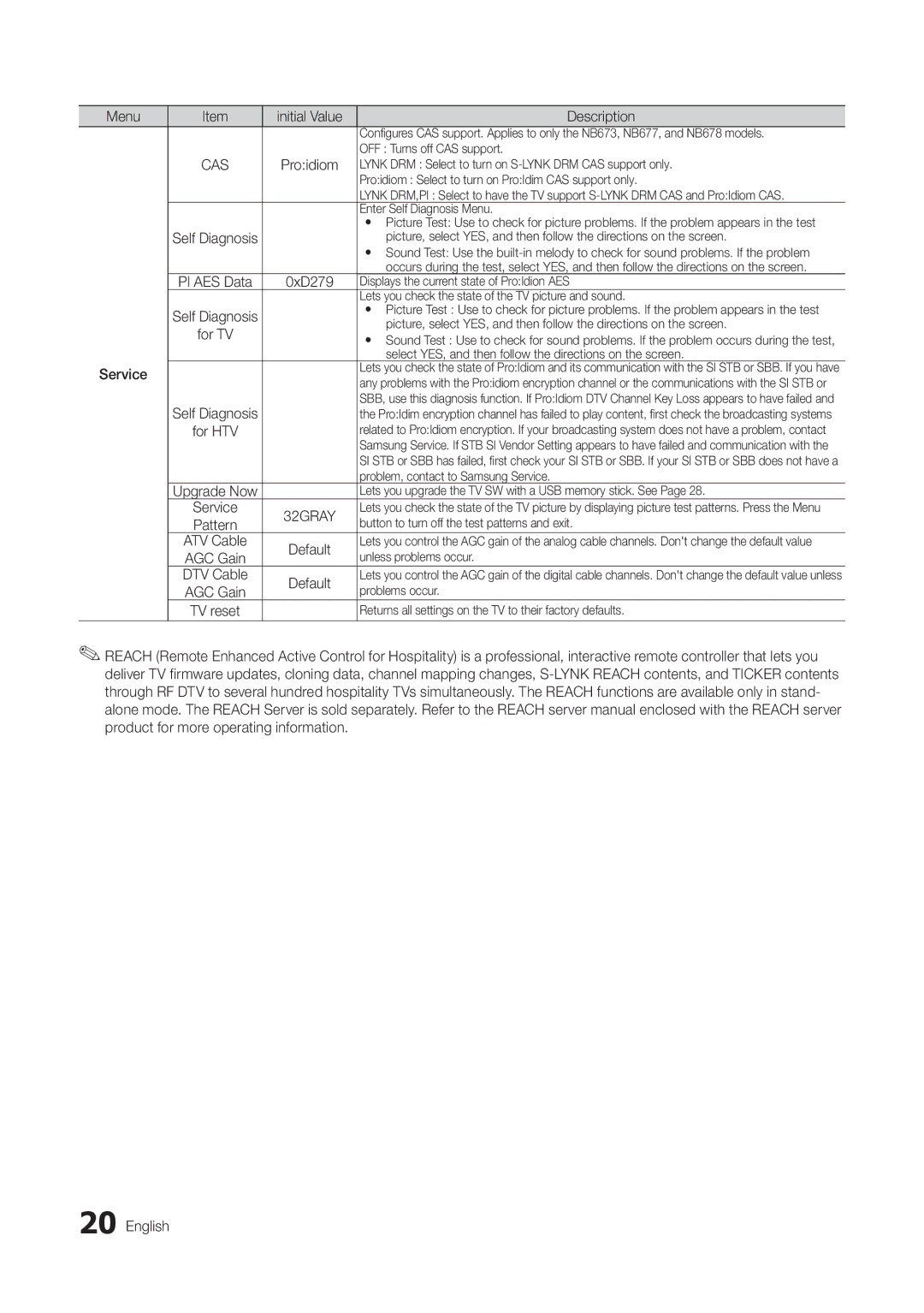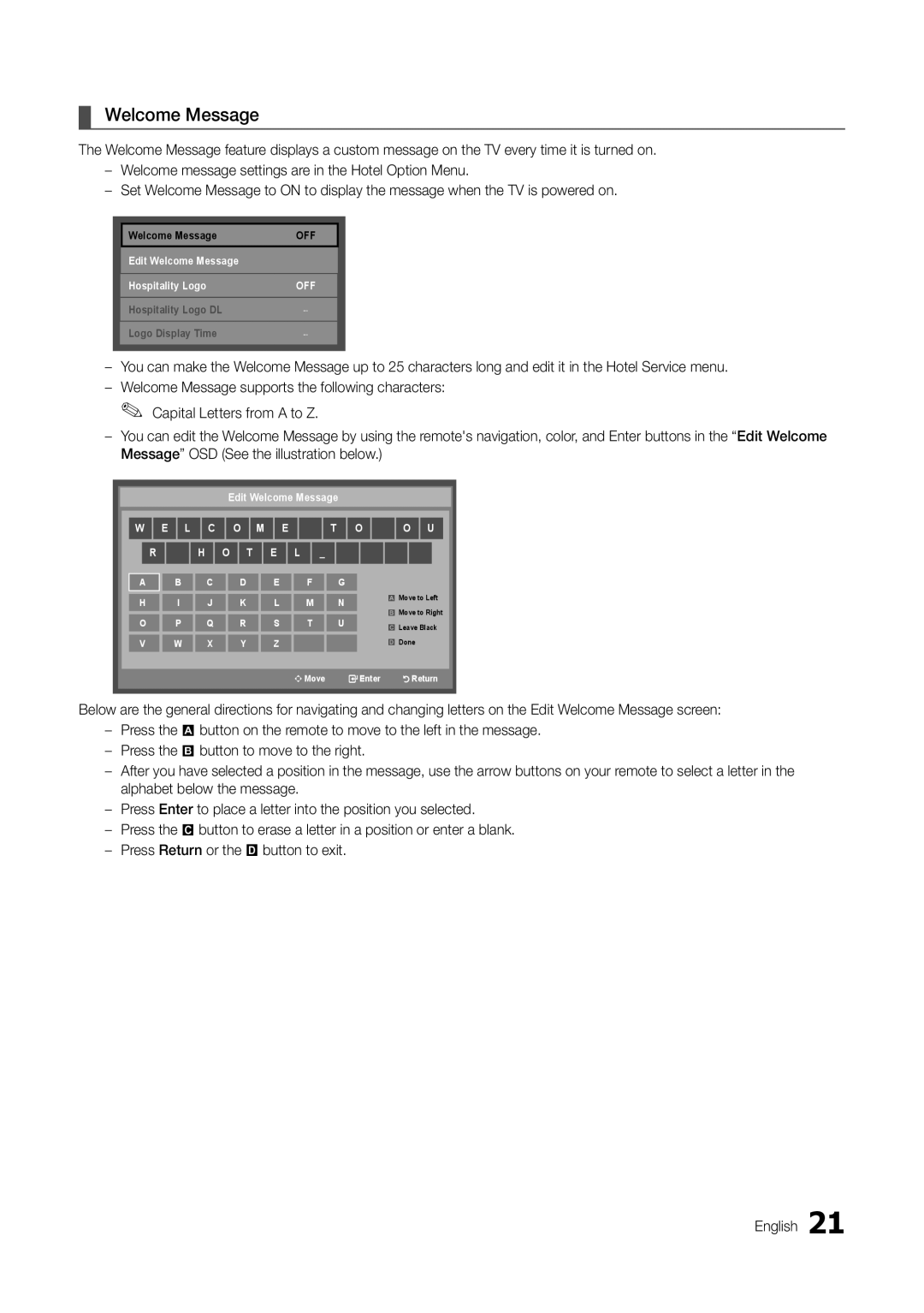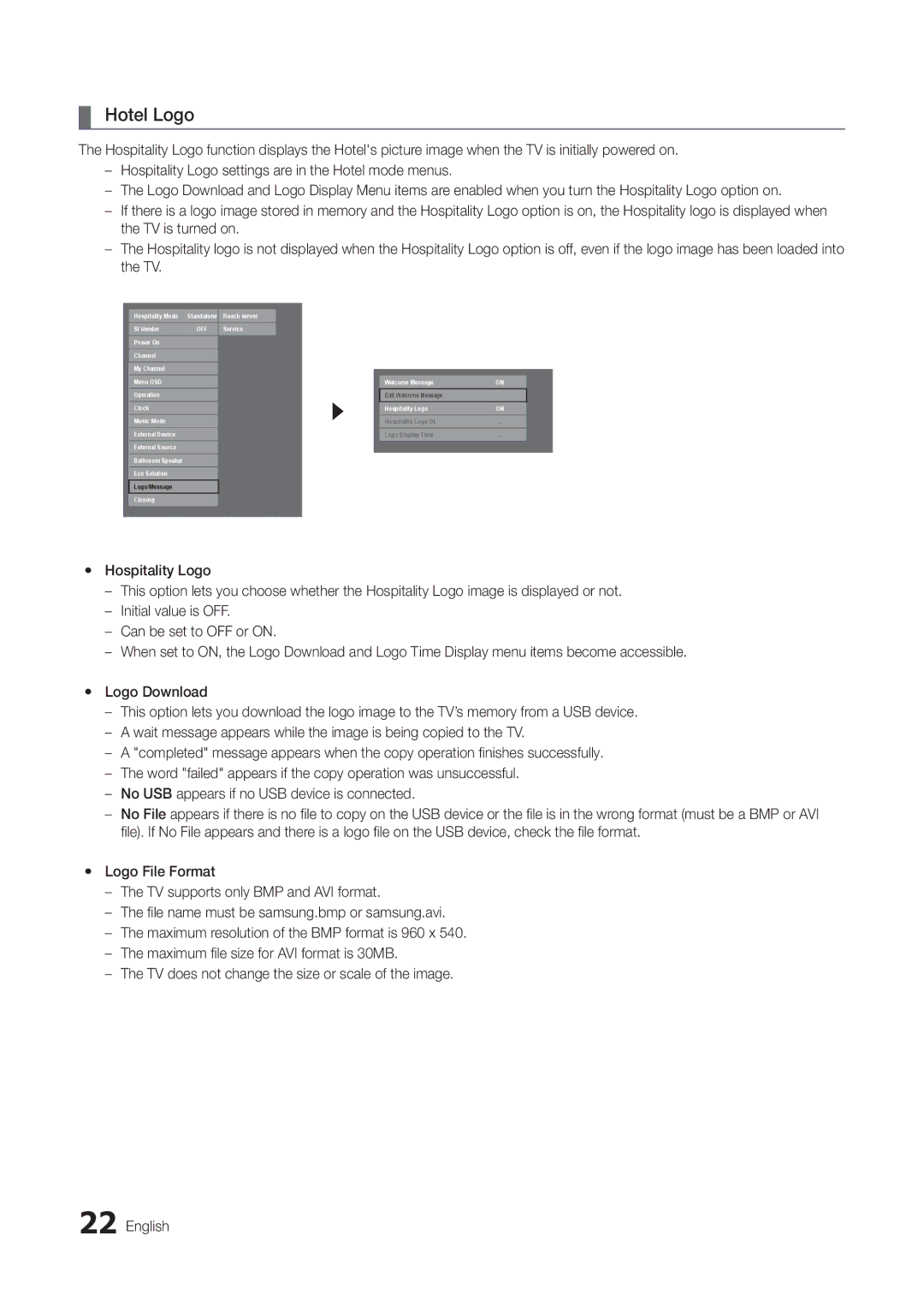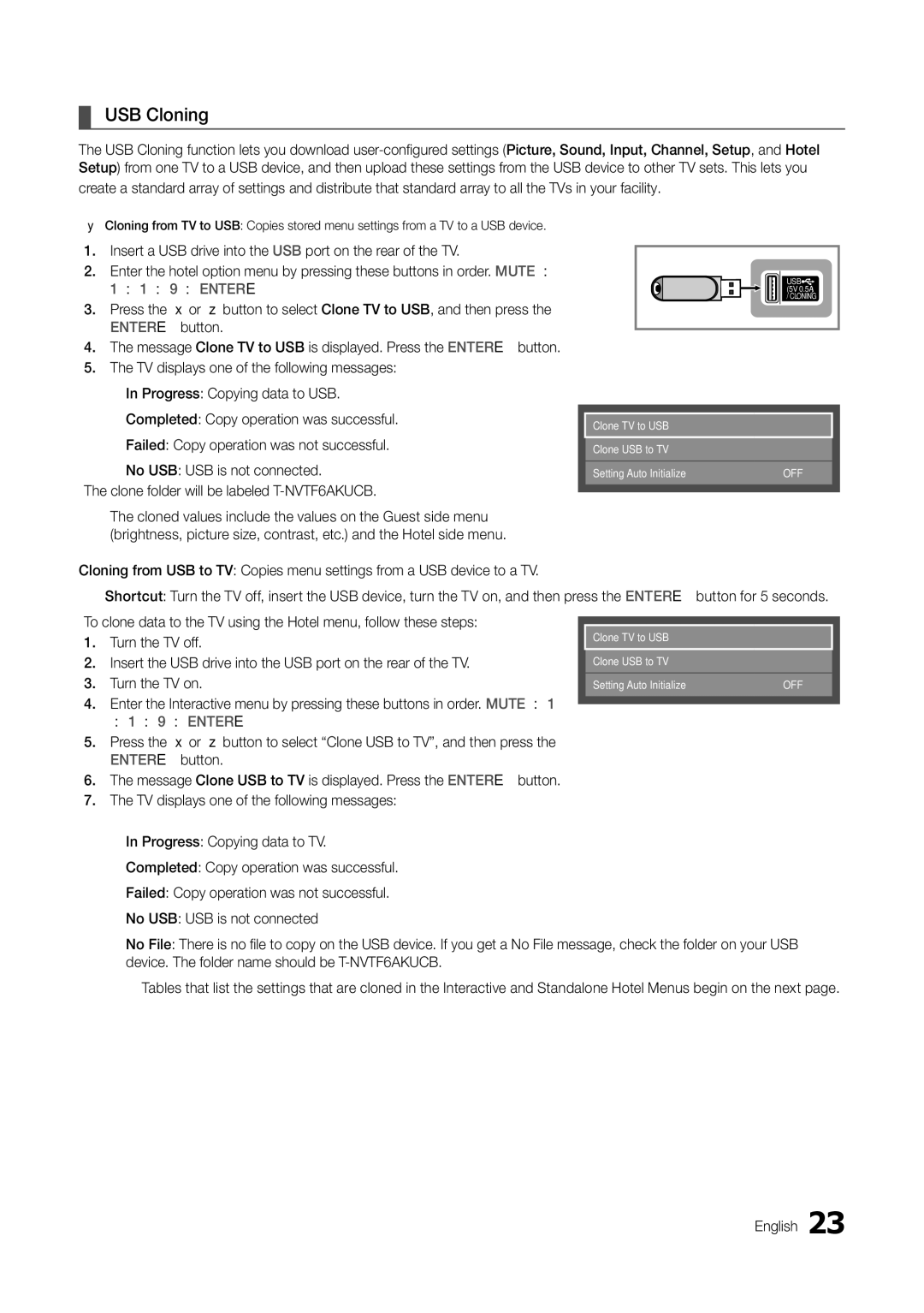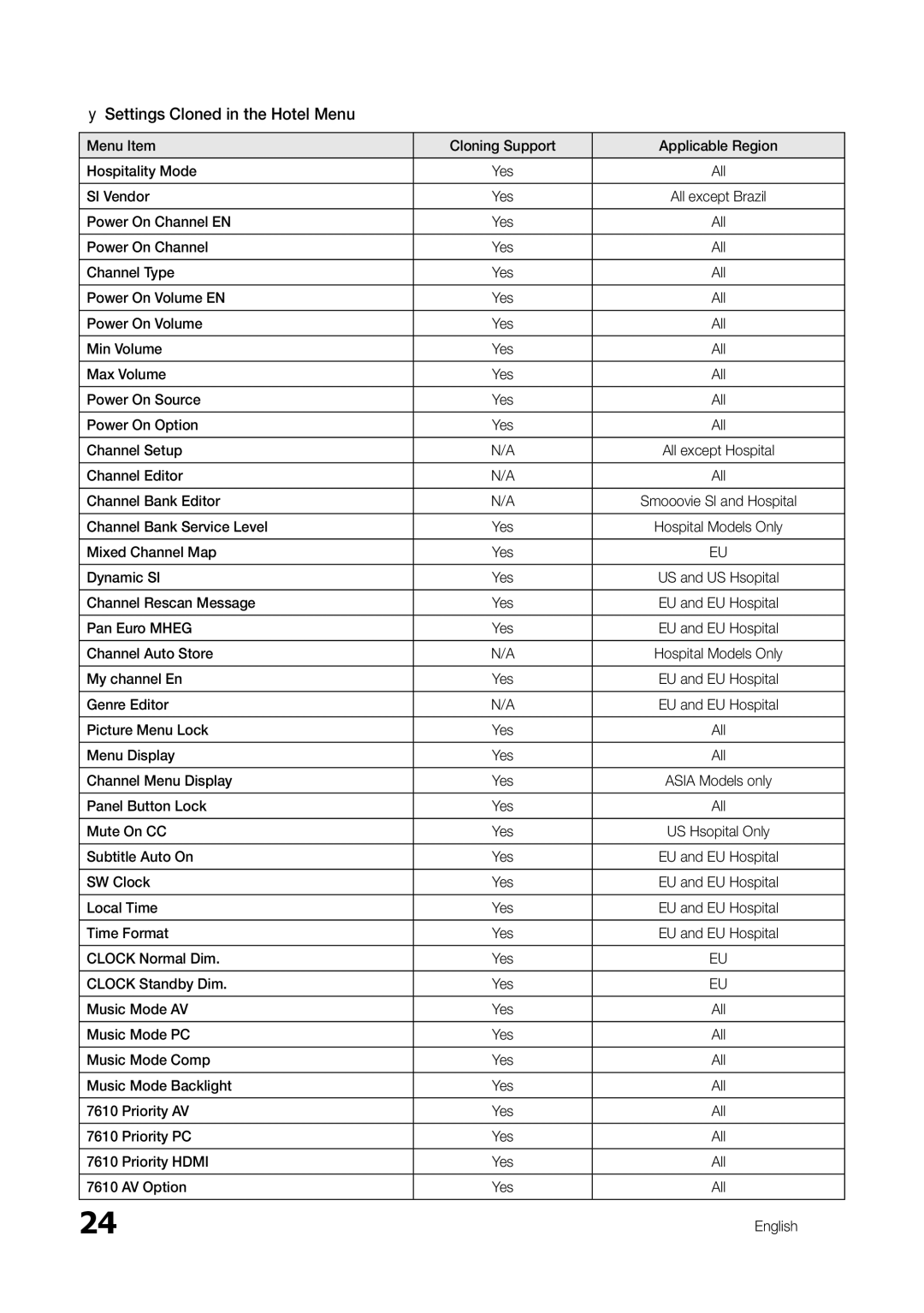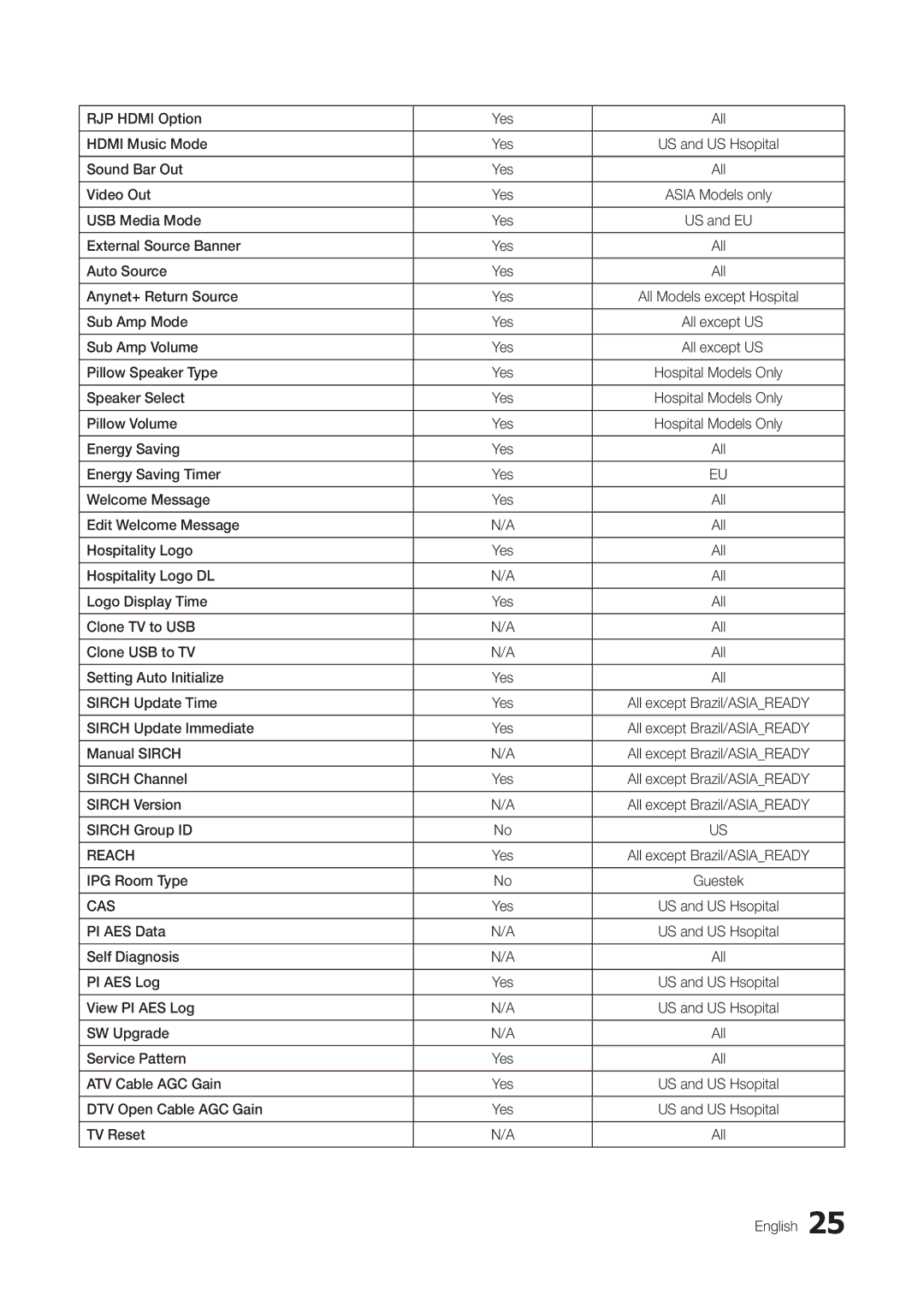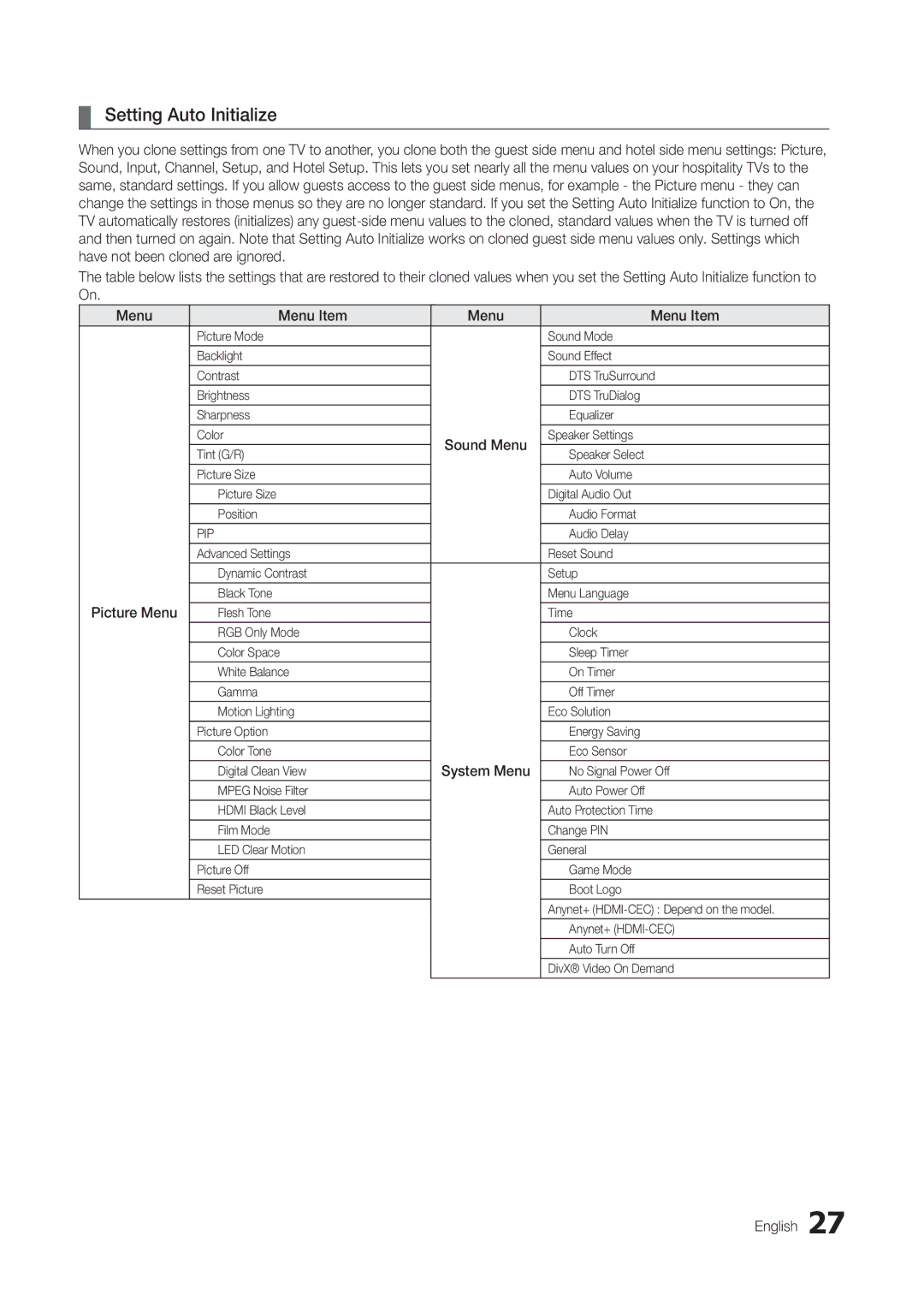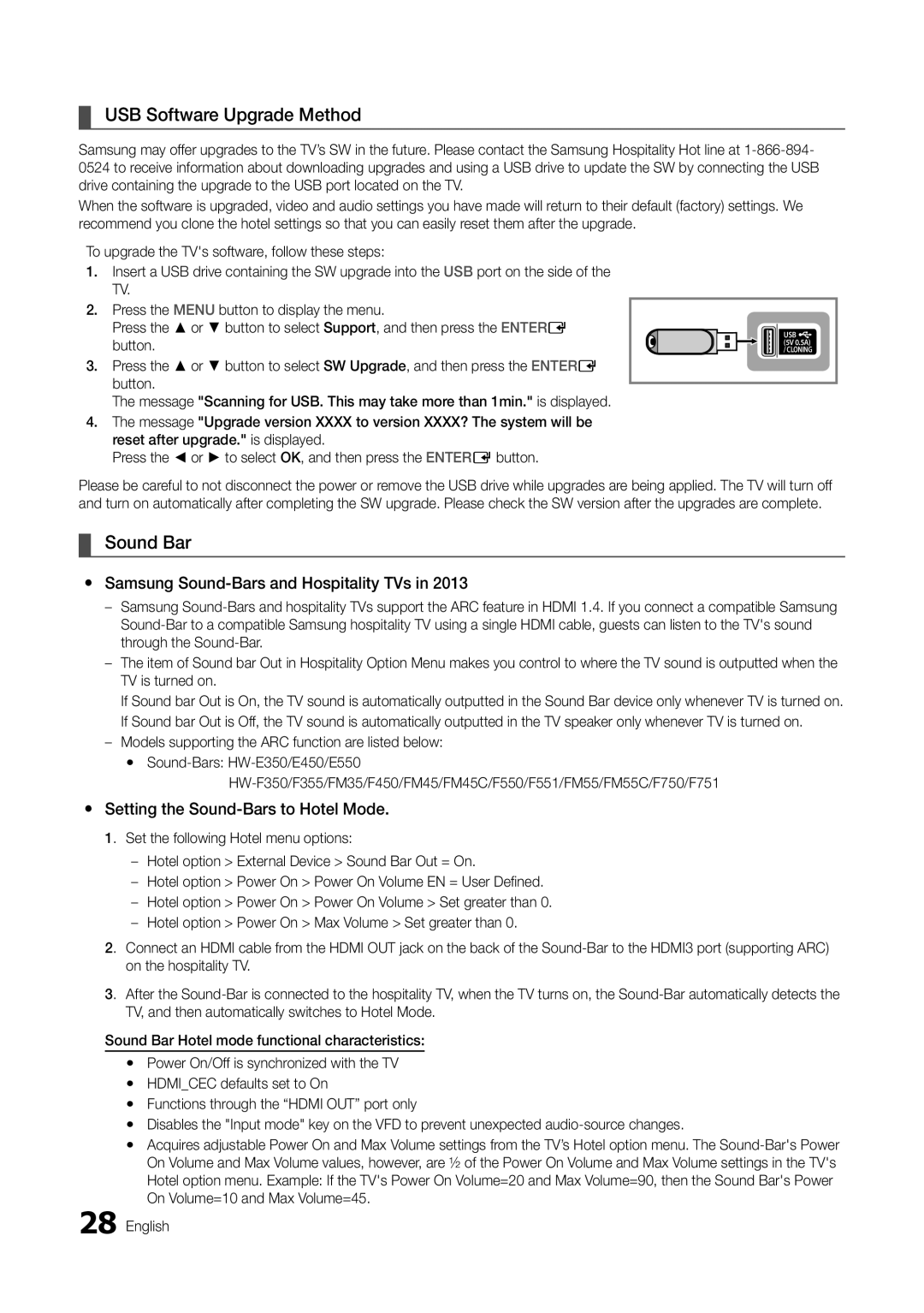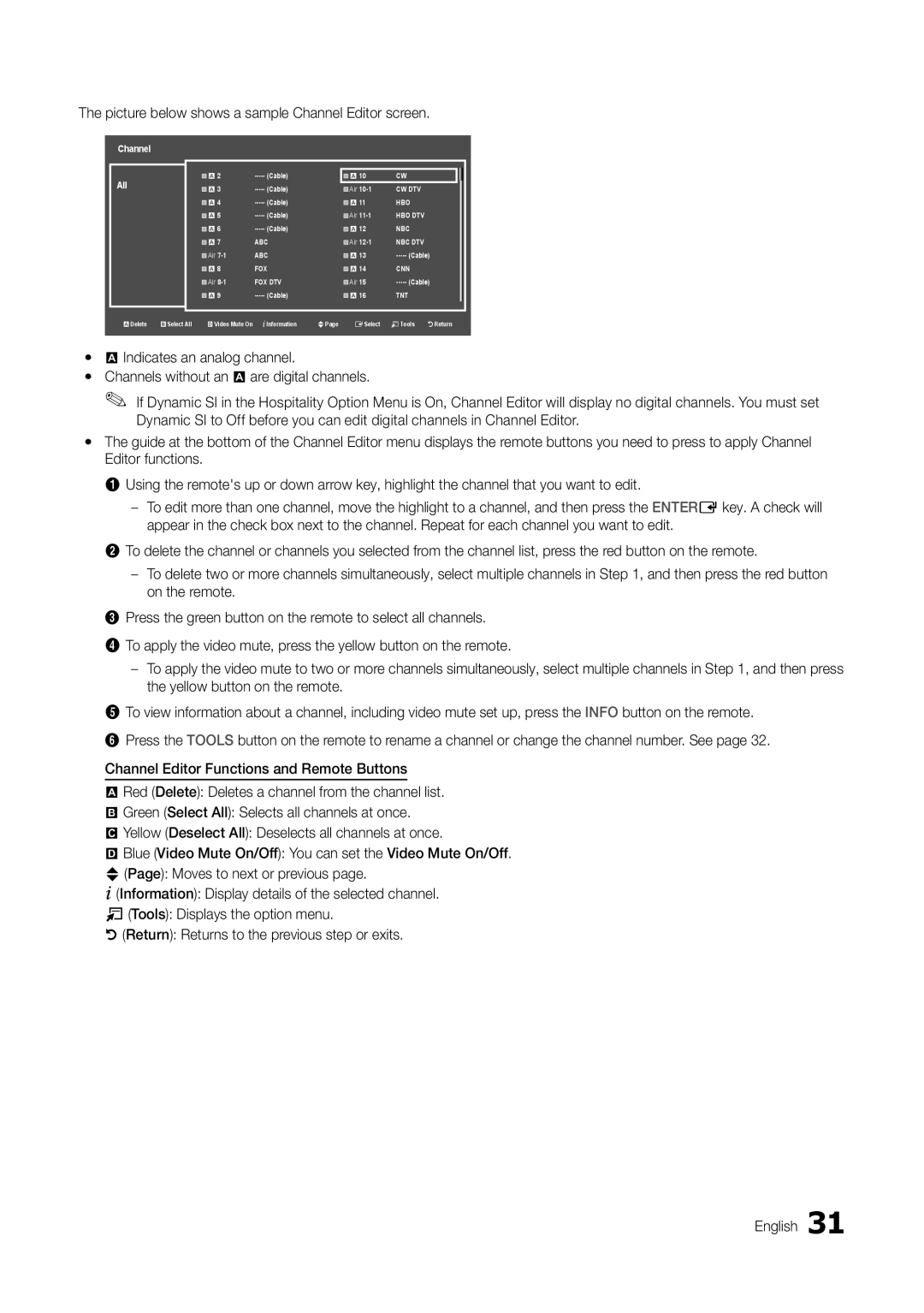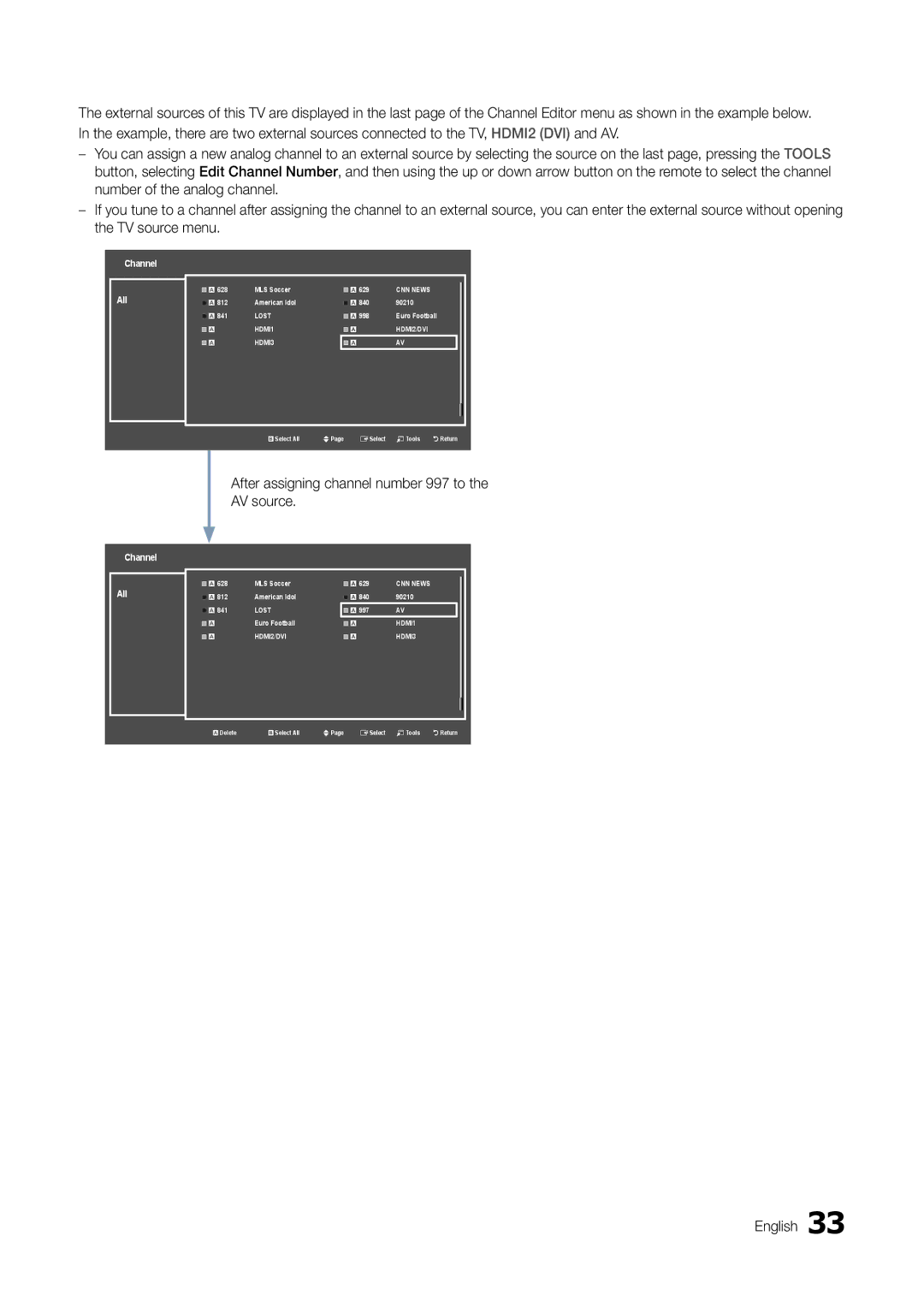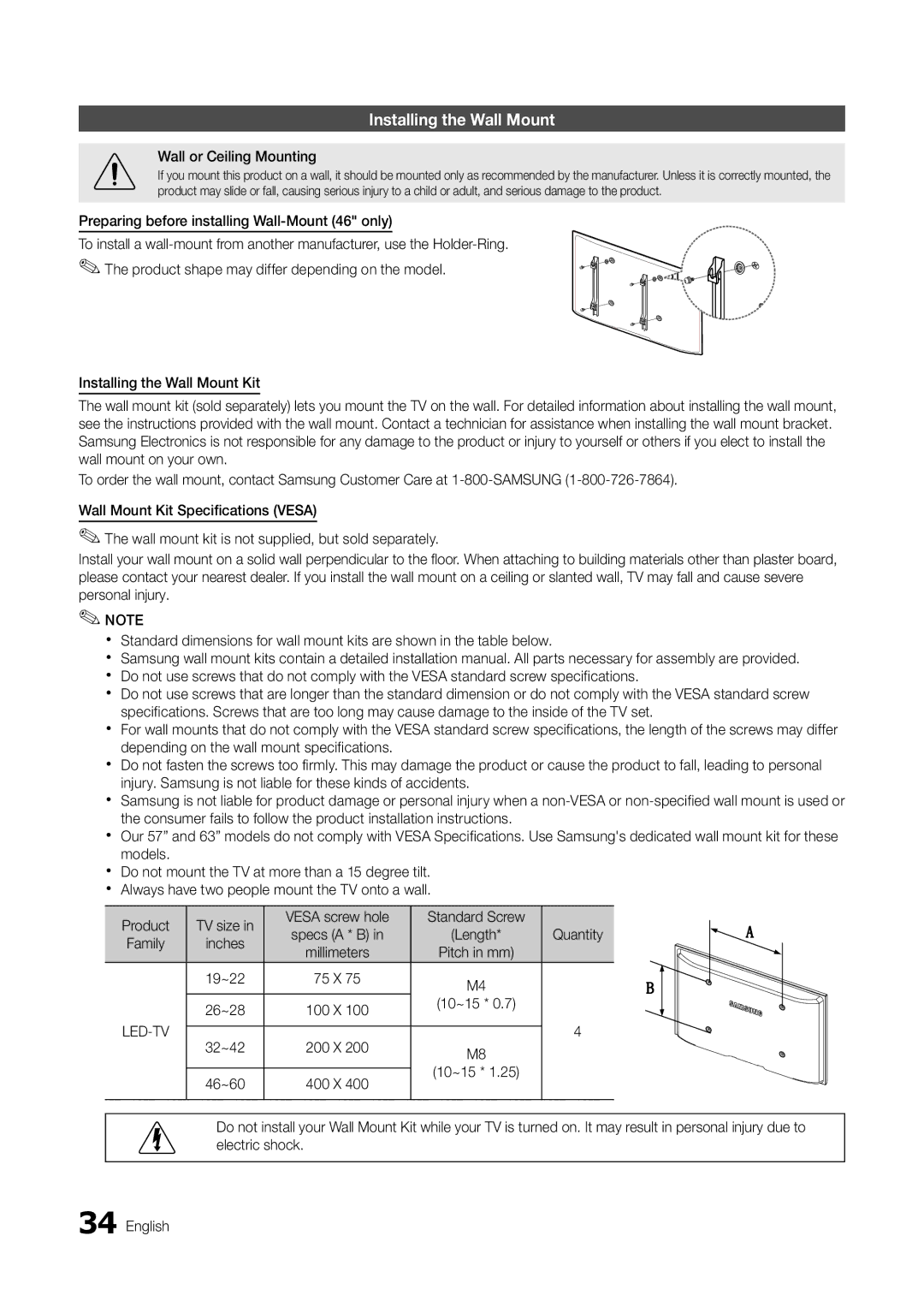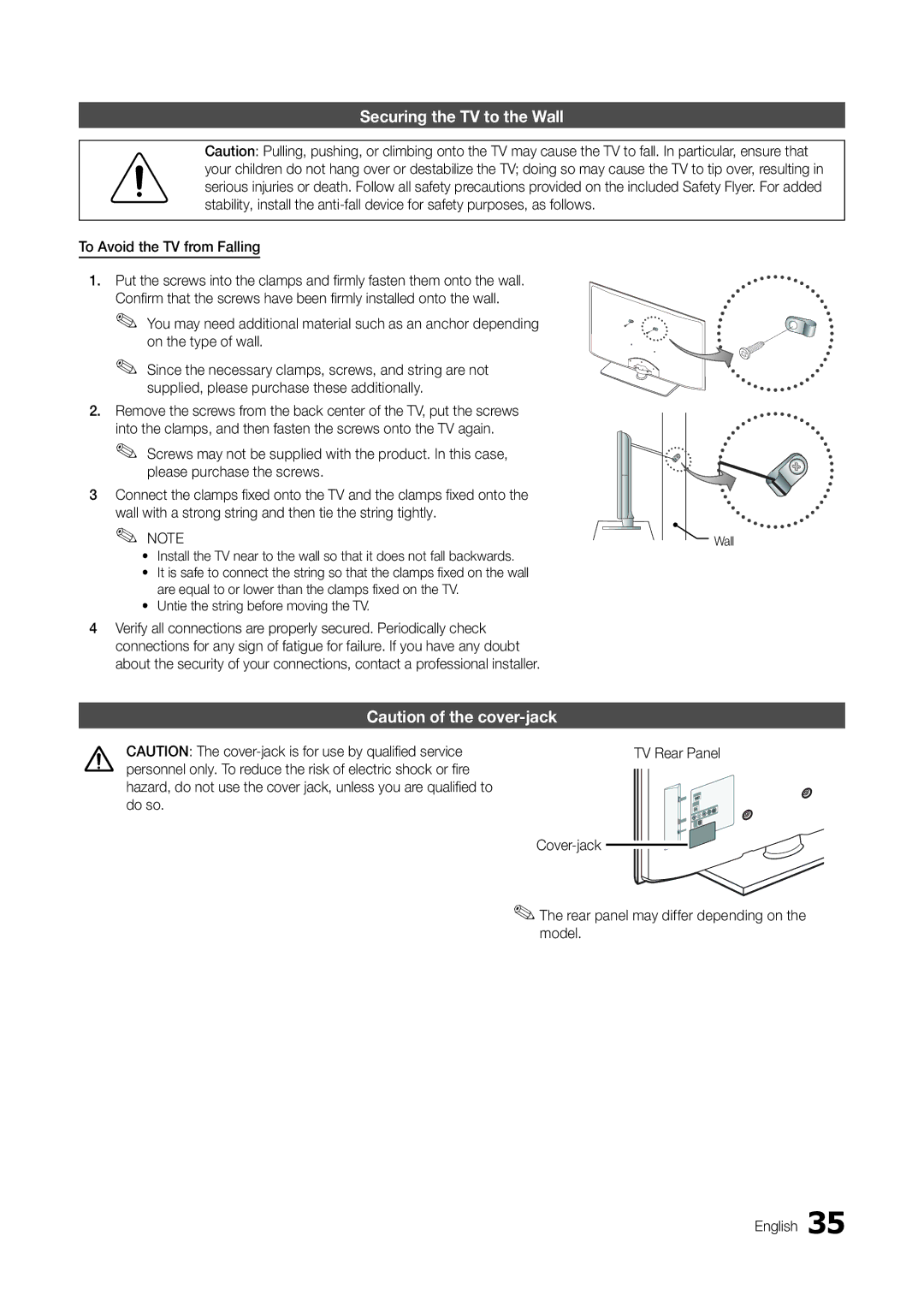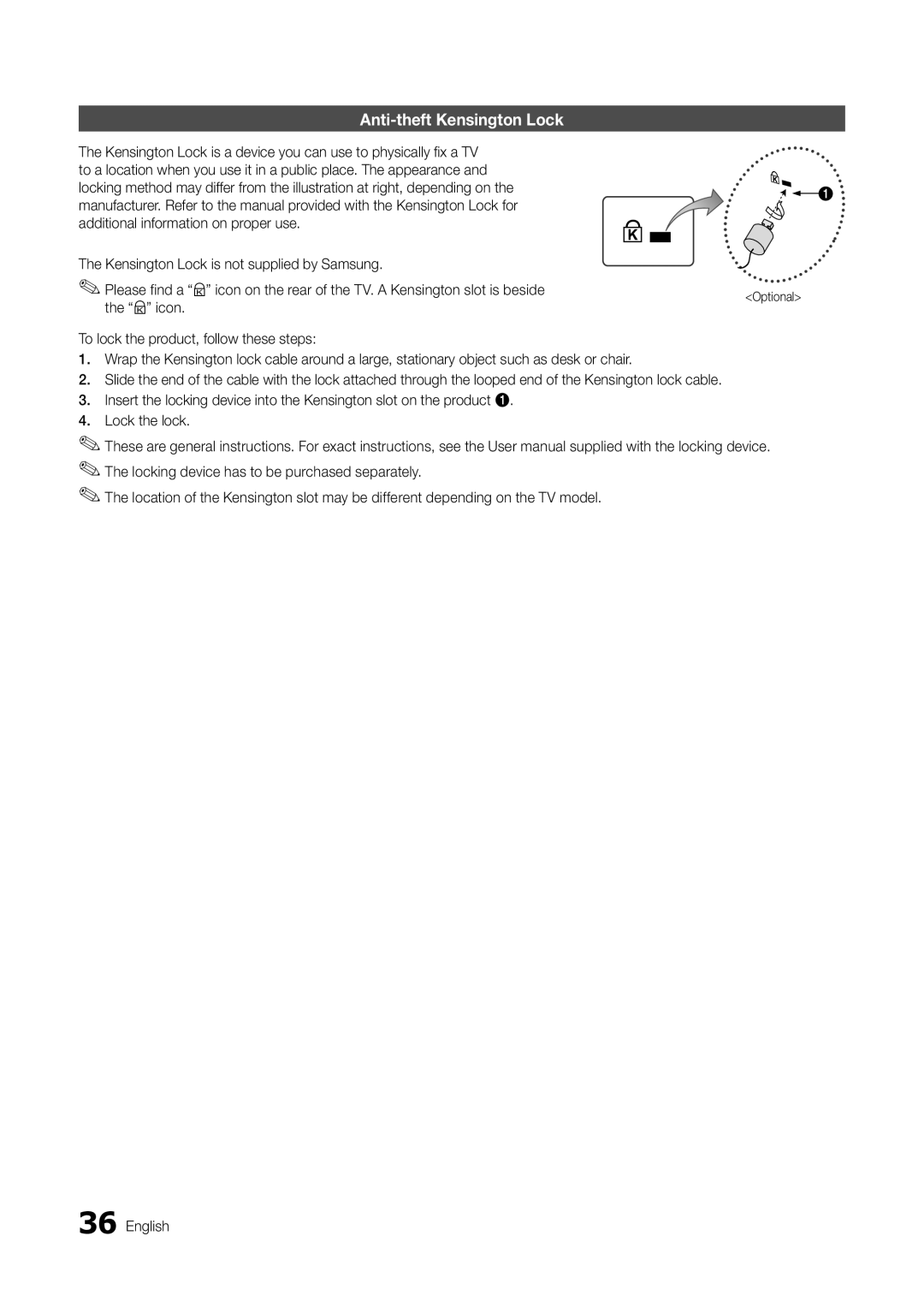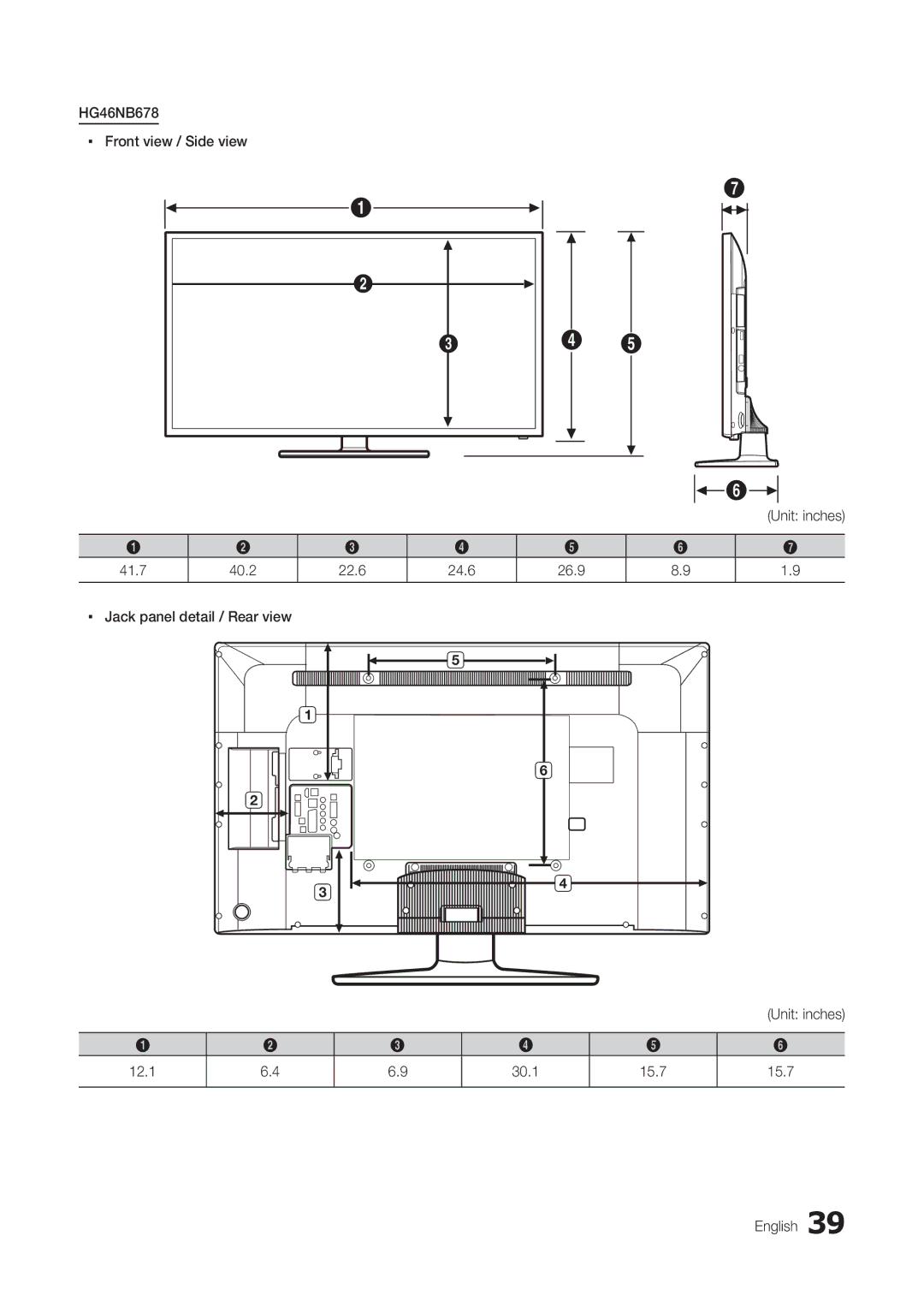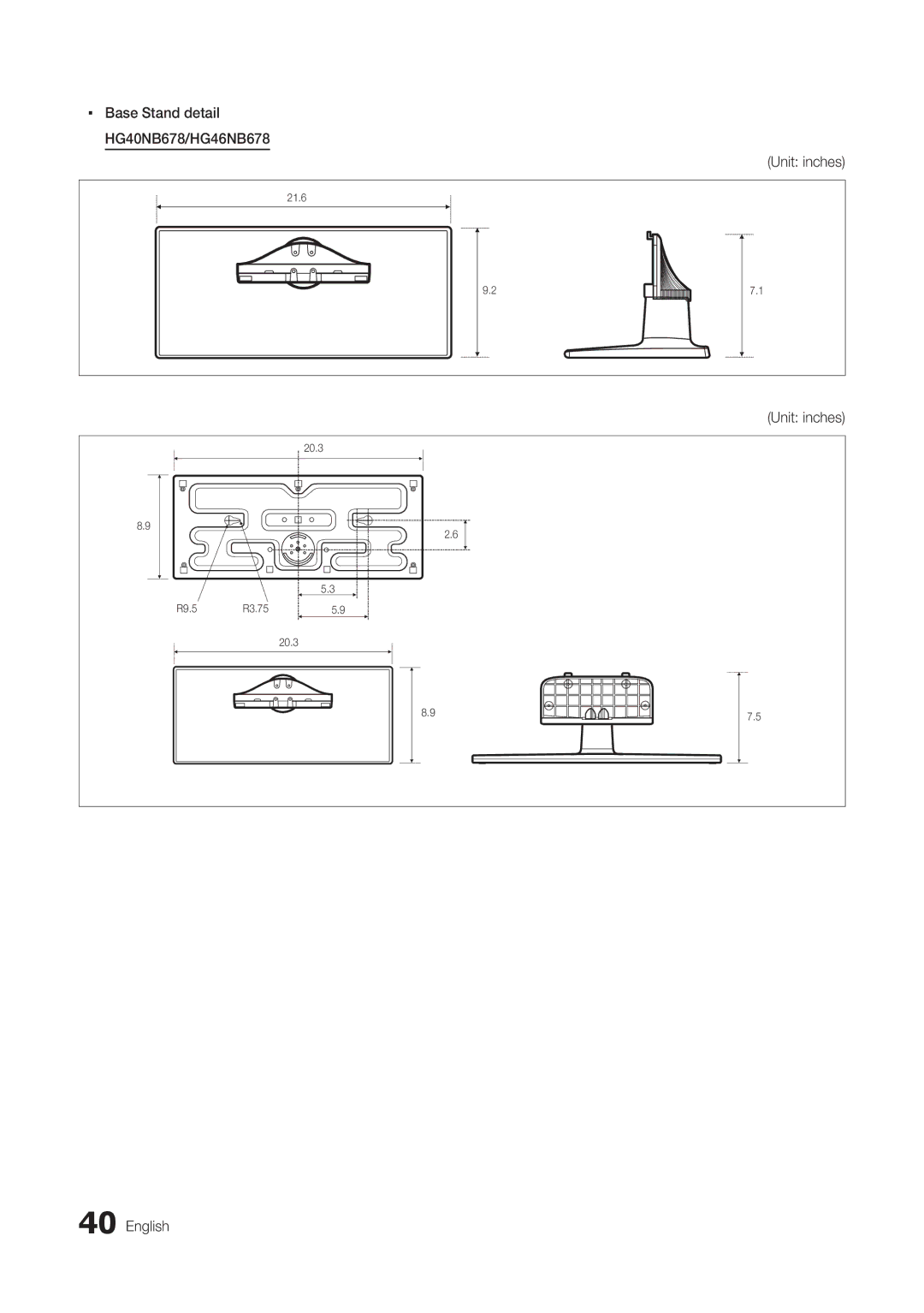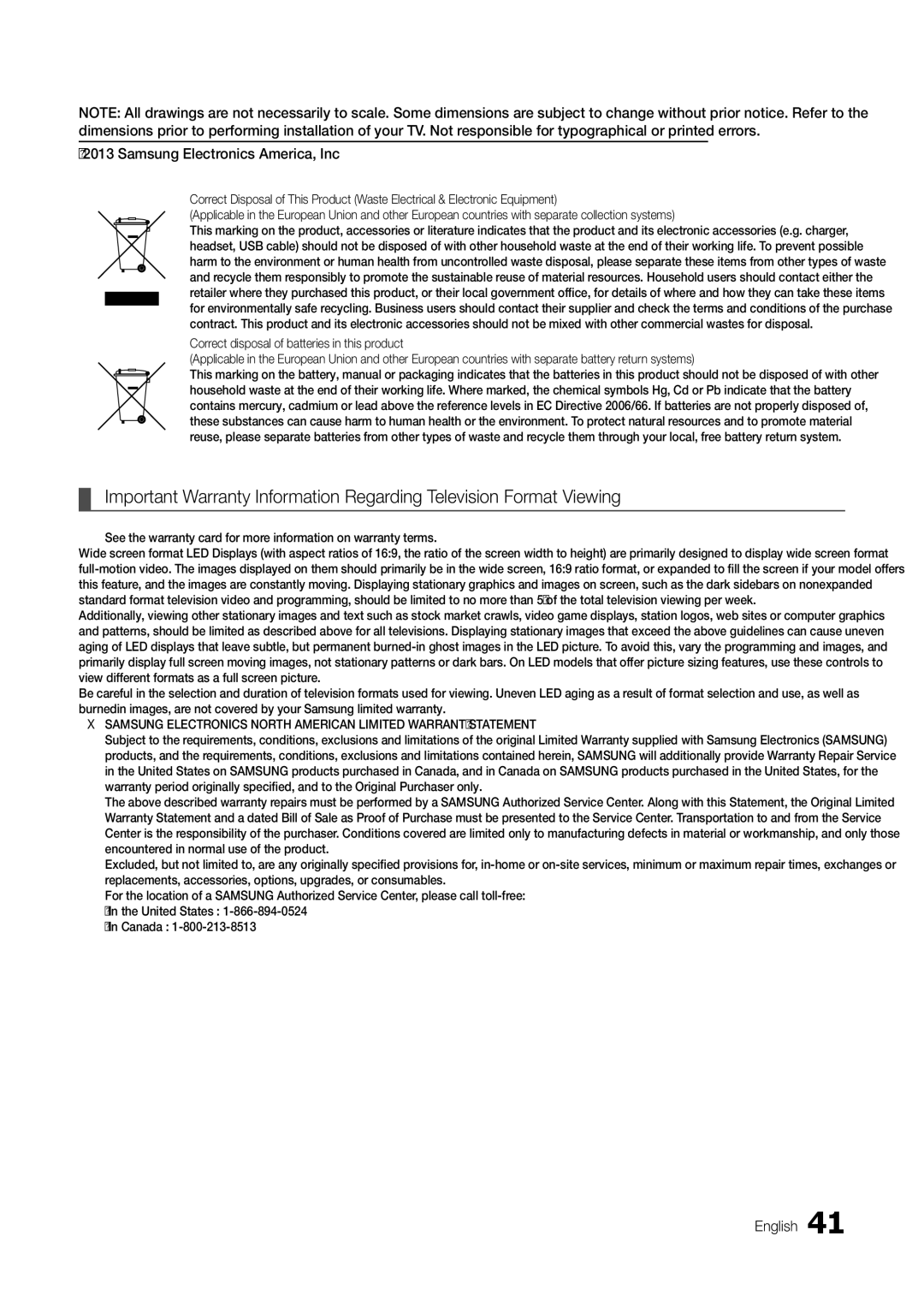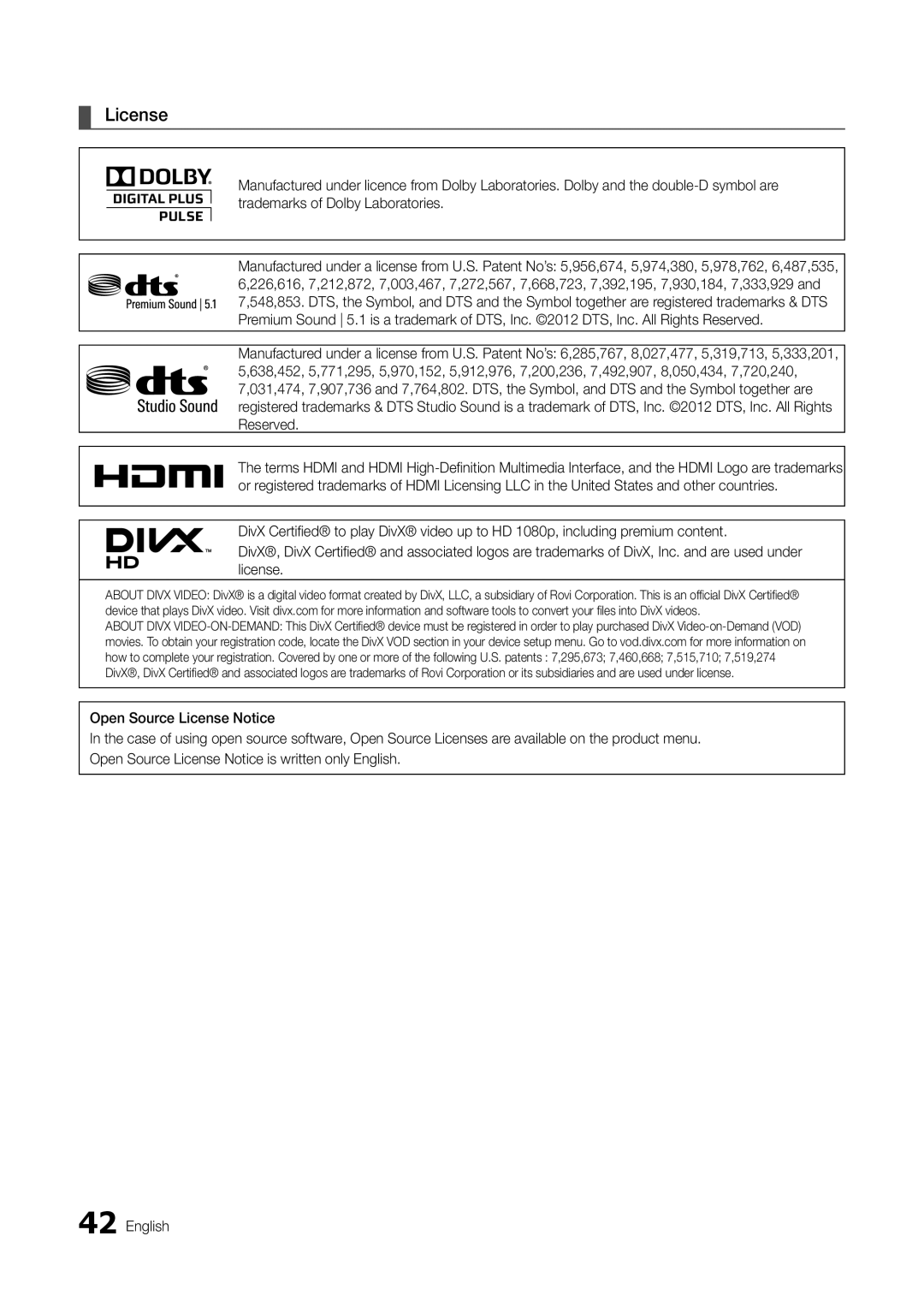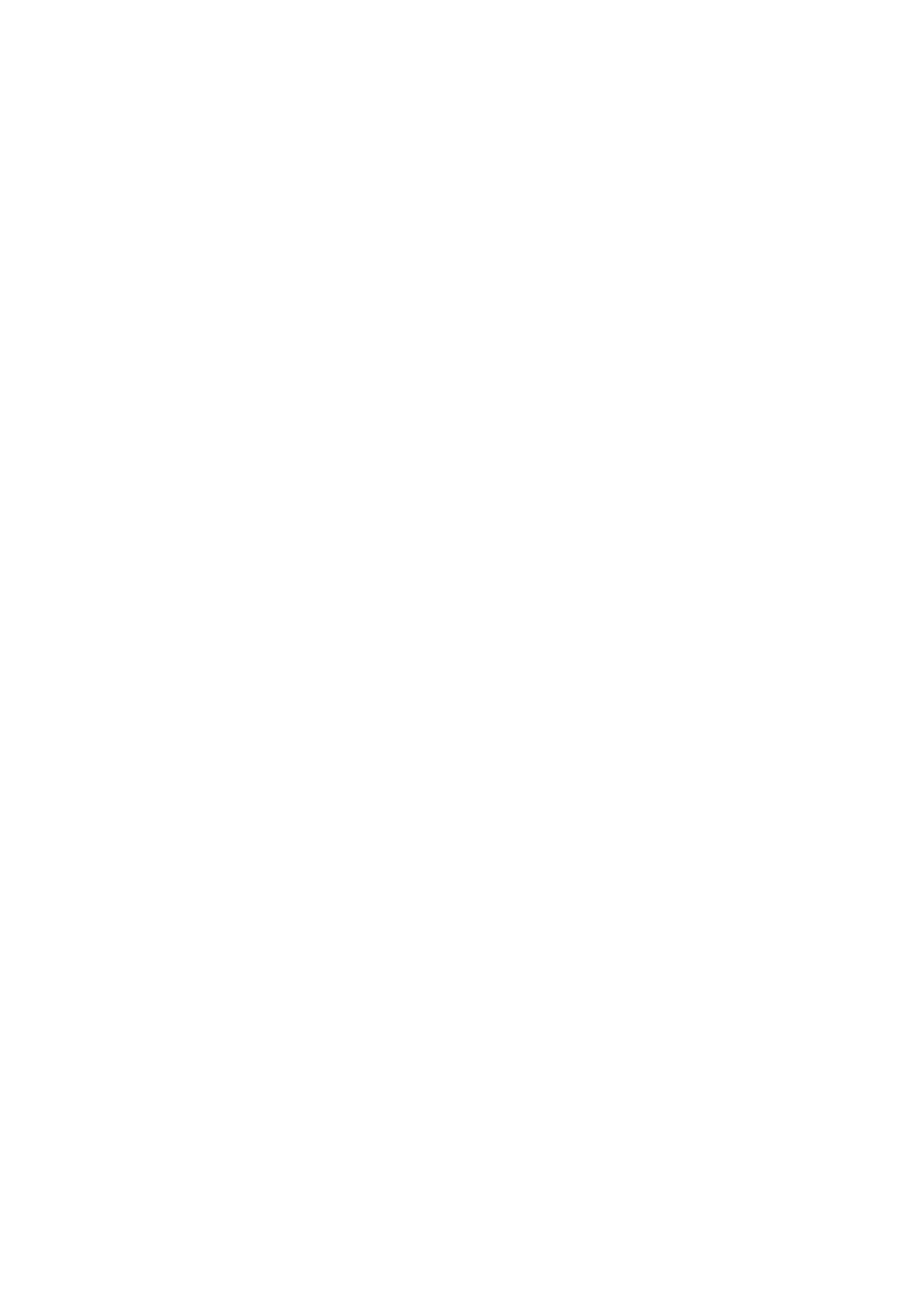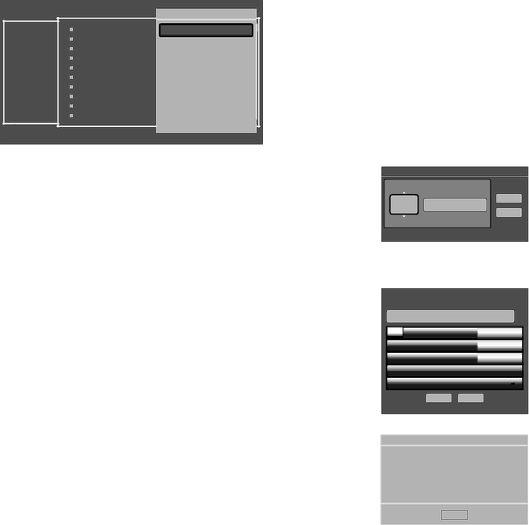
When you press the TOOLS button, the following menu is available.
Channel
All
a 2 | |
a 3 | |
a 4 | |
a 5 | |
a 6 | |
a 7 | ABC |
Air | ABC |
a 8 | FOX |
Air | FOX DTV |
a 9 |
| TOOLS |
Edit Channel Number | |
Air | CW DTV |
Rename Channel |
|
a 11 | HBO |
Information | HBO DTV |
Air | |
a 12 | NBC |
Air | NBC DTV |
a 13 | |
a 14 | CNN |
Air 15 | |
a 16 | TNT |
R Return
a Delete b Select All } Video Mute On ` Information | U Page E Select T Tools R Return |
yy Edit Channel Number
Use Edit Channel Number to change the channel number of a channel you select. To change a channel number, follow these steps:
1. Select a channel on the Channel Edit screen.
2. Press the TOOLS button on your remote.
3. Select Edit Channel Number in the Tools menu.
4. Use the up or down arrow keys to change the channel number.
5. Select OK when done, and then press the ENTERE button.
✎✎ When you change the channel number, the channel information is not updated automatically.
yy Rename Channel
Use Rename Channel to change the name of a channel you select.
To change the name of a channel, follow these steps:
1.Select a channel on the Channel Edit screen.
2.Press the TOOLS button on your remote.
3.Select Rename Channel in the Tools menu.
4.Use the
5.When finished, select Done on the bottom of the screen, and then press the ENTERE button.
yy Information
Use Information to view information about a channel you select.
To view information about a channel, follow these steps:
1.Select a channel on the Channel Edit screen.
2.Press the TOOLS button on your remote.
3.Select Information in the Tools menu.
4.Select OK, and then press the ENTERE button to close the Information screen.
Edit Channel Number
|
| 4 |
|
| ABC HD_ |
|
|
|
|
| Ok | |||||||||
|
|
|
|
|
|
|
|
|
|
|
|
|
| |||||||
|
|
|
|
|
|
|
|
|
|
|
|
|
|
| Cancel | |||||
|
|
|
|
|
|
| U Adjust | E Space | R Return | |||||||||||
|
|
|
|
|
|
| Rename Channel |
|
|
|
|
|
|
|
| |||||
| Enter new name for CH 4 (Max Length = 24) |
|
|
|
|
|
|
|
| |||||||||||
| ABC HD_ |
|
|
|
|
|
|
|
|
|
|
|
|
|
|
|
|
| ||
|
|
| b |
| c |
| d |
| e |
| f |
| 1 |
| 2 |
| 3 |
|
| |
| a |
|
|
|
|
|
|
|
|
|
| |||||||||
| g |
| h |
| i |
| j |
| k |
| l |
| 4 |
| 5 |
| 6 |
|
| |
| m |
| n |
| o |
| p |
| q |
| r |
| 7 |
| 8 |
| 9 |
|
| |
| s |
| t |
| u |
| v |
| w |
| x |
| y |
| z |
| 0 |
|
| |
|
| A/a |
| |
|
| Space |
|
| ◄ |
| ► |
|
|
|
|
| |||
|
|
|
|
|
|
|
|
|
|
|
|
| ||||||||
|
|
|
|
|
|
| Done |
|
|
| Cancel |
|
|
|
|
|
|
|
| |
|
|
|
|
|
|
|
| a Delete | { Space |
| R Return | |||||||||
Information
OK
32 English