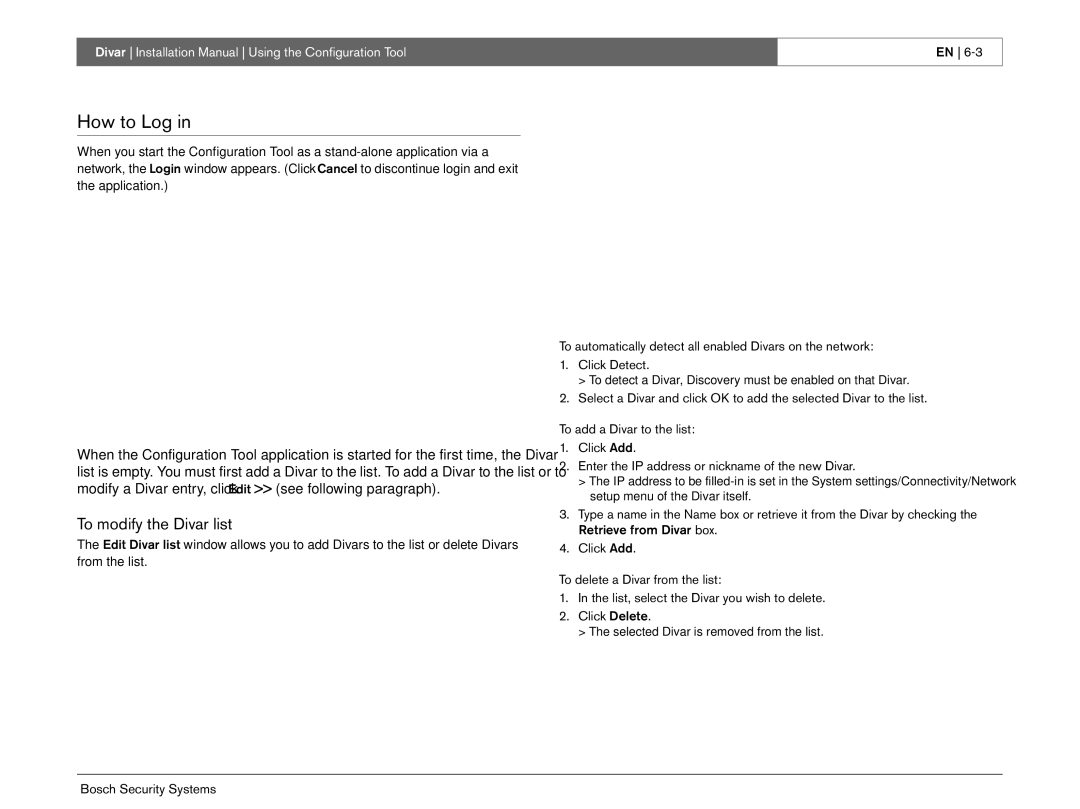Divar Installation Manual Using the Configuration Tool
EN
How to Log in
When you start the Configuration Tool as a
When the Configuration Tool application is started for the first time, the Divar list is empty. You must first add a Divar to the list. To add a Divar to the list or to modify a Divar entry, click Edit >> (see following paragraph).
To modify the Divar list
The Edit Divar list window allows you to add Divars to the list or delete Divars from the list.
To automatically detect all enabled Divars on the network:
1.Click Detect.
> To detect a Divar, Discovery must be enabled on that Divar.
2.Select a Divar and click OK to add the selected Divar to the list.
To add a Divar to the list:
1.Click Add.
2.Enter the IP address or nickname of the new Divar.
>The IP address to be
3.Type a name in the Name box or retrieve it from the Divar by checking the Retrieve from Divar box.
4.Click Add.
To delete a Divar from the list:
1.In the list, select the Divar you wish to delete.
2.Click Delete.
> The selected Divar is removed from the list.
Bosch Security Systems