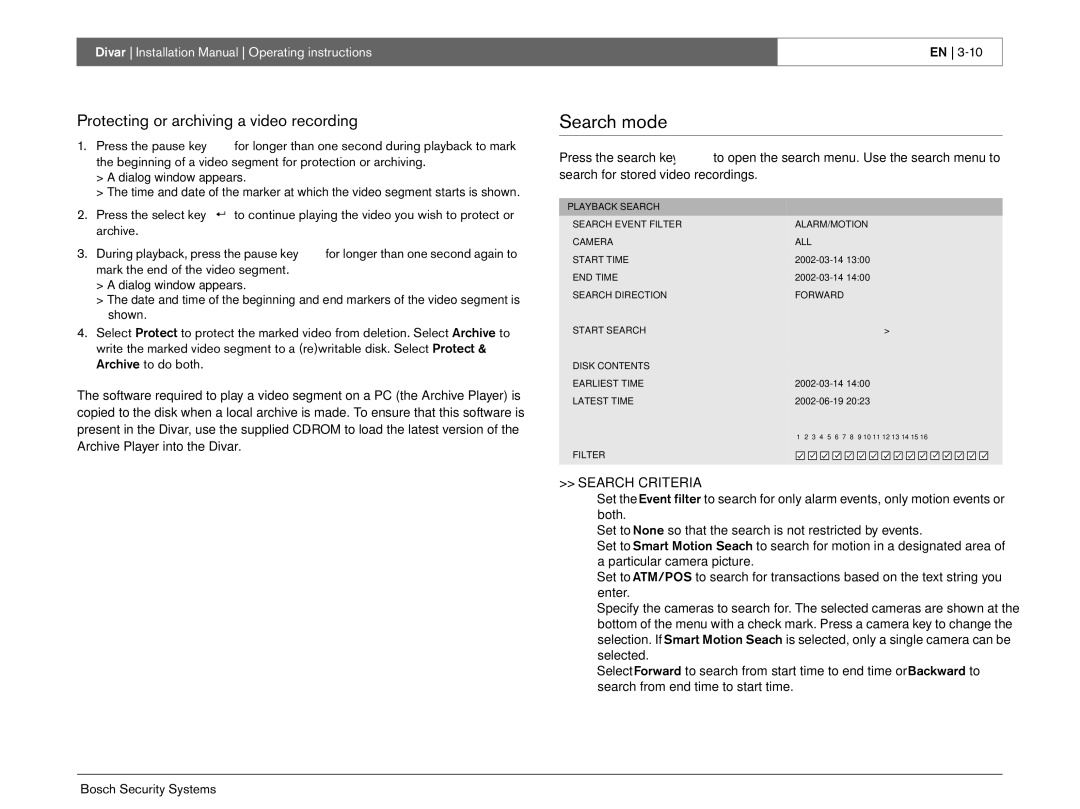Divar Installation Manual Operating instructions
EN
Protecting or archiving a video recording
1.Press the pause key ![]() for longer than one second during playback to mark the beginning of a video segment for protection or archiving.
for longer than one second during playback to mark the beginning of a video segment for protection or archiving.
>A dialog window appears.
>The time and date of the marker at which the video segment starts is shown.
2.Press the select key ![]() to continue playing the video you wish to protect or archive.
to continue playing the video you wish to protect or archive.
3.During playback, press the pause key ![]() for longer than one second again to mark the end of the video segment.
for longer than one second again to mark the end of the video segment.
>A dialog window appears.
>The date and time of the beginning and end markers of the video segment is shown.
4.Select Protect to protect the marked video from deletion. Select Archive to write the marked video segment to a (re)writable disk. Select Protect & Archive to do both.
The software required to play a video segment on a PC (the Archive Player) is copied to the disk when a local archive is made. To ensure that this software is present in the Divar, use the supplied
Search mode
Press the search key ![]() to open the search menu. Use the search menu to search for stored video recordings.
to open the search menu. Use the search menu to search for stored video recordings.
PLAYBACK | SEARCH |
|
|
|
|
|
|
|
|
|
|
|
|
|
|
|
|
SEARCH EVENT FILTER | ALARM/MOTION |
|
|
|
|
|
|
|
|
|
| ||||||
CAMERA |
| ALL |
|
|
|
|
|
|
|
|
|
|
|
|
|
| |
START TIME |
|
|
|
|
|
|
|
| |||||||||
END TIME | 14:00 |
|
|
|
|
|
|
|
| ||||||||
SEARCH DIRECTION | FORWARD |
|
|
|
|
|
|
|
|
|
|
|
|
| |||
START SEARCH |
|
|
|
|
|
|
|
|
|
|
|
|
|
|
| > | |
DISK CONTENTS |
|
|
|
|
|
|
|
|
|
|
|
|
|
|
|
| |
EARLIEST TIME | 14:00 |
|
|
|
|
|
|
|
| ||||||||
LATEST TIME | 20:23 |
|
|
|
|
|
|
|
| ||||||||
|
| 1 | 2 | 3 | 4 | 5 | 6 | 7 | 8 | 9 | 10 | 11 | 12 | 13 | 14 | 15 | 16 |
FILTER |
|
|
|
|
|
|
|
|
|
|
|
|
|
|
|
|
|
>>SEARCH CRITERIA
•Set the Event filter to search for only alarm events, only motion events or both.
•Set to None so that the search is not restricted by events.
•Set to Smart Motion Seach to search for motion in a designated area of a particular camera picture.
•Set to ATM/POS to search for transactions based on the text string you enter.
•Specify the cameras to search for. The selected cameras are shown at the bottom of the menu with a check mark. Press a camera key to change the selection. If Smart Motion Seach is selected, only a single camera can be selected.
•Select Forward to search from start time to end time or Backward to search from end time to start time.
Bosch Security Systems