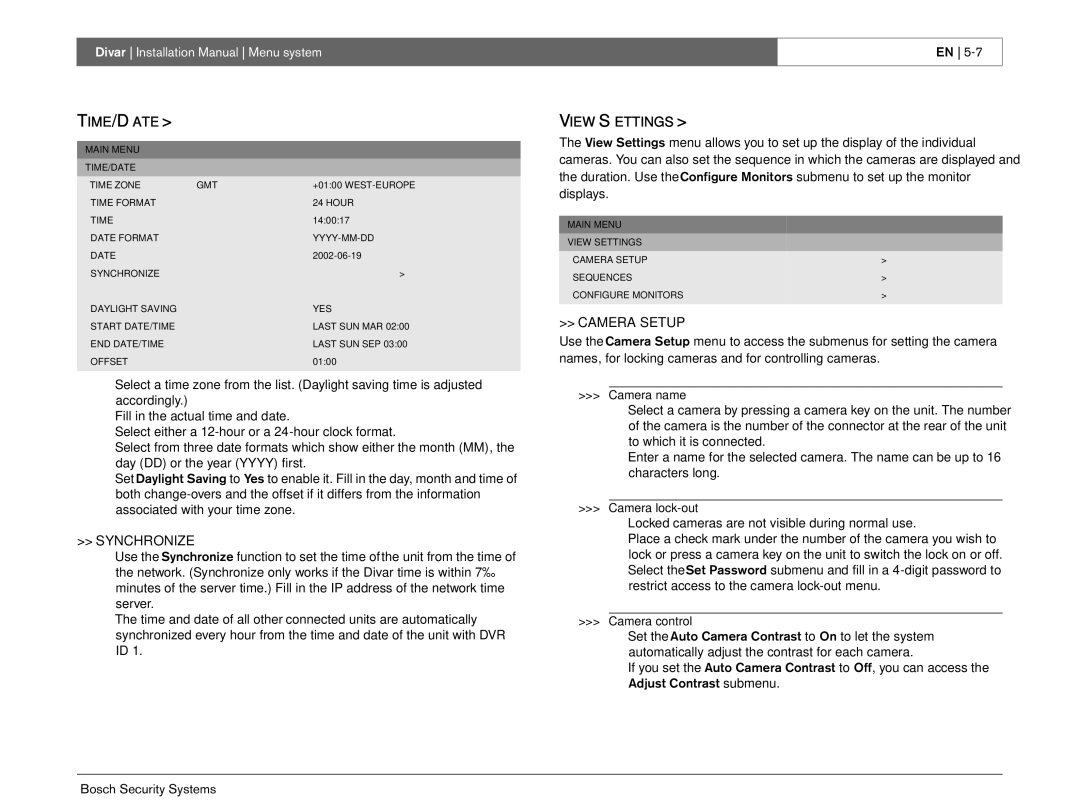Divar Installation Manual Menu system
EN
TIME/DATE >
MAIN MENU
TIME/DATE
TIME ZONE | GMT | +01:00 |
TIME FORMAT |
| 24 HOUR |
TIME |
| 14:00:17 |
DATE FORMAT |
| |
DATE |
| |
SYNCHRONIZE |
| > |
DAYLIGHT SAVING |
| YES |
START DATE/TIME |
| LAST SUN MAR 02:00 |
END DATE/TIME |
| LAST SUN SEP 03:00 |
OFFSET |
| 01:00 |
|
|
|
•Select a time zone from the list. (Daylight saving time is adjusted accordingly.)
•Fill in the actual time and date.
•Select either a
•Select from three date formats which show either the month (MM), the day (DD) or the year (YYYY) first.
•Set Daylight Saving to Yes to enable it. Fill in the day, month and time of both
>>SYNCHRONIZE
•Use the Synchronize function to set the time of the unit from the time of the network. (Synchronize only works if the Divar time is within 7½ minutes of the server time.) Fill in the IP address of the network time server.
•The time and date of all other connected units are automatically synchronized every hour from the time and date of the unit with DVR ID 1.
VIEW SETTINGS >
The View Settings menu allows you to set up the display of the individual cameras. You can also set the sequence in which the cameras are displayed and the duration. Use the Configure Monitors submenu to set up the monitor displays.
MAIN MENU
VIEW SETTINGS
CAMERA SETUP | > |
SEQUENCES | > |
CONFIGURE MONITORS | > |
>> CAMERA SETUP |
|
Use the Camera Setup menu to access the submenus for setting the camera |
|
names, for locking cameras and for controlling cameras. |
|
>>>Camera name
•Select a camera by pressing a camera key on the unit. The number of the camera is the number of the connector at the rear of the unit to which it is connected.
•Enter a name for the selected camera. The name can be up to 16 characters long.
>>>Camera
•Locked cameras are not visible during normal use.
•Place a check mark under the number of the camera you wish to lock or press a camera key on the unit to switch the lock on or off.
•Select the Set Password submenu and fill in a
>>>Camera control
•Set the Auto Camera Contrast to On to let the system automatically adjust the contrast for each camera.
•If you set the Auto Camera Contrast to Off, you can access the