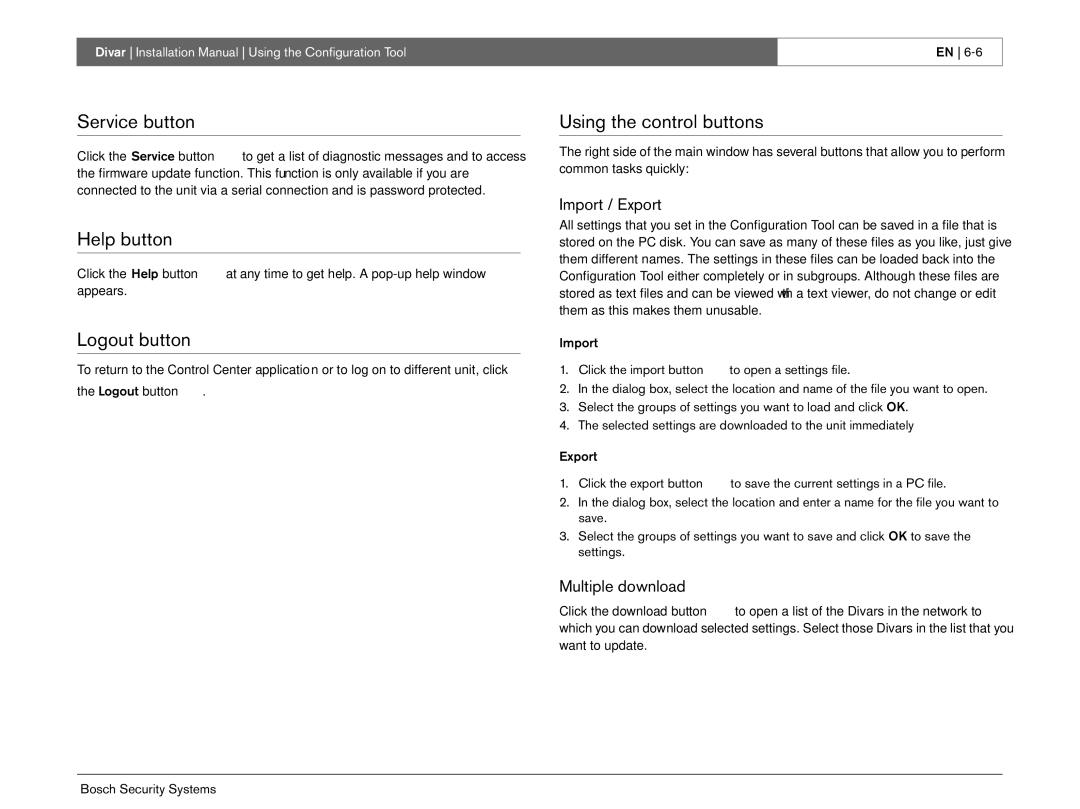Divar Installation Manual Using the Configuration Tool
EN
Service button
Click the Service button ![]() to get a list of diagnostic messages and to access the firmware update function. This function is only available if you are connected to the unit via a serial connection and is password protected.
to get a list of diagnostic messages and to access the firmware update function. This function is only available if you are connected to the unit via a serial connection and is password protected.
Help button
Click the Help button ![]() at any time to get help. A
at any time to get help. A
Logout button
To return to the Control Center application or to log on to different unit, click the Logout button ![]() .
.
Using the control buttons
The right side of the main window has several buttons that allow you to perform common tasks quickly:
Import / Export
All settings that you set in the Configuration Tool can be saved in a file that is stored on the PC disk. You can save as many of these files as you like, just give them different names. The settings in these files can be loaded back into the Configuration Tool either completely or in subgroups. Although these files are stored as text files and can be viewed with a text viewer, do not change or edit them as this makes them unusable.
Import
1.Click the import button ![]() to open a settings file.
to open a settings file.
2.In the dialog box, select the location and name of the file you want to open.
3.Select the groups of settings you want to load and click OK.
4.The selected settings are downloaded to the unit immediately
Export
1.Click the export button ![]() to save the current settings in a PC file.
to save the current settings in a PC file.
2.In the dialog box, select the location and enter a name for the file you want to save.
3.Select the groups of settings you want to save and click OK to save the settings.
Multiple download
Click the download button ![]() to open a list of the Divars in the network to which you can download selected settings. Select those Divars in the list that you want to update.
to open a list of the Divars in the network to which you can download selected settings. Select those Divars in the list that you want to update.
Bosch Security Systems