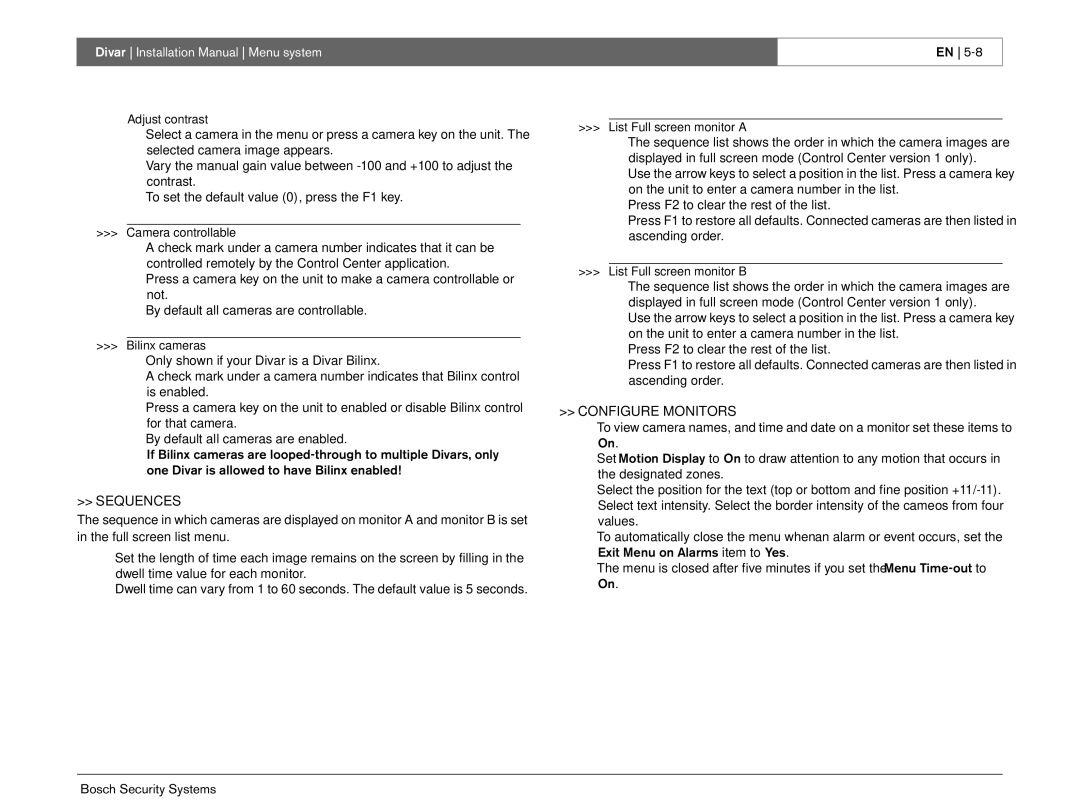Divar Installation Manual Menu system
EN
Adjust contrast
•Select a camera in the menu or press a camera key on the unit. The selected camera image appears.
•Vary the manual gain value between
•To set the default value (0), press the F1 key.
>>>Camera controllable
•A check mark under a camera number indicates that it can be controlled remotely by the Control Center application.
•Press a camera key on the unit to make a camera controllable or not.
•By default all cameras are controllable.
>>>Bilinx cameras
•Only shown if your Divar is a Divar Bilinx.
•A check mark under a camera number indicates that Bilinx control is enabled.
•Press a camera key on the unit to enabled or disable Bilinx control for that camera.
•By default all cameras are enabled.
•If Bilinx cameras are
>>SEQUENCES
The sequence in which cameras are displayed on monitor A and monitor B is set in the full screen list menu.
•Set the length of time each image remains on the screen by filling in the dwell time value for each monitor.
•Dwell time can vary from 1 to 60 seconds. The default value is 5 seconds.
>>>List Full screen monitor A
•The sequence list shows the order in which the camera images are displayed in full screen mode (Control Center version 1 only).
•Use the arrow keys to select a position in the list. Press a camera key on the unit to enter a camera number in the list.
•Press F2 to clear the rest of the list.
•Press F1 to restore all defaults. Connected cameras are then listed in ascending order.
>>>List Full screen monitor B
•The sequence list shows the order in which the camera images are displayed in full screen mode (Control Center version 1 only).
•Use the arrow keys to select a position in the list. Press a camera key on the unit to enter a camera number in the list.
•Press F2 to clear the rest of the list.
•Press F1 to restore all defaults. Connected cameras are then listed in ascending order.
>>CONFIGURE MONITORS
• To view camera names, and time and date on a monitor set these items to
On.
• Set Motion Display to On to draw attention to any motion that occurs in the designated zones.
• Select the position for the text (top or bottom and fine position
• To automatically close the menu when an alarm or event occurs, set the
Exit Menu on Alarms item to Yes.
• The menu is closed after five minutes if you set the Menu
On.
Bosch Security Systems