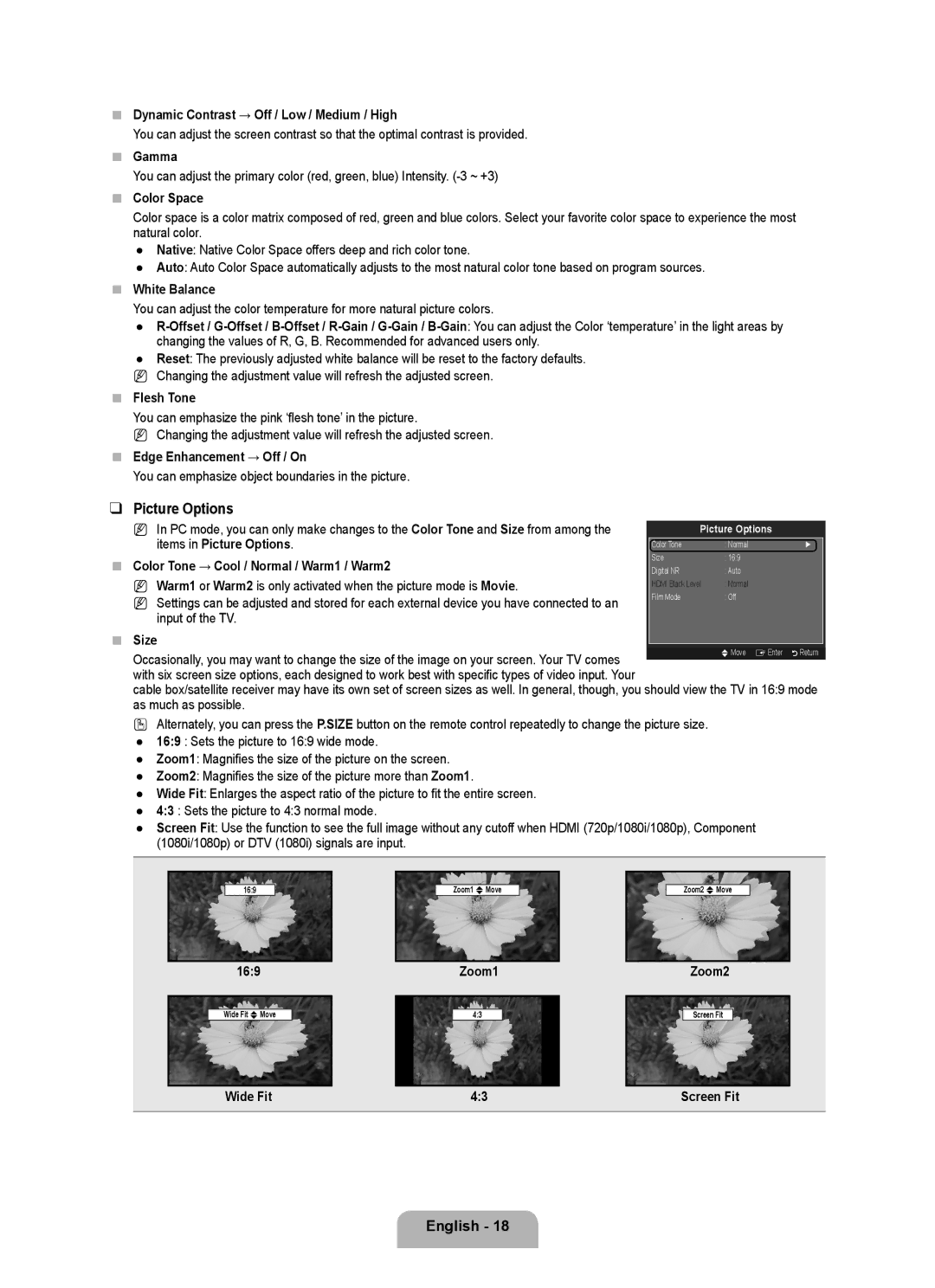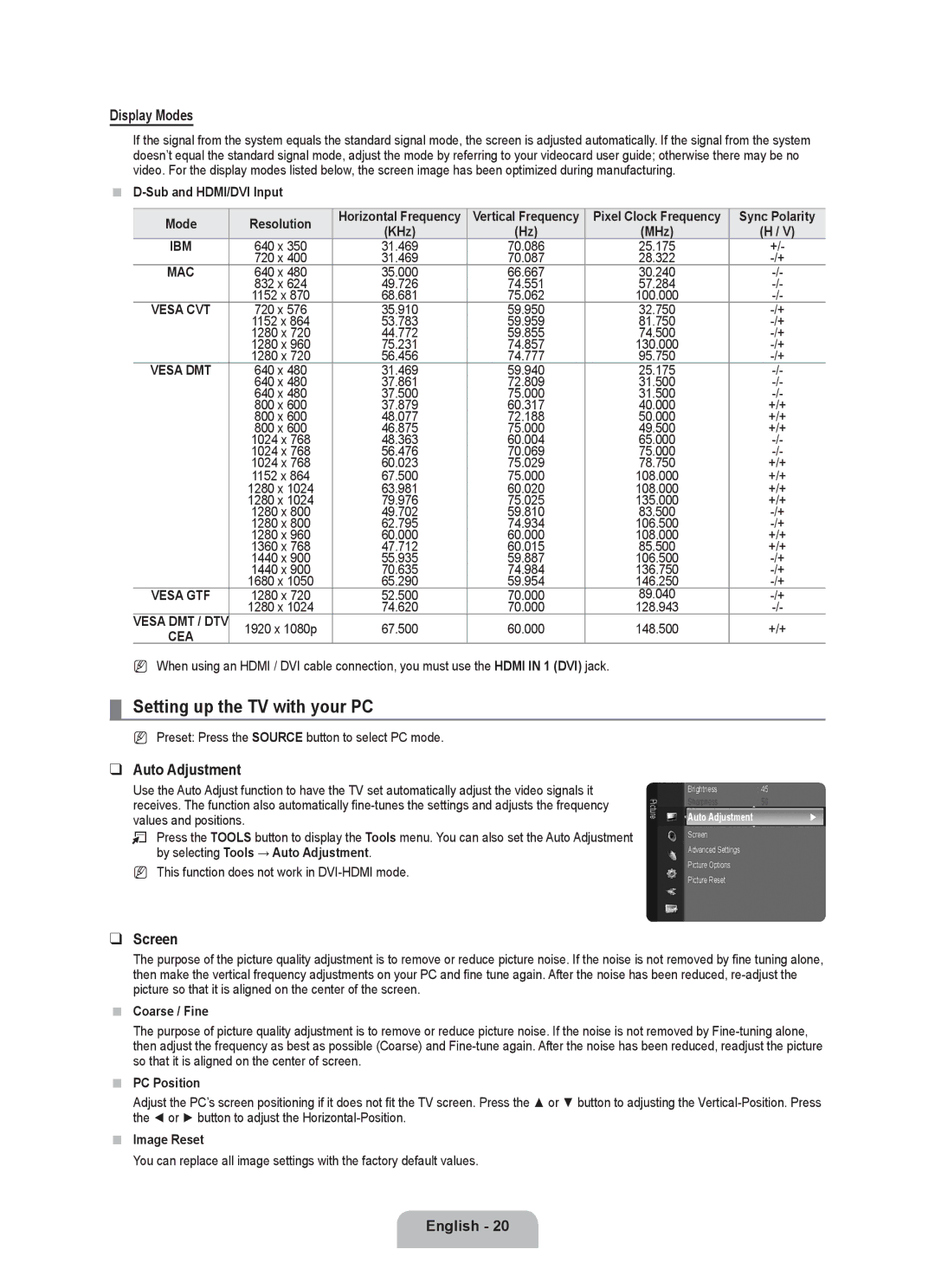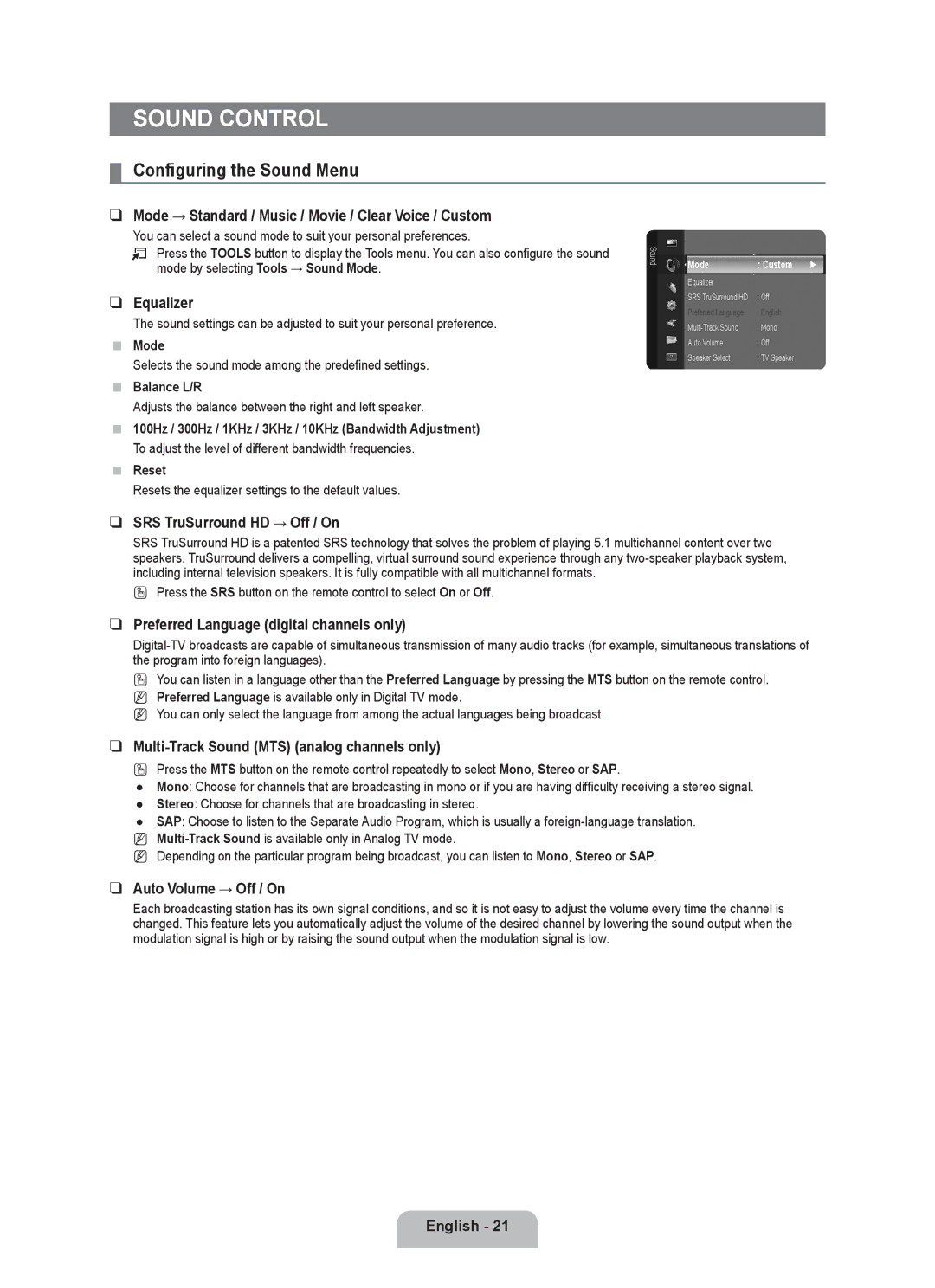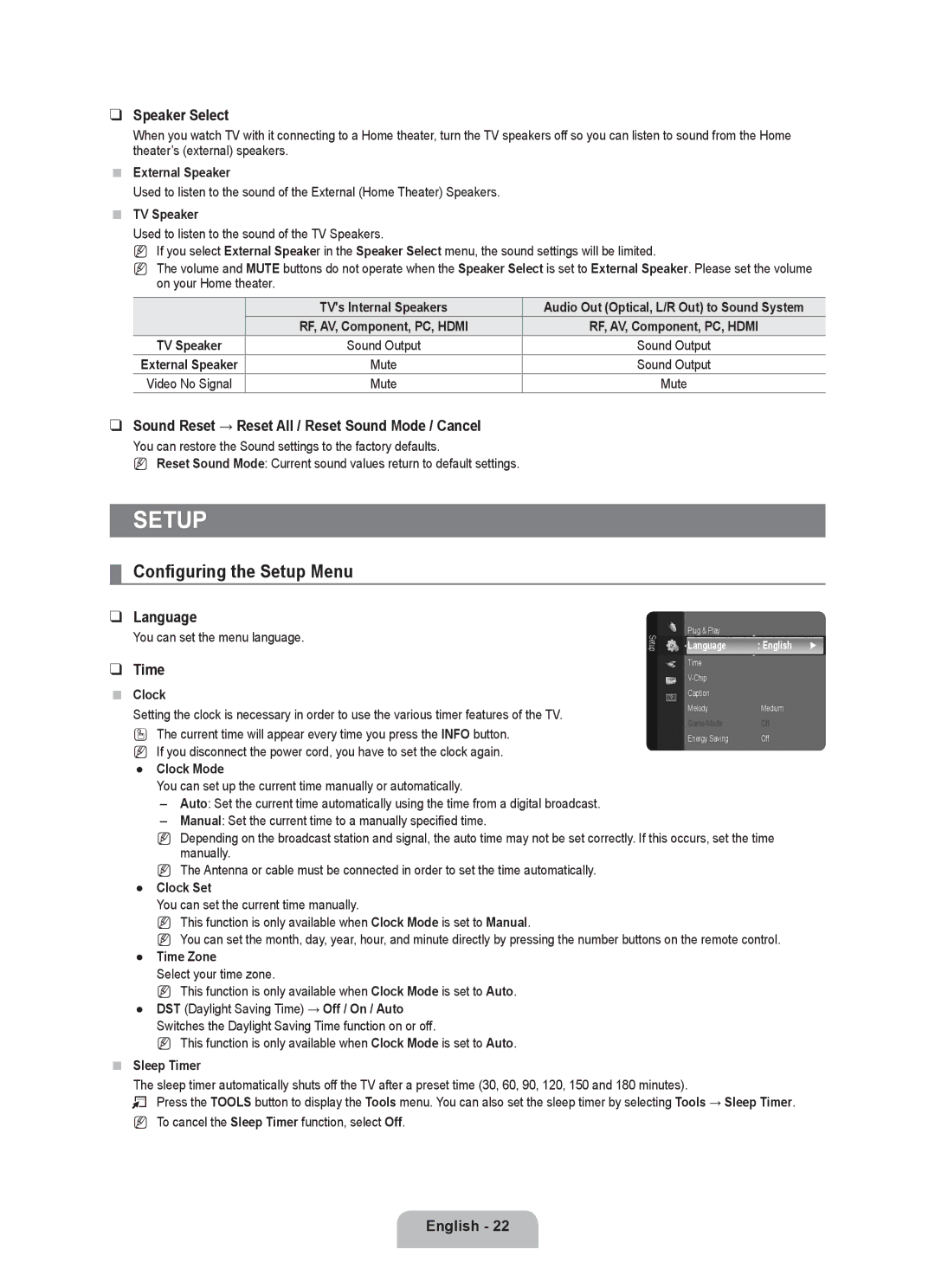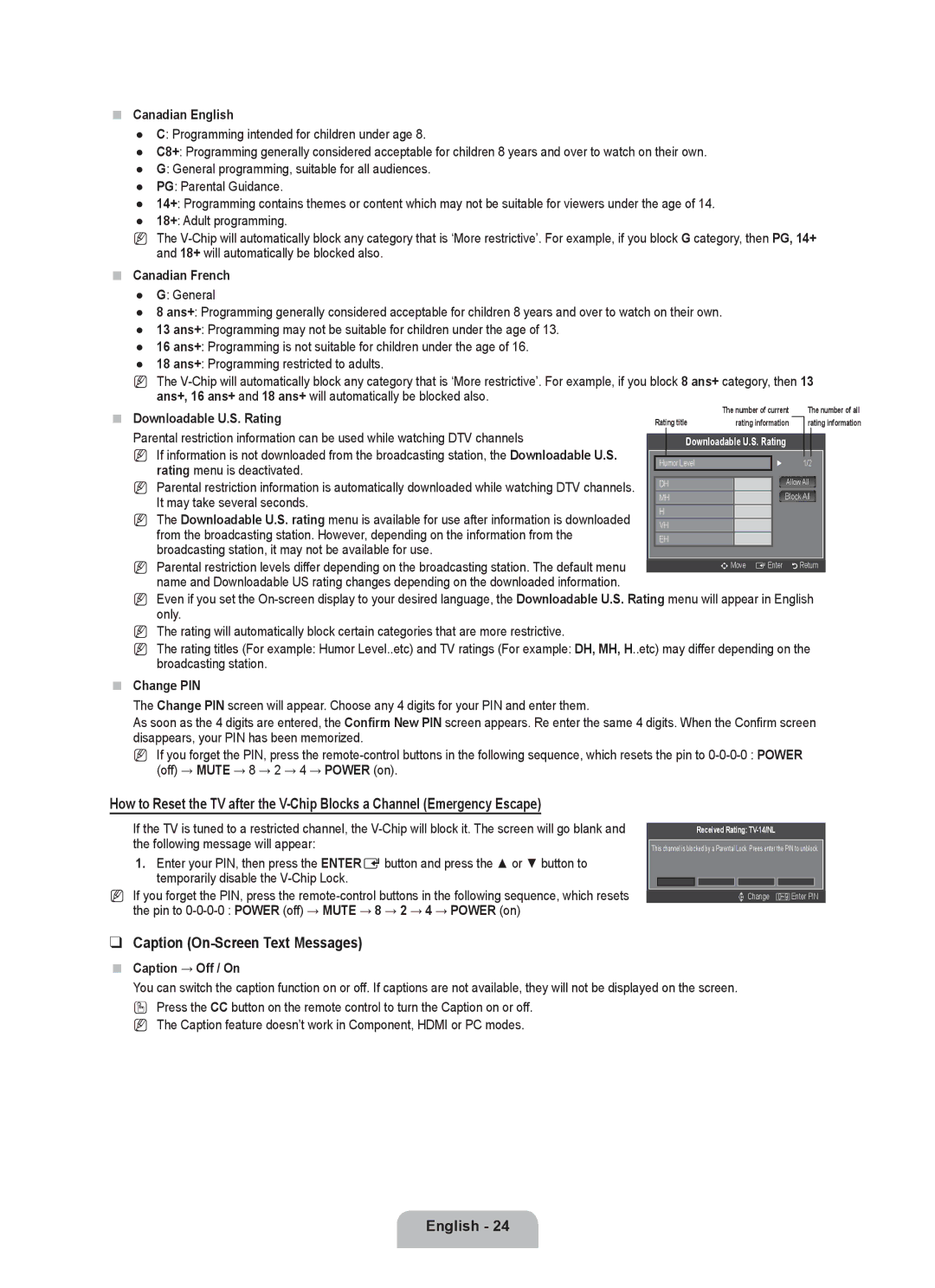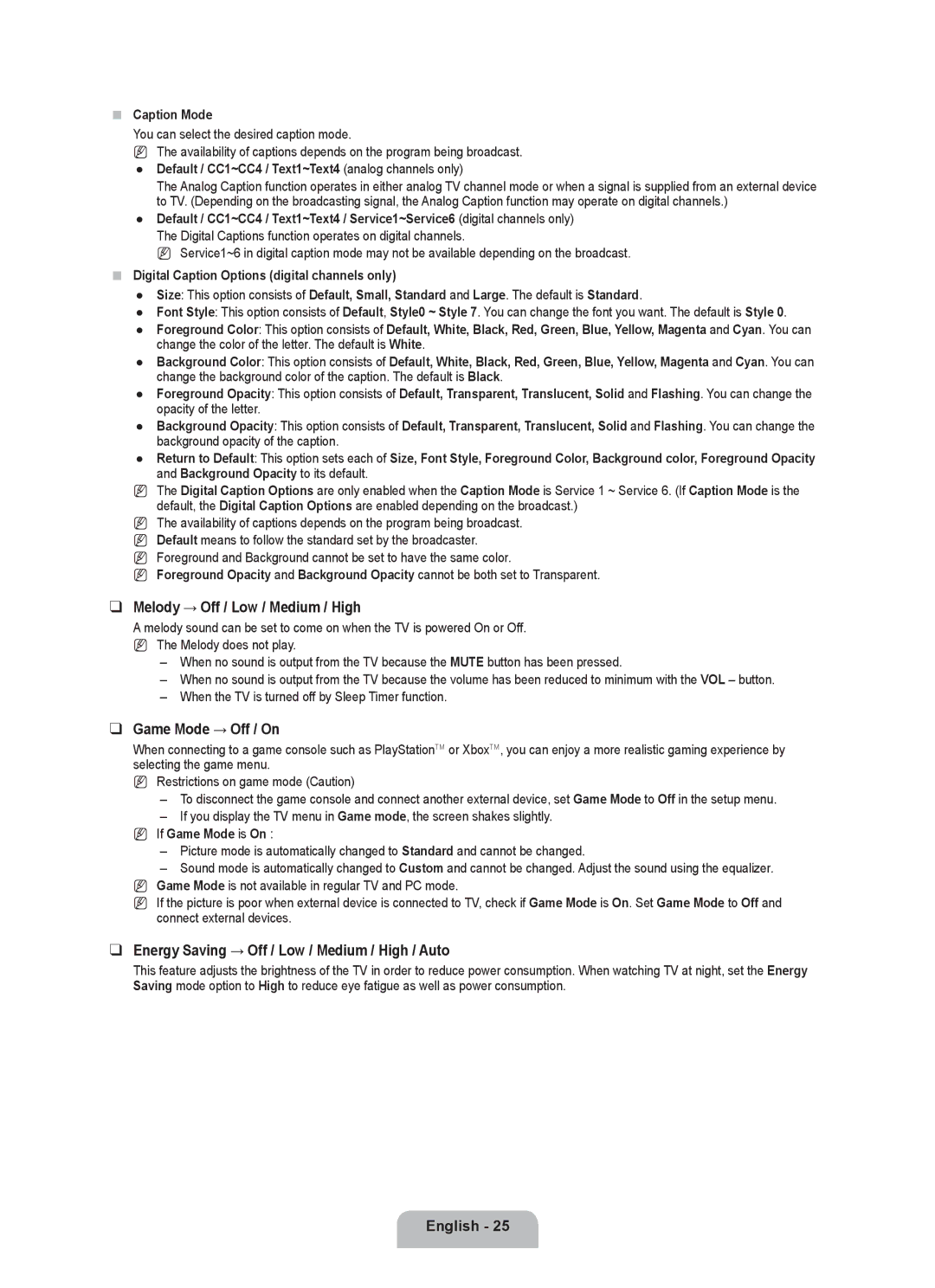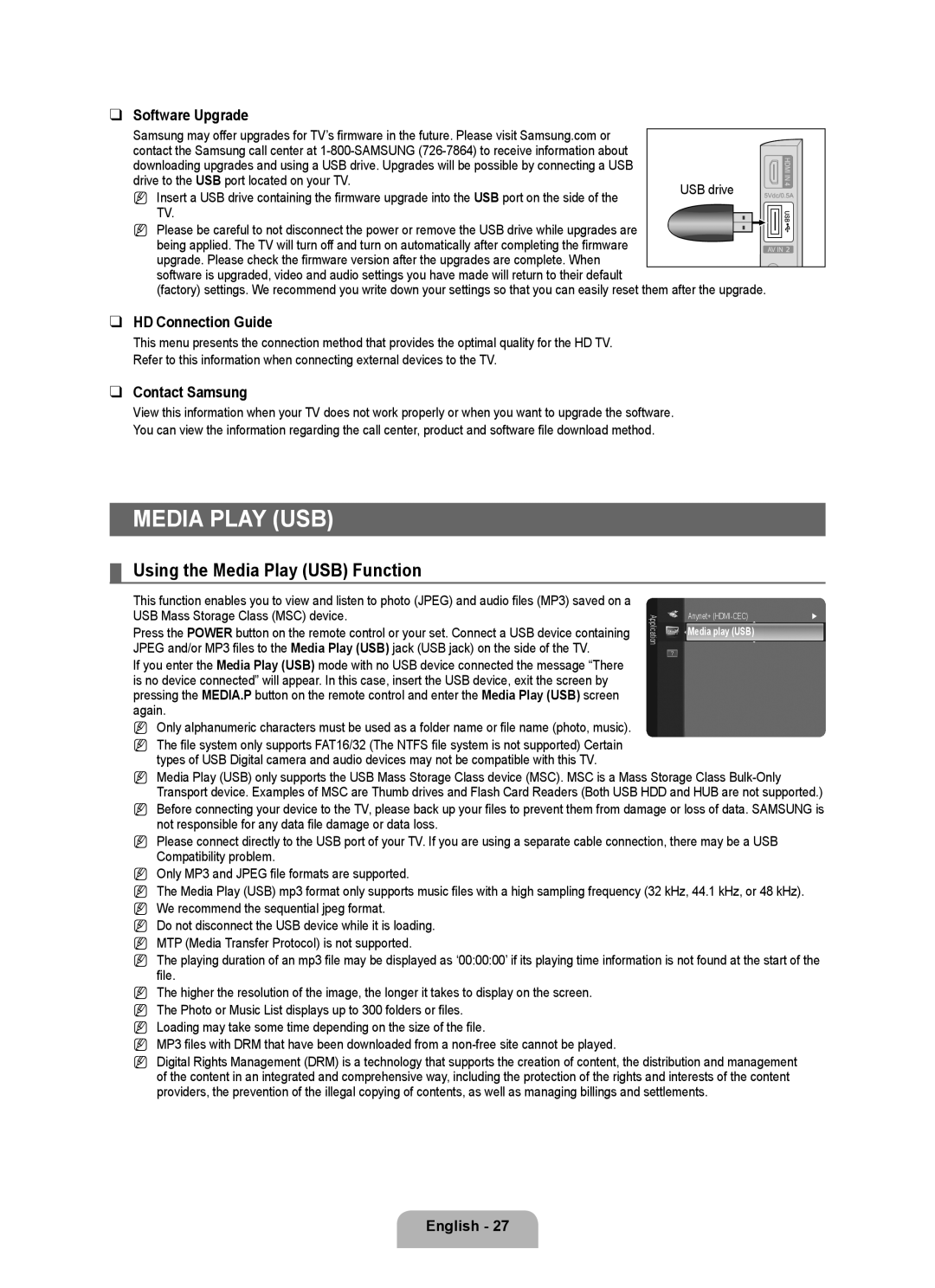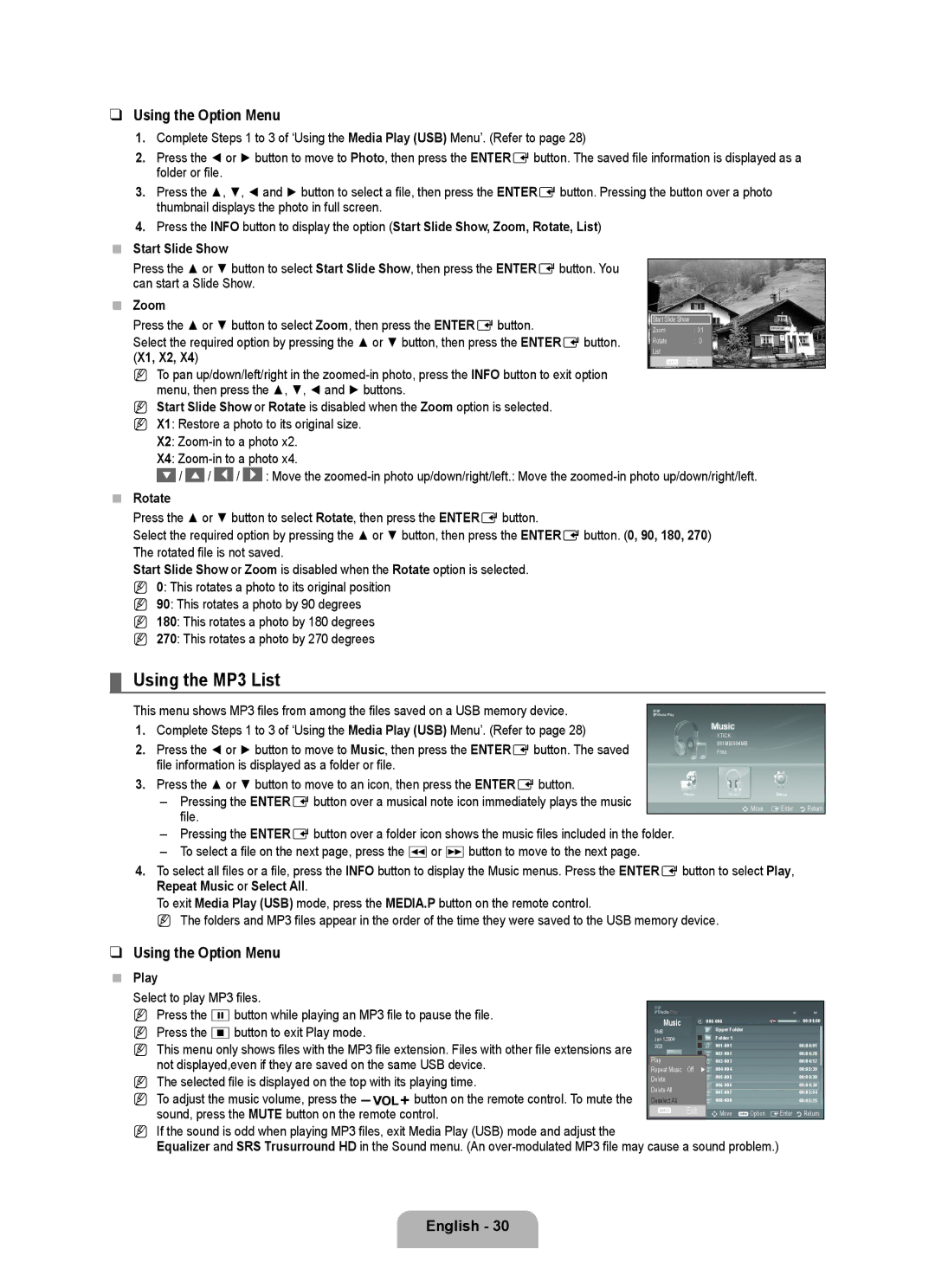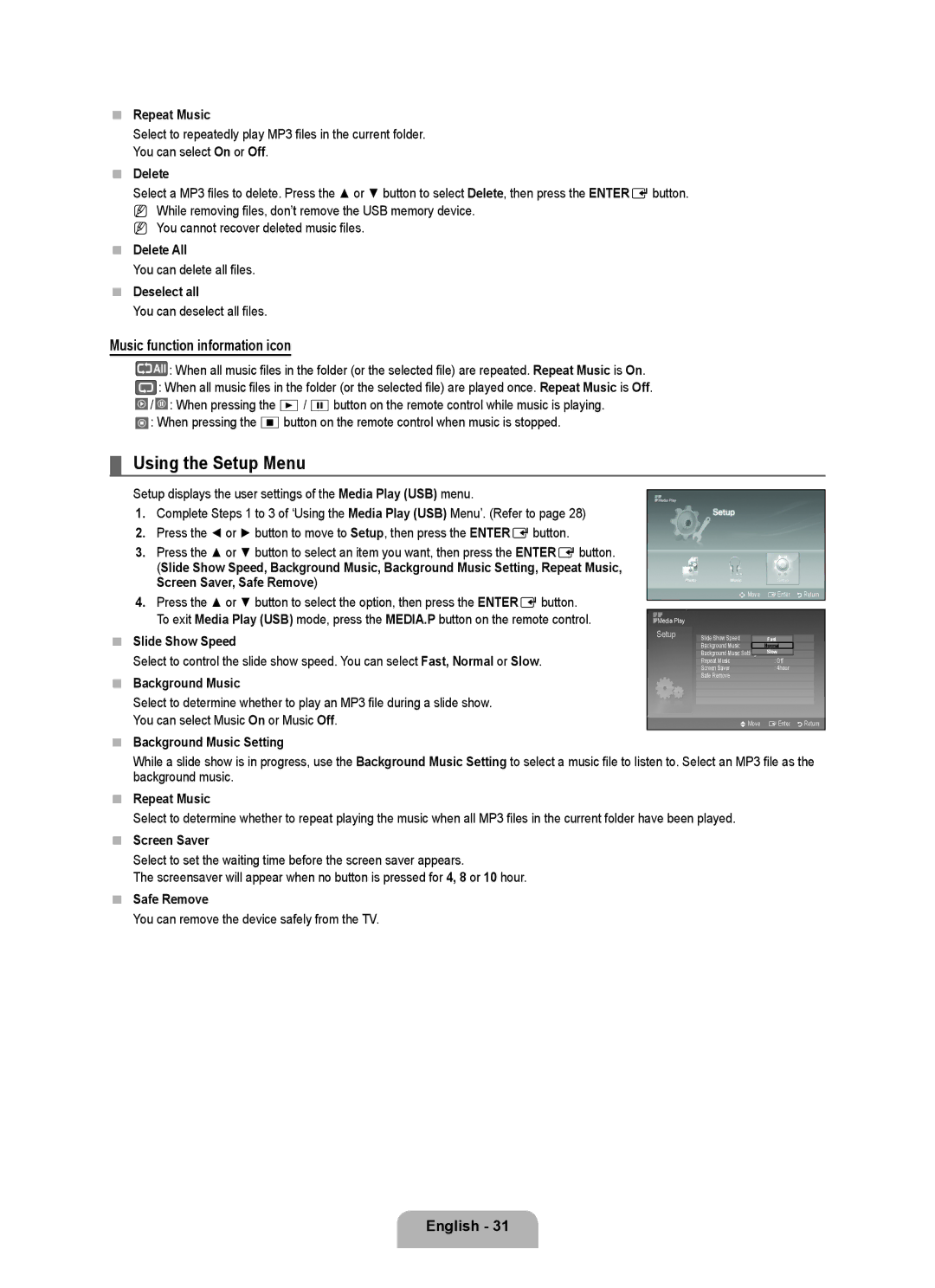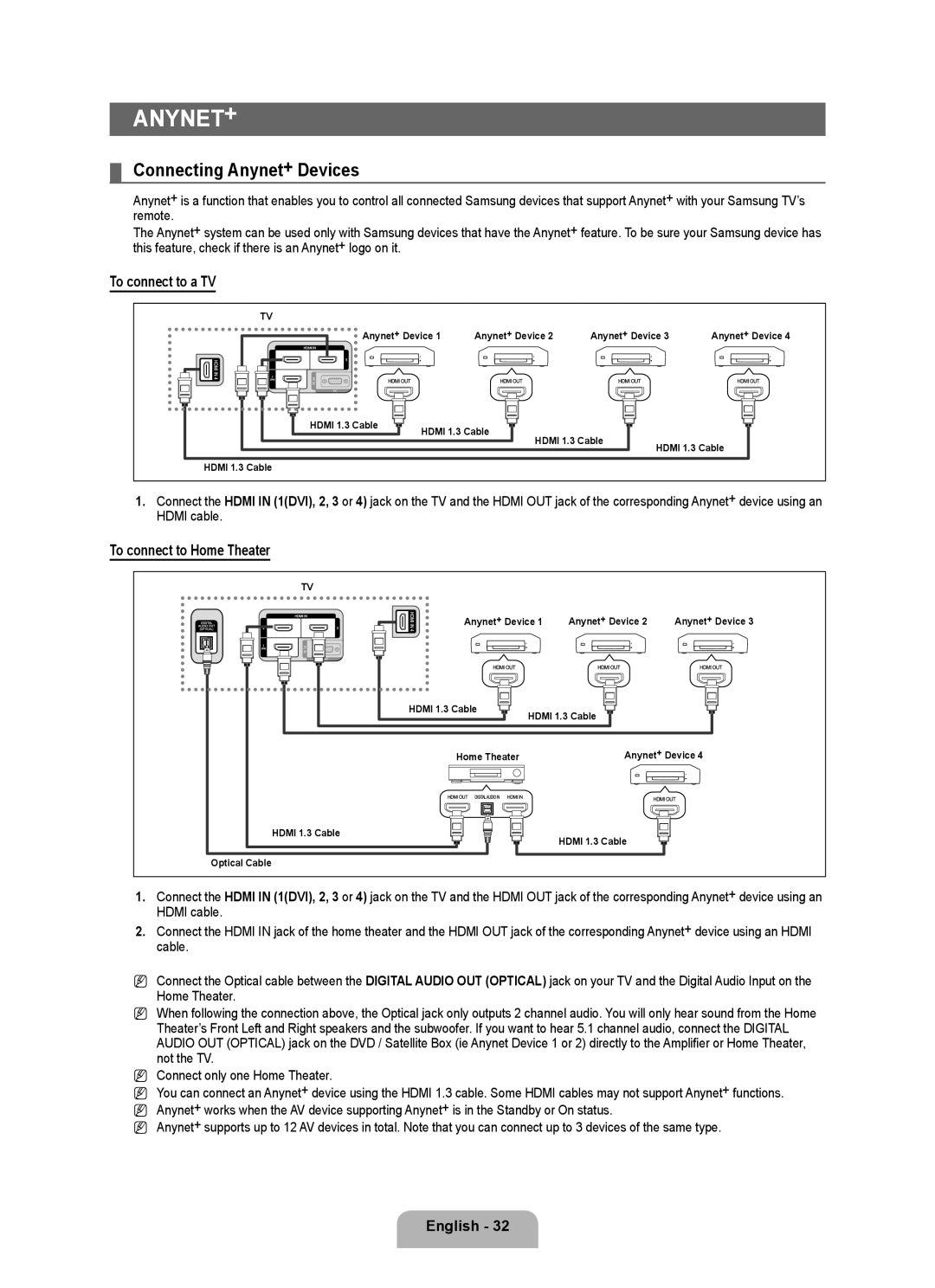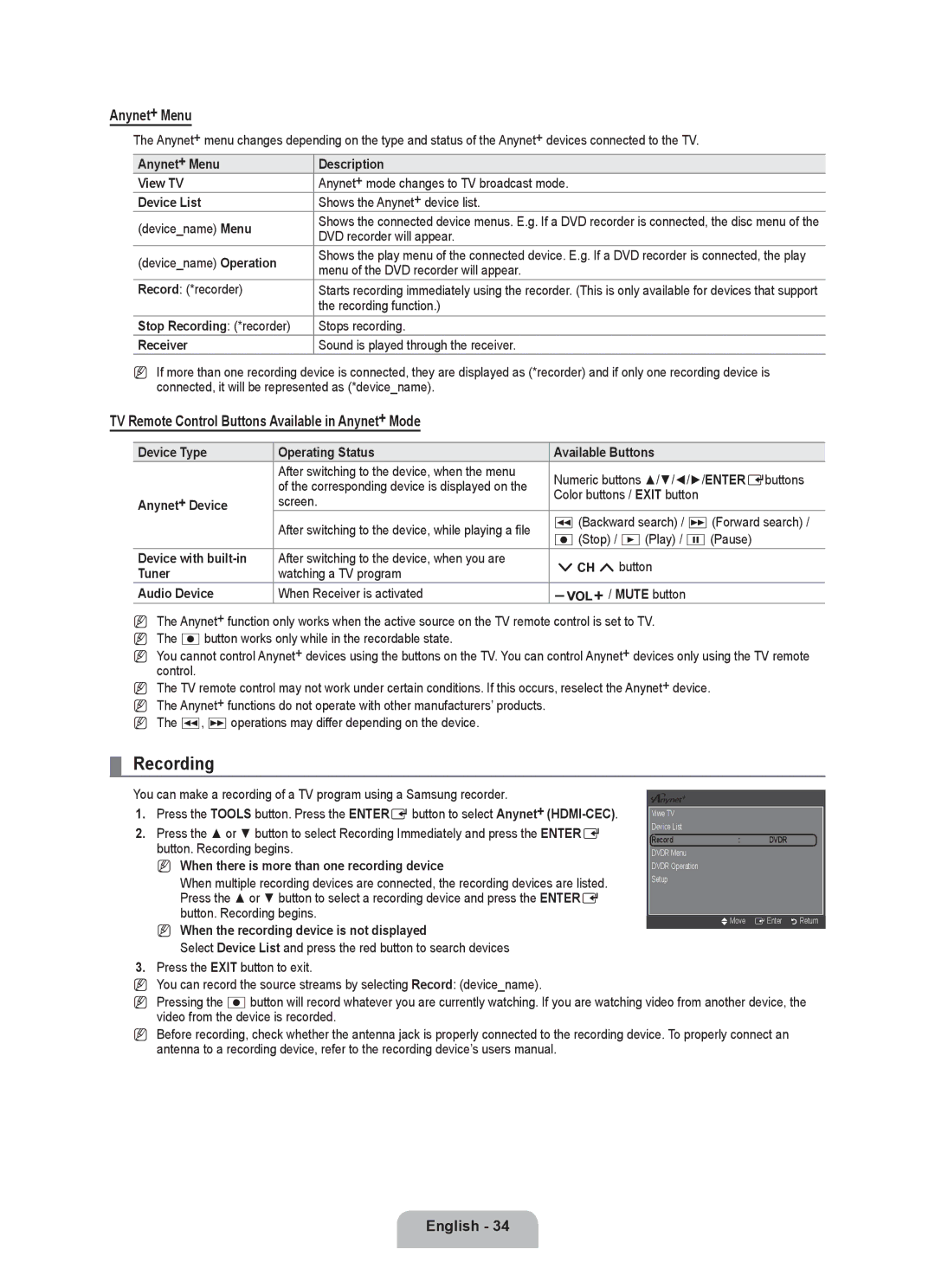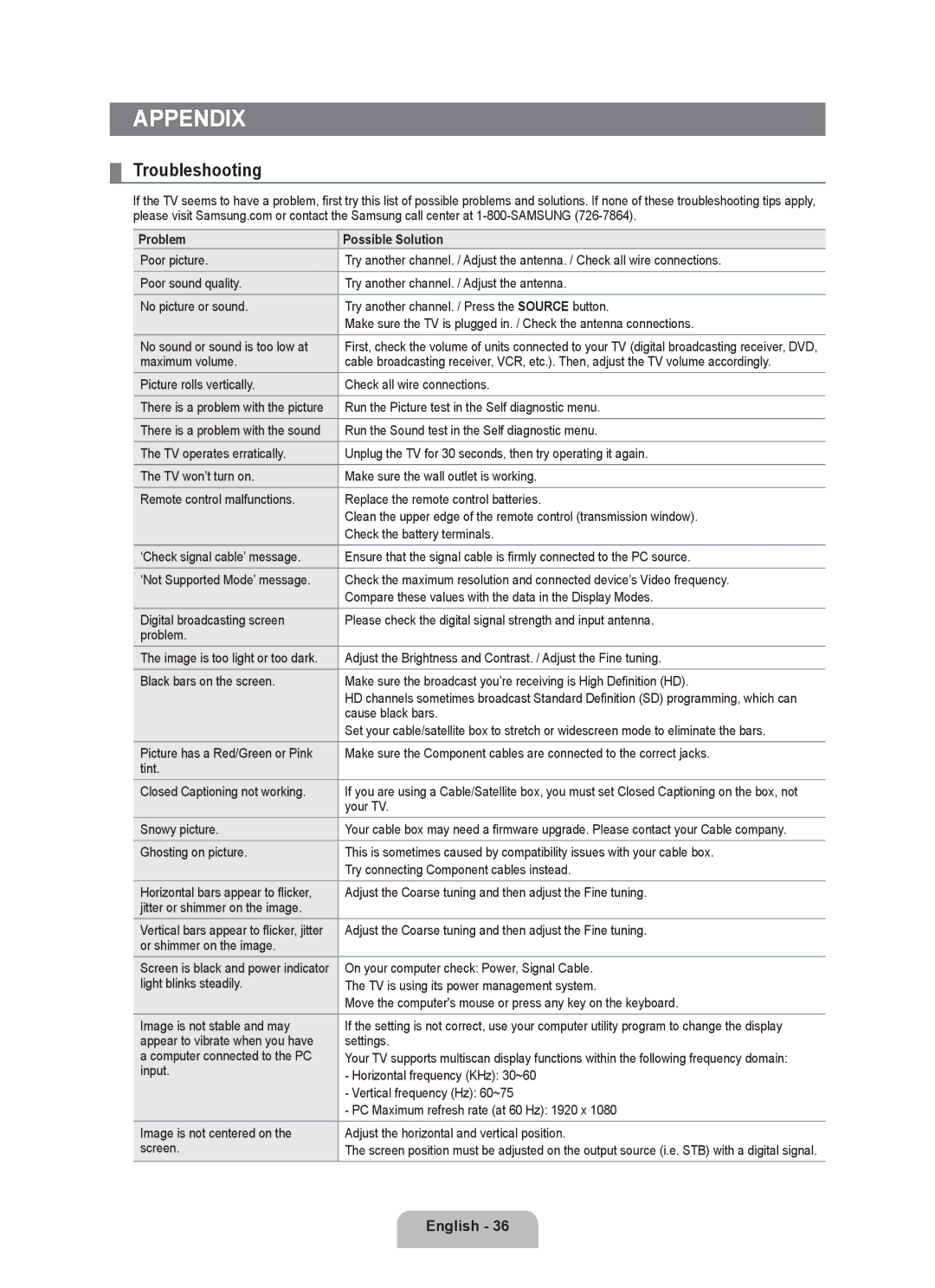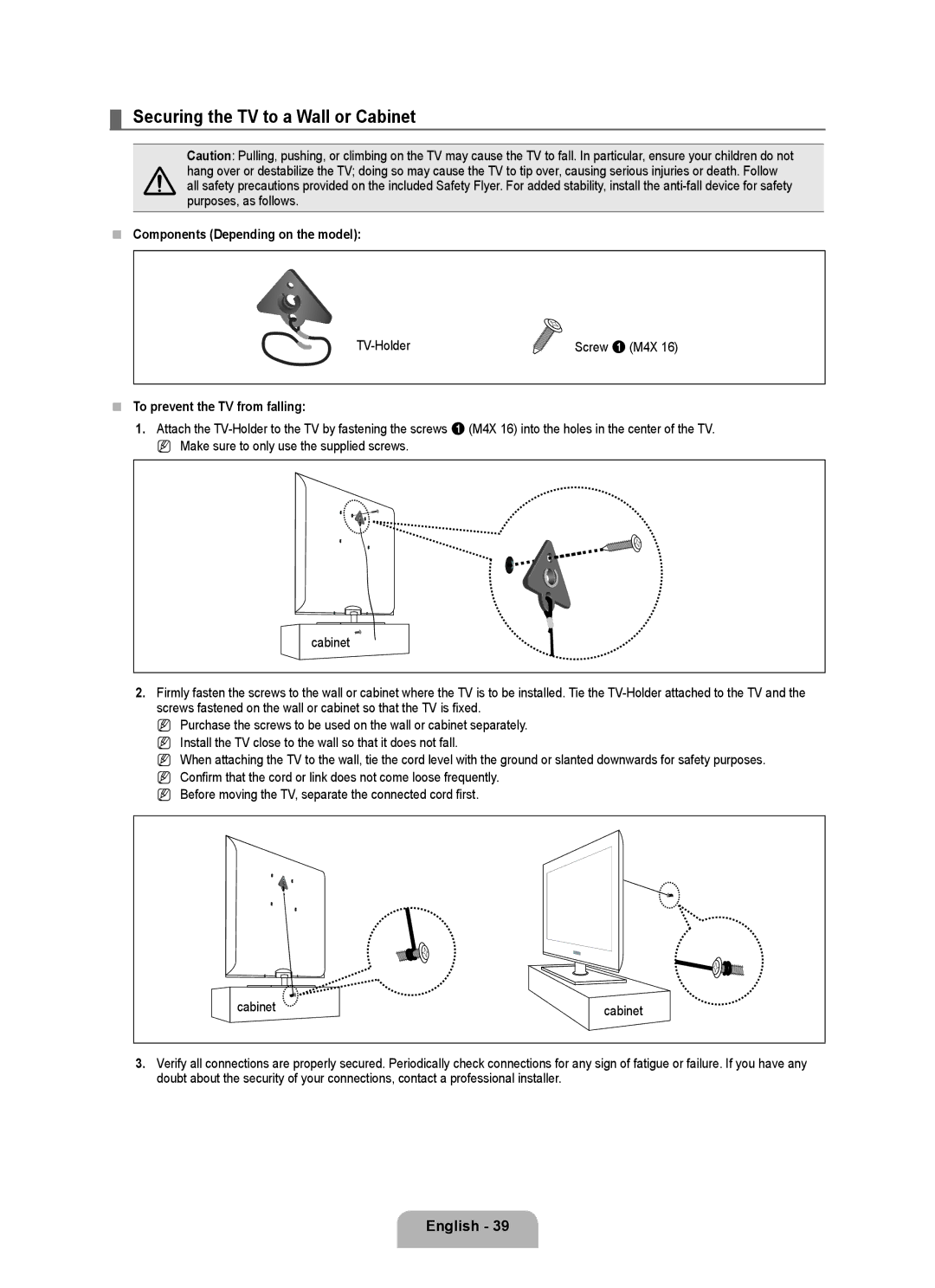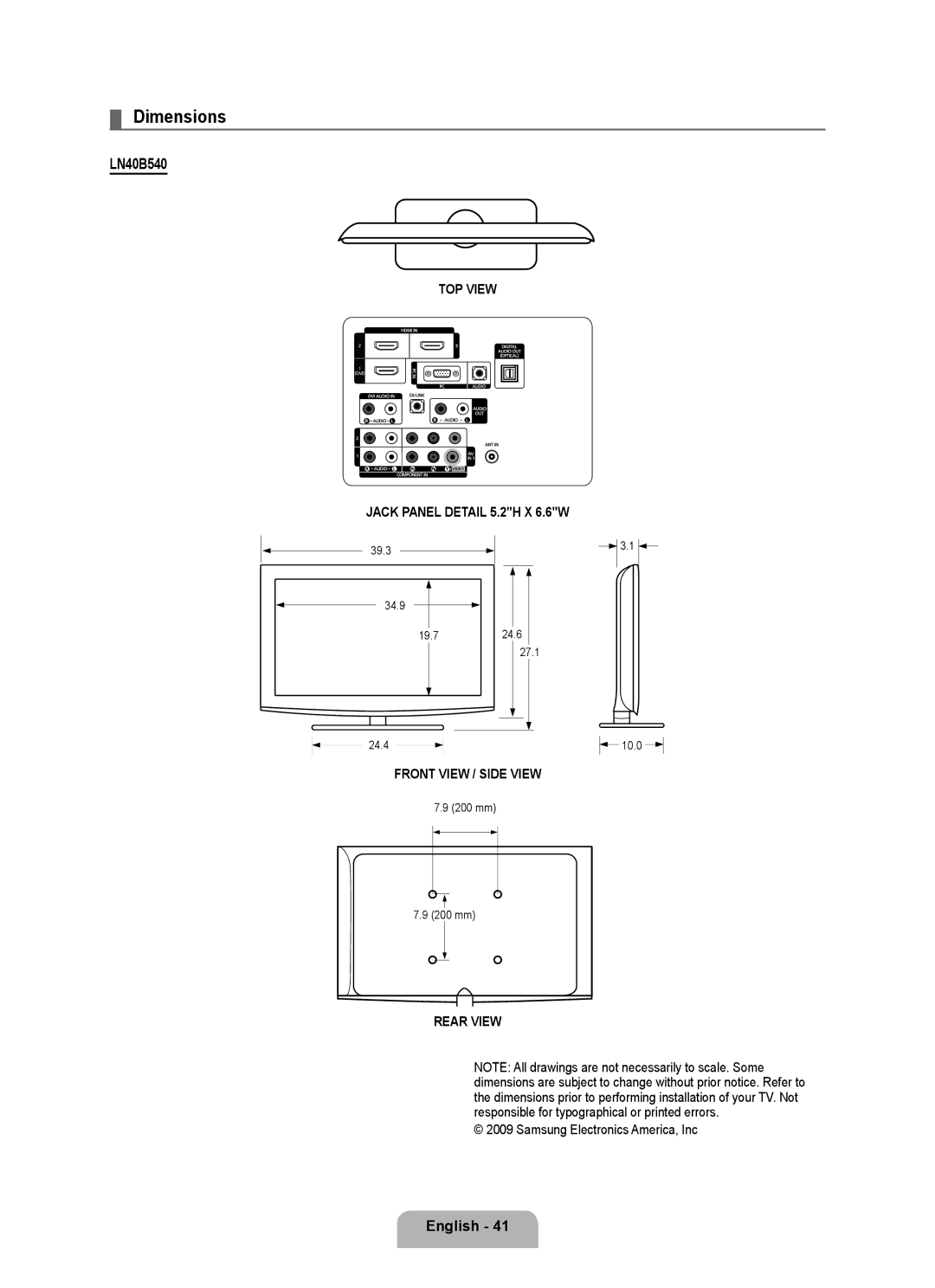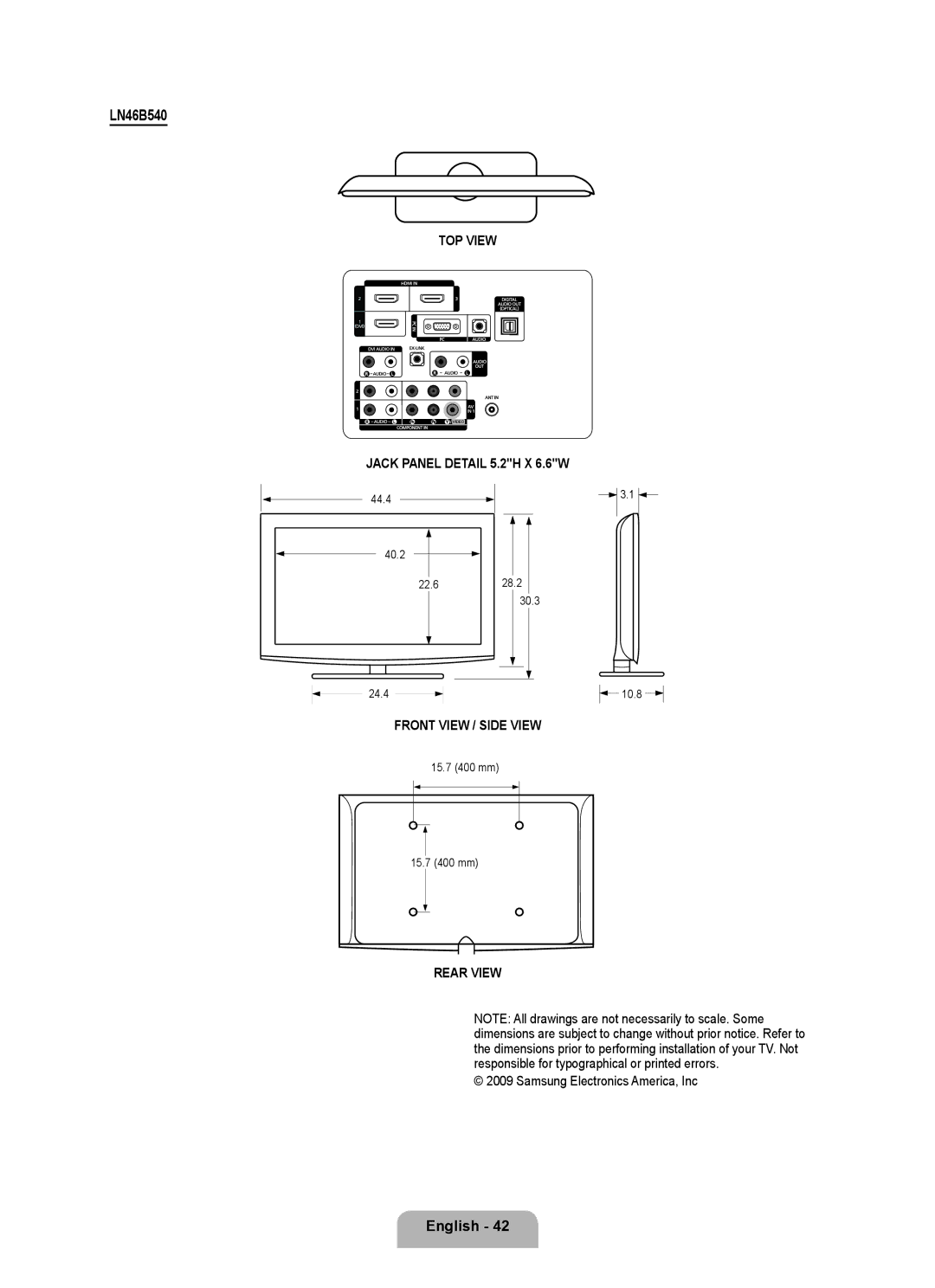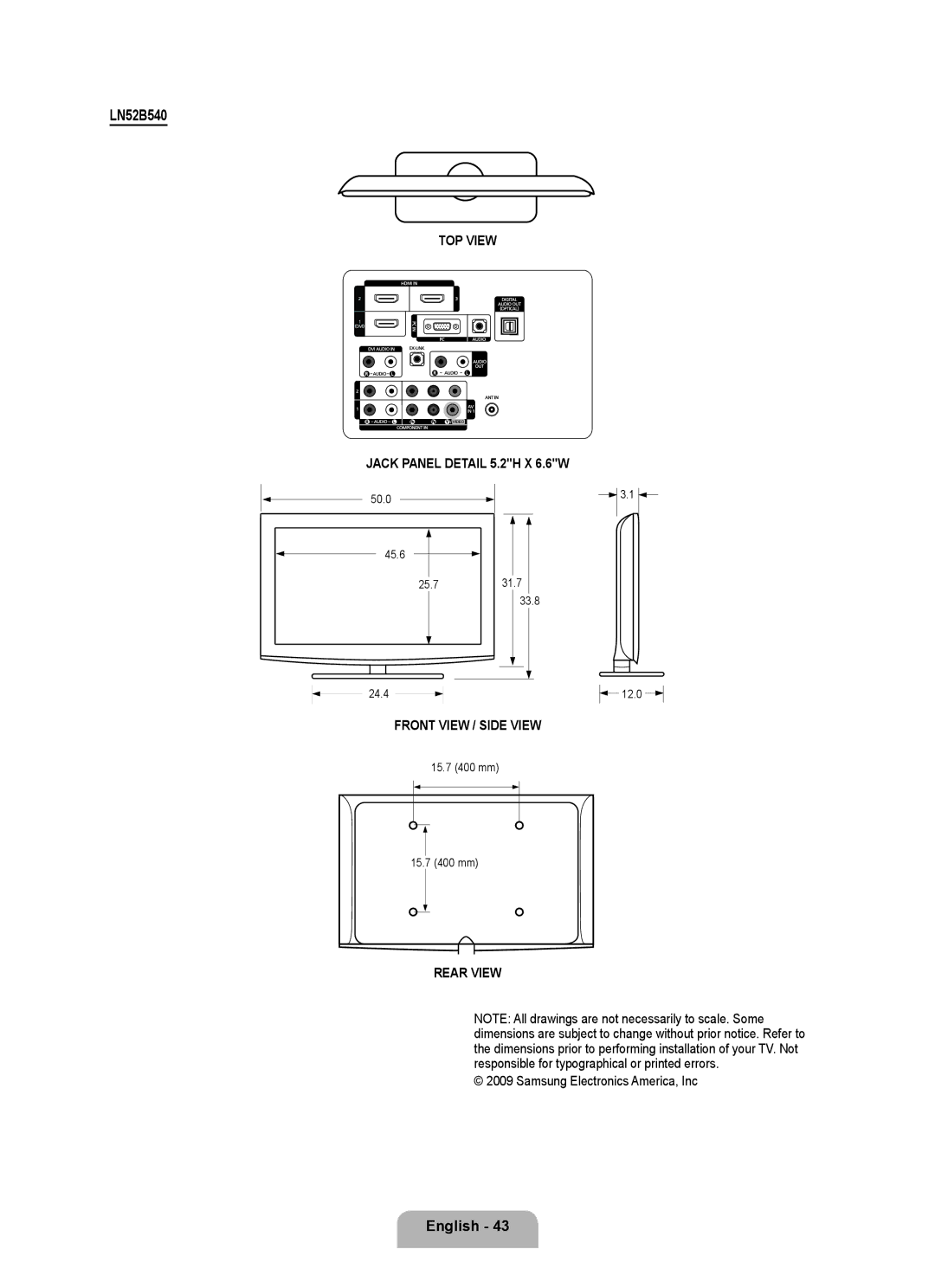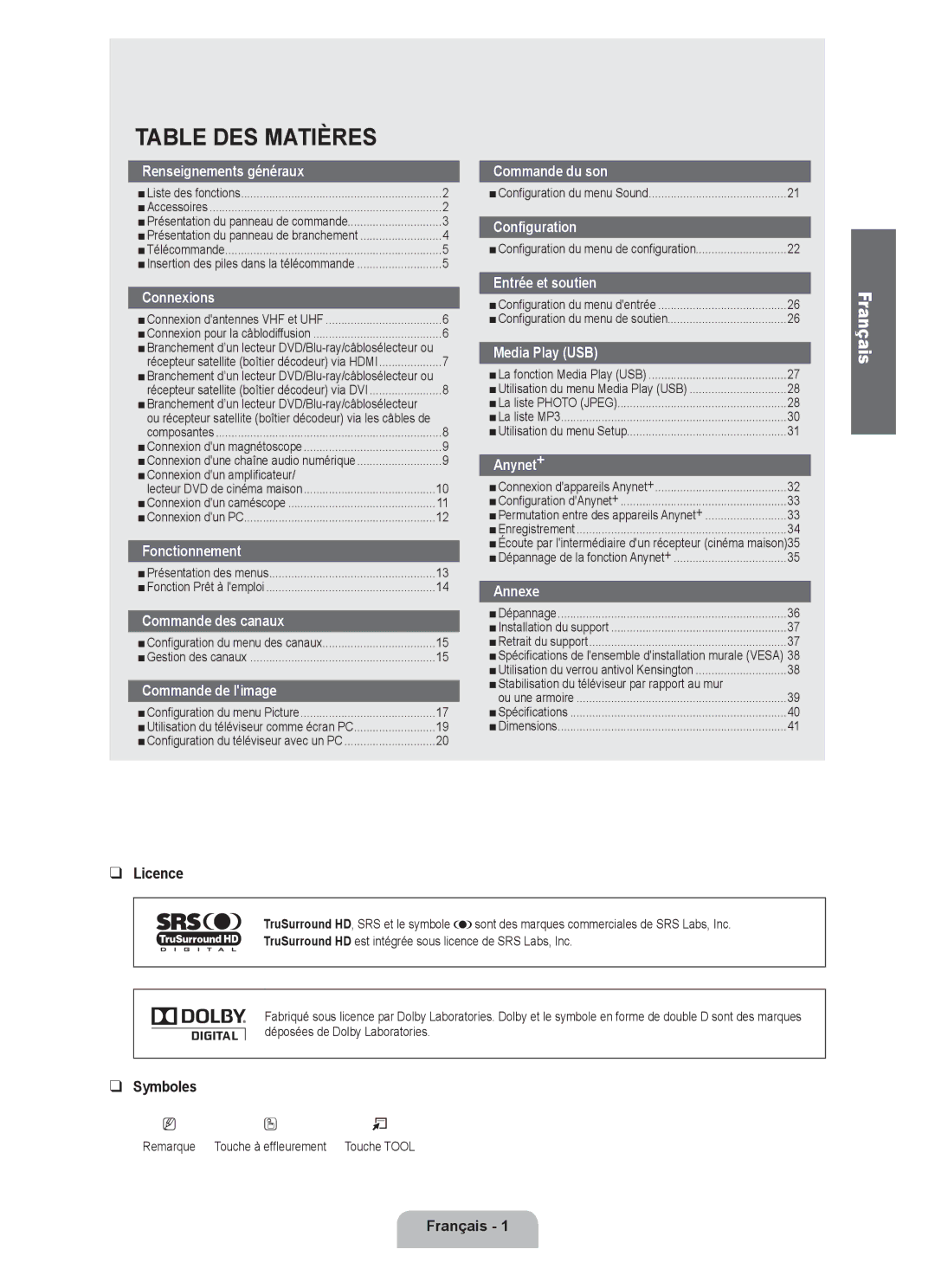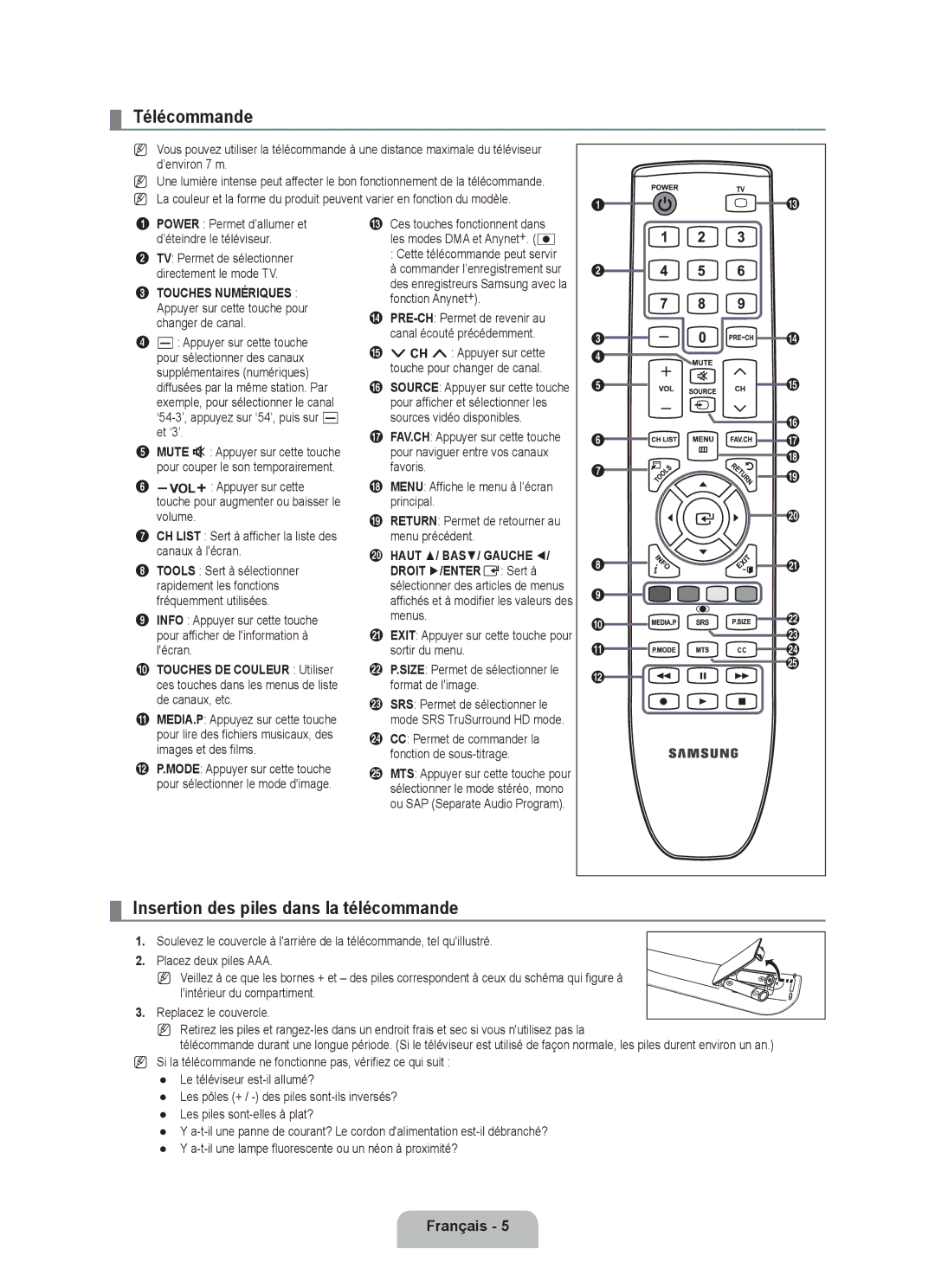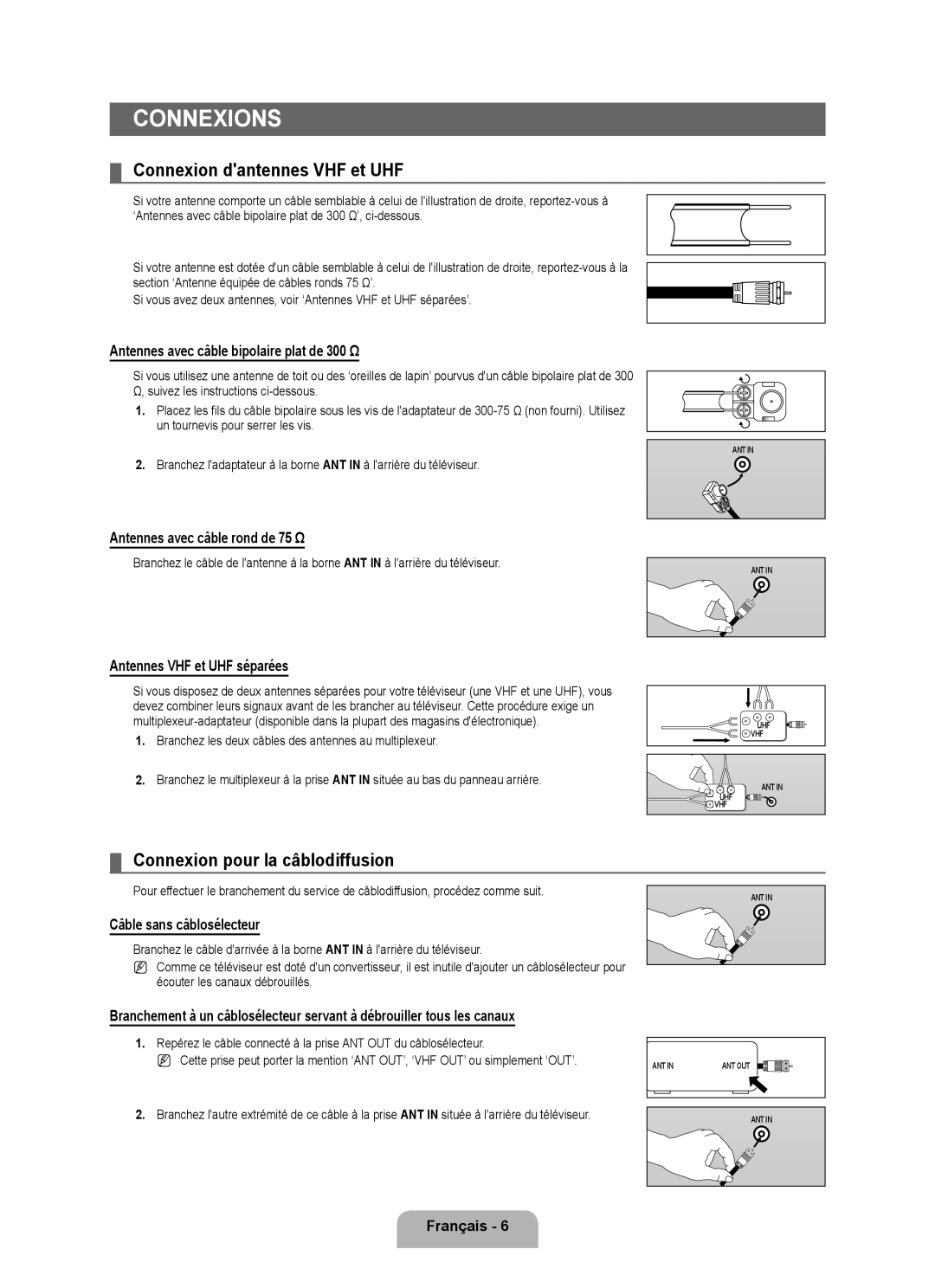❑Using the Option Menu
1.Complete Steps 1 to 3 of ‘Using the Media Play (USB) Menu’. (Refer to page 28)
2.Press the ◄ or ► button to move to Photo, then press the ENTEREbutton. The saved file information is displayed as a folder or file.
3.Press the ▲, ▼, ◄ and ► button to select a file, then press the ENTEREbutton. Pressing the button over a photo thumbnail displays the photo in full screen.
4.Press the INFO button to display the option (Start Slide Show, Zoom, Rotate, List)
Start Slide Show
Press the ▲ or ▼ button to select Start Slide Show, then press the ENTEREbutton. You can start a Slide Show.
Zoom
Press the ▲ or ▼ button to select Zoom, then press the ENTEREbutton. |
| Start Slide Show |
|
|
| Zoom | : X1 |
| |
Select the required option by pressing the ▲ or ▼ button, then press the ENTEREbutton. |
| Rotate | : 0 |
|
| List |
|
| |
(X1, X2, X4) |
|
|
| |
| I Exit |
| ||
N To pan up/down/left/right in the |
|
|
|
|
|
|
|
| |
menu, then press the ▲, ▼, ◄ and ► buttons. |
|
|
|
|
NStart Slide Show or Rotate is disabled when the Zoom option is selected.
NX1: Restore a photo to its original size.
X2:
X4:
![]() /
/ ![]() /
/ ![]() /
/ ![]() : Move the
: Move the
Rotate
Press the ▲ or ▼ button to select Rotate, then press the ENTEREbutton.
Select the required option by pressing the ▲ or ▼ button, then press the ENTEREbutton. (0, 90, 180, 270) The rotated file is not saved.
Start Slide Show or Zoom is disabled when the Rotate option is selected.
N0: This rotates a photo to its original position
N 90: This rotates a photo by 90 degrees
N 180: This rotates a photo by 180 degrees
N 270: This rotates a photo by 270 degrees
¦Using the MP3 List
This menu shows MP3 files from among the files saved on a USB memory device.
1. | Complete Steps 1 to 3 of ‘Using the Media Play (USB) Menu’. (Refer to page 28) | XTICK |
2. | Press the ◄ or ► button to move to Music, then press the ENTEREbutton. The saved | 861MB/994MB |
Free | ||
| file information is displayed as a folder or file. |
|
3.Press the ▲ or ▼ button to move to an icon, then press the ENTEREbutton.
– | Pressing the ENTEREbutton over a musical note icon immediately plays the music | nMove EEnter RReturn | |
| file. |
|
|
|
|
| |
– Pressing the ENTEREbutton over a folder icon shows the music files included in the folder. |
| ||
– | To select a file on the next page, press the πor µbutton to move to the next page. |
| |
4. To select all files or a file, press the INFO button to display the Music menus. Press the ENTEREbutton to select Play, Repeat Music or Select All.
To exit Media Play (USB) mode, press the MEDIA.P button on the remote control.
N The folders and MP3 files appear in the order of the time they were saved to the USB memory device.
❑ Using the Option Menu
Play |
|
|
|
|
|
Select to play MP3 files. |
|
|
|
|
|
N Press the ∑button while playing an MP3 file to pause the file. | Music |
| All | 00:04:00 | |
N Press the ∫button to exit Play mode. |
| Upper Folder |
| ||
5MB |
|
| |||
Jun 1,2009 |
| Folder 1 |
|
| |
N This menu only shows files with the MP3 file extension. Files with other file extensions are | 3/23 |
|
| 00:04:01 | |
|
|
| 00:04:28 | ||
not displayed,even if they are saved on the same USB device. | Play |
|
| 00:04:12 | |
Repeat Music | Off ► |
| 00:05:39 | ||
N The selected file is displayed on the top with its playing time. | Delete |
|
| 00:04:30 | |
Delete All |
|
| 00:04:30 | ||
N To adjust the music volume, press the ybutton on the remote control. To mute the |
|
| 00:03:54 | ||
Deselect All |
|
| 00:05:25 | ||
sound, press the MUTE button on the remote control. | I | Exit | nMove | IOption EEnter RReturn | |
|
|
|
|
| |
NIf the sound is odd when playing MP3 files, exit Media Play (USB) mode and adjust the
Equalizer and SRS Trusurround HD in the Sound menu. (An