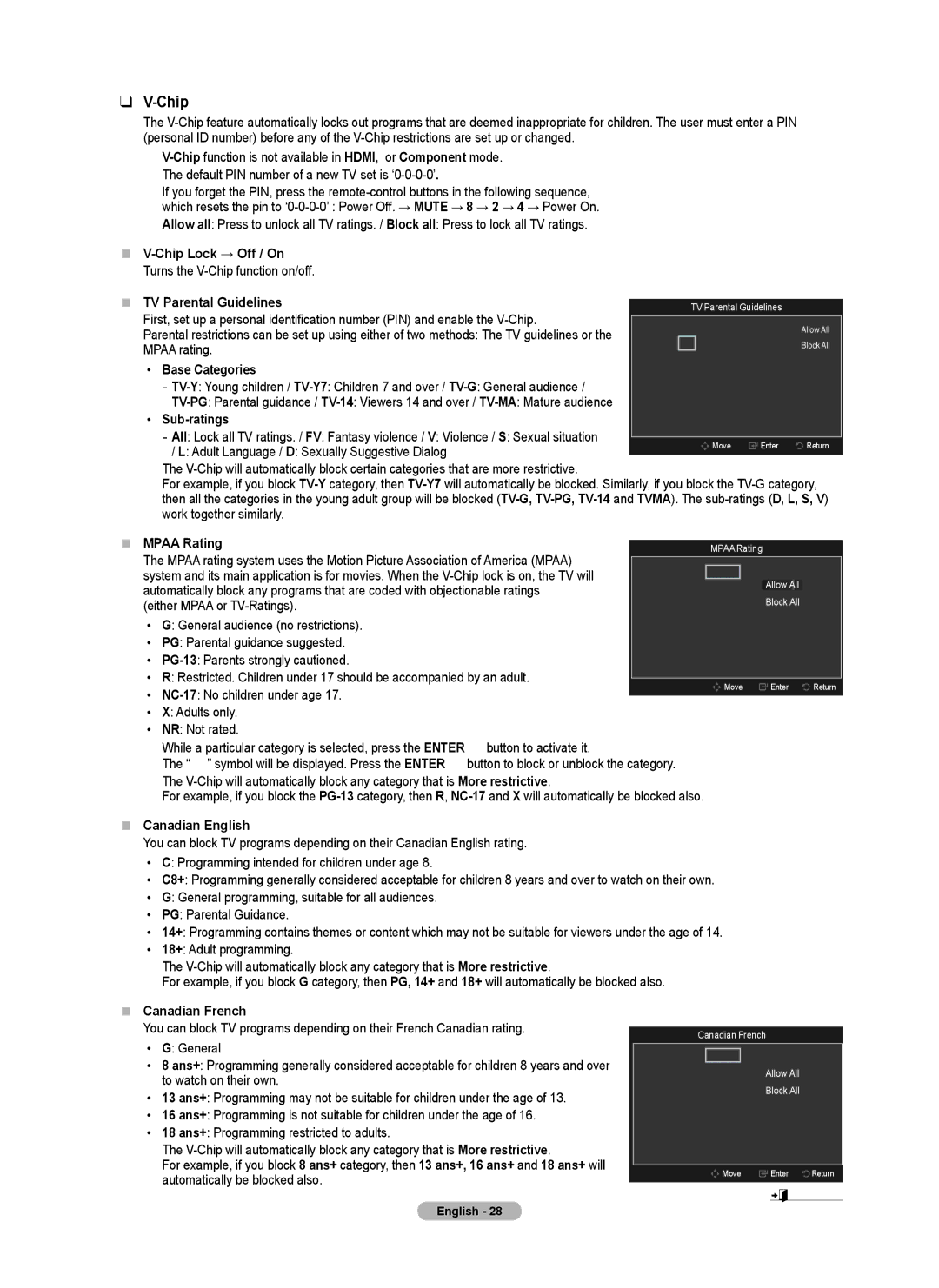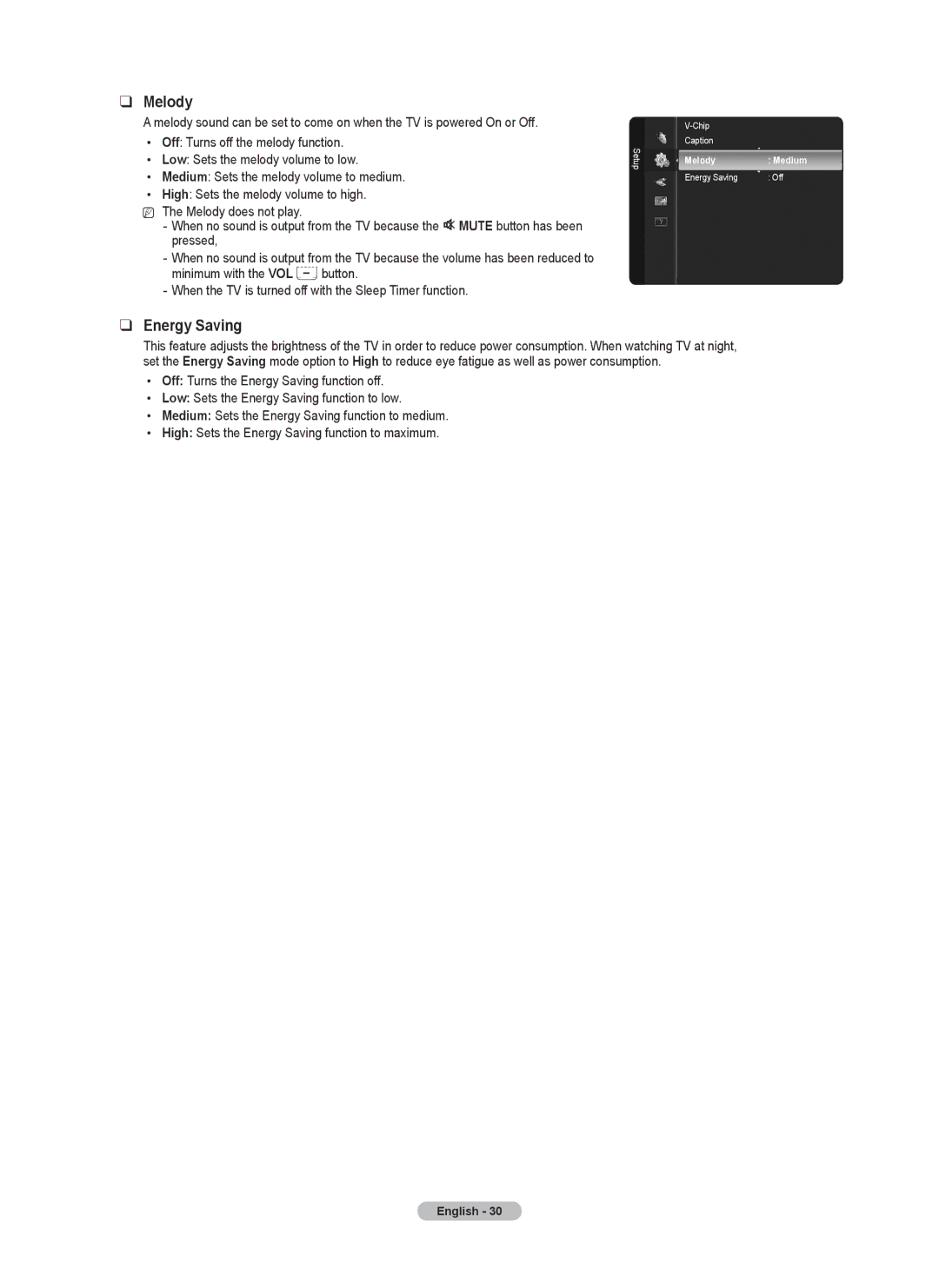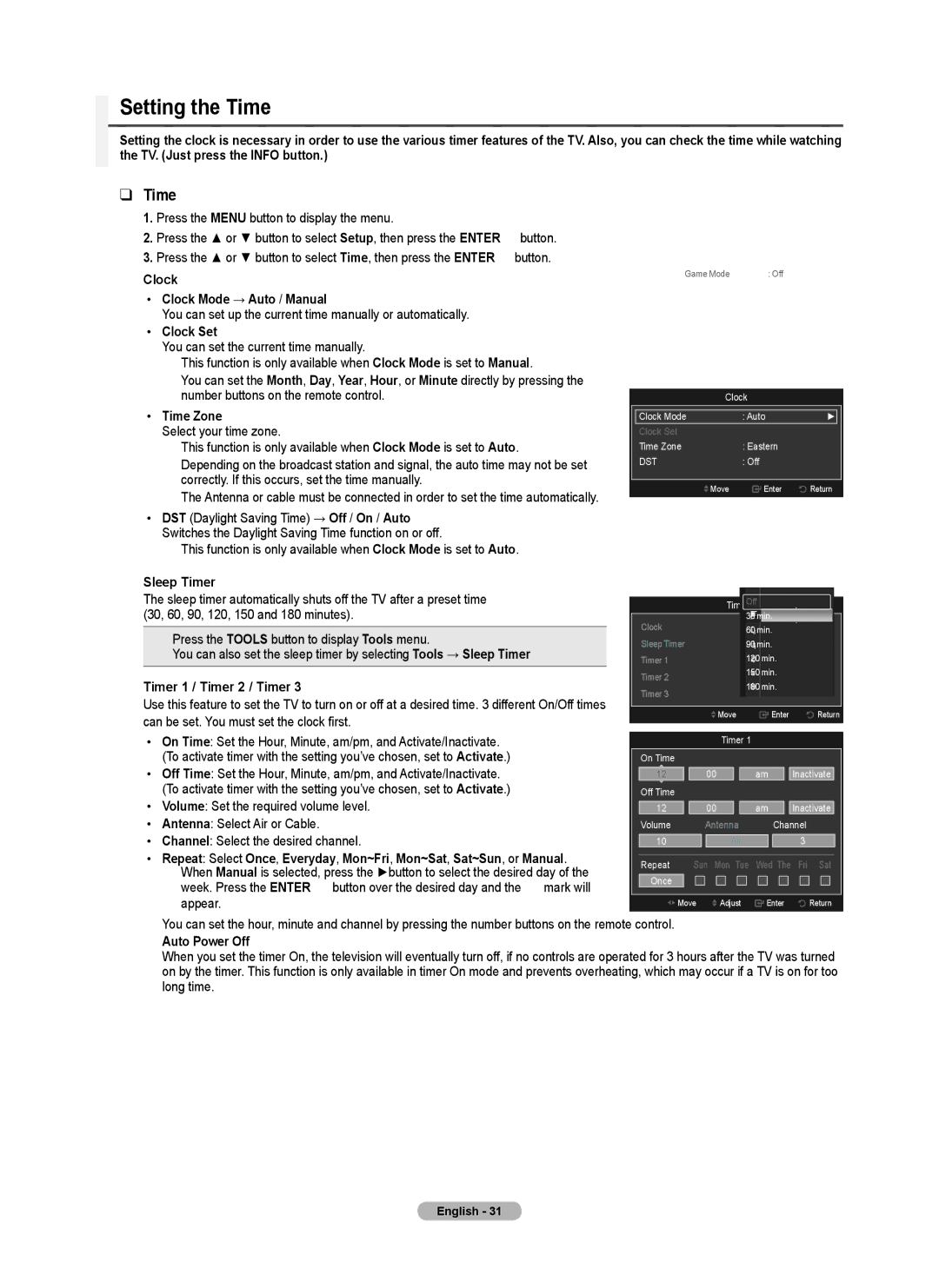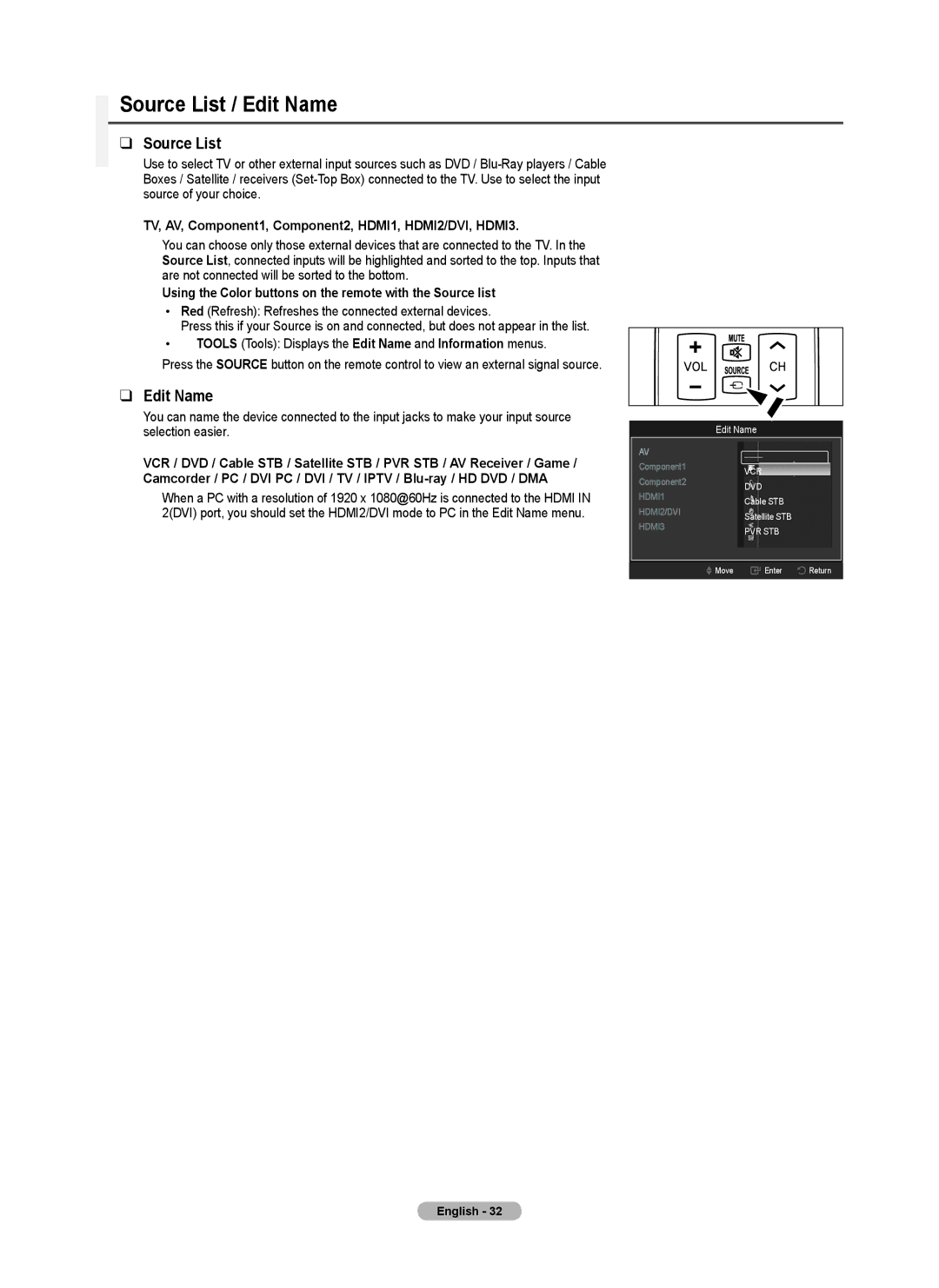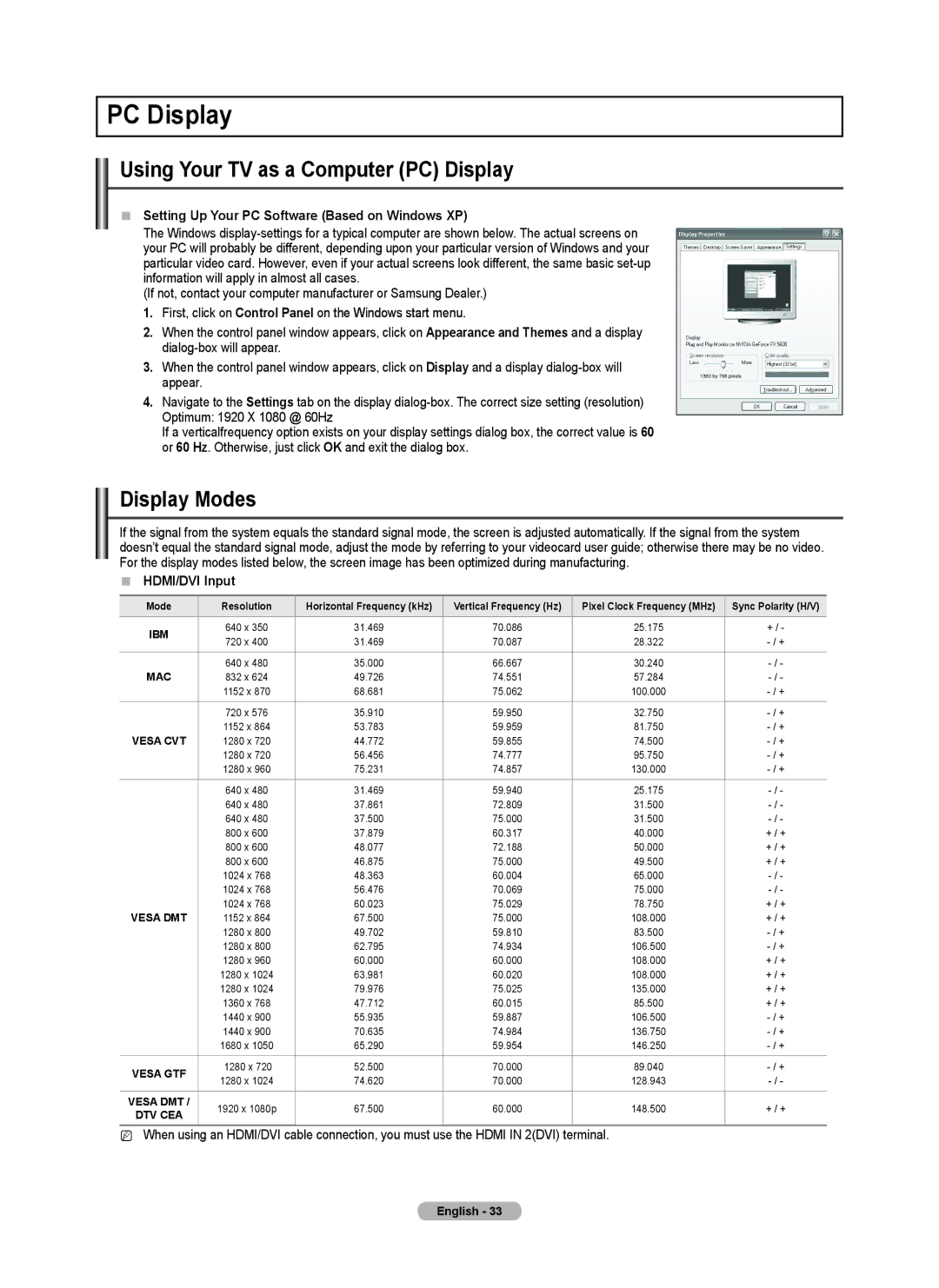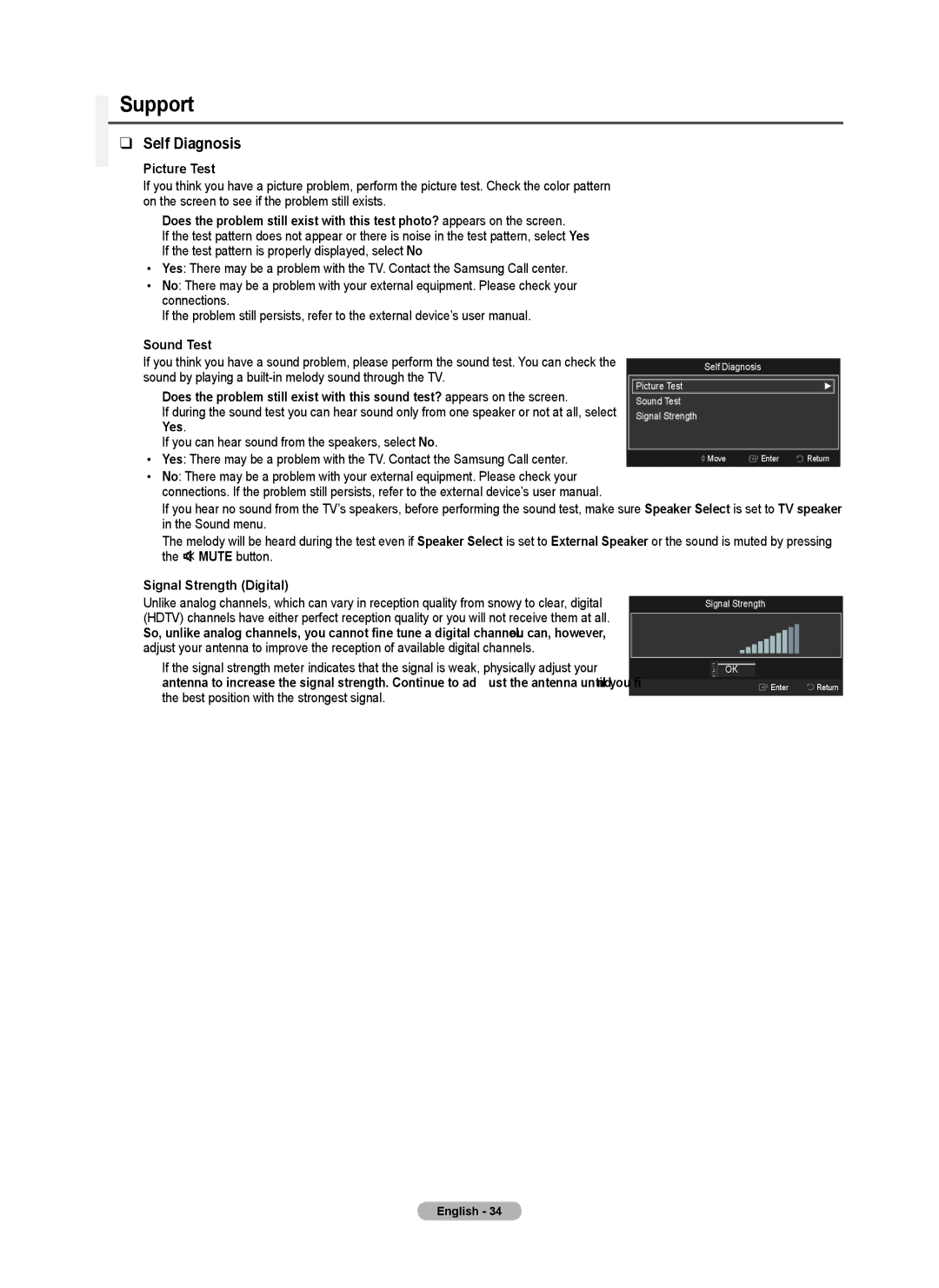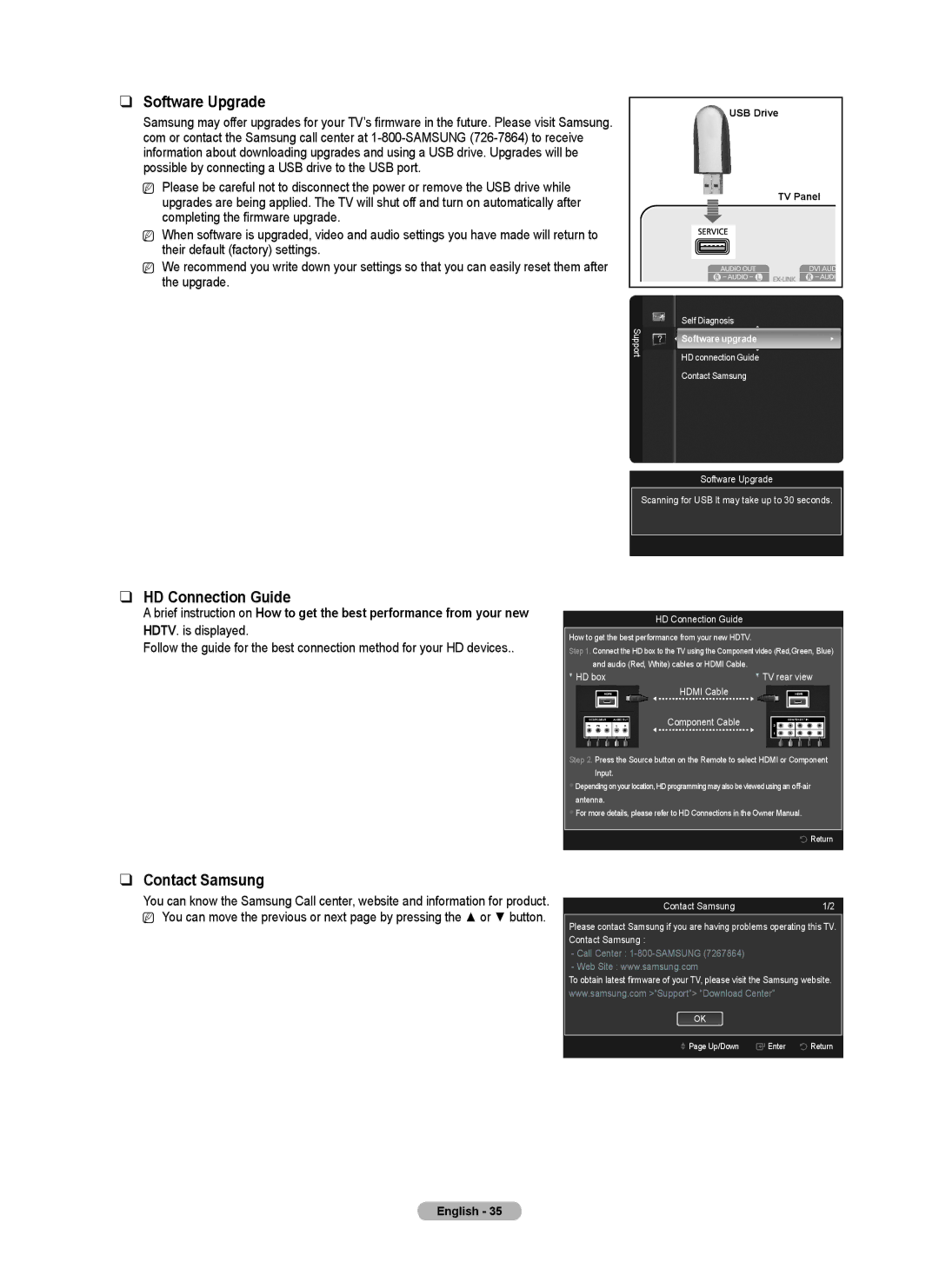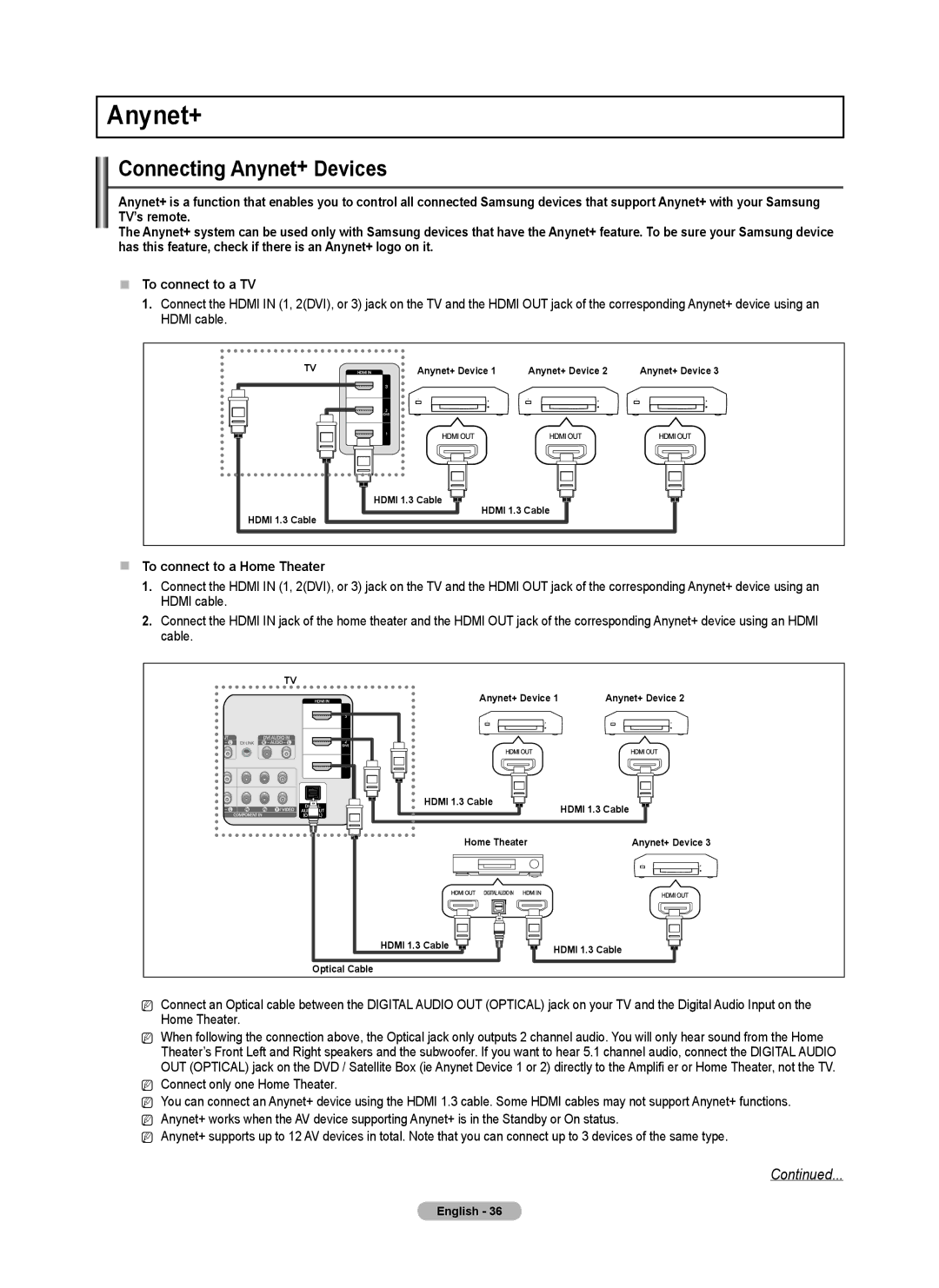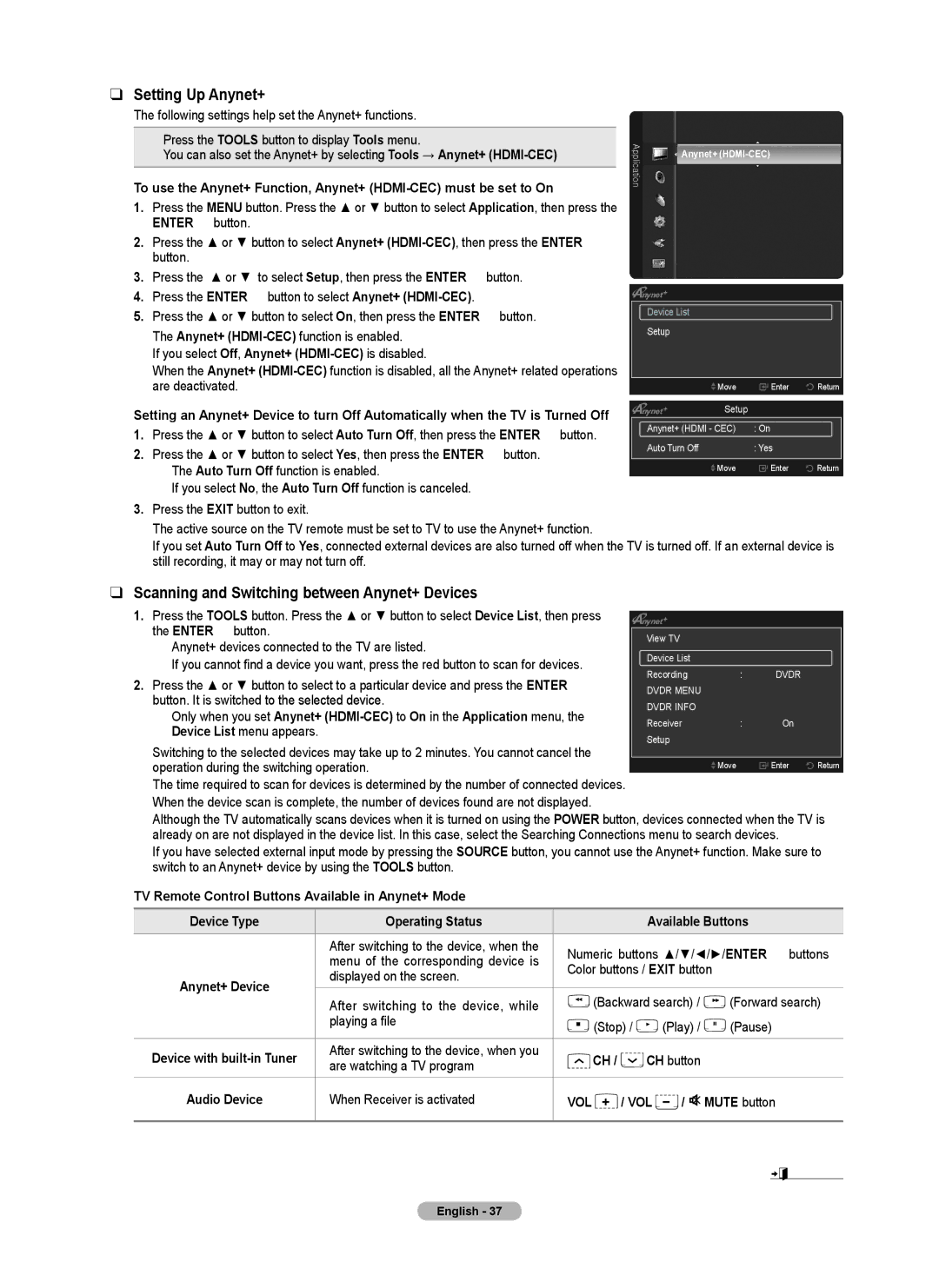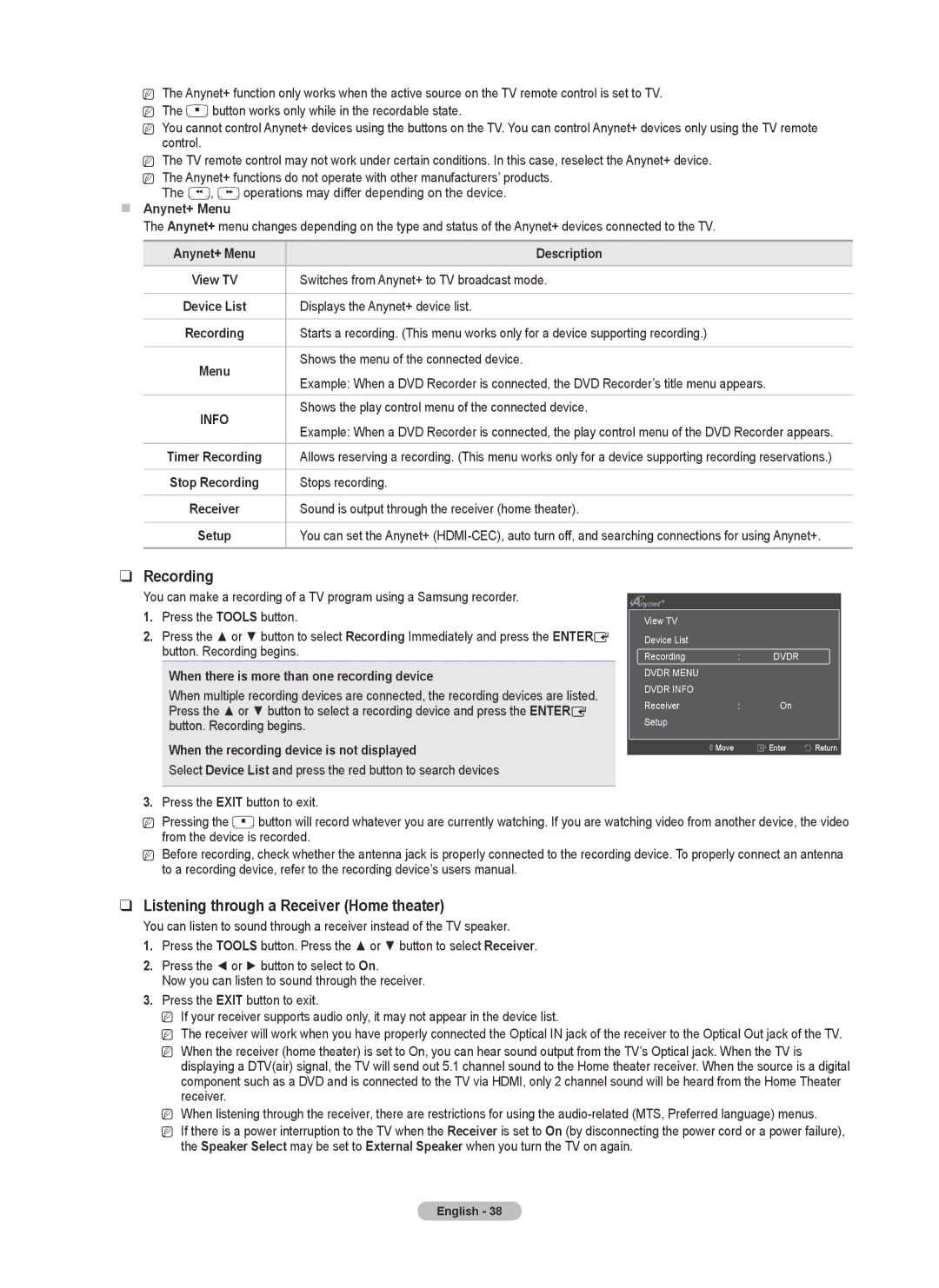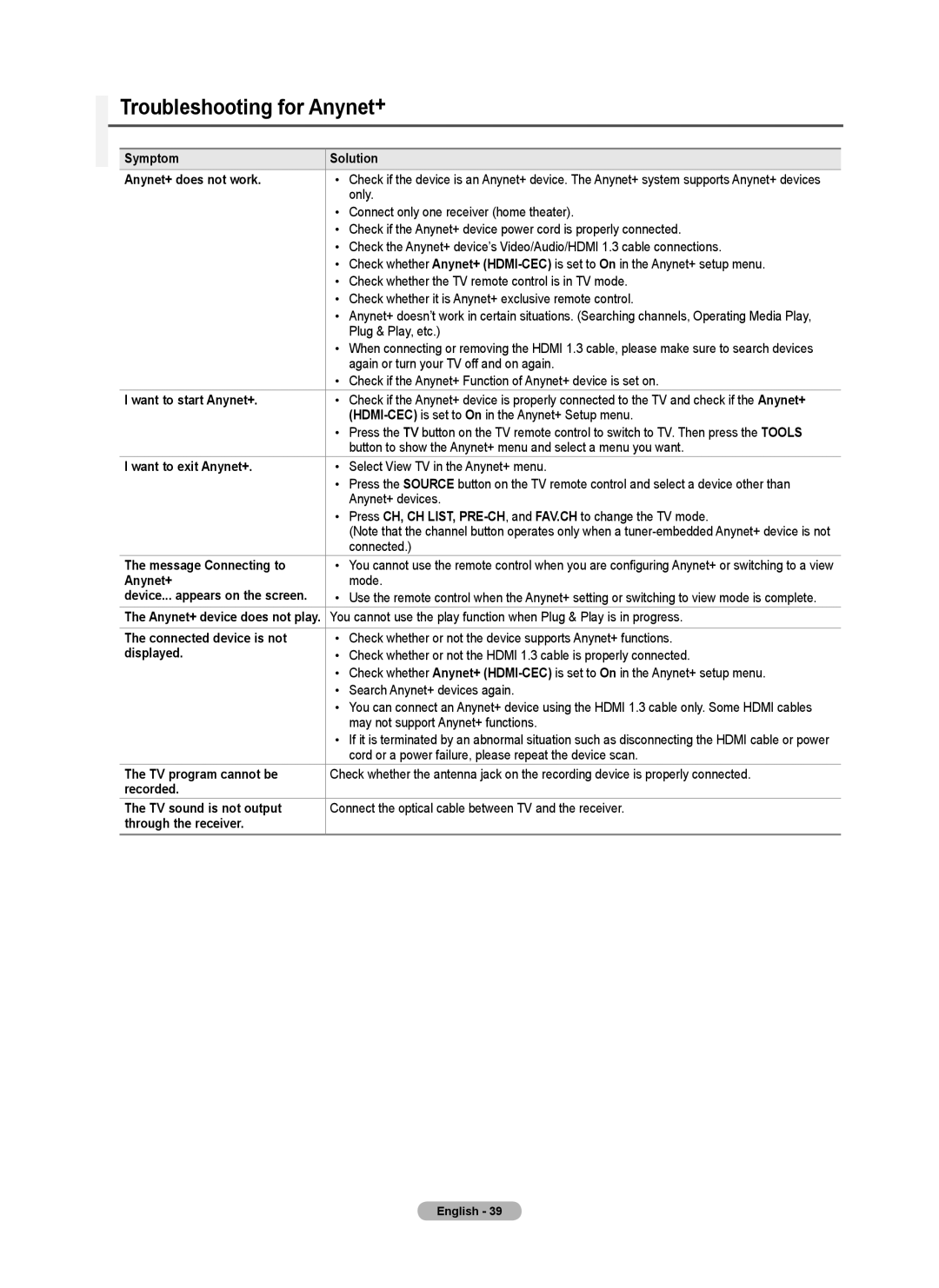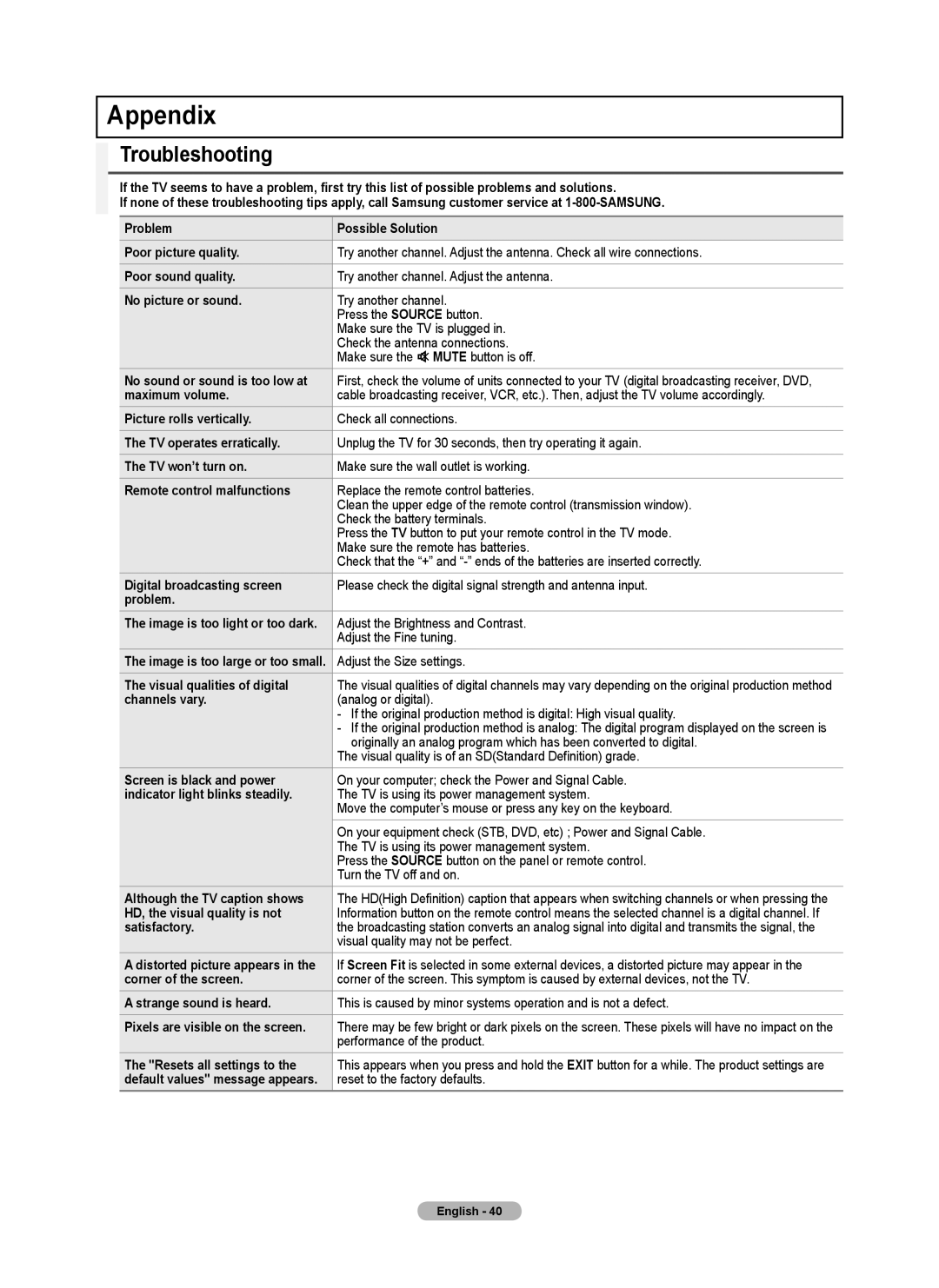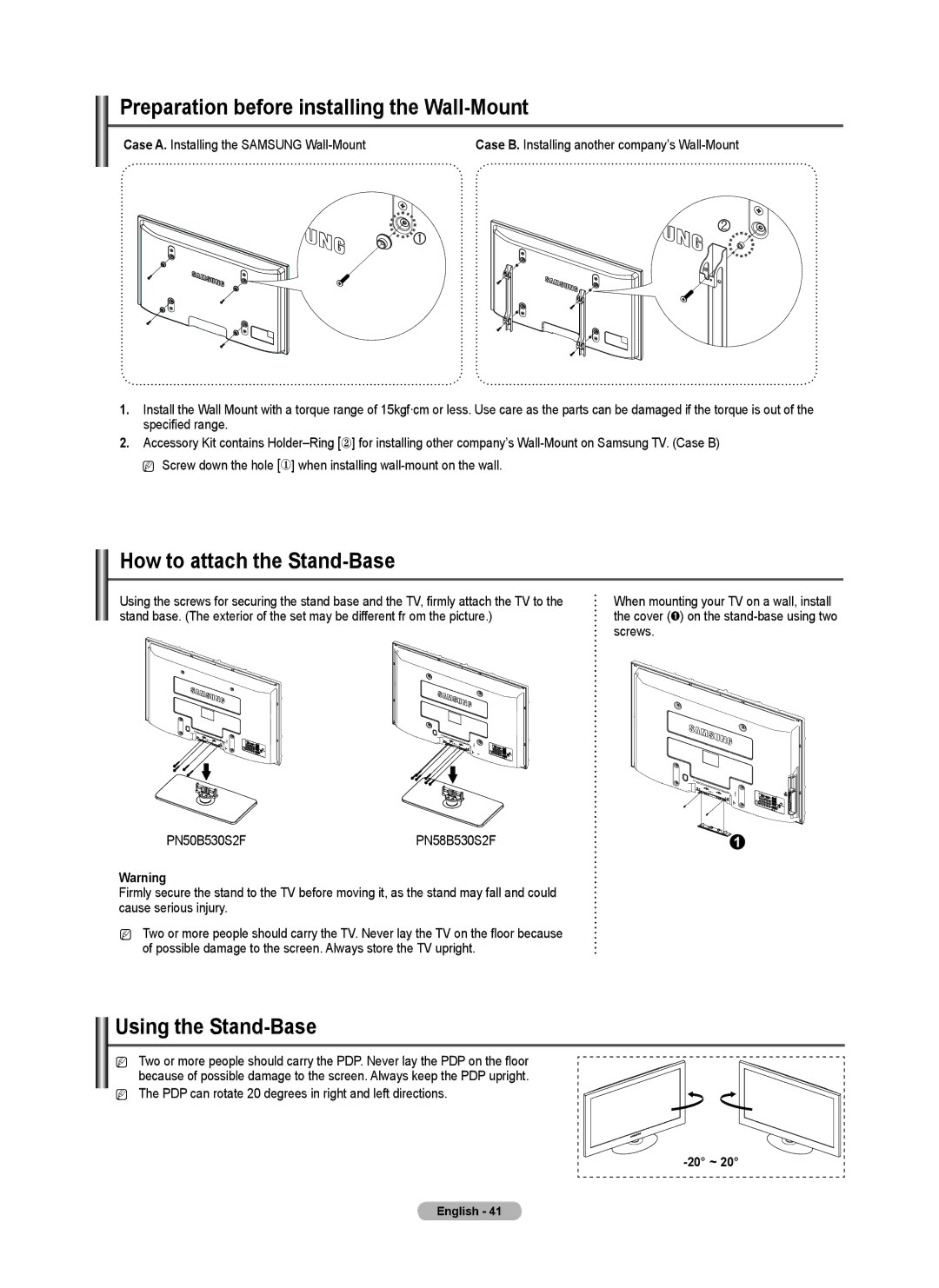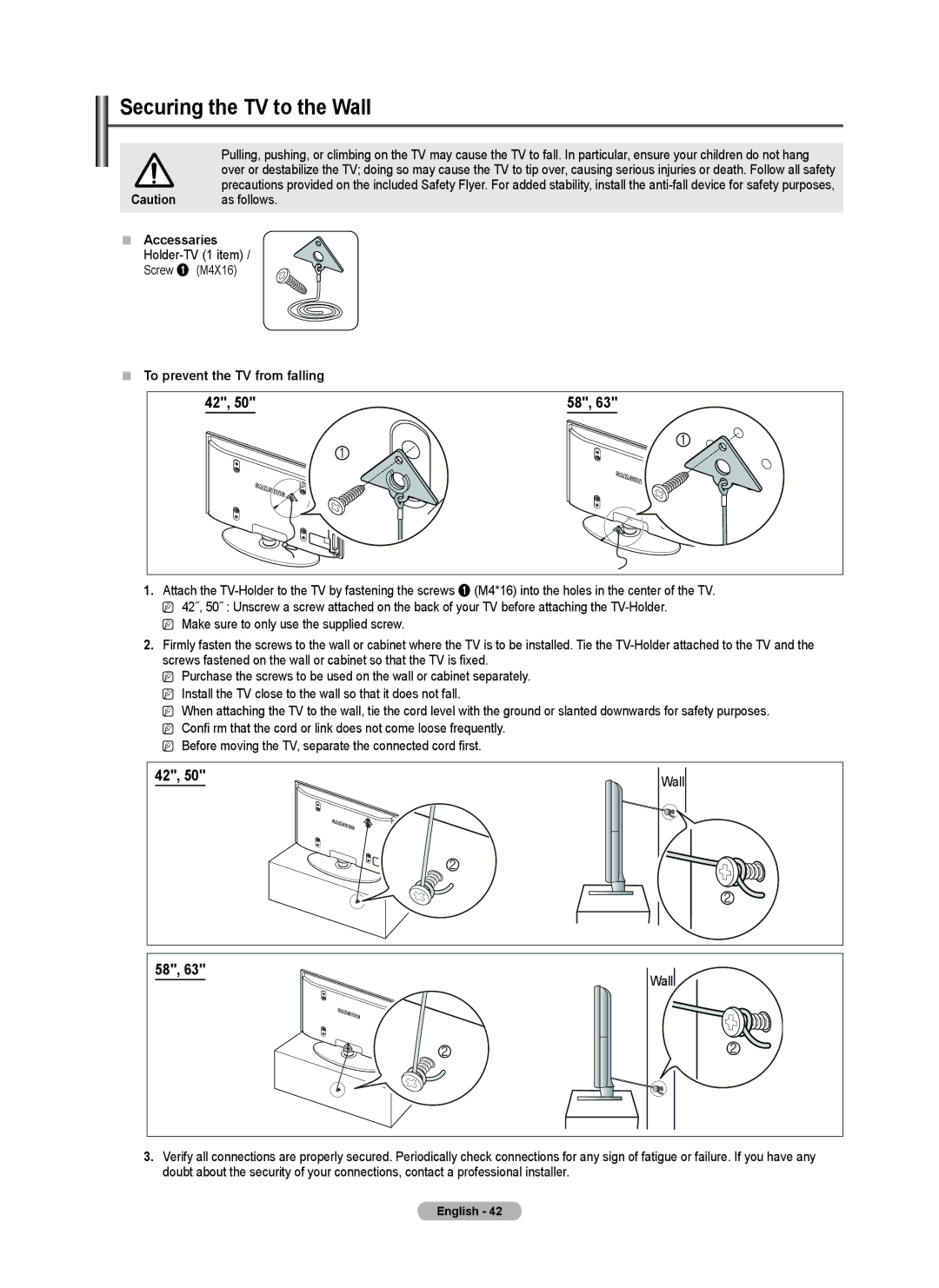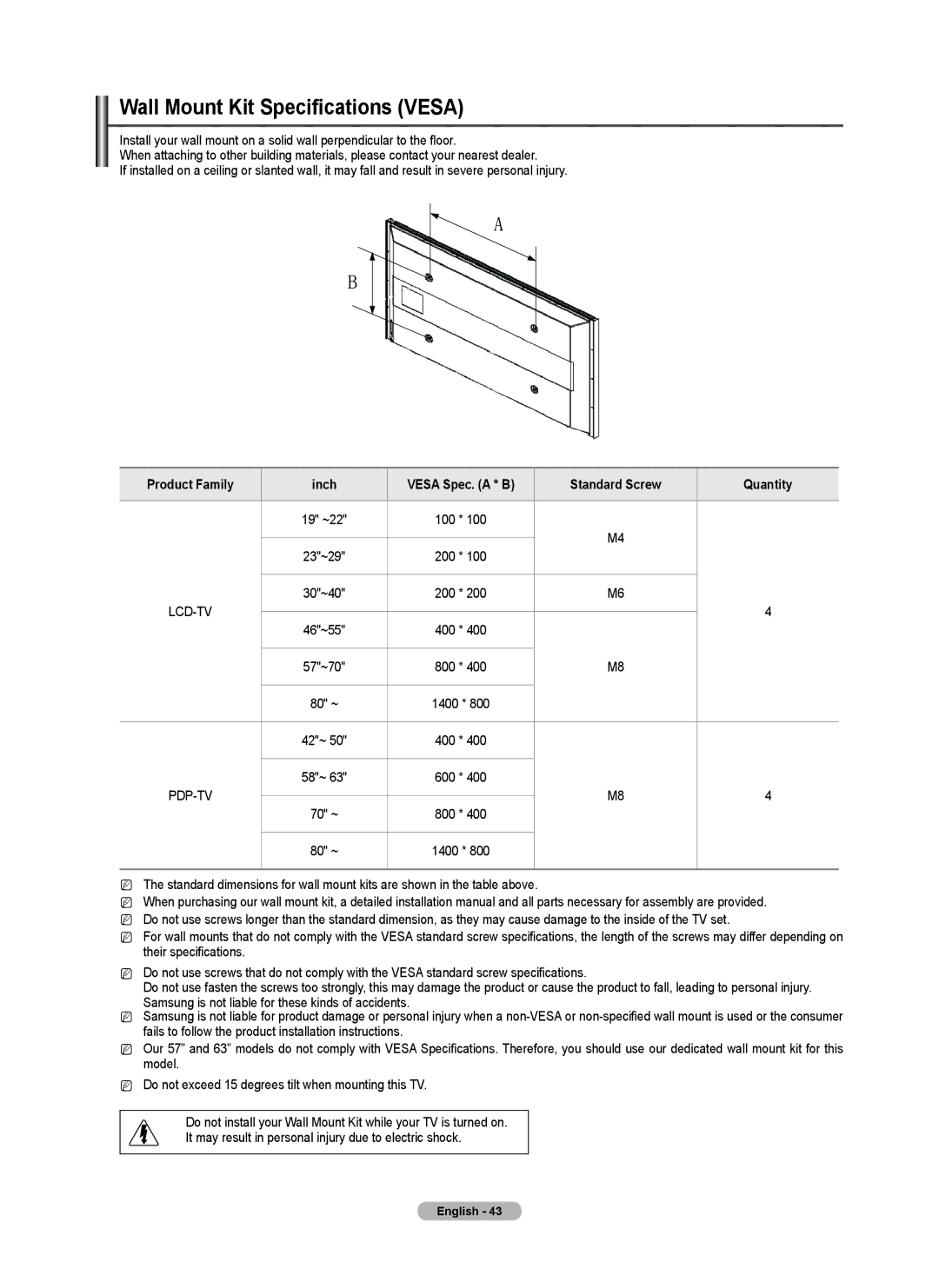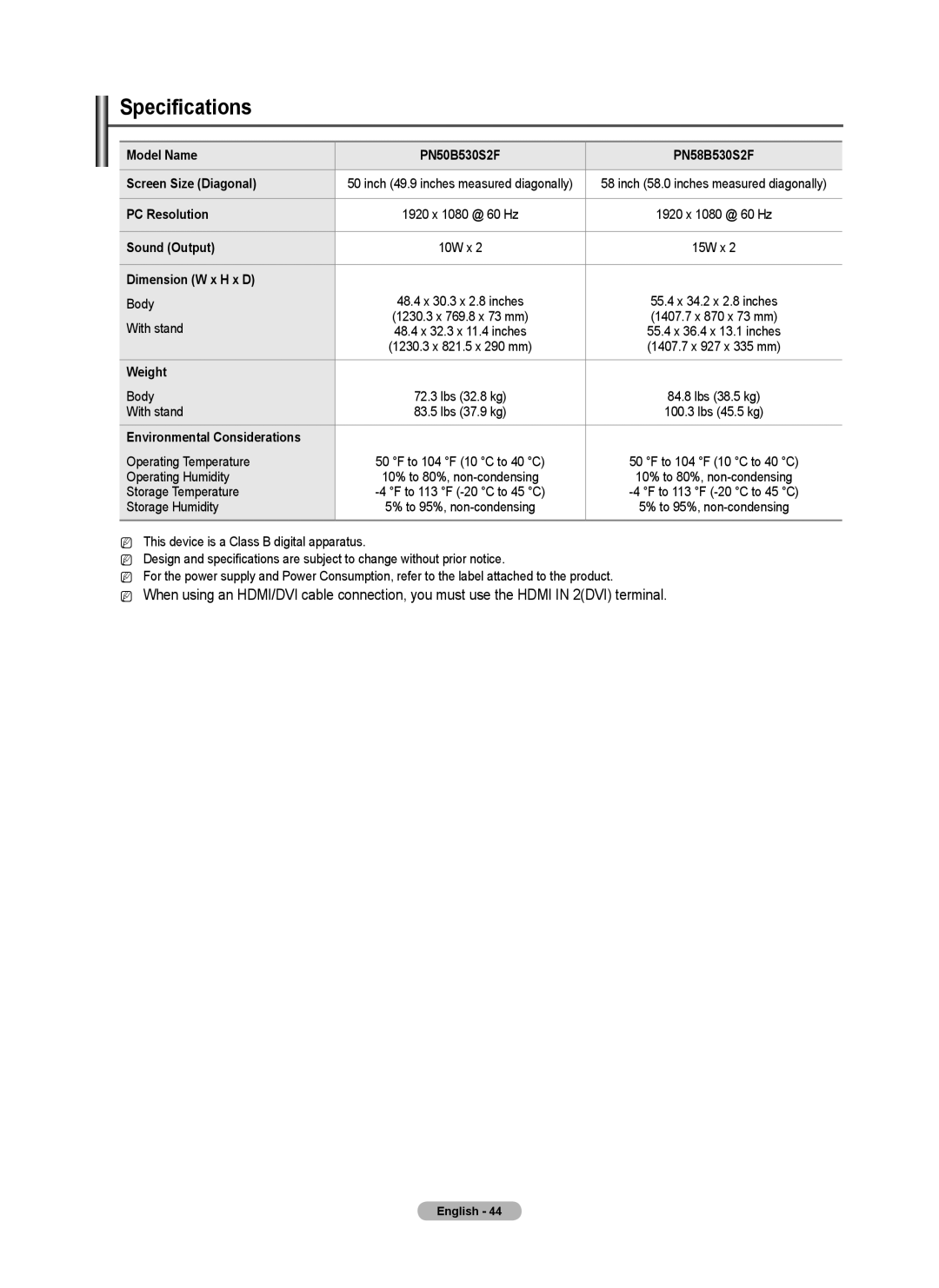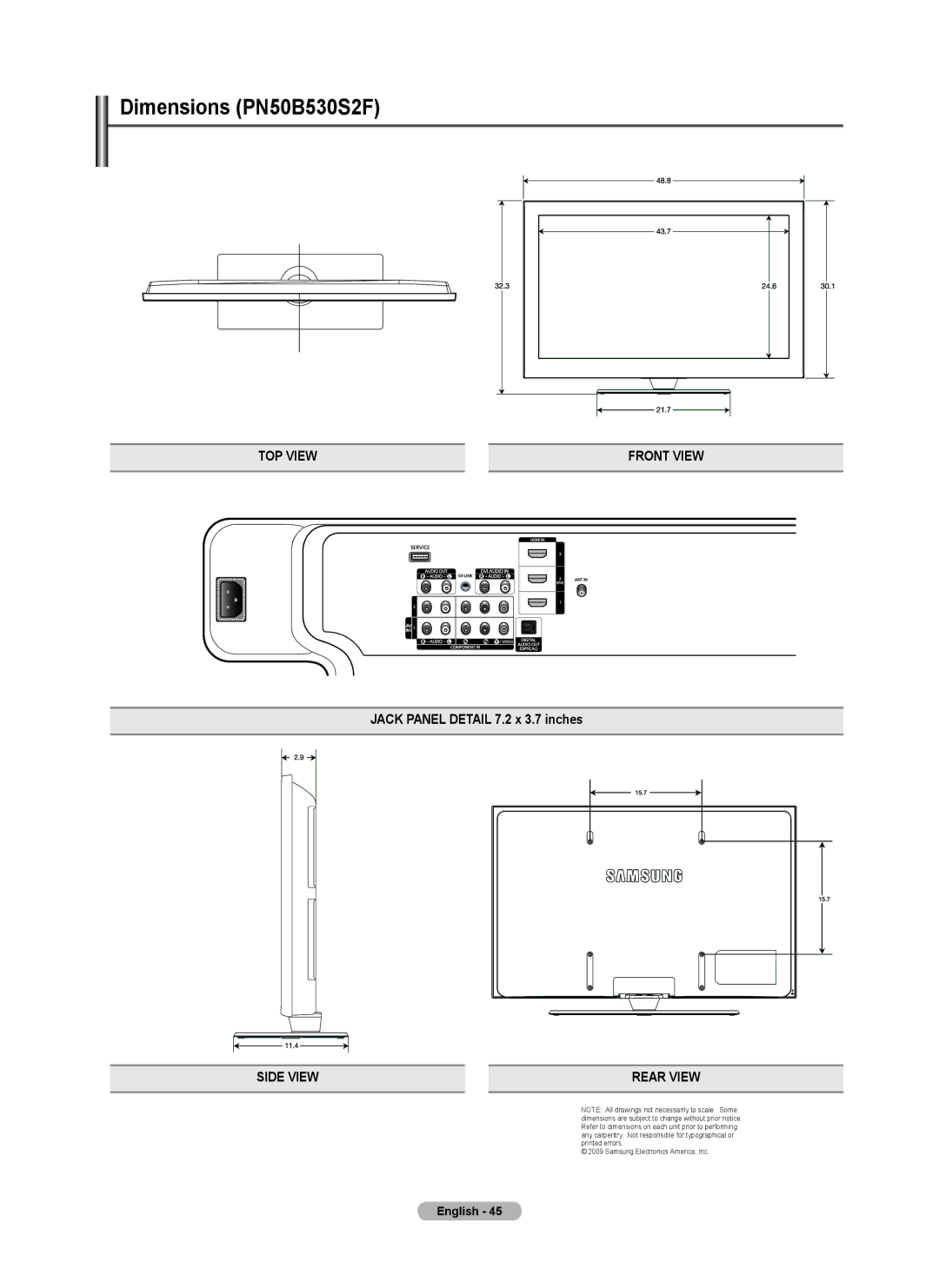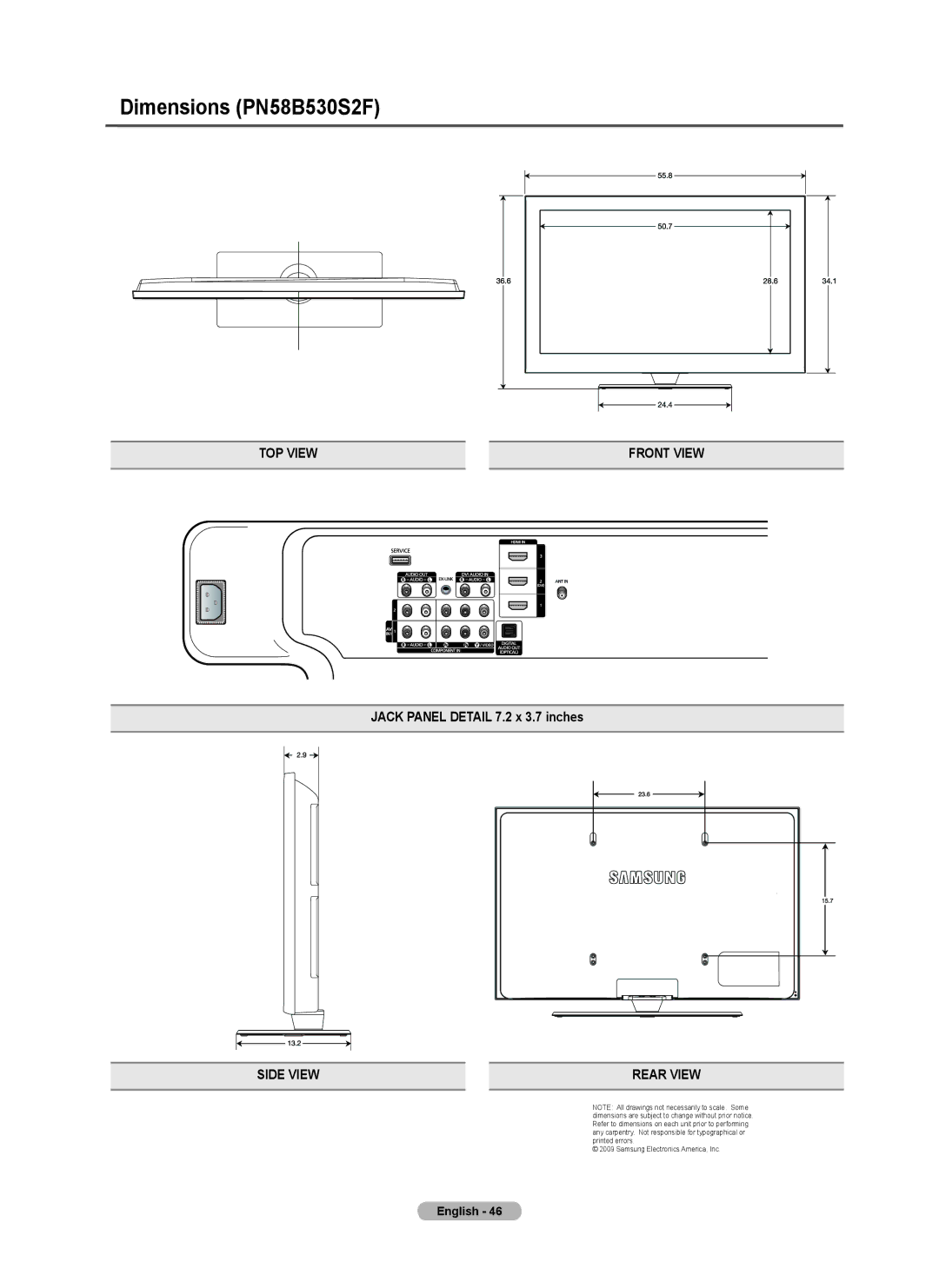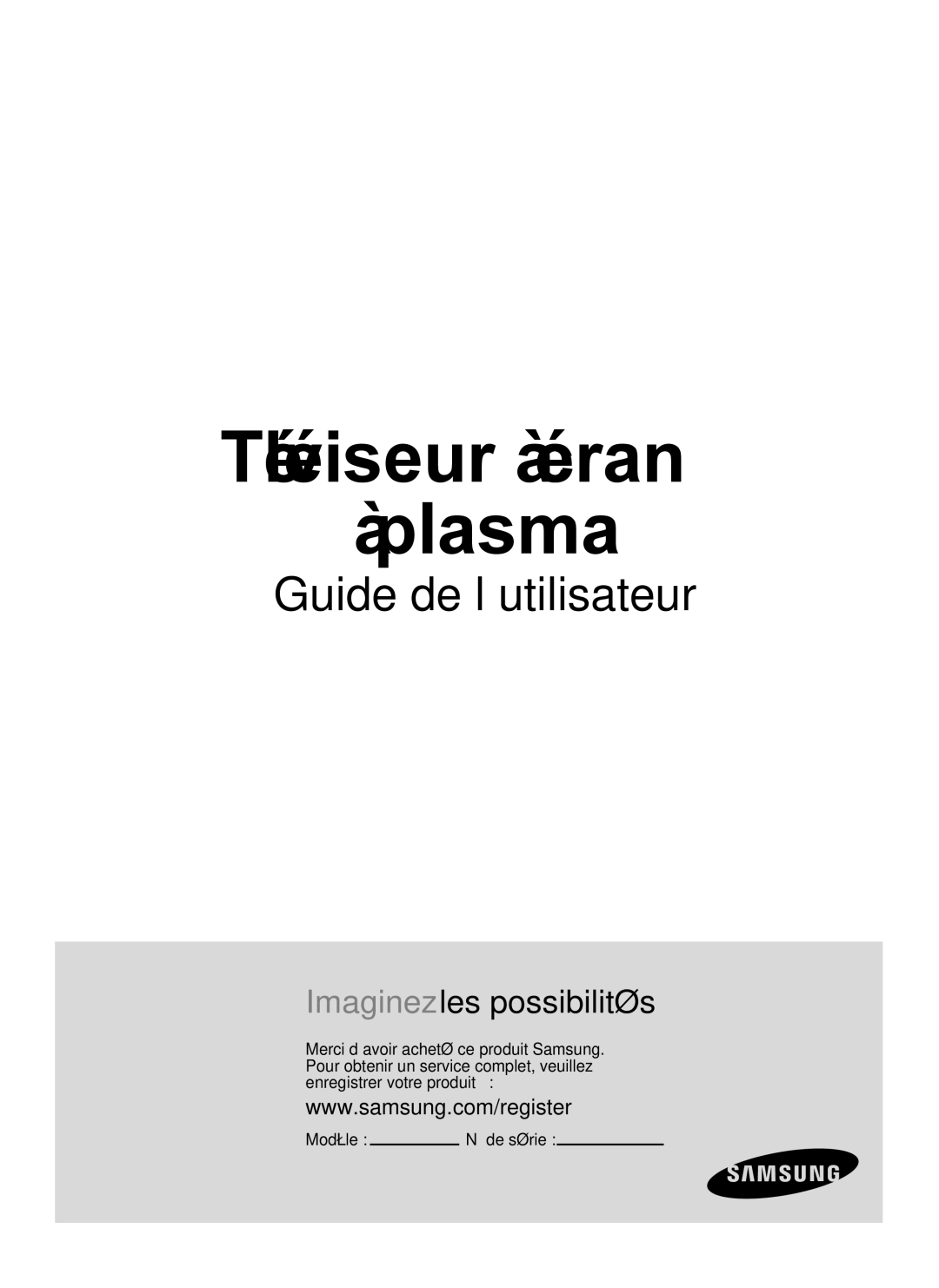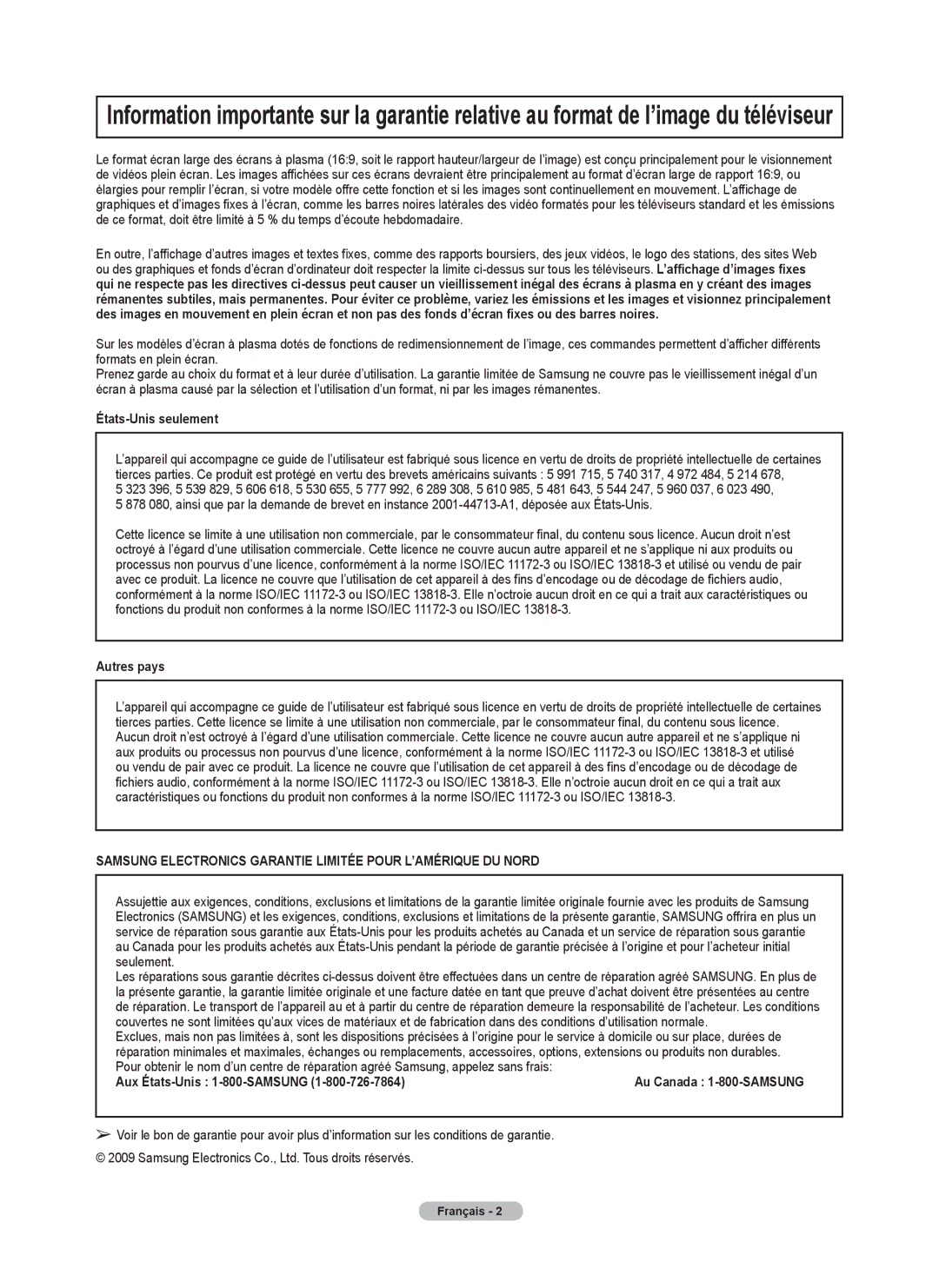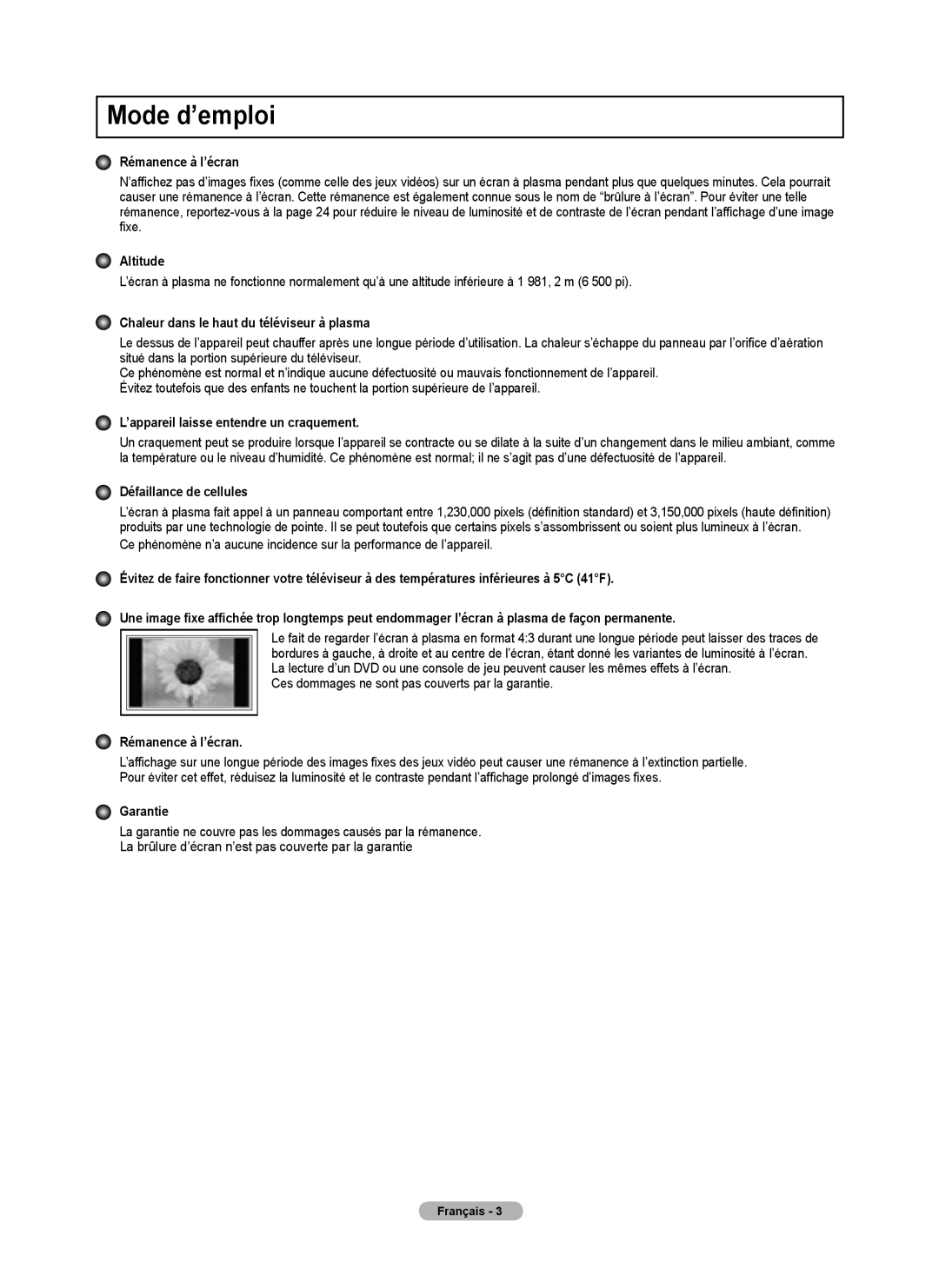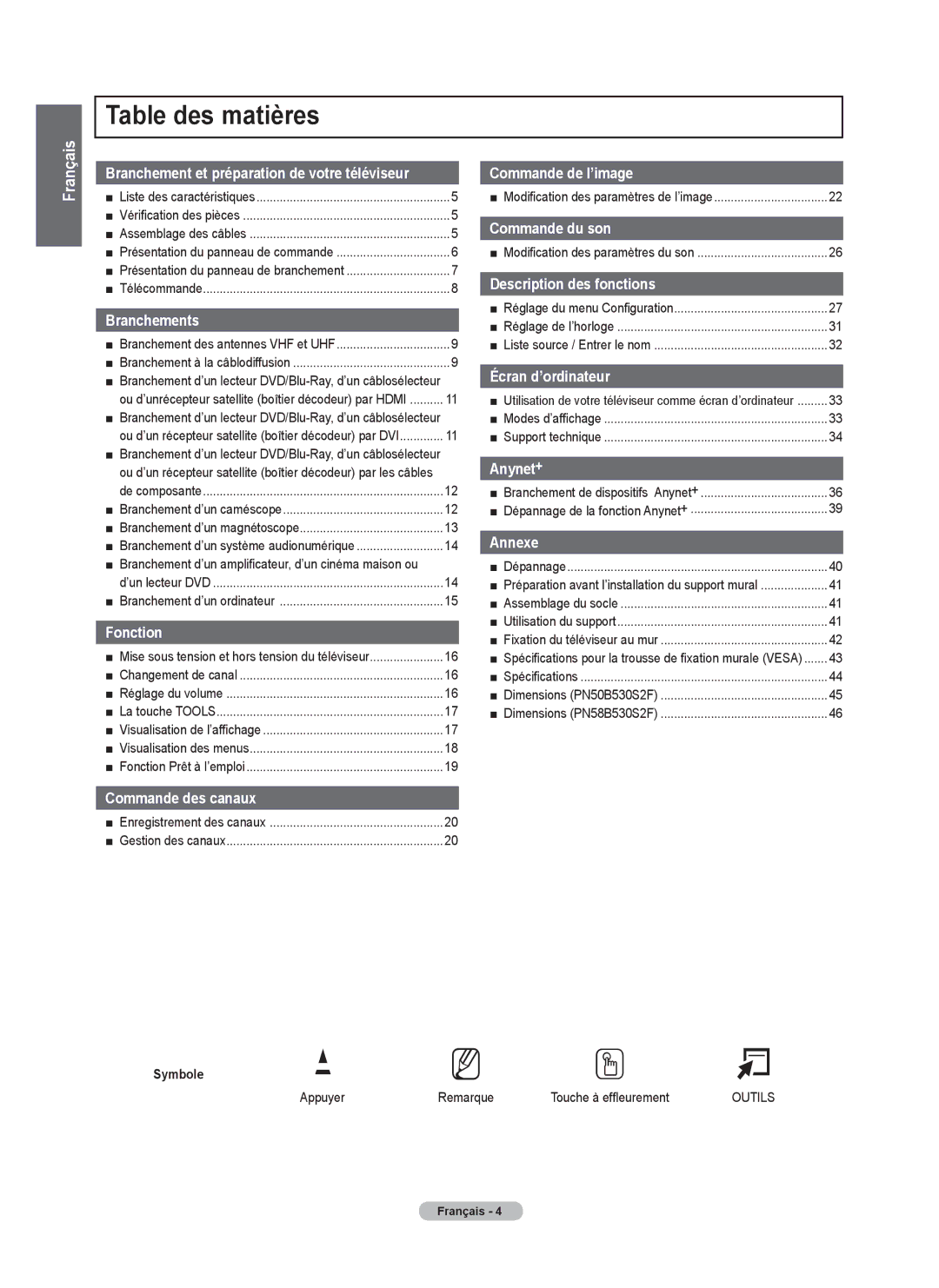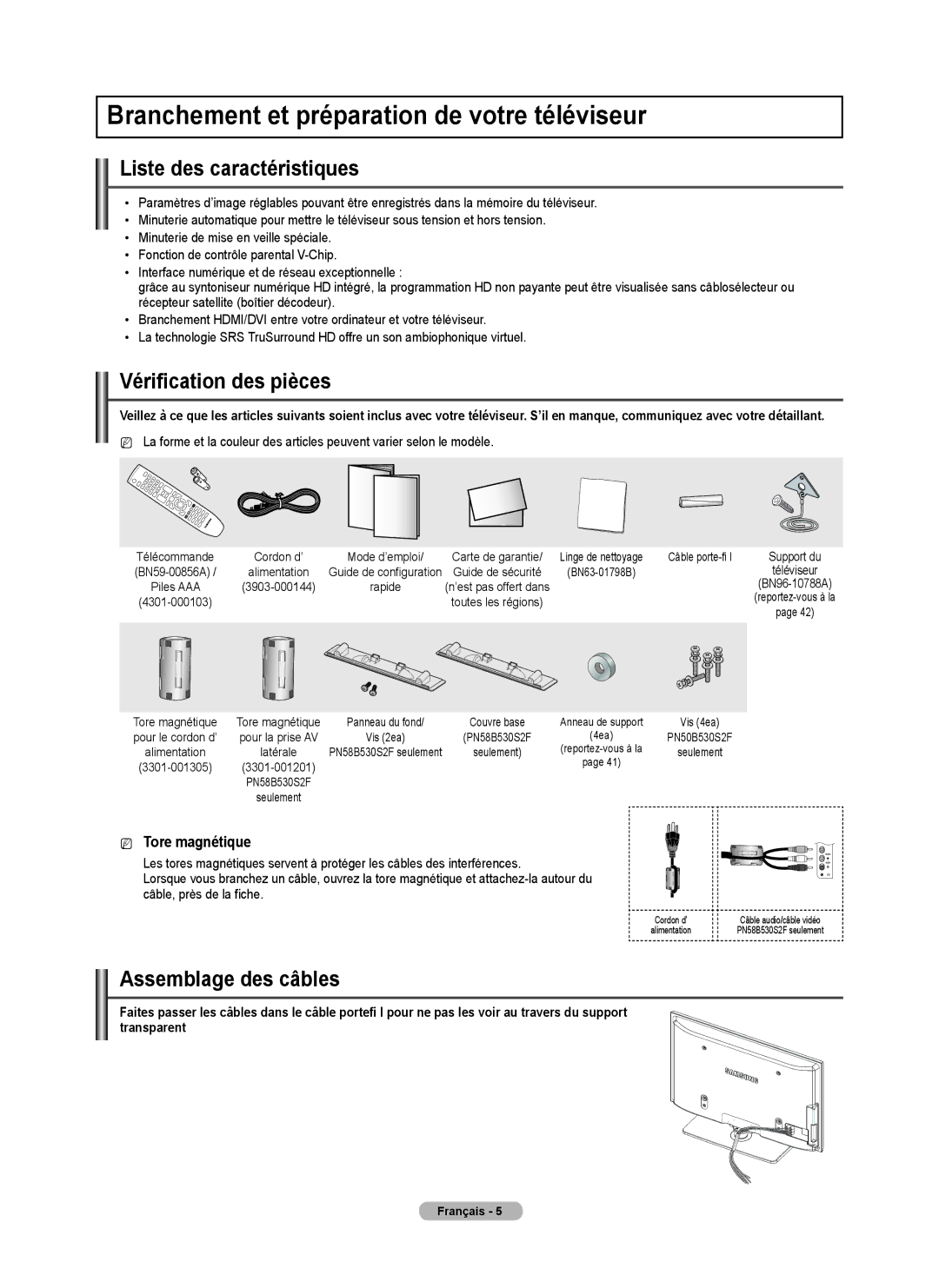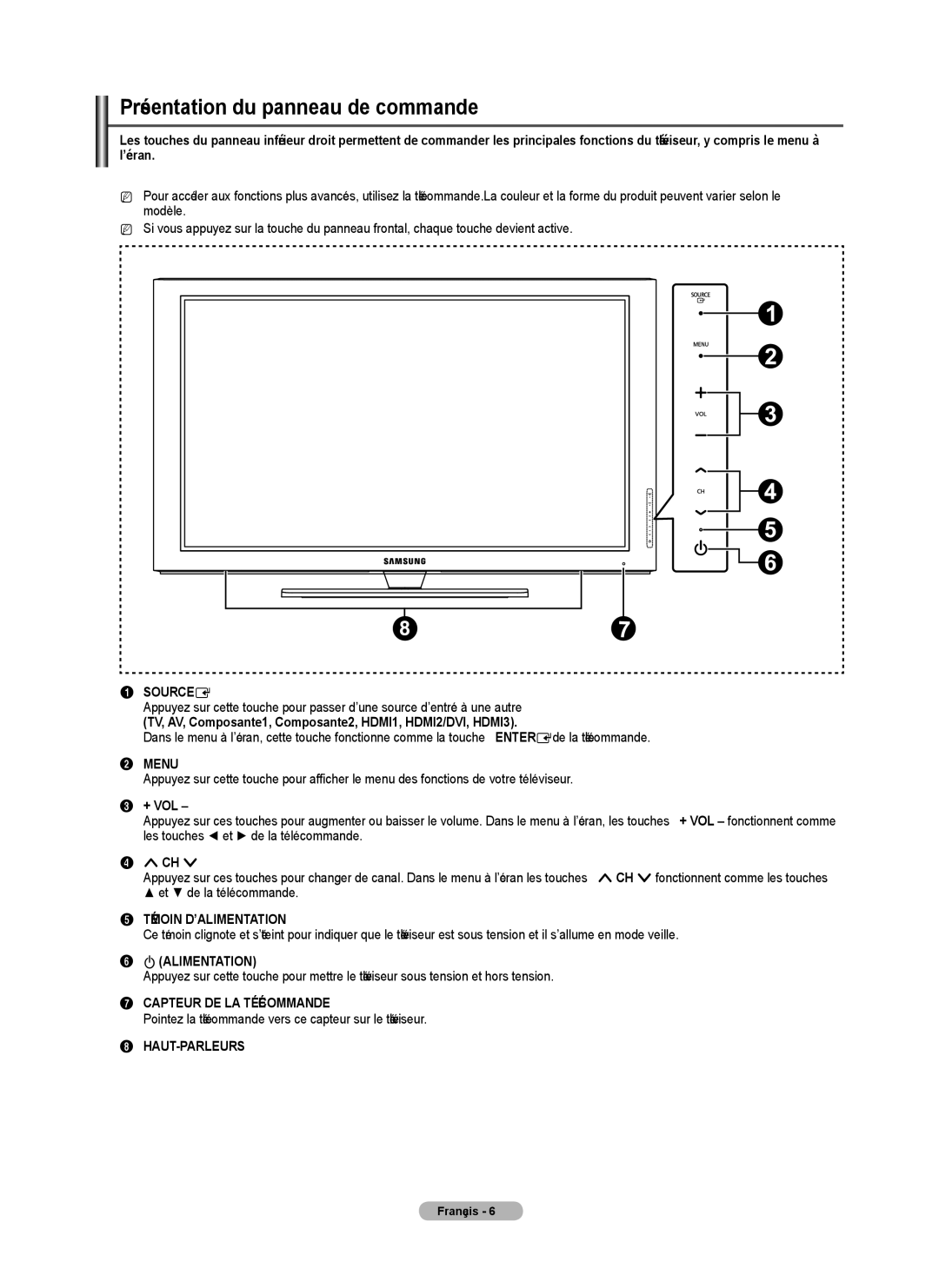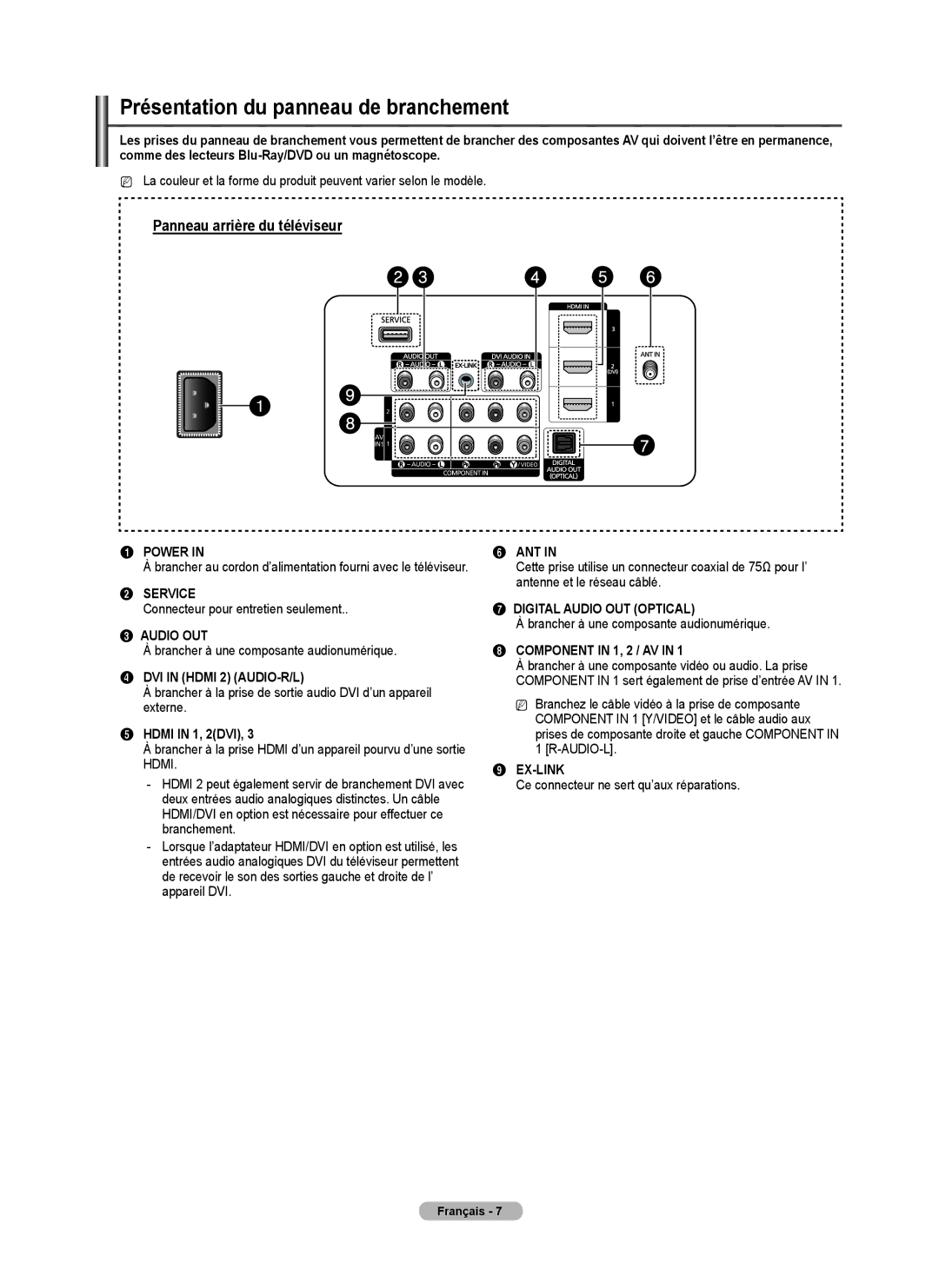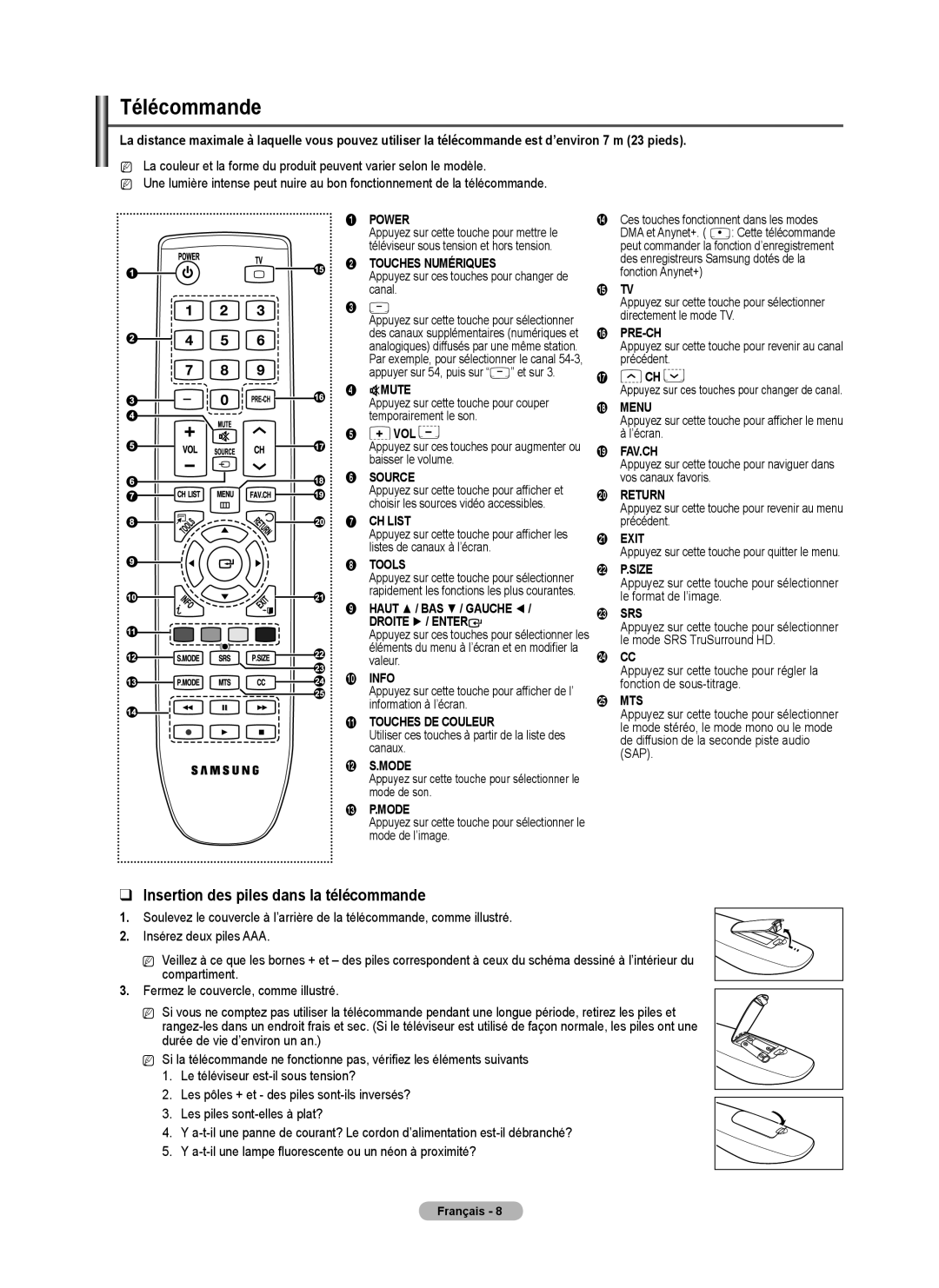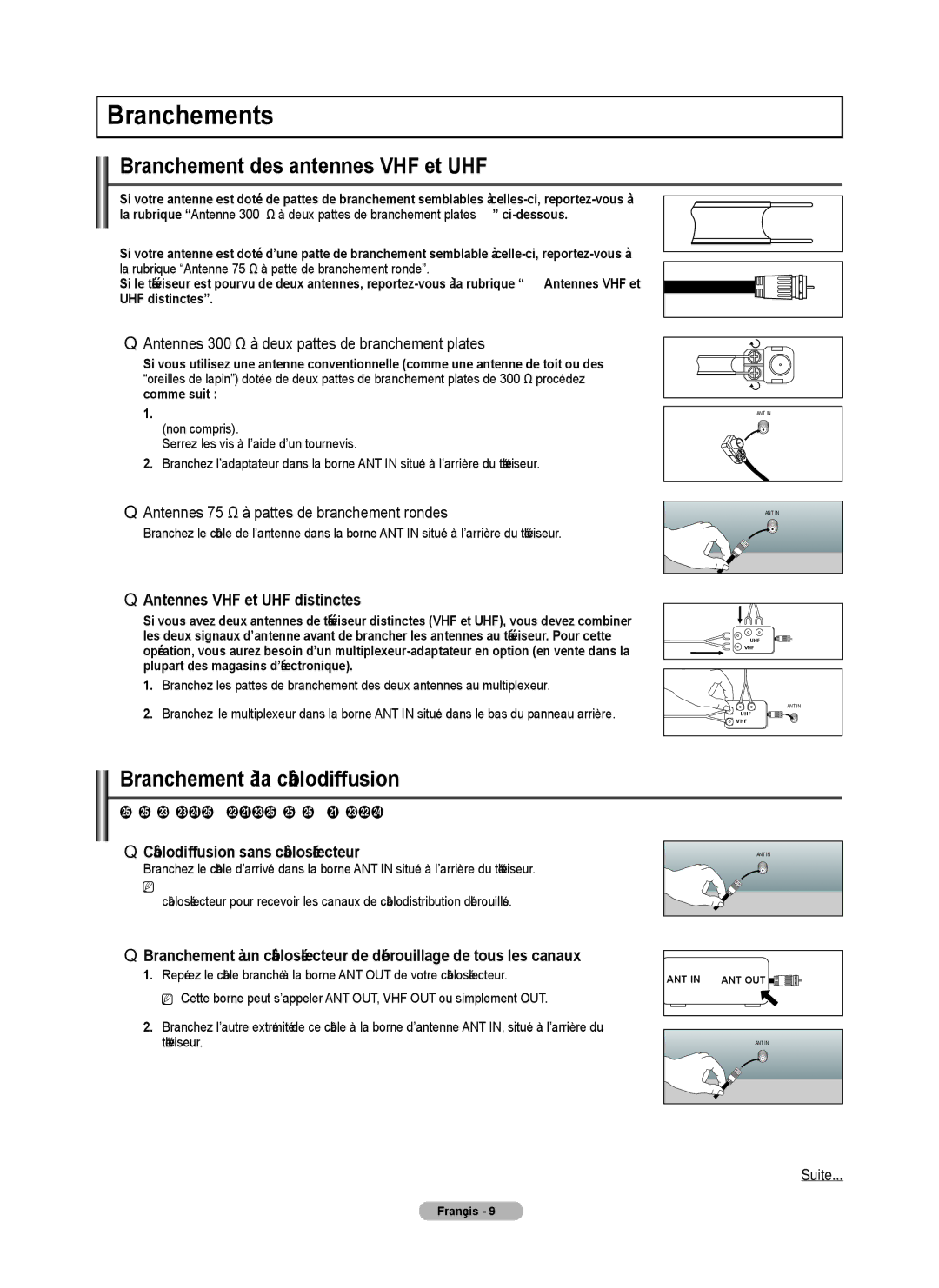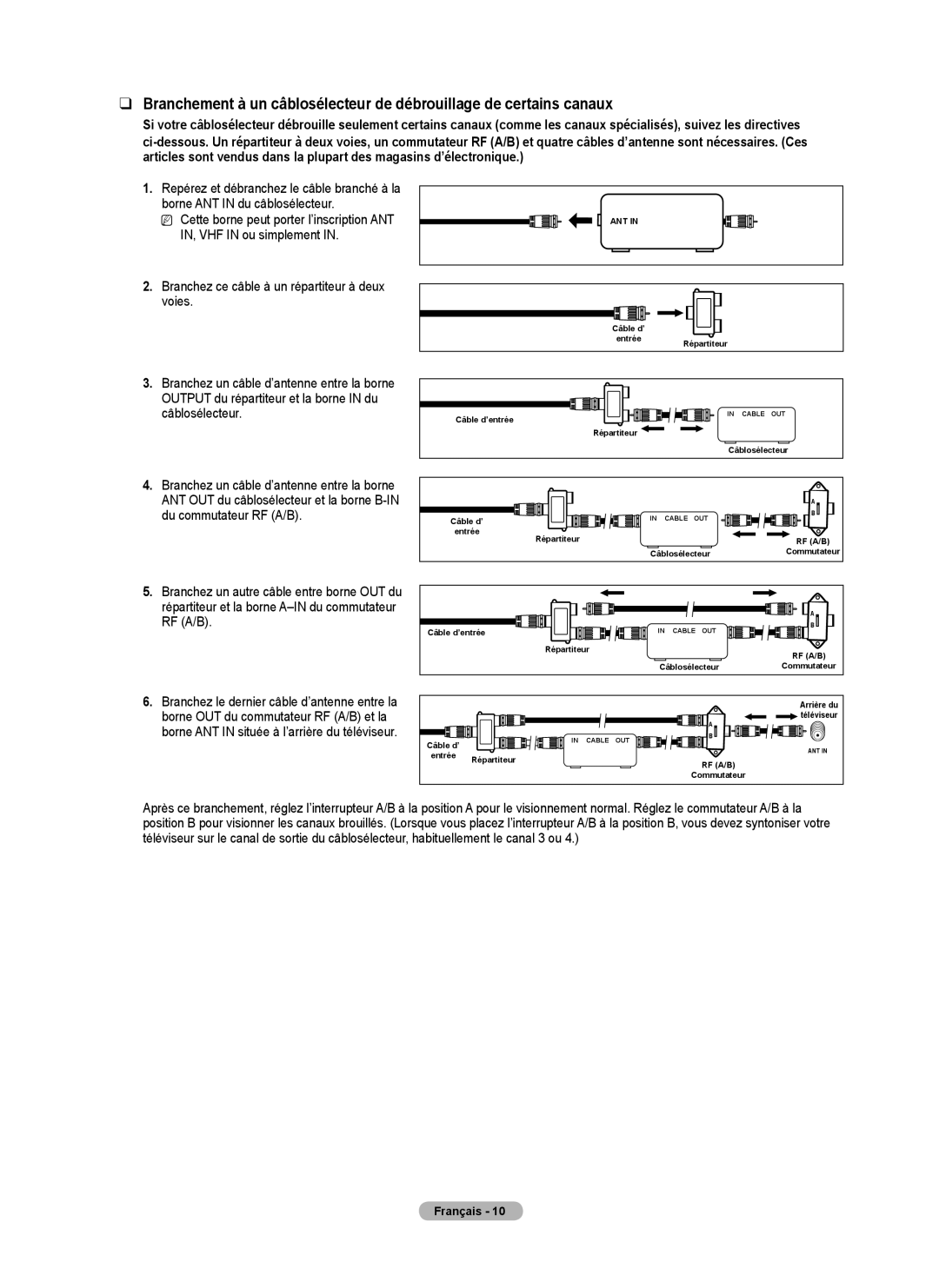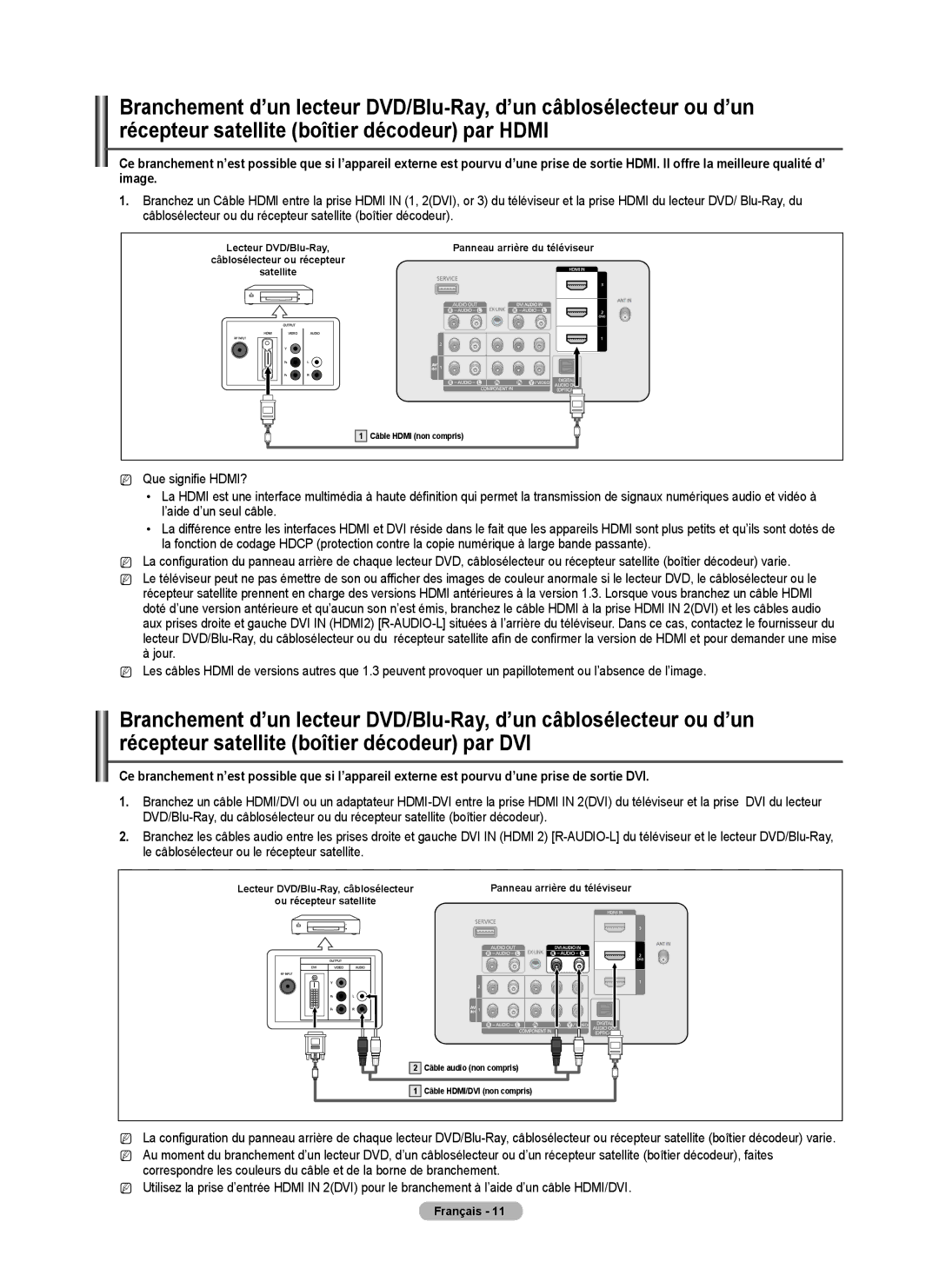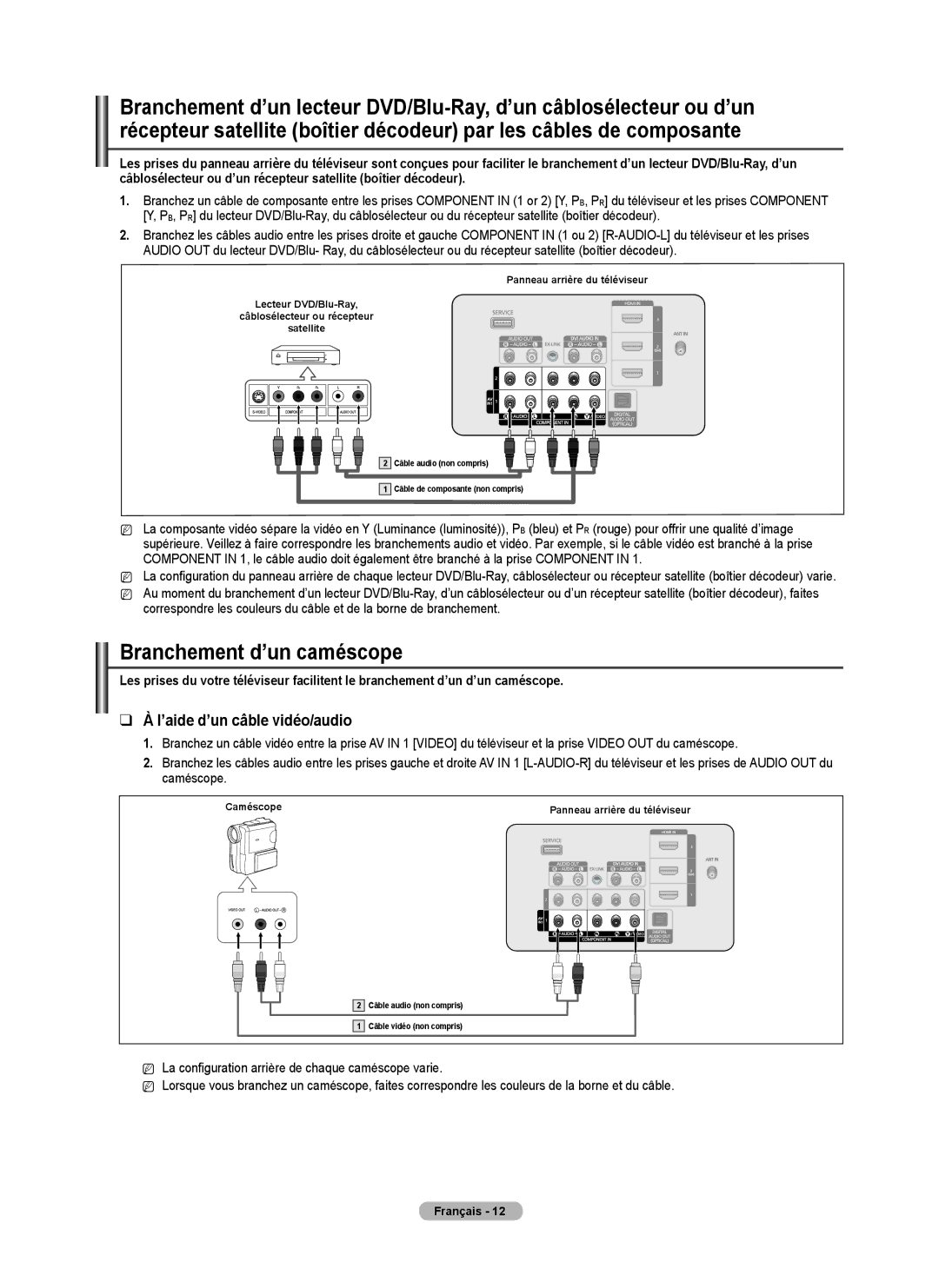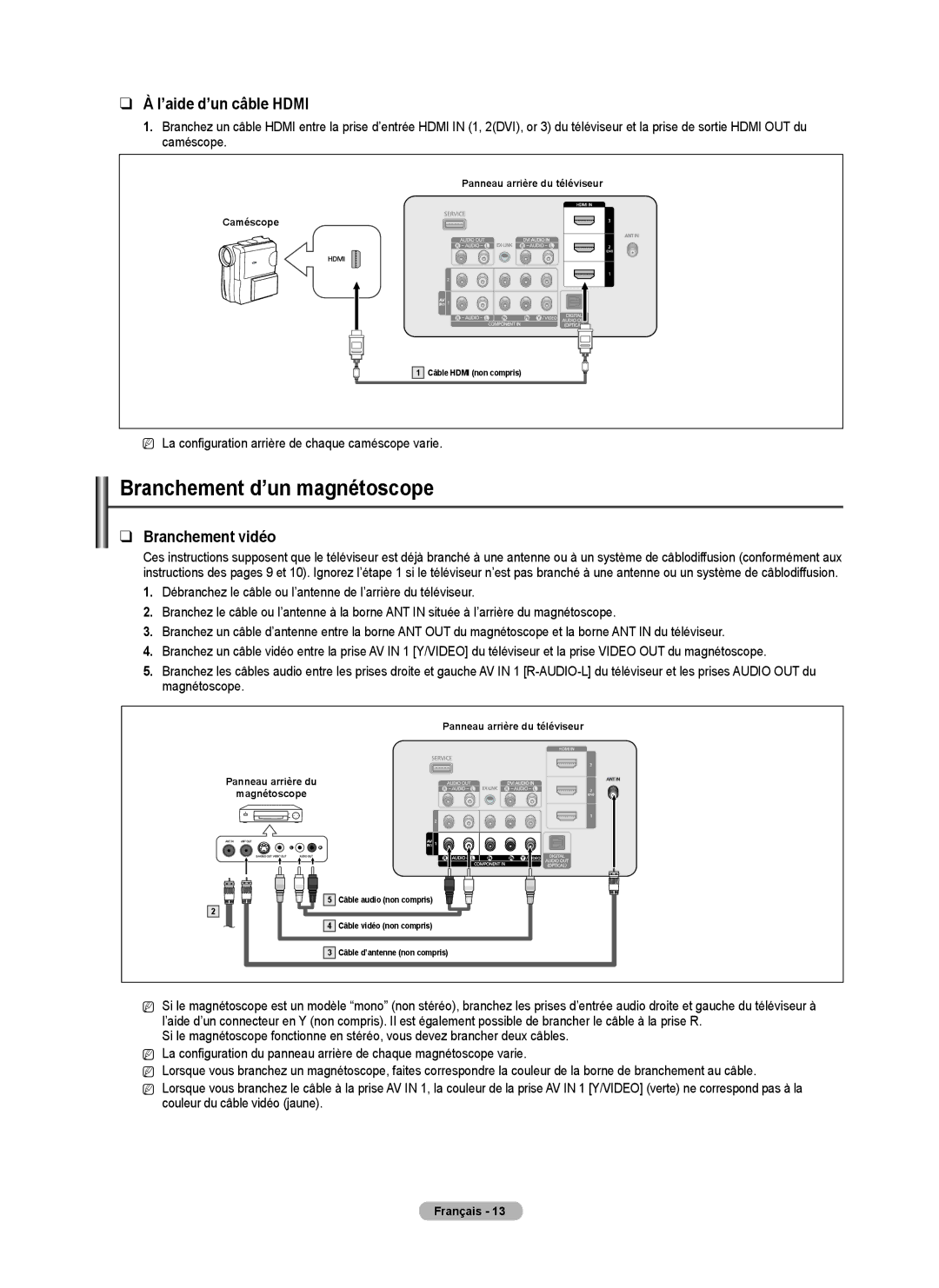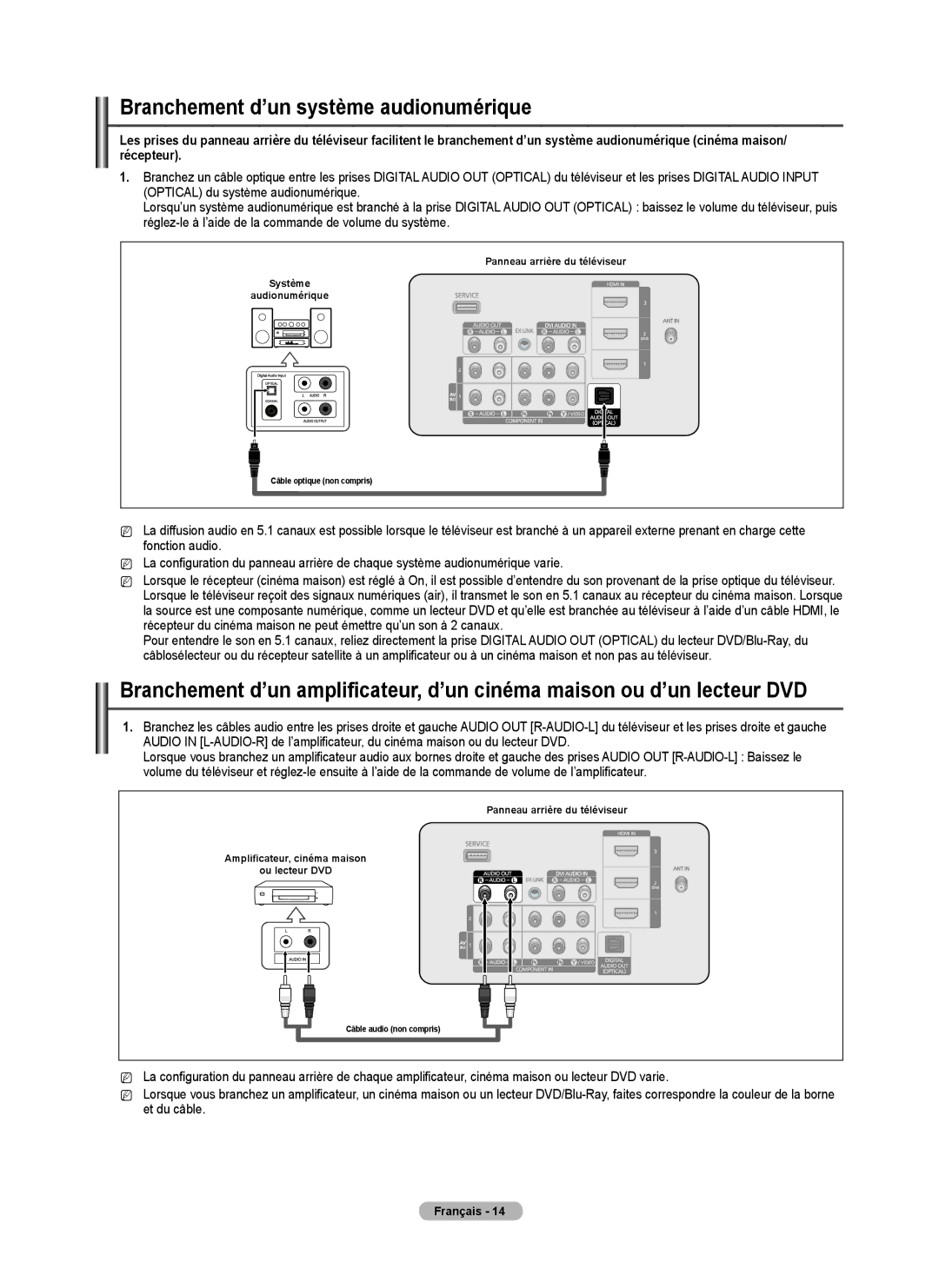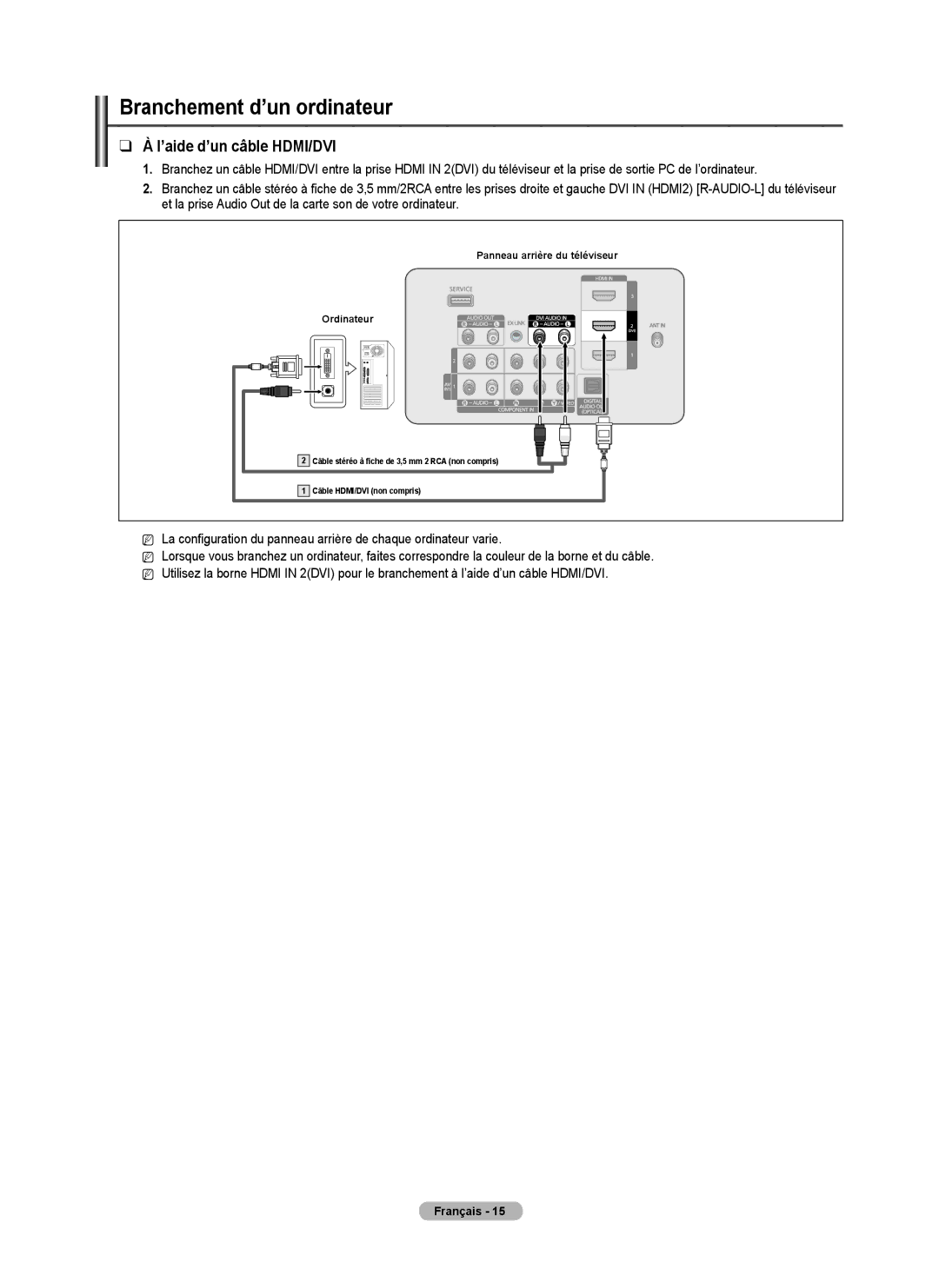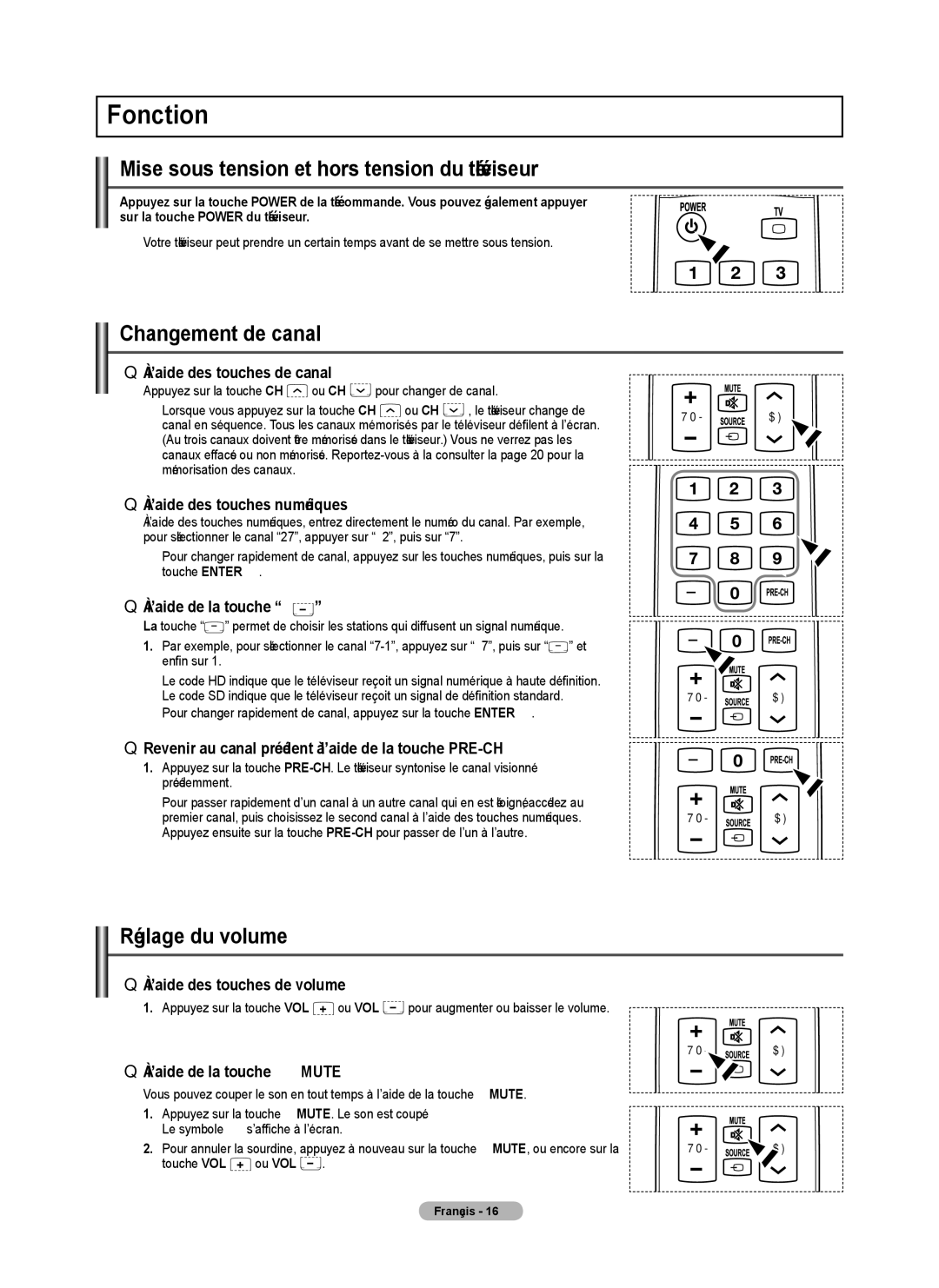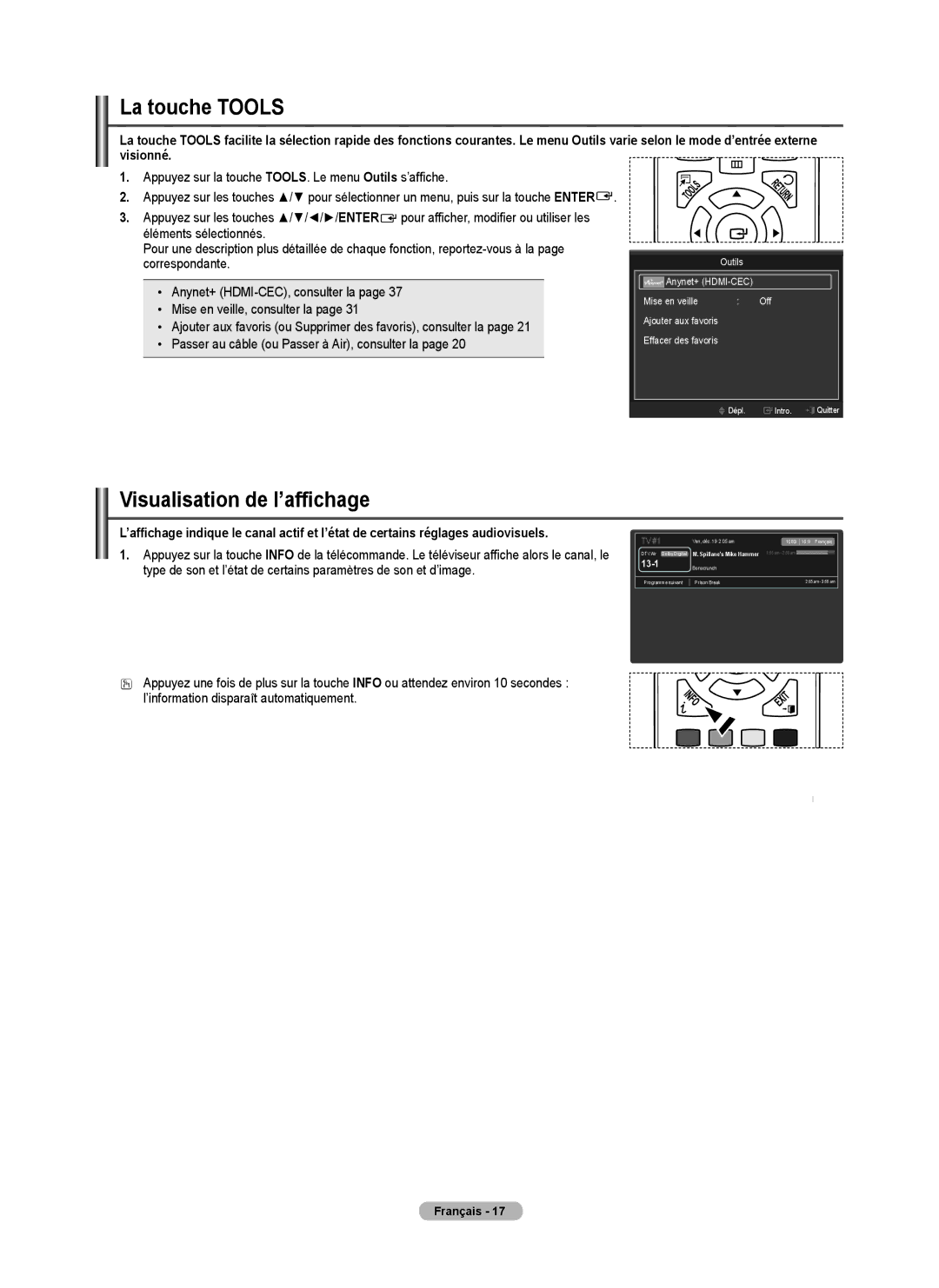PN58B530S2F, PN5B50SF, PN50B530S2F specifications
The Samsung PN50B530S2F, PN58B530S2F, and PN5B50SF are part of Samsung's esteemed plasma television line, which was known for its high-quality display technology before the company's shift towards more modern LCD and OLED displays. These models, offering large screen sizes and vibrant picture quality, were popular among consumers seeking an immersive viewing experience.A standout feature of these plasma TVs is their impressive display resolution. With a native resolution of 720p, they deliver clear and crisp images, making them suitable for most content, including movies, sports, and video games. The plasma technology employed in these models allows for deeper blacks and a wider color gamut, providing a more cinematic feel. The high contrast ratios inherent in plasma displays create a dynamic range that enhances the detail in both dark and bright scenes.
Another significant characteristic of the Samsung PN50B530S2F, PN58B530S2F, and PN5B50SF is their remarkable viewing angles. Unlike traditional LCDs, plasma TVs maintain consistent color and picture quality across a wide range of viewing angles, making them an excellent choice for larger rooms where viewers may be seated at varying distances from the screen. This aspect is especially advantageous for family movie nights or gatherings where multiple people might want to enjoy the screen from different vantage points.
These models also incorporate Samsung's advanced technology for motion handling, which is essential for viewing fast-paced action scenes or sports broadcasts. The response times in plasma screens are typically faster than those in older LCDs, reducing motion blur and resulting in smooth playback. Additionally, the screens offer a refresh rate that accommodates the needs of fast-moving visuals, making these televisions ideal for gaming enthusiasts and action movie fans.
Connectivity options are ample, with multiple HDMI inputs allowing users to connect various devices such as gaming consoles, Blu-ray players, and sound systems effortlessly. The inclusion of component and composite inputs further enhances compatibility with older devices, ensuring that users can continue to enjoy their existing media setups.
In conclusion, the Samsung PN50B530S2F, PN58B530S2F, and PN5B50SF plasma TVs represent a well-rounded choice for consumers interested in high-quality display technology, rich colors, and excellent viewing angles. While they have been succeeded by newer technologies, these models still hold their ground for viewers seeking an engaging and vivid home entertainment experience.