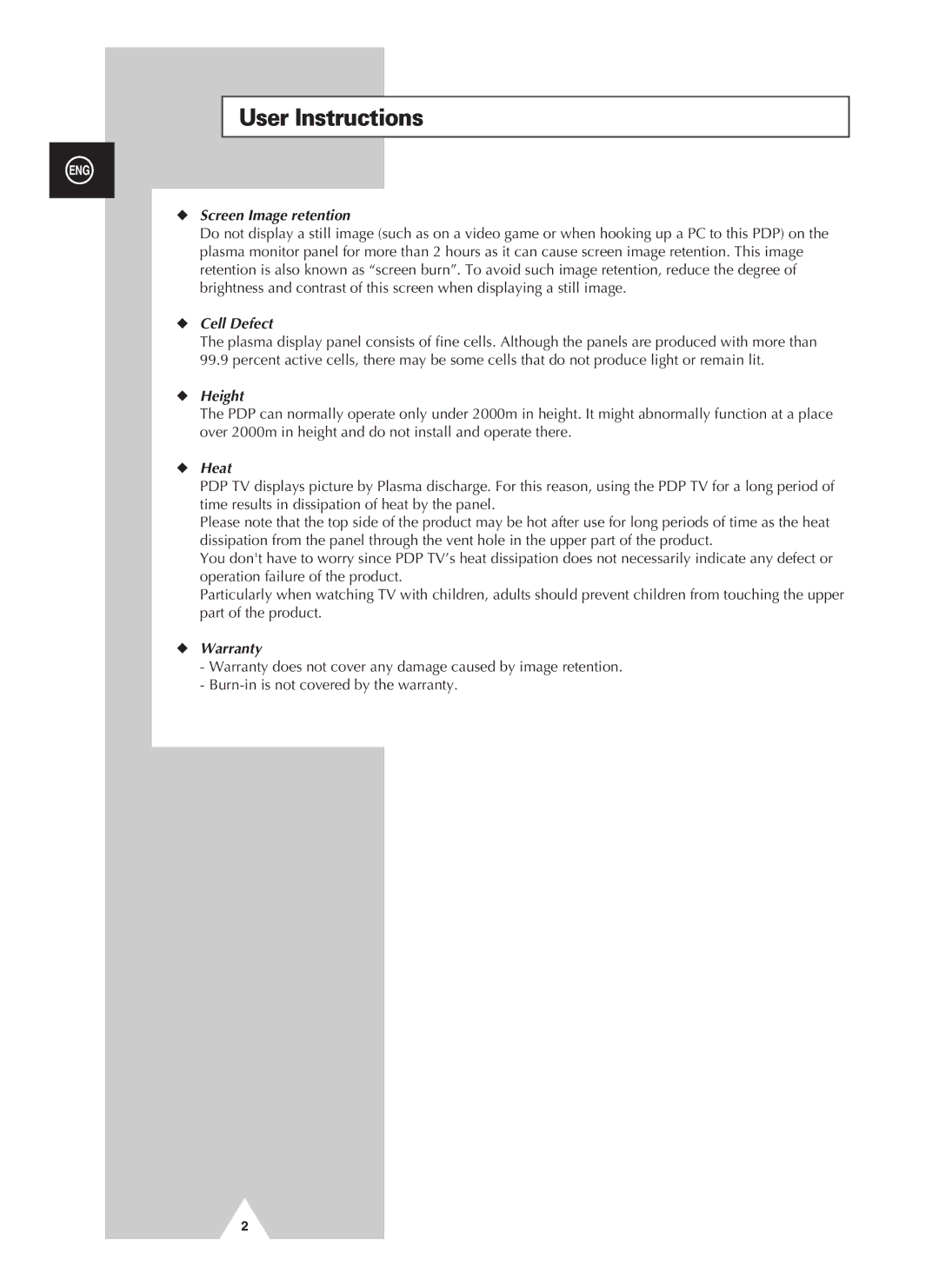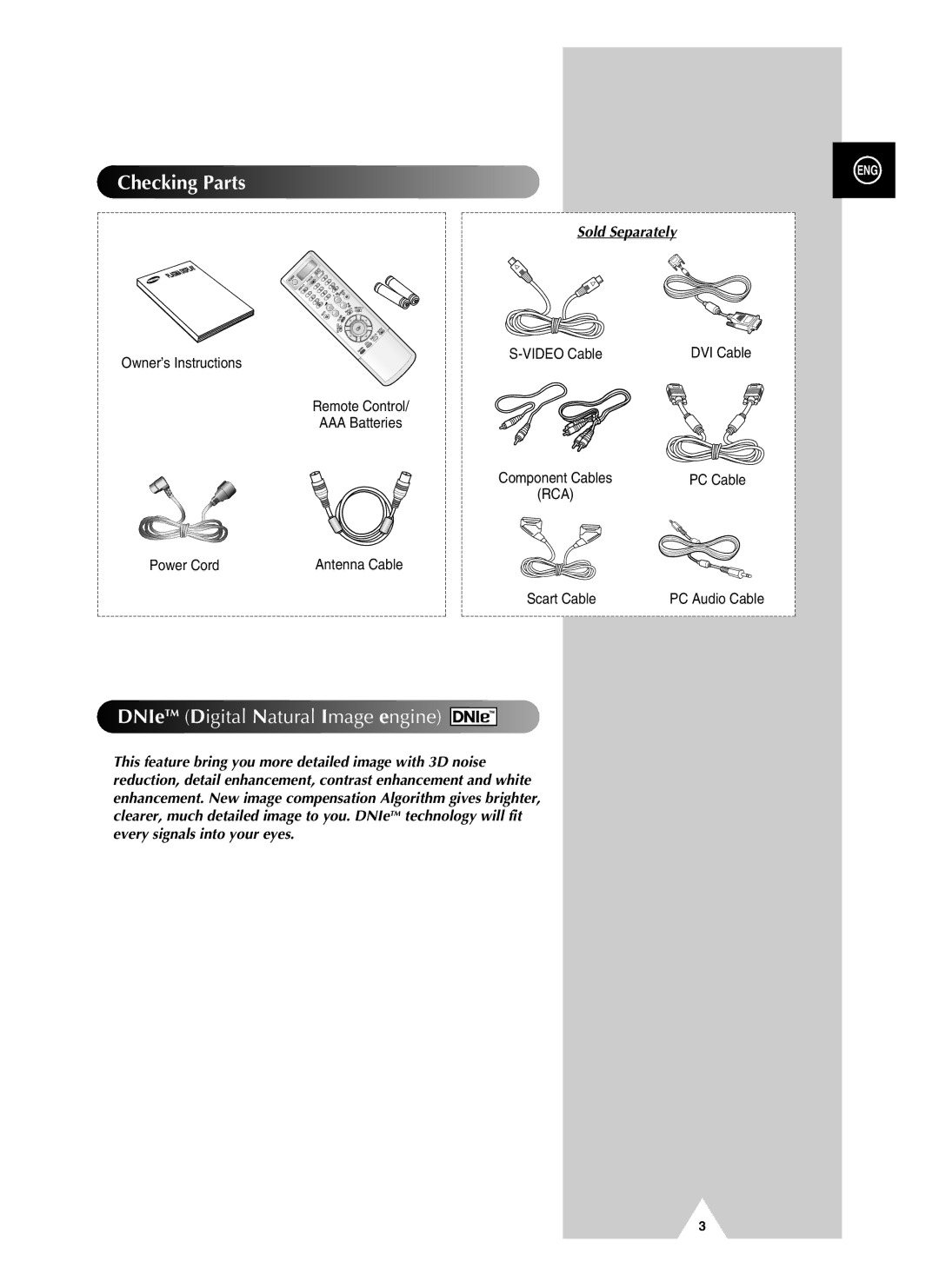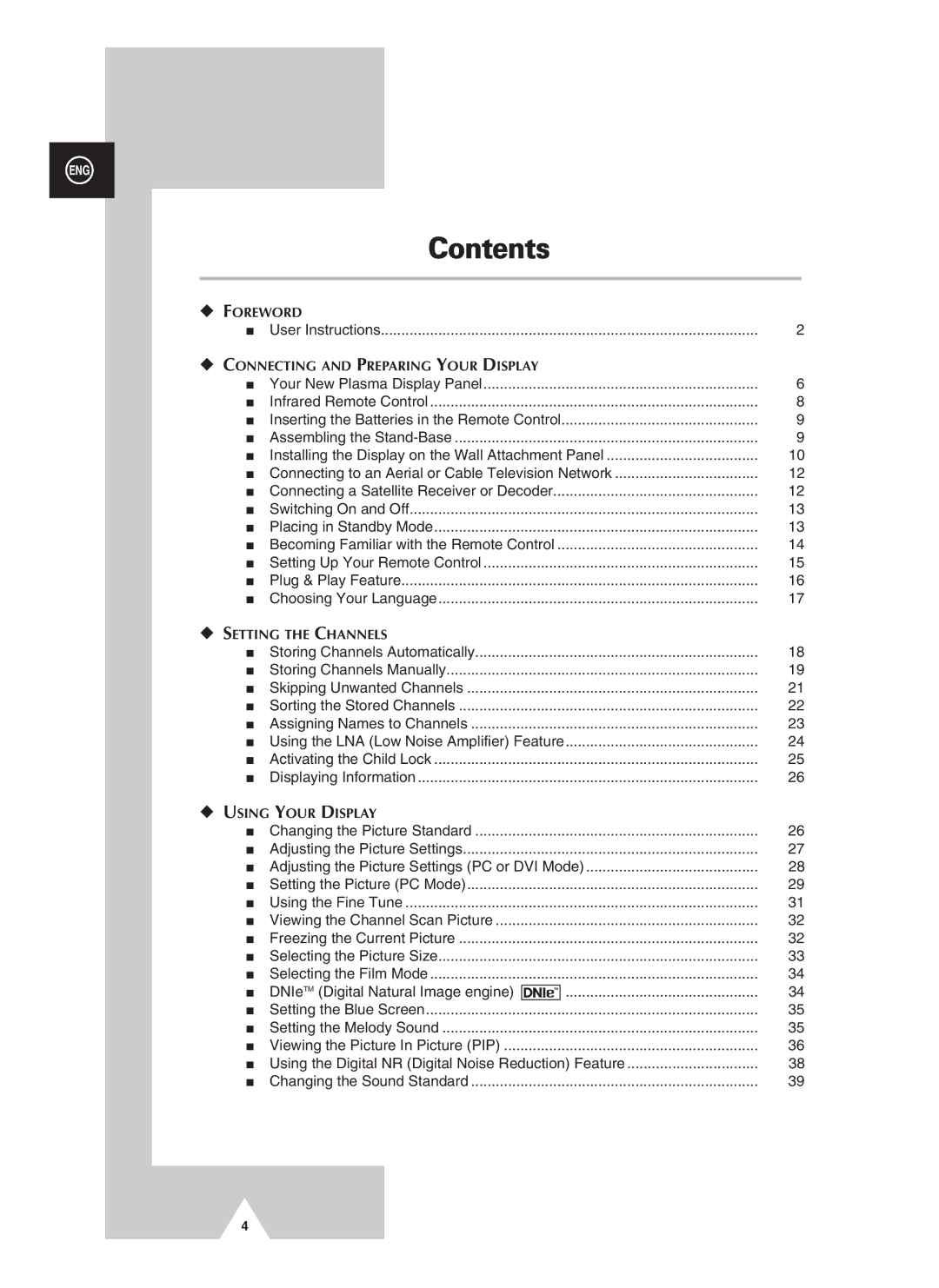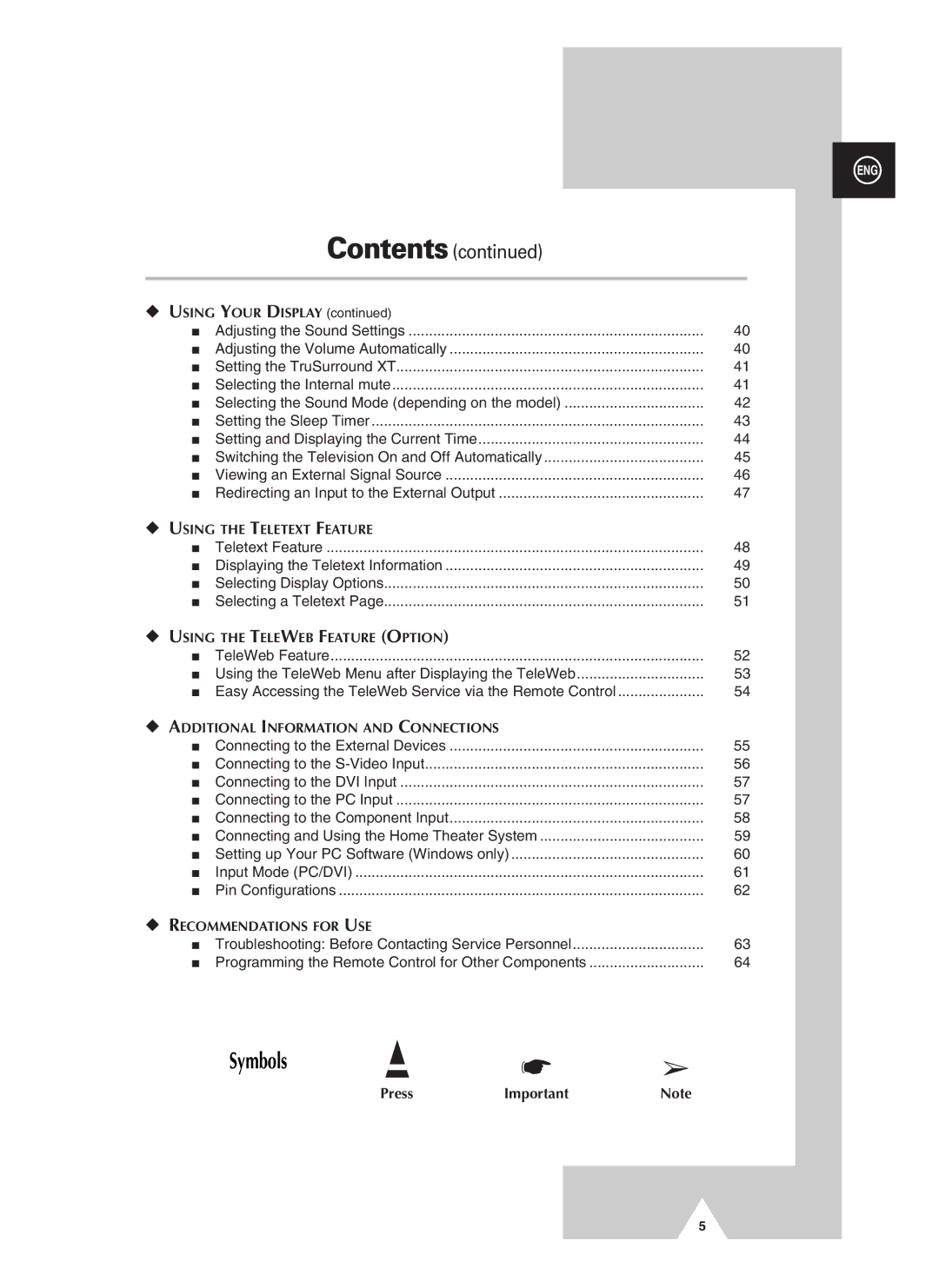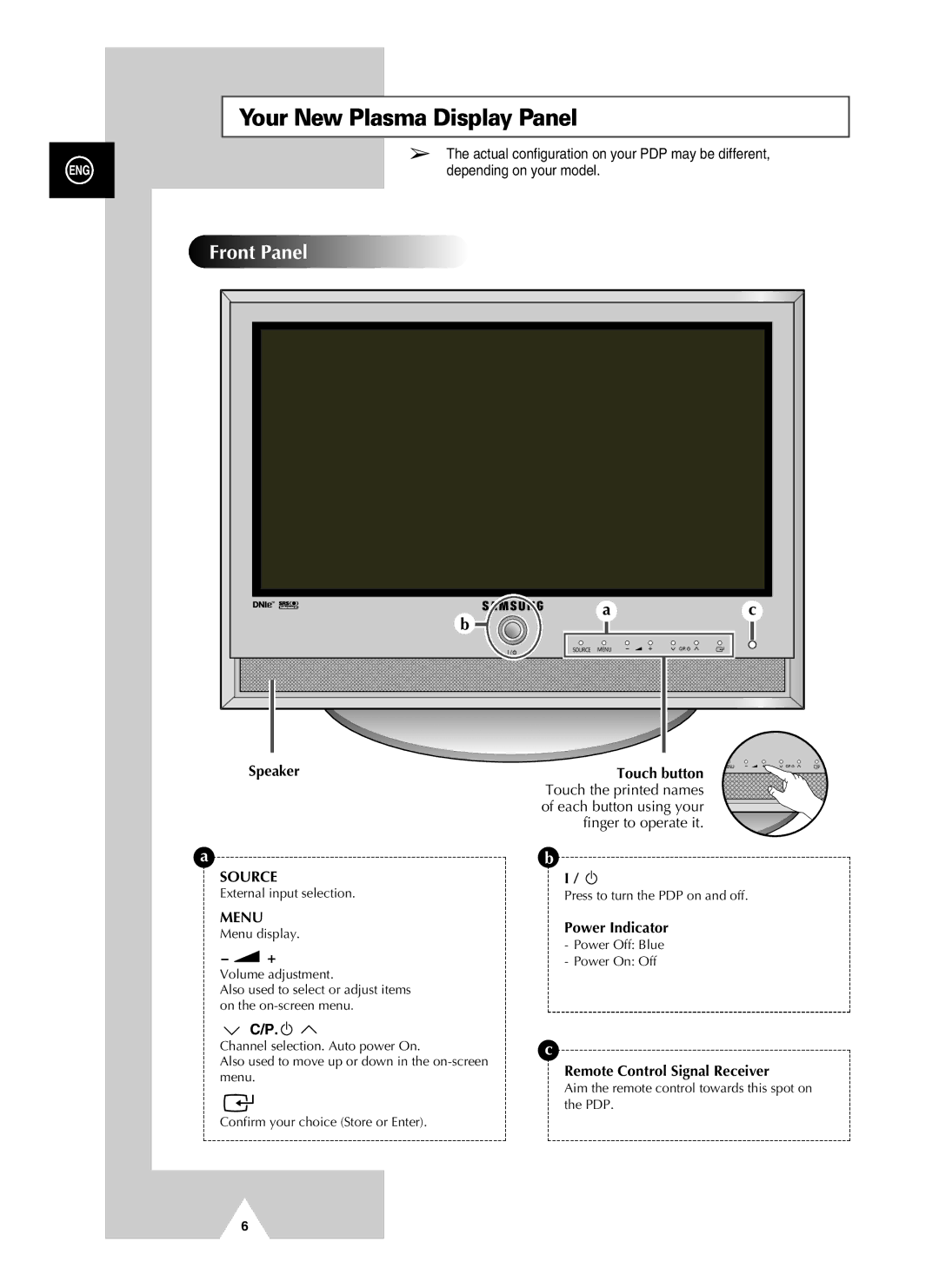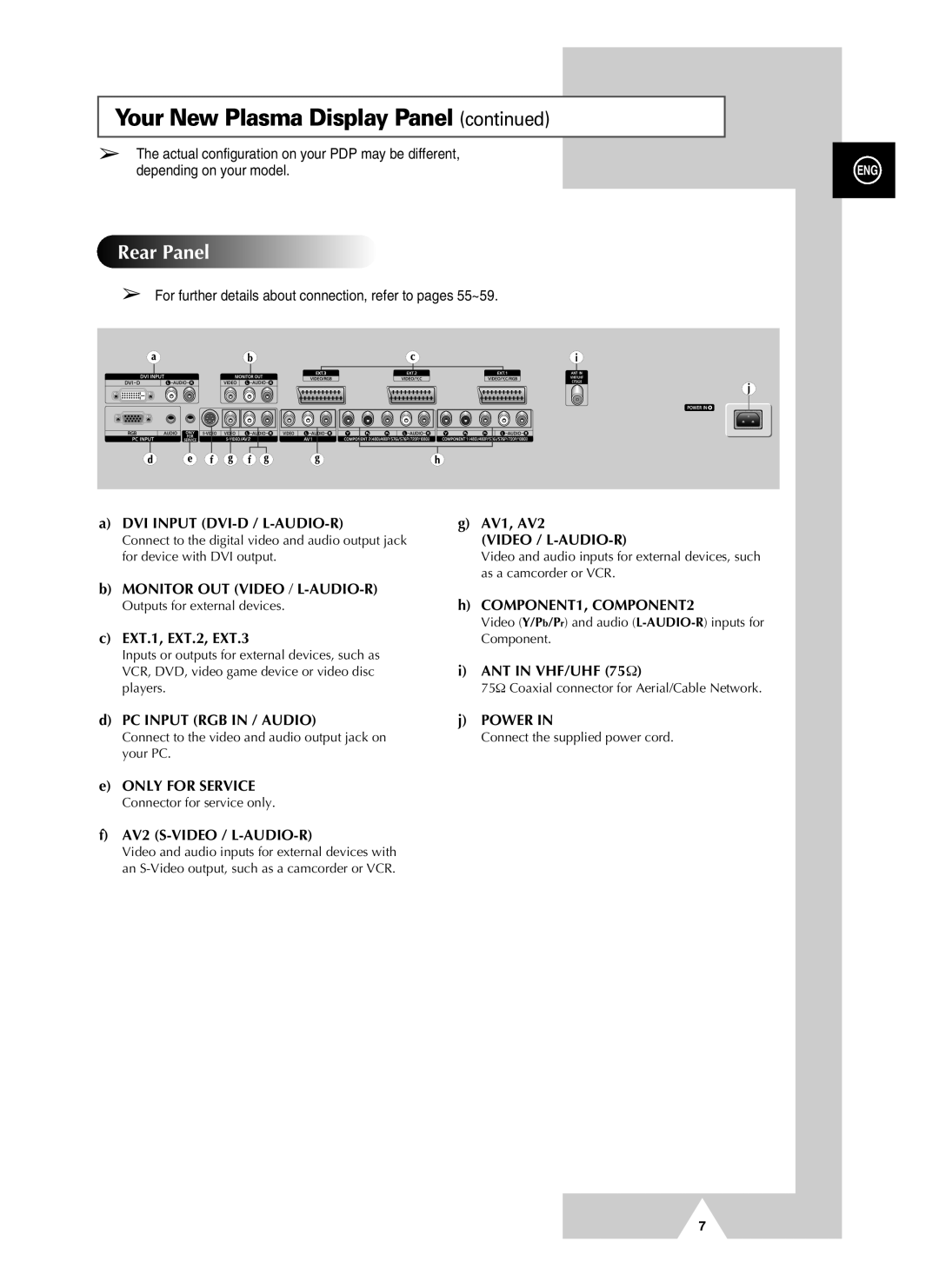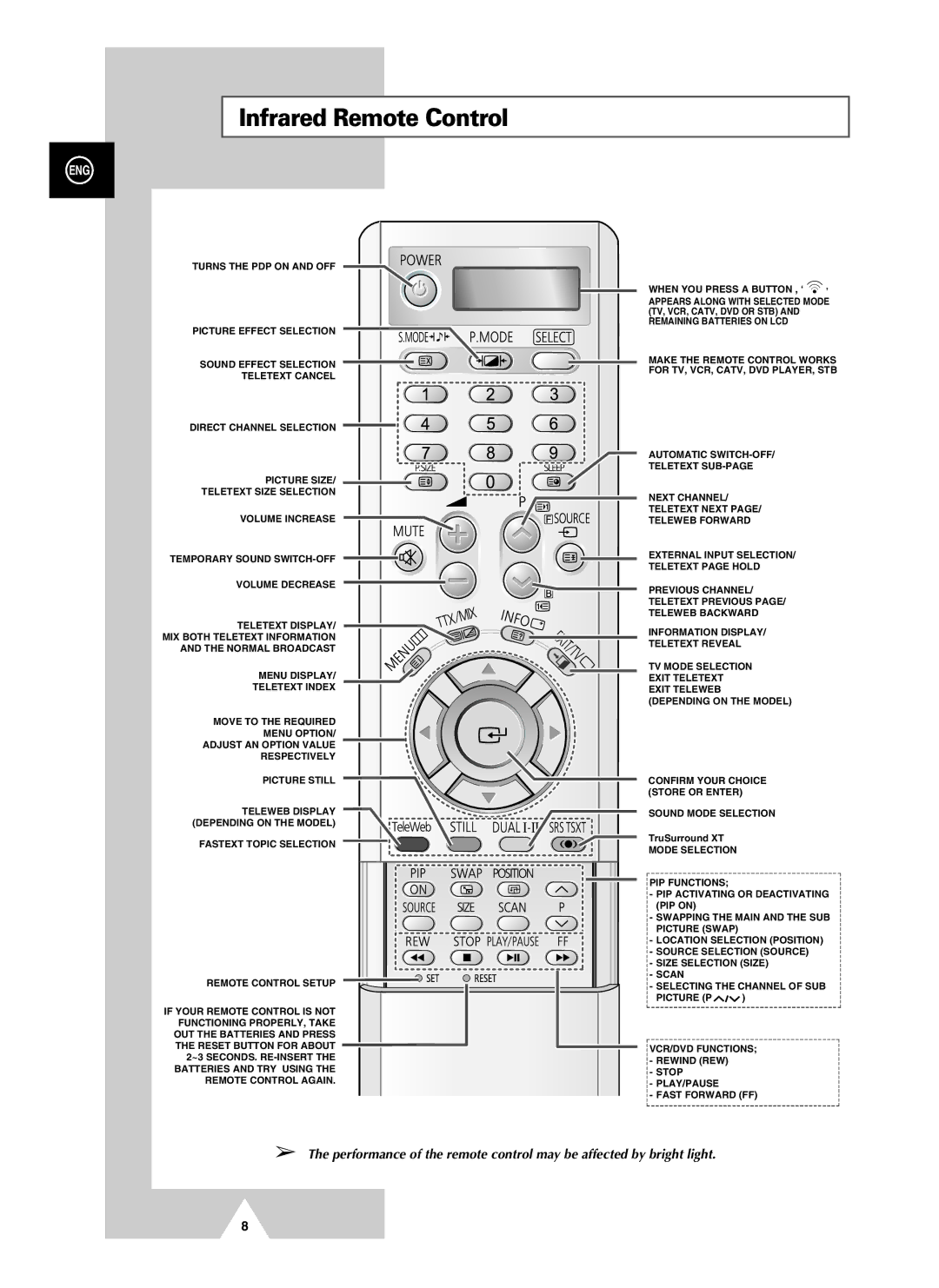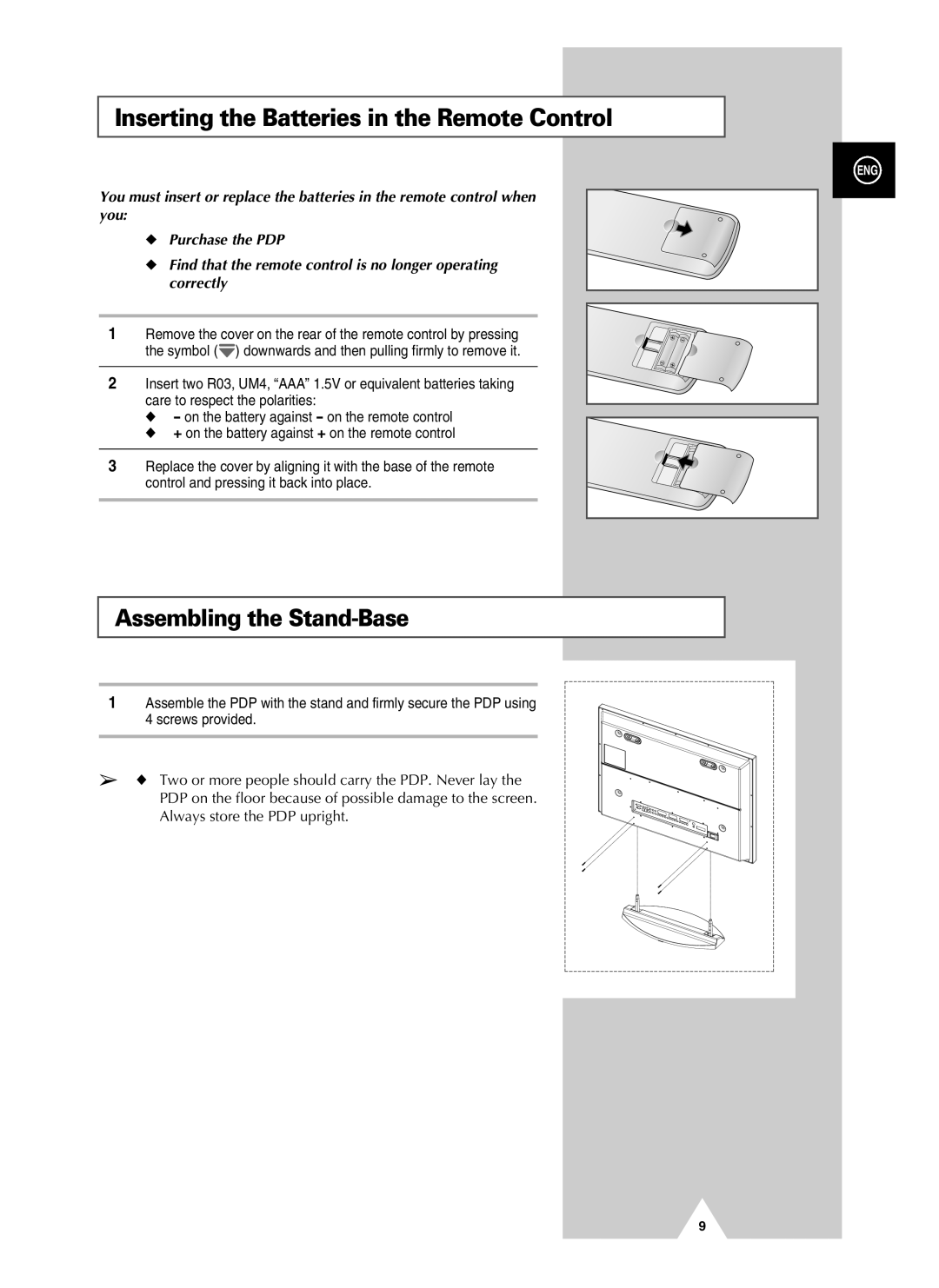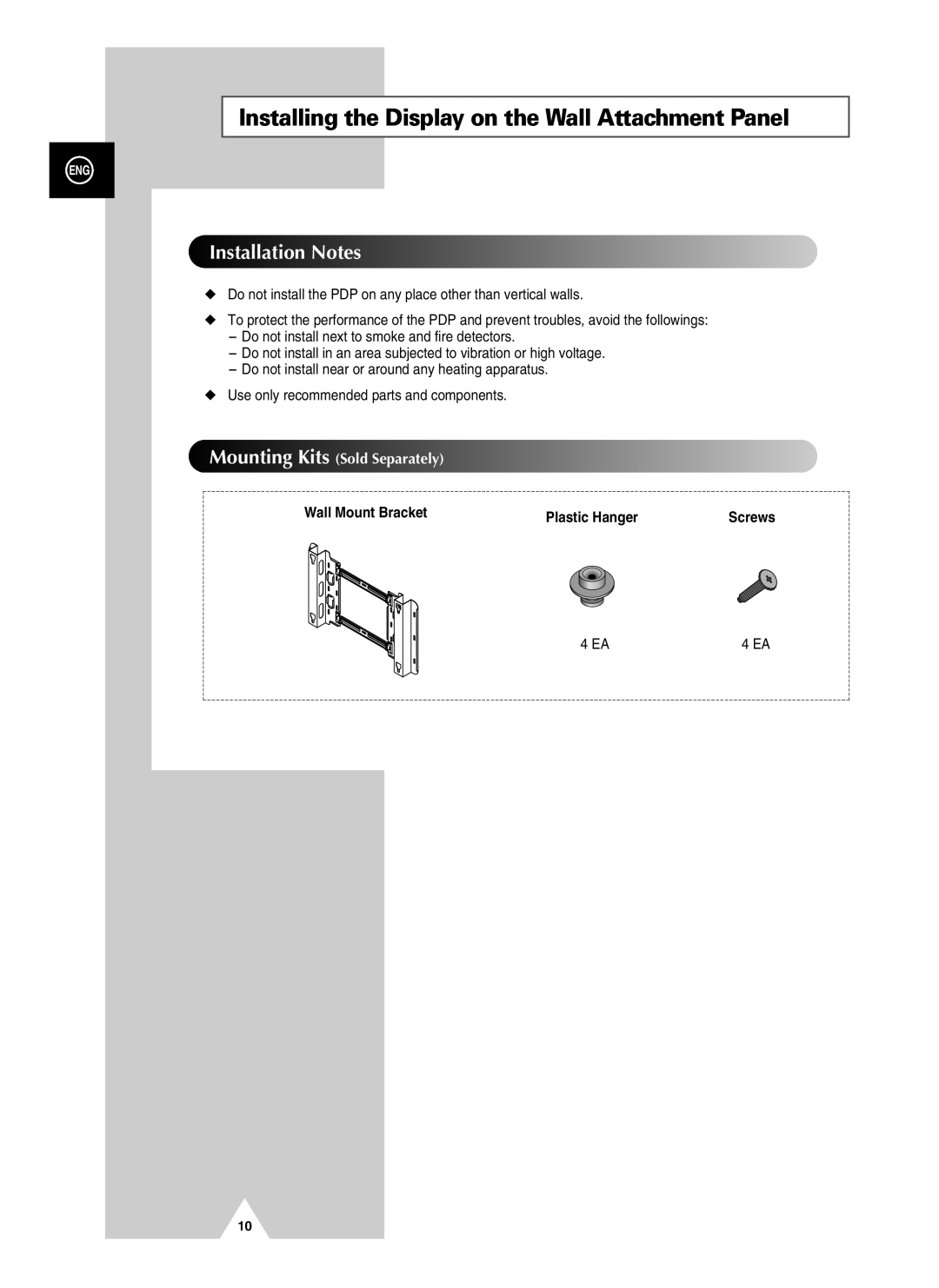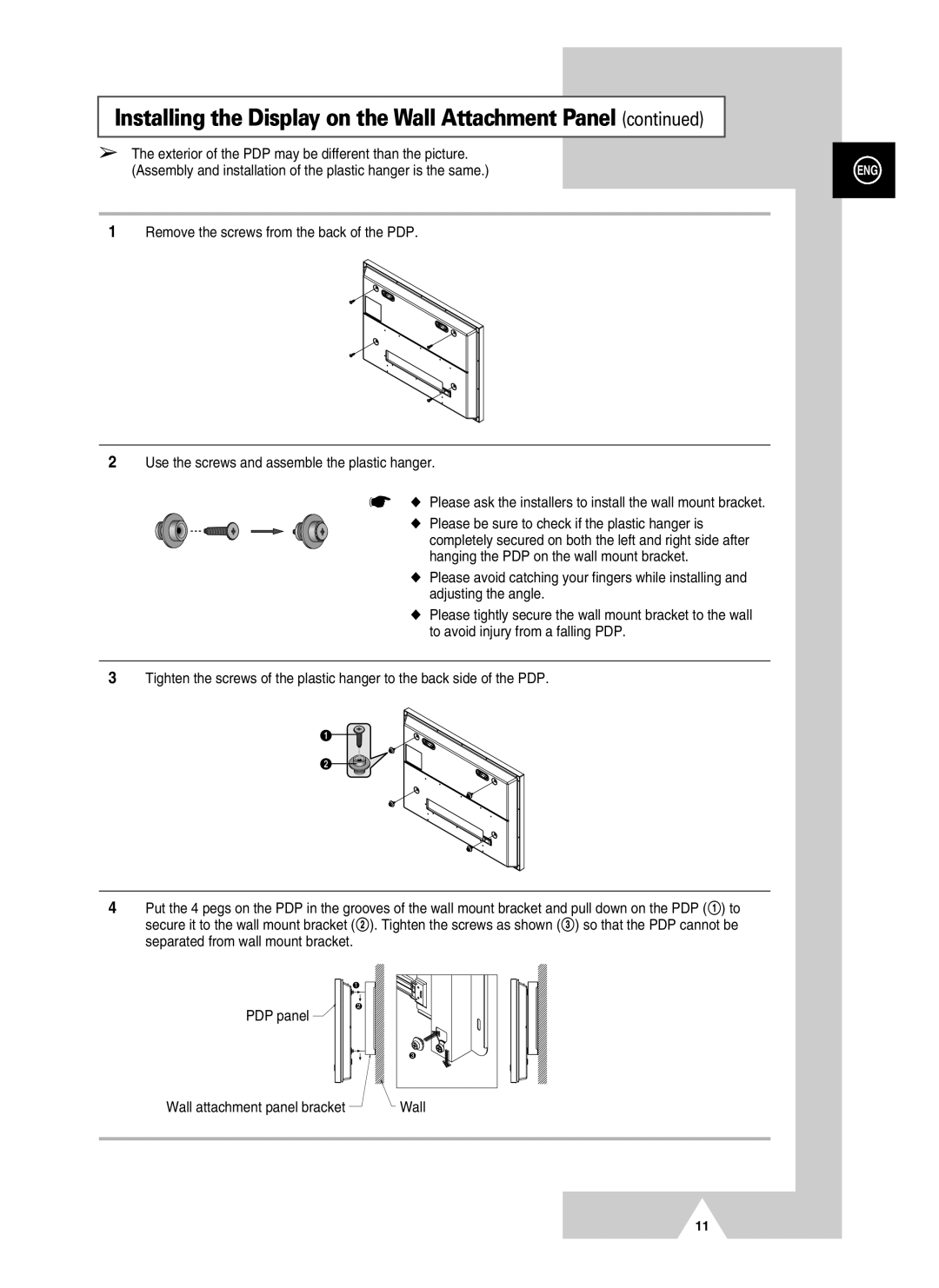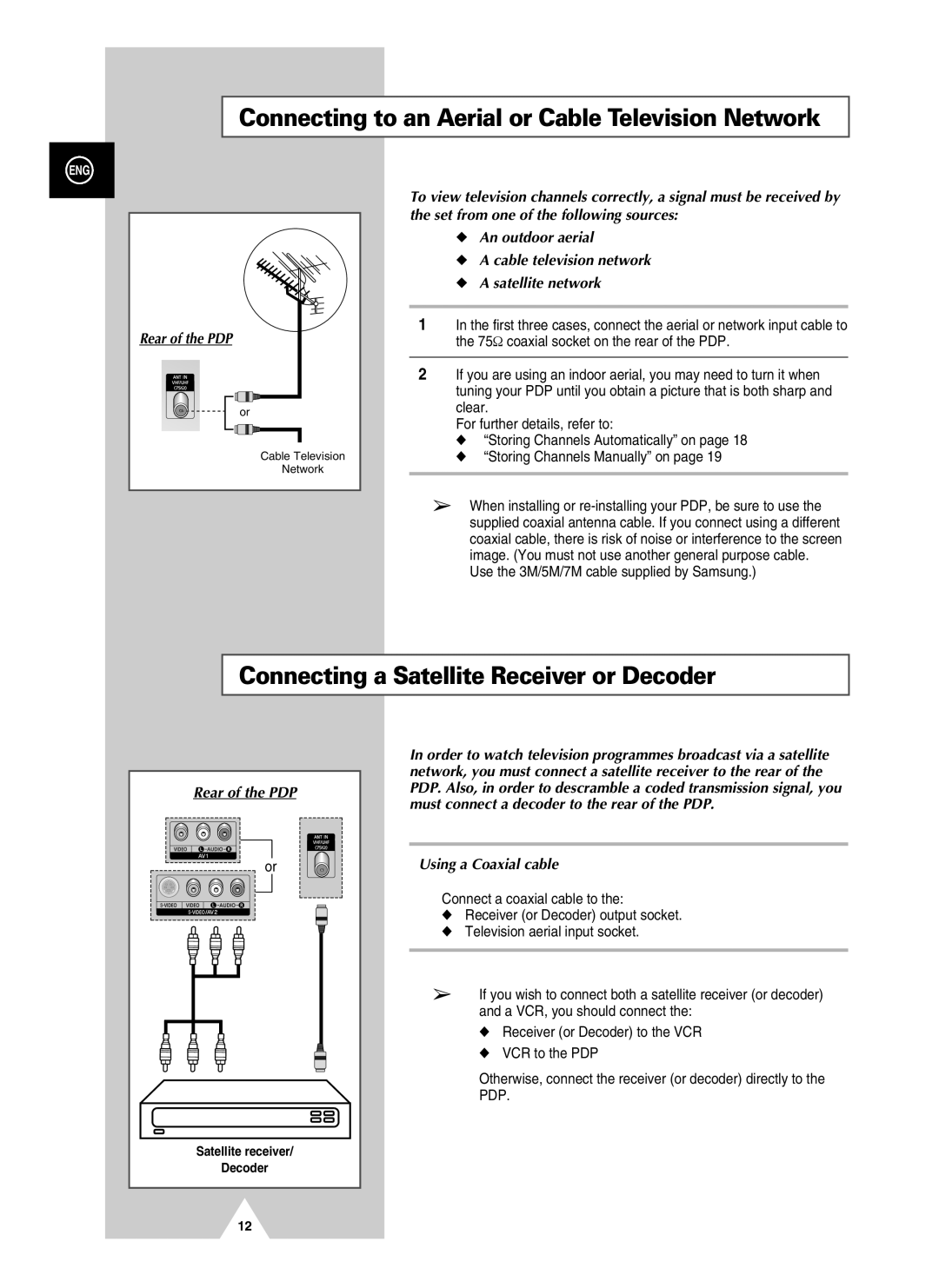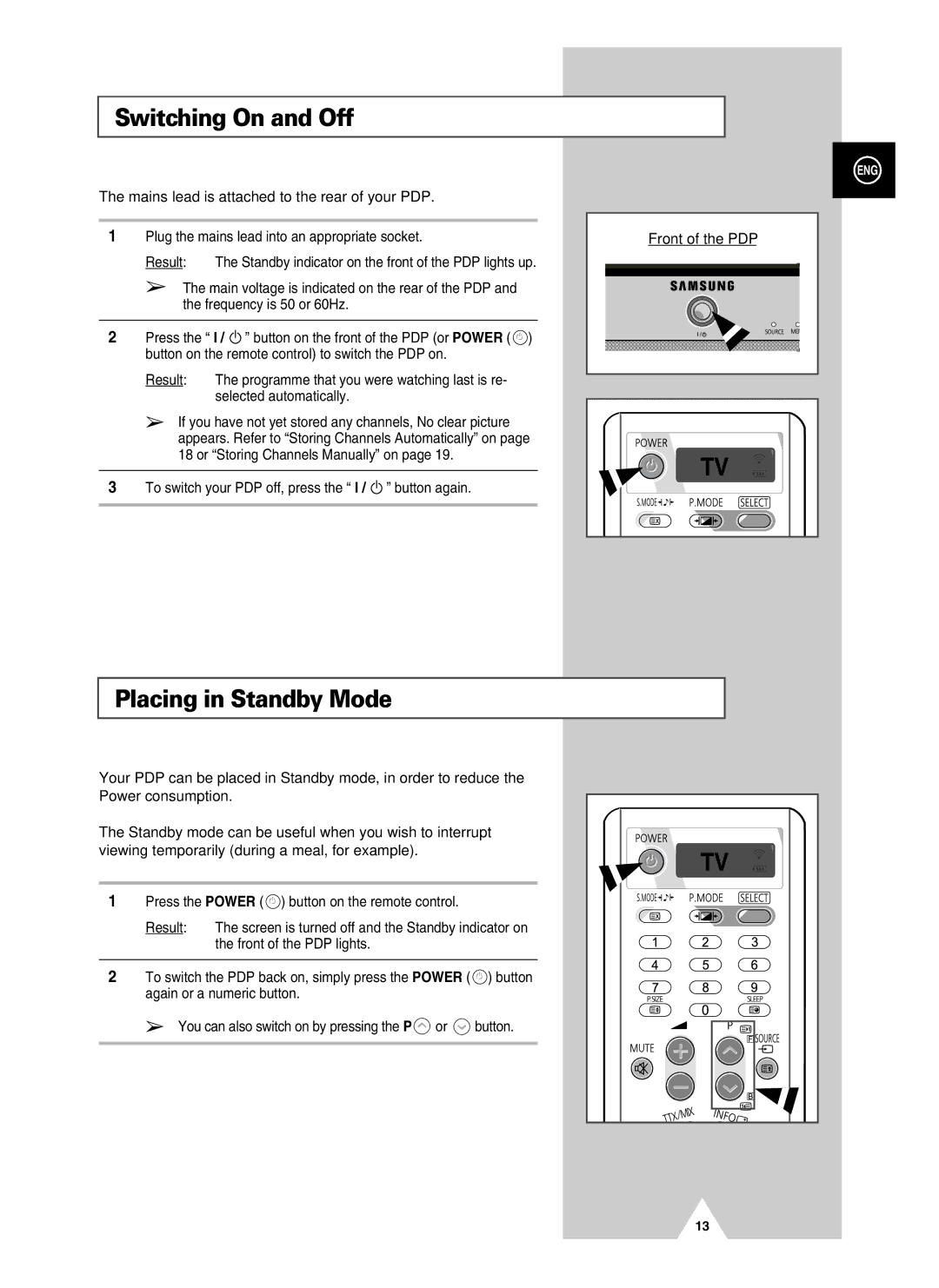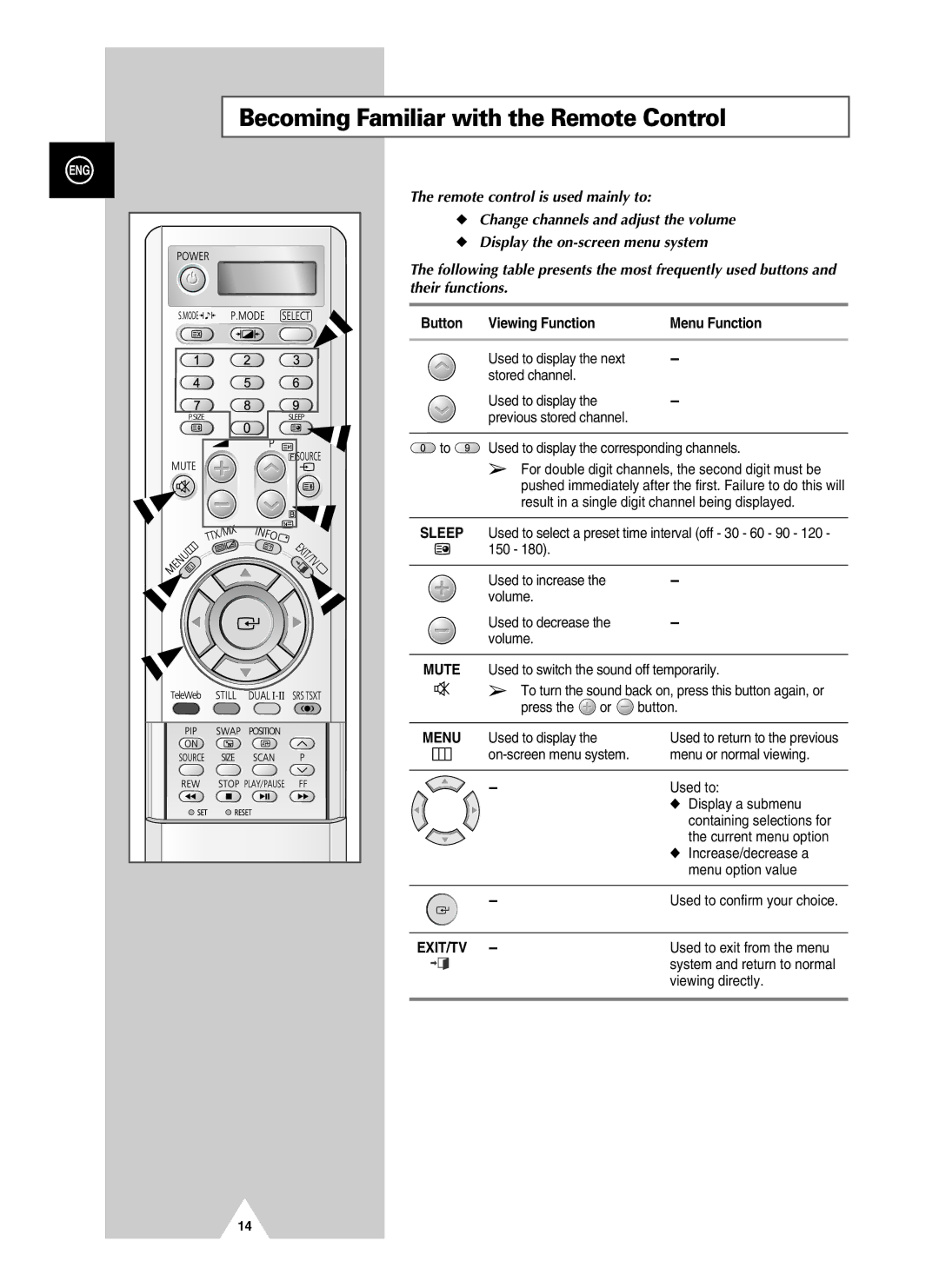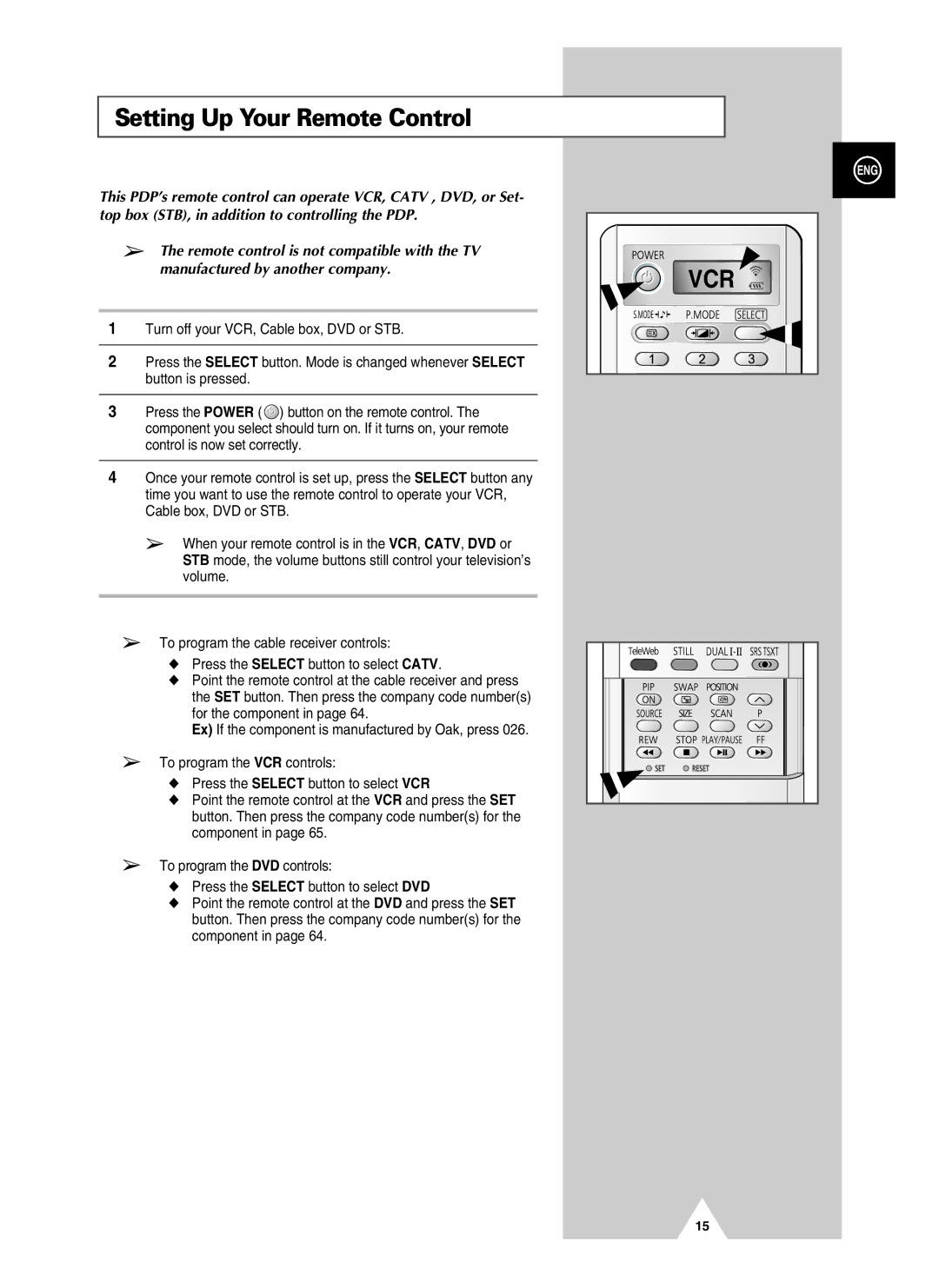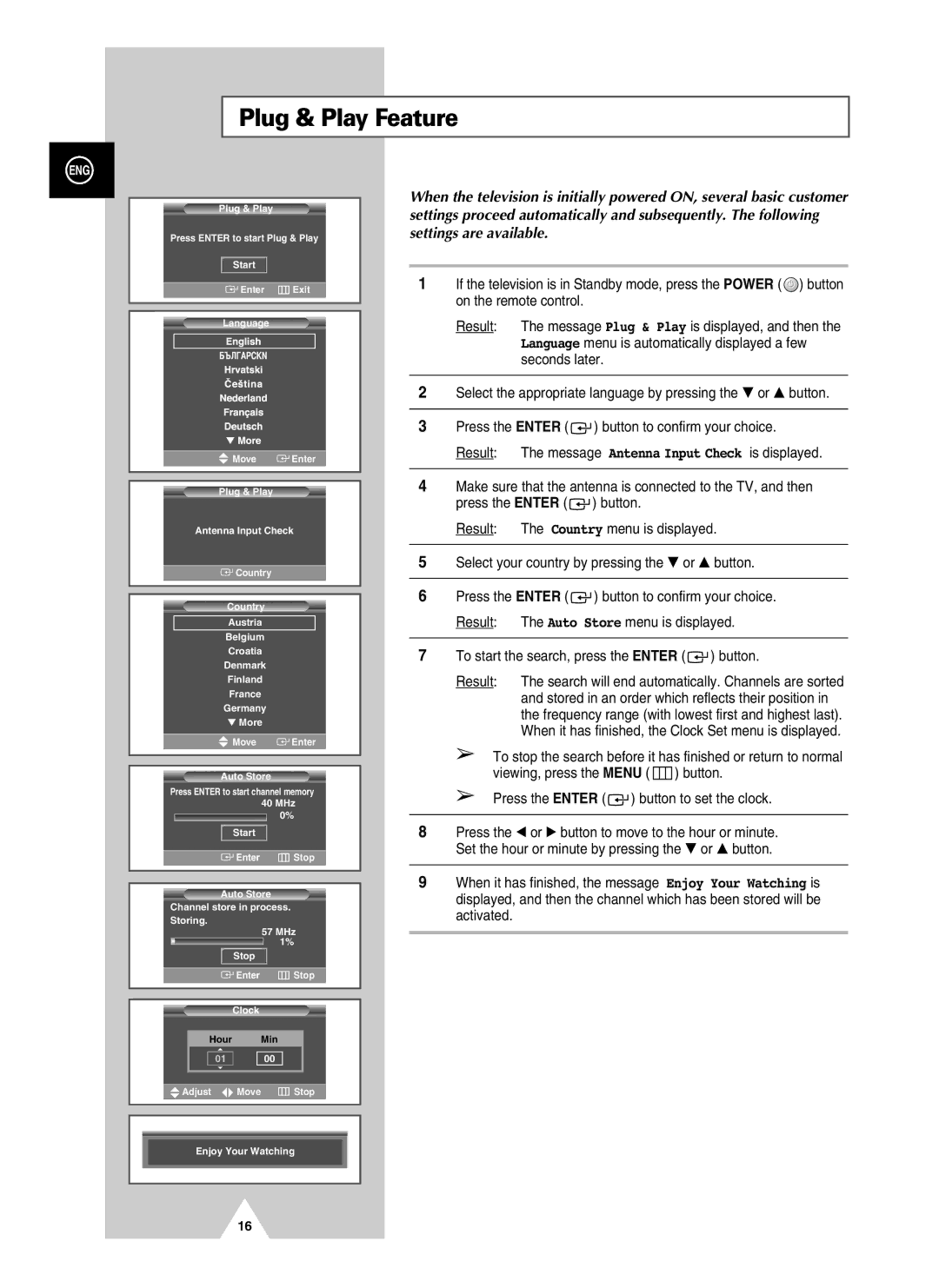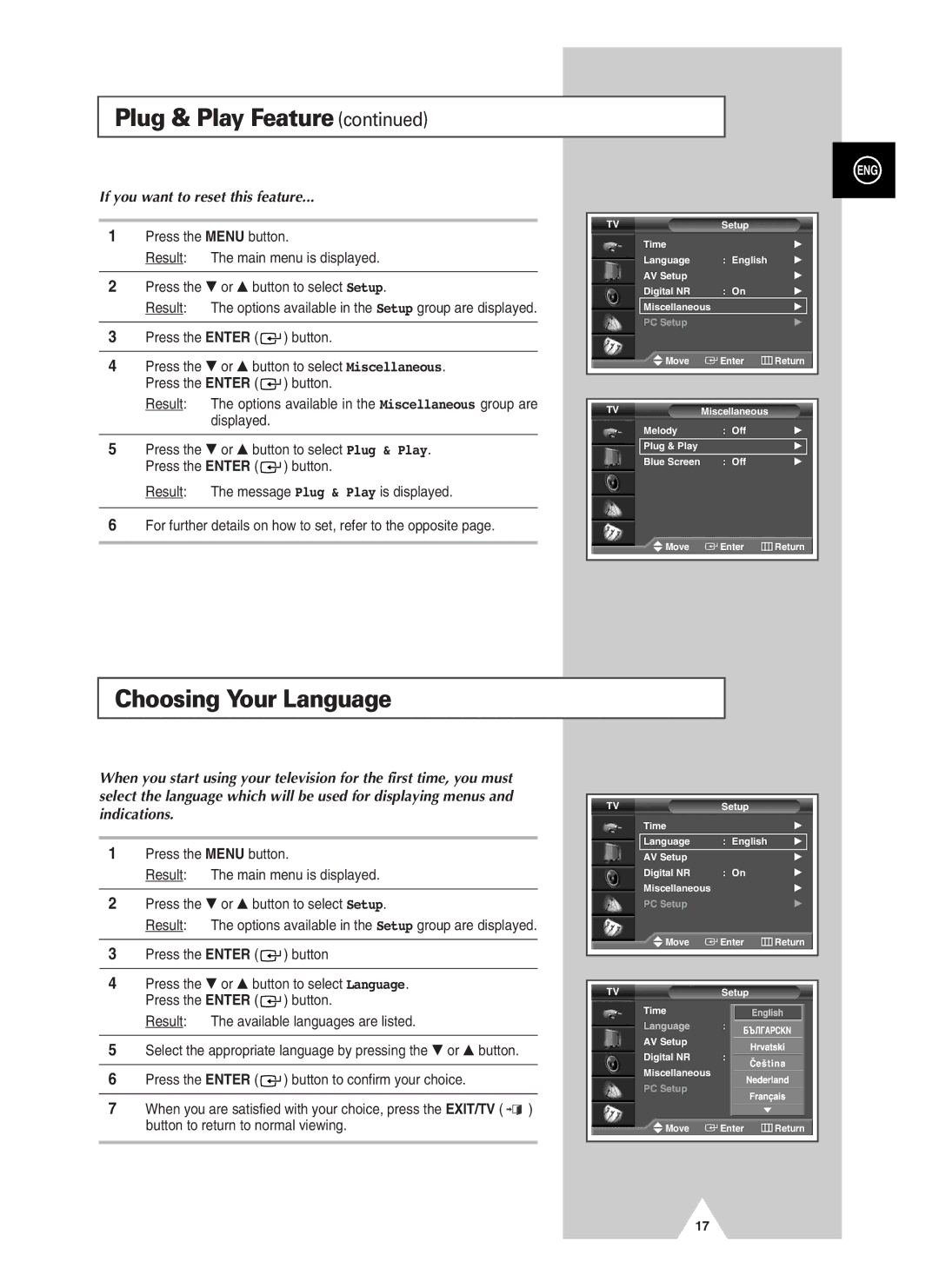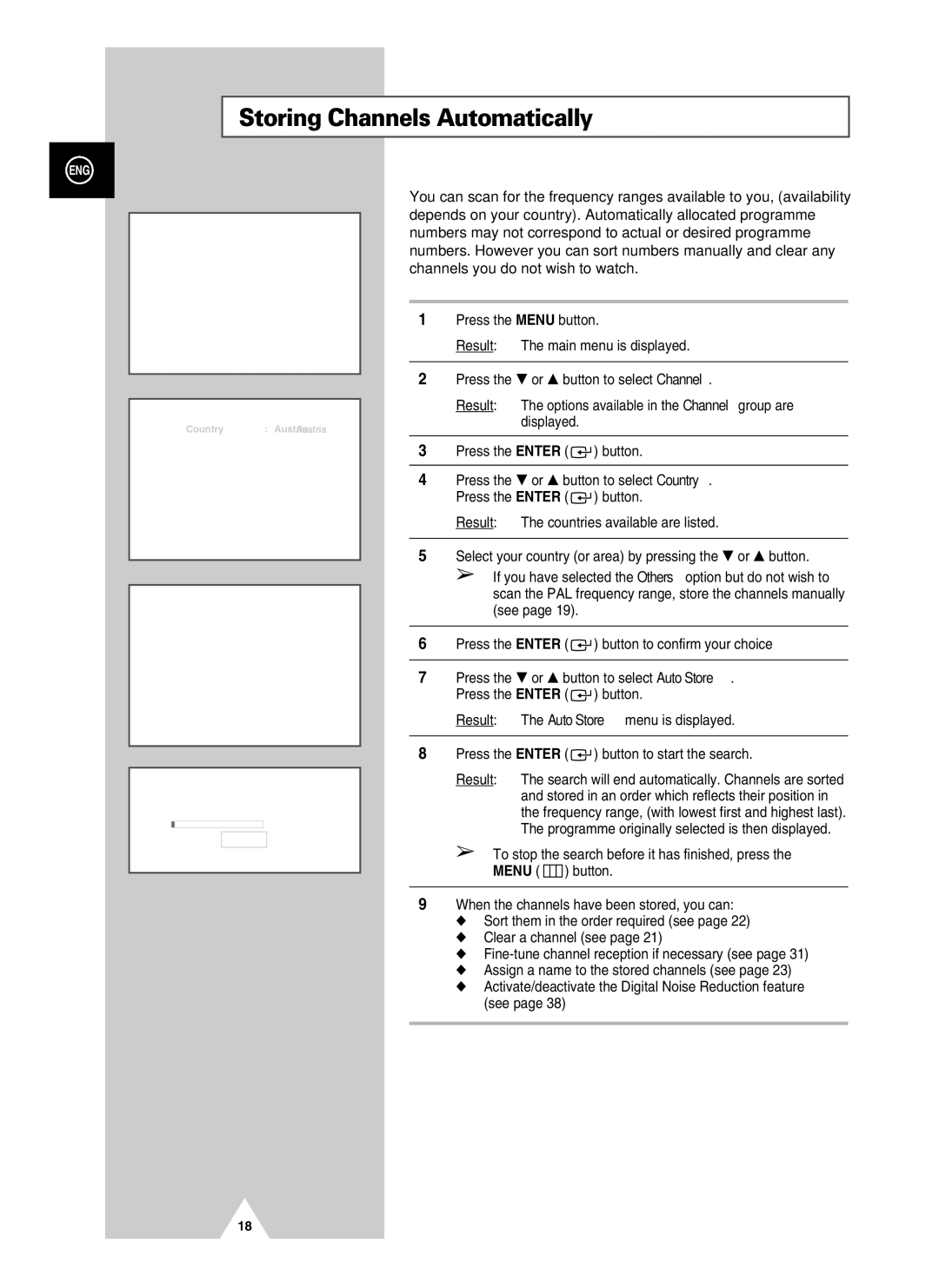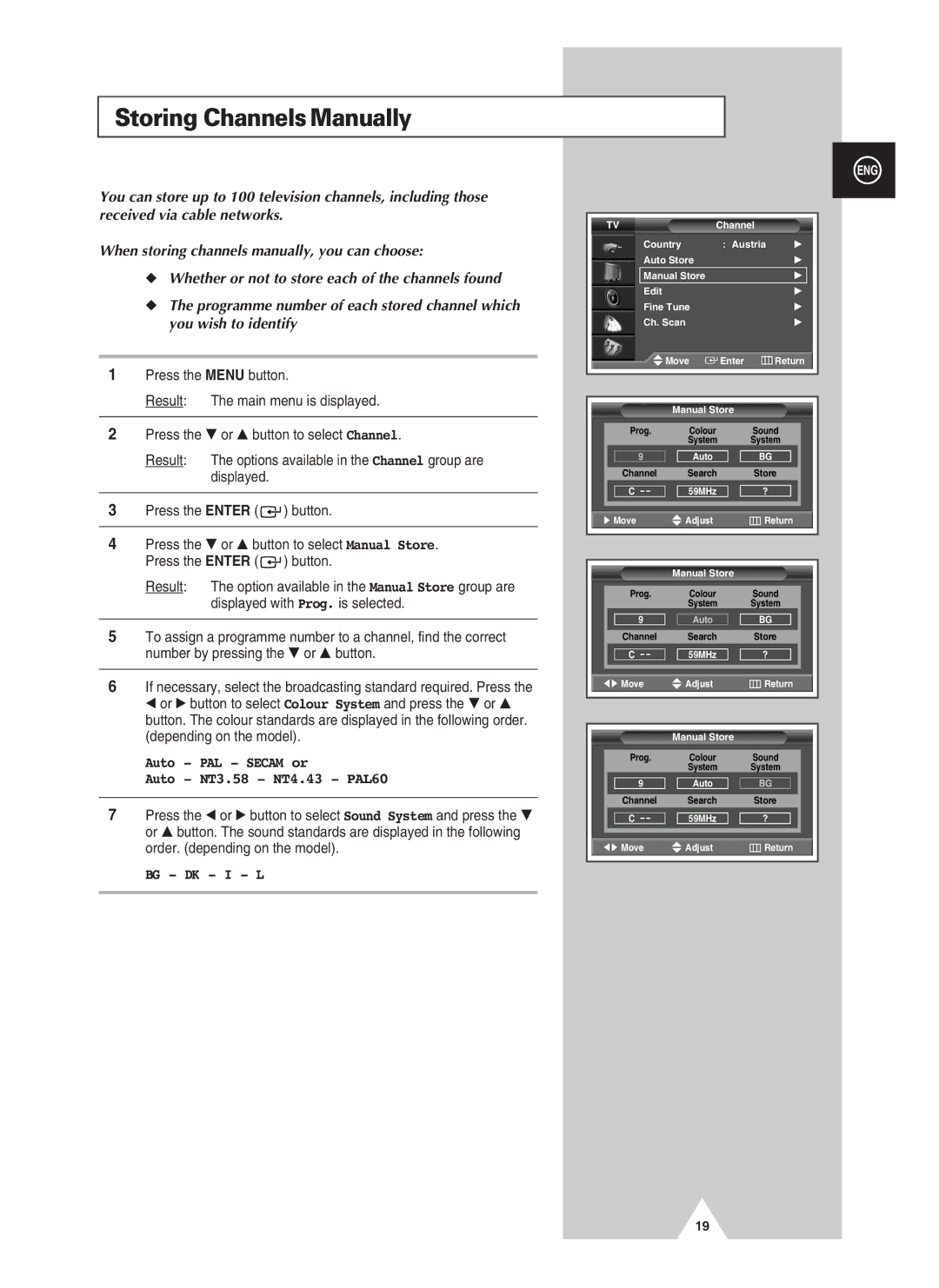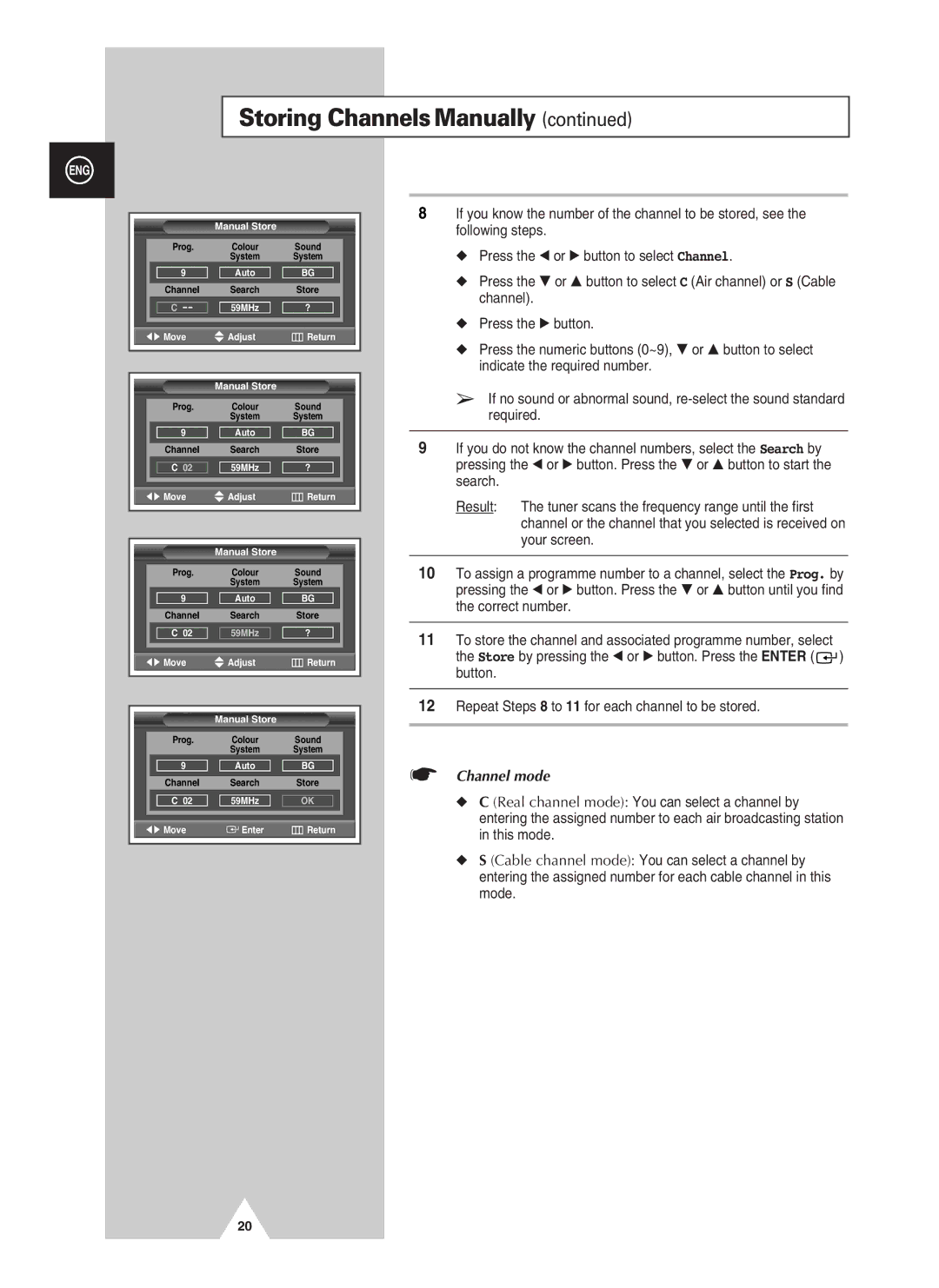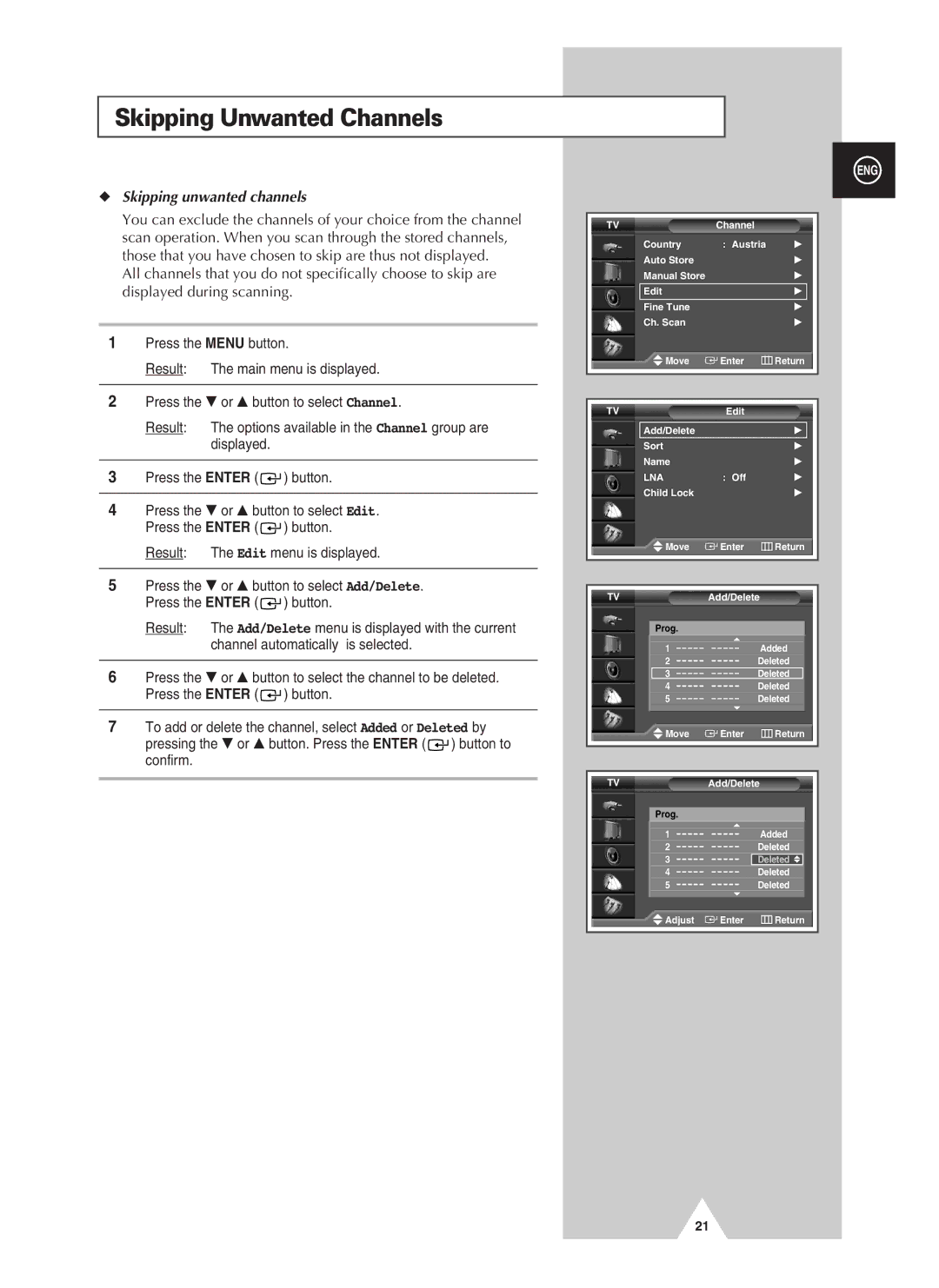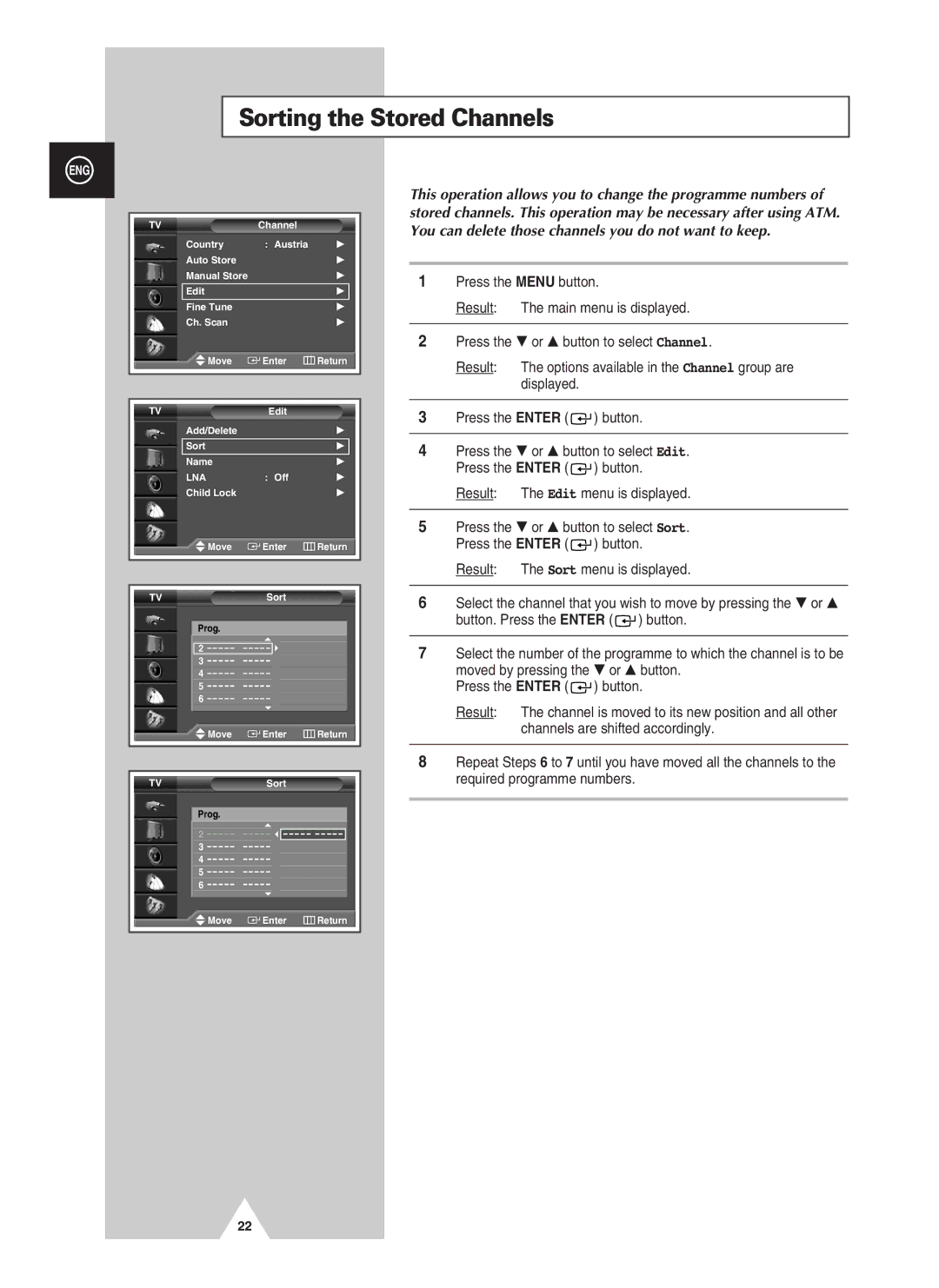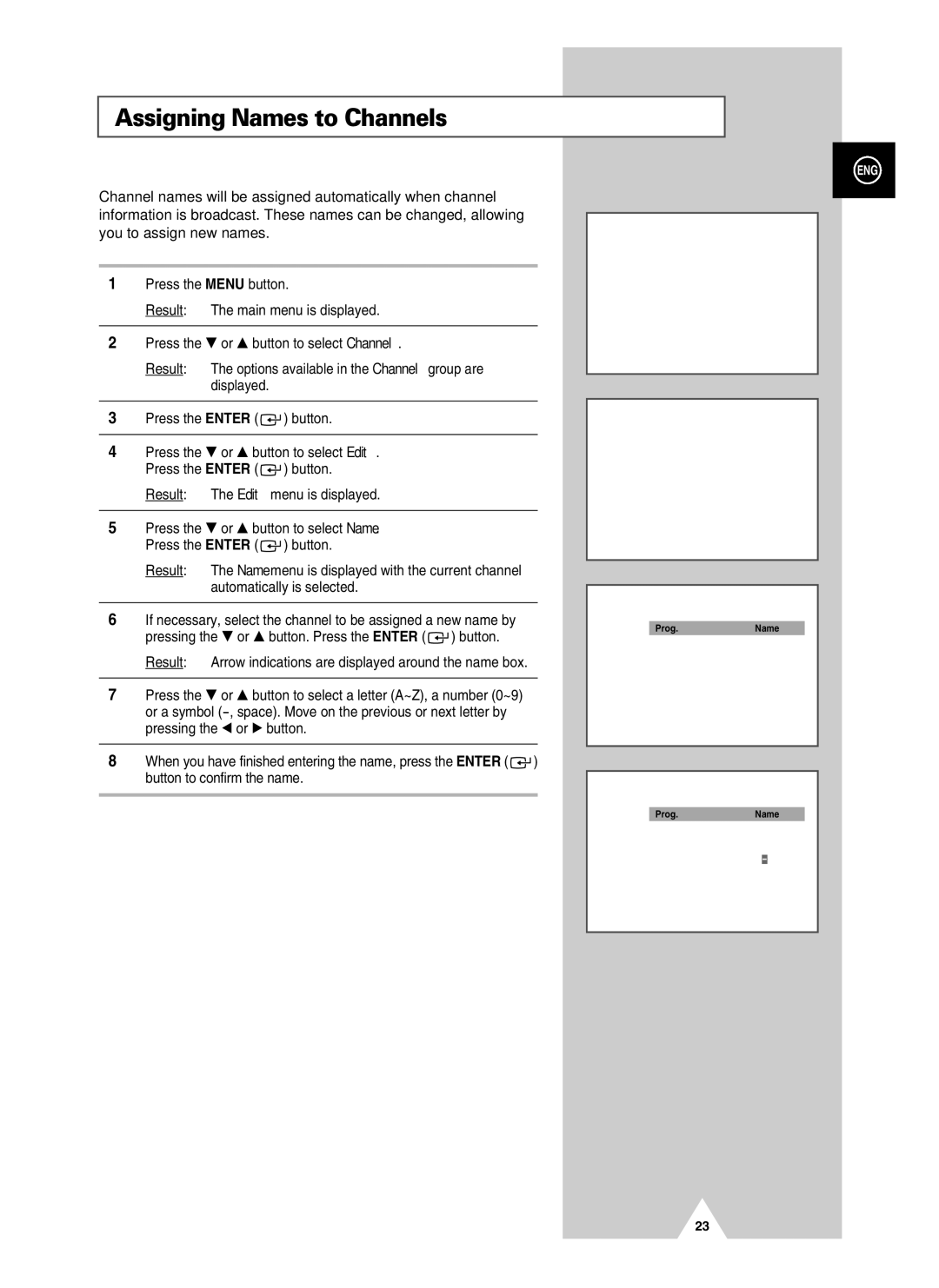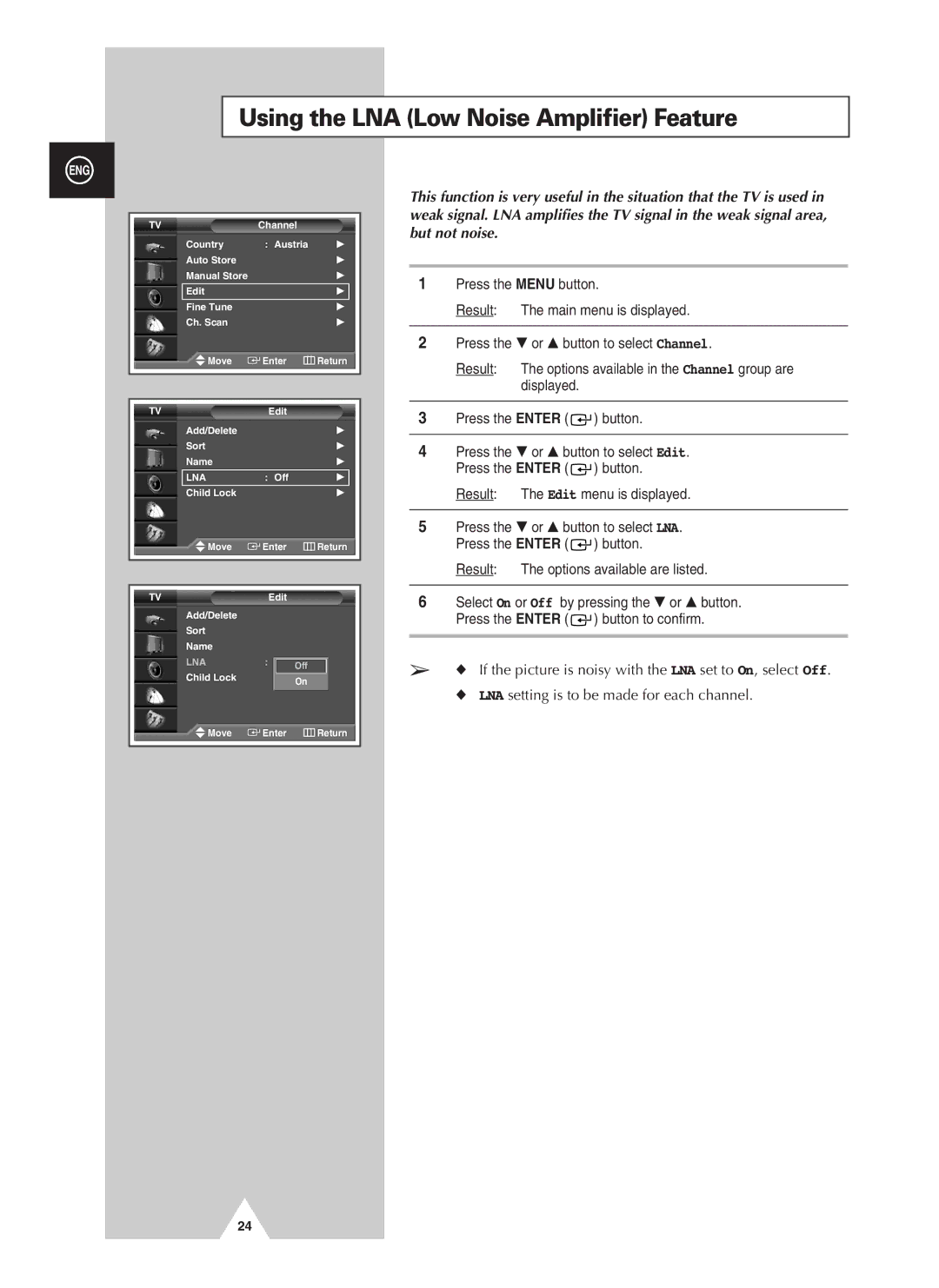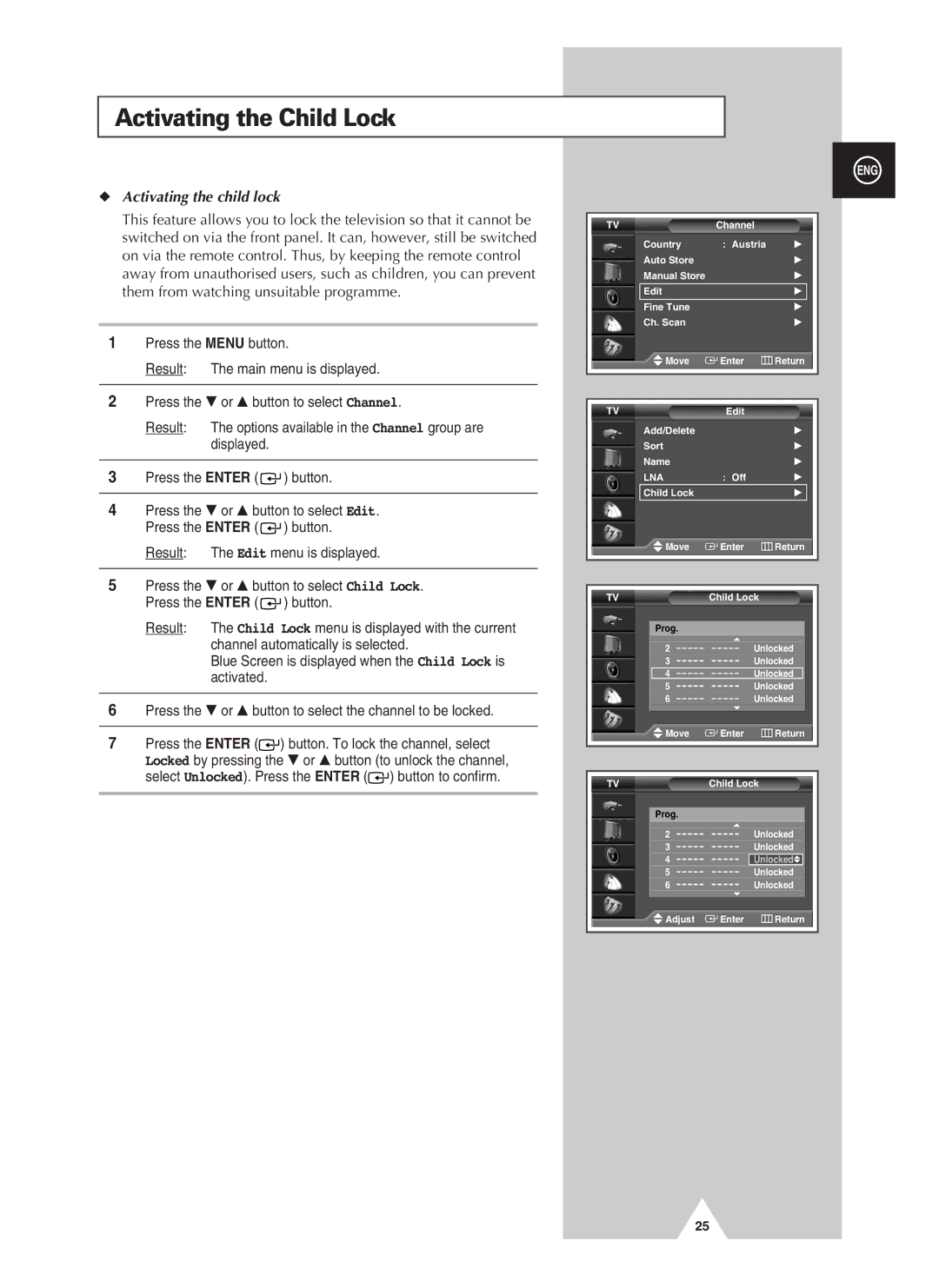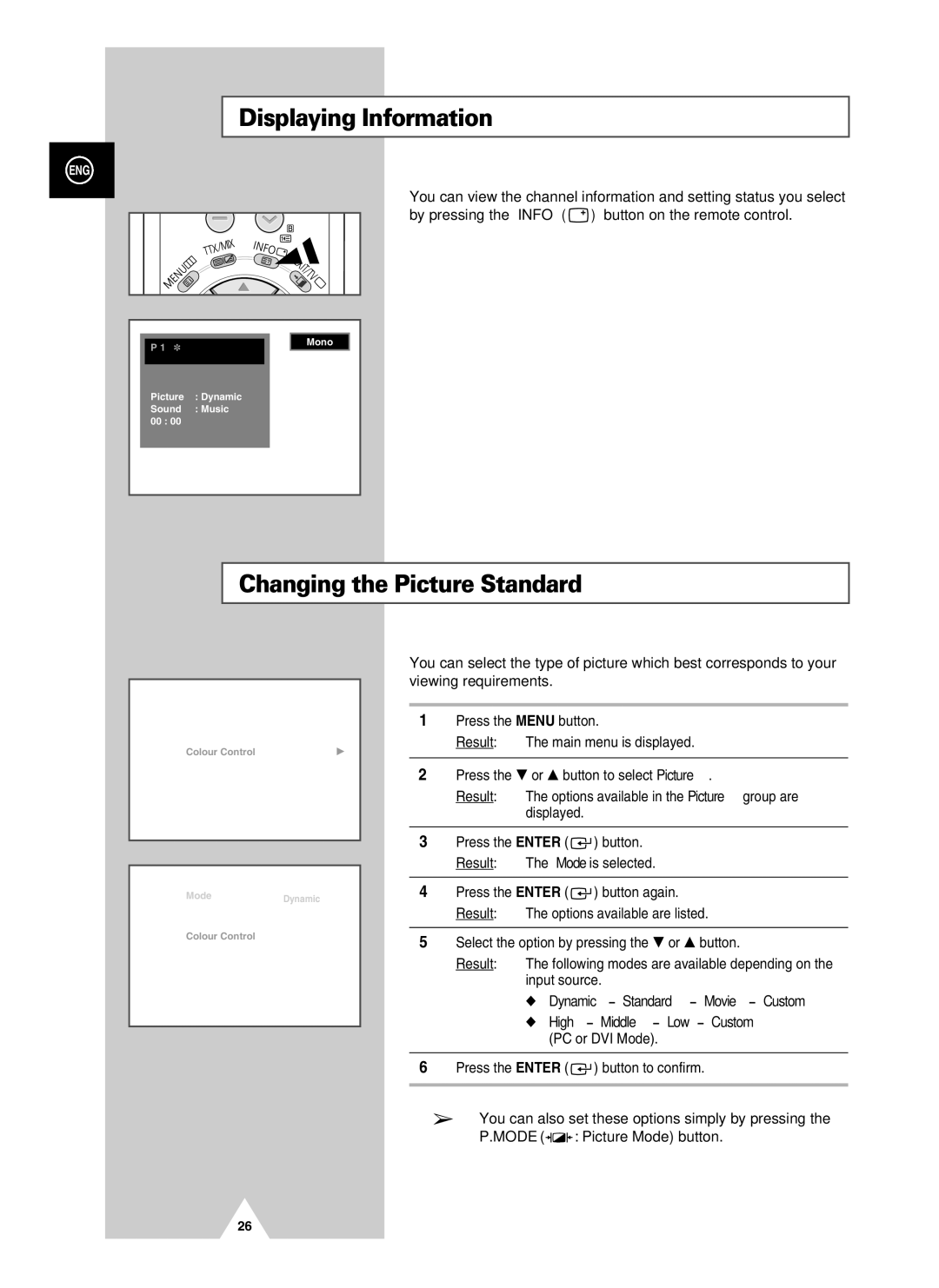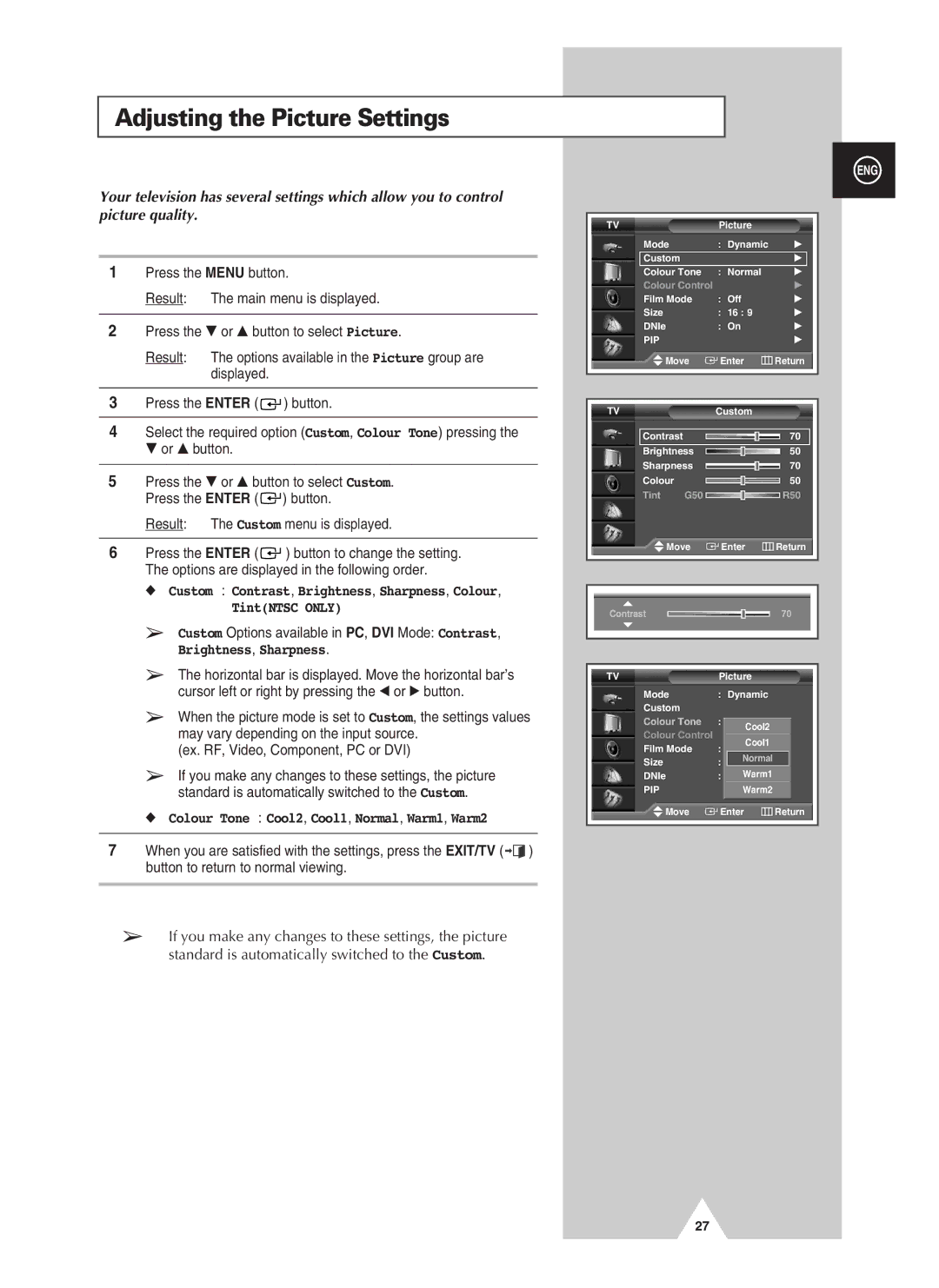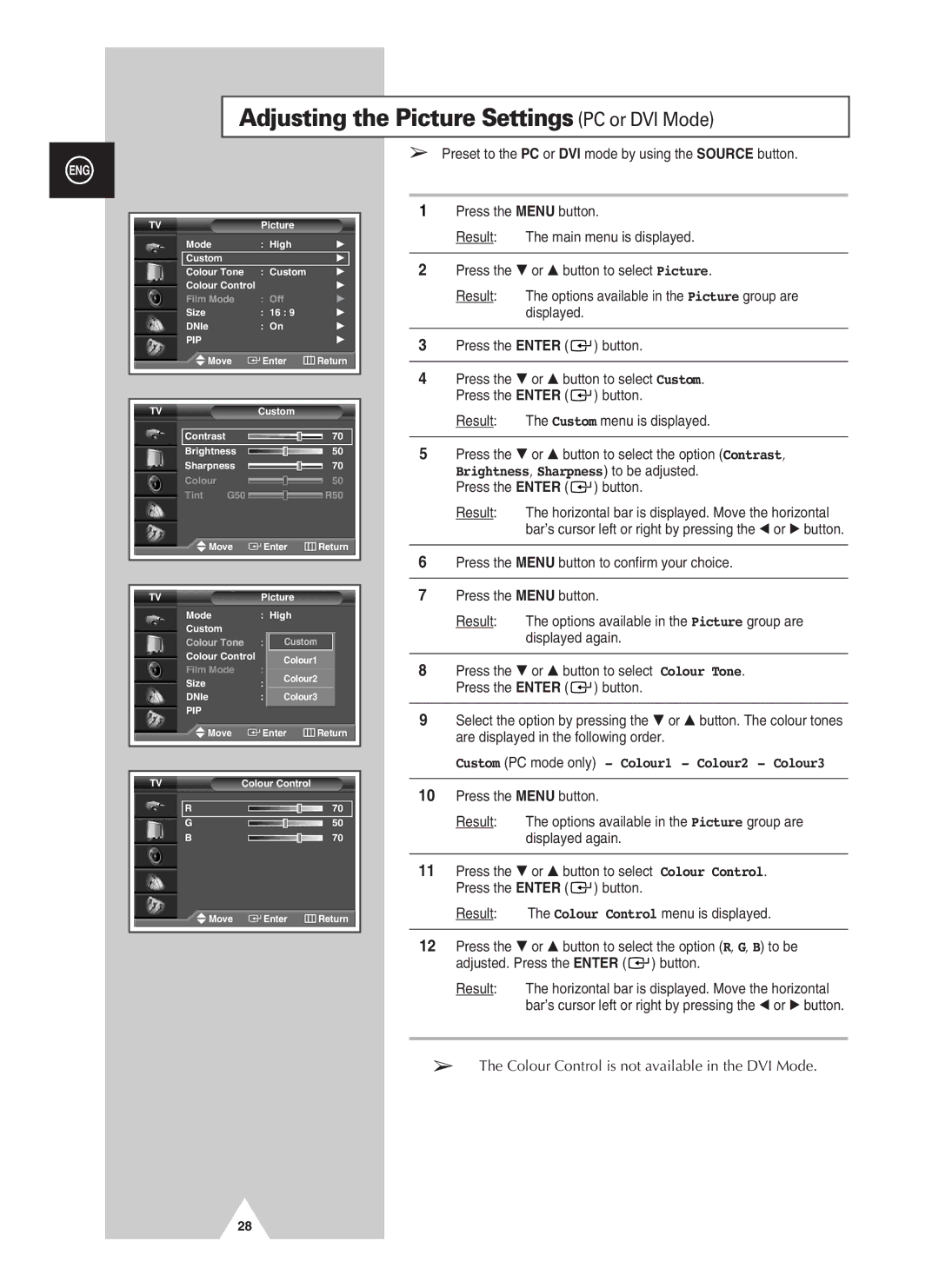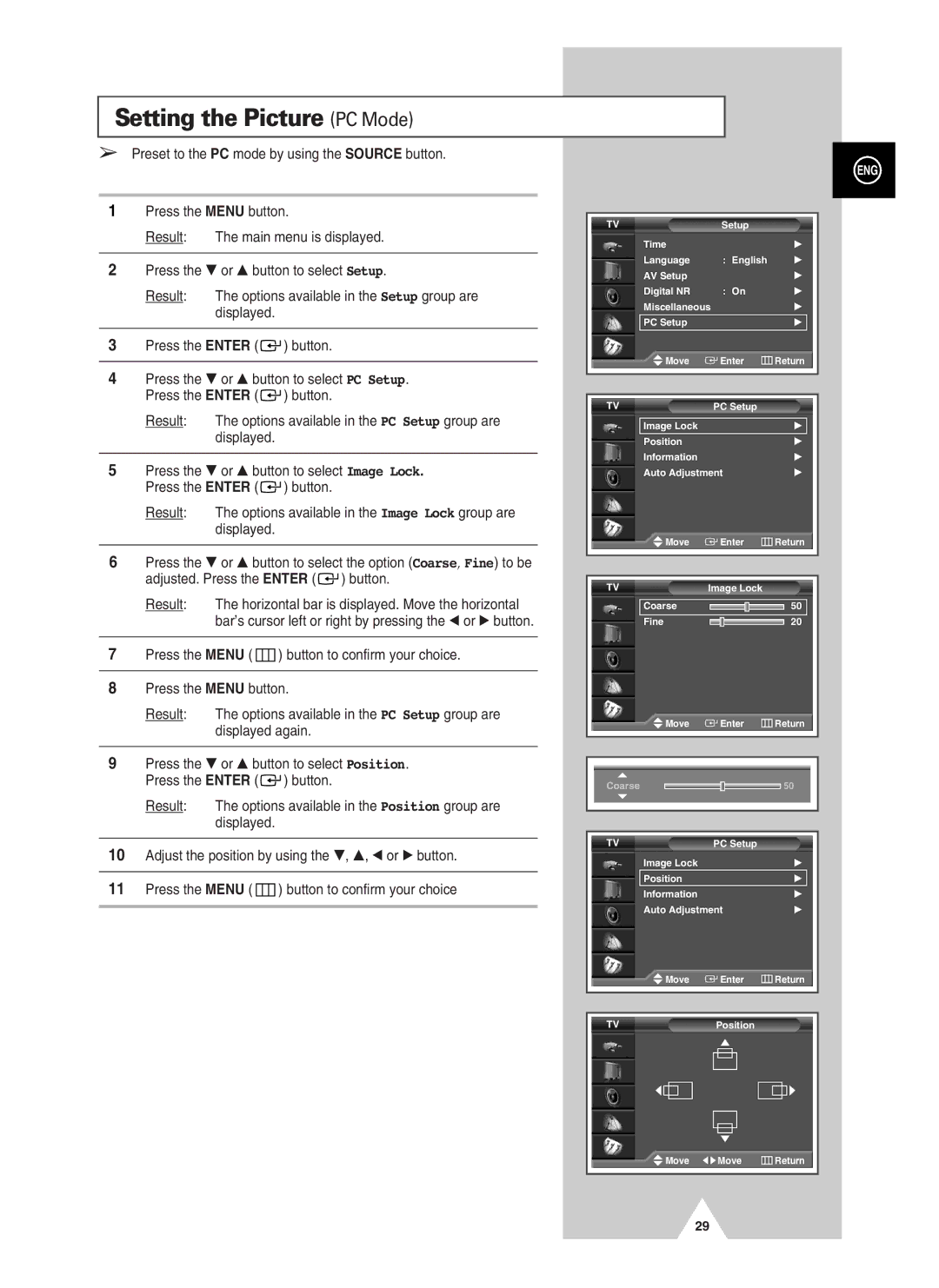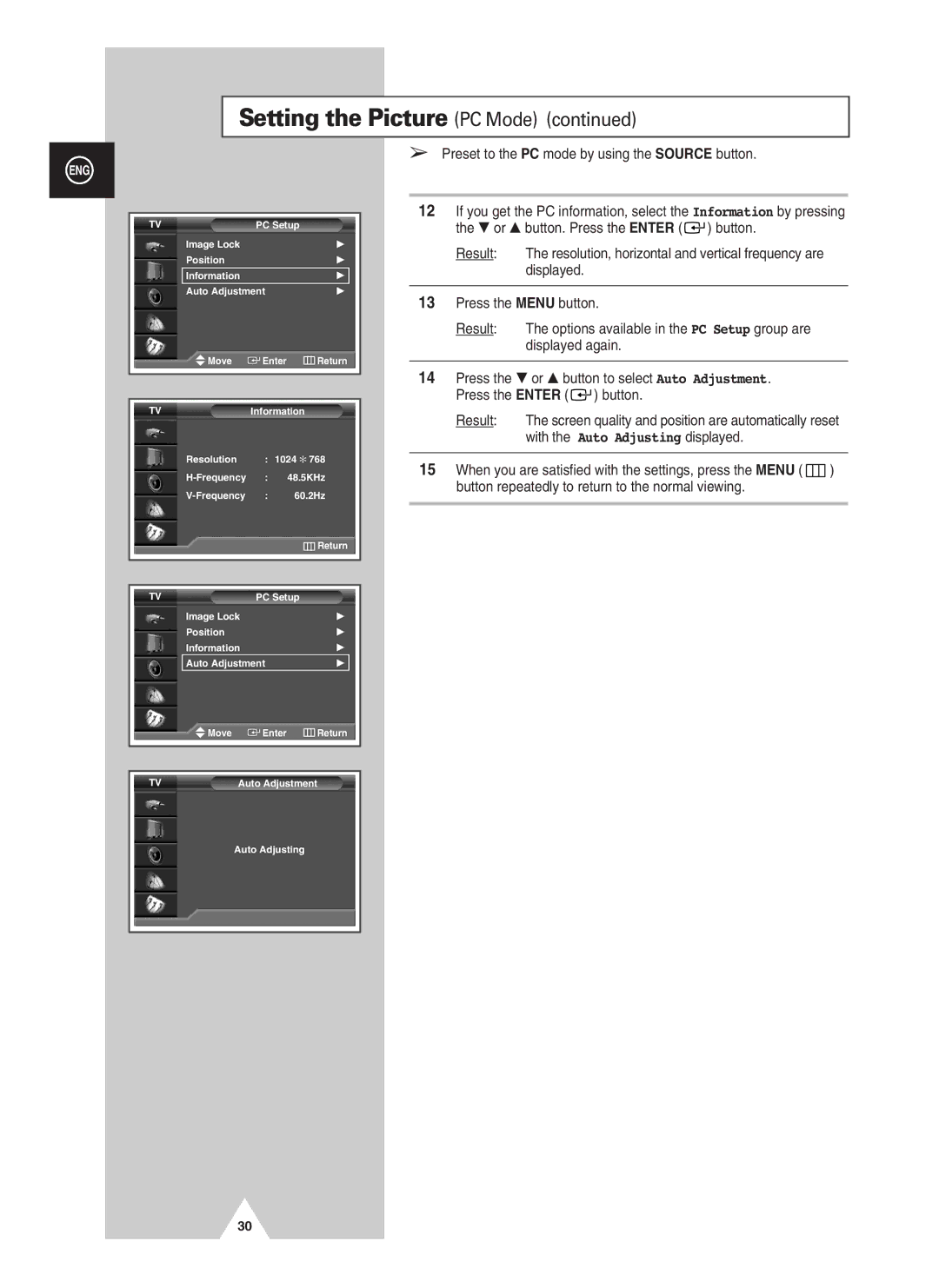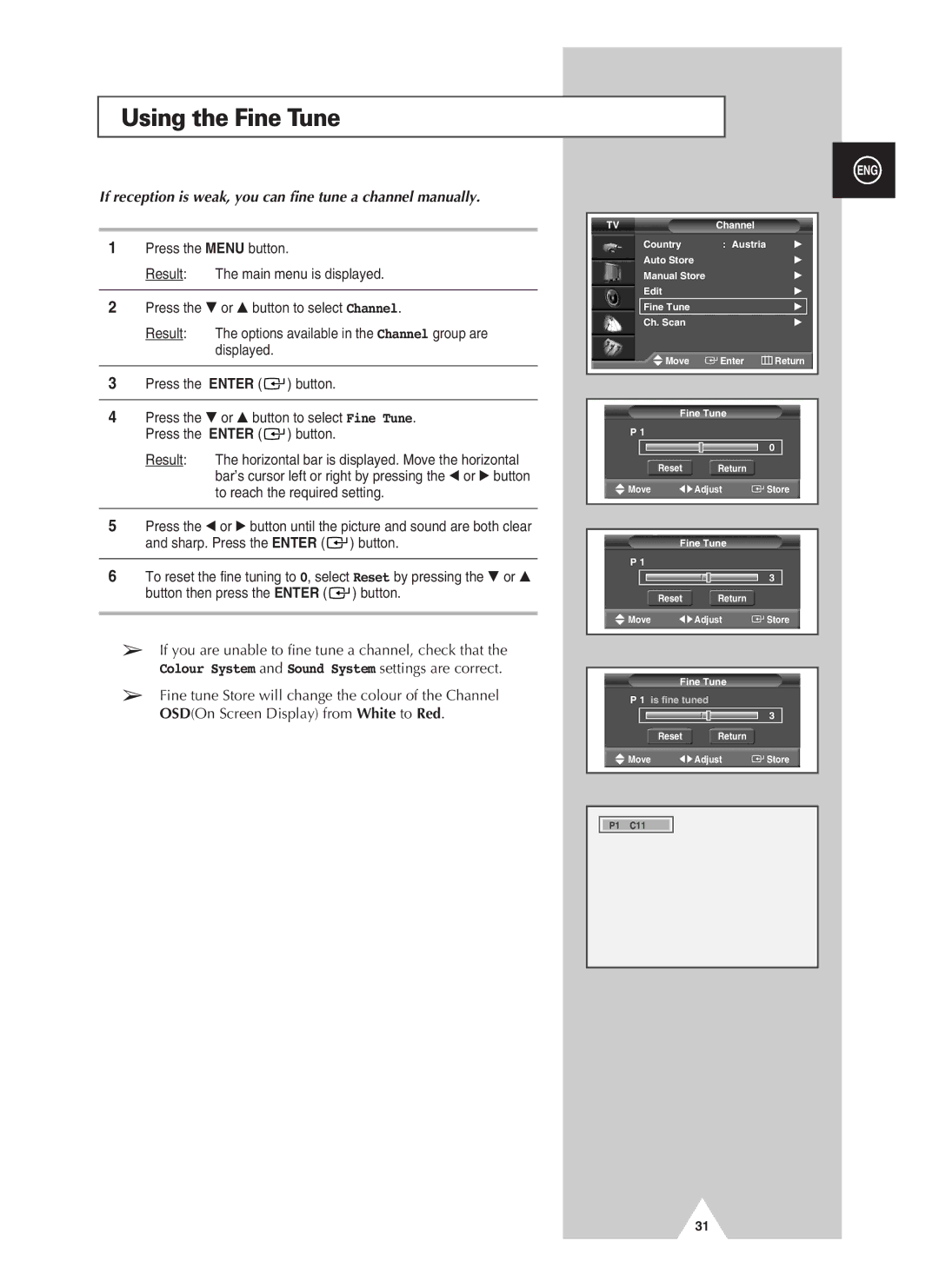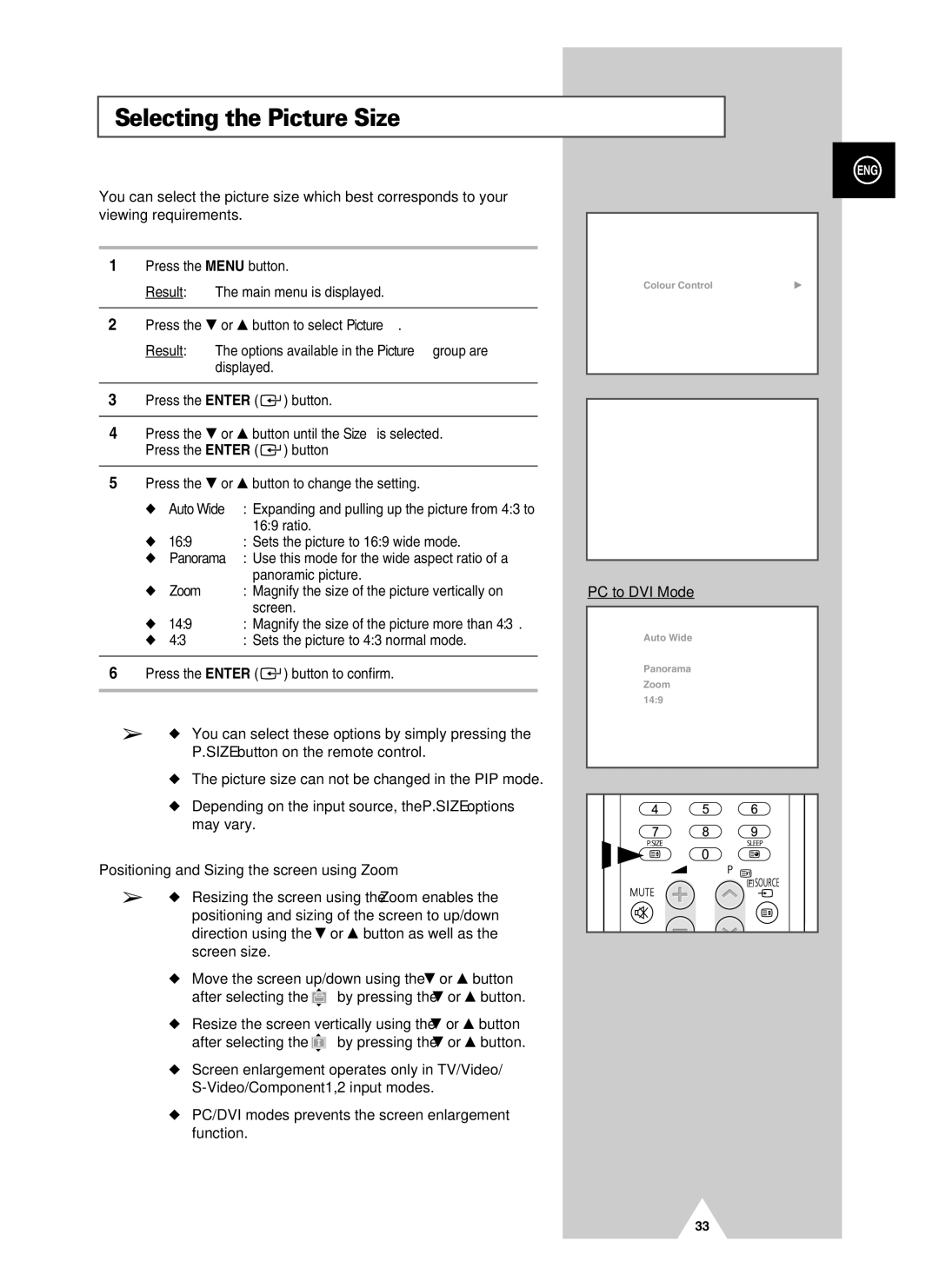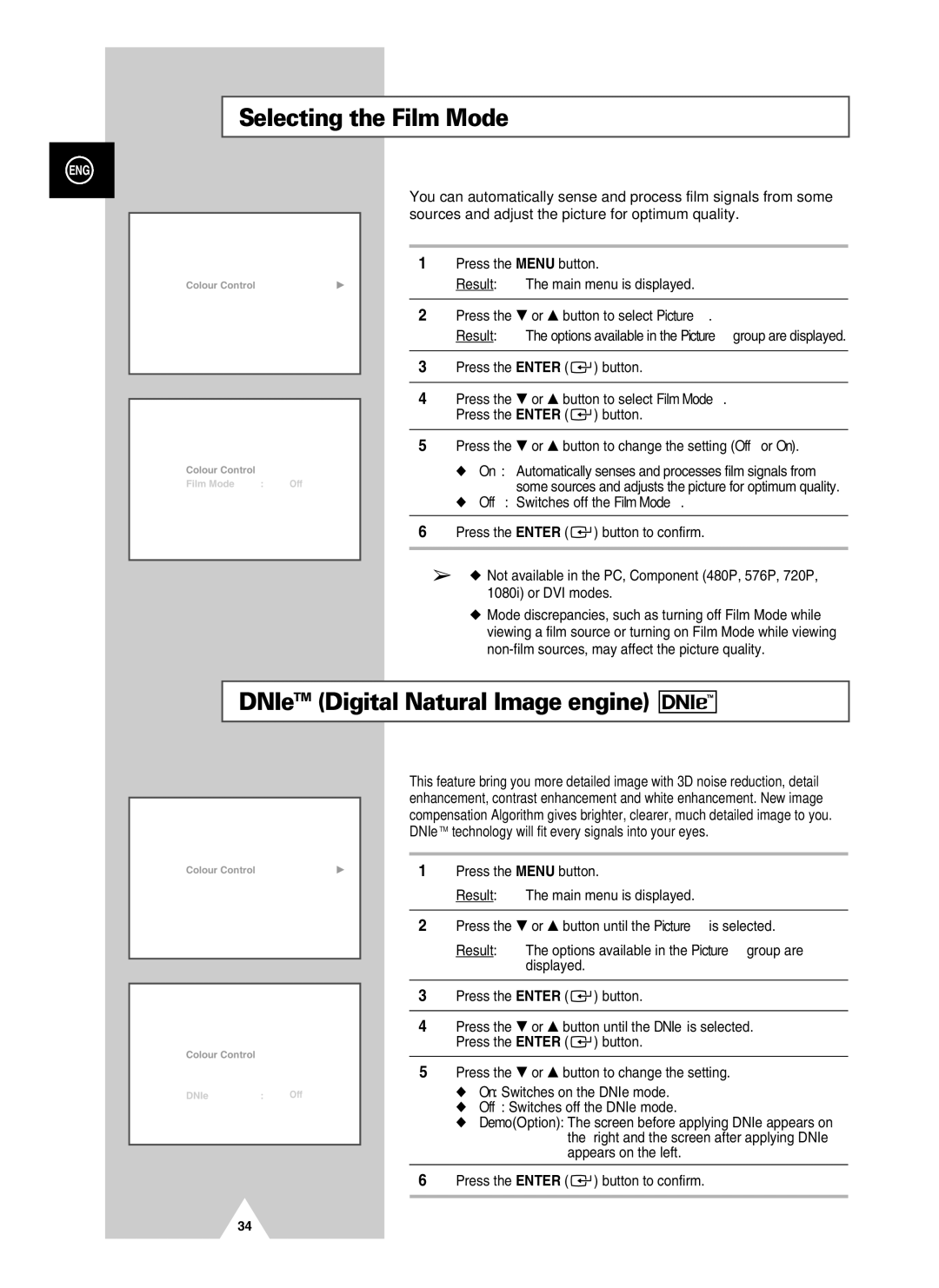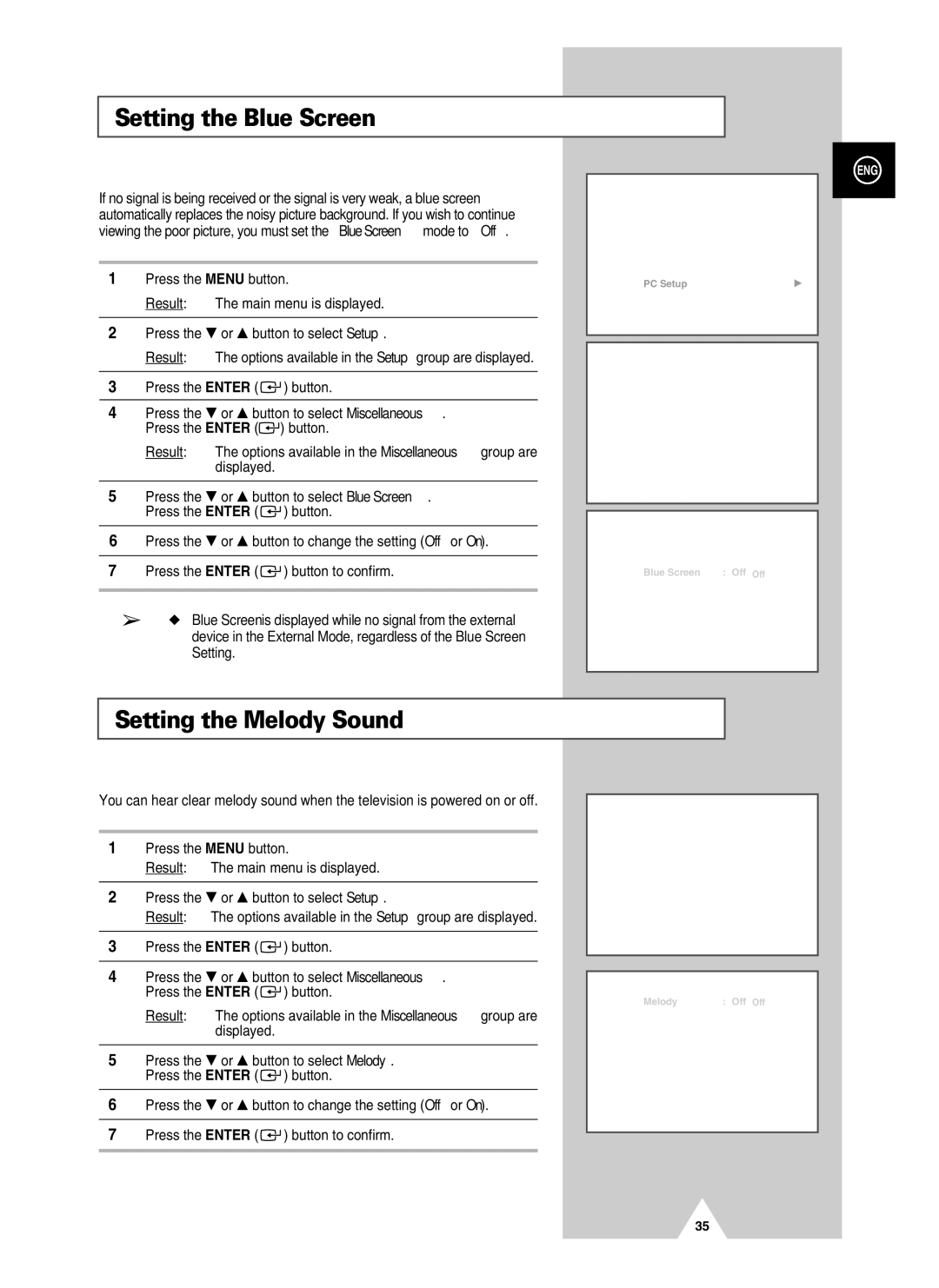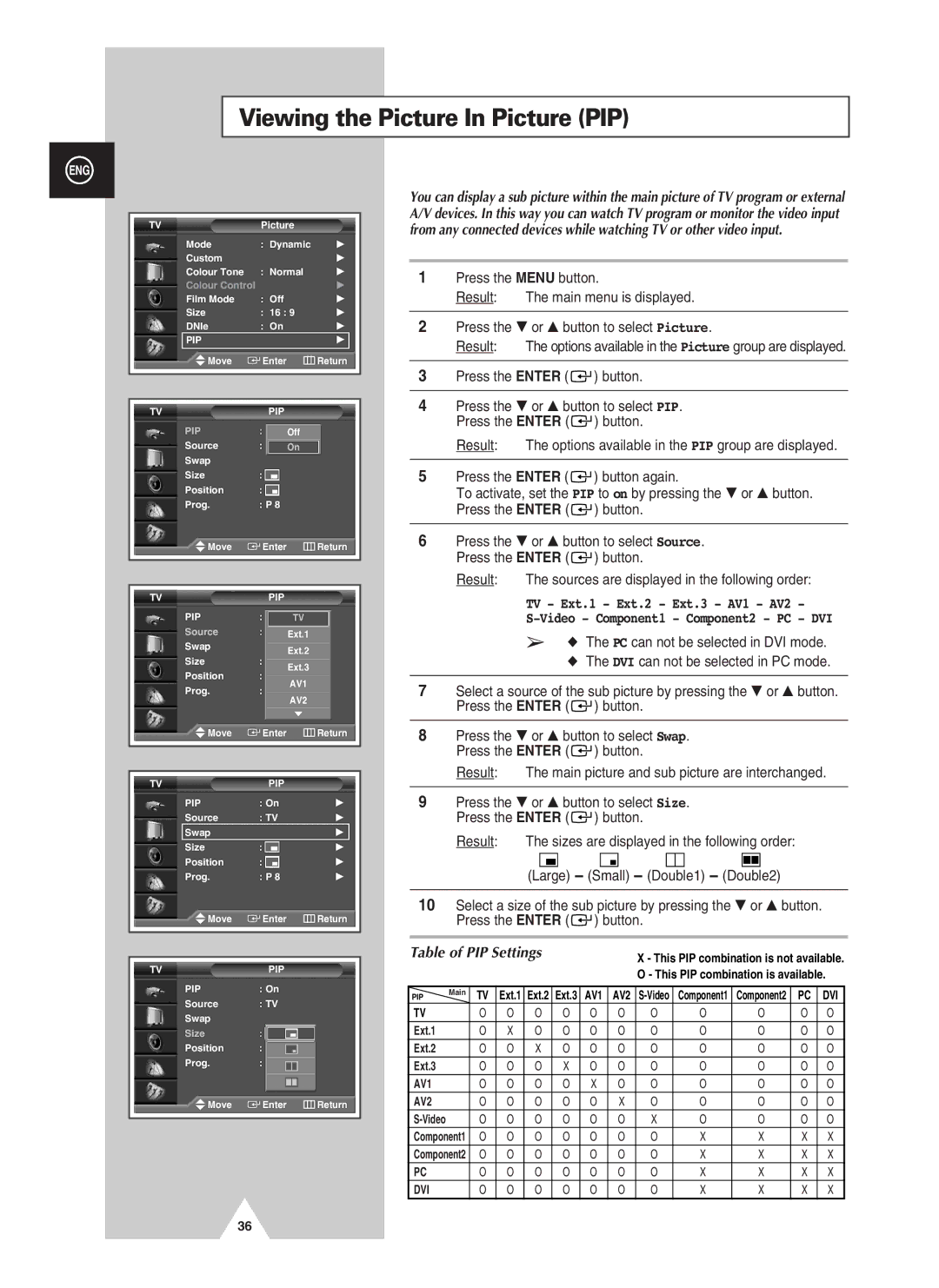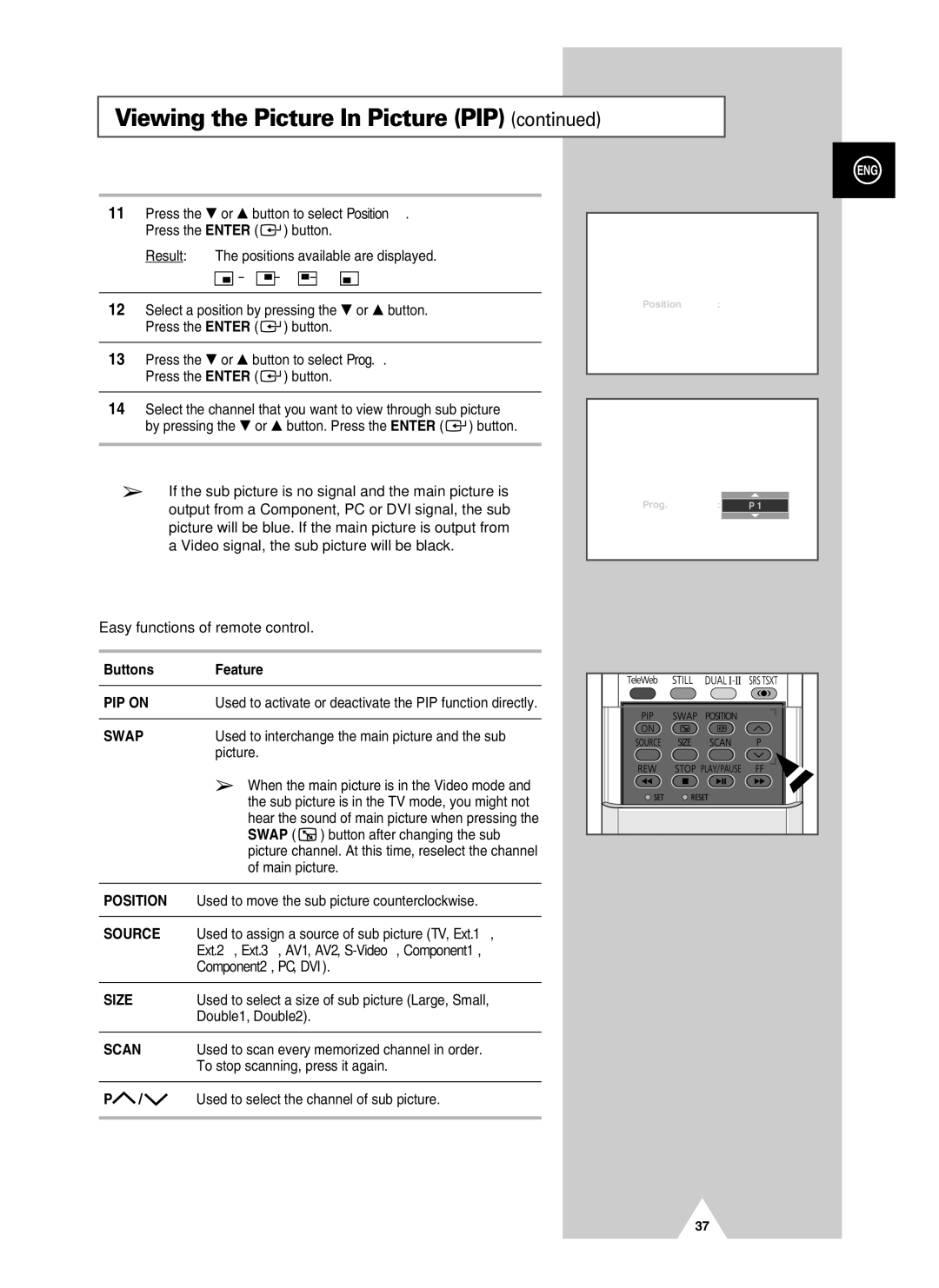Contents
PDP-TELEVISION
User Instructions
Scart Cable
Sold Separately
Video Cable
Contents
Symbols
Contents
Depending on your model
Actual configuration on your PDP may be different
Your New Plasma Display Panel
Rear Panel
For further details about connection, refer to pages 55~59
Infrared Remote Control
Inserting the Batteries in the Remote Control
Assembling the Stand-Base
Installing the Display on the Wall Attachment Panel
Wall Mount Bracket Plastic Hanger
Wall
Using a Coaxial cable
Connecting to an Aerial or Cable Television Network
Connecting a Satellite Receiver or Decoder
Rear of the PDP
Mains lead is attached to the rear of your PDP
Switching On and Off
Placing in Standby Mode
Front of the PDP
Change channels and adjust the volume
Becoming Familiar with the Remote Control
Remote control is used mainly to
Display the on-screen menu system
Setting Up Your Remote Control
Plug & Play Feature
To start the search, press the Enter button
If you want to reset this feature
Choosing Your Language
Storing Channels Automatically
See
Auto PAL Secam or
Storing ChannelsManually
You wish to identify
Auto NT3.58 NT4.43 PAL60
Channel mode
Result The Edit menu is displayed
Skipping Unwanted Channels
Skipping unwanted channels
Sorting the Stored Channels
Assigning Names to Channels
Using the LNA Low Noise Amplifier Feature
Result The options available are listed
Activating the Child Lock
Activating the child lock
Dynamic Standard Movie Custom High Middle Low Custom
Displaying Information
Changing the Picture Standard
Colour Tone Cool2, Cool1, Normal, Warm1, Warm2
Adjusting the Picture Settings
Brightness, Sharpness
Adjusting the Picture Settings PC or DVI Mode
Custom PC mode only Colour1 Colour2 Colour3
Setting the Picture PC Mode
Preset to the PC mode by using the Source button
Setting the Picture PC Mode
If reception is weak, you can fine tune a channel manually
Using the Fine Tune
Colour System and Sound System settings are correct
Result Main menu is displayed
Viewing the Channel Scan Picture
Freezing the Current Picture
Result You can view every memorized channel in order
Selecting the Picture Size
Positioning and Sizing the screen using Zoom
PC to DVI Mode
Selecting the Film Mode
DNIeTM Digital Natural Image engine
Setting the Blue Screen
Setting the Melody Sound
Result The sources are displayed in the following order
Table of PIP Settings
Viewing the Picture In Picture PIP
TV Ext.1 Ext.2 Ext.3 AV1 AV2
Component2, PC, DVI
Easy functions of remote control
Ext.2, Ext.3, AV1, AV2, S-Video,Component1
Using the Digital NR Digital Noise Reduction Feature
Changing the Sound Standard
Standard Music Movie Speech Custom
Adjusting the Sound Settings
Adjusting the Volume Automatically
Stereo
Setting the TruSurround XT
Selecting the Internal Mute
Selecting the Sound Mode depending on the model
Setting the Sleep Timer
Setting and Displaying the Current Time
Switching the Television On and Off Automatically
Absent Power Off
Viewing an External Signal Source
Satellite STB, AV Receiver, DVD Receiver, Game
Redirecting an Input to the External Output
Teletext Feature
Contents
Displaying the Teletext Information
Press the TTX/MIX button again
Selecting Display Options
To display Press
Selecting a Teletext
TeleWeb Feature Option
Entering the bookmarked URL
Using the TeleWeb Menu after Displaying the TeleWeb
Bookmarking the current
Opening the Home
Easy Accessing the TeleWeb Service via the Remote Control
Button Function TeleWeb
Rear of the TV
Connecting to the External Devices
Input/Output Specification
Input
Connecting to the S-Video Input
Rear of the TV
Connecting to the DVI Input
Connecting to the PC Input
Connecting to the Component Input
To Display the DVD Home Theater
Connecting and Using the Home Theater System
Connecting the Home Theater System
Shown at left is a typical screen for Display dialog box
Setting up Your PC Software Windows only
Bit colour
NVidia chipset
Input Mode PC/DVI
Video Signal Dot x Line Vertical Horizontal
Pin Configurations
Check the volume
Power button
Check the picture contrast and brightness settings
Normal picture but no sound Check the volume
019, 023
Programming the Remote Control for Other Components
003, 024
Wamer amex
040, 047, 050, 052, 060, 063, 065, 066, 067
Programming the Remote Control for Other Components
Bell&Howell
After Sales Service