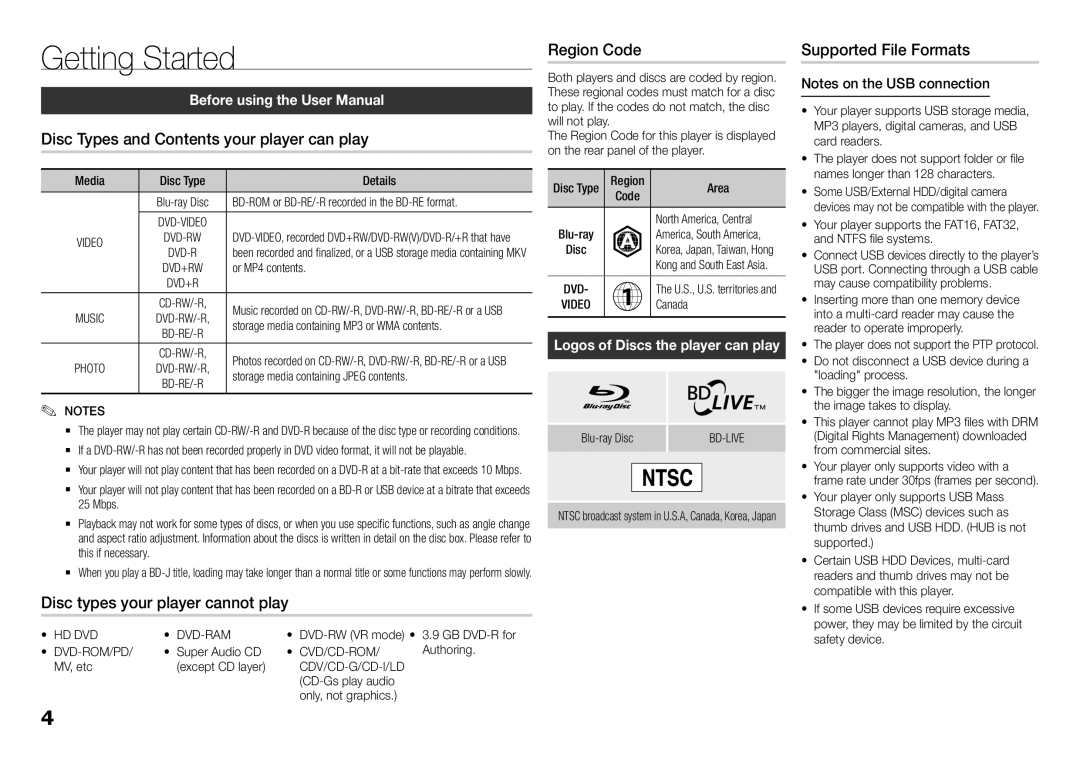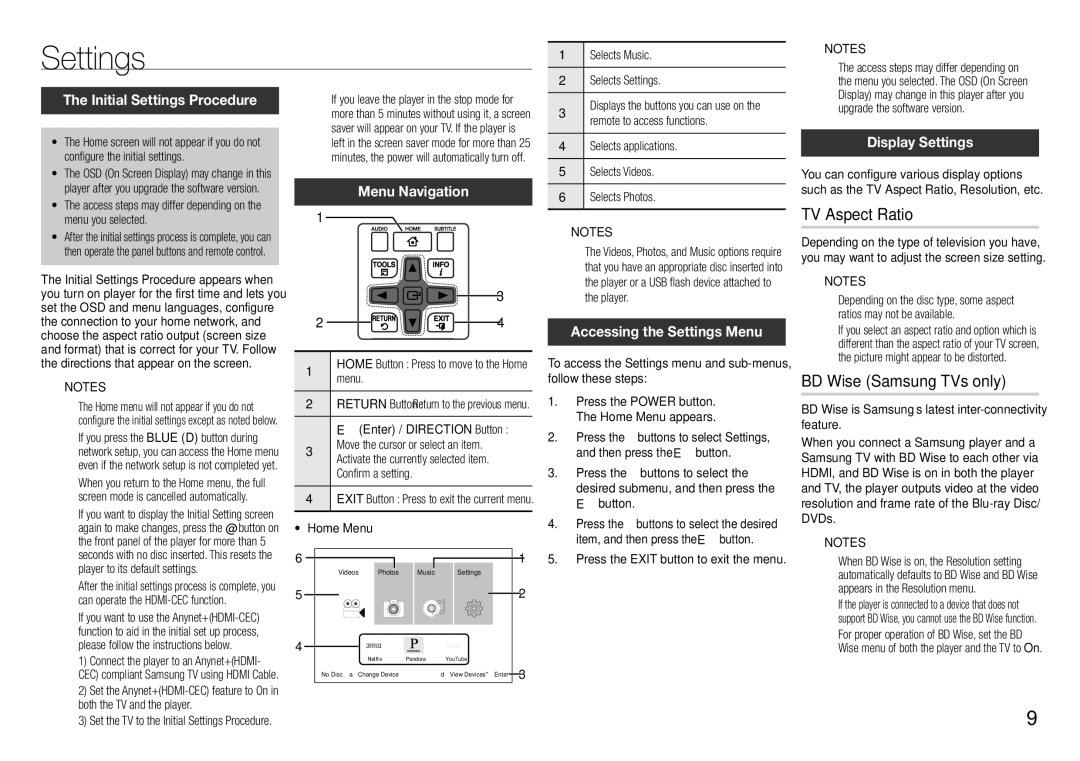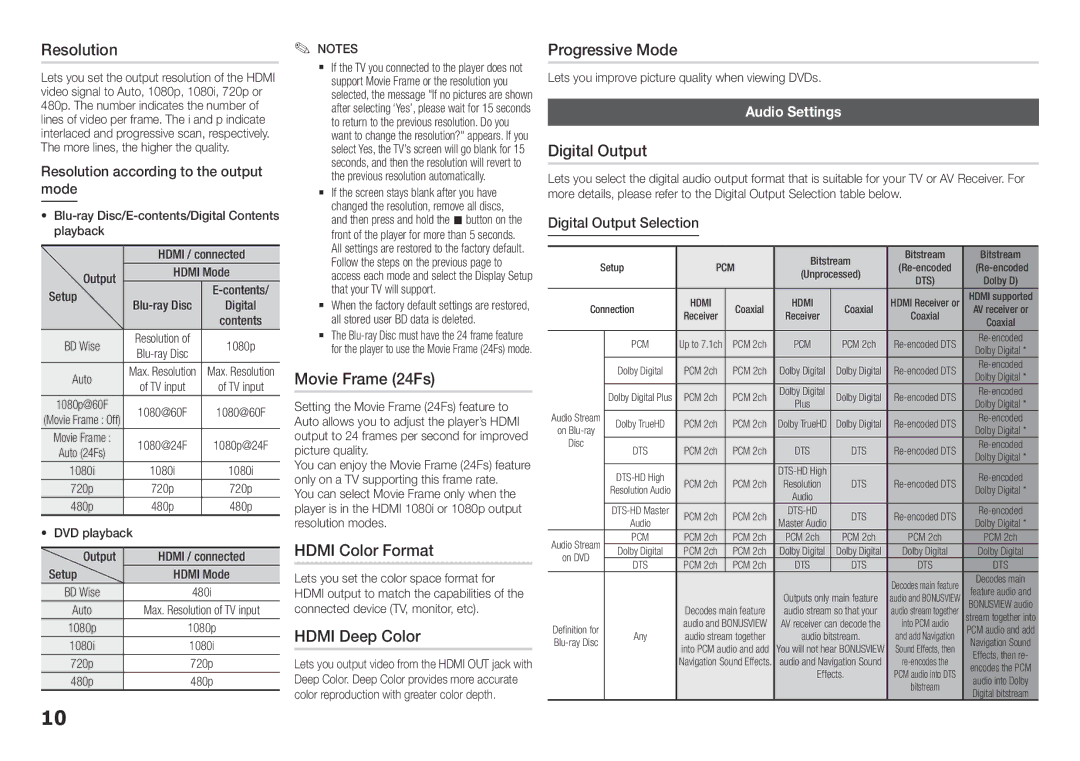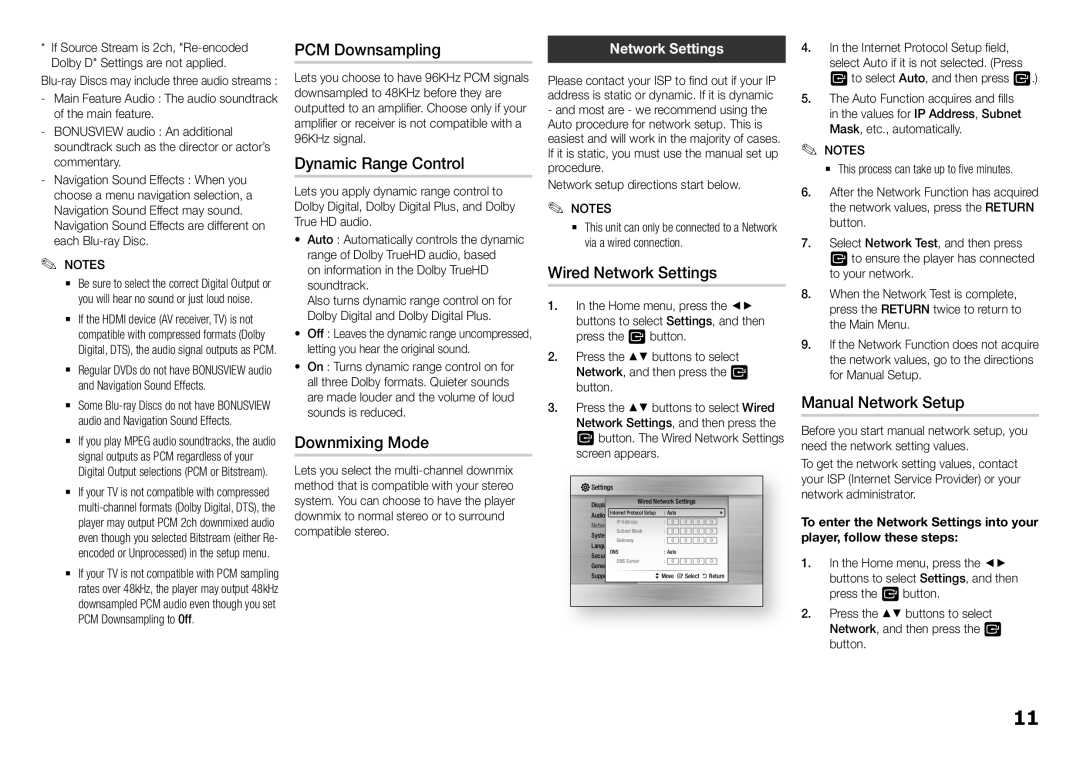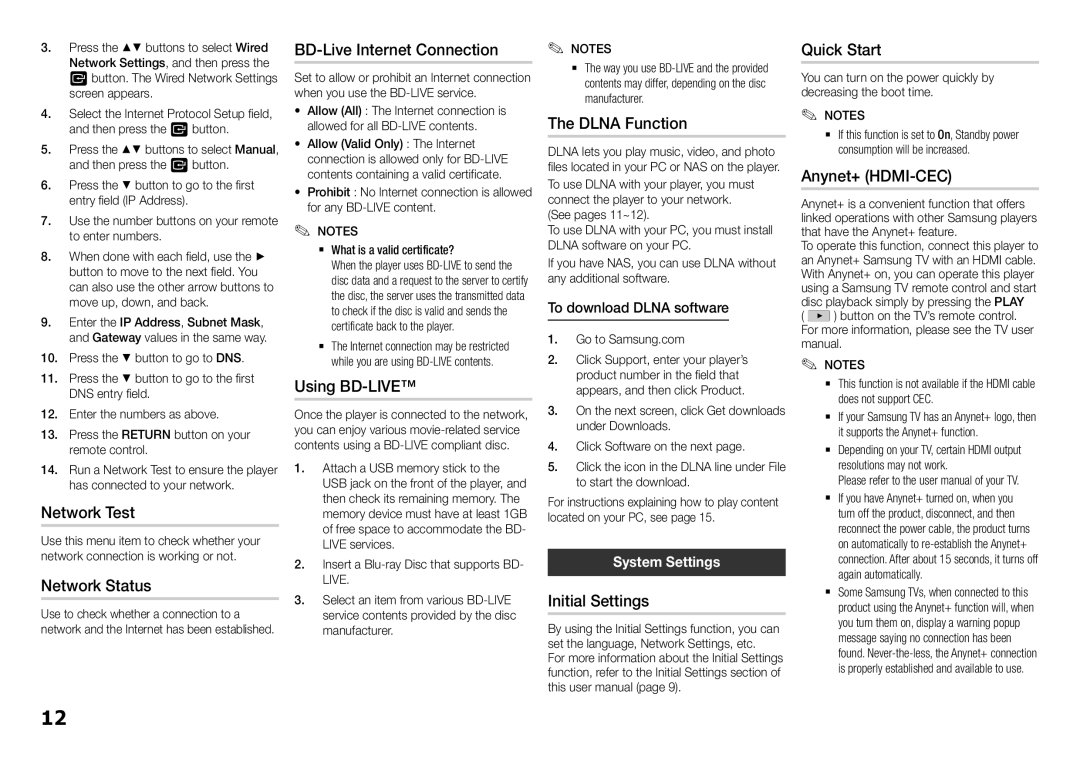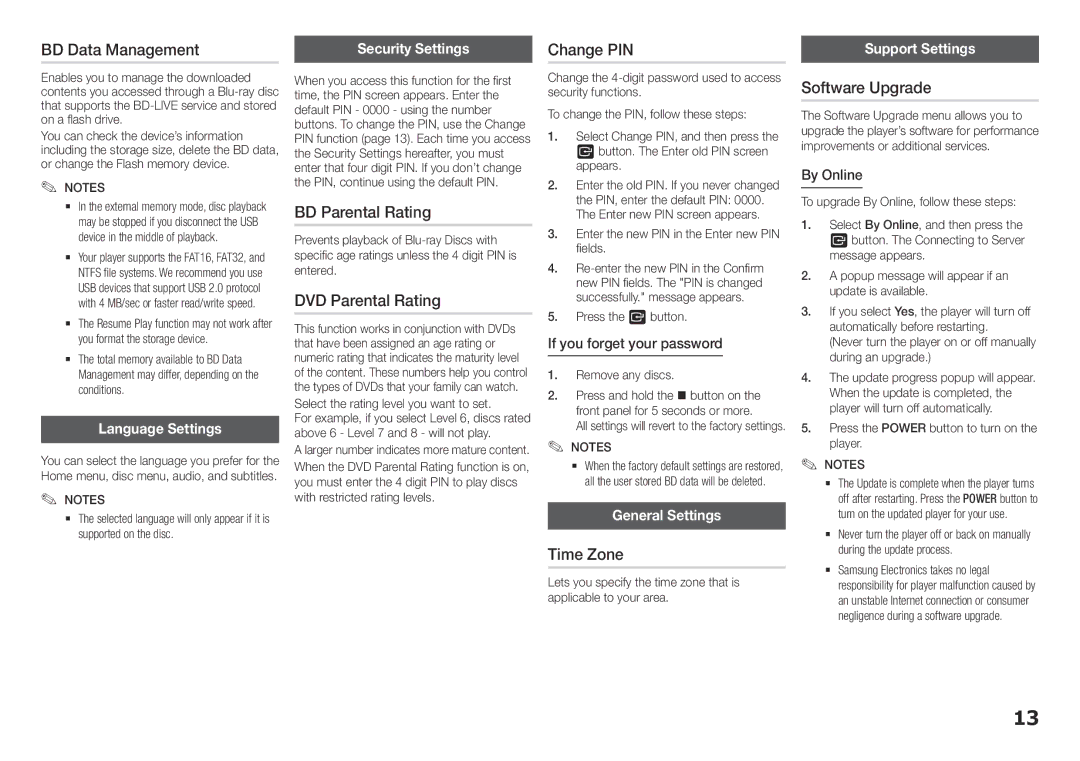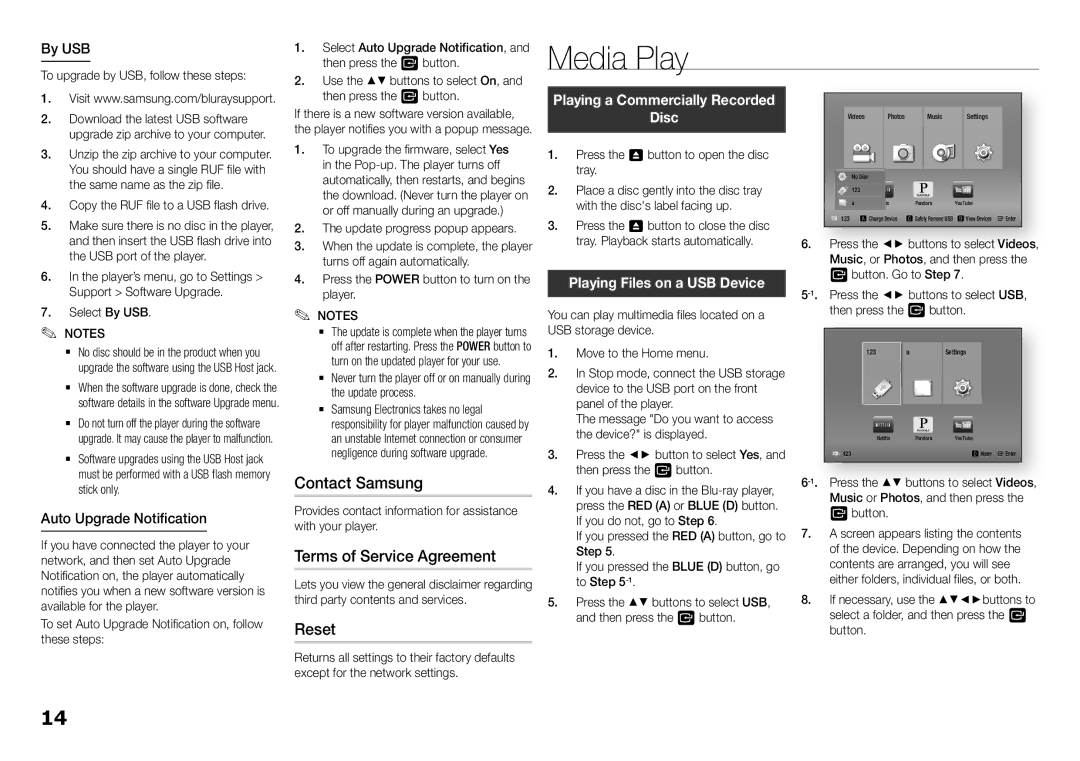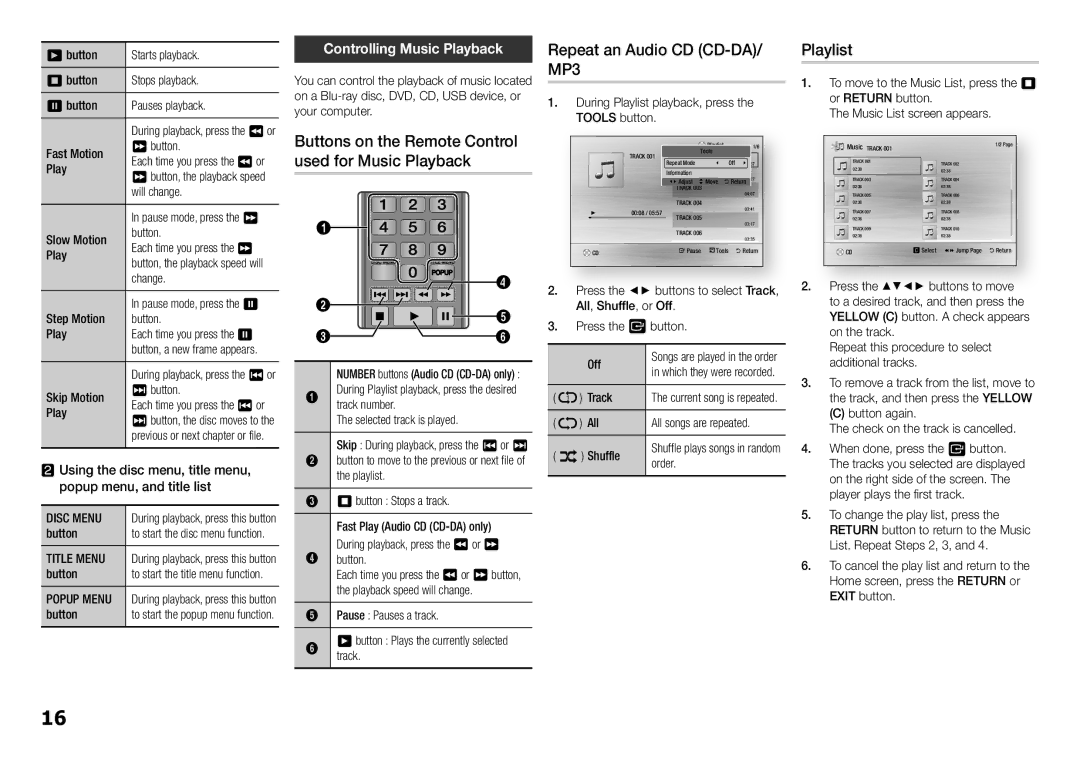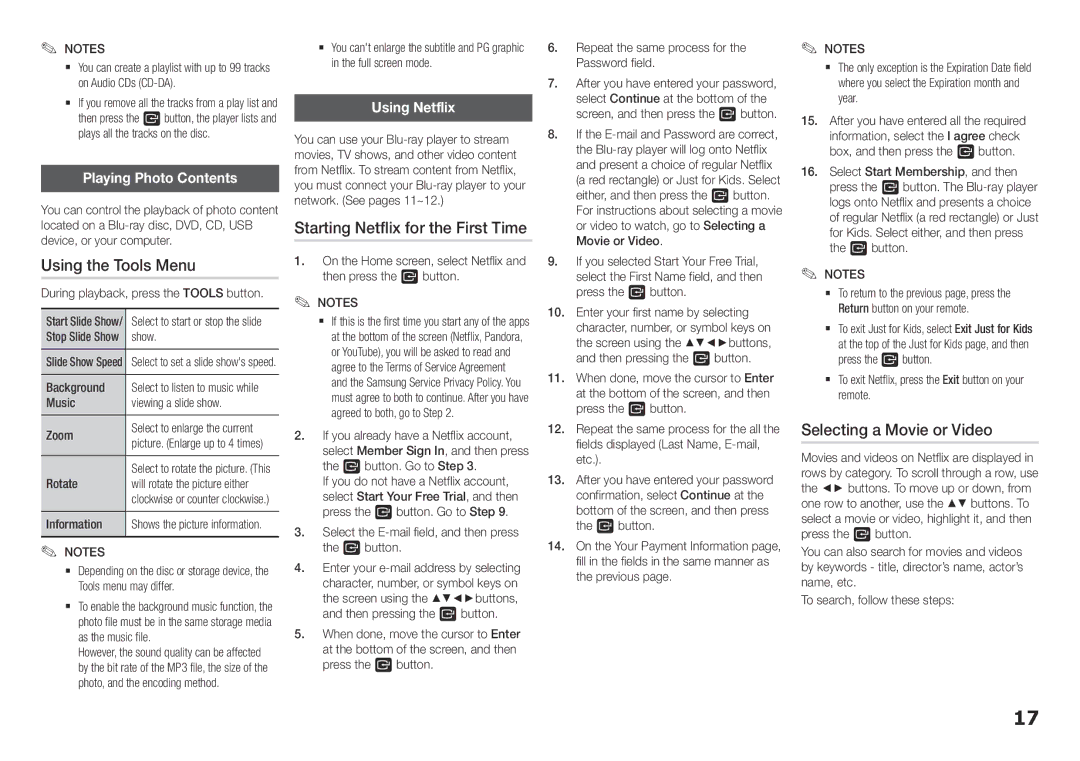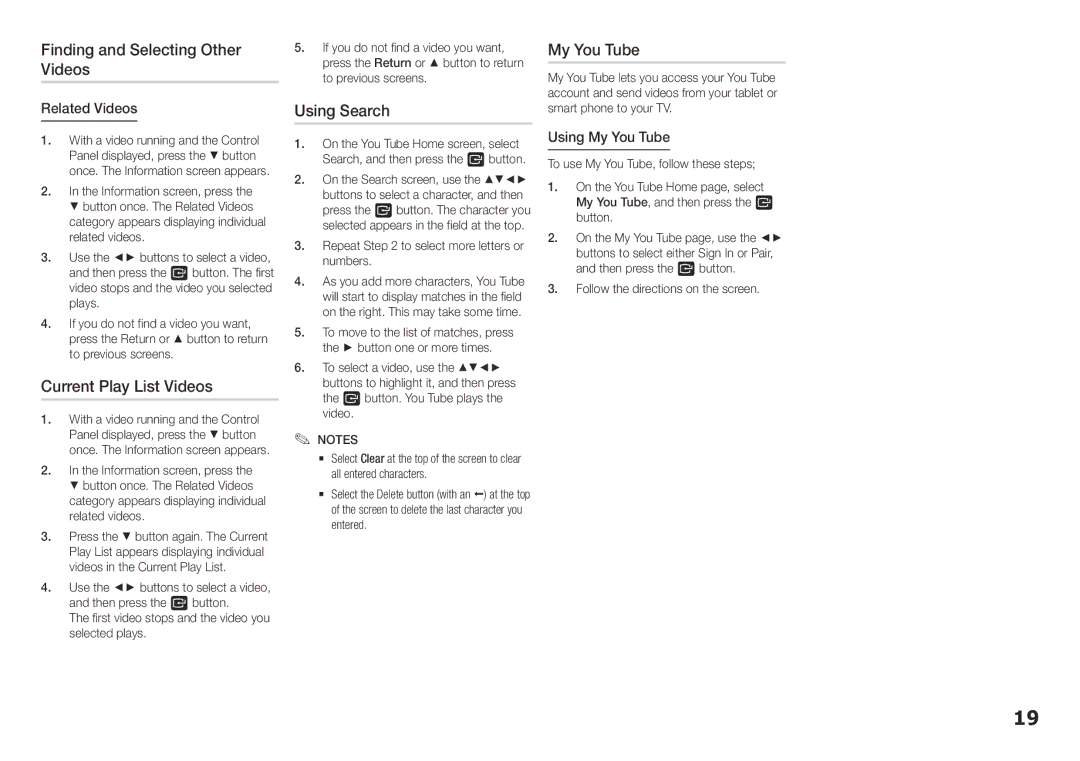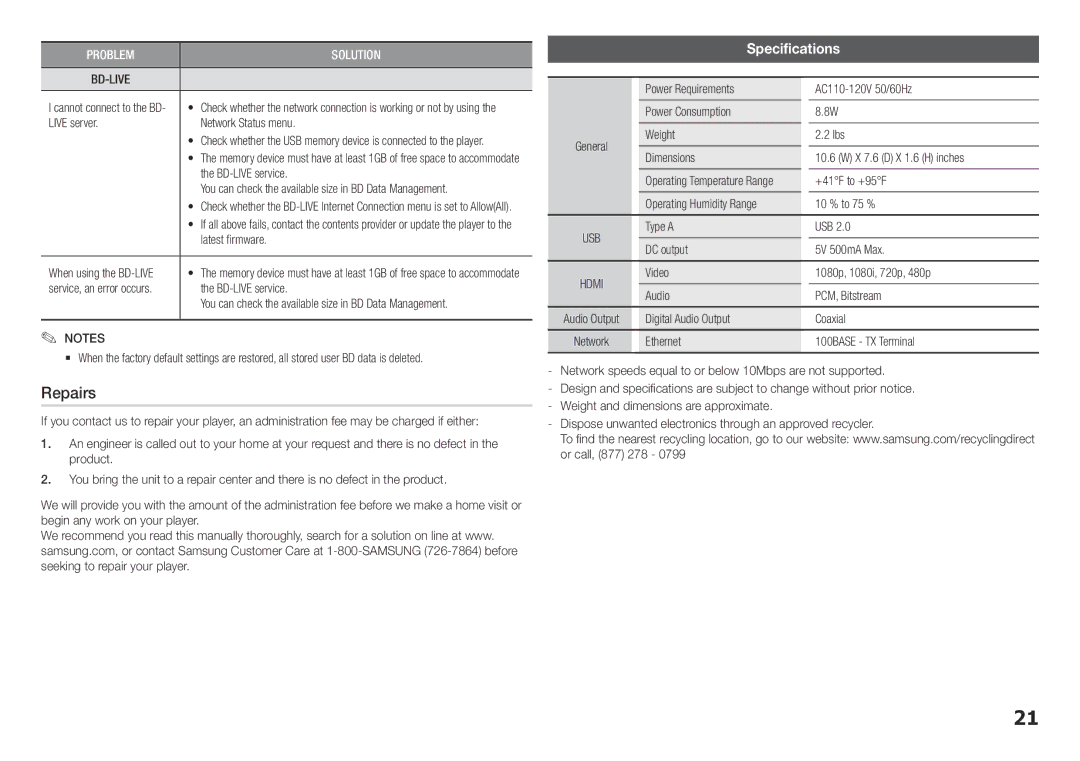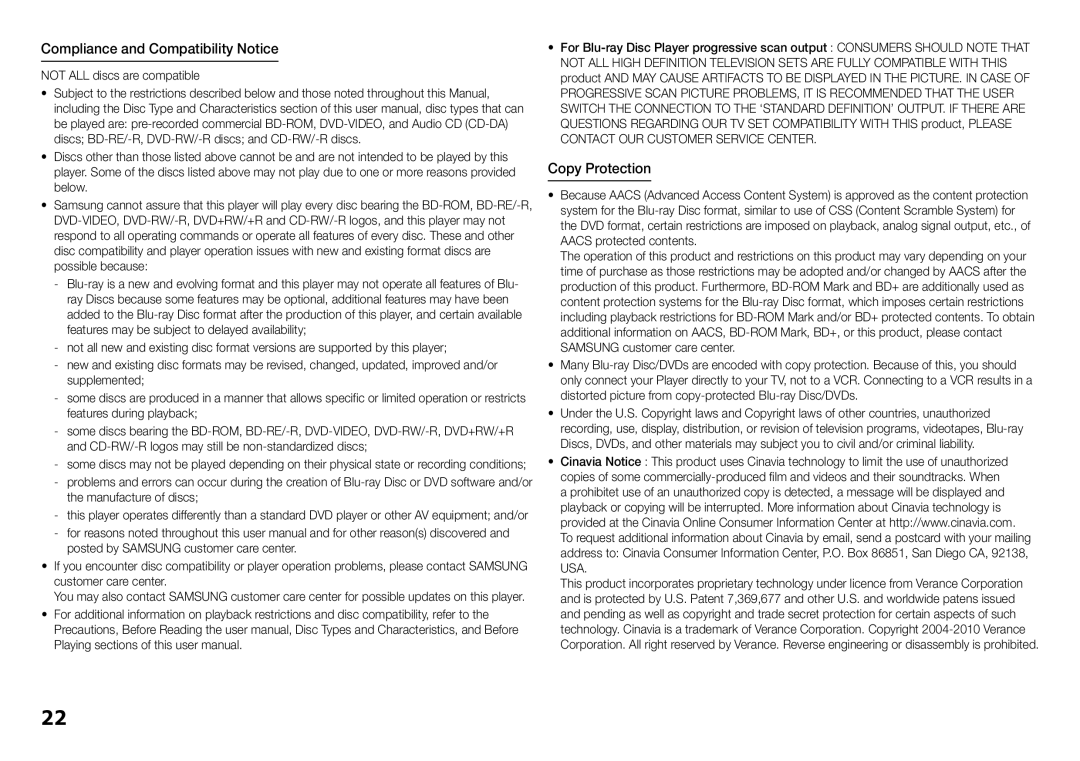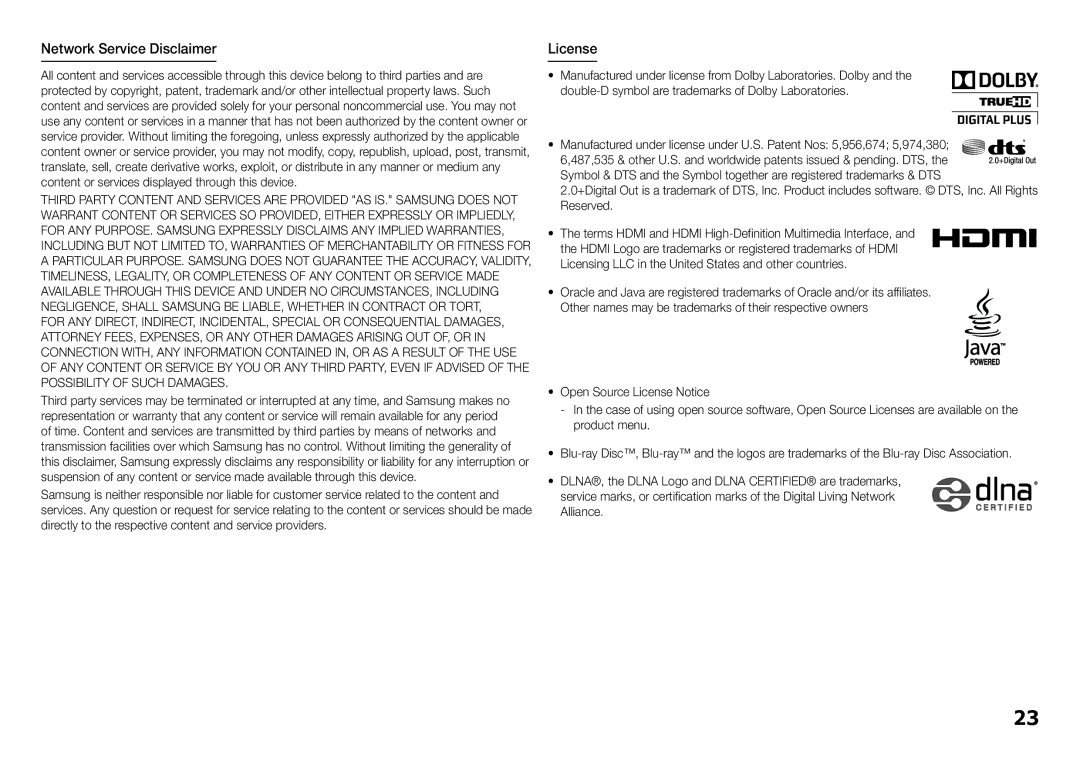BD Data Management
Enables you to manage the downloaded contents you accessed through a
You can check the device’s information including the storage size, delete the BD data, or change the Flash memory device.
✎✎ NOTES
`` In the external memory mode, disc playback may be stopped if you disconnect the USB device in the middle of playback.
`` Your player supports the FAT16, FAT32, and NTFS file systems. We recommend you use USB devices that support USB 2.0 protocol with 4 MB/sec or faster read/write speed.
`` The Resume Play function may not work after you format the storage device.
`` The total memory available to BD Data Management may differ, depending on the conditions.
Language Settings
You can select the language you prefer for the Home menu, disc menu, audio, and subtitles. ✎✎ NOTES
`` The selected language will only appear if it is supported on the disc.
Security Settings
When you access this function for the first time, the PIN screen appears. Enter the default PIN - 0000 - using the number buttons. To change the PIN, use the Change PIN function (page 13). Each time you access the Security Settings hereafter, you must enter that four digit PIN. If you don’t change the PIN, continue using the default PIN.
BD Parental Rating
Prevents playback of
DVD Parental Rating
This function works in conjunction with DVDs that have been assigned an age rating or numeric rating that indicates the maturity level of the content. These numbers help you control the types of DVDs that your family can watch. Select the rating level you want to set.
For example, if you select Level 6, discs rated above 6 - Level 7 and 8 - will not play.
A larger number indicates more mature content. When the DVD Parental Rating function is on, you must enter the 4 digit PIN to play discs with restricted rating levels.
Change PIN
Change the
To change the PIN, follow these steps:
1.Select Change PIN, and then press the v button. The Enter old PIN screen appears.
2.Enter the old PIN. If you never changed the PIN, enter the default PIN: 0000. The Enter new PIN screen appears.
3.Enter the new PIN in the Enter new PIN fields.
4.
5.Press the v button.
If you forget your password
1.Remove any discs.
2.Press and hold the @ button on the front panel for 5 seconds or more.
All settings will revert to the factory settings.
✎NOTES✎
`` When the factory default settings are restored, all the user stored BD data will be deleted.
General Settings
Time Zone
Lets you specify the time zone that is applicable to your area.
Support Settings
Software Upgrade
The Software Upgrade menu allows you to upgrade the player’s software for performance improvements or additional services.
By Online
To upgrade By Online, follow these steps:
1.Select By Online, and then press the v button. The Connecting to Server message appears.
2.A popup message will appear if an update is available.
3.If you select Yes, the player will turn off automatically before restarting.
(Never turn the player on or off manually during an upgrade.)
4.The update progress popup will appear. When the update is completed, the player will turn off automatically.
5.Press the POWER button to turn on the player.
✎NOTES✎
`` The Update is complete when the player turns off after restarting. Press the POWER button to turn on the updated player for your use.
`` Never turn the player off or back on manually during the update process.
`` Samsung Electronics takes no legal responsibility for player malfunction caused by an unstable Internet connection or consumer negligence during a software upgrade.
13