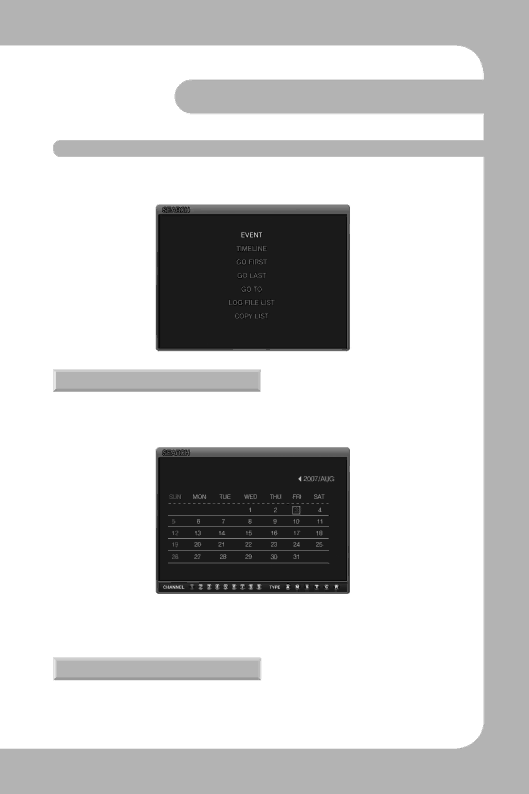
Chapter 4. Operating
4.5 Search
Press the SEARCH button, and the Search Menu appears as illustrated below. Recorded video can be searched and played back by time, event, or date and the Log File is also displayed.
4.5.1 Event search
From the Event Search menu, the recorded data can be searched by Motion detection re- cording, Sensor recording,Text recording, Manual recording, etc.
When Event Search is selected, the screen below is displayed.
·Dates with any recorded data are displayed in a dark color.
·When the date, channel, and event type are selected and the PLAY button is played, the desired data is played back.
4.5.2 Timeline search
Users can easily select a desired search time using the Time line bar.
Press the ENTER button on the Time line bar to display the calendar and press the ENTER button again to display as below.
Digital Video Recorder 29 User’s Manual