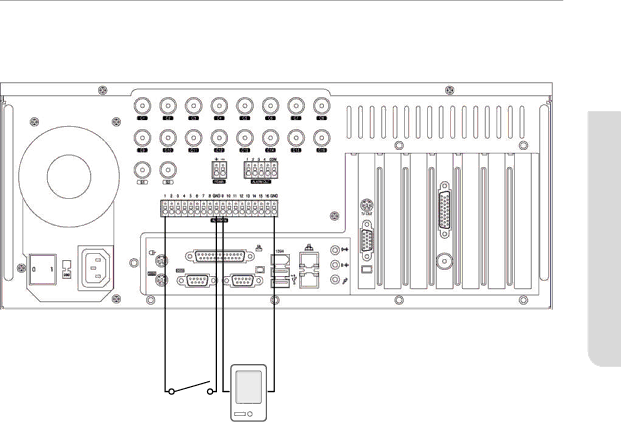
Sensor (Alarm-In) Connection
No.1 Sensor
GND
No.9 Sensor GND
02 connecting with other devices![]()
Your DVR system is capable of transmitting electrical signals to external devices when an event occurs. Mechanical or electrical switches can be connected to the
Alarm-In Connection
1.Connect one of the external device’s signal lines to the desired
2.Connect the remaining line to the Ground port (GND).
connecting with other devices _07