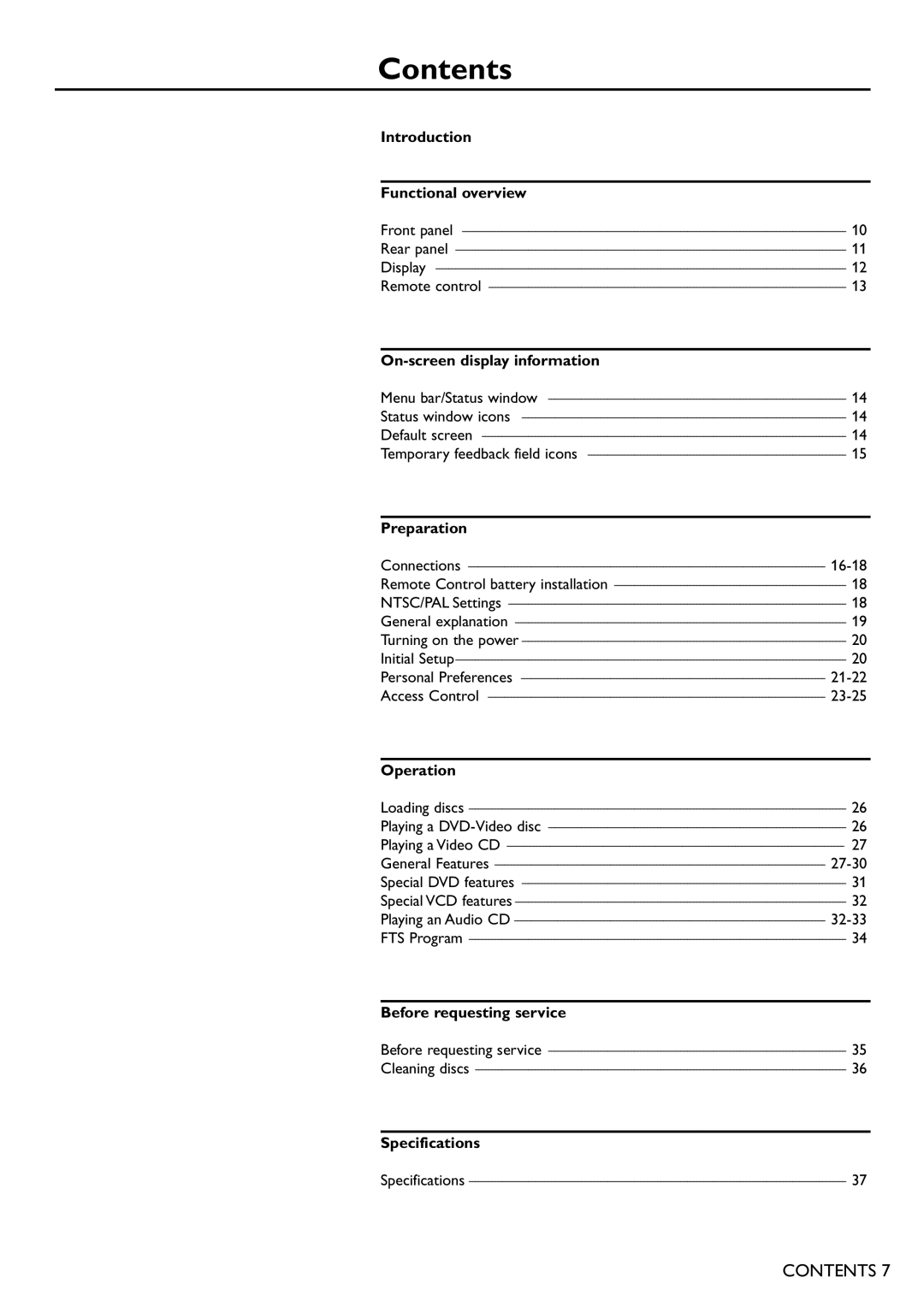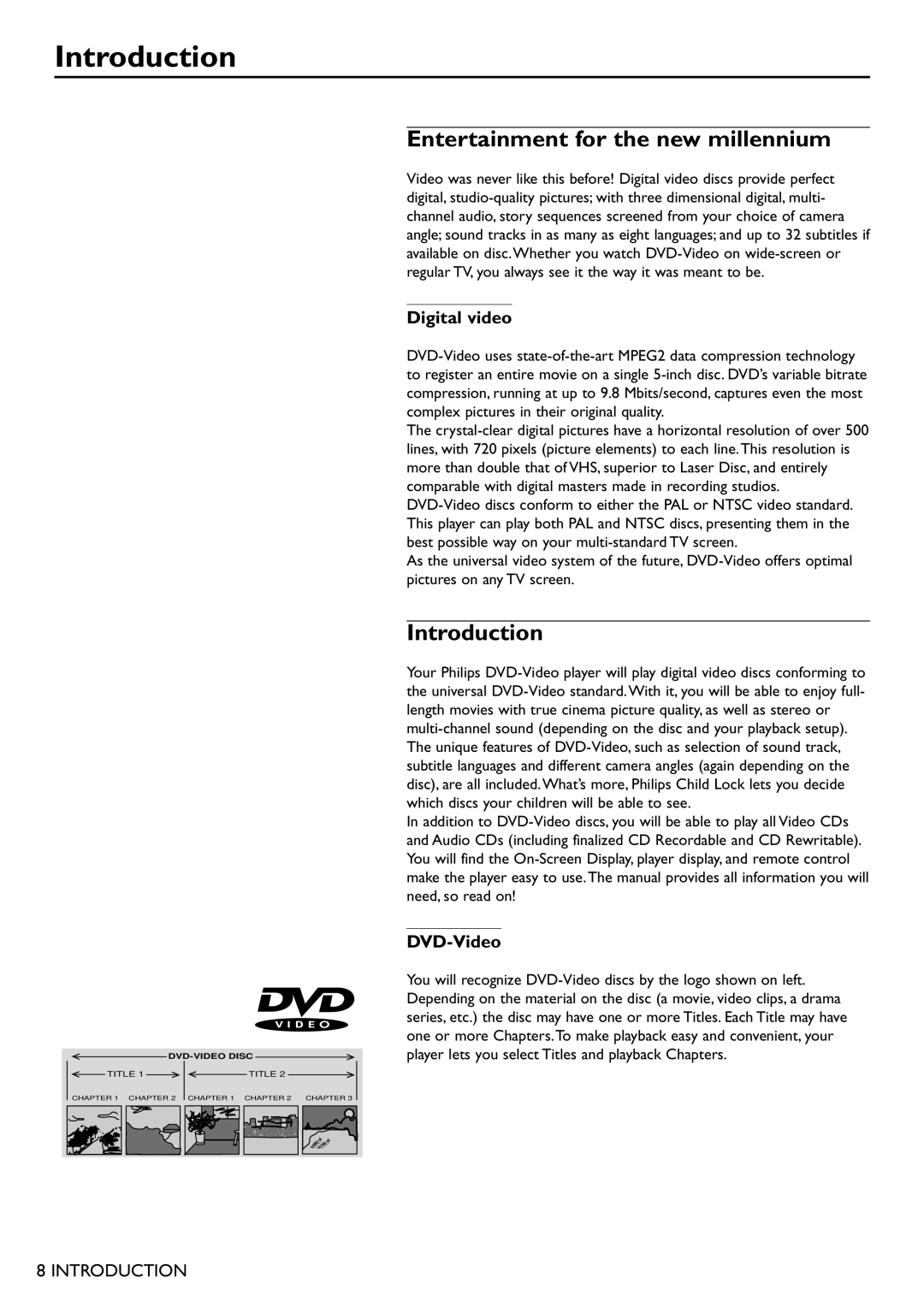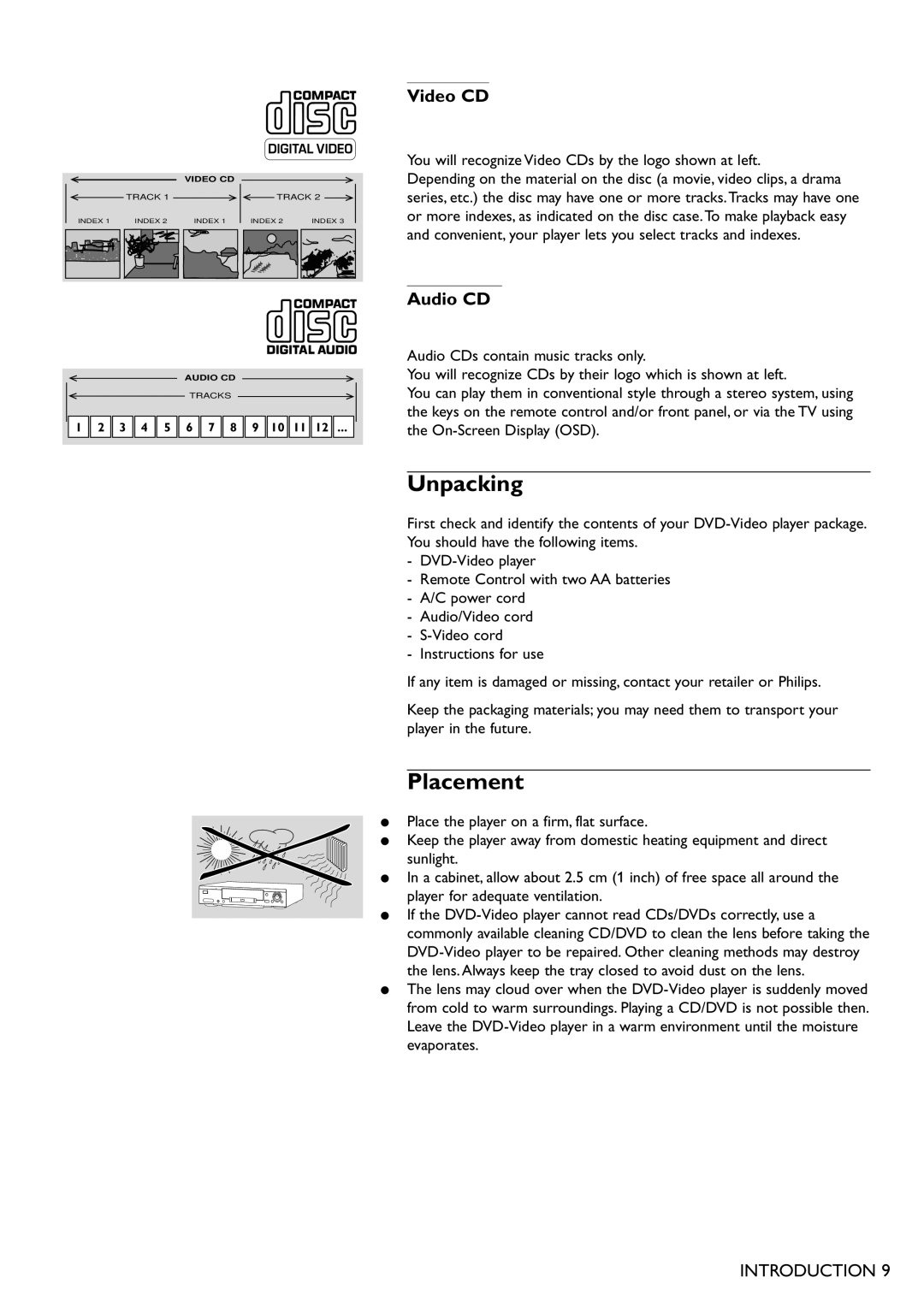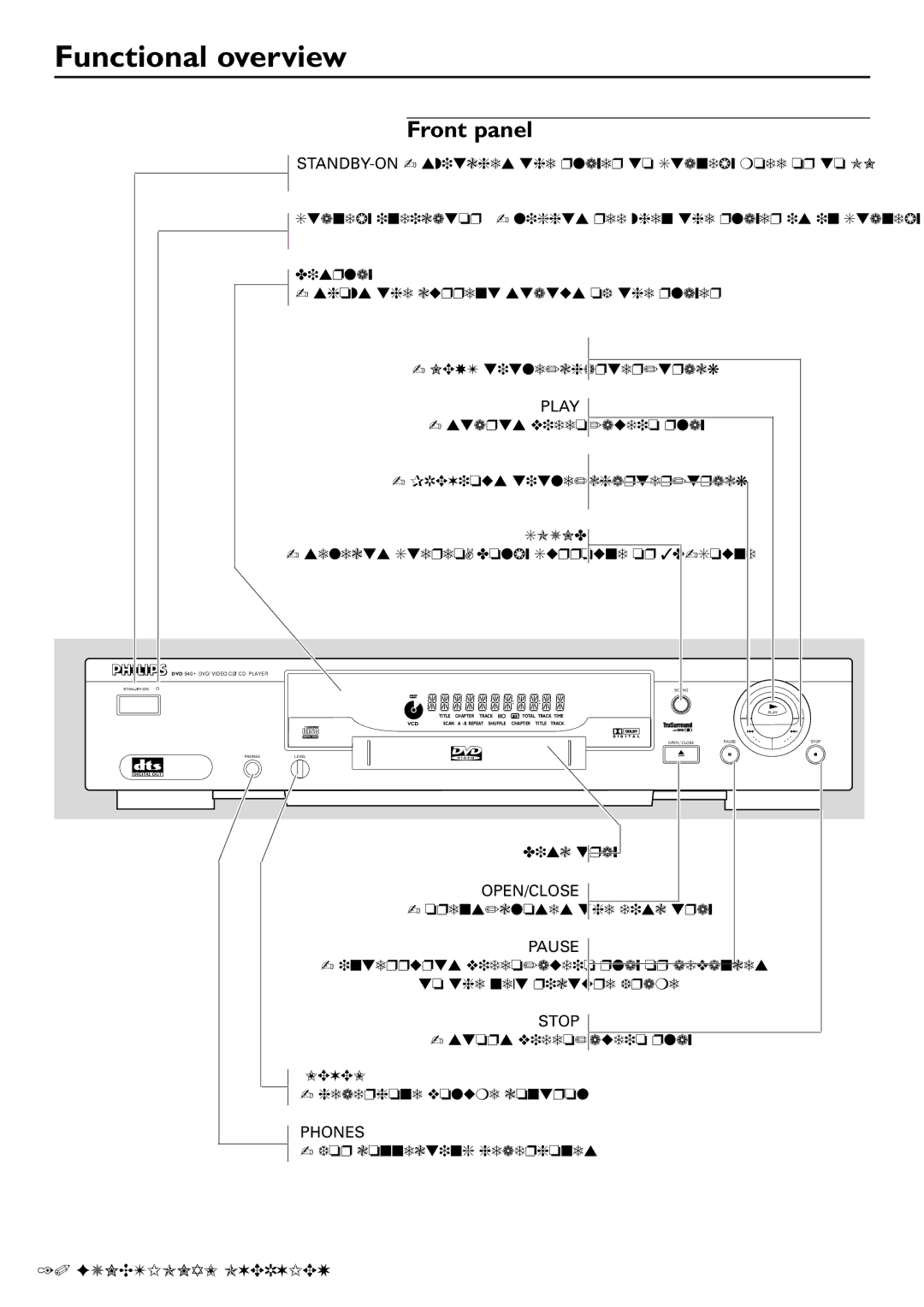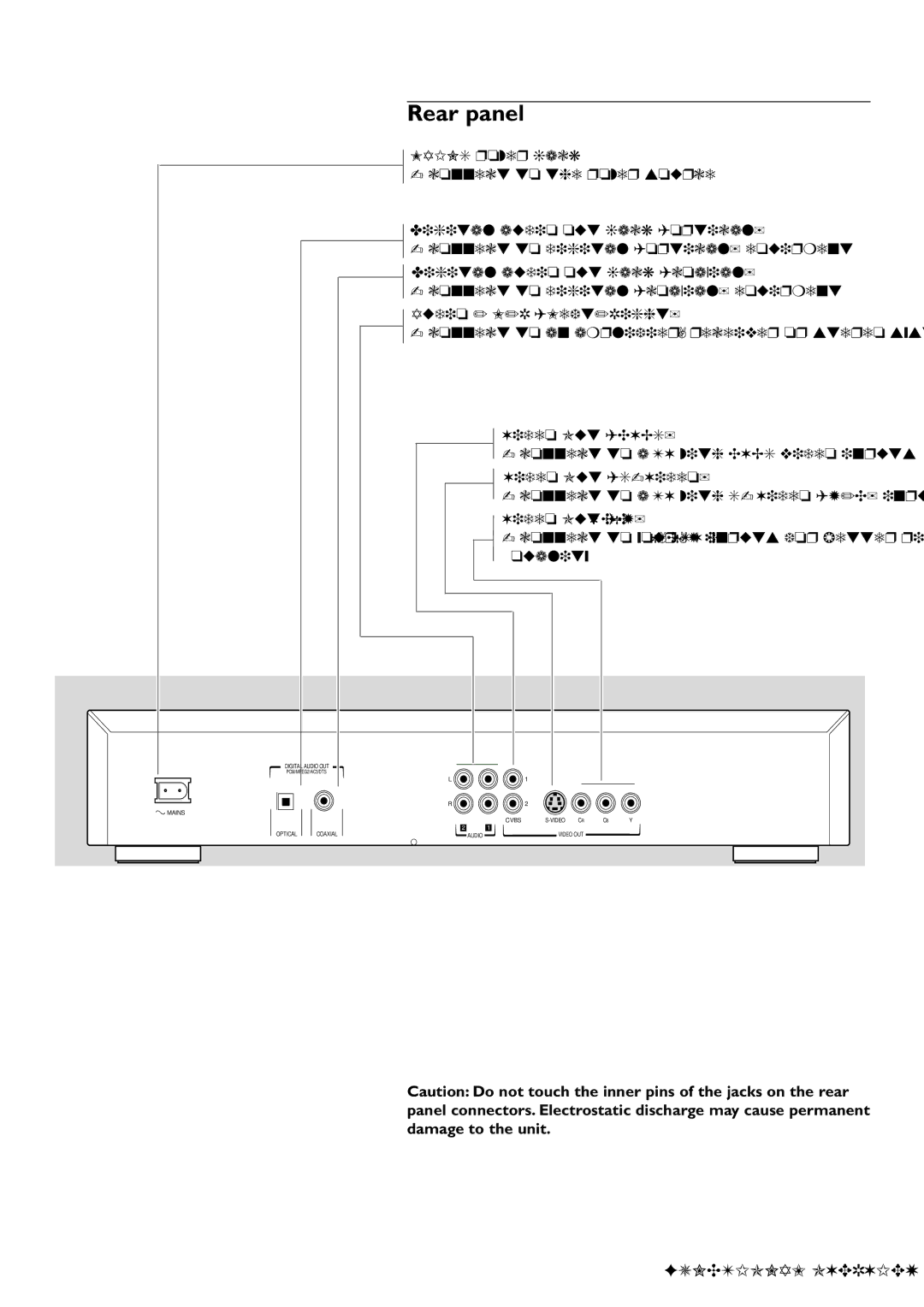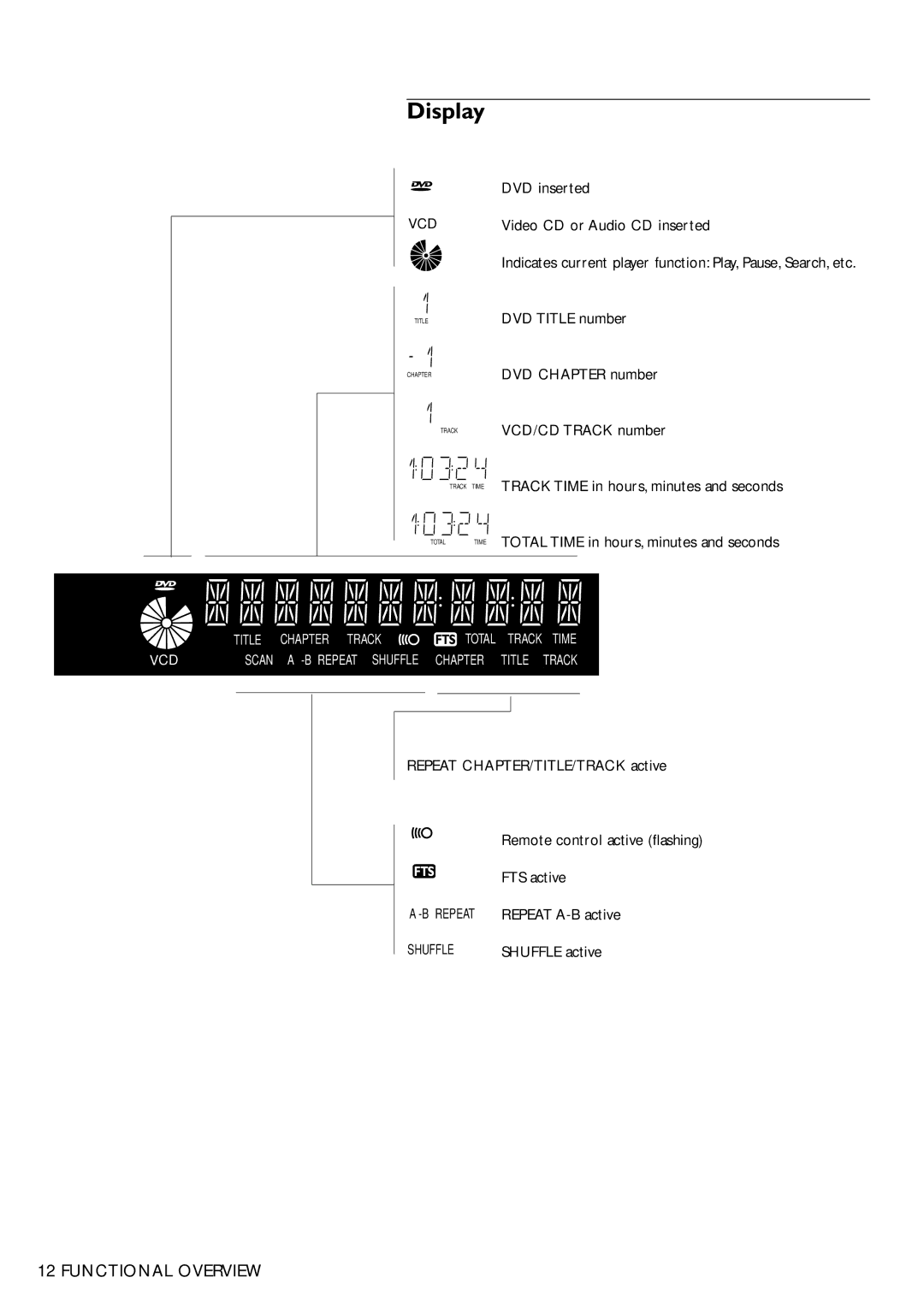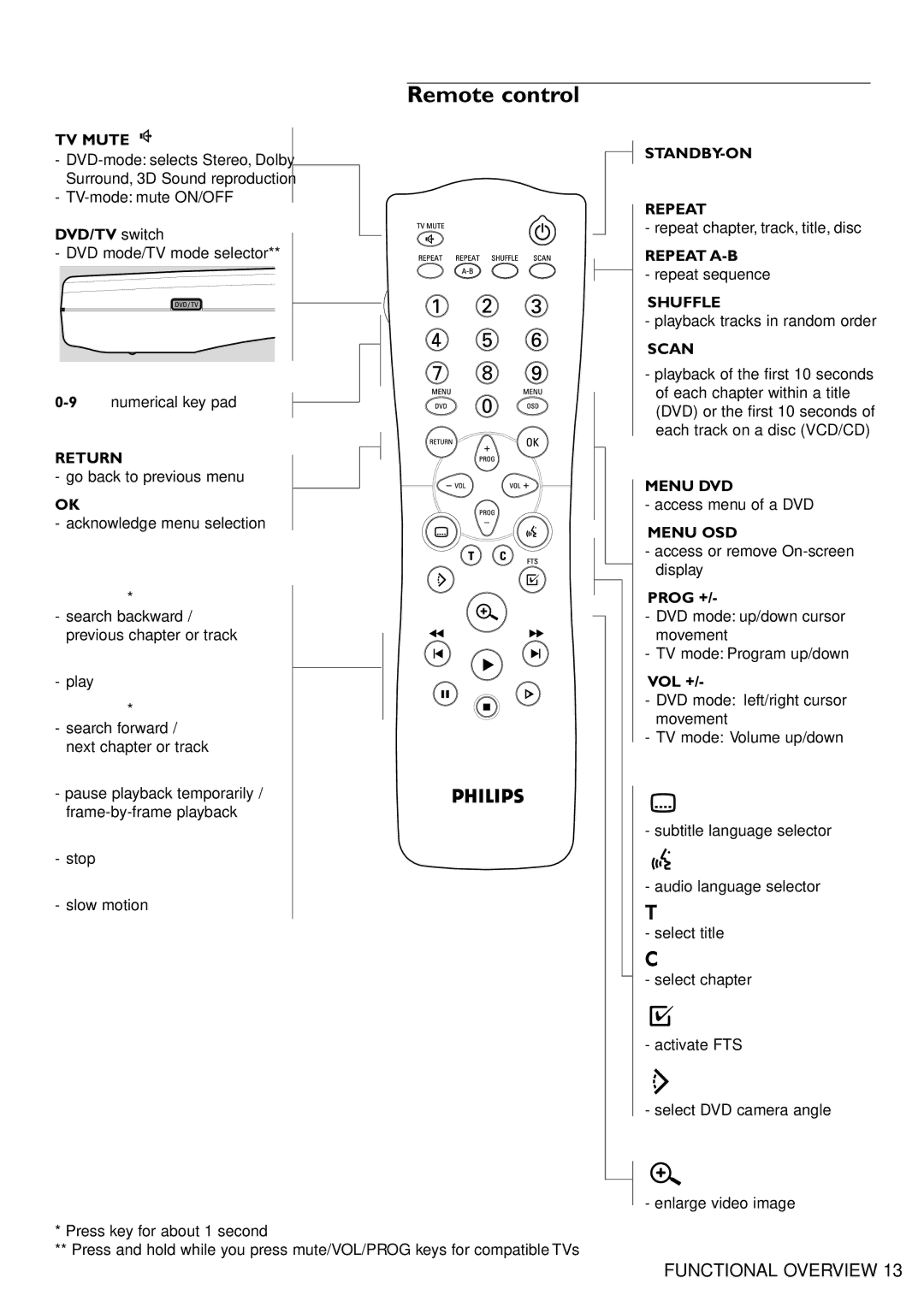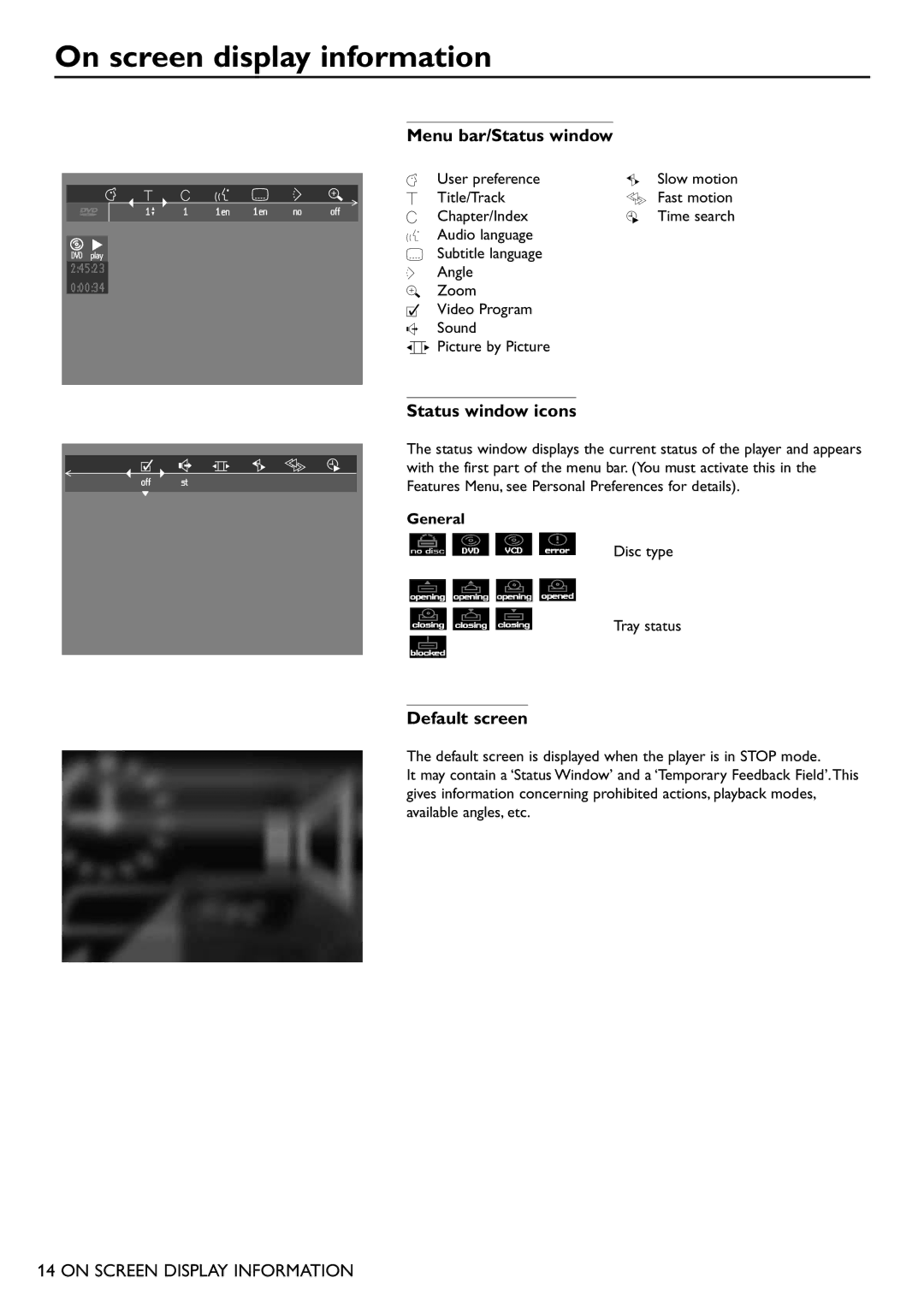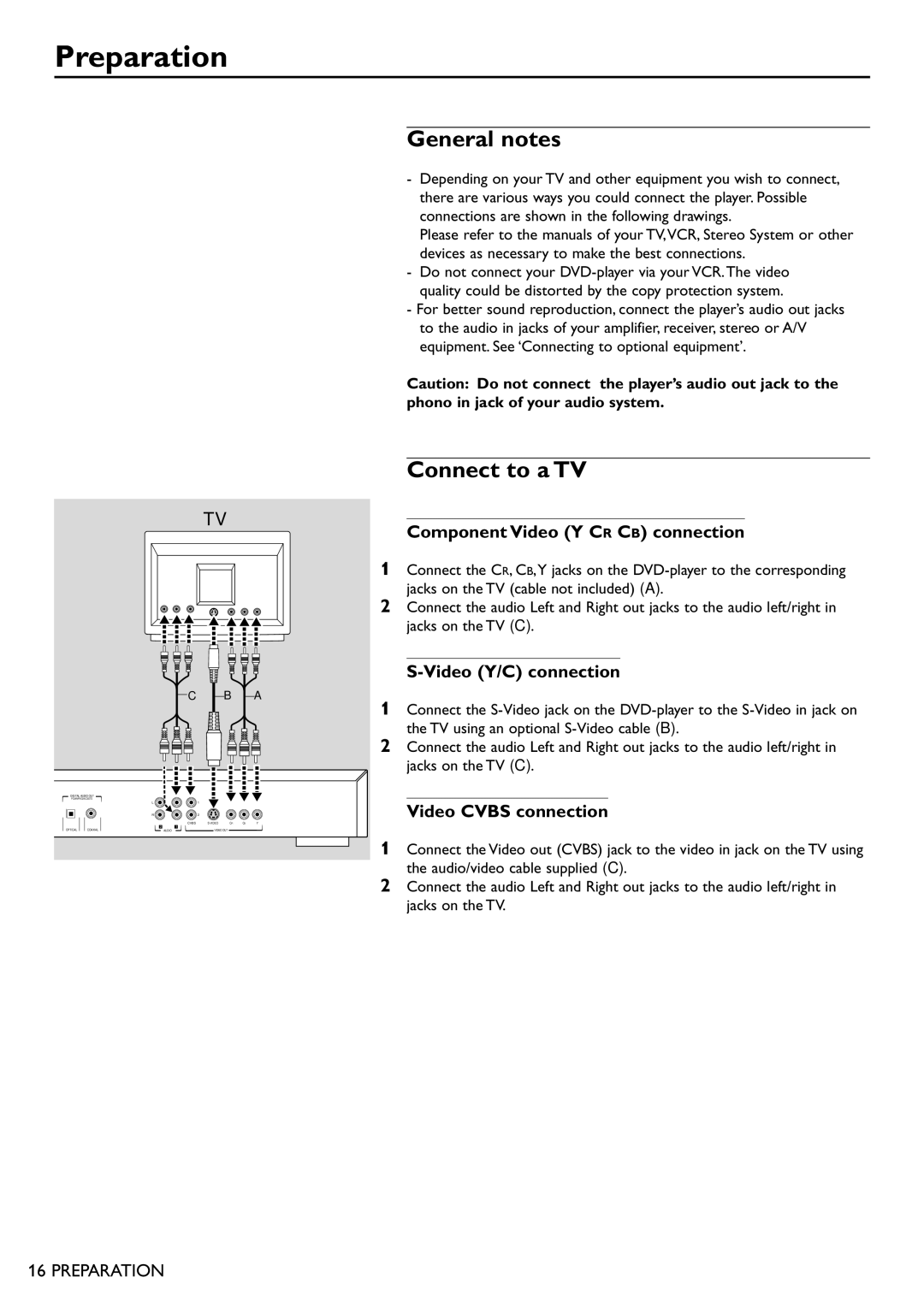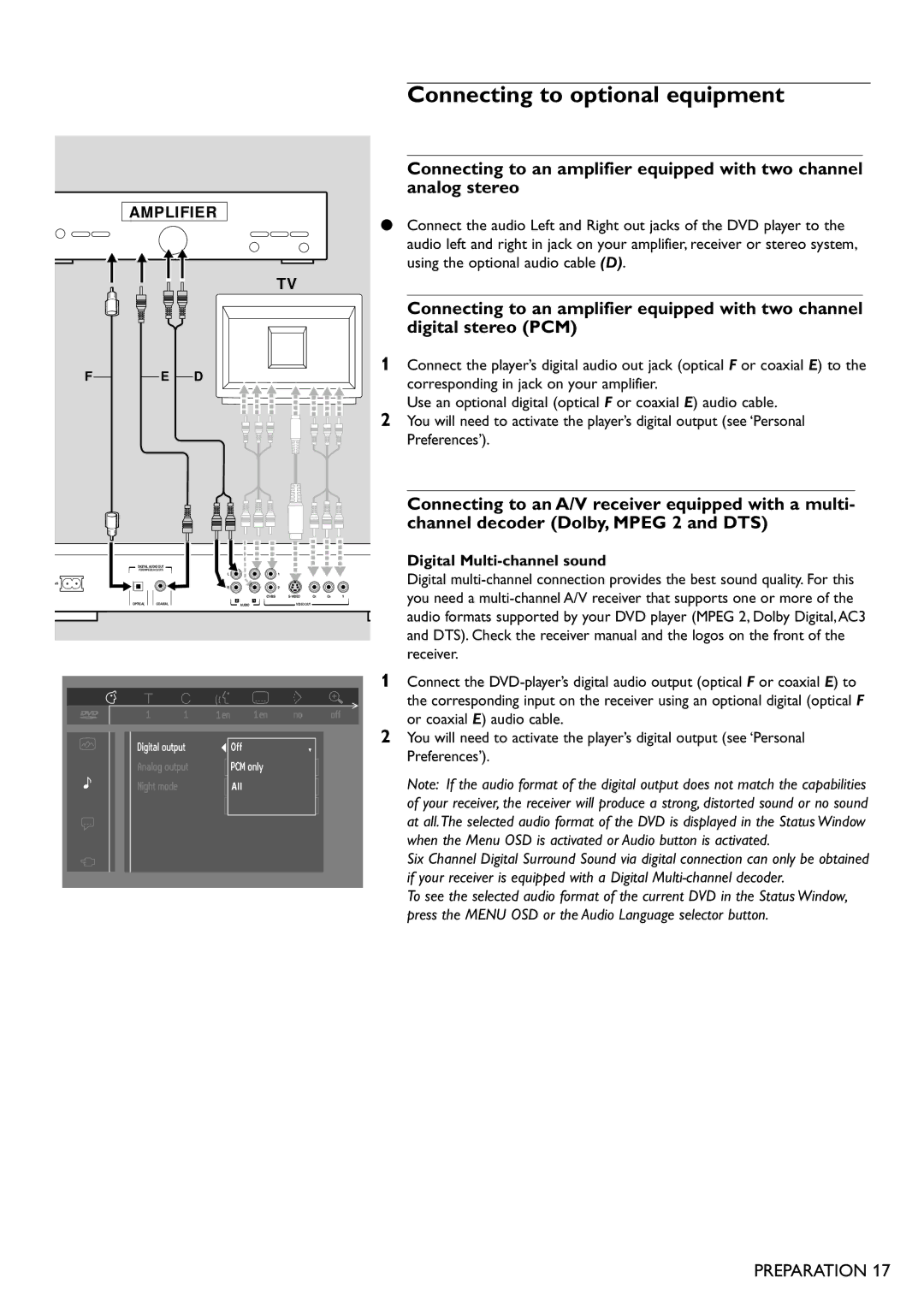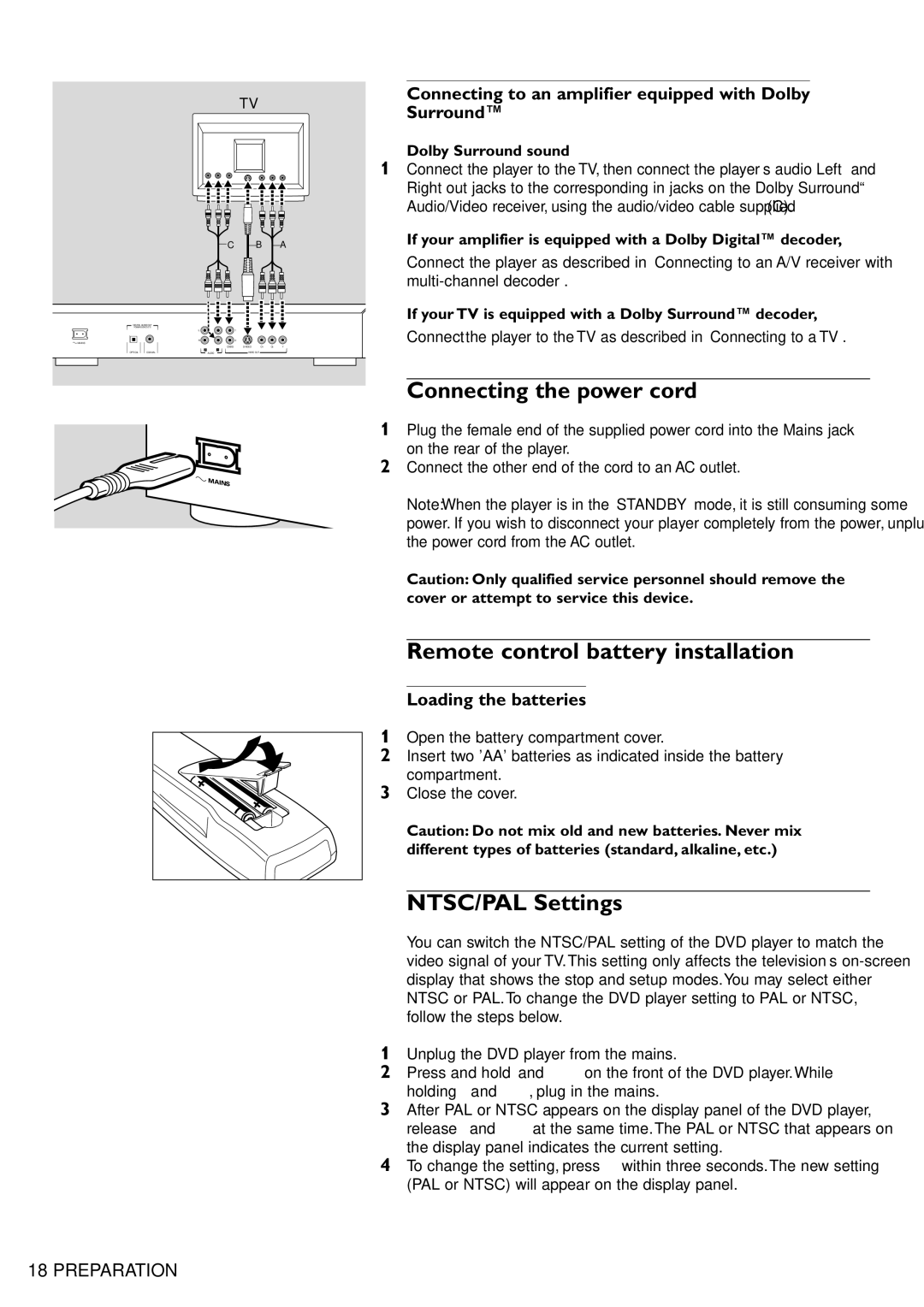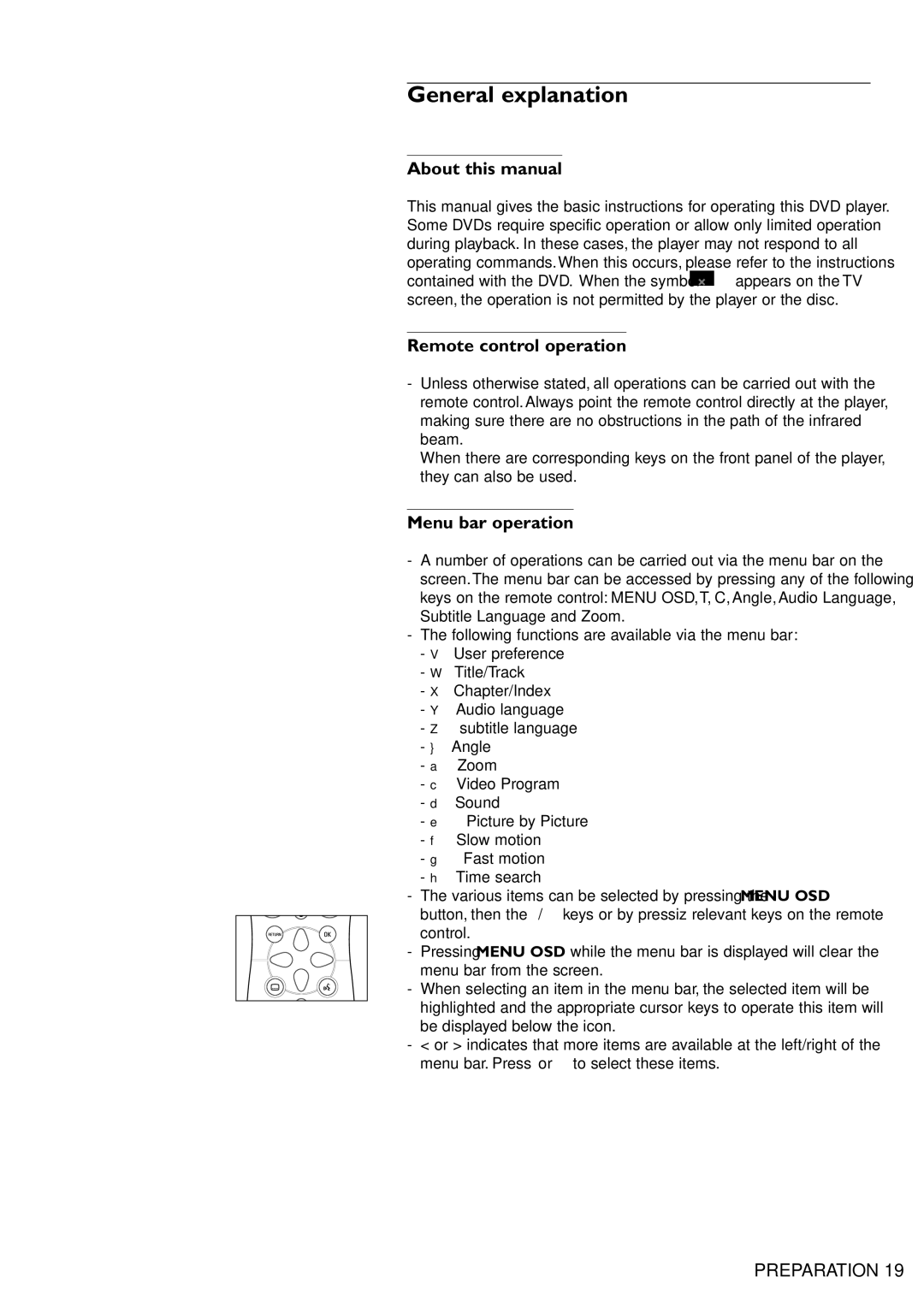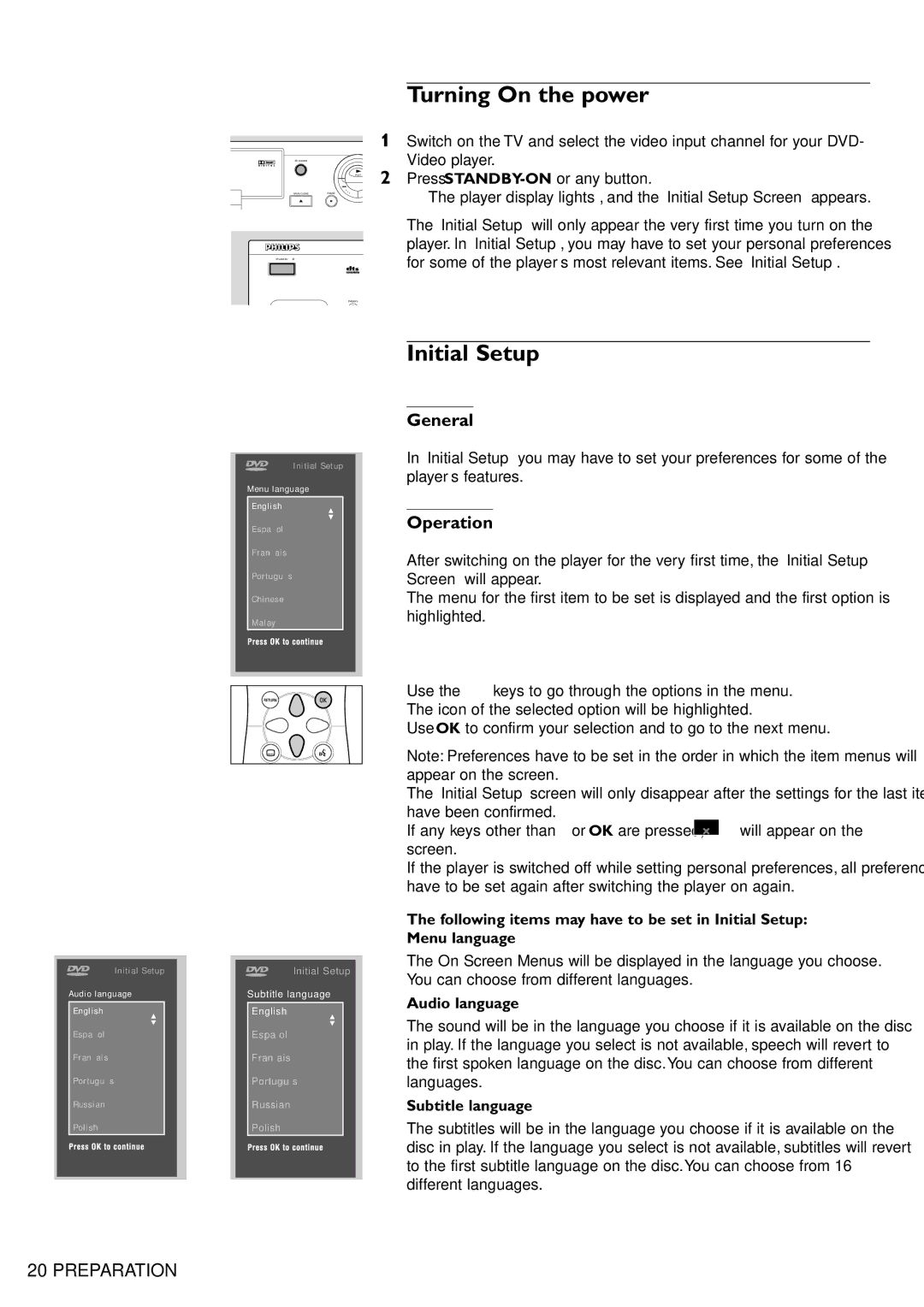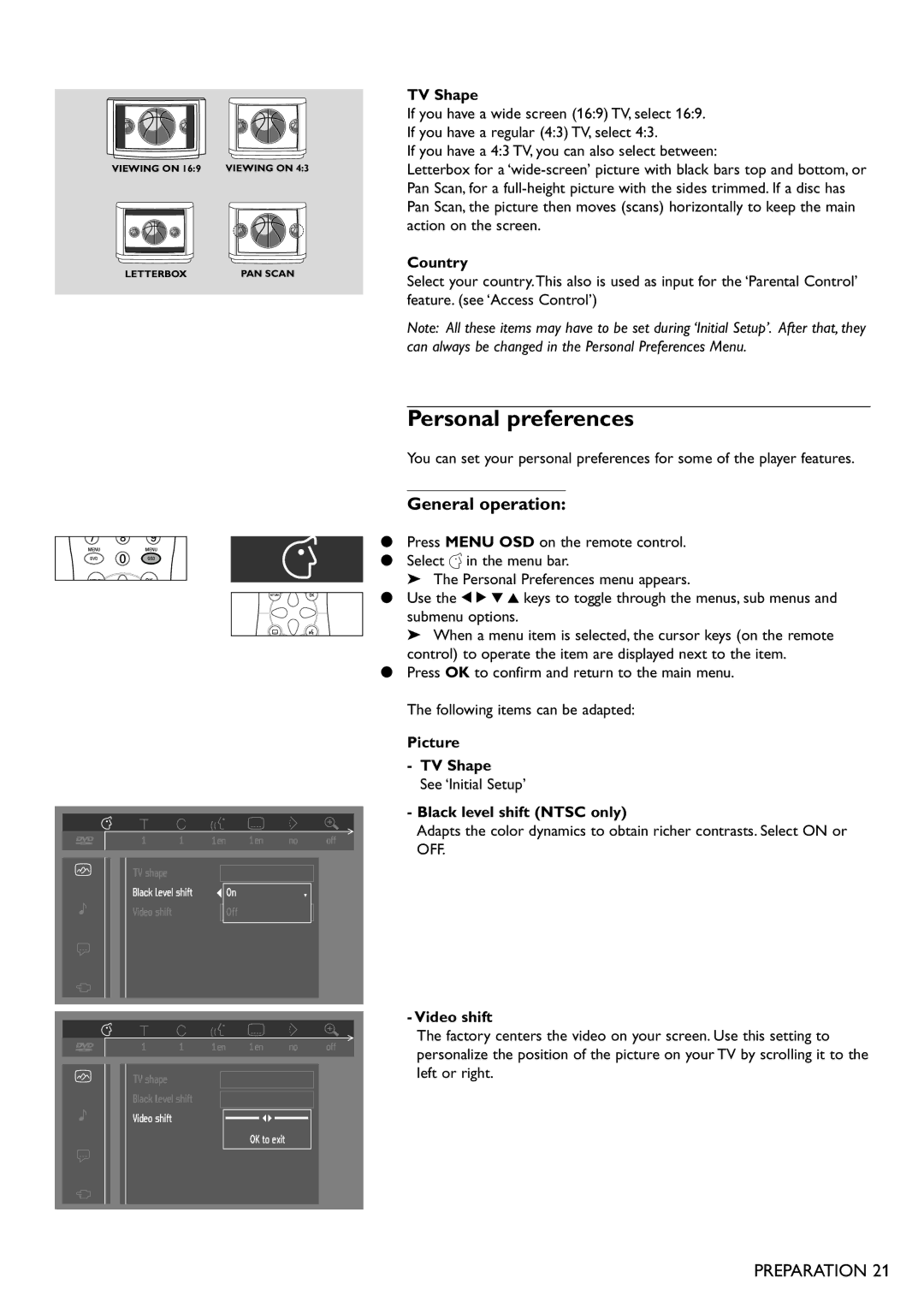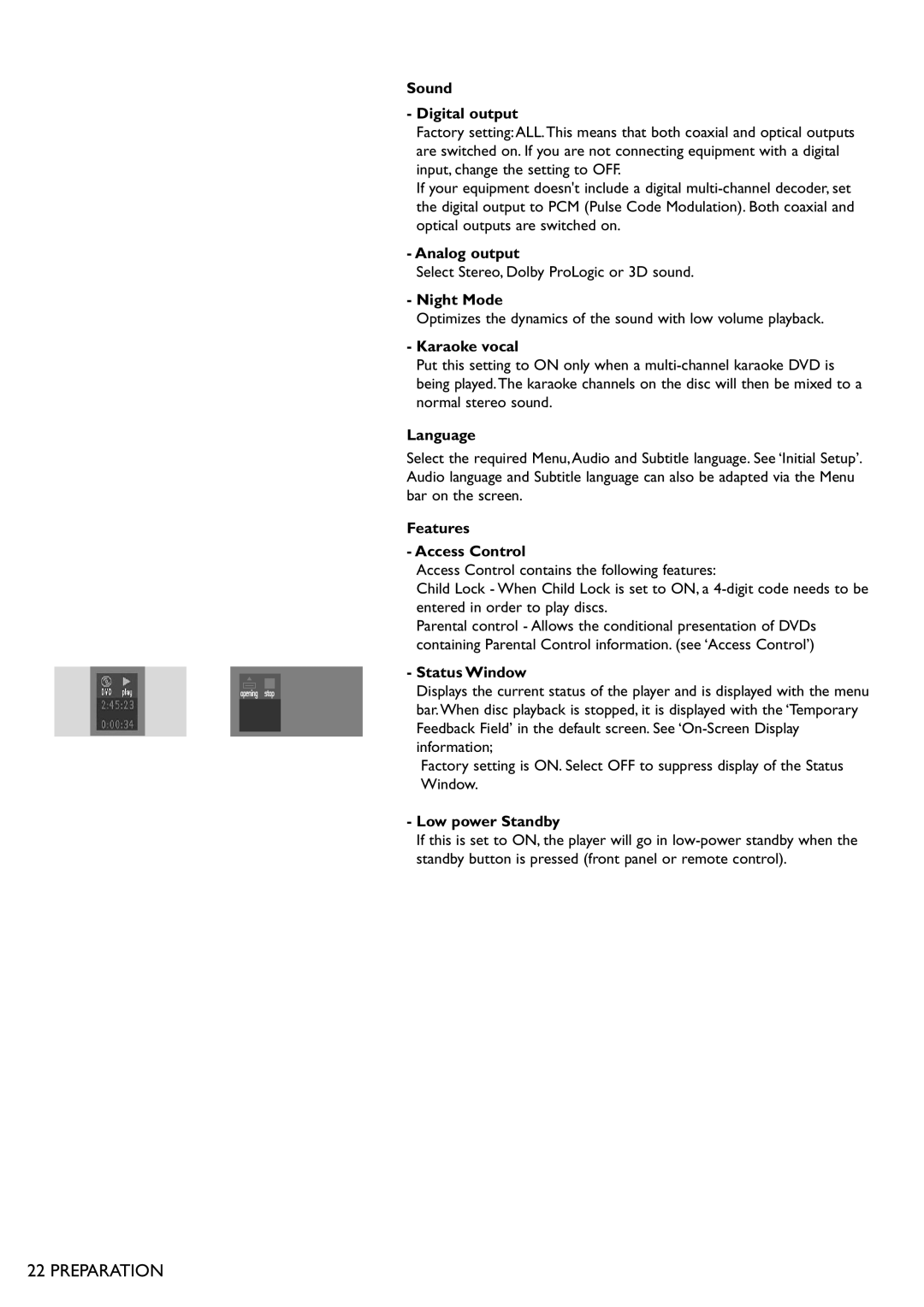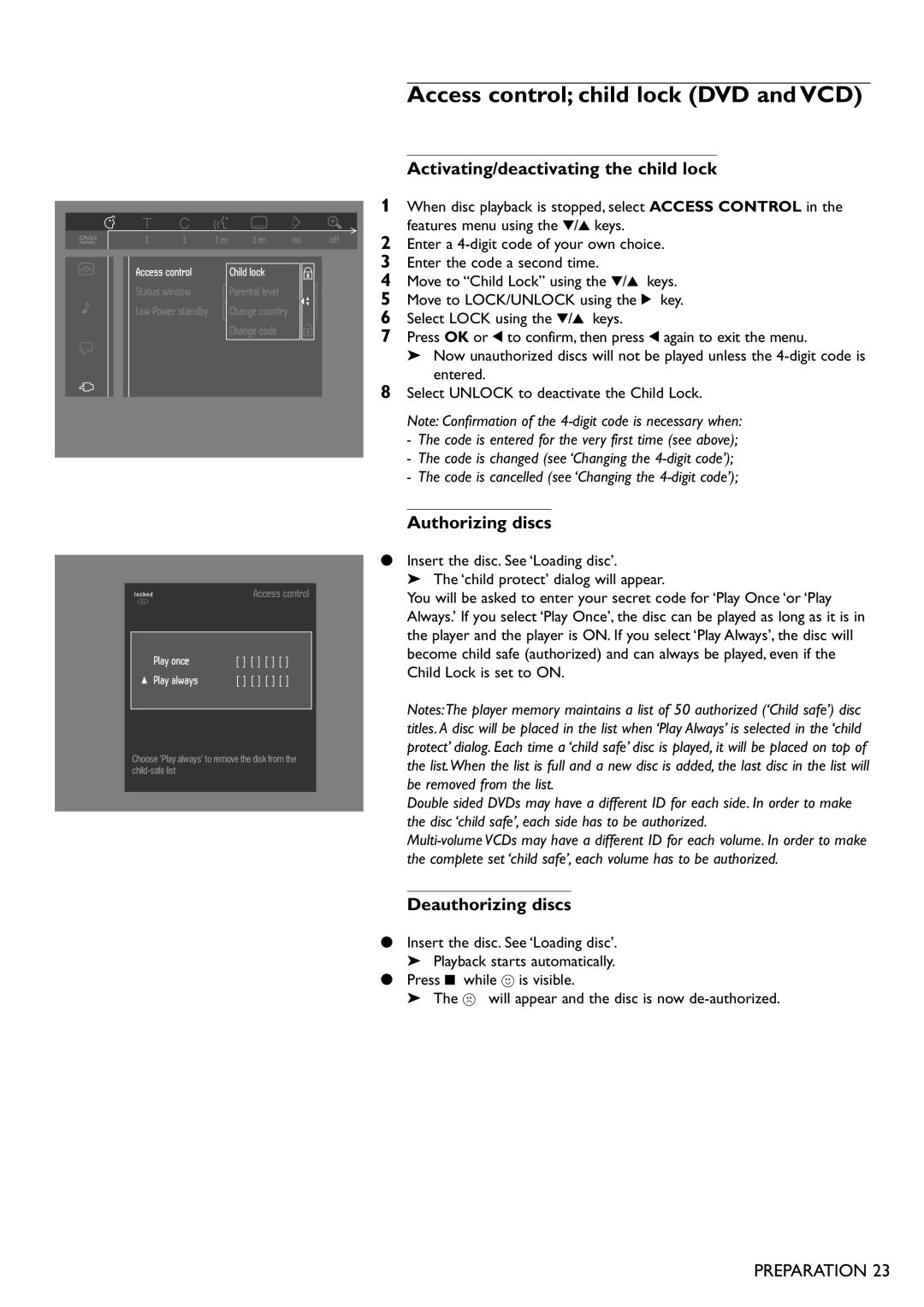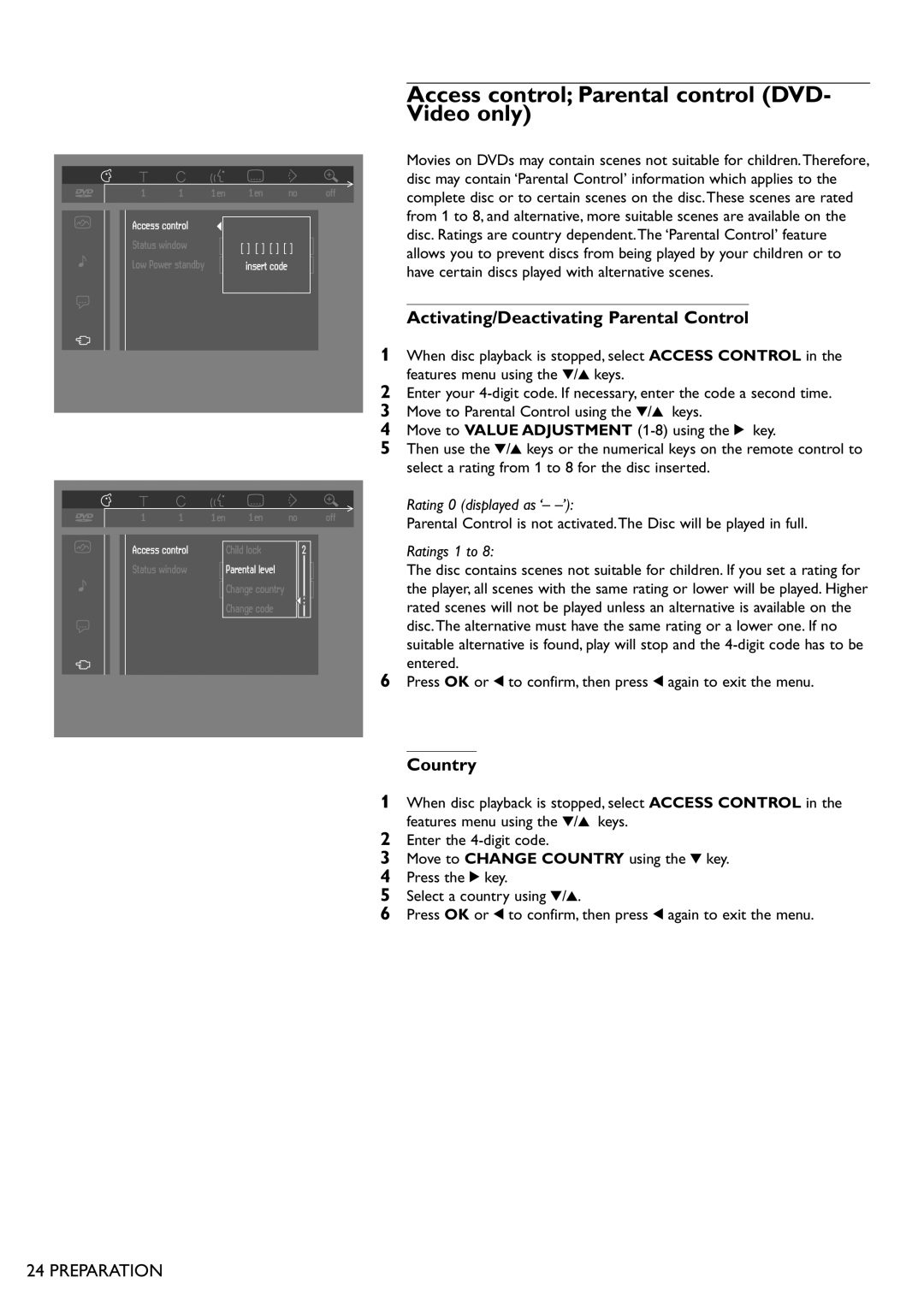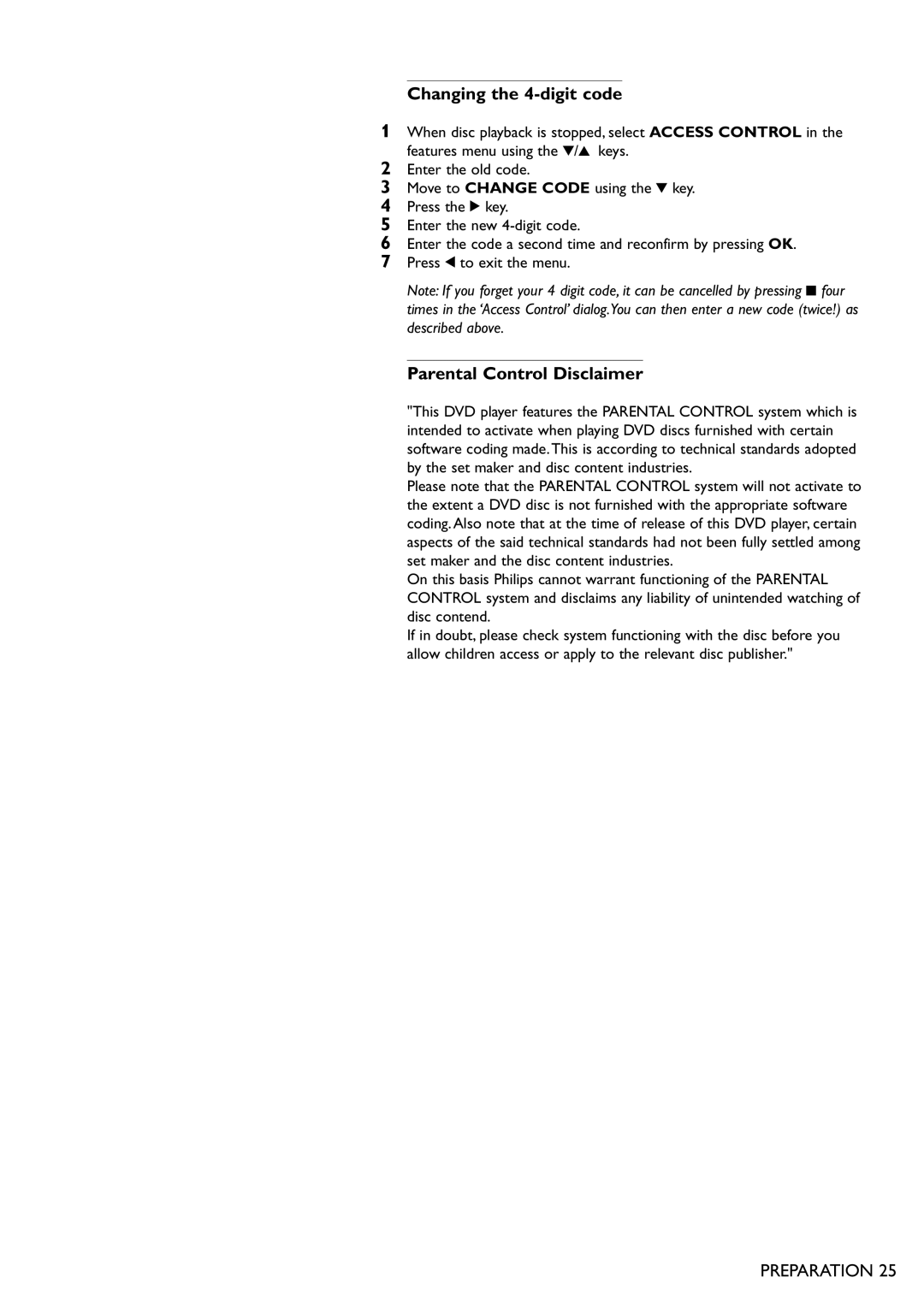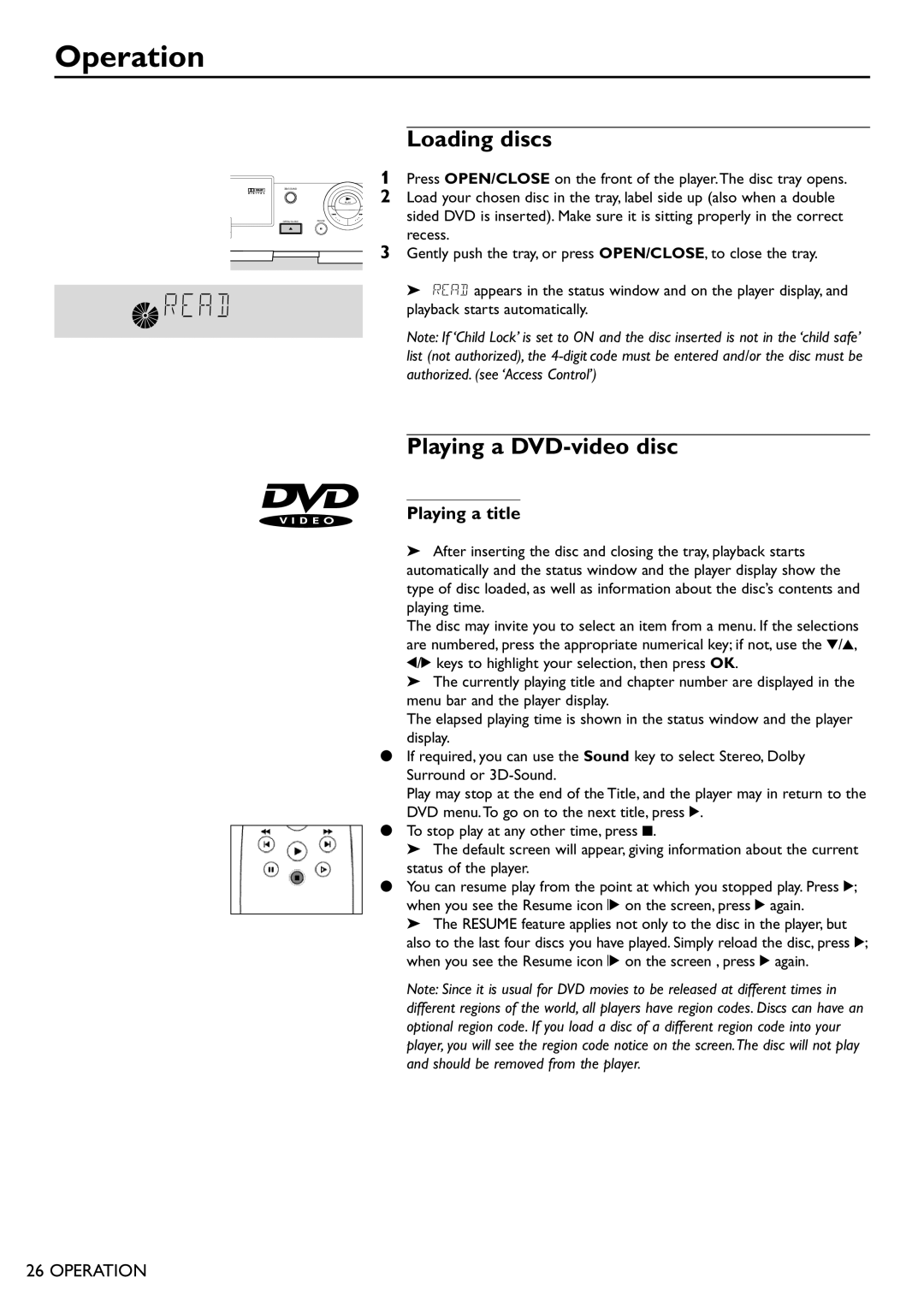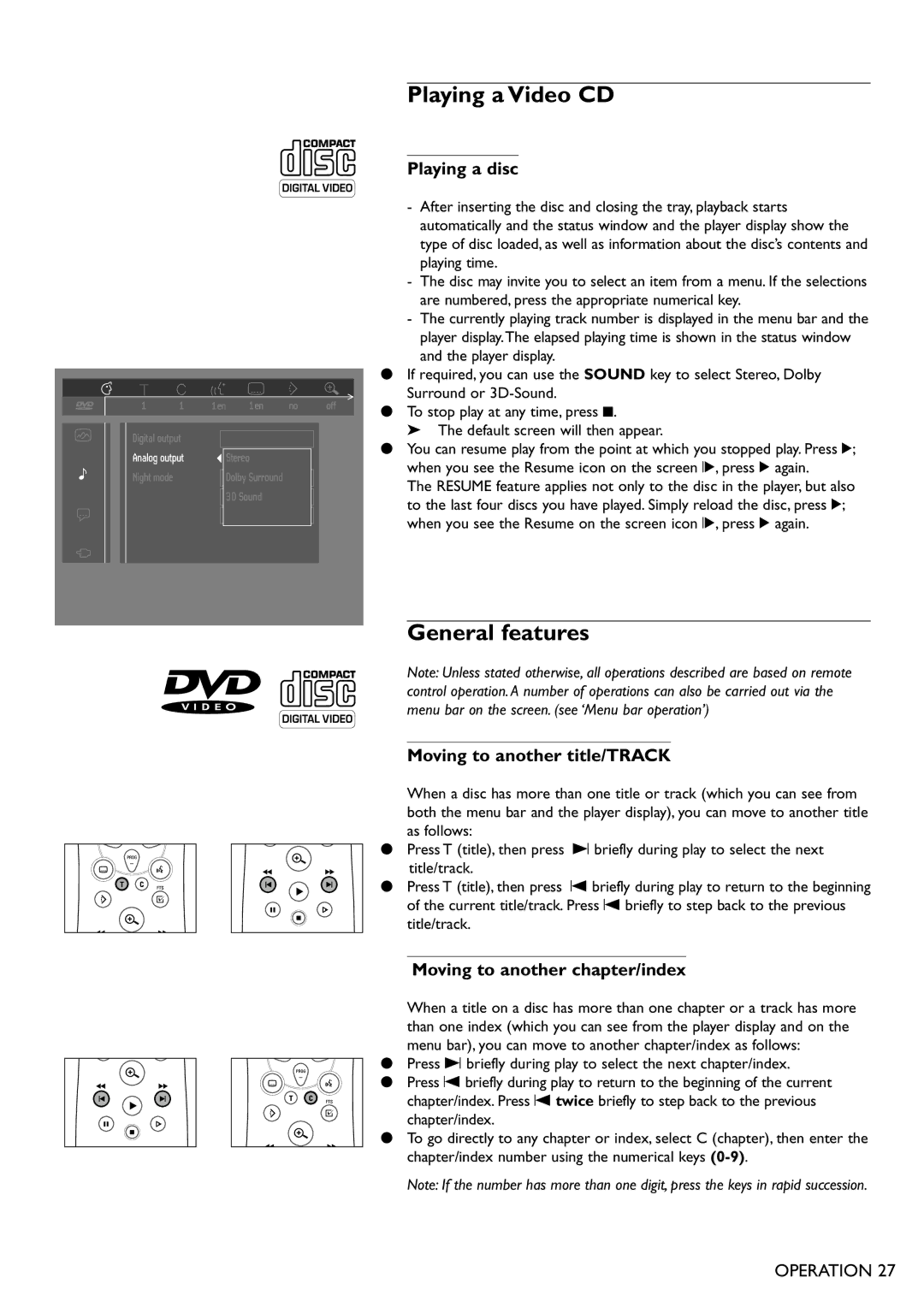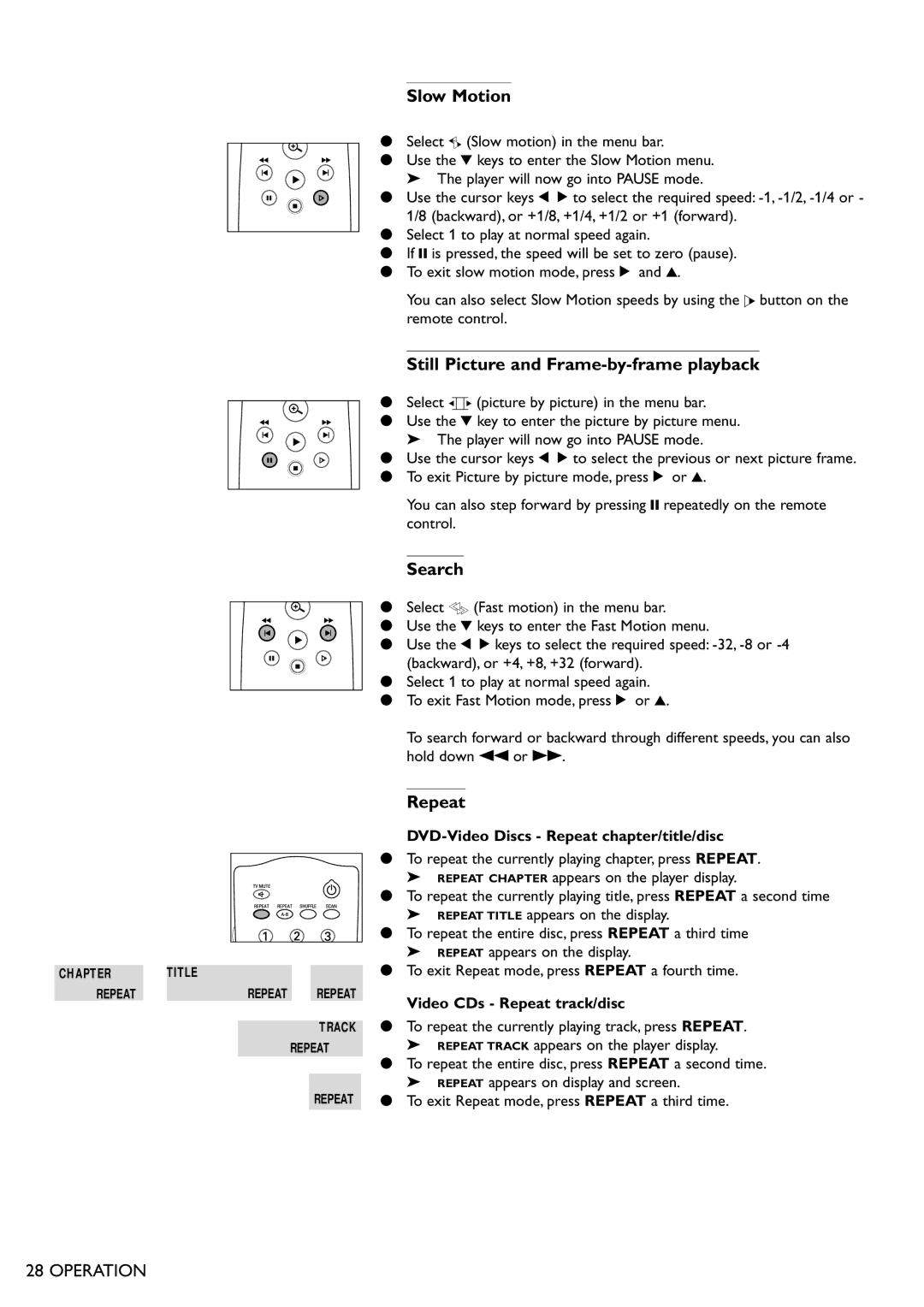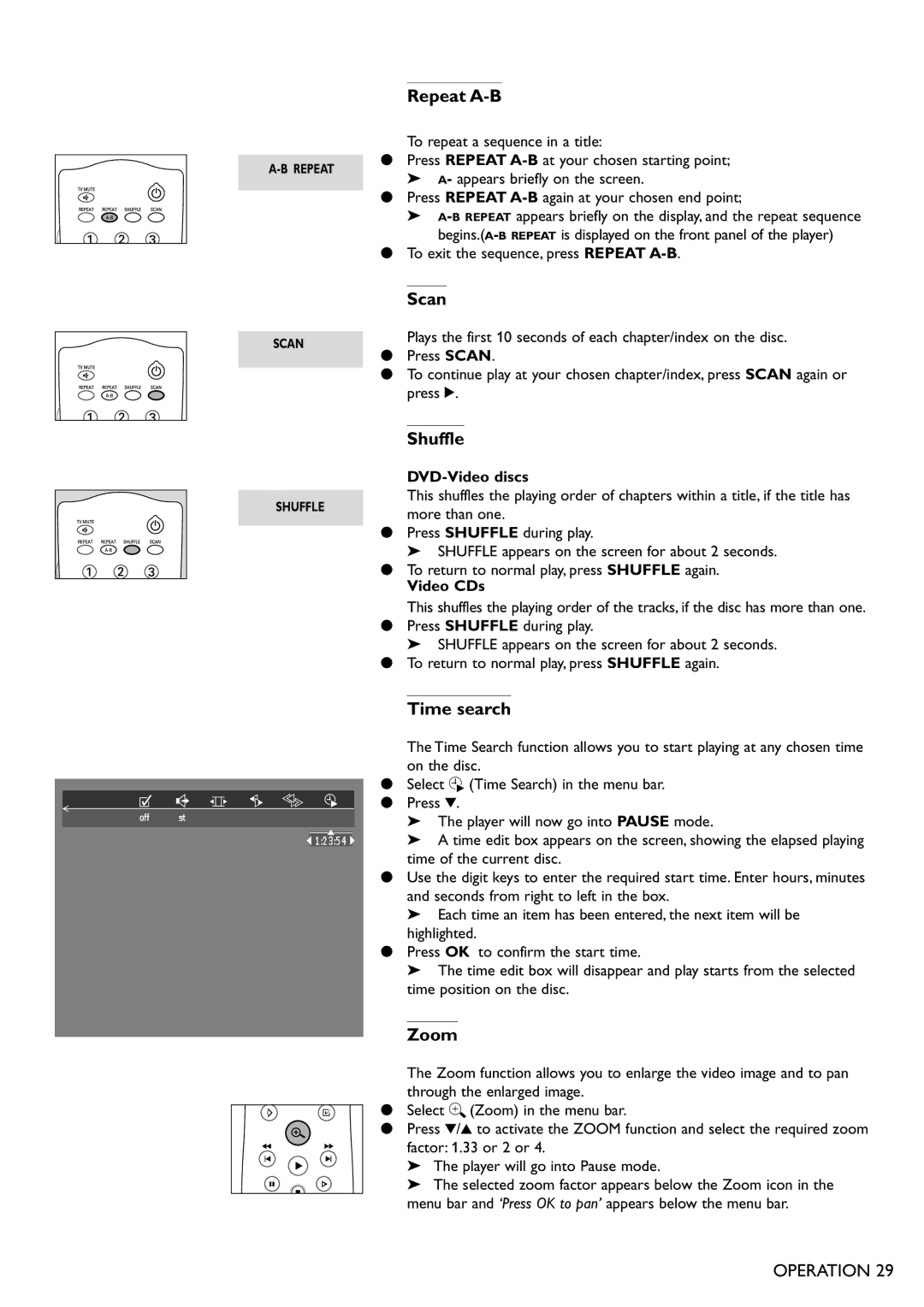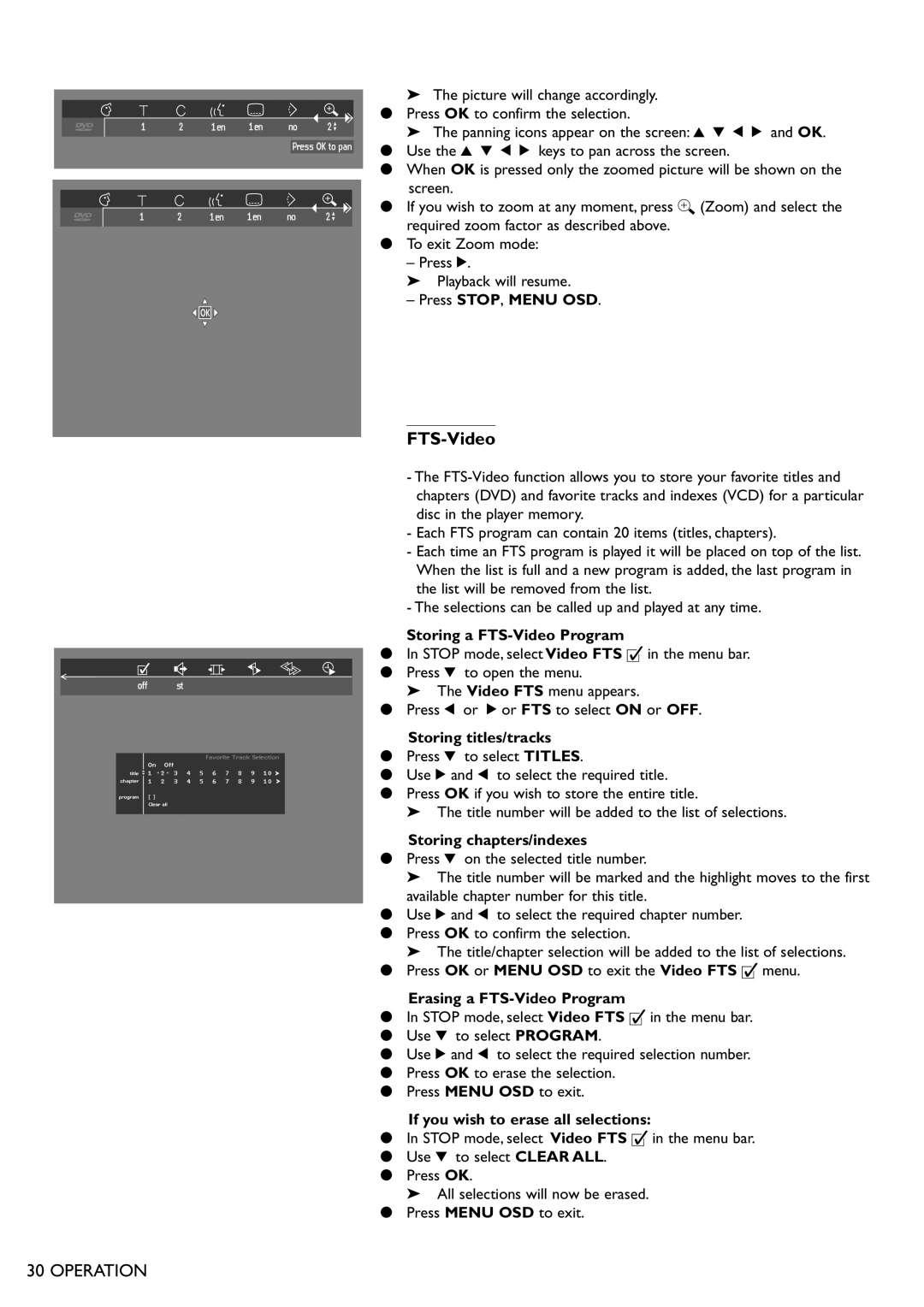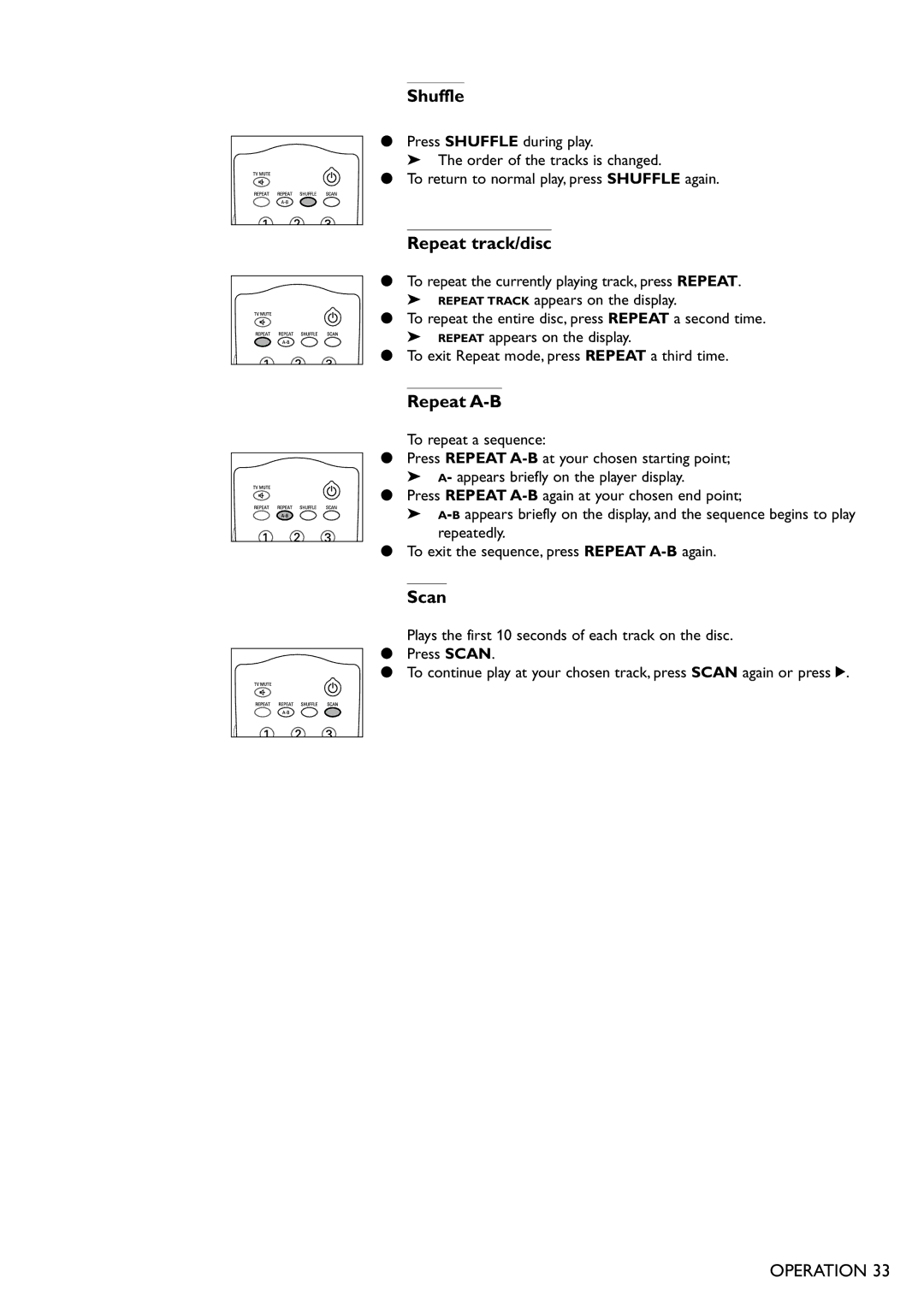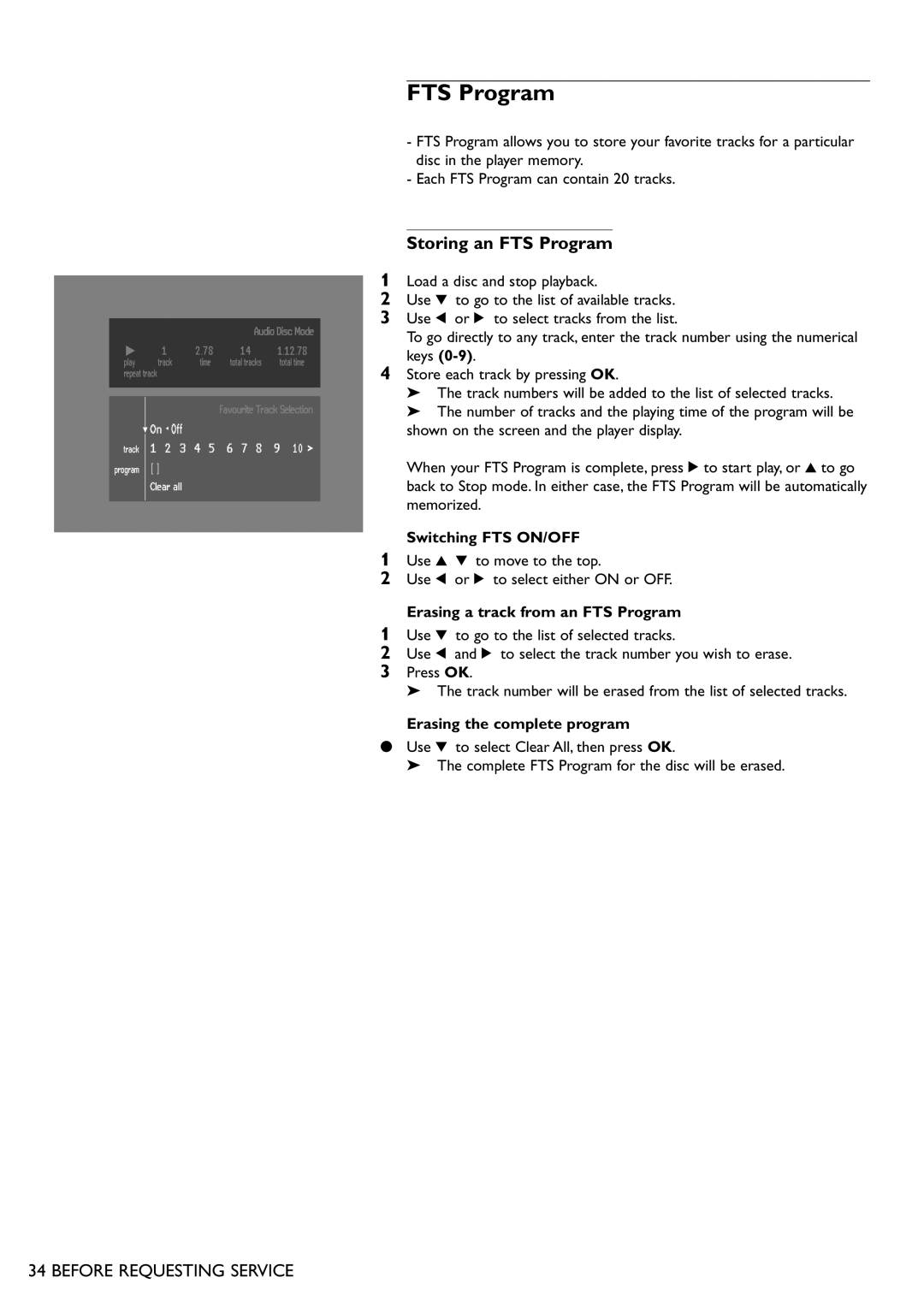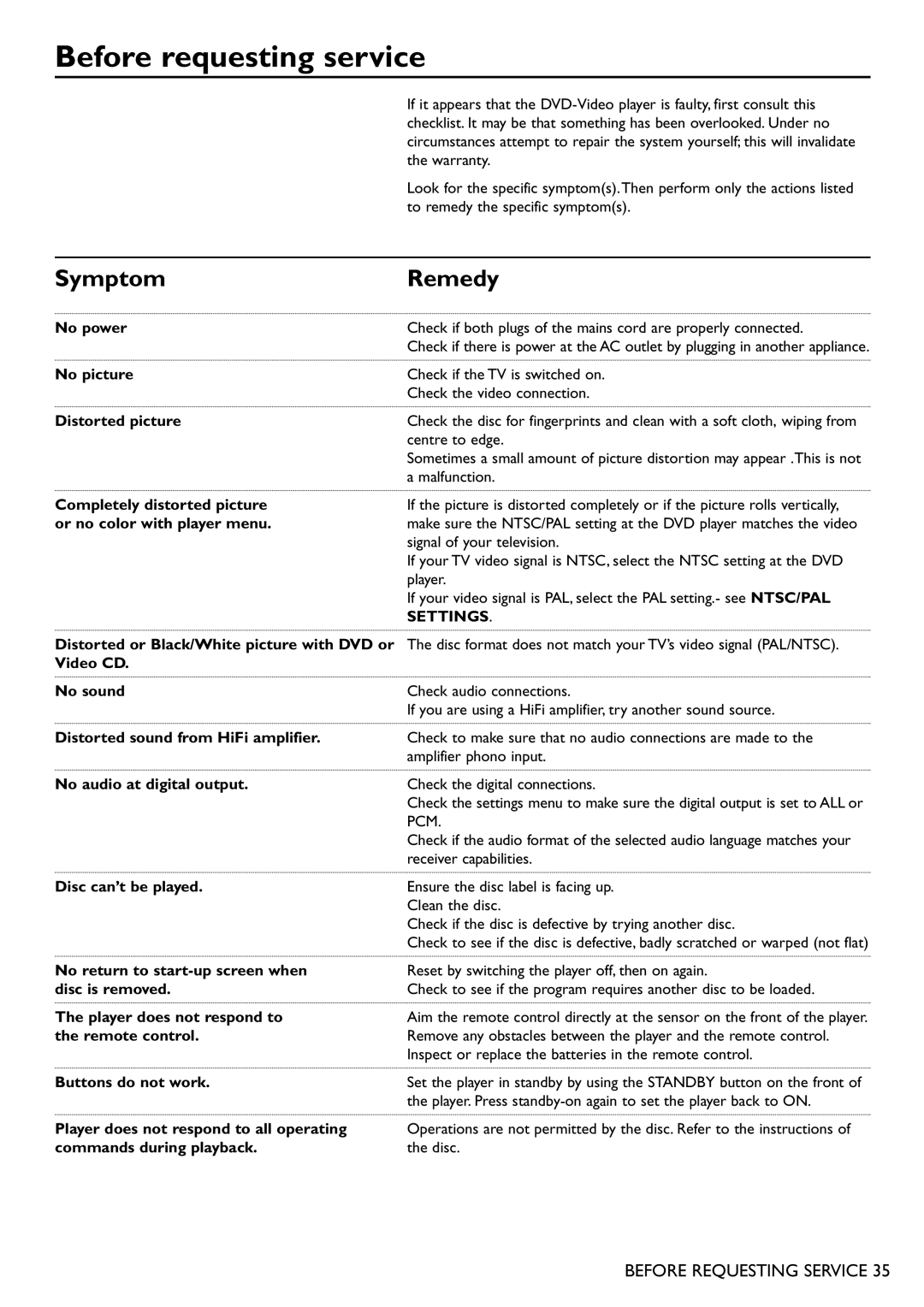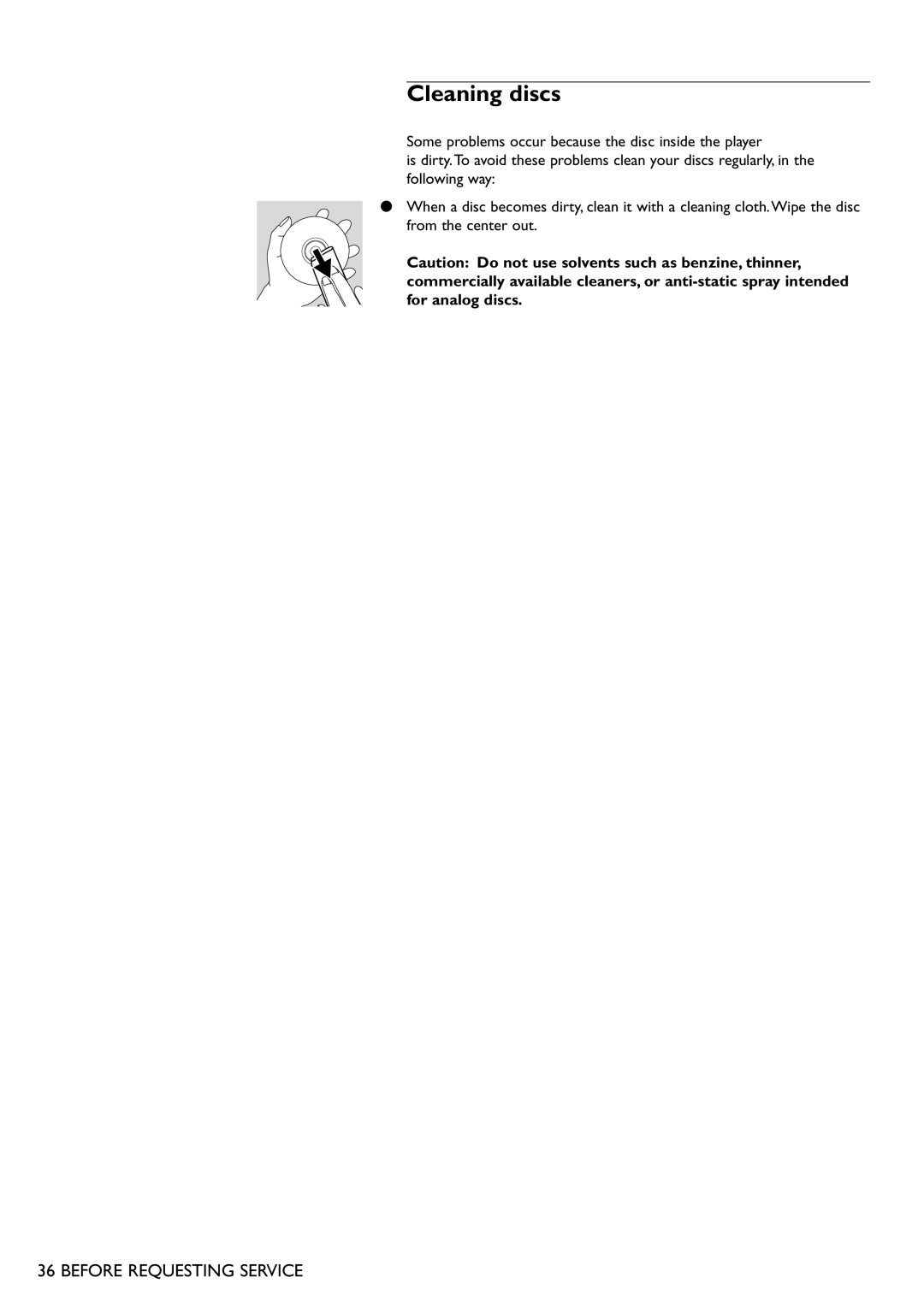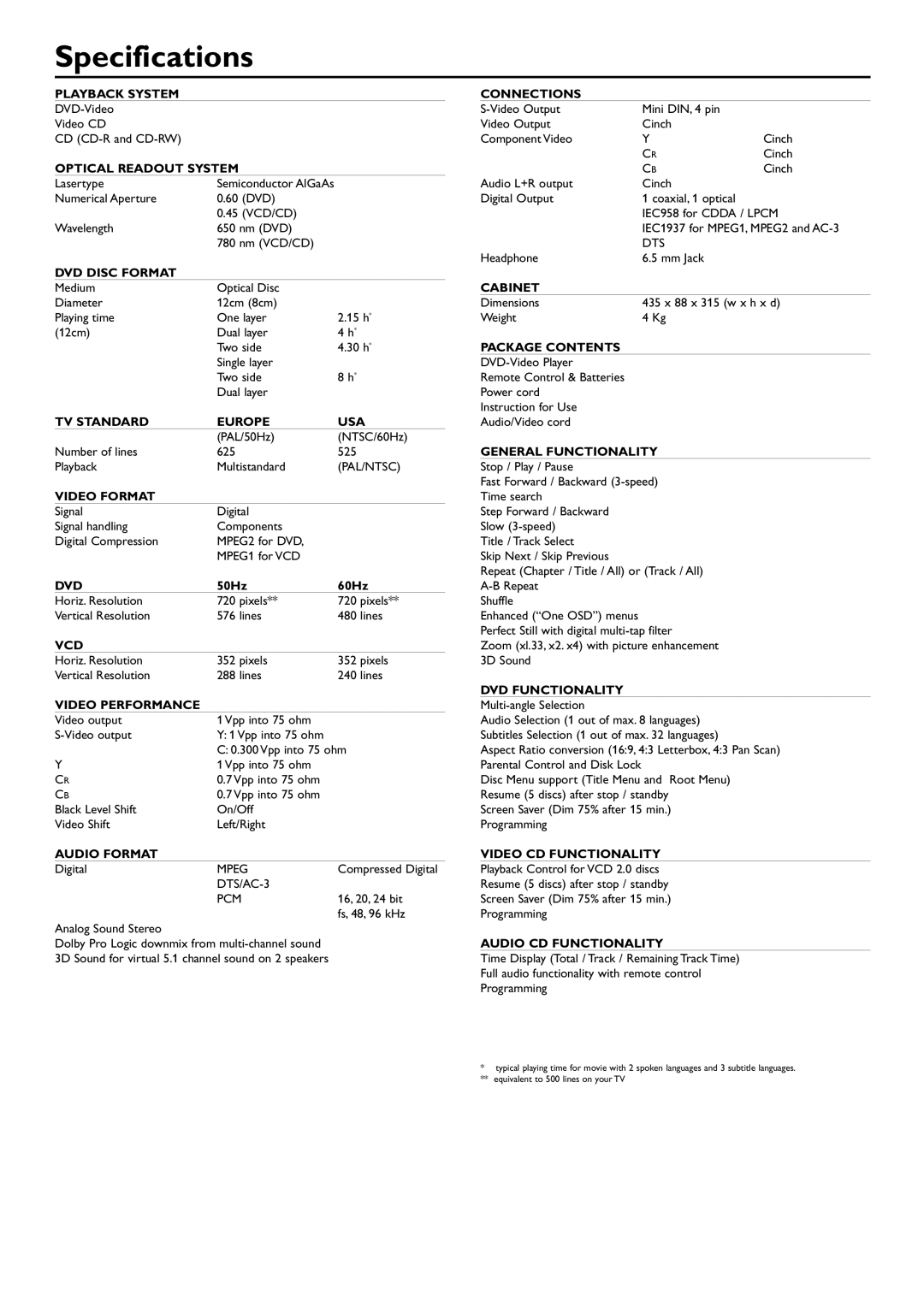General explanation
About this manual
This manual gives the basic instructions for operating this DVD player. Some DVDs require specific operation or allow only limited operation during playback. In these cases, the player may not respond to all operating commands.When this occurs, please refer to the instructions
contained with the DVD. When the symbol ![]() appears on the TV screen, the operation is not permitted by the player or the disc.
appears on the TV screen, the operation is not permitted by the player or the disc.
Remote control operation
-Unless otherwise stated, all operations can be carried out with the remote control. Always point the remote control directly at the player, making sure there are no obstructions in the path of the infrared beam.
When there are corresponding keys on the front panel of the player, they can also be used.
Menu bar operation
-A number of operations can be carried out via the menu bar on the screen.The menu bar can be accessed by pressing any of the following keys on the remote control: MENU OSD,T, C,Angle,Audio Language, Subtitle Language and Zoom.
-The following functions are available via the menu bar:
-V User preference
-W Title/Track
-X Chapter/Index
-Y Audio language
-Z subtitle language
-} Angle
-a Zoom
-c Video Program
-d Sound
-e Picture by Picture
-f Slow motion
-g Fast motion
-h Time search
-The various items can be selected by pressing the MENU OSD button, then the w/v keys or by pressiz relevant keys on the remote control.
-Pressing MENU OSD while the menu bar is displayed will clear the menu bar from the screen.
-When selecting an item in the menu bar, the selected item will be highlighted and the appropriate cursor keys to operate this item will be displayed below the icon.
-< or > indicates that more items are available at the left/right of the menu bar. Press t or u to select these items.