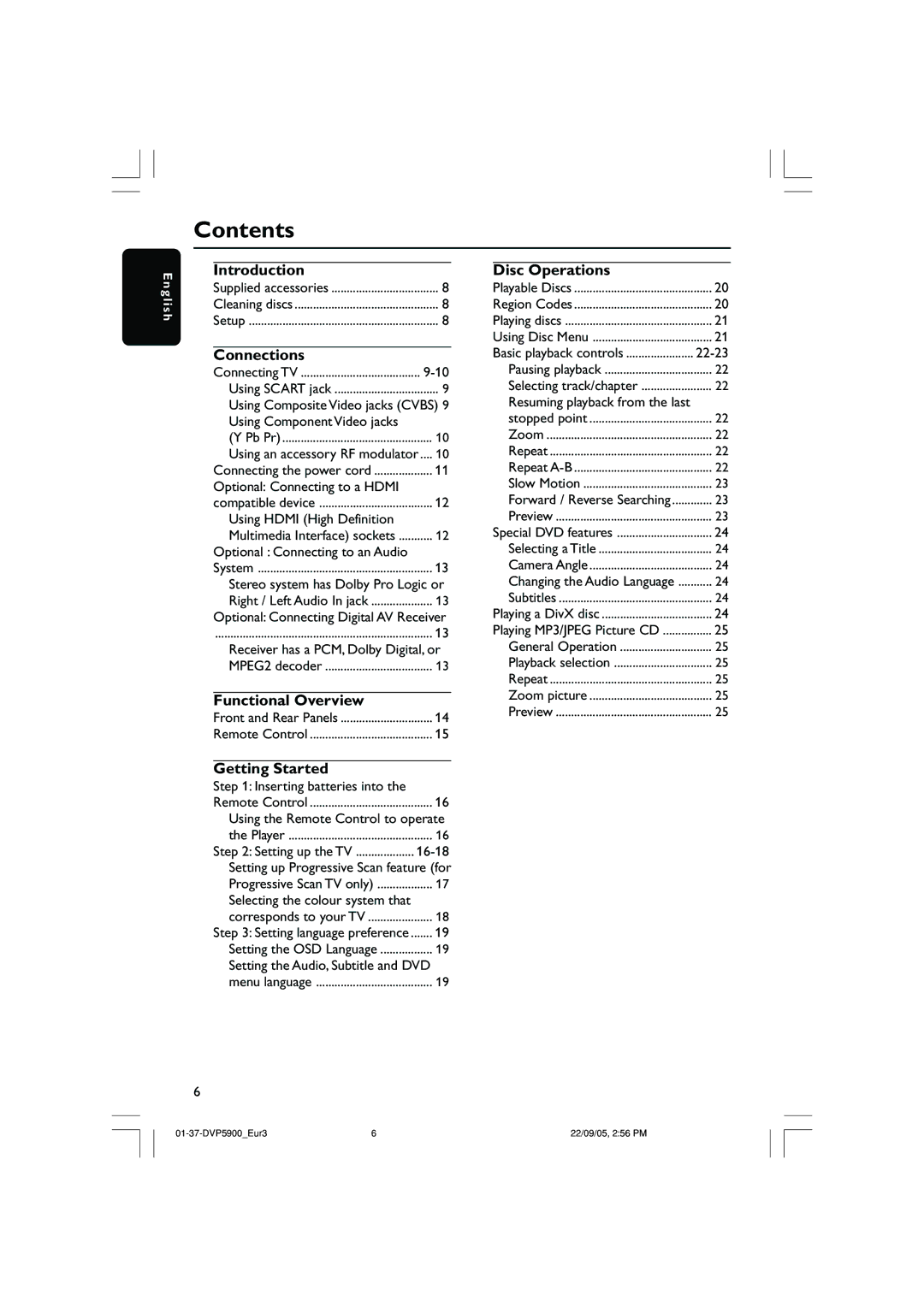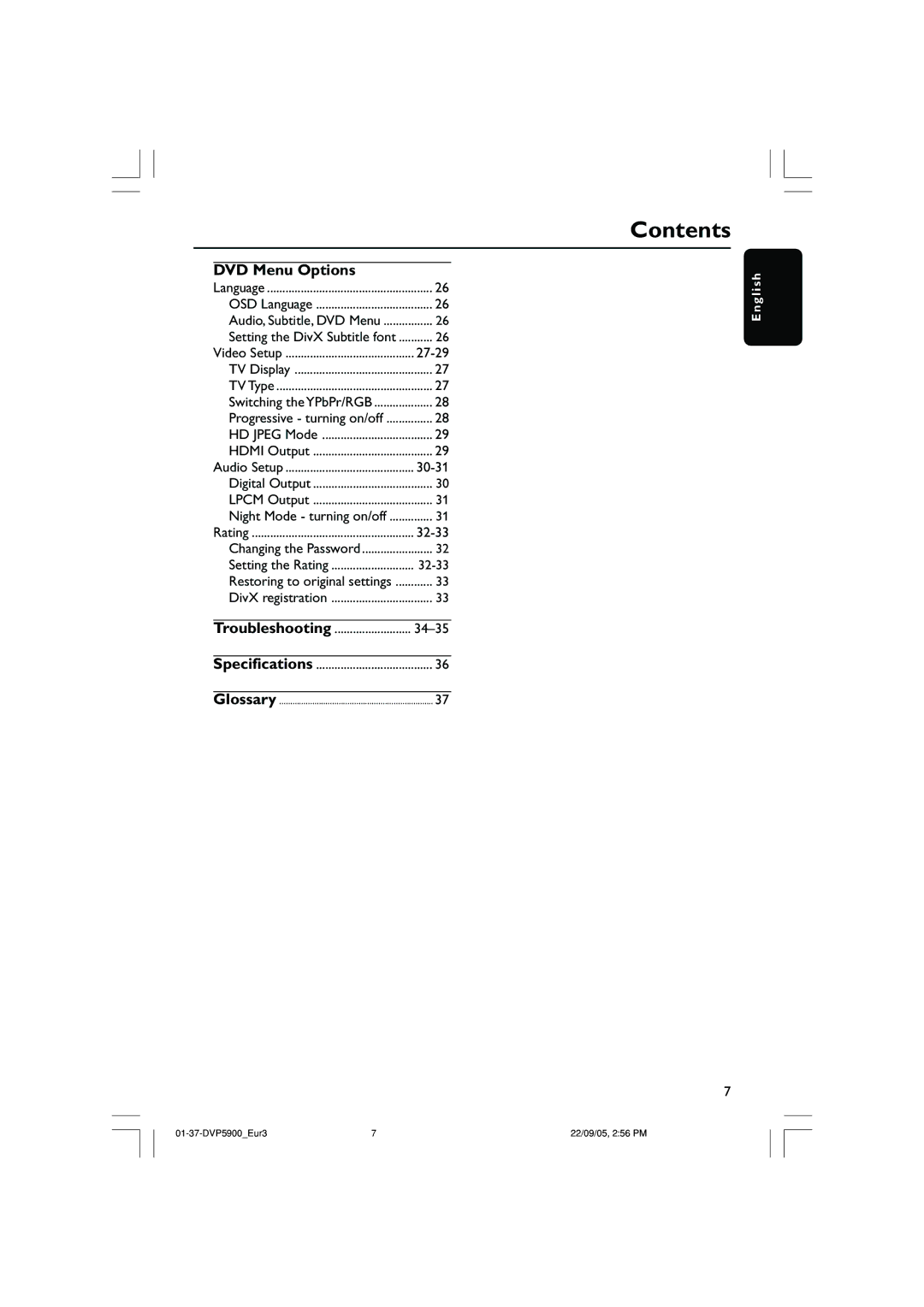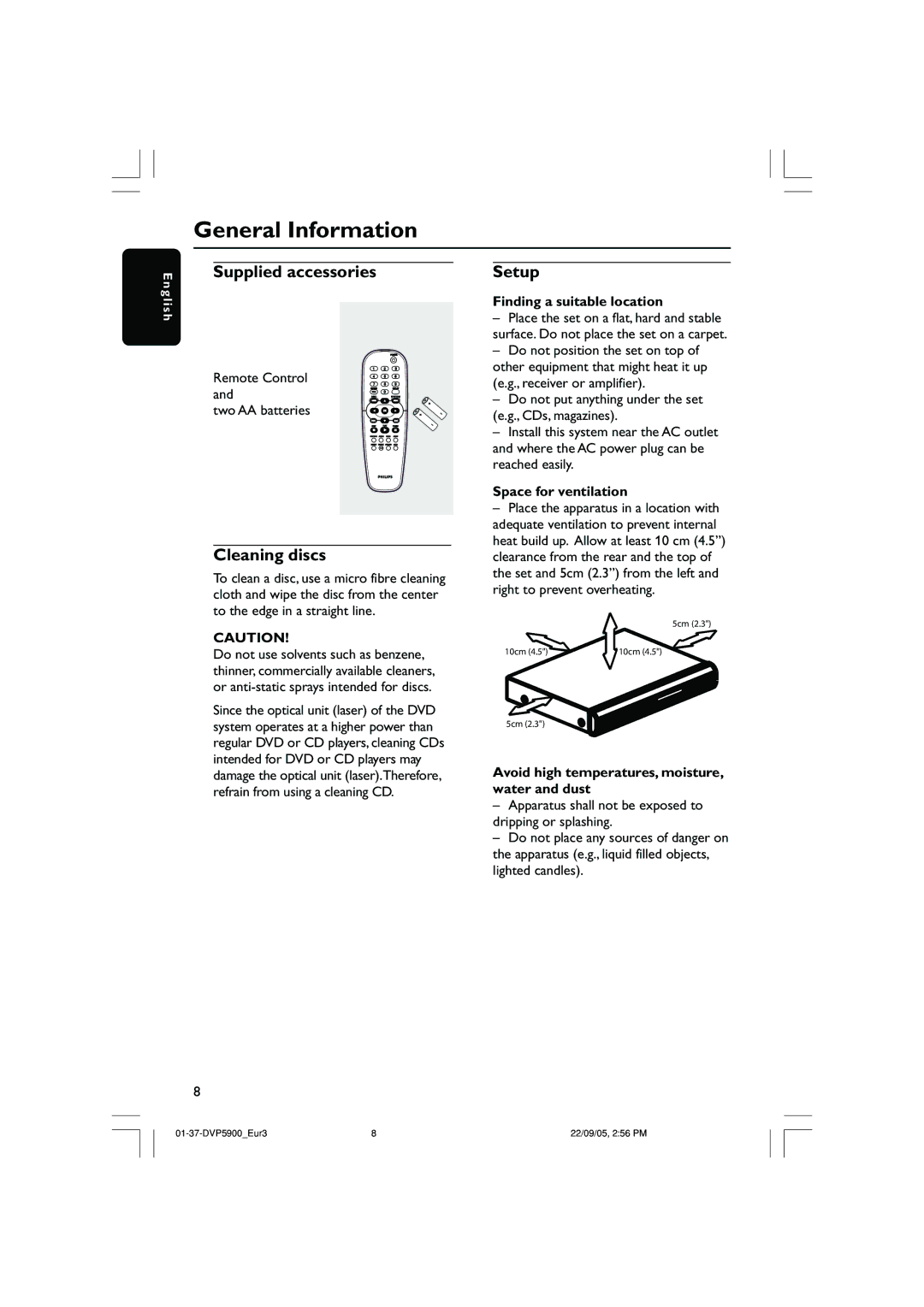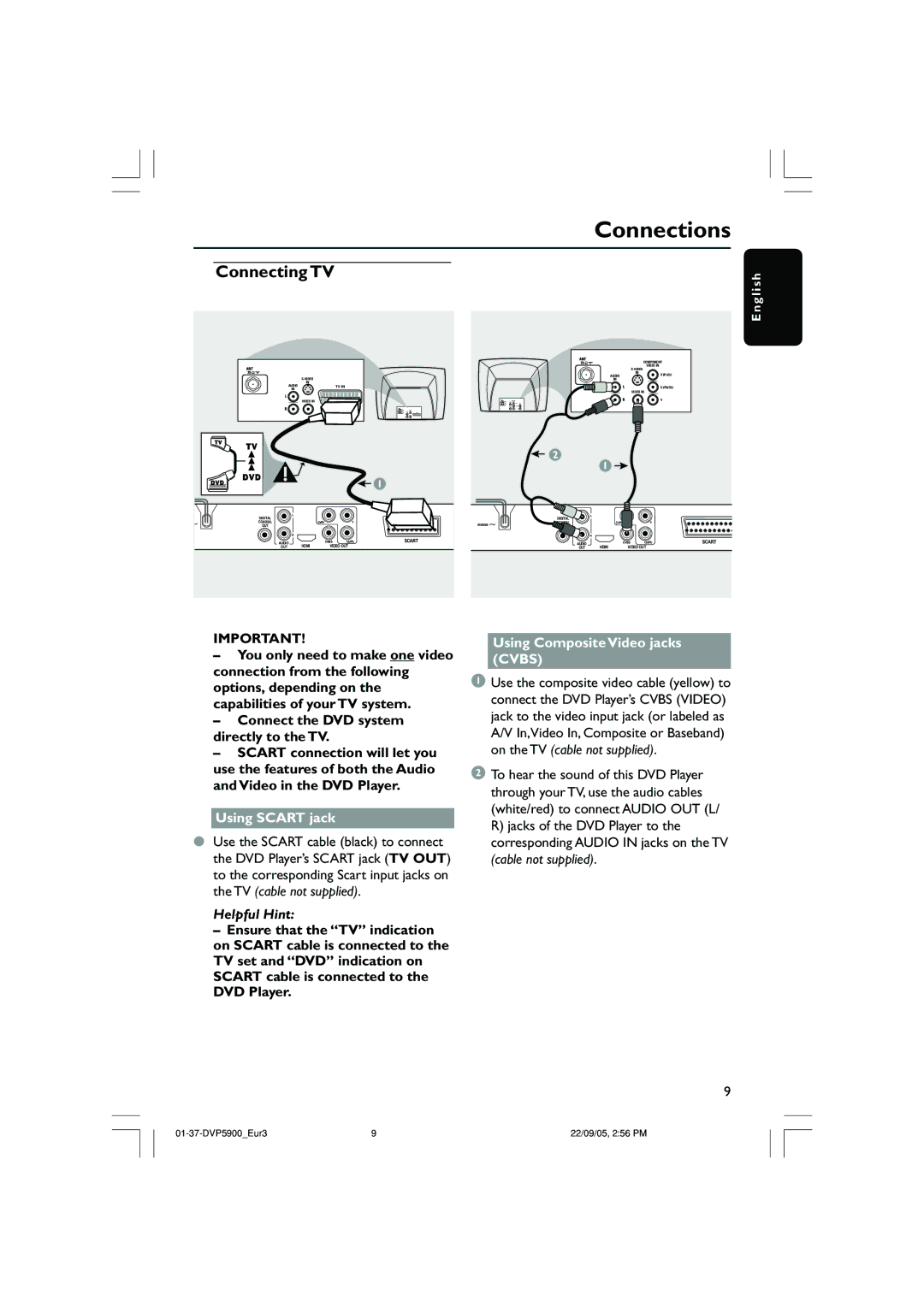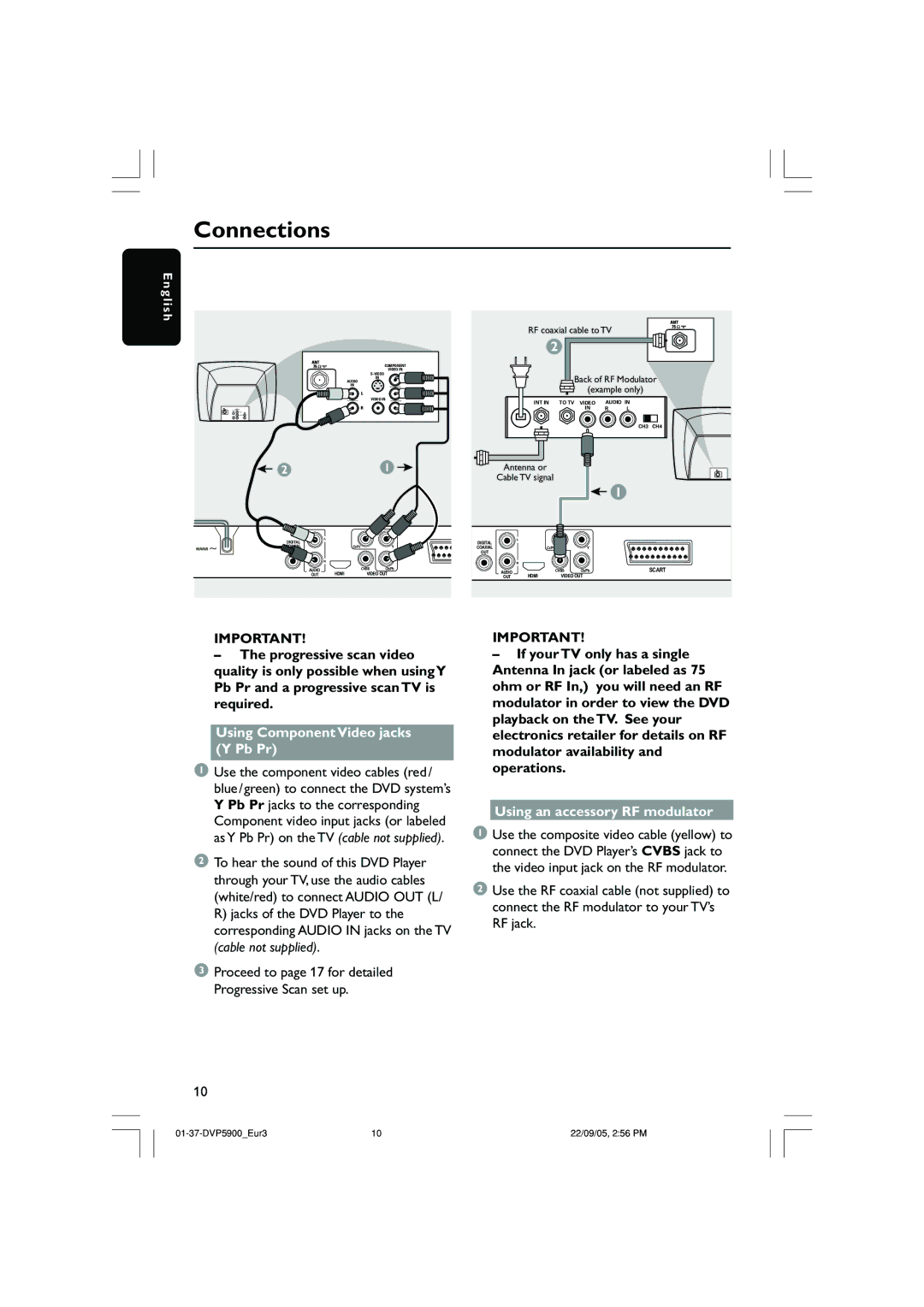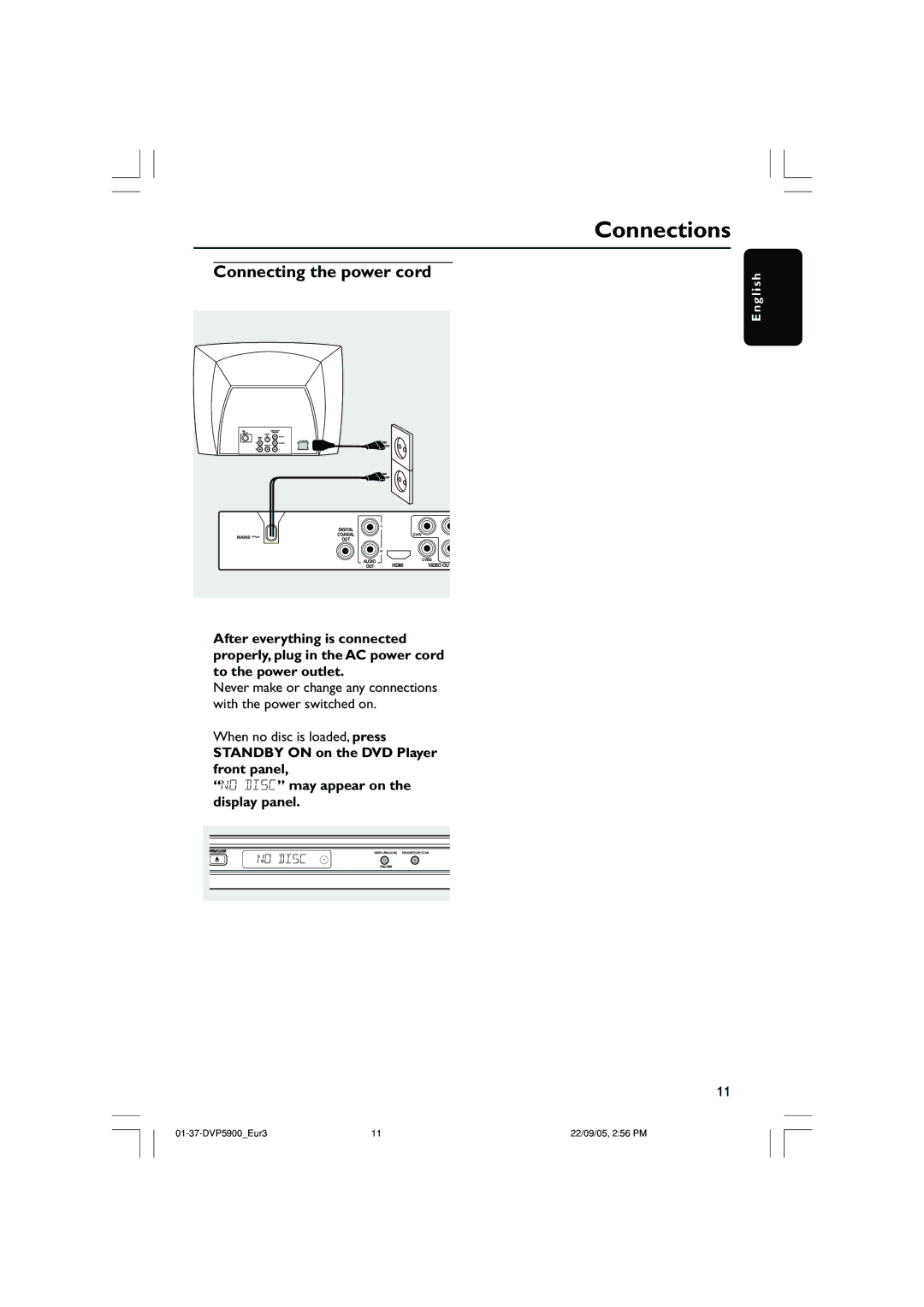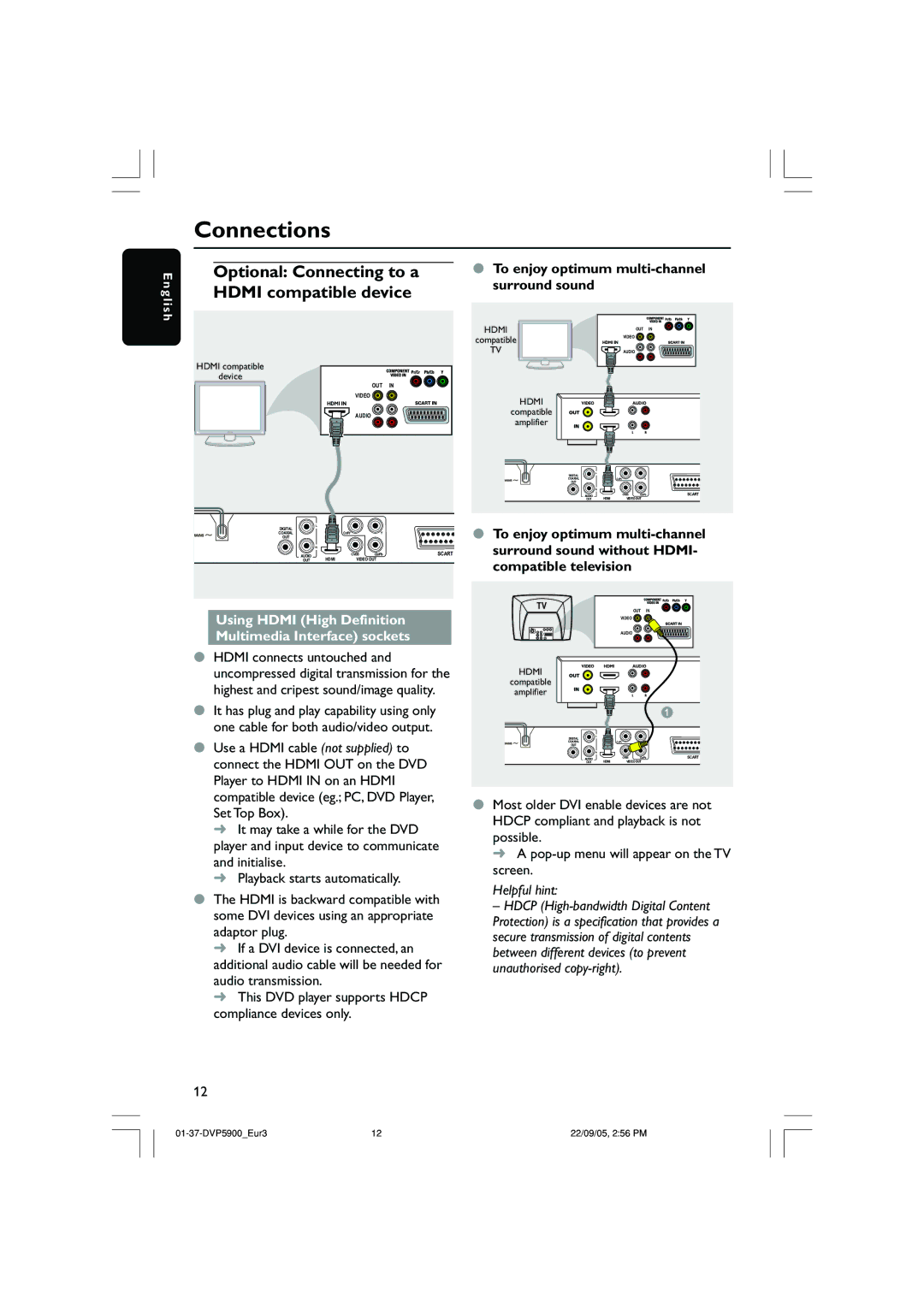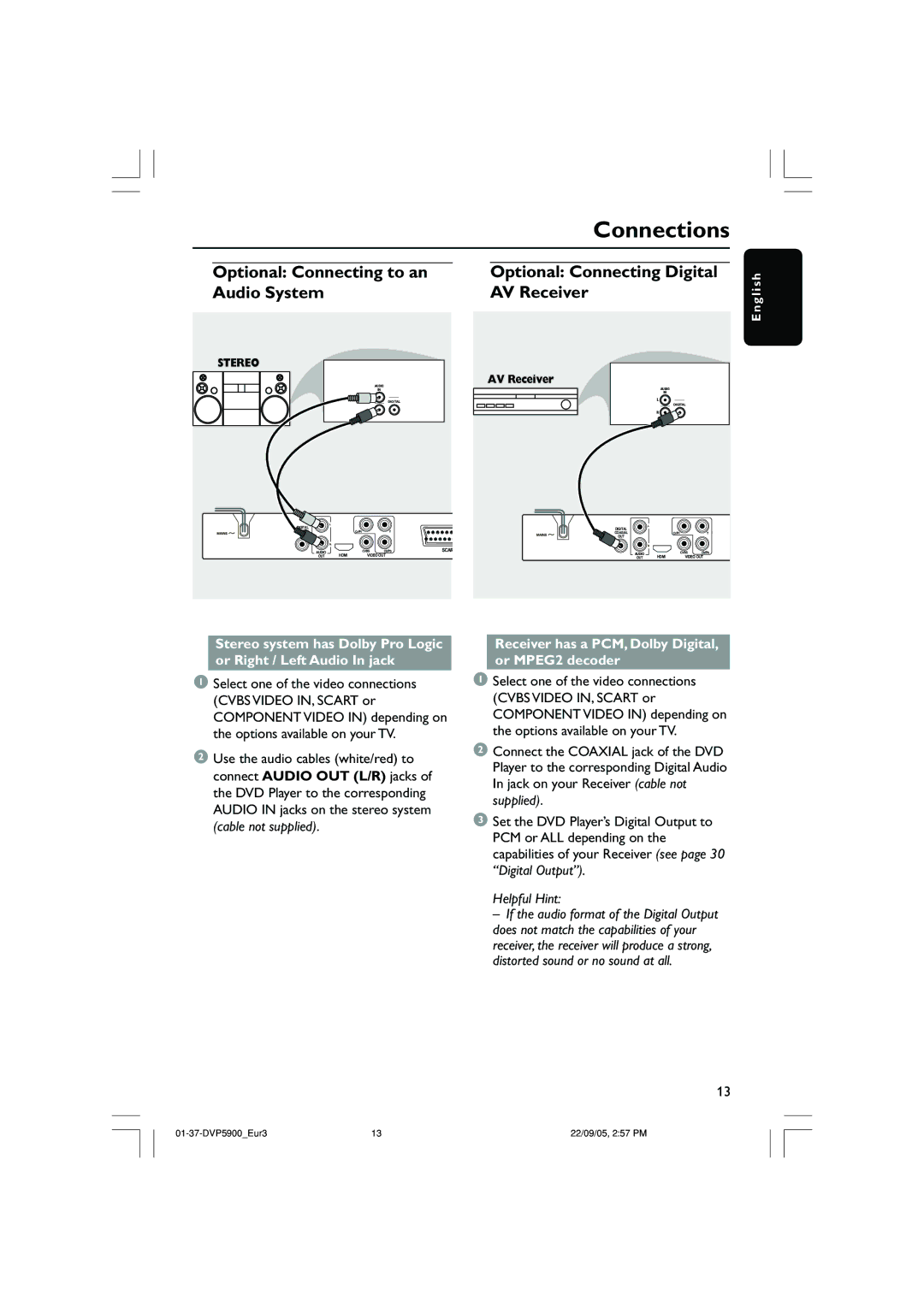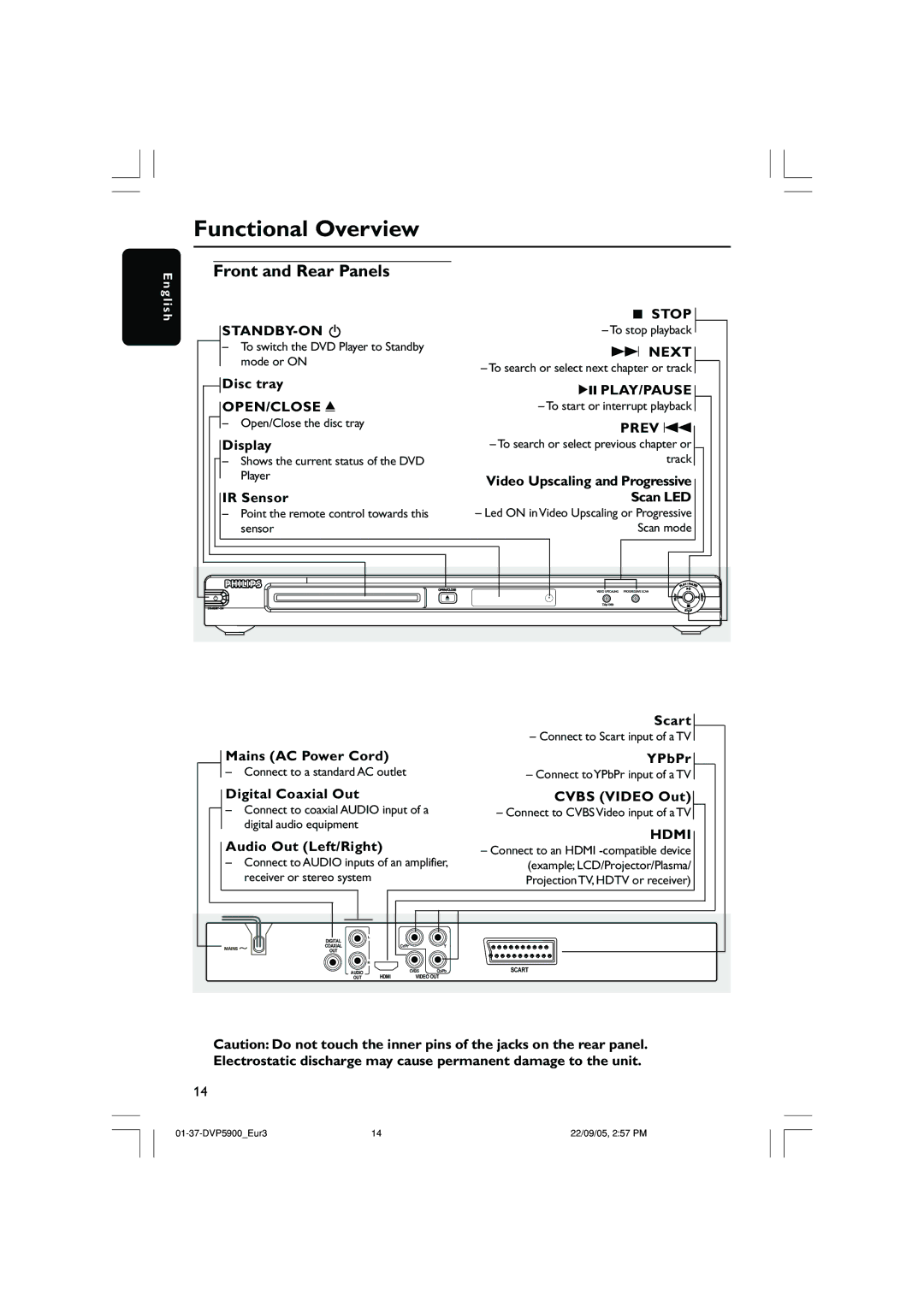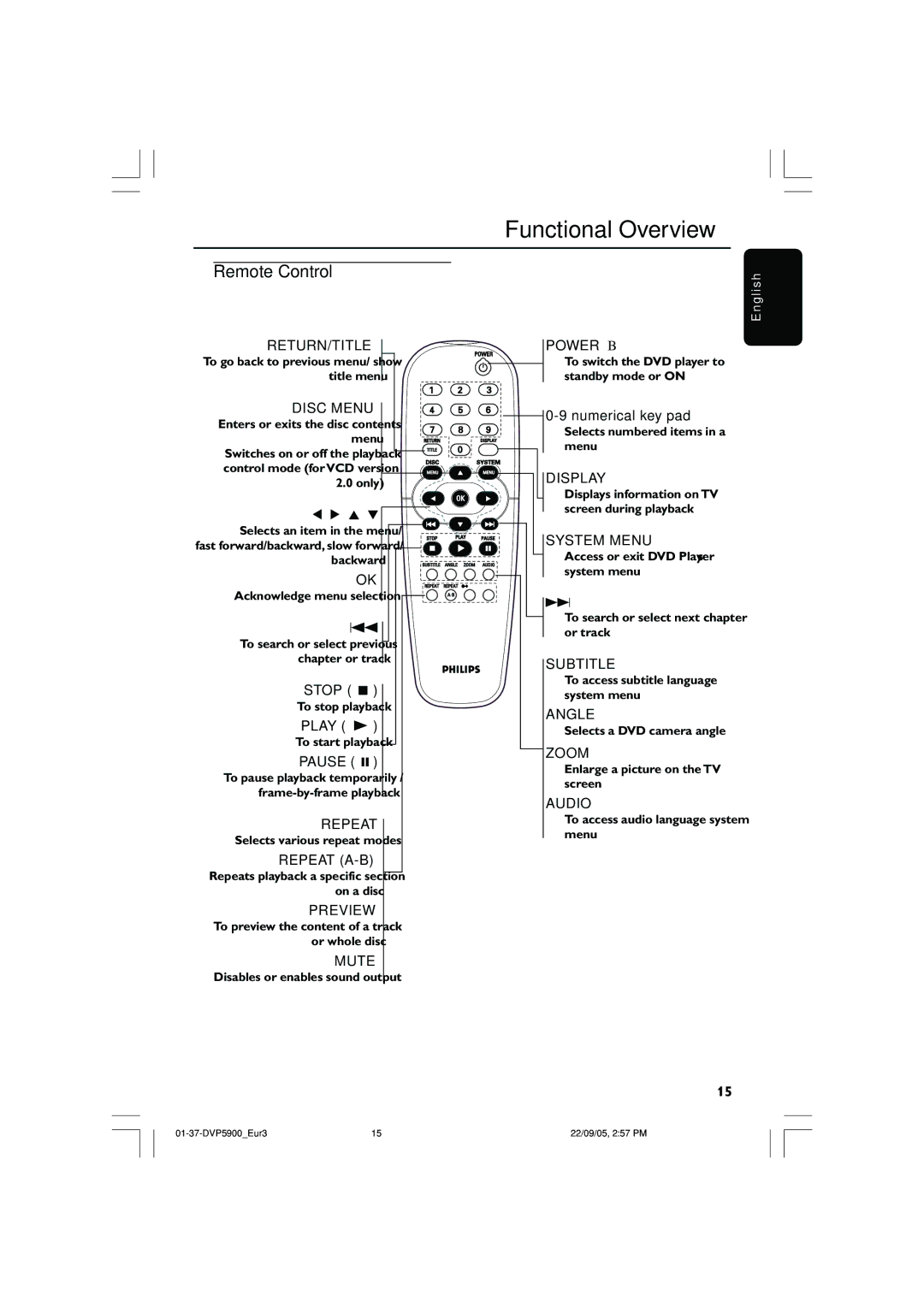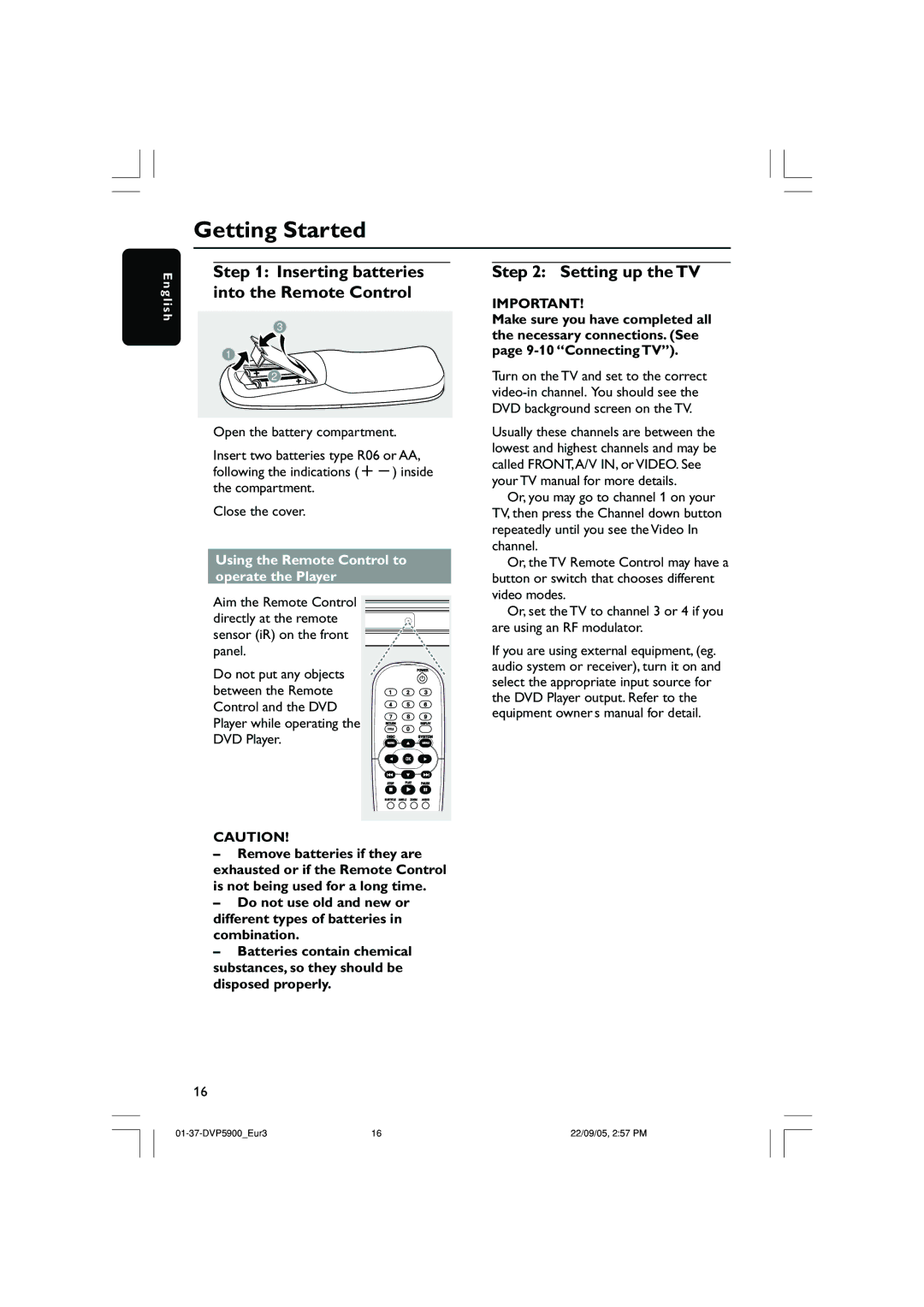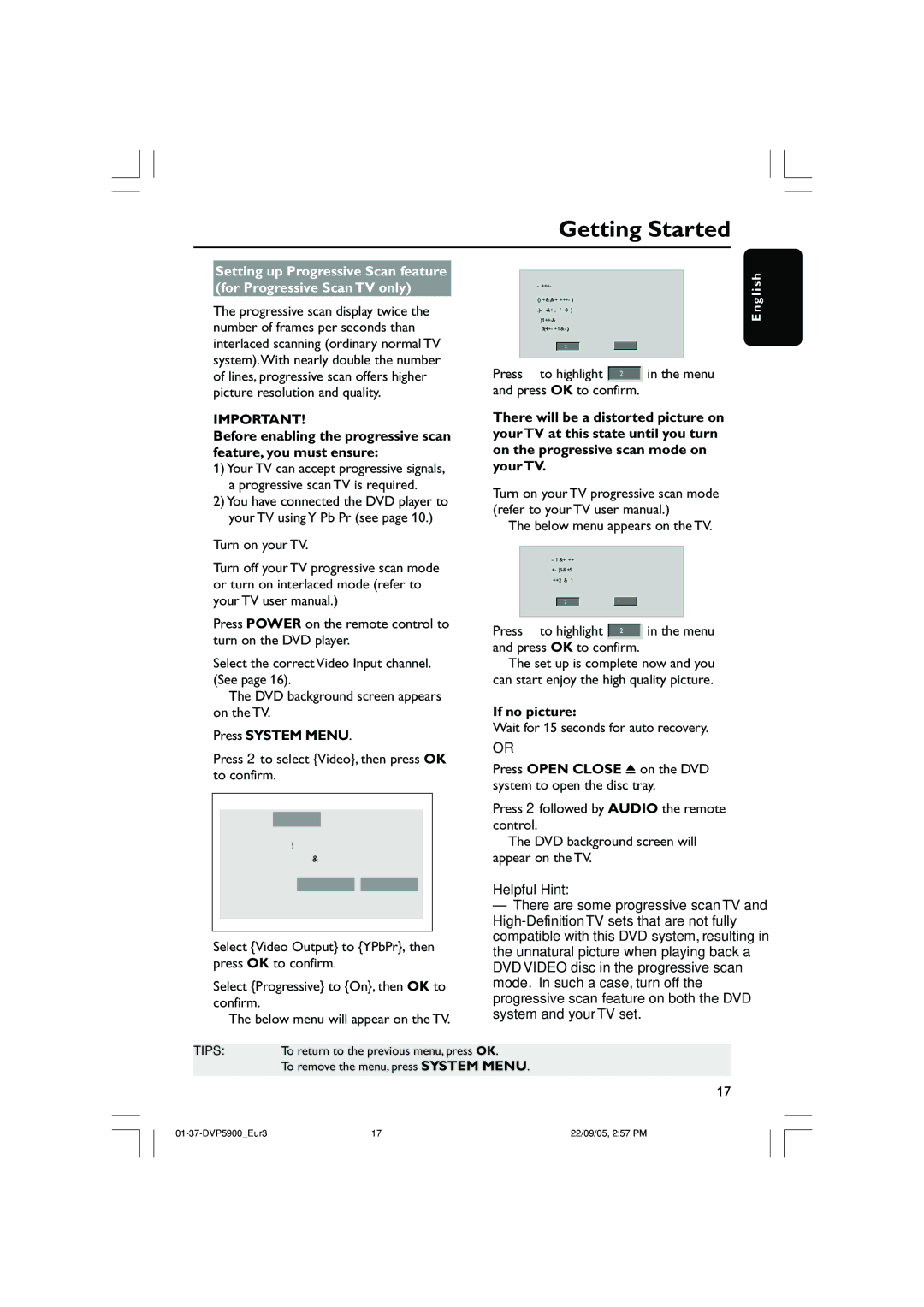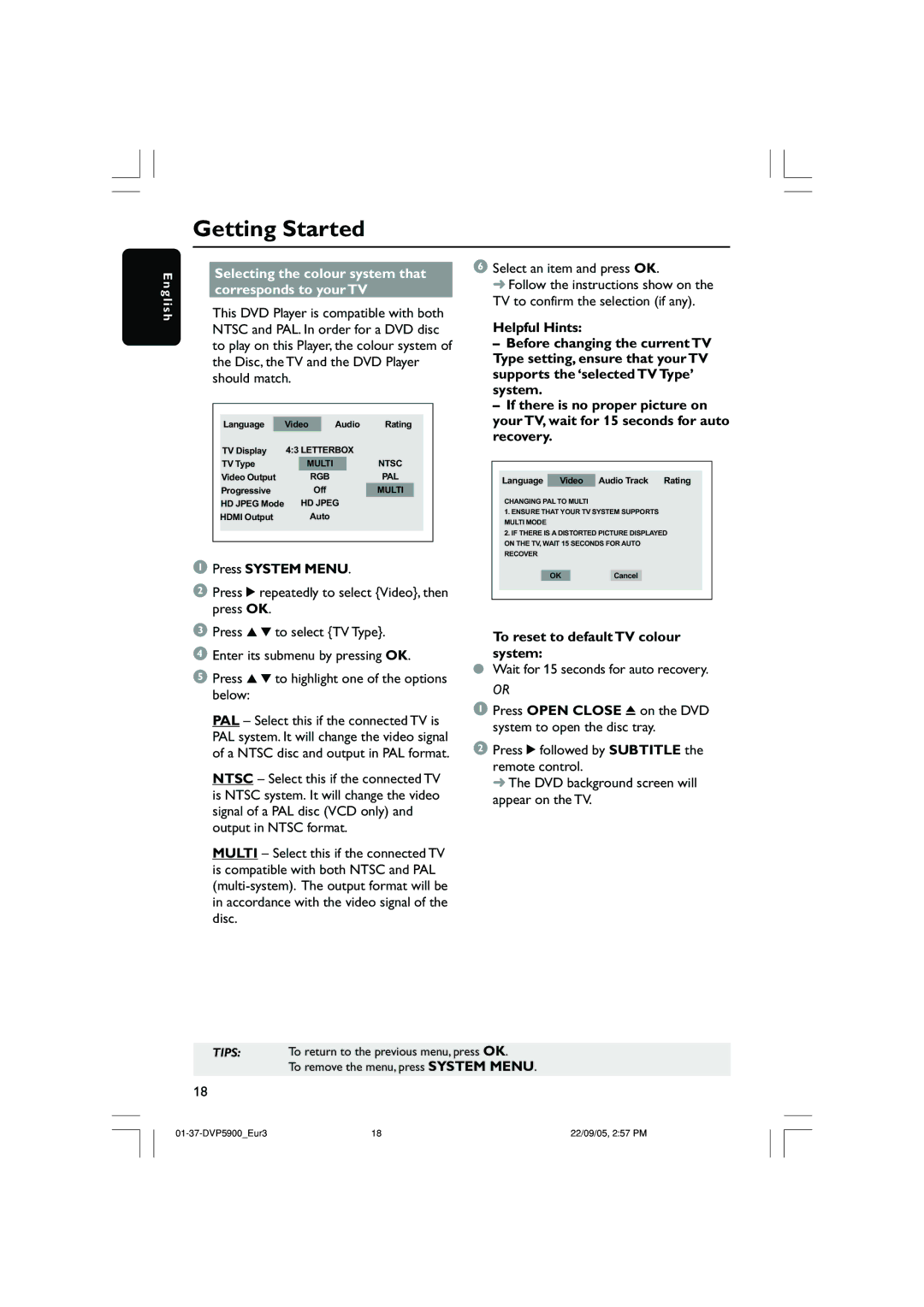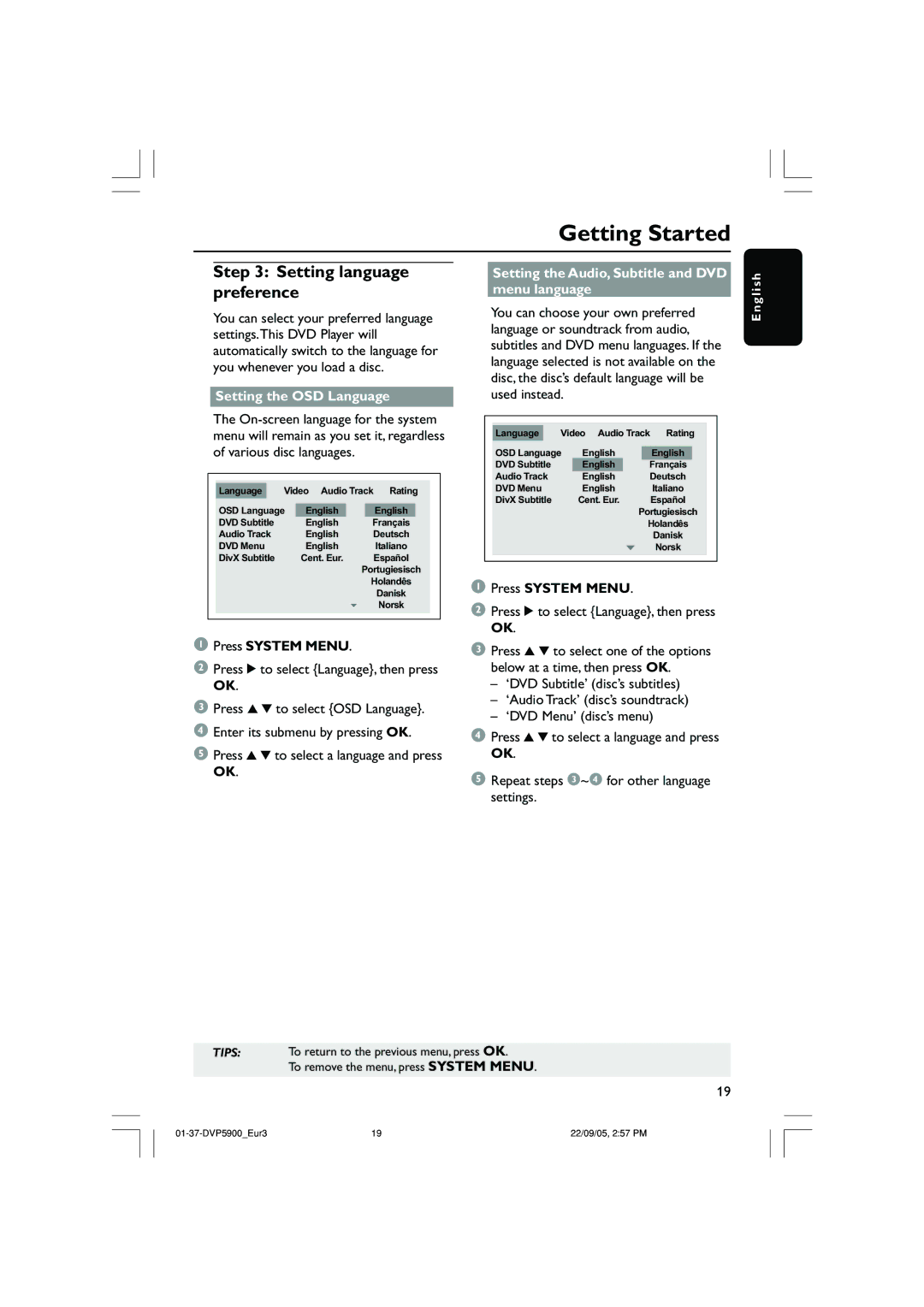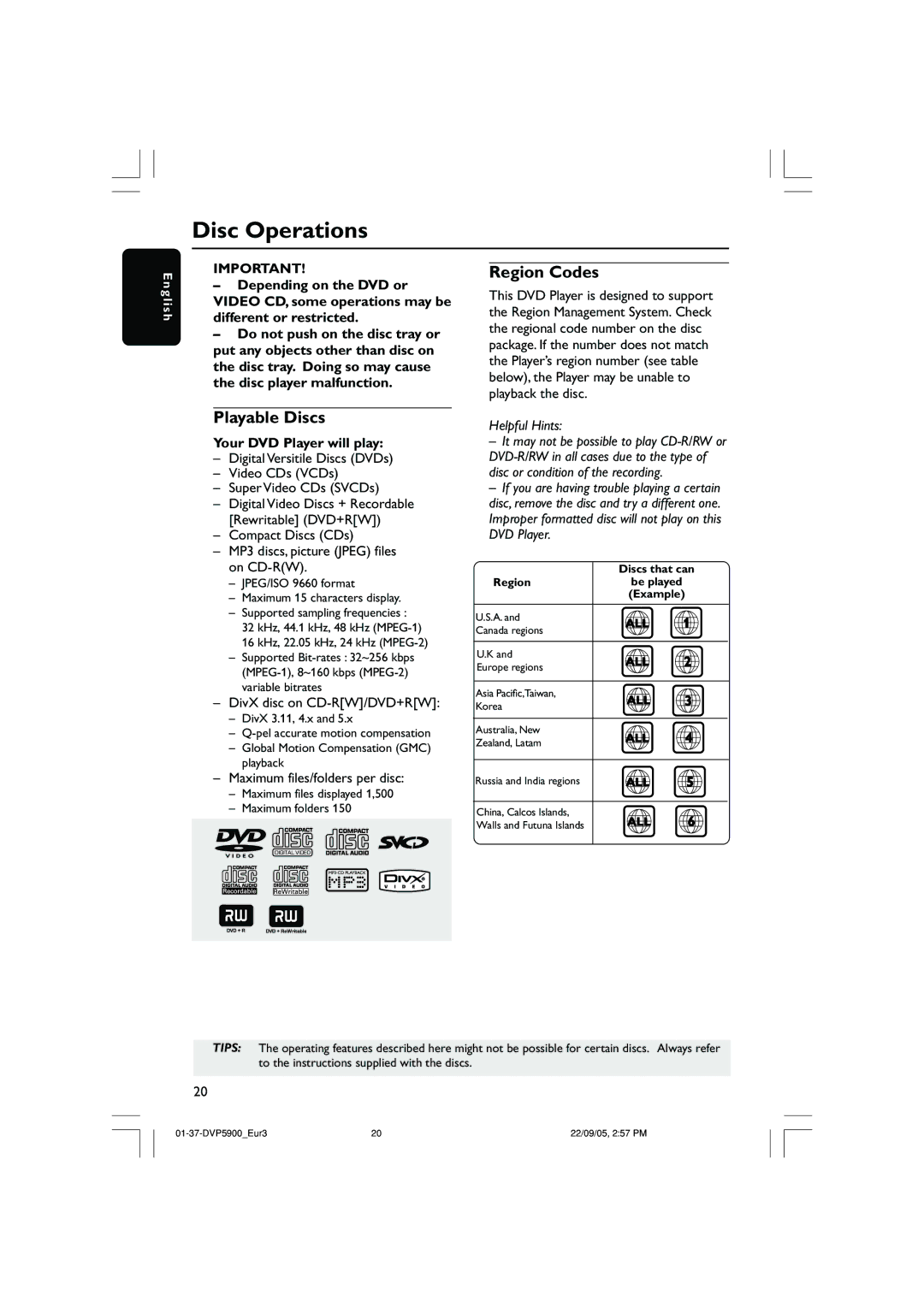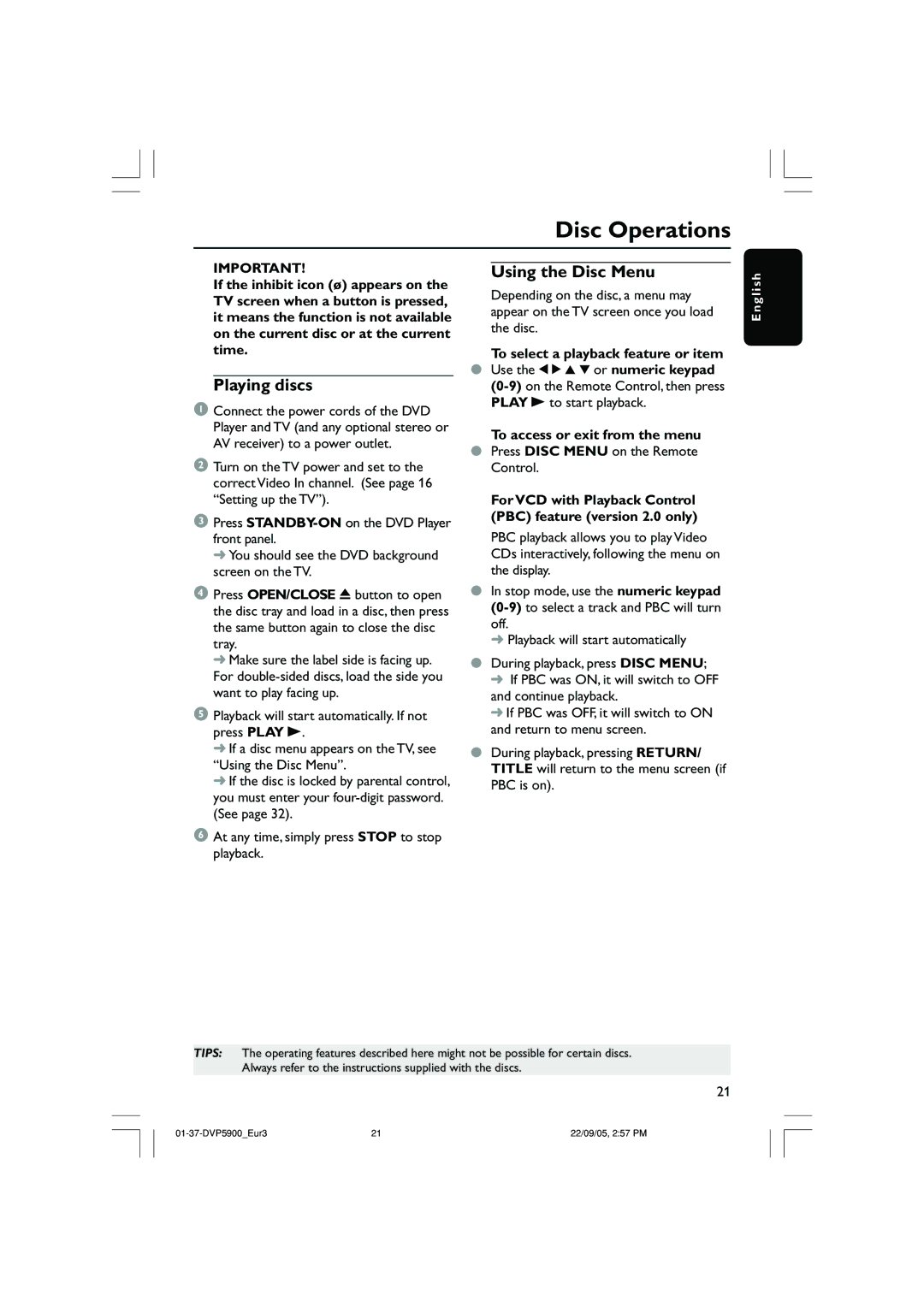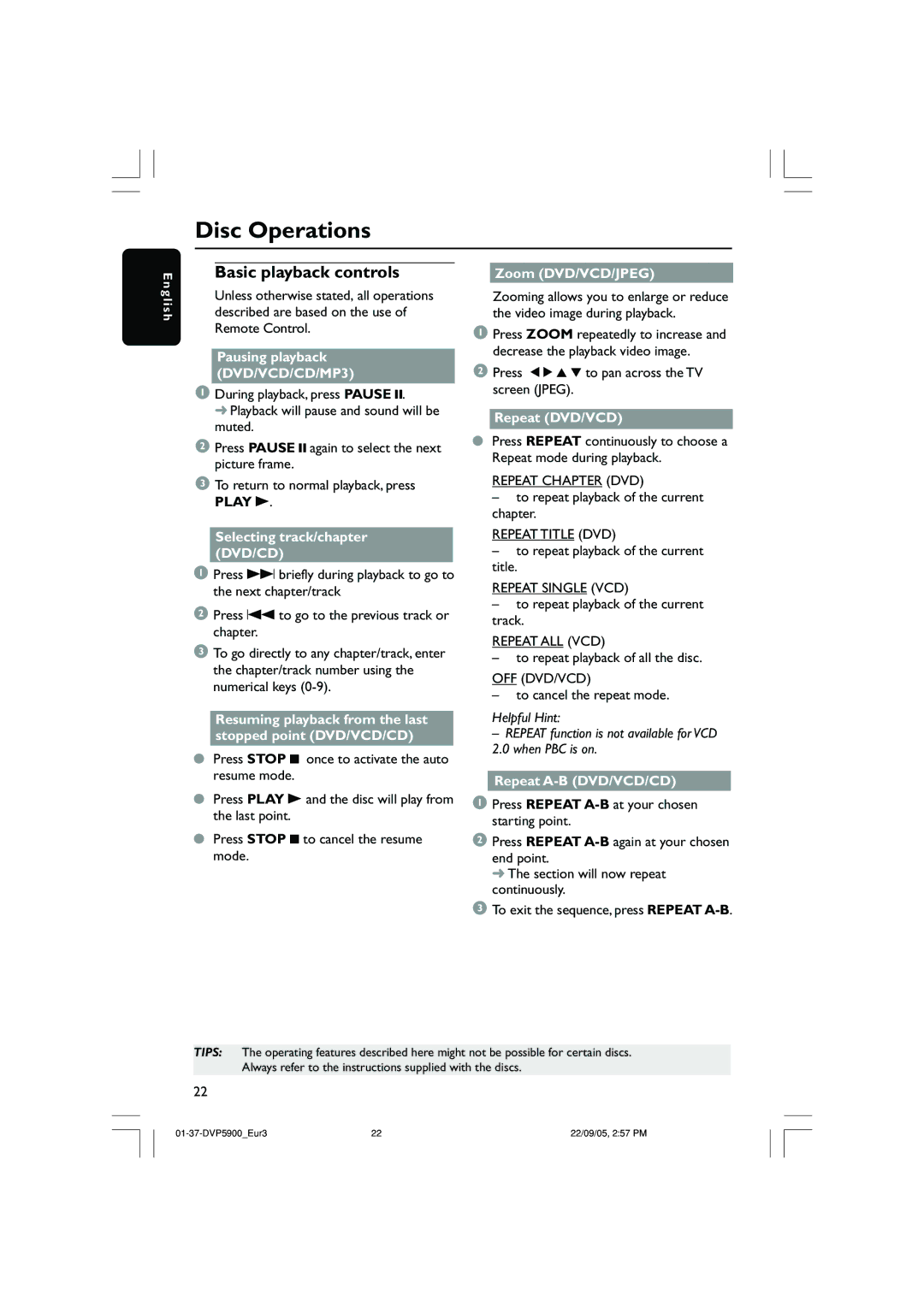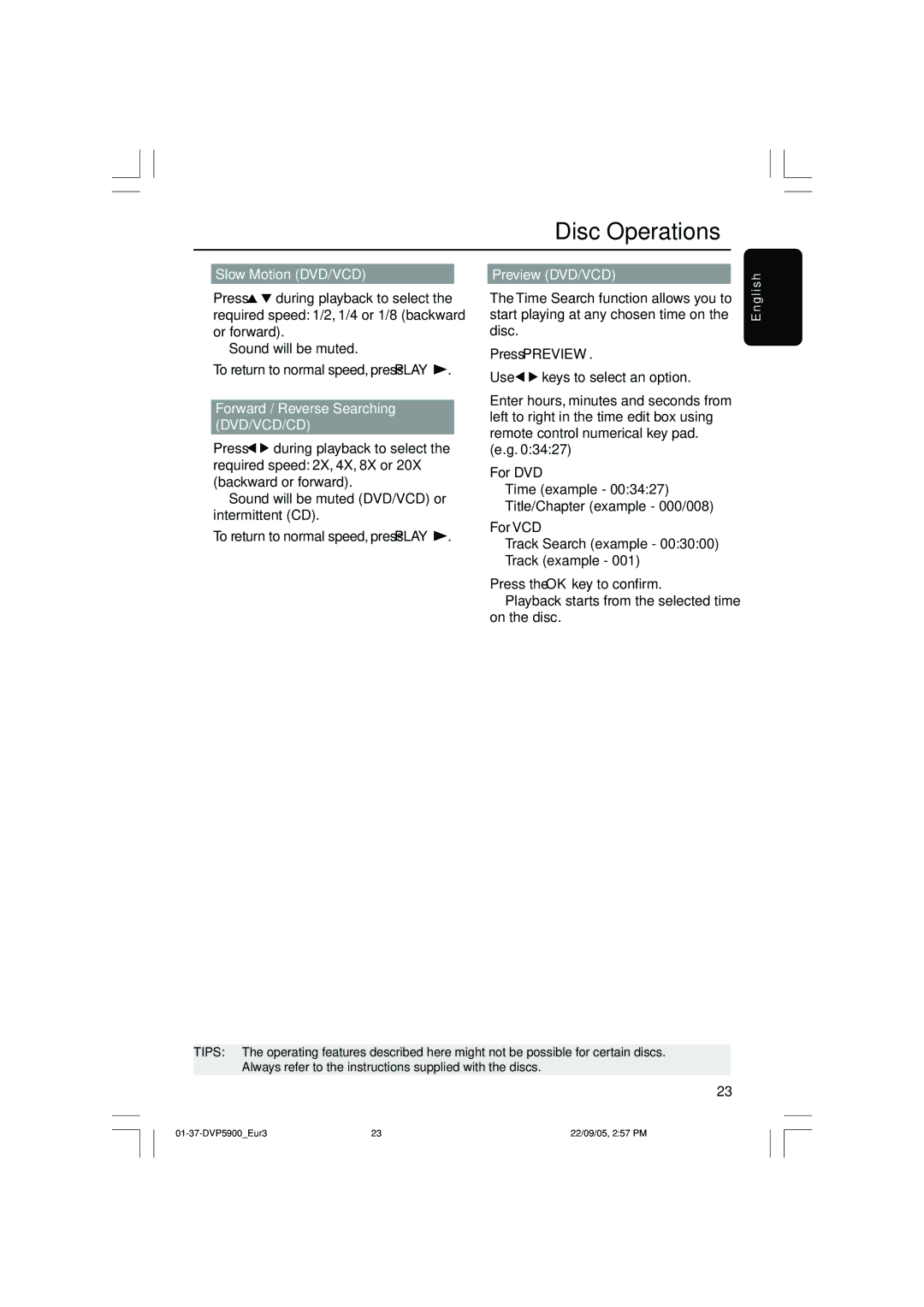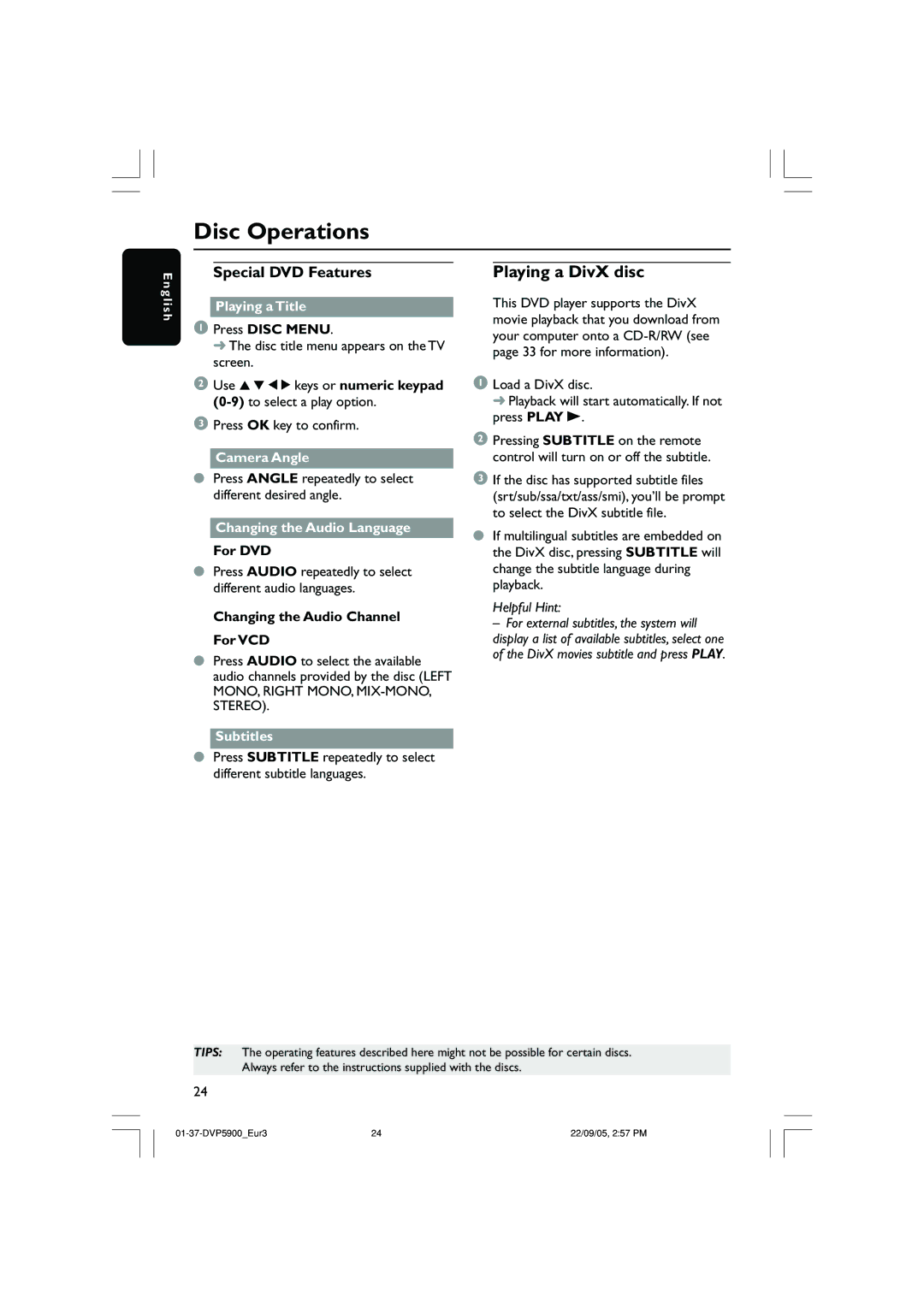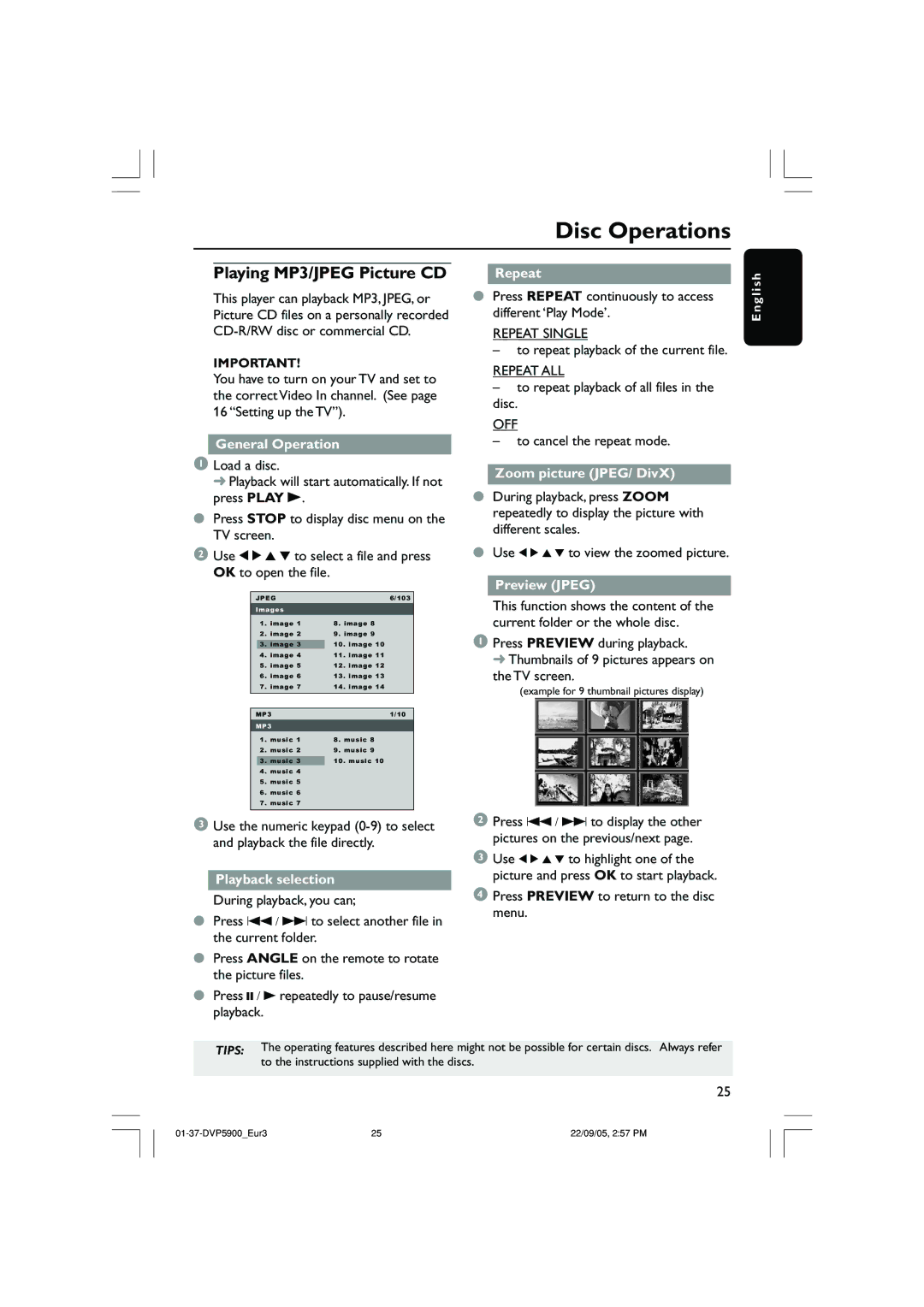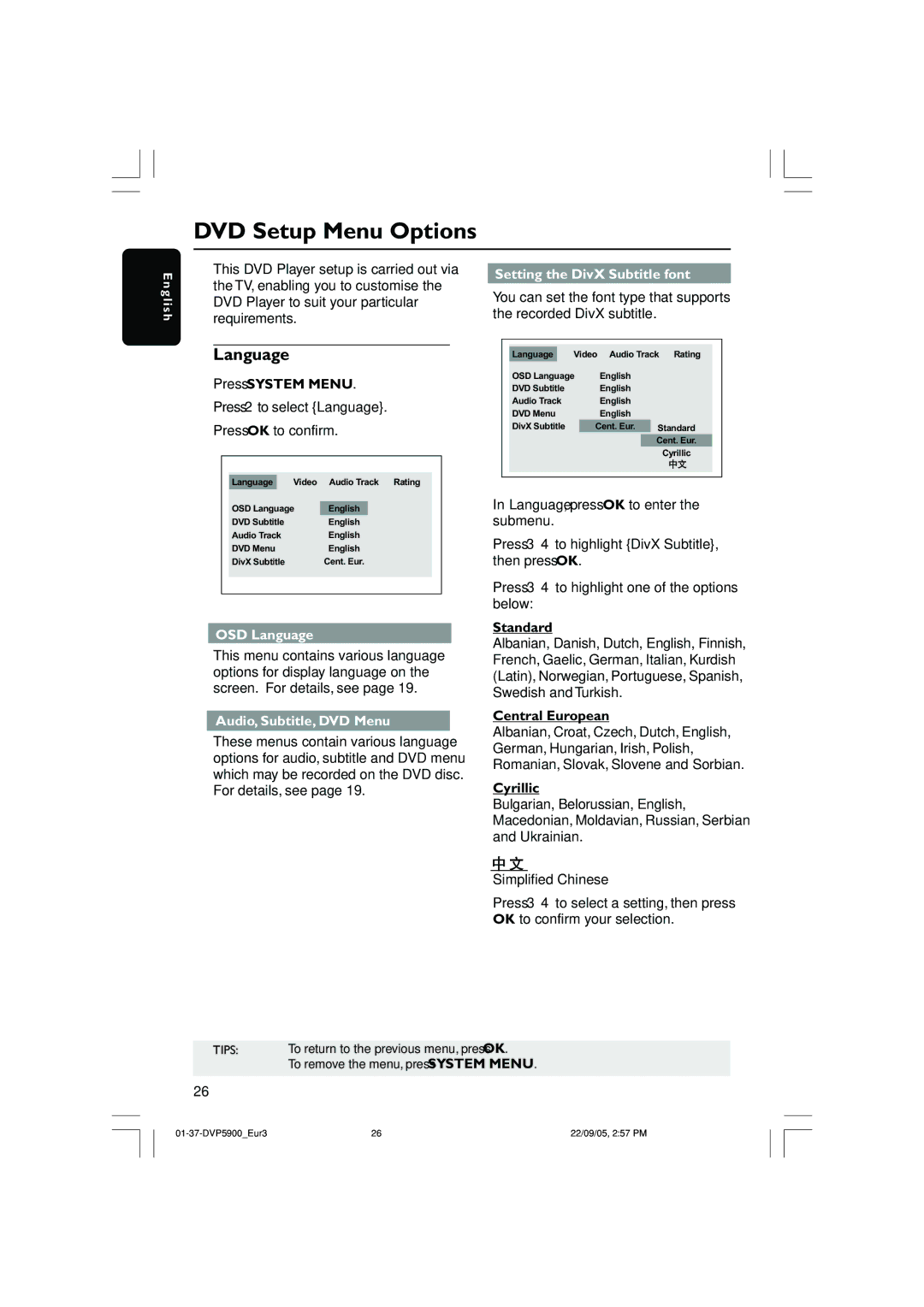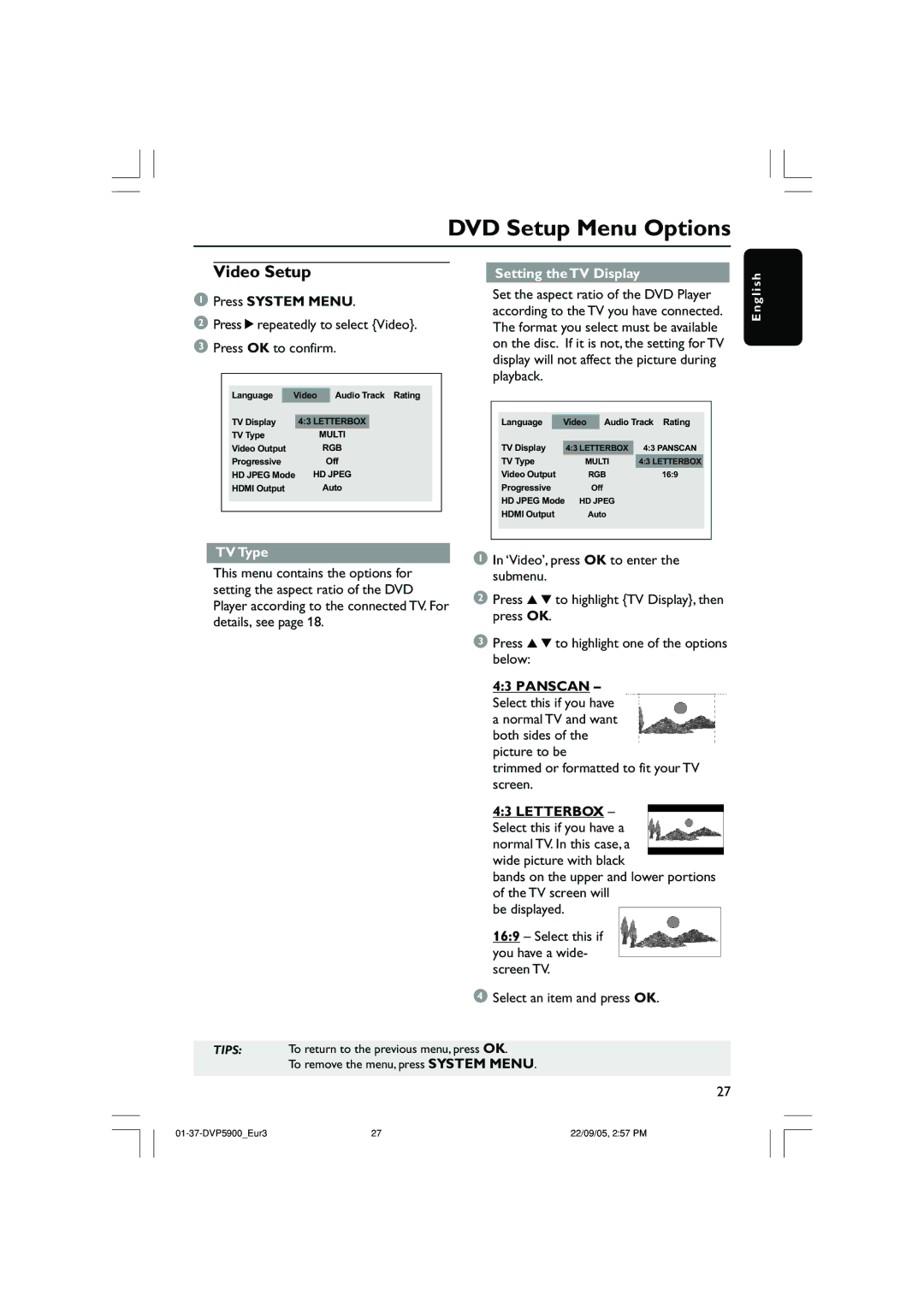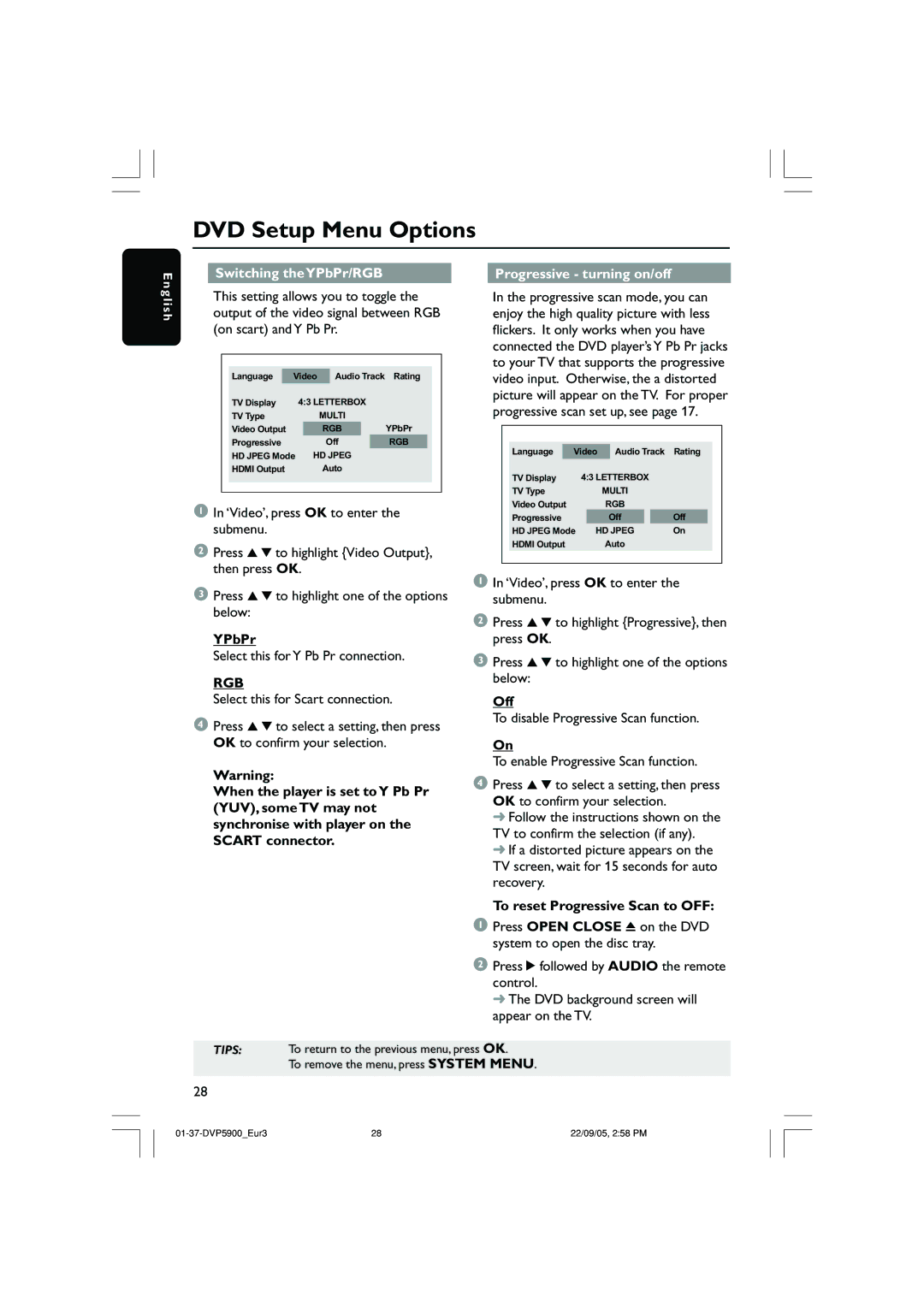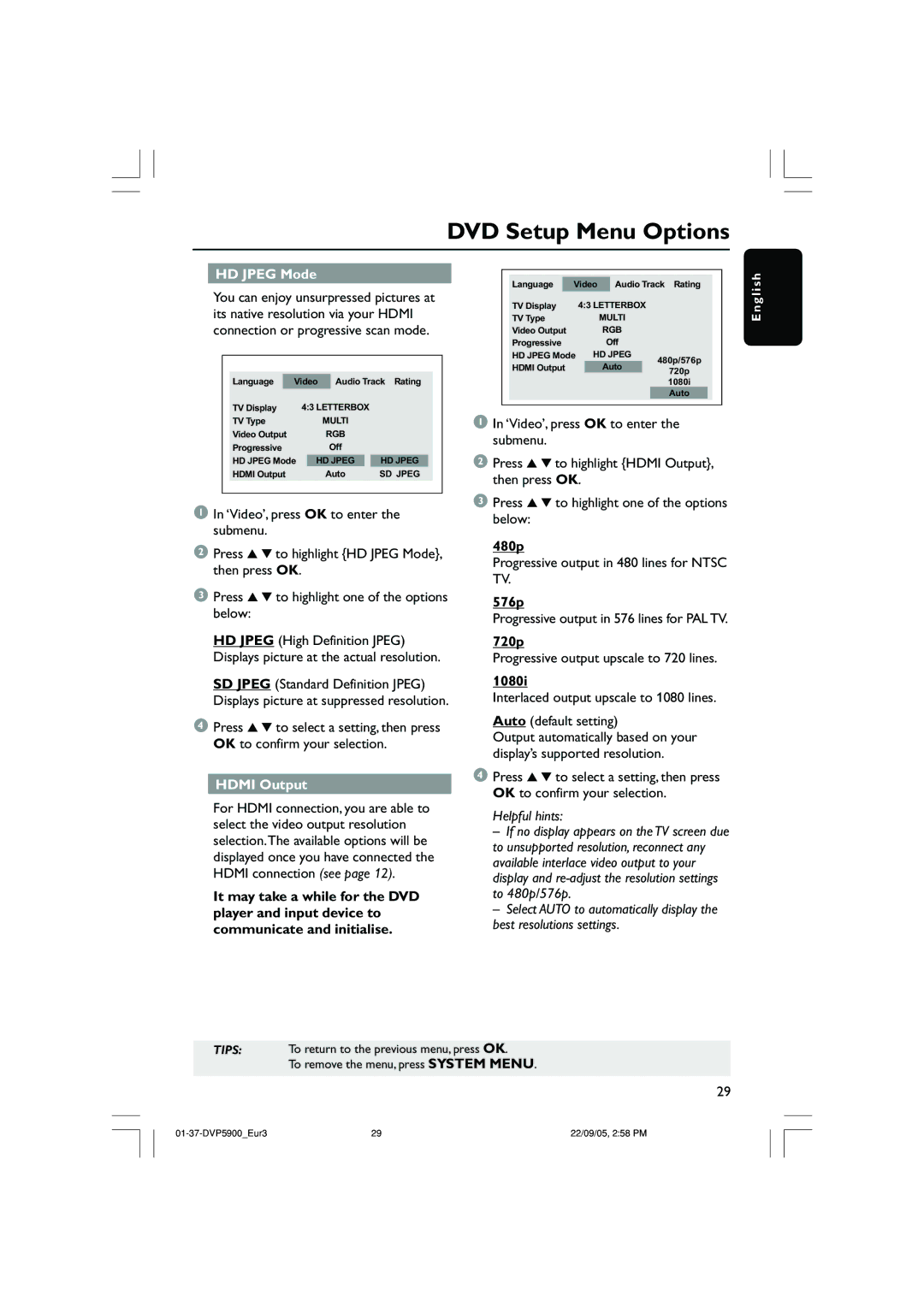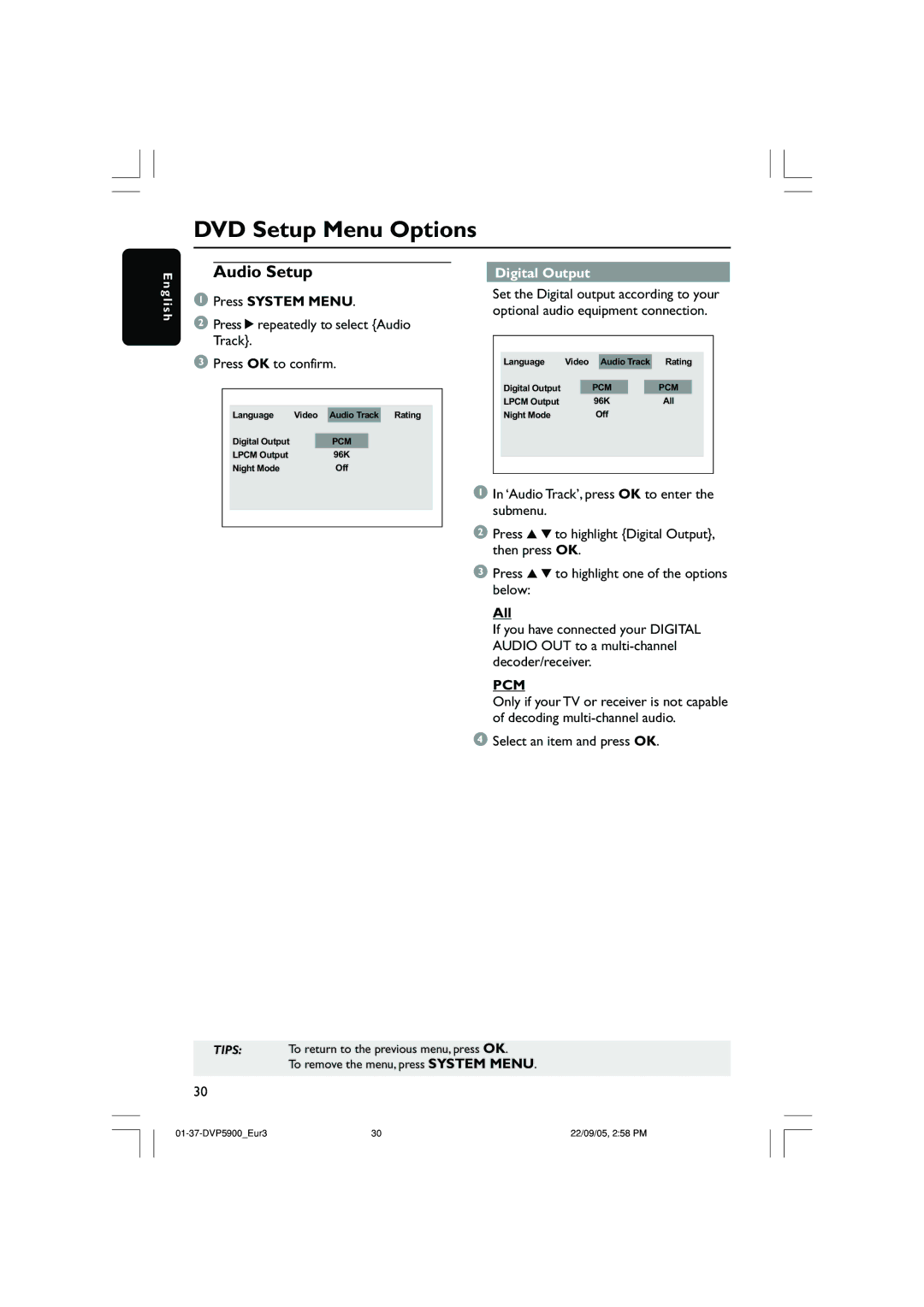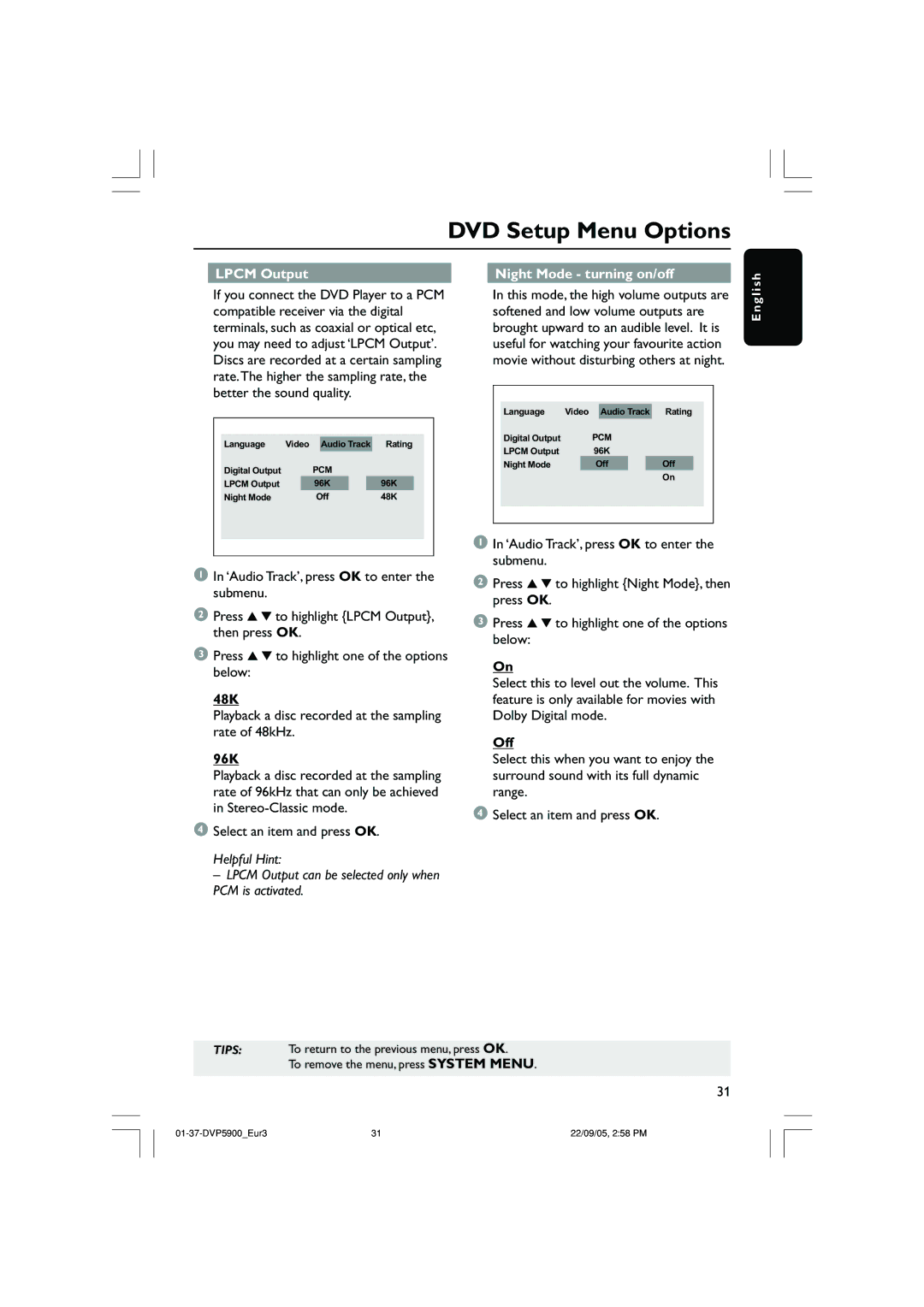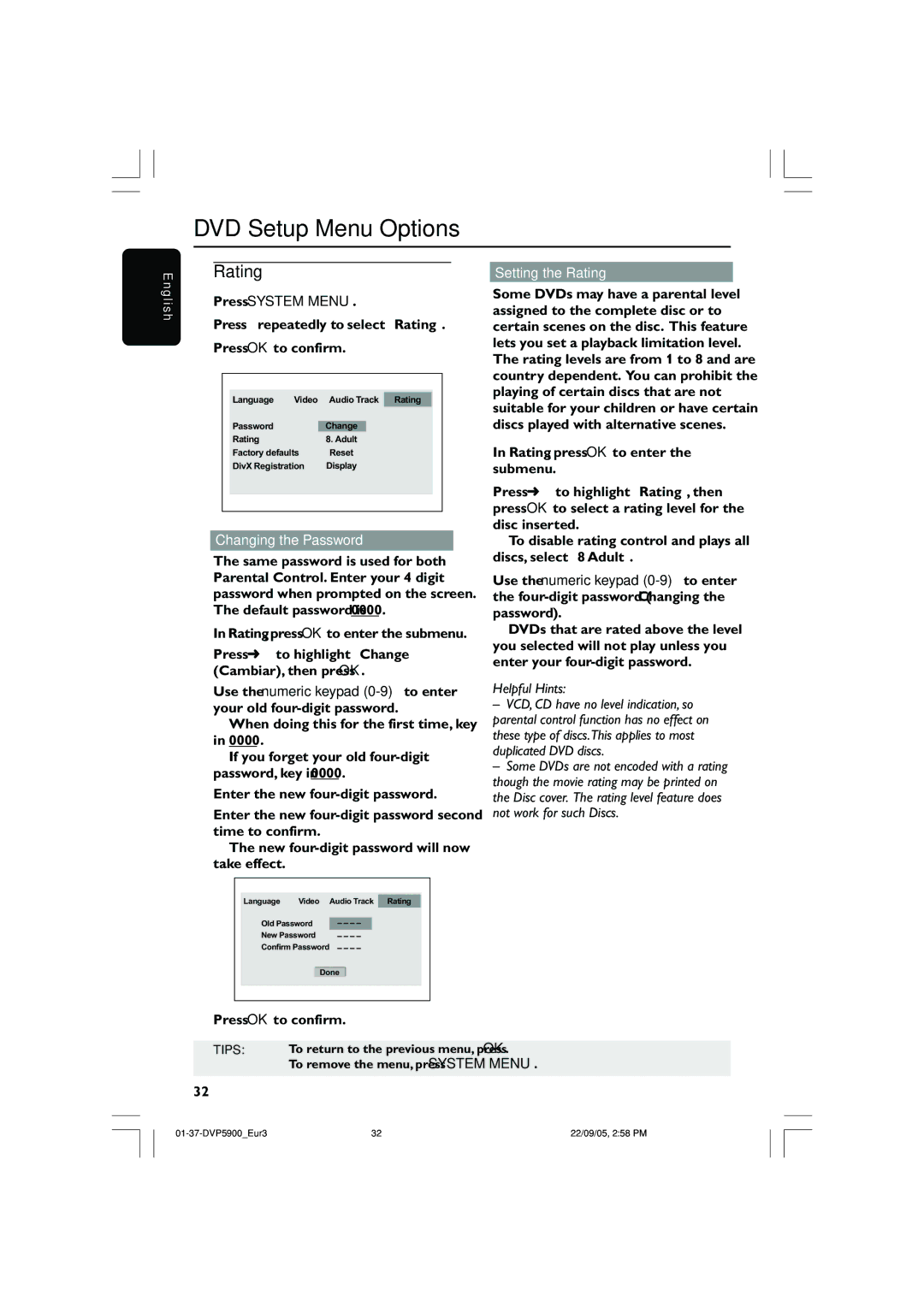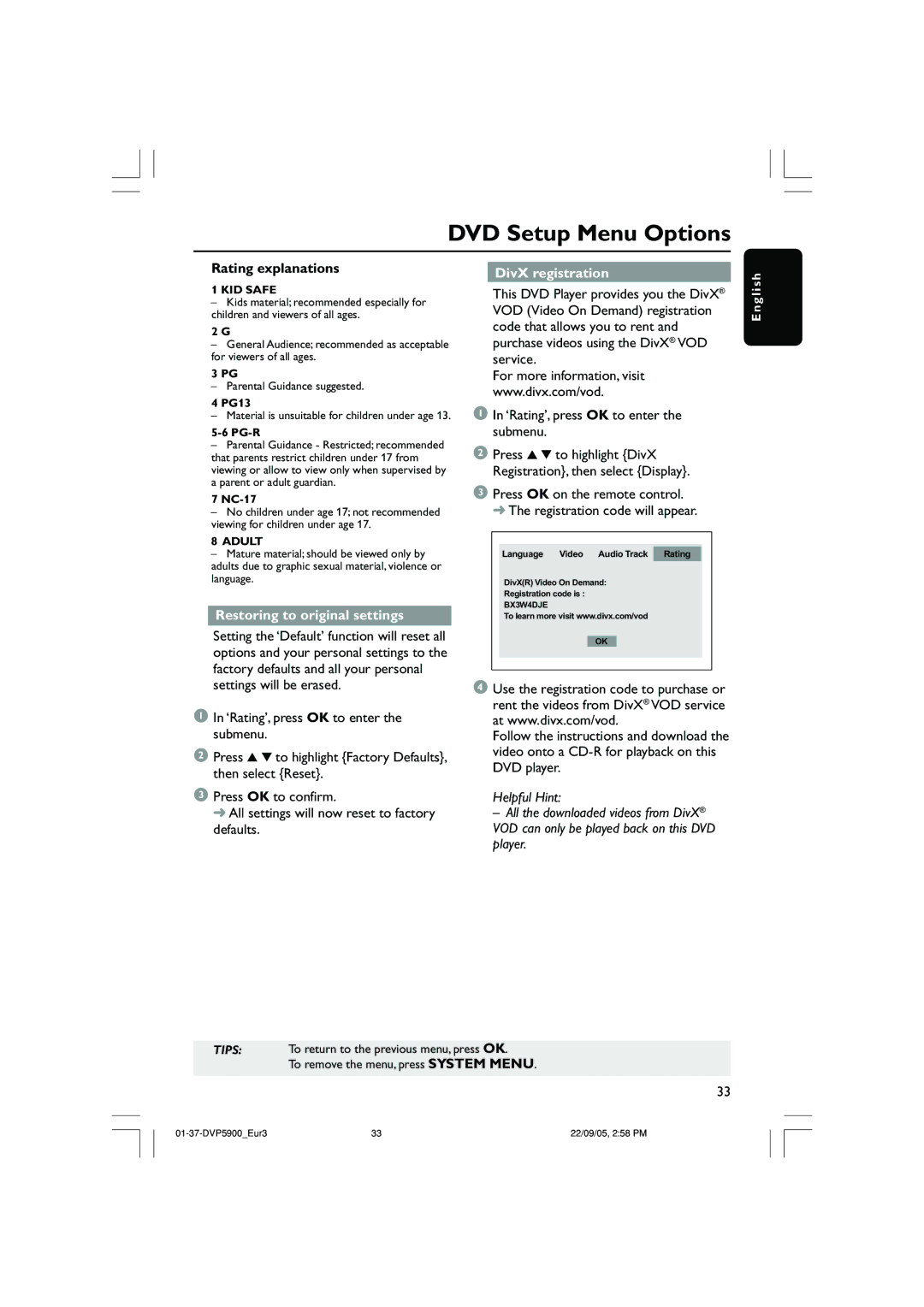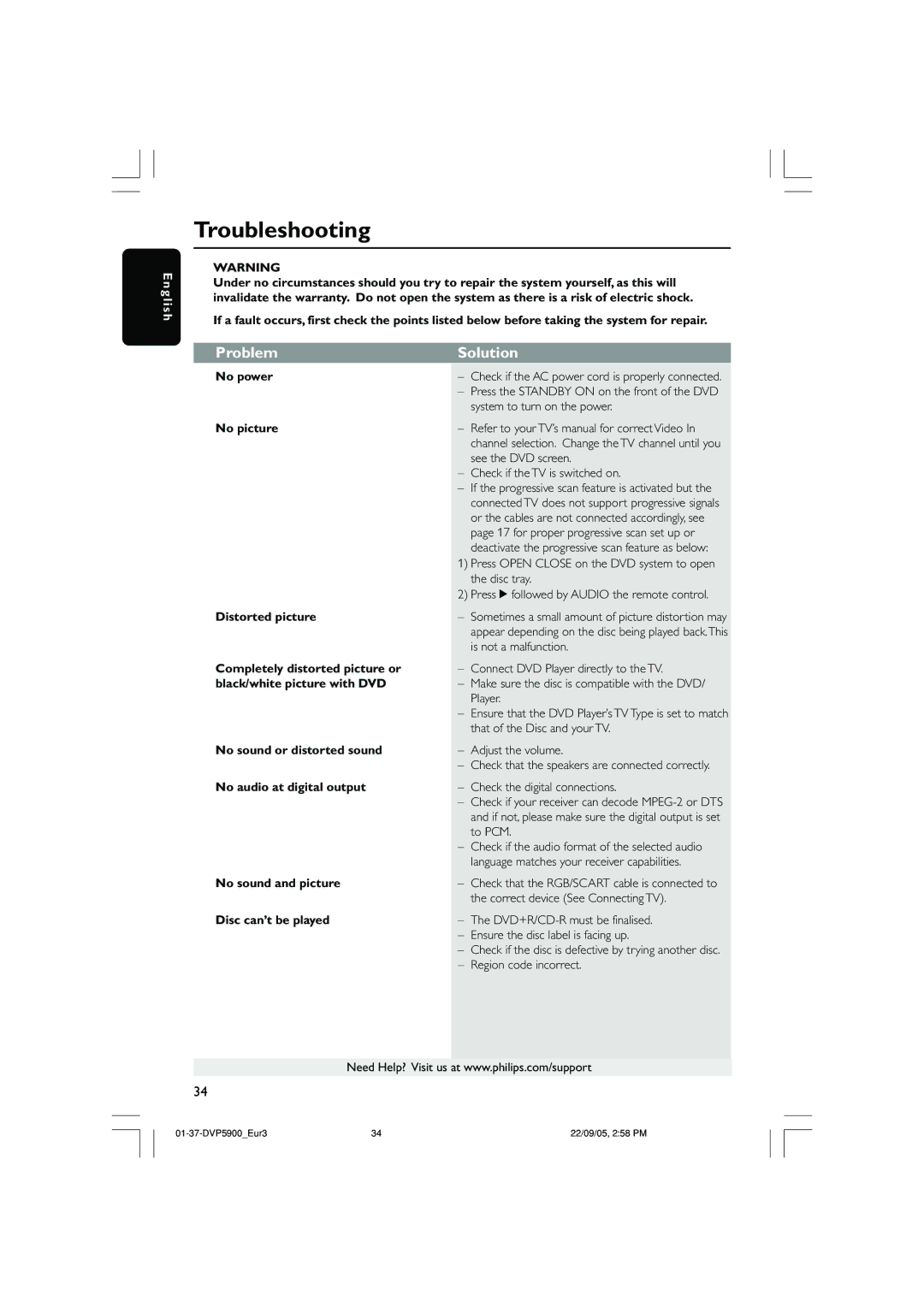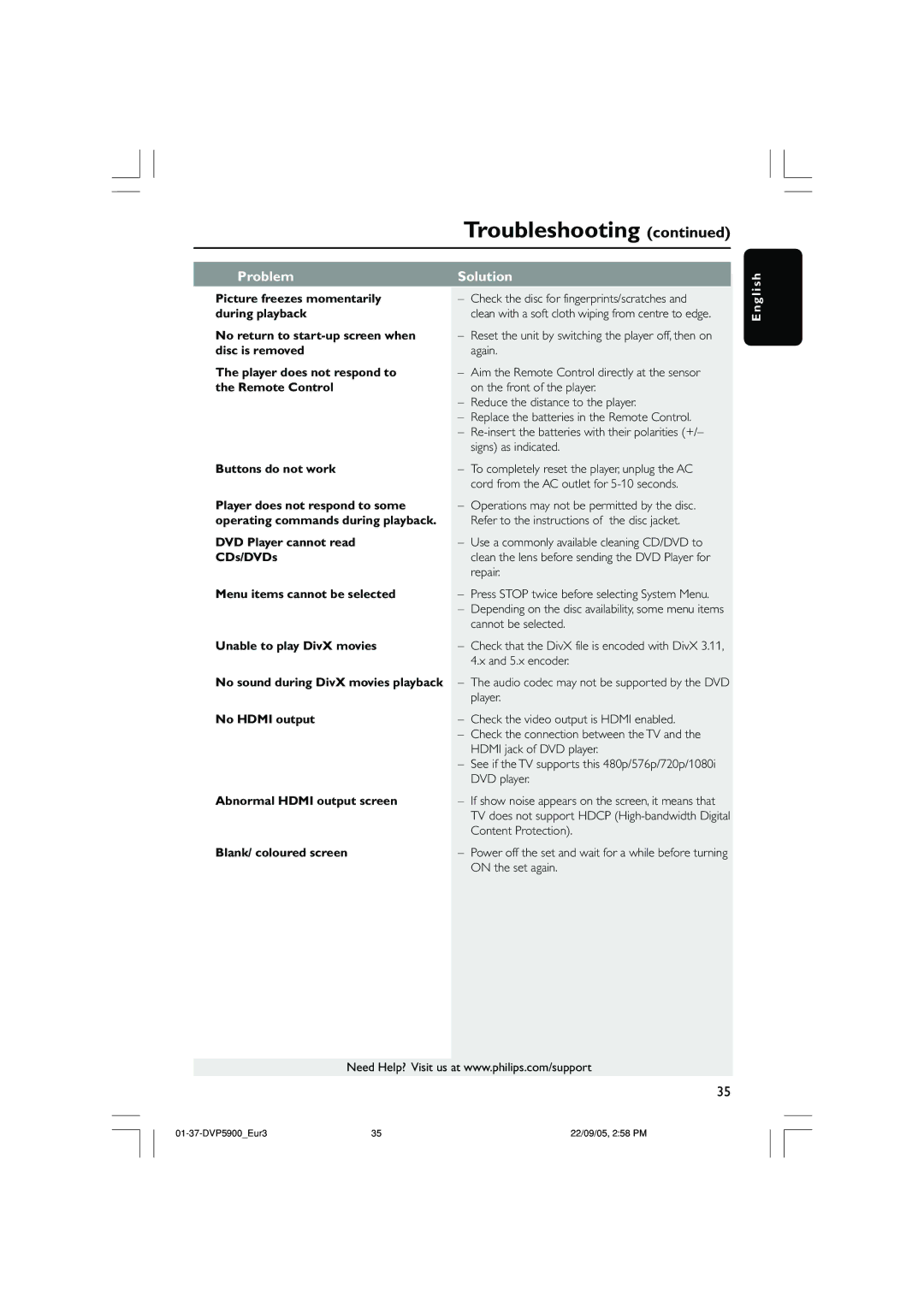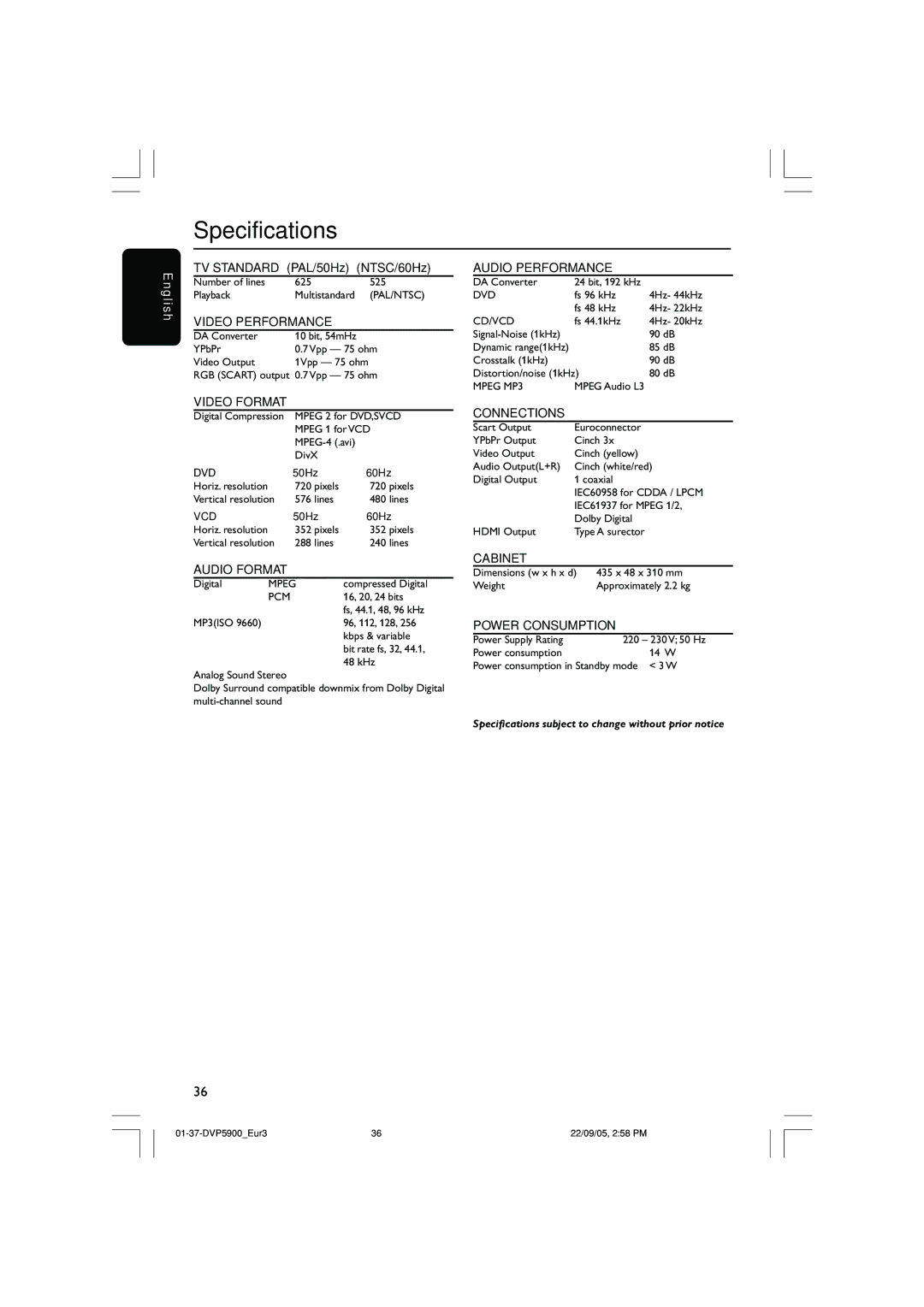Getting Started
E n g l i s h
Selecting the colour system that corresponds to your TV
This DVD Player is compatible with both NTSC and PAL. In order for a DVD disc to play on this Player, the colour system of the Disc, the TV and the DVD Player should match.
|
|
|
|
|
|
|
|
|
|
|
| Language |
| Video |
| Audio | Rating |
| |||
| TV Display | 4:3 LETTERBOX |
|
|
| |||||
| TV Type |
| MULTI |
|
| NTSC |
| |||
| Video Output |
| RGB |
|
| PAL |
| |||
| Progressive |
| Off |
|
| MULTI |
|
| ||
| HD JPEG Mode |
| HD JPEG |
|
|
| ||||
| HDMI Output |
| Auto |
|
|
|
|
| ||
|
|
|
|
|
|
|
|
|
|
|
|
|
|
|
|
|
|
|
|
|
|
1Press SYSTEM MENU.
2Press 2 repeatedly to select {Video}, then press OK.
3Press 3 4 to select {TV Type}.
4Enter its submenu by pressing OK.
5Press 3 4 to highlight one of the options below:
PAL – Select this if the connected TV is PAL system. It will change the video signal of a NTSC disc and output in PAL format.
NTSC – Select this if the connected TV is NTSC system. It will change the video signal of a PAL disc (VCD only) and output in NTSC format.
MULTI – Select this if the connected TV is compatible with both NTSC and PAL
6Select an item and press OK.
➜ Follow the instructions show on the TV to confirm the selection (if any).
Helpful Hints:
–Before changing the current TV Type setting, ensure that your TV supports the ‘selected TV Type’ system.
–If there is no proper picture on your TV, wait for 15 seconds for auto recovery.
Language | Video | Audio Track | Rating |
CHANGING PAL TO MULTI
1.ENSURE THAT YOUR TV SYSTEM SUPPORTS MULTI MODE
2.IF THERE IS A DISTORTED PICTURE DISPLAYED ON THE TV, WAIT 15 SECONDS FOR AUTO RECOVER
OKCancel
To reset to default TV colour system:
●Wait for 15 seconds for auto recovery.
OR
1Press OPEN CLOSE 0 on the DVD system to open the disc tray.
2Press 2 followed by SUBTITLE the remote control.
➜ The DVD background screen will appear on the TV.
TIPS: To return to the previous menu, press OK.
To remove the menu, press SYSTEM MENU.
18
18 | 22/09/05, 2:57 PM |