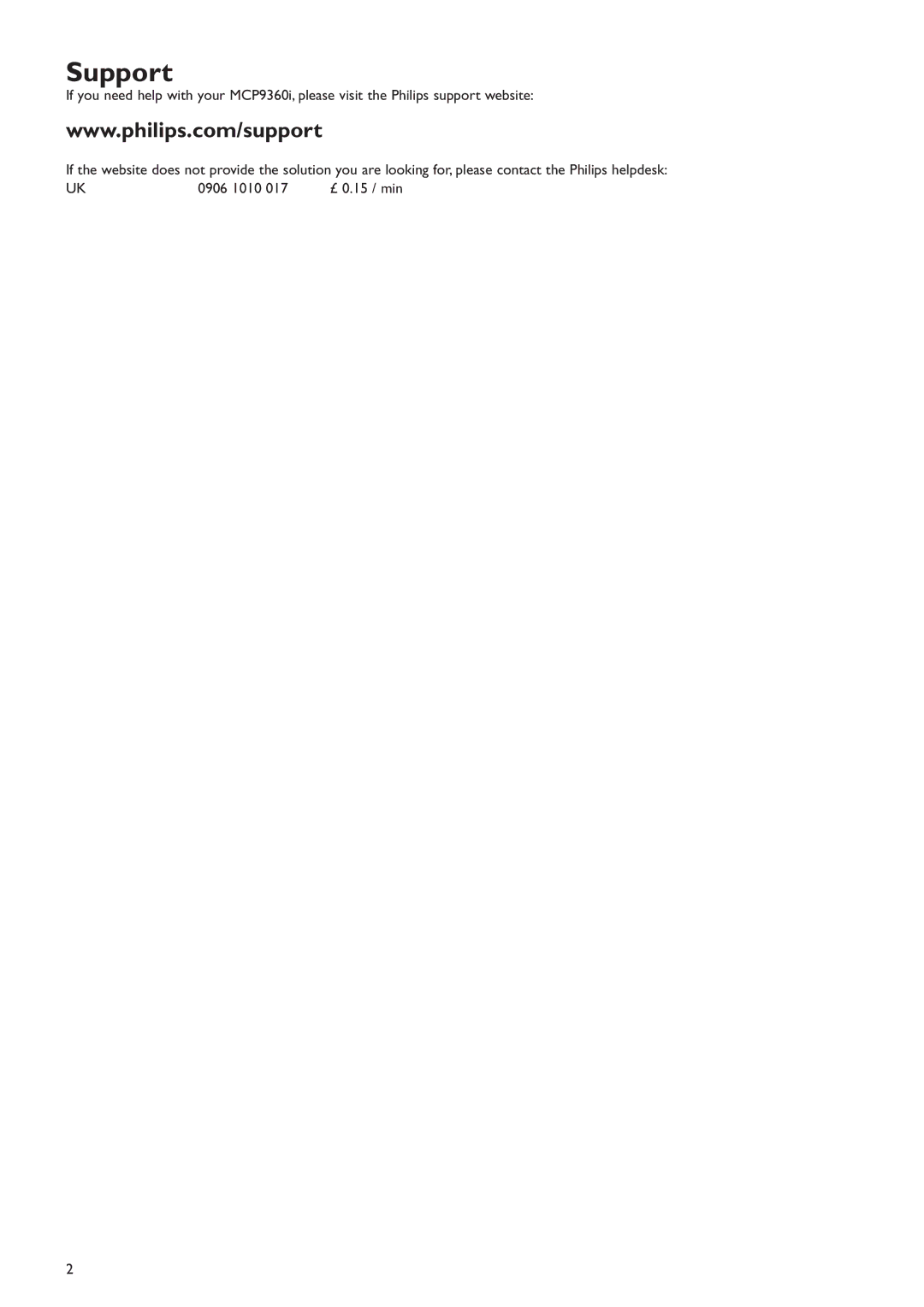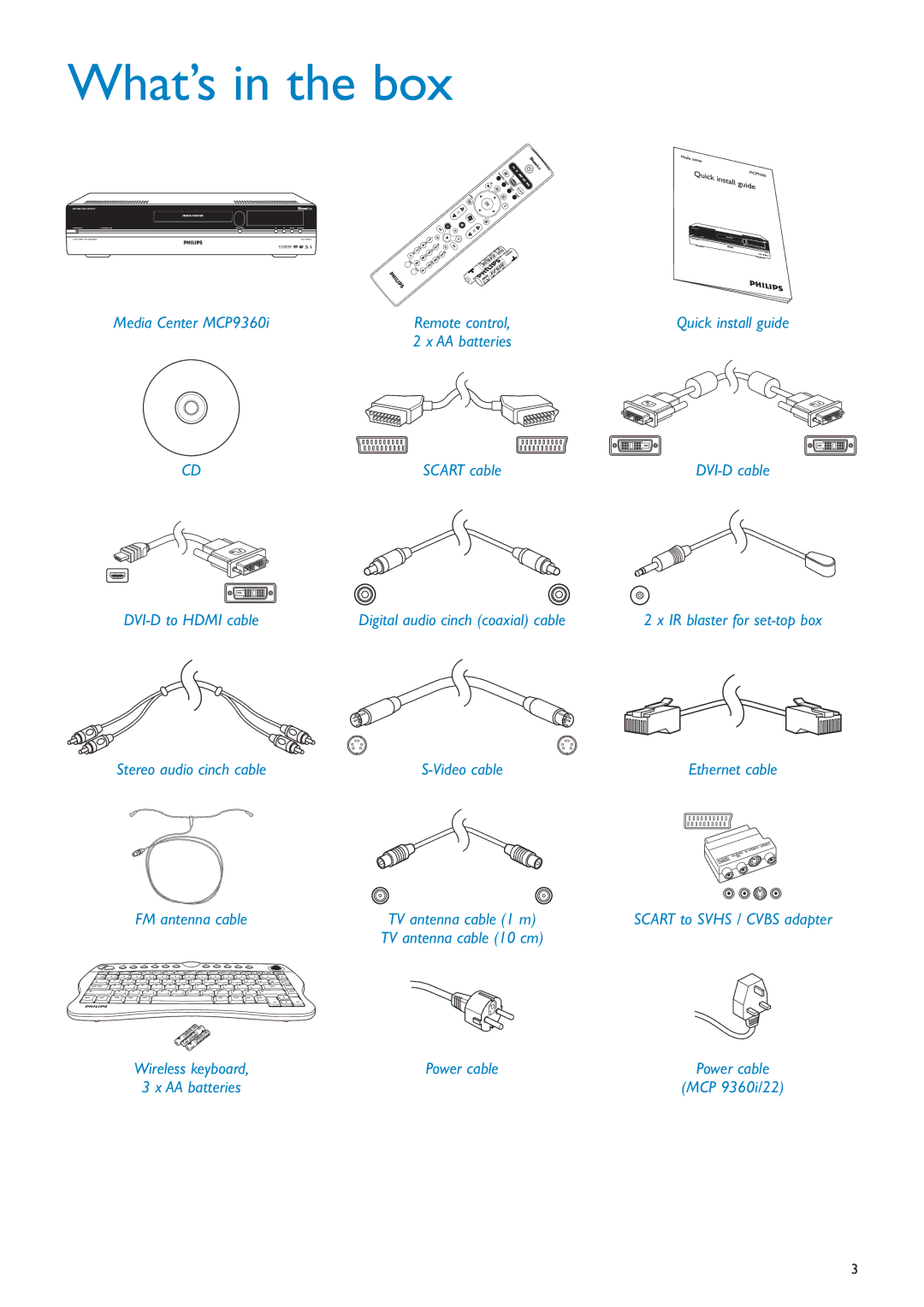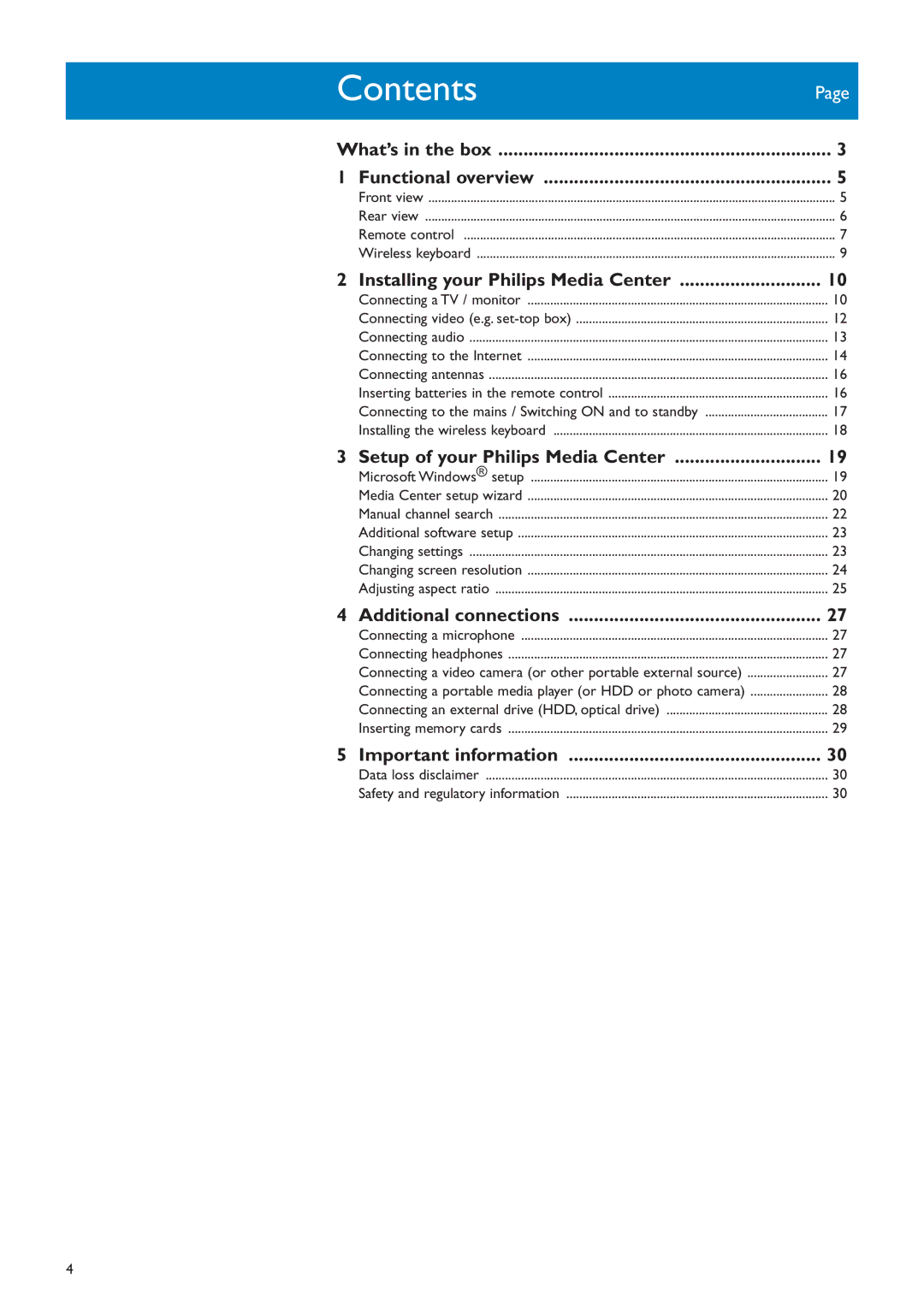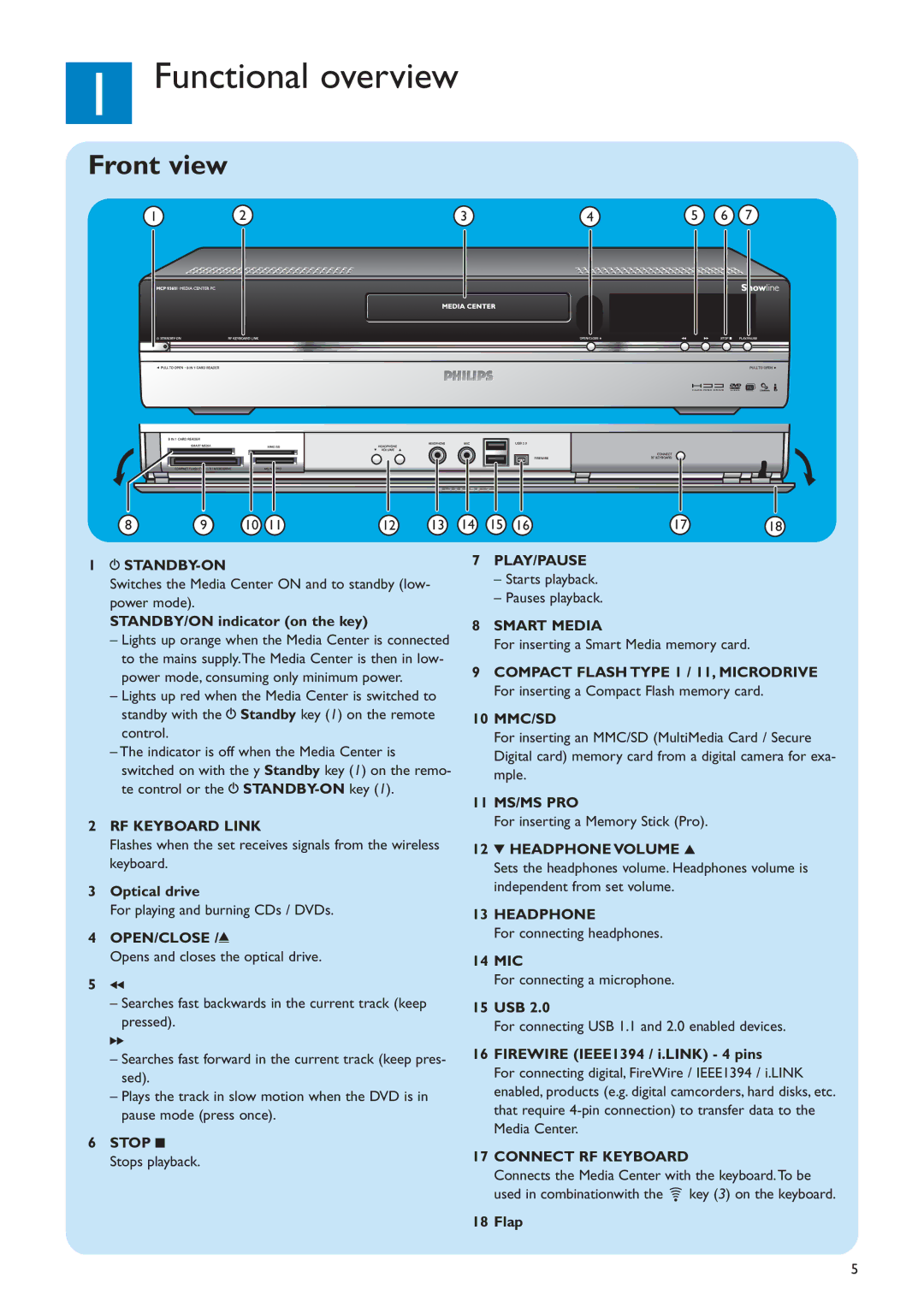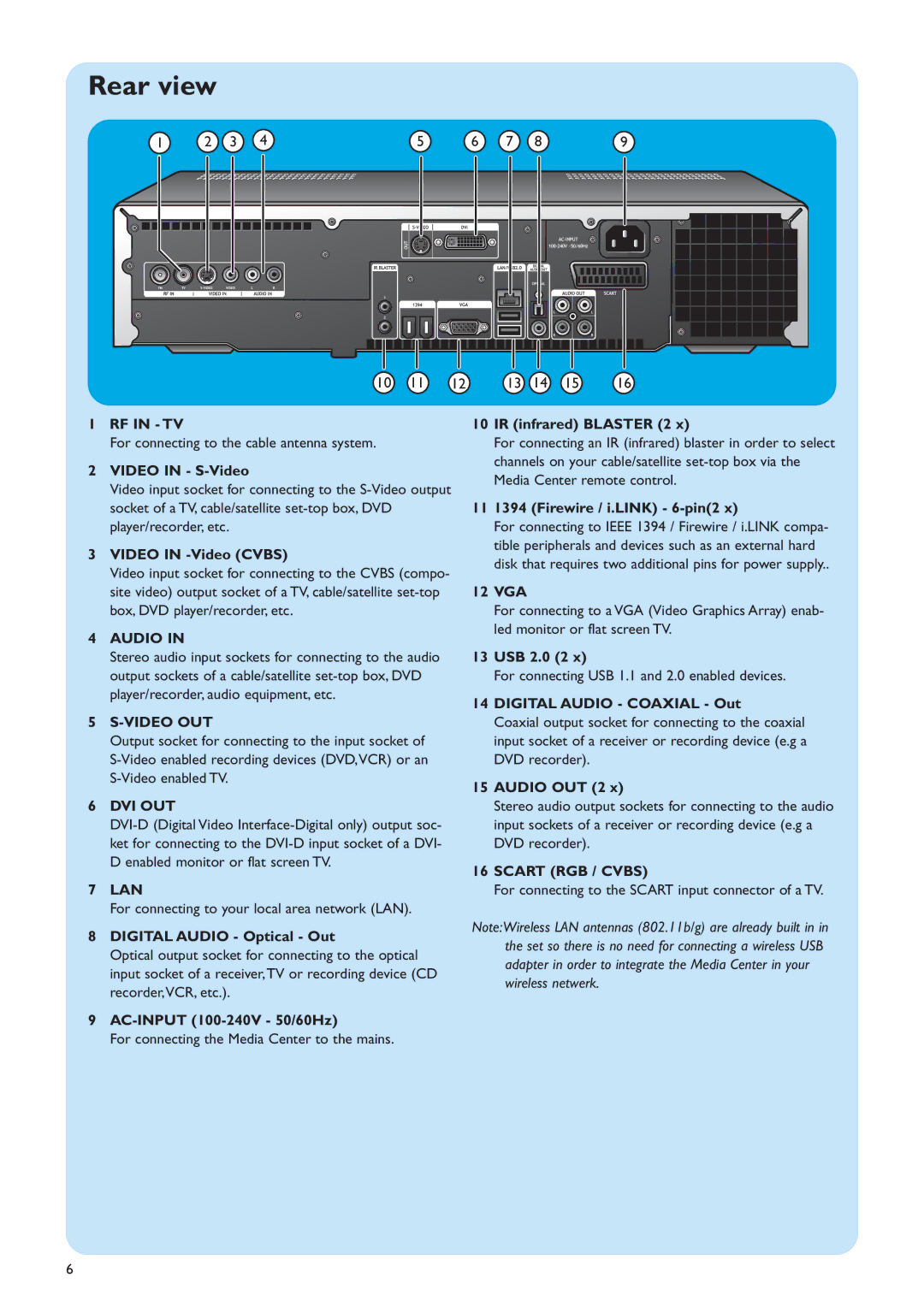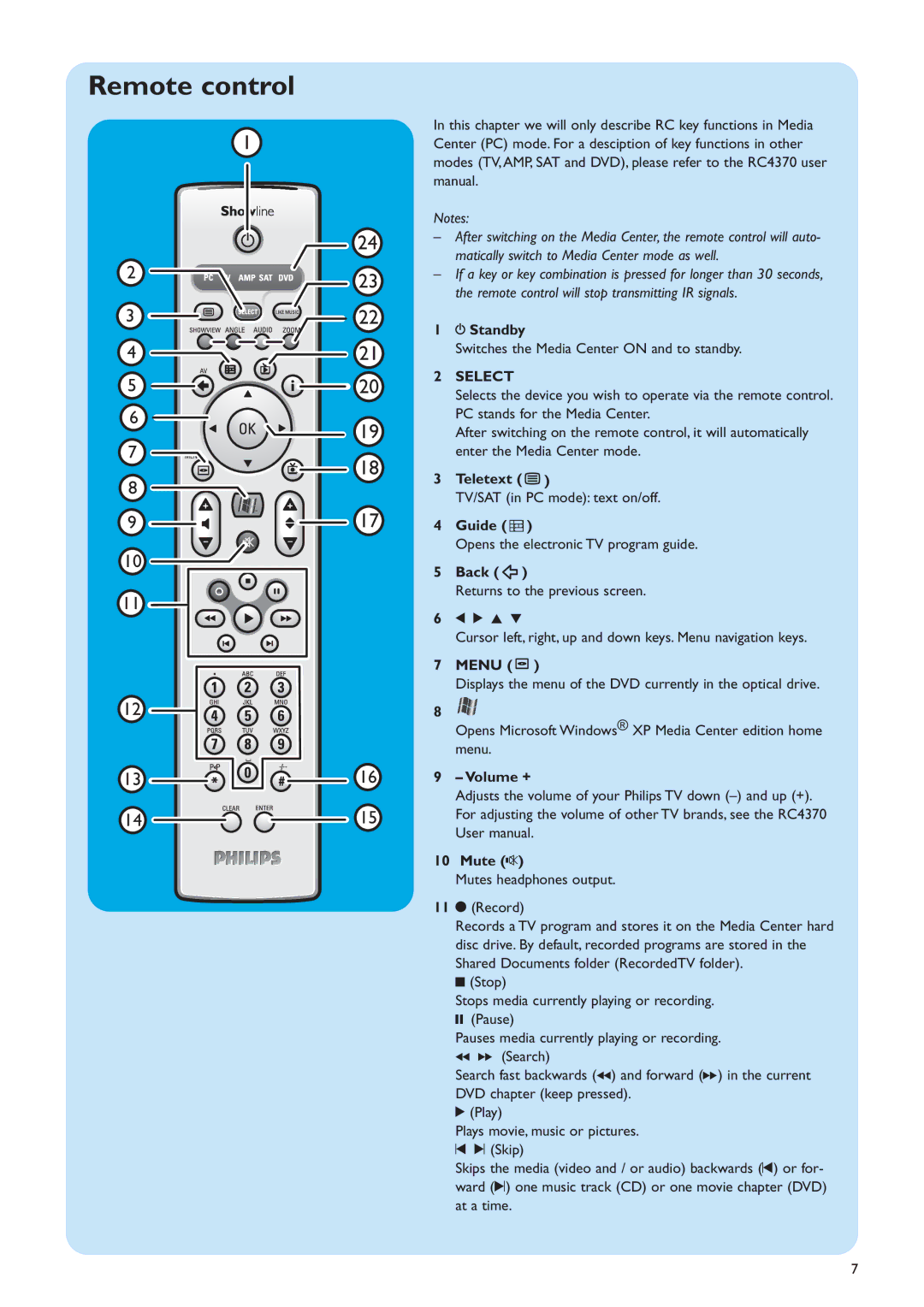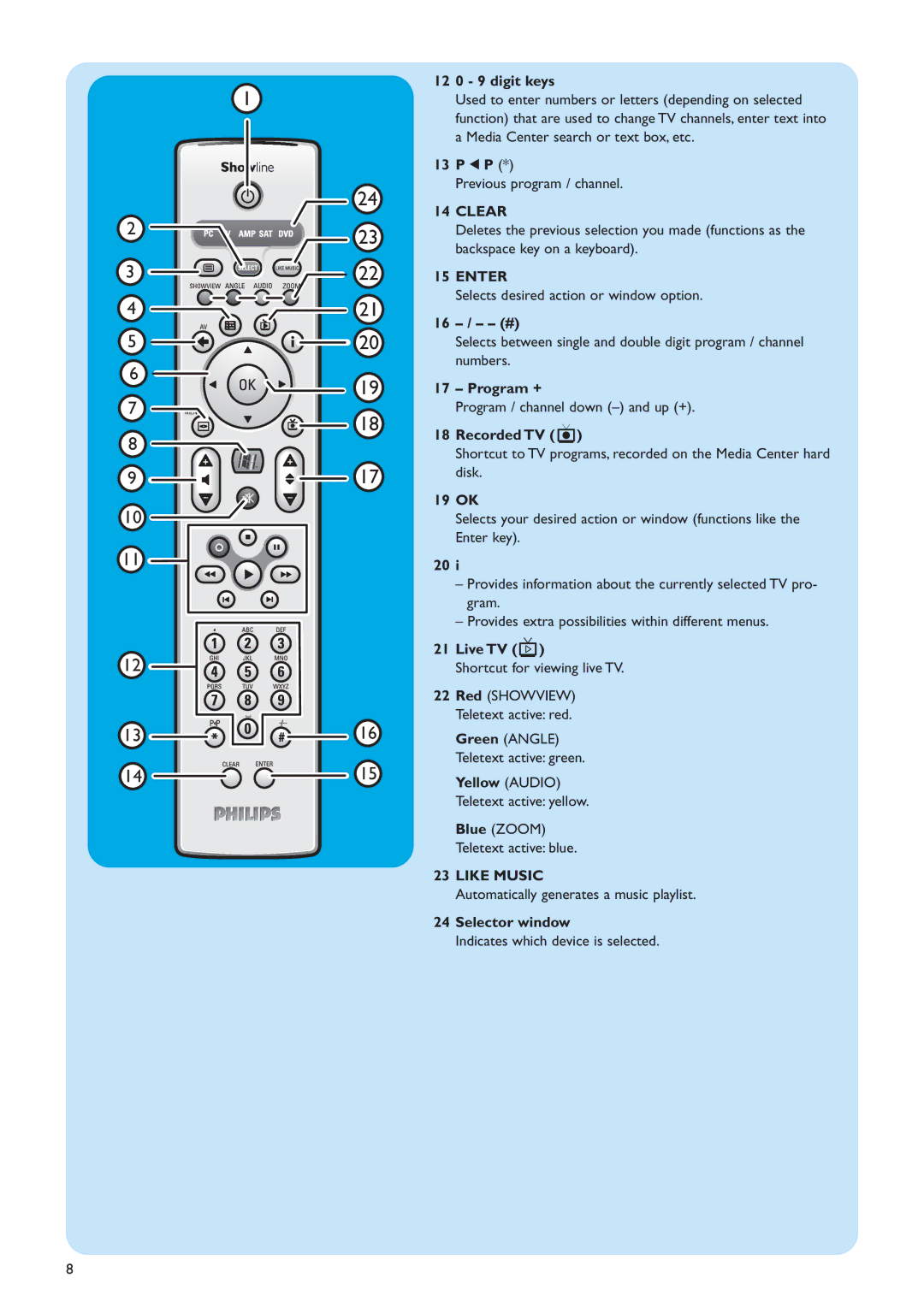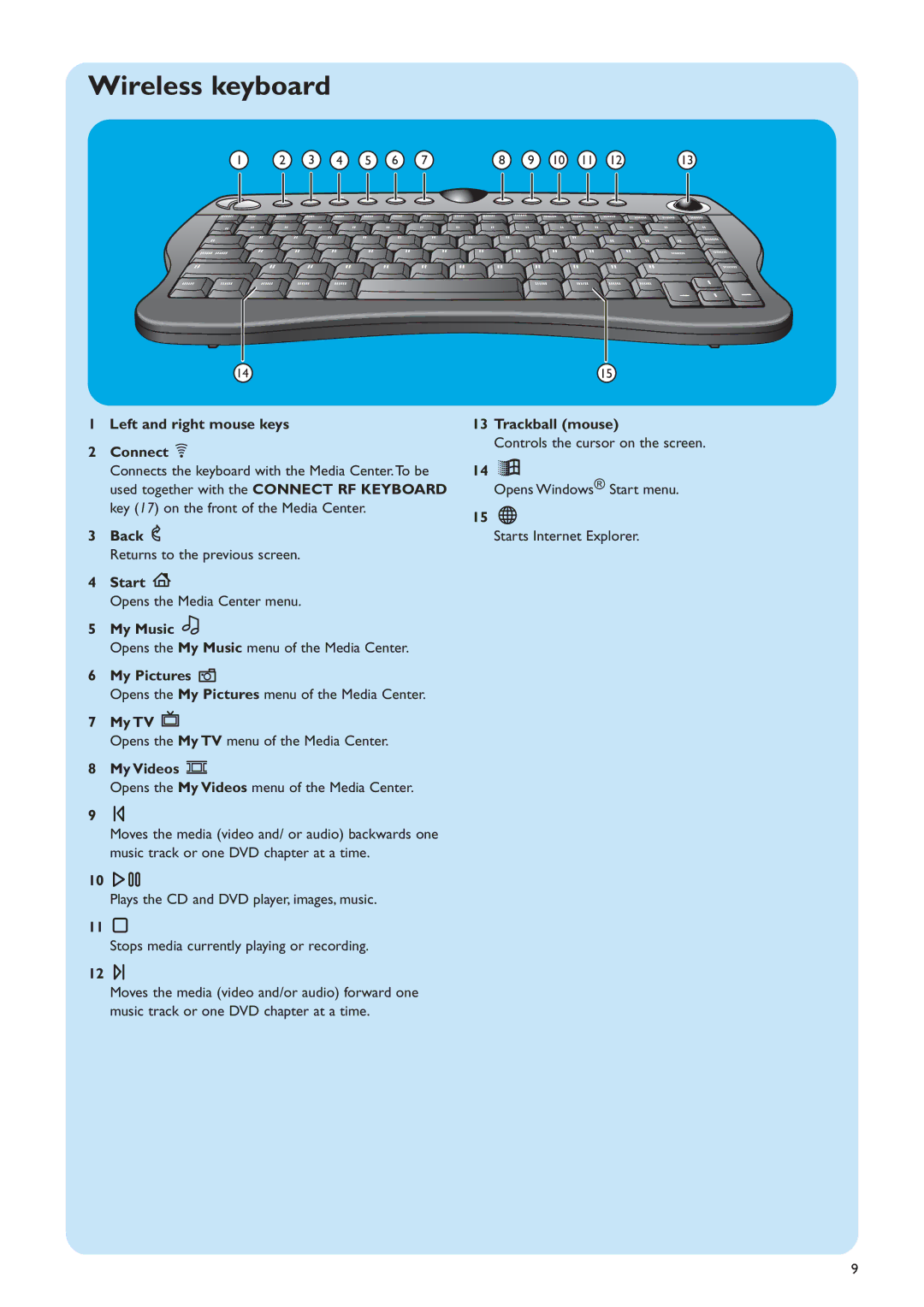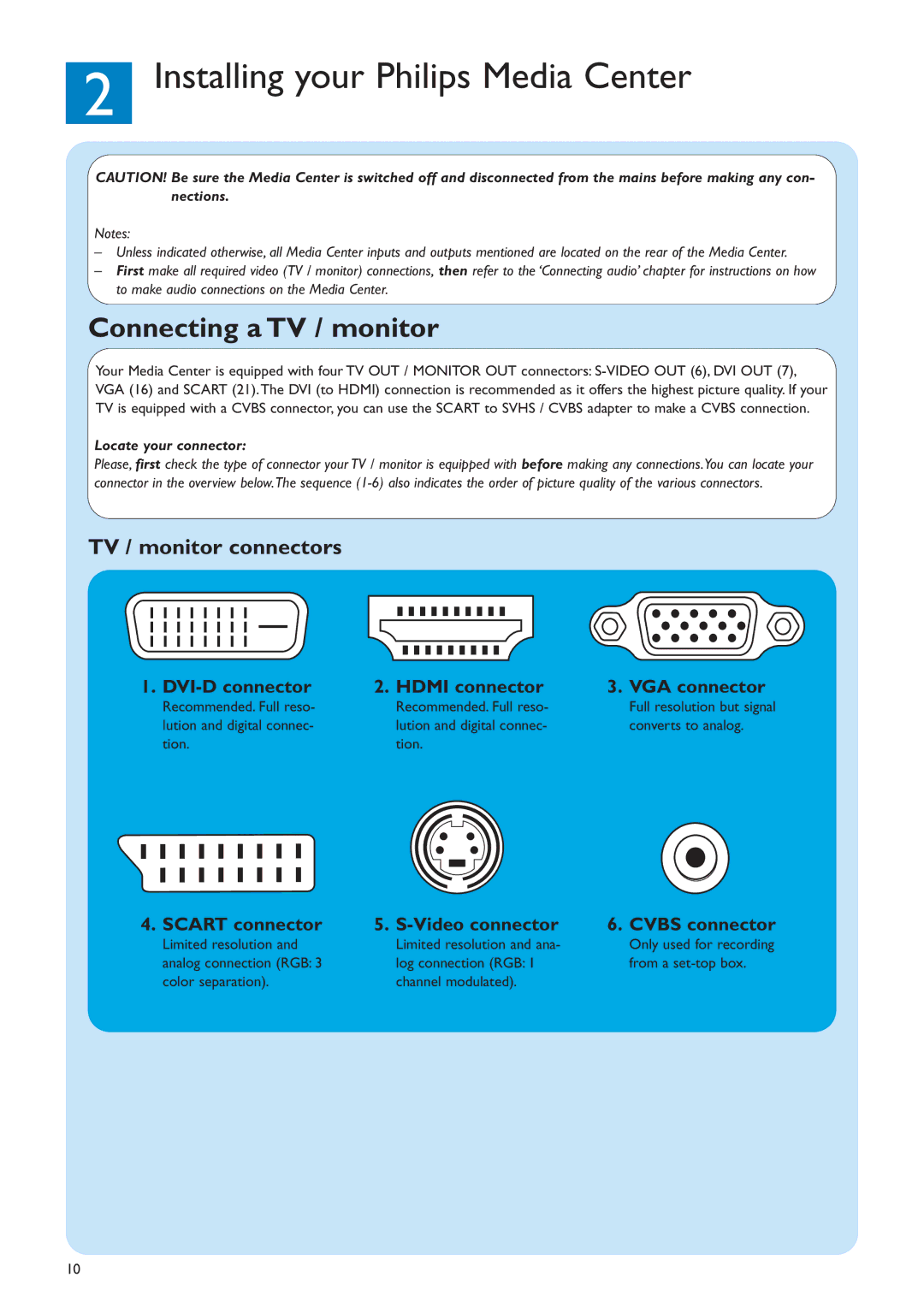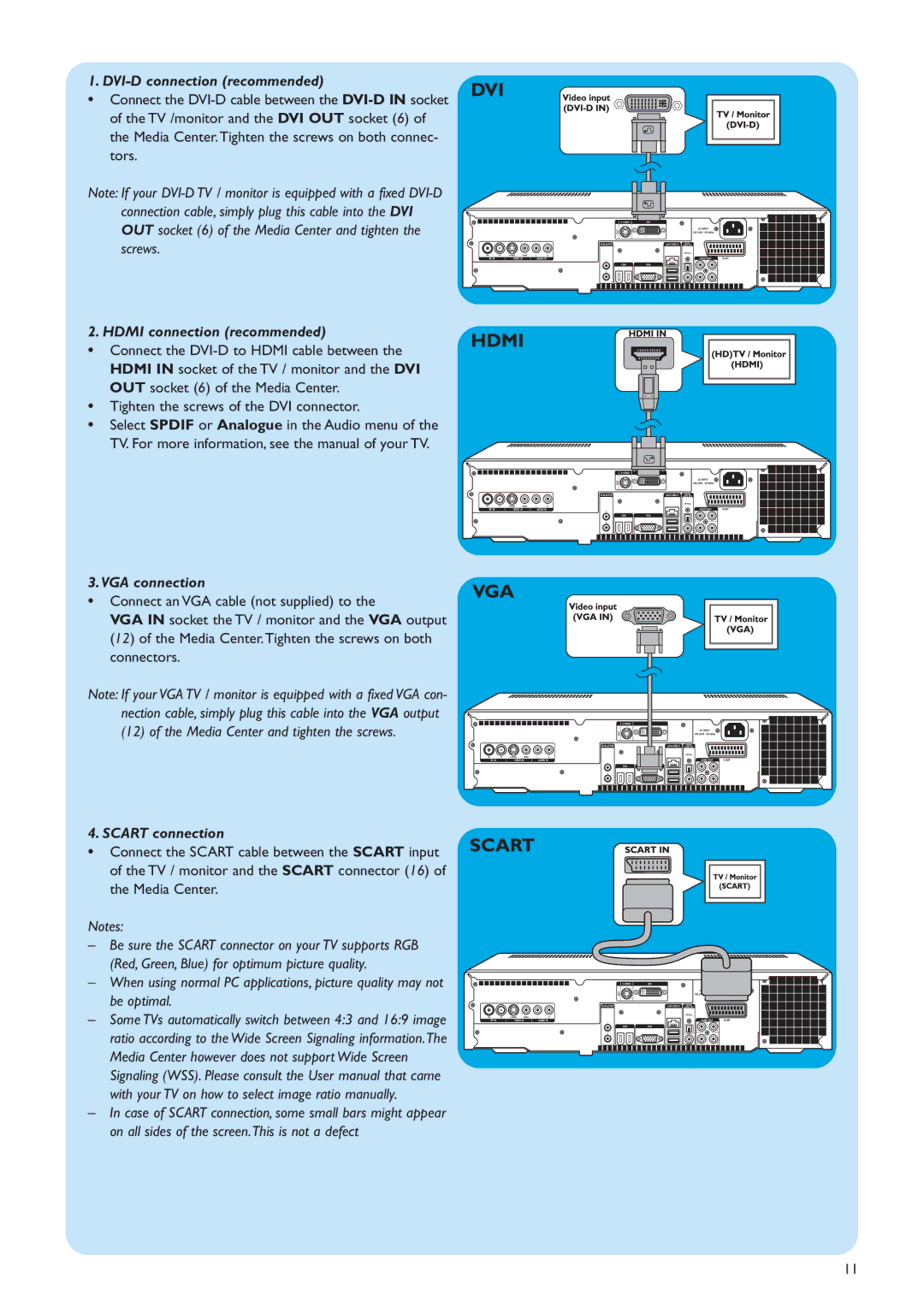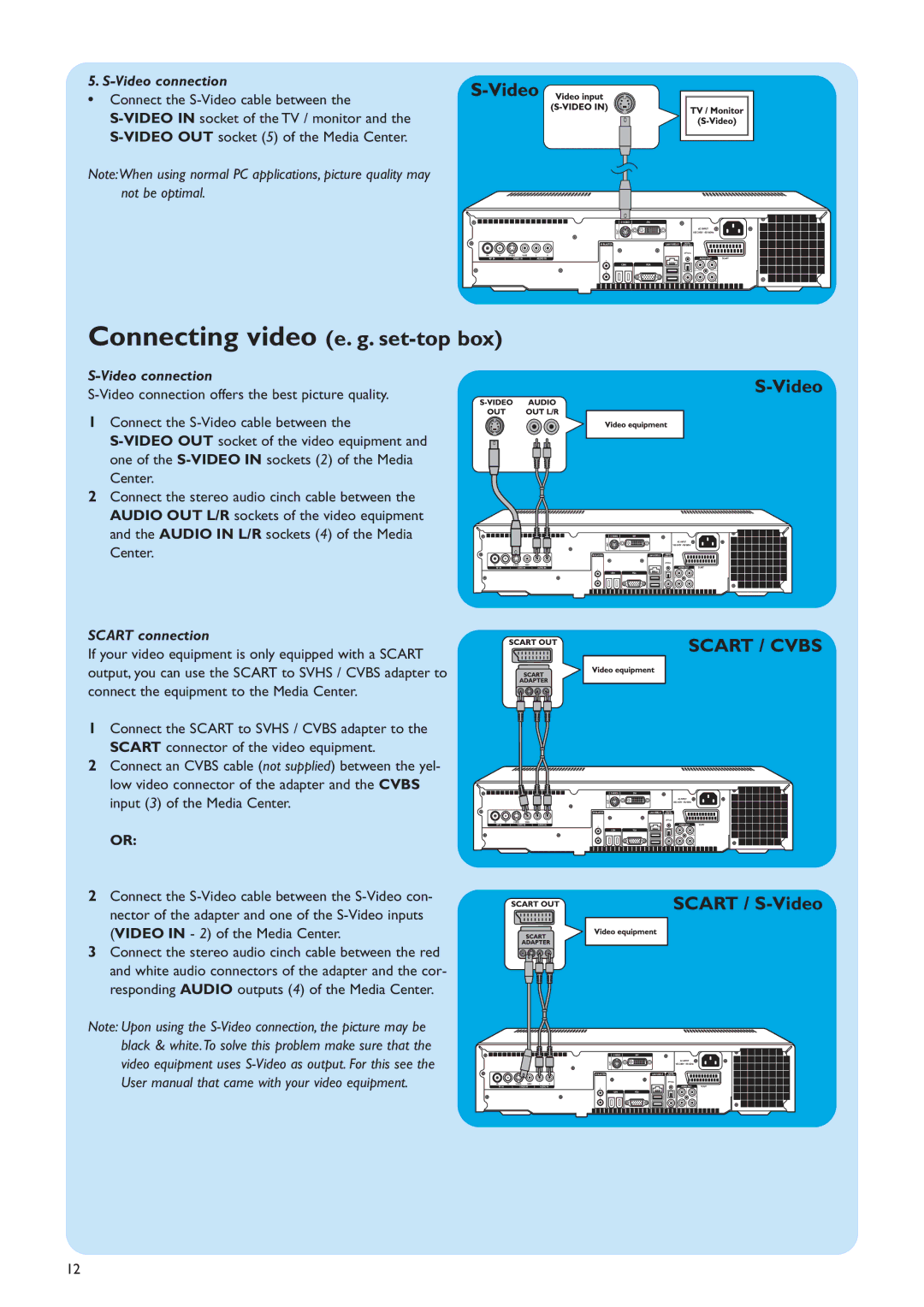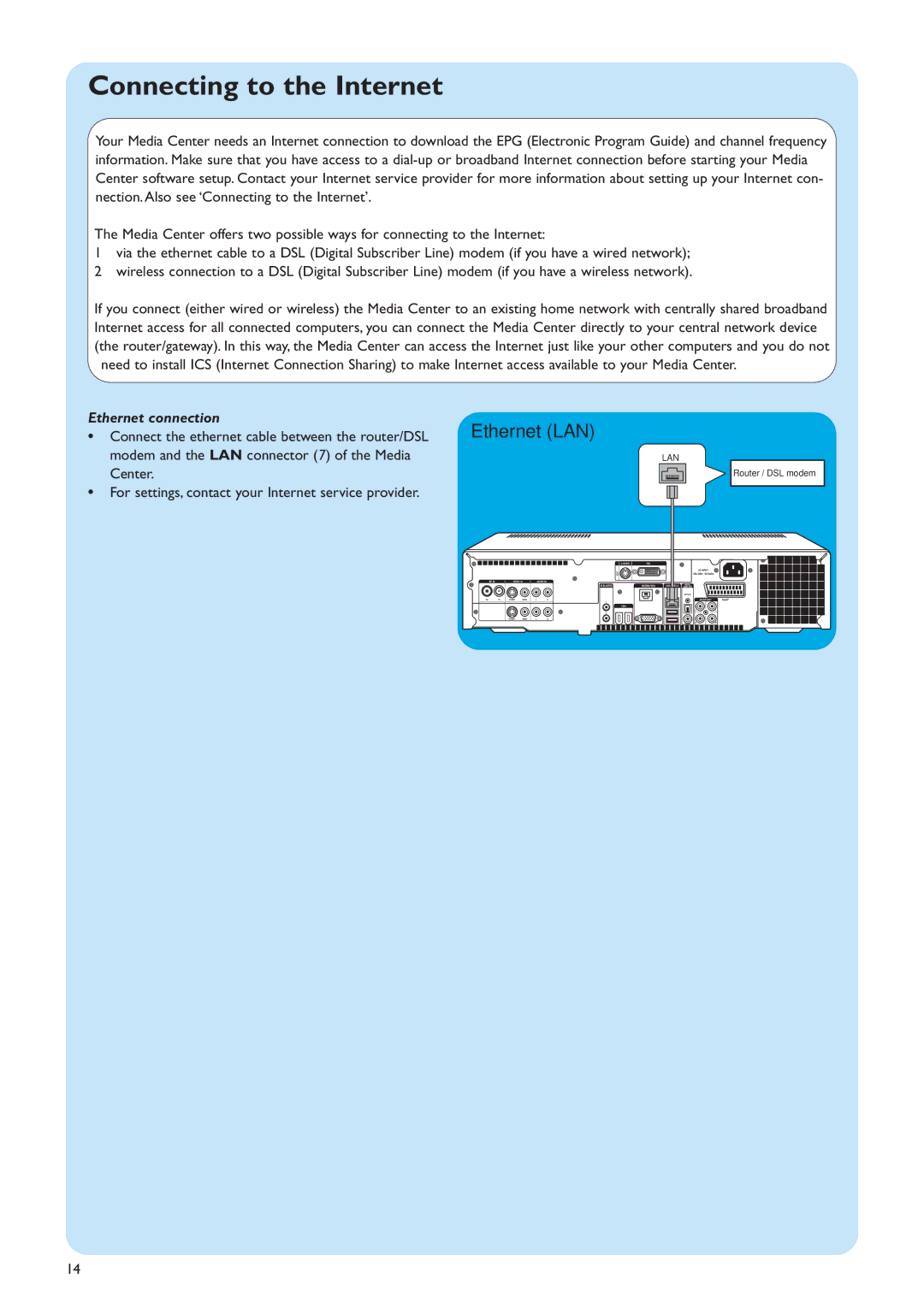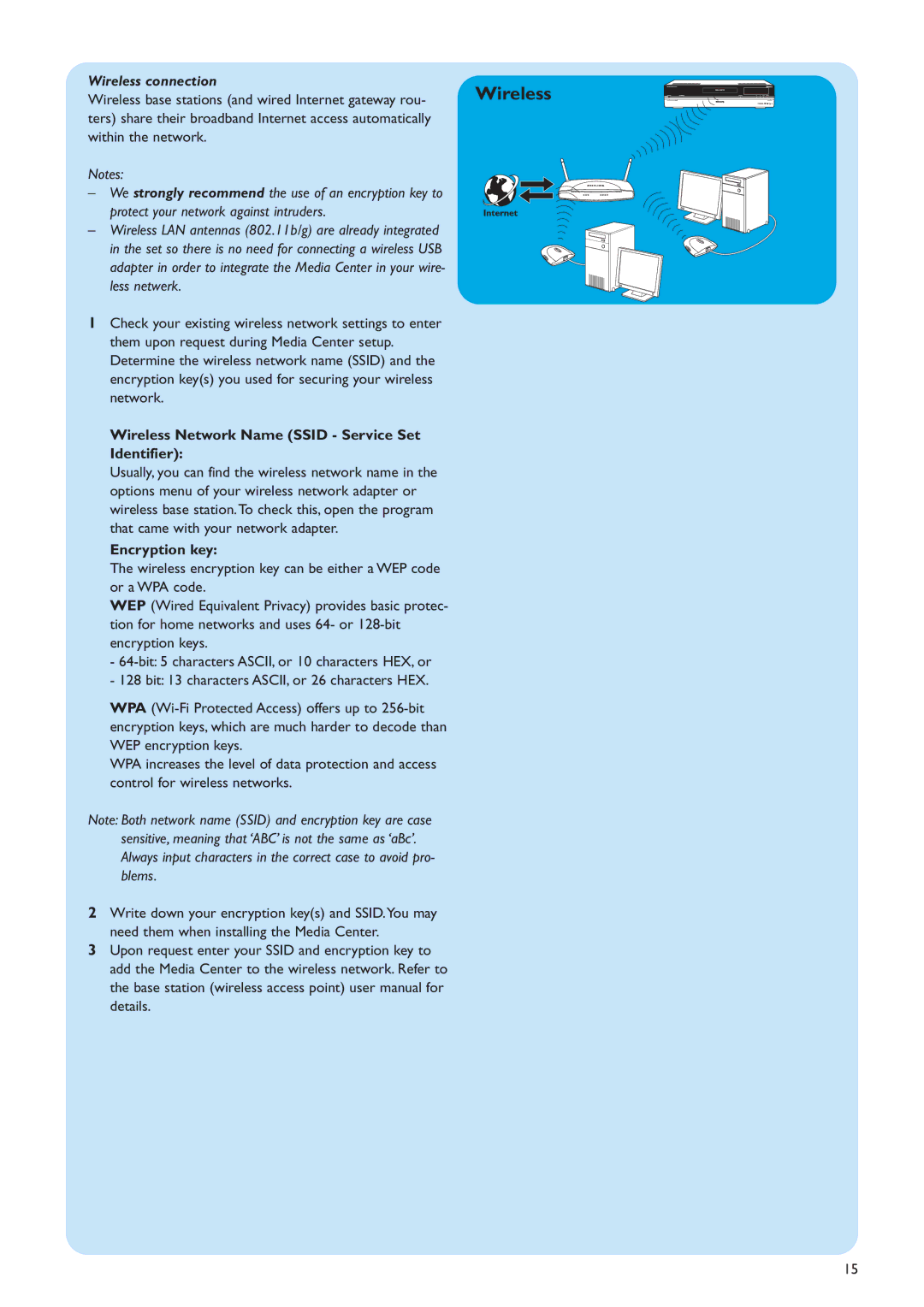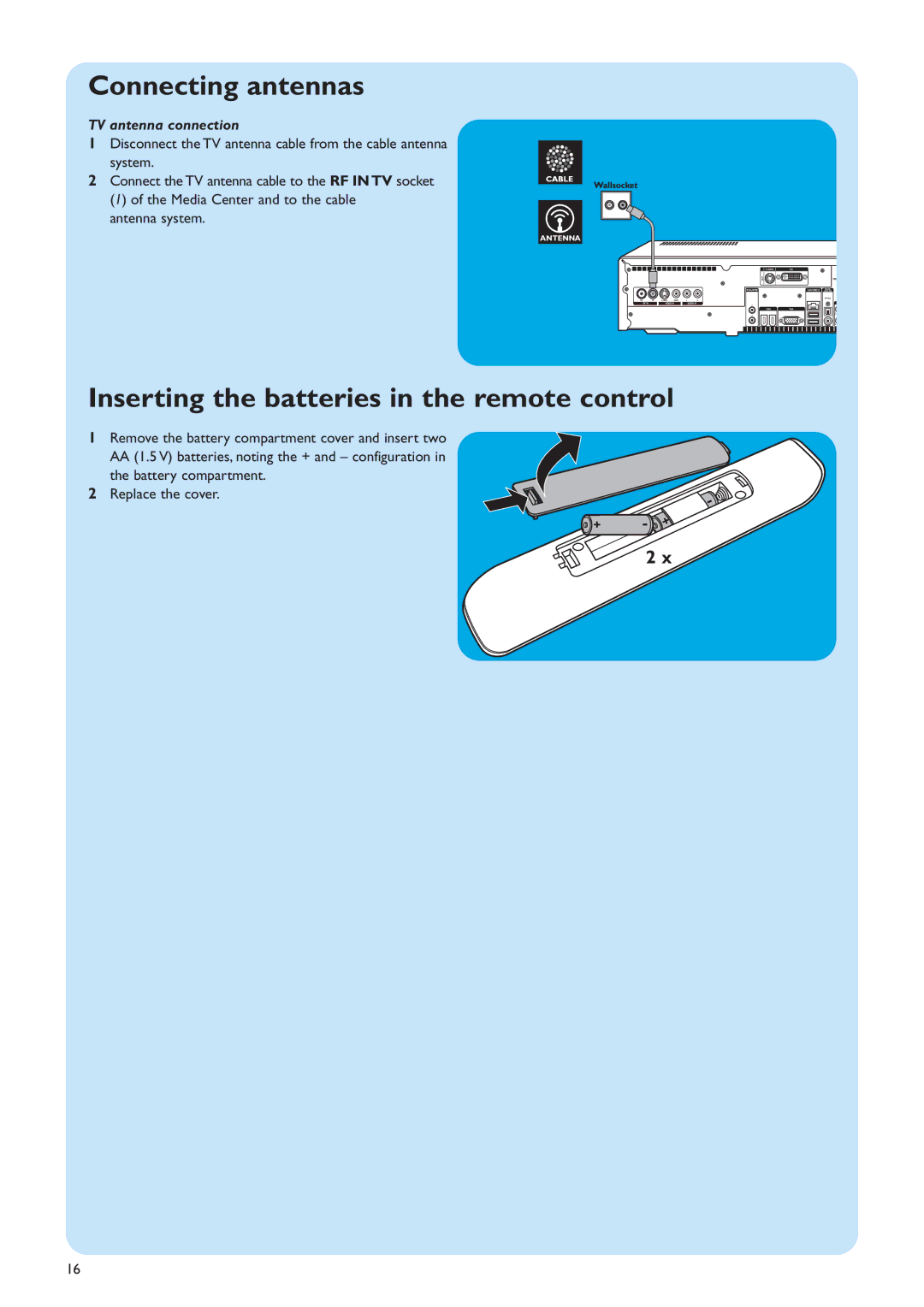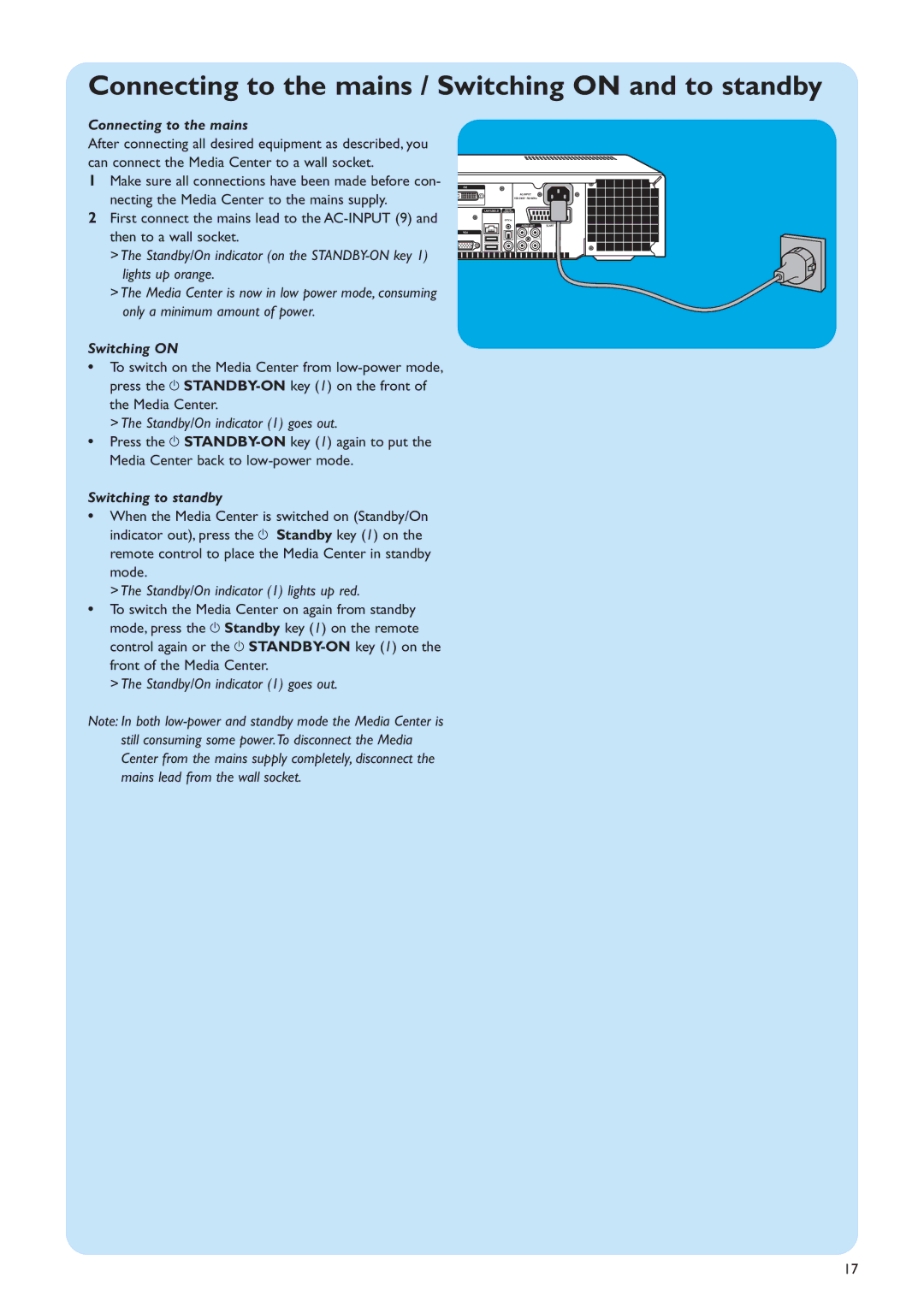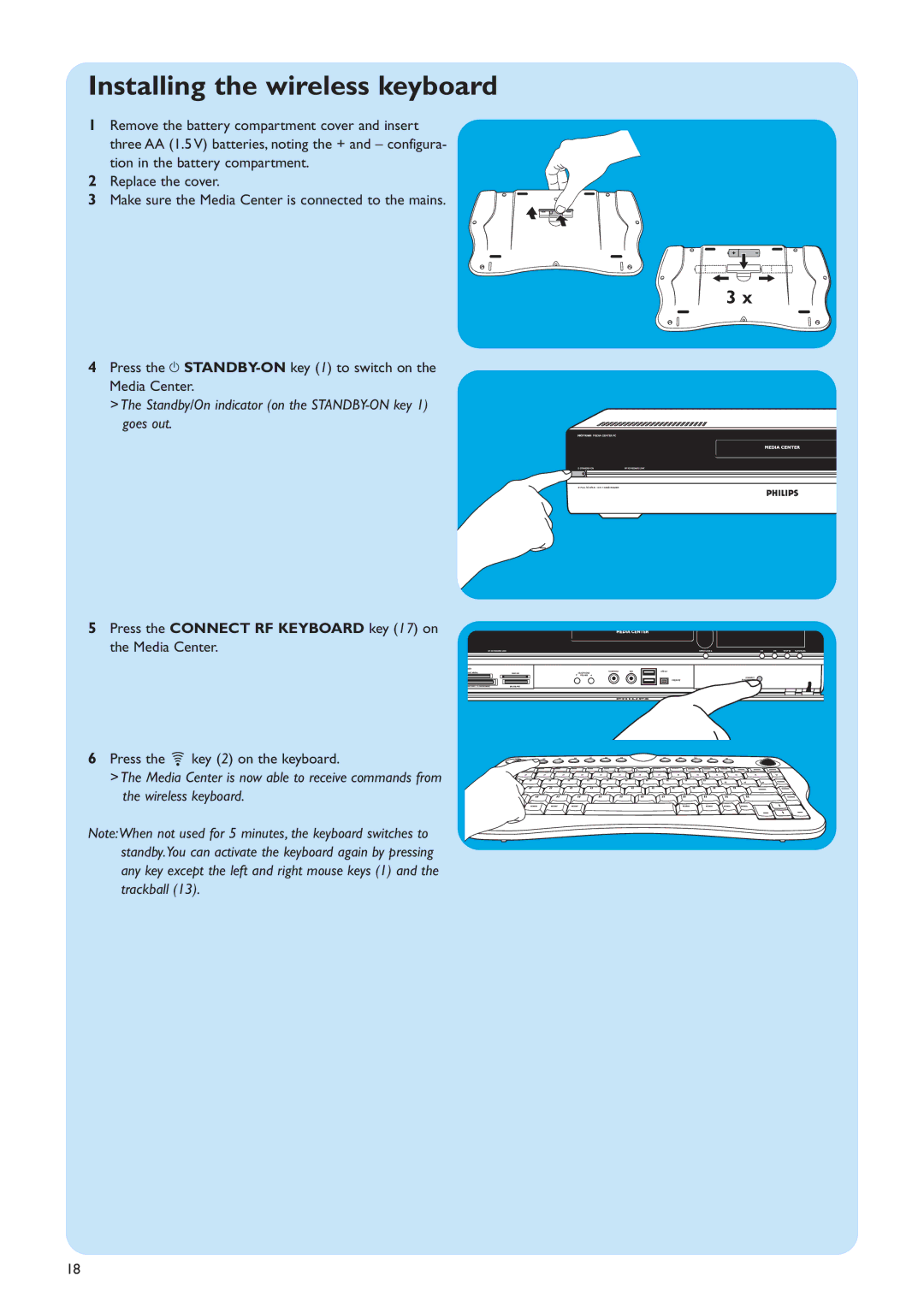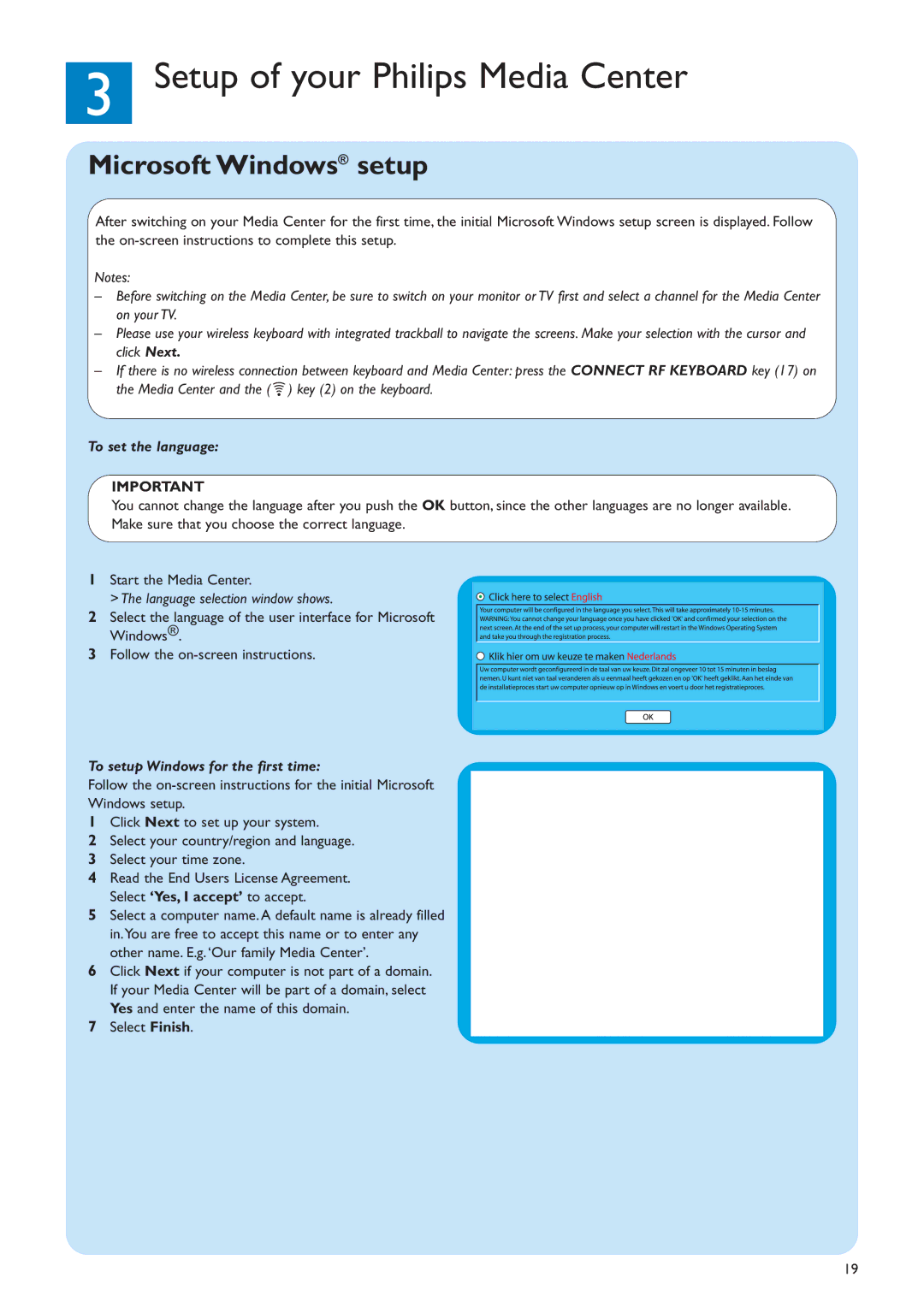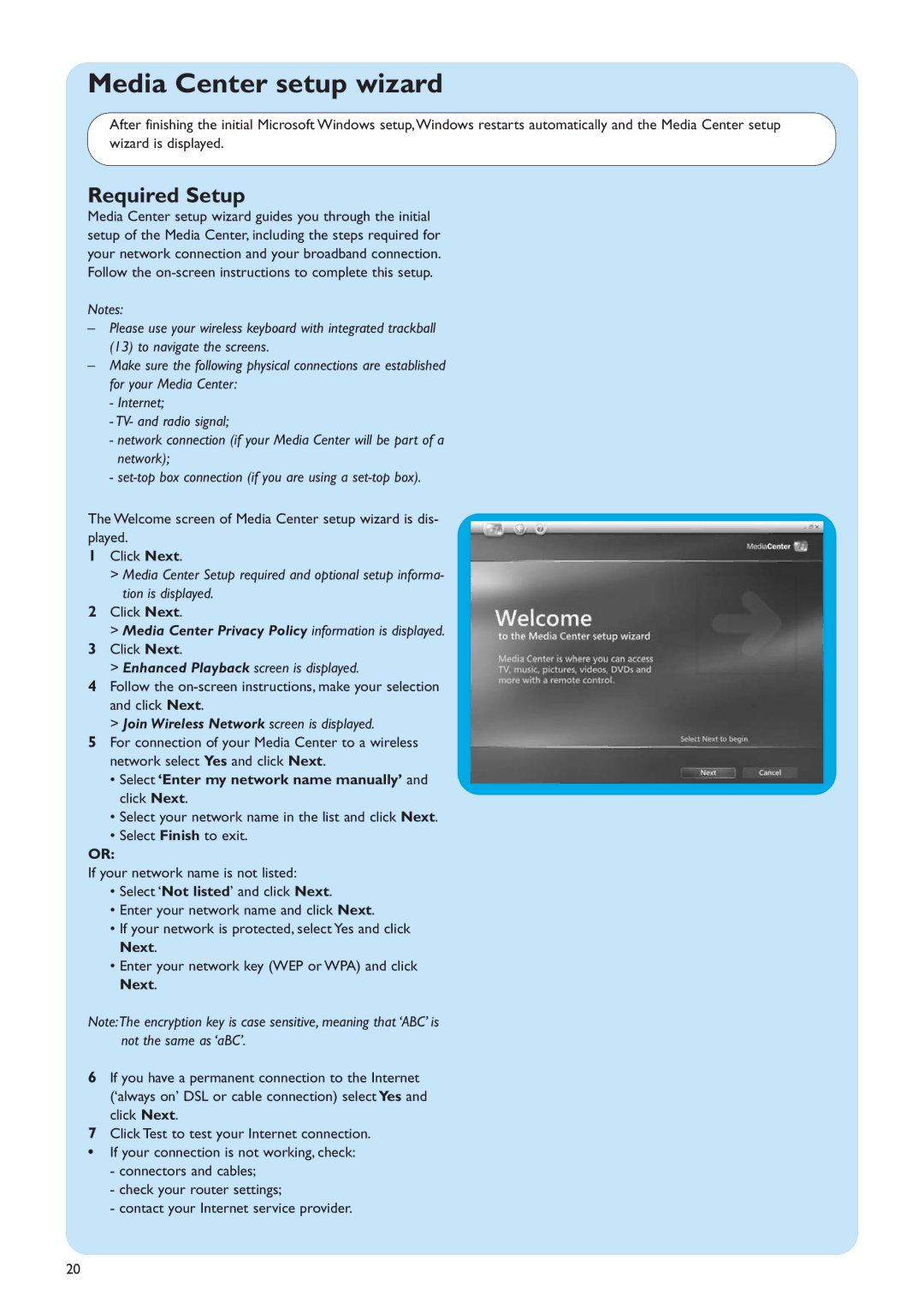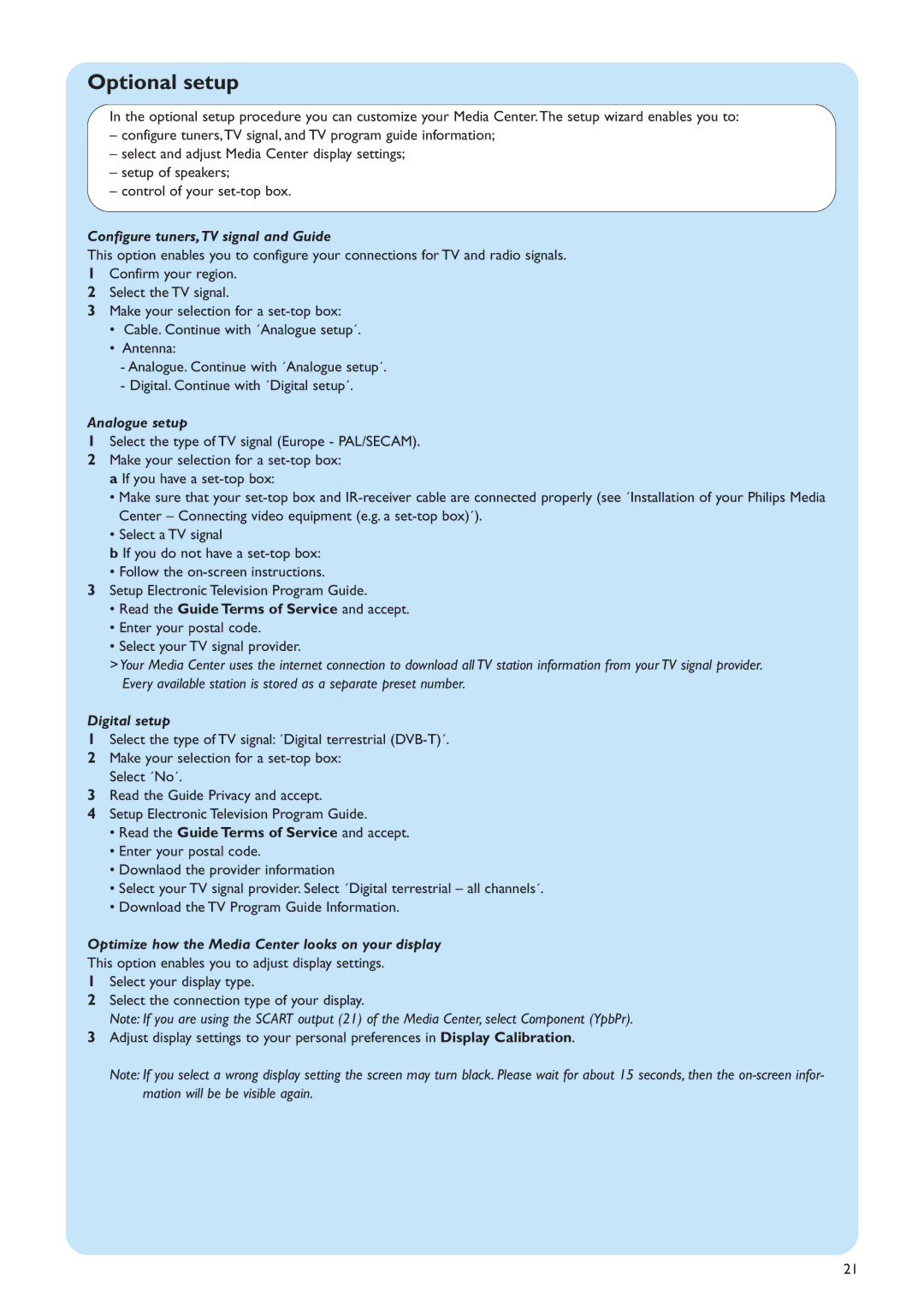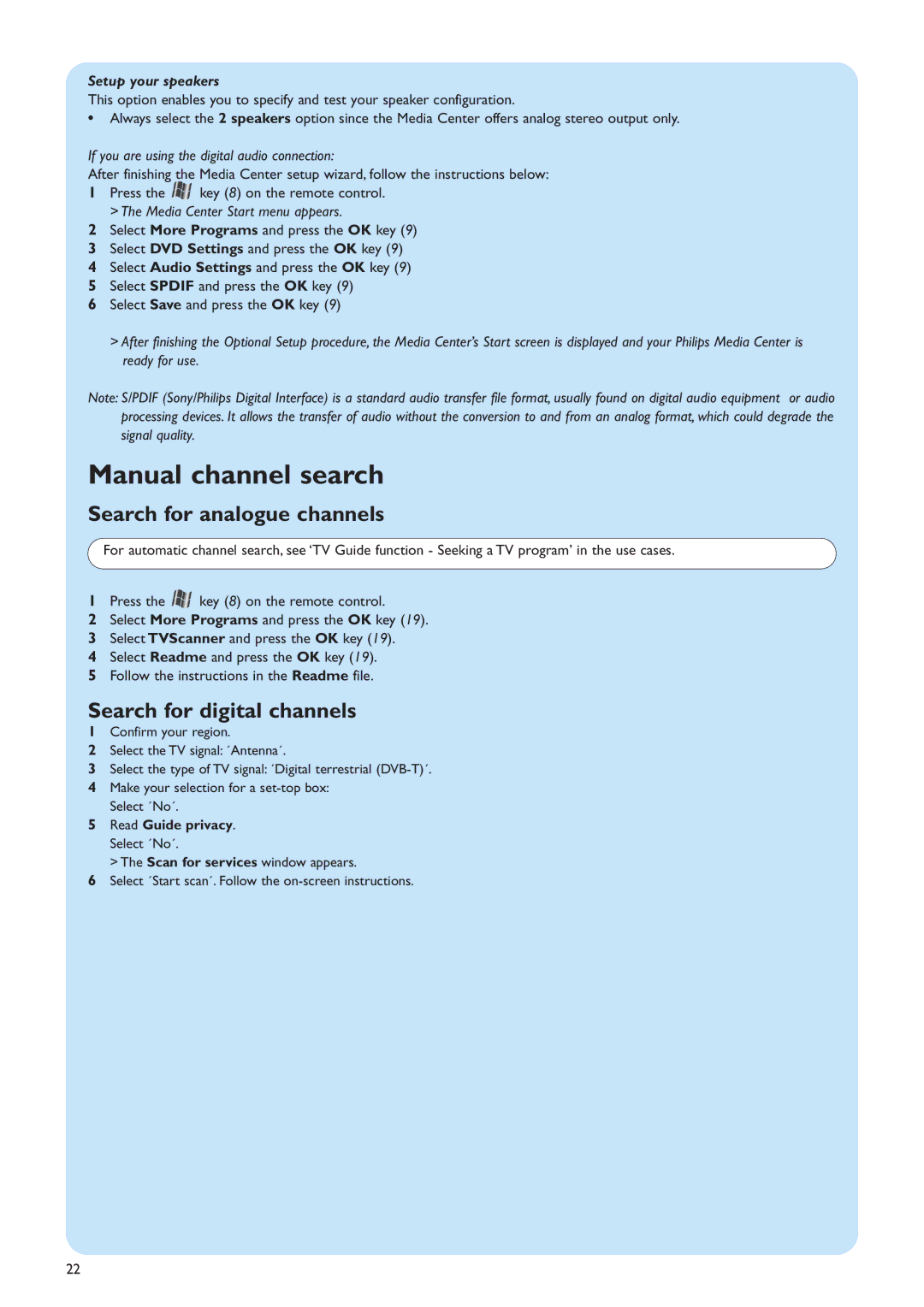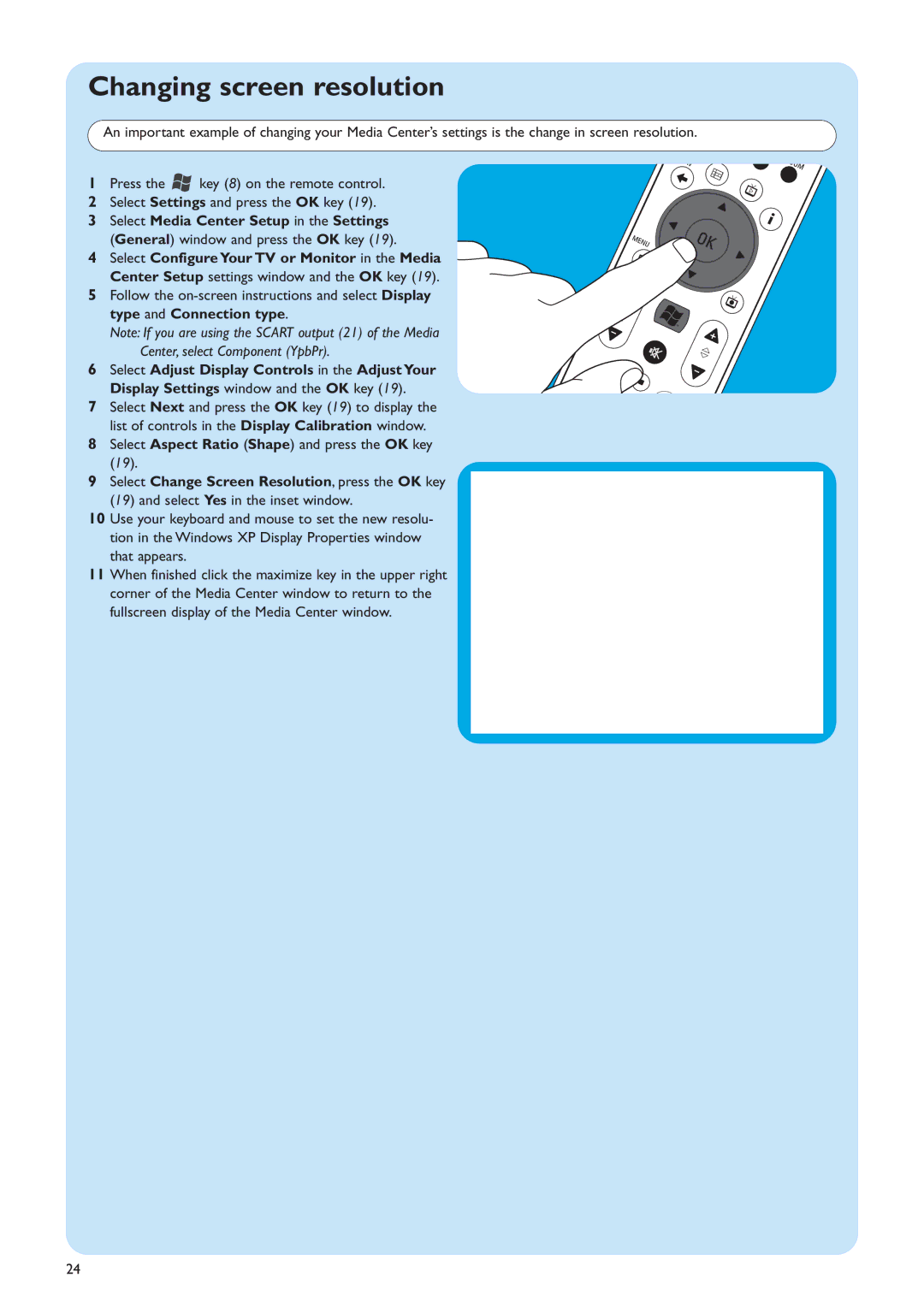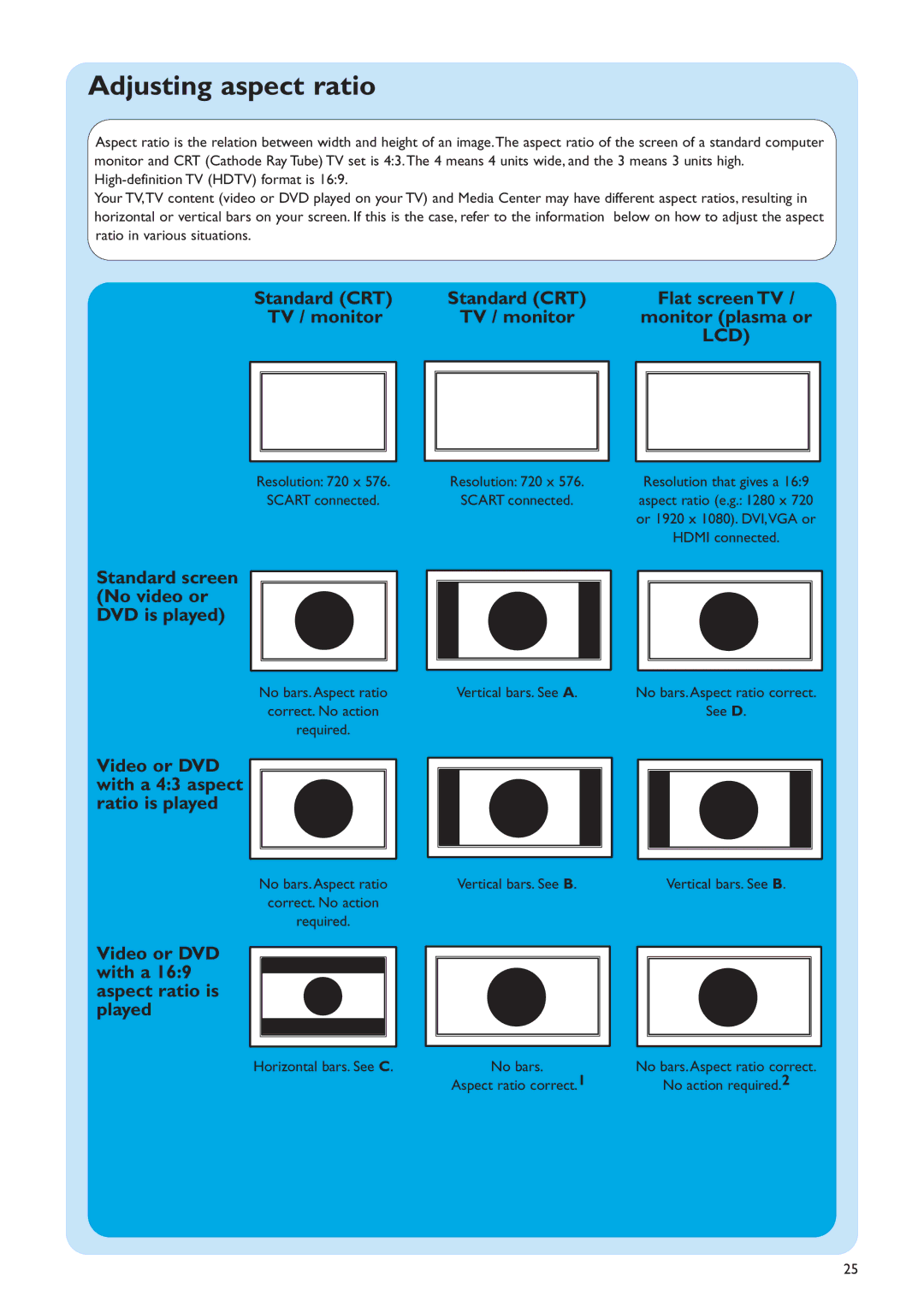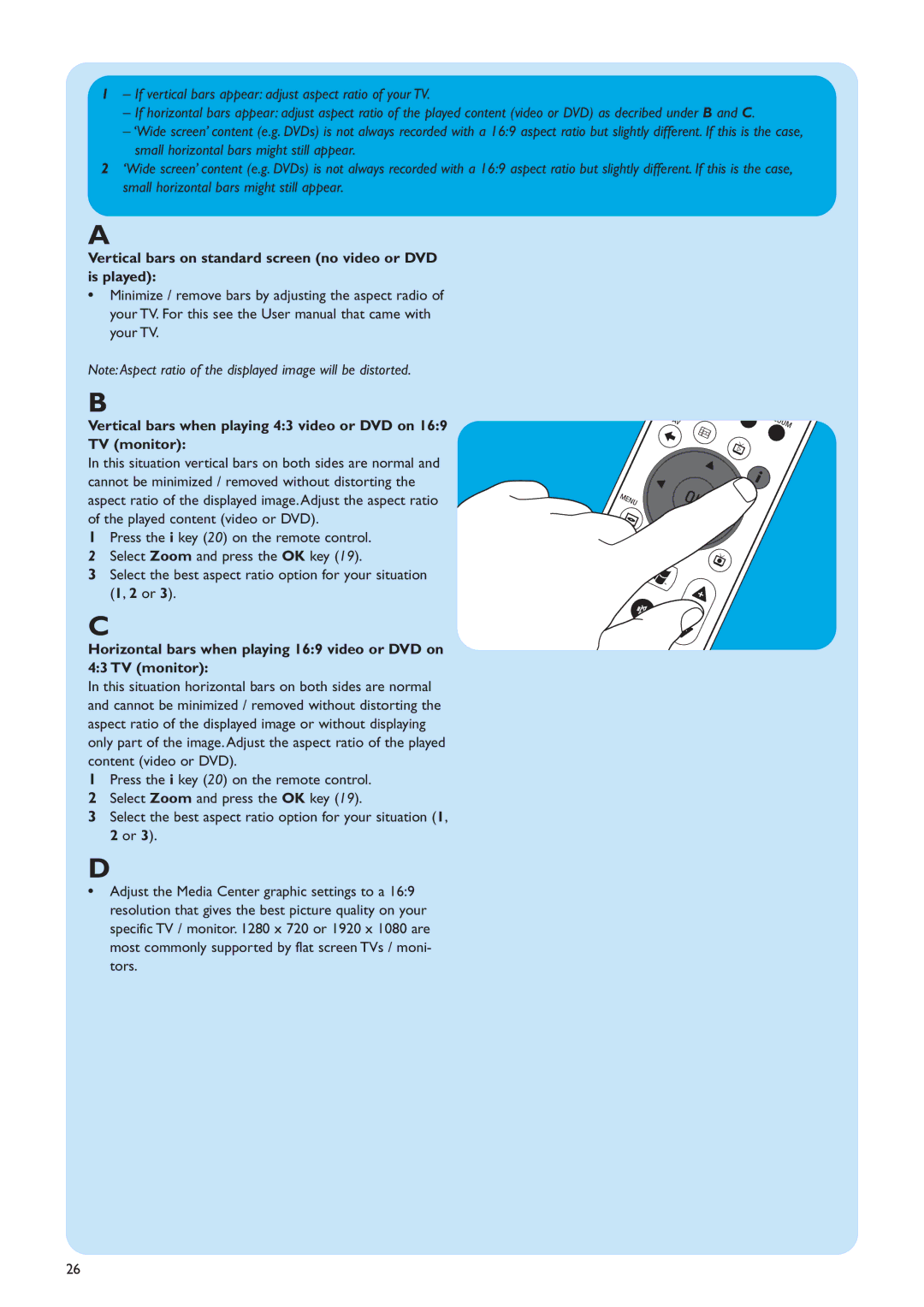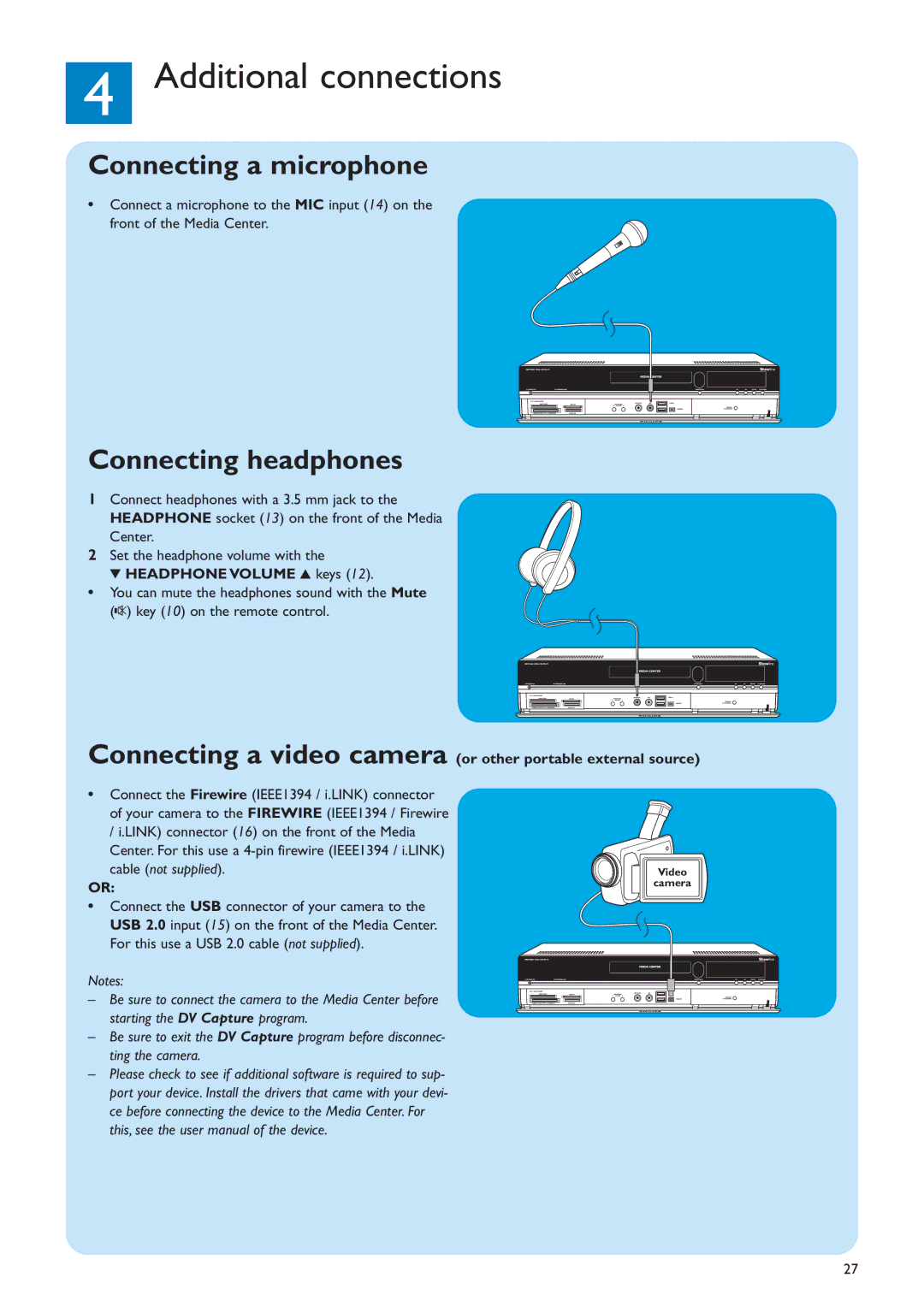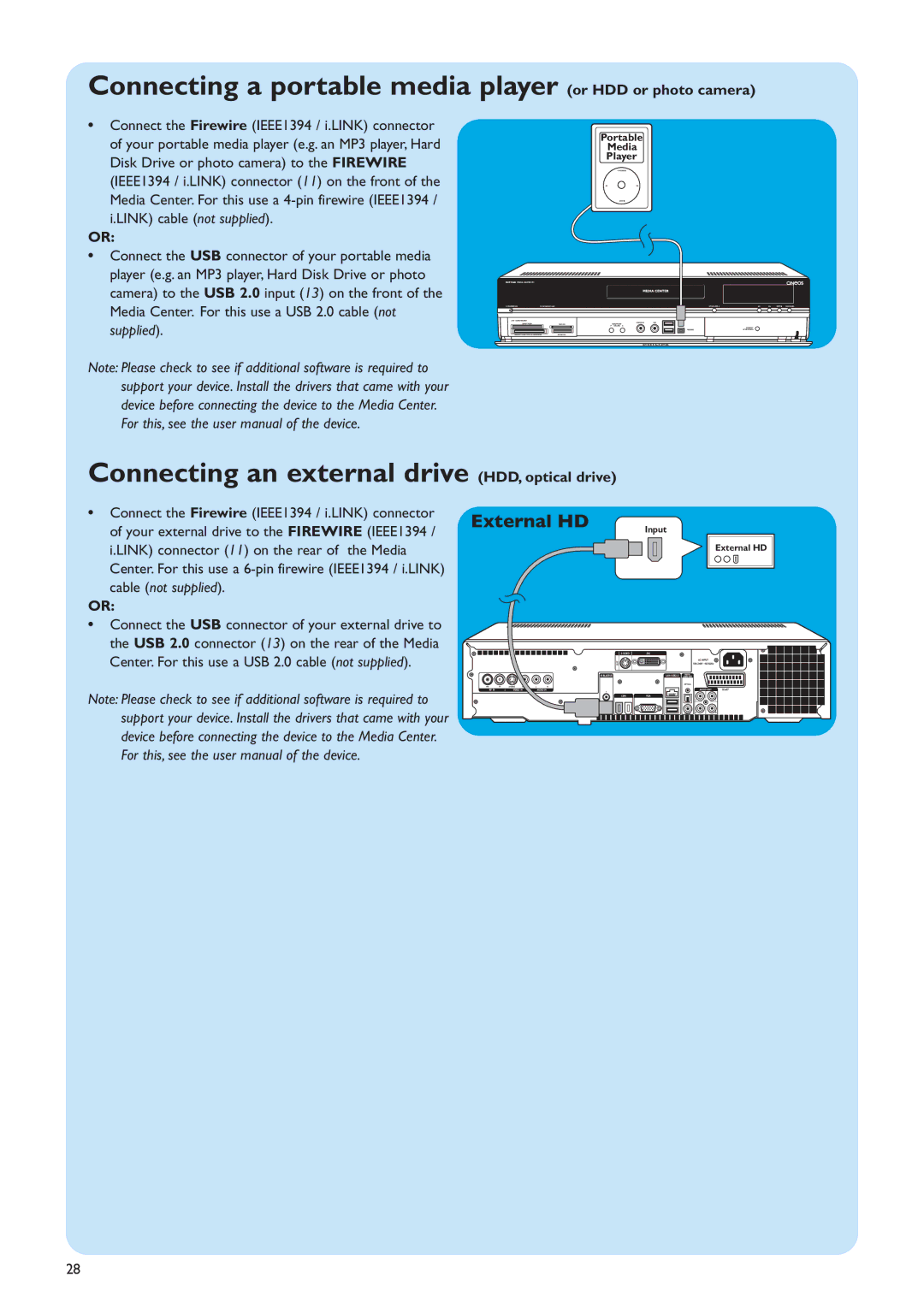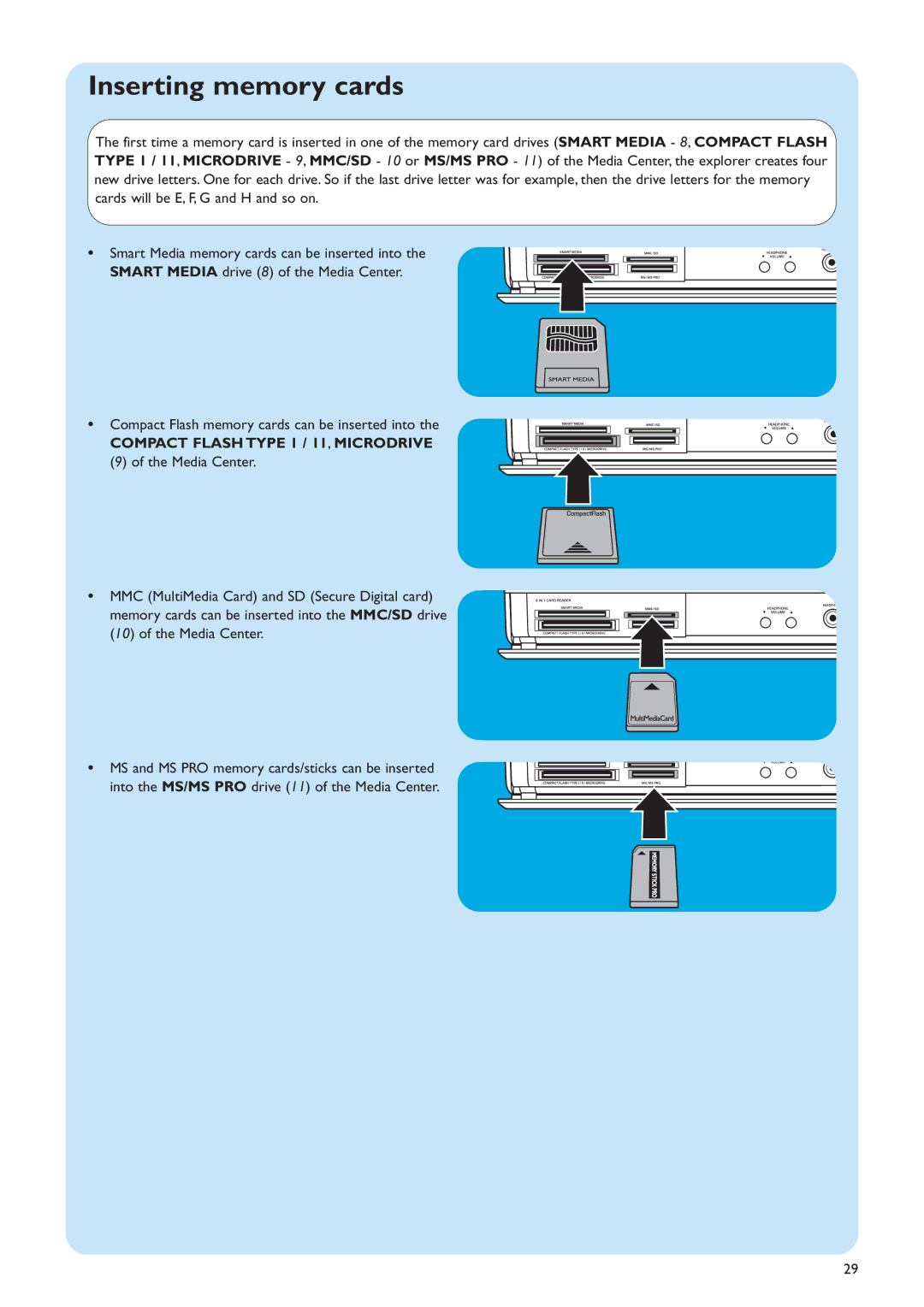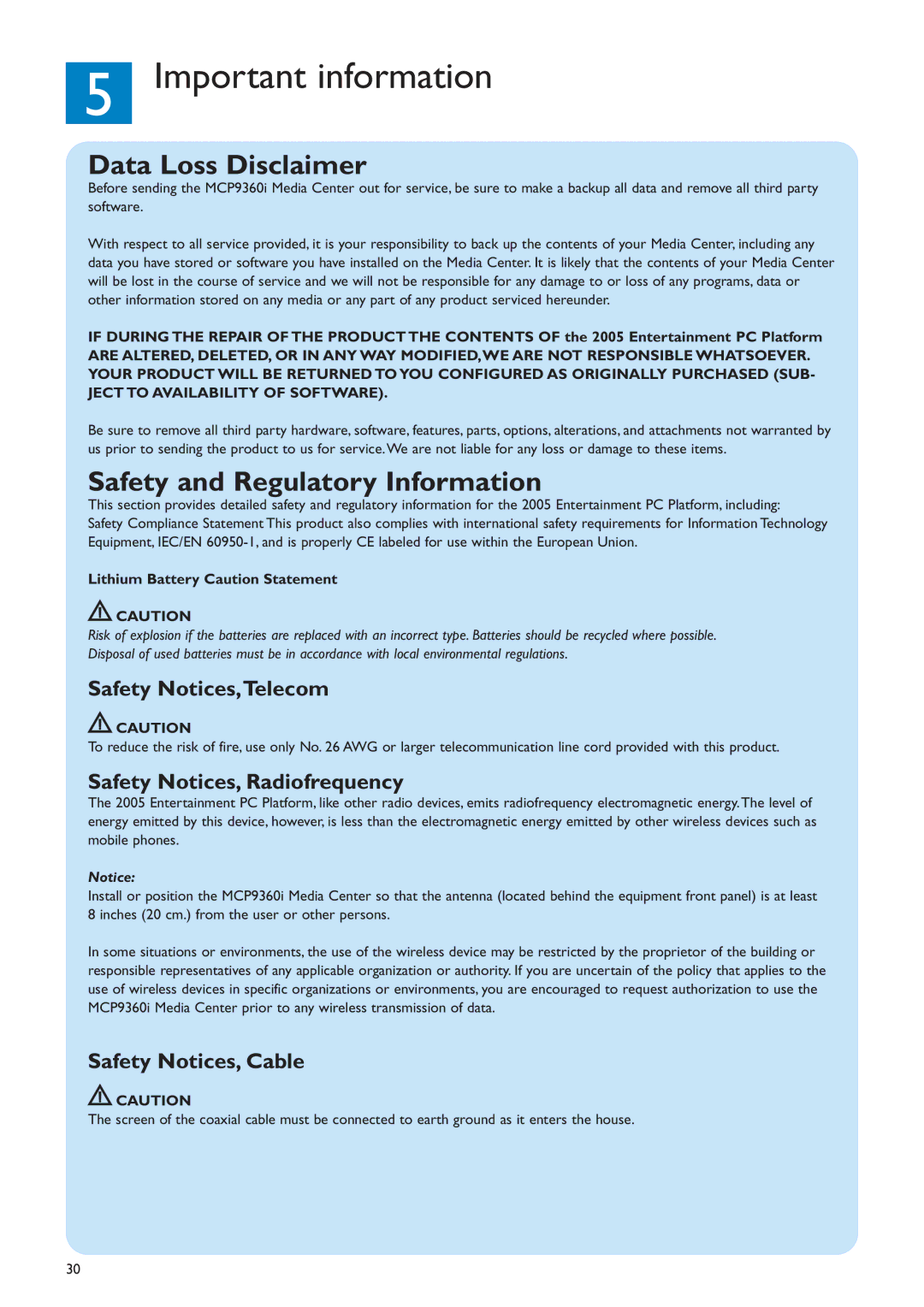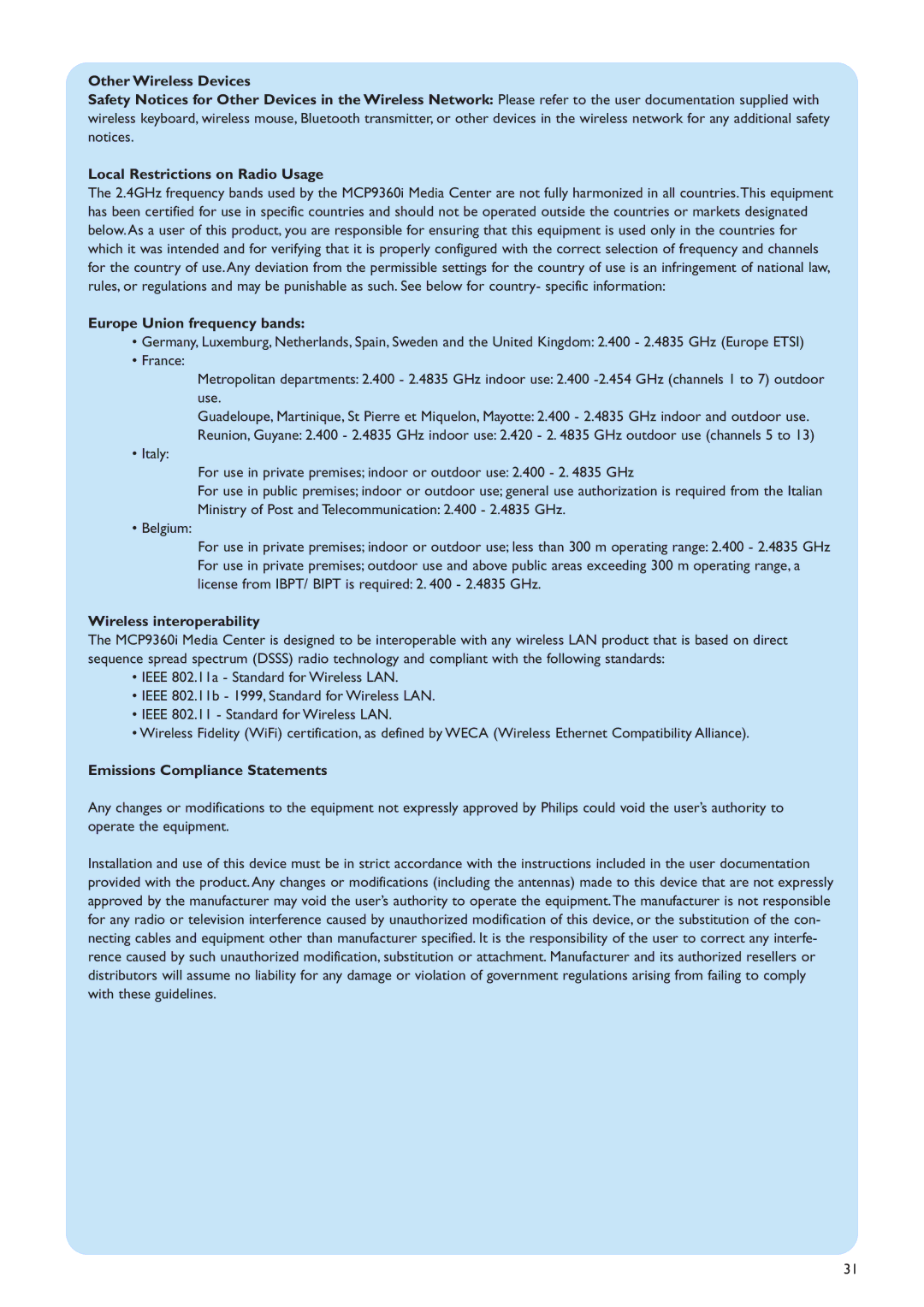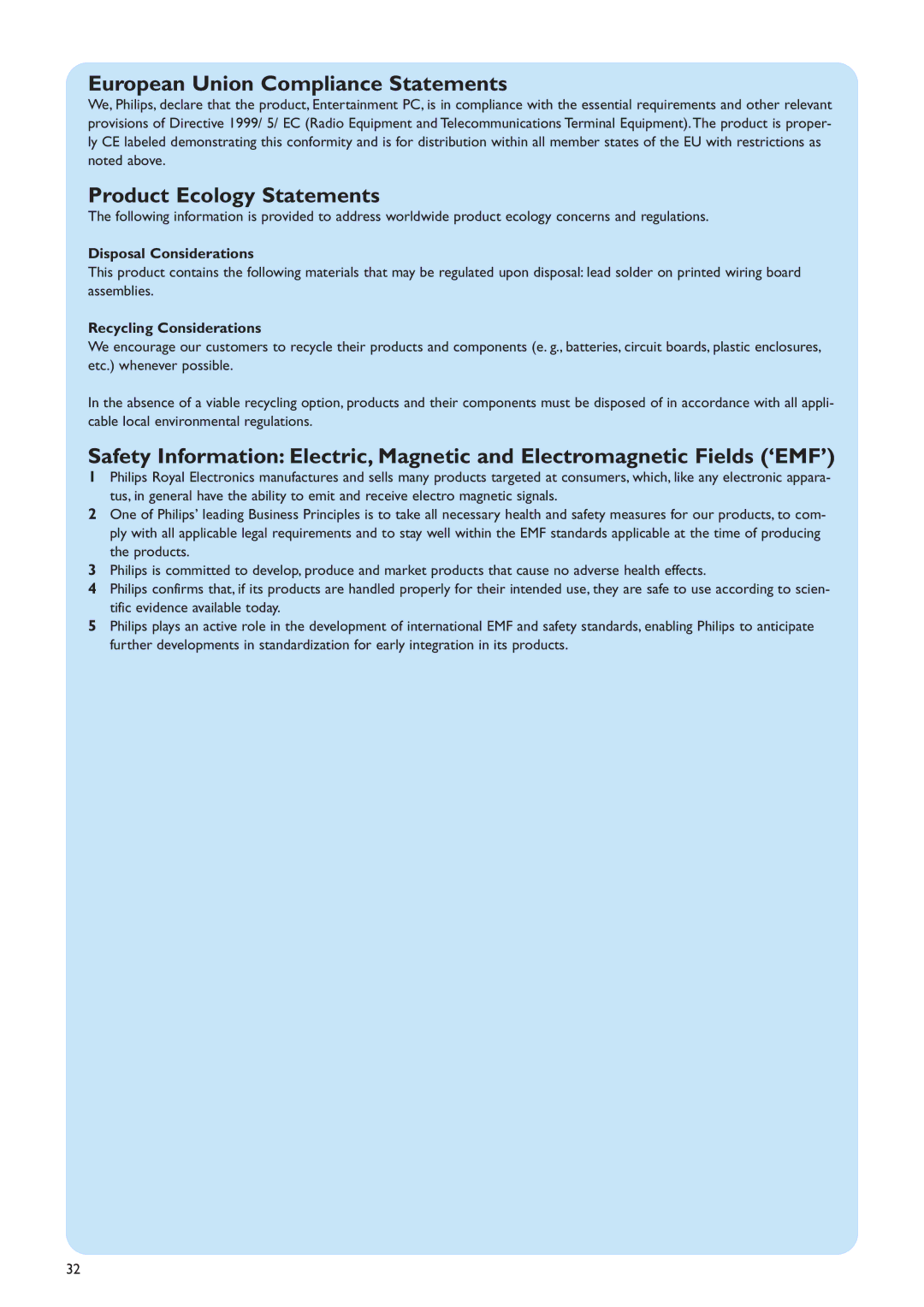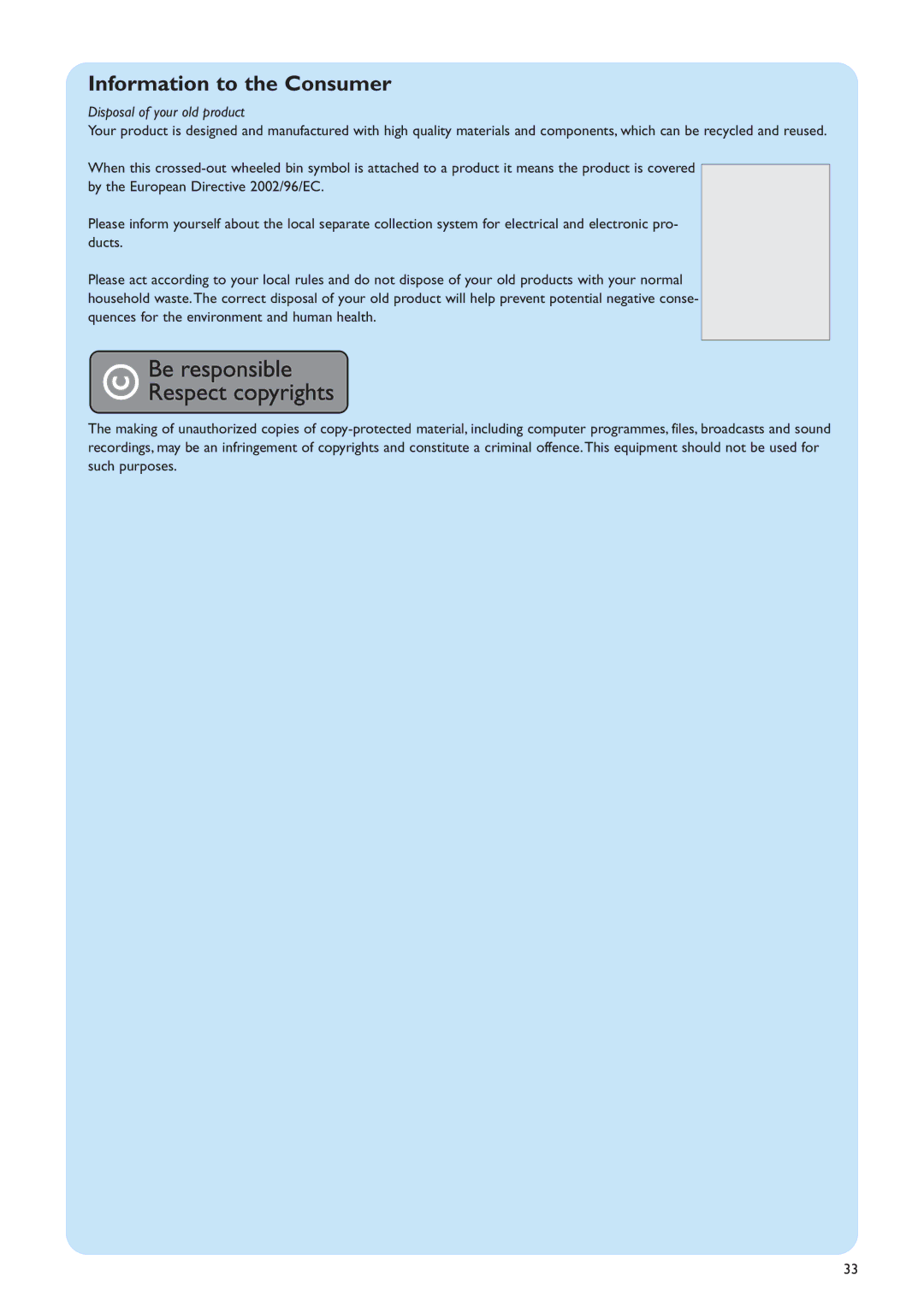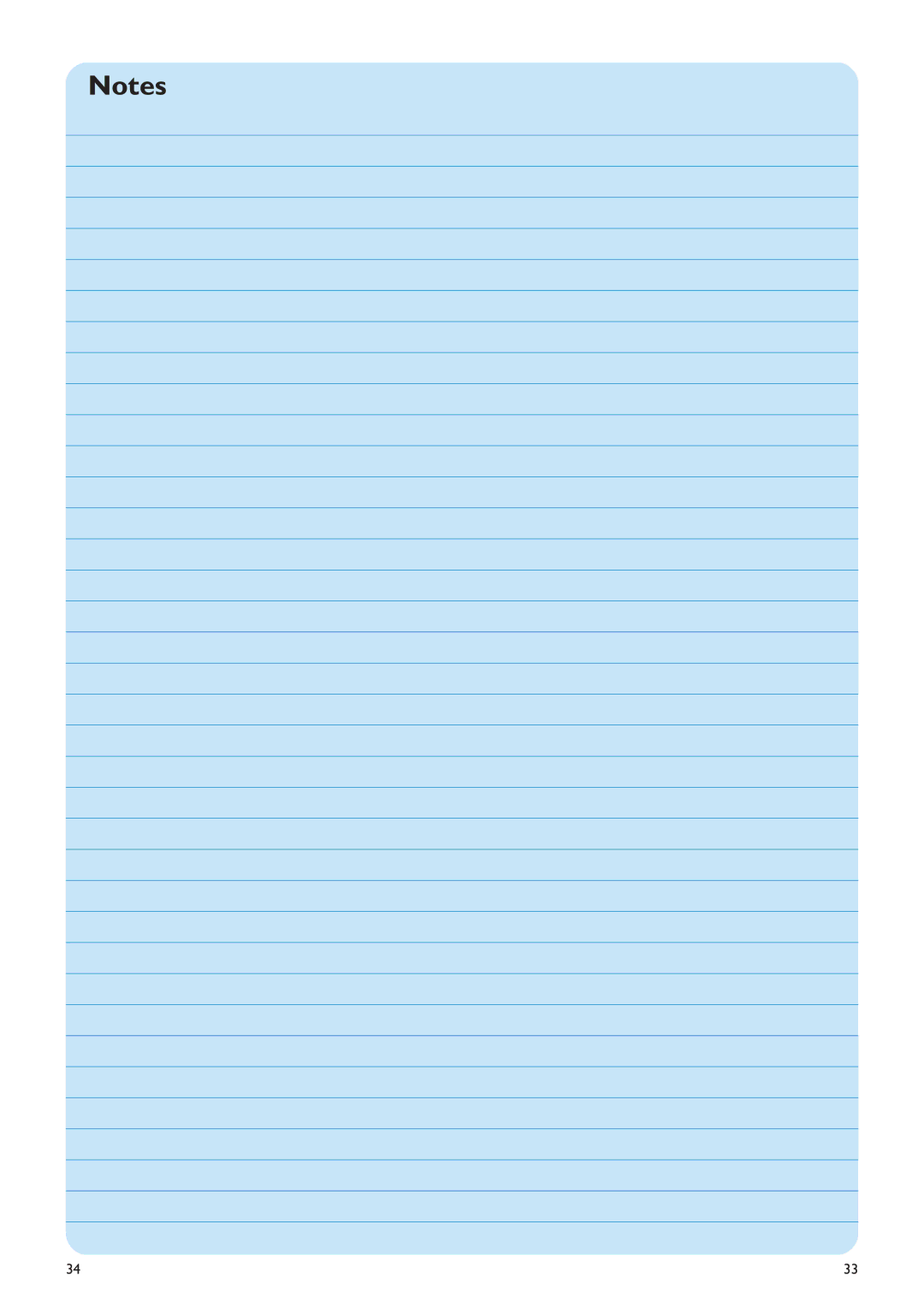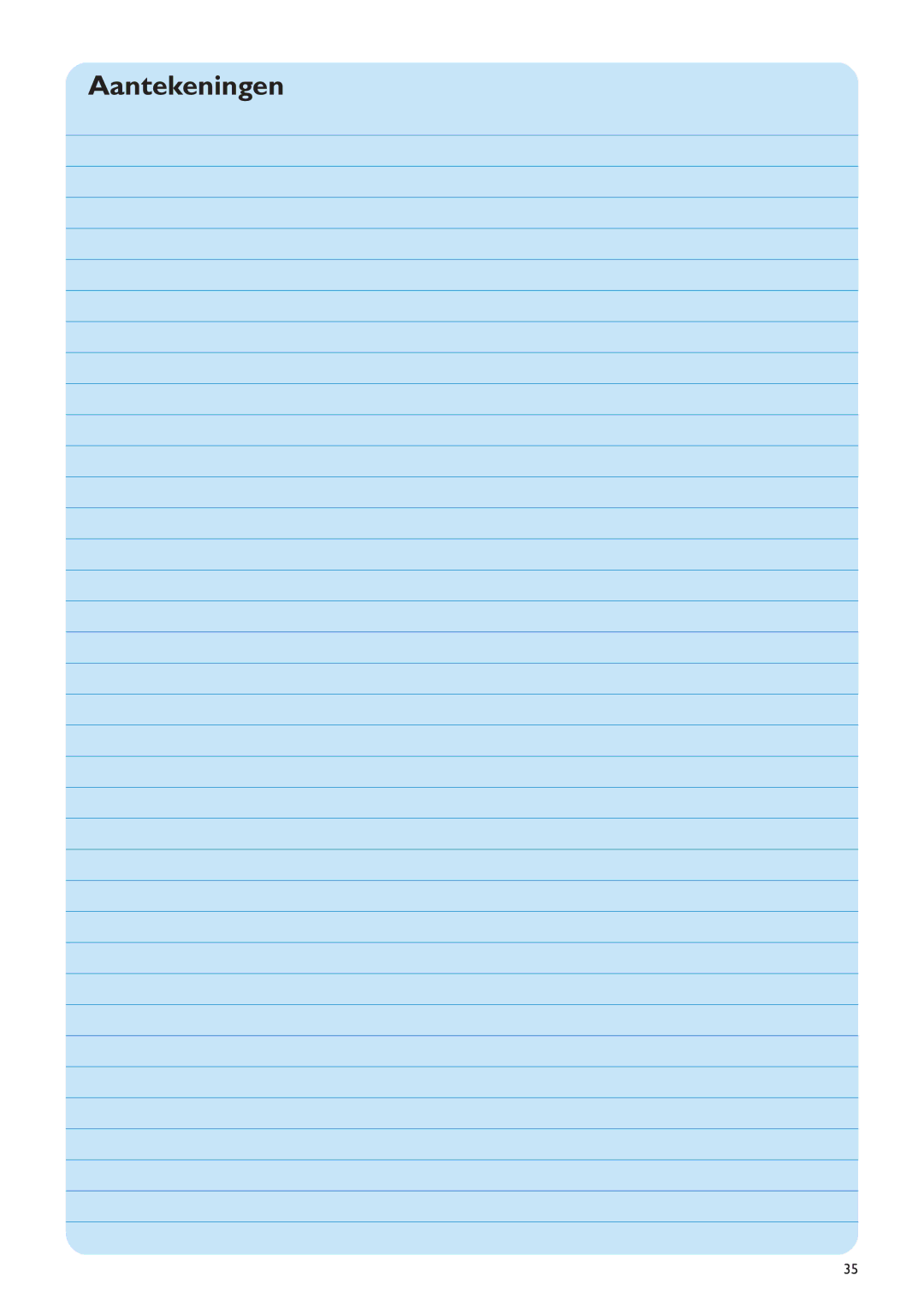5. S-Video connection
• Connect the
Note:When using normal PC applications, picture quality may not be optimal.
Connecting video (e. g. set-top box)
1 Connect the
2 Connect the stereo audio cinch cable between the AUDIO OUT L/R sockets of the video equipment and the AUDIO IN L/R sockets (4) of the Media Center.
SCART connection
If your video equipment is only equipped with a SCART output, you can use the SCART to SVHS / CVBS adapter to connect the equipment to the Media Center.
1Connect the SCART to SVHS / CVBS adapter to the
SCART connector of the video equipment.
2 Connect an CVBS cable (not supplied) between the yel- low video connector of the adapter and the CVBS input (3) of the Media Center.
OR:
2Connect the
nector of the adapter and one of the
3 Connect the stereo audio cinch cable between the red and white audio connectors of the adapter and the cor- responding AUDIO outputs (4) of the Media Center.
Note: Upon using the
S-Video
SCART / CVBS
SCART / S-Video
12