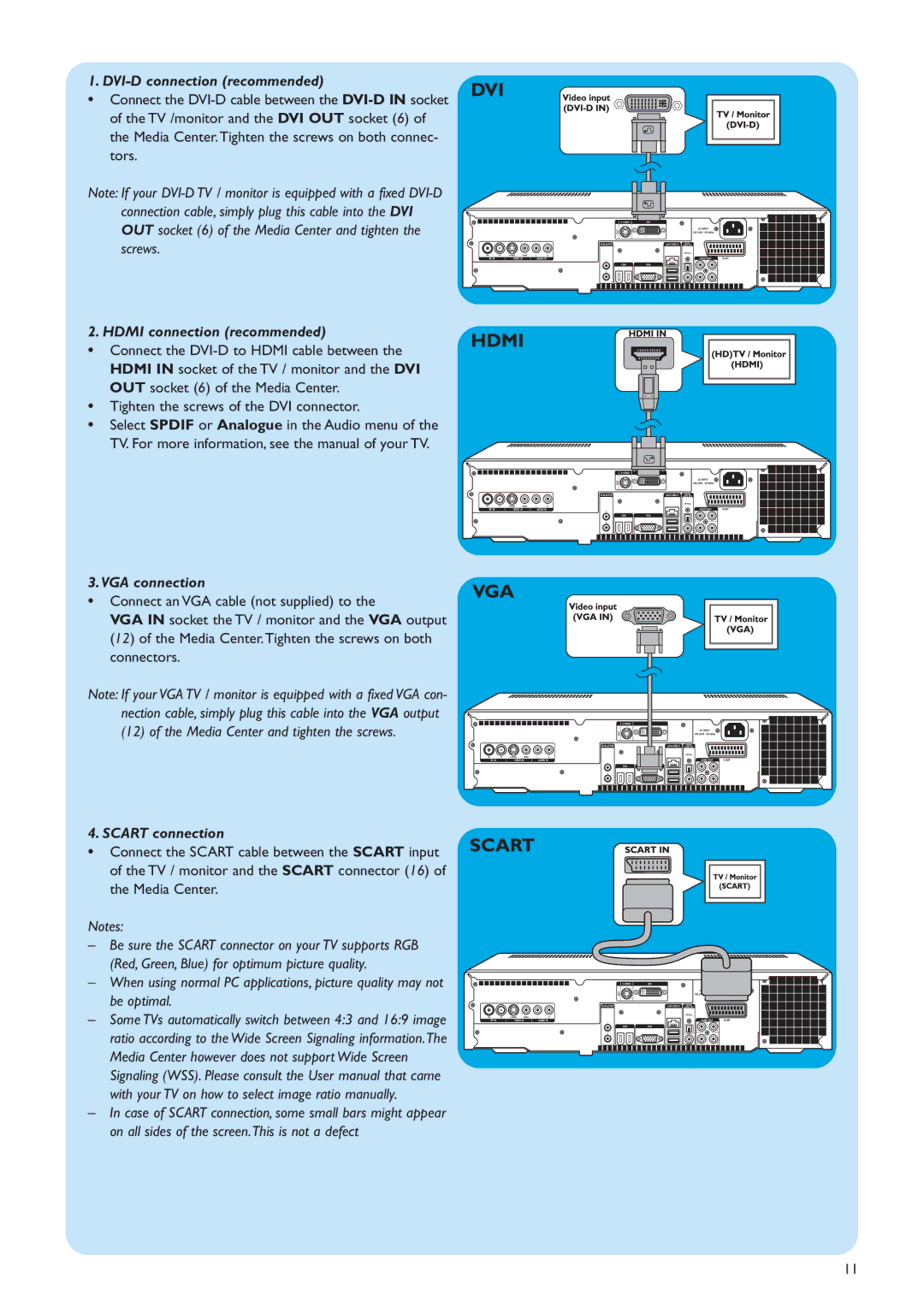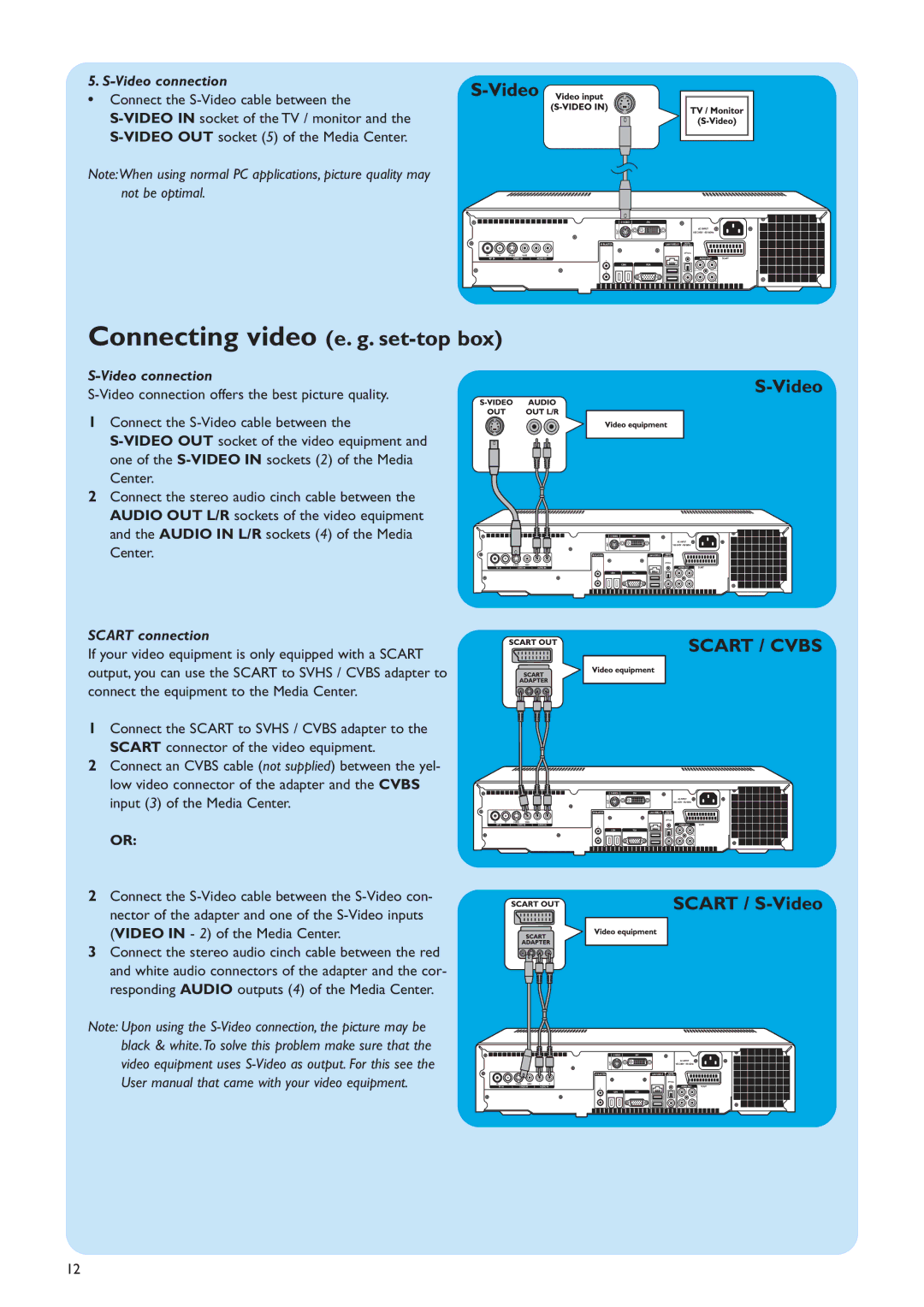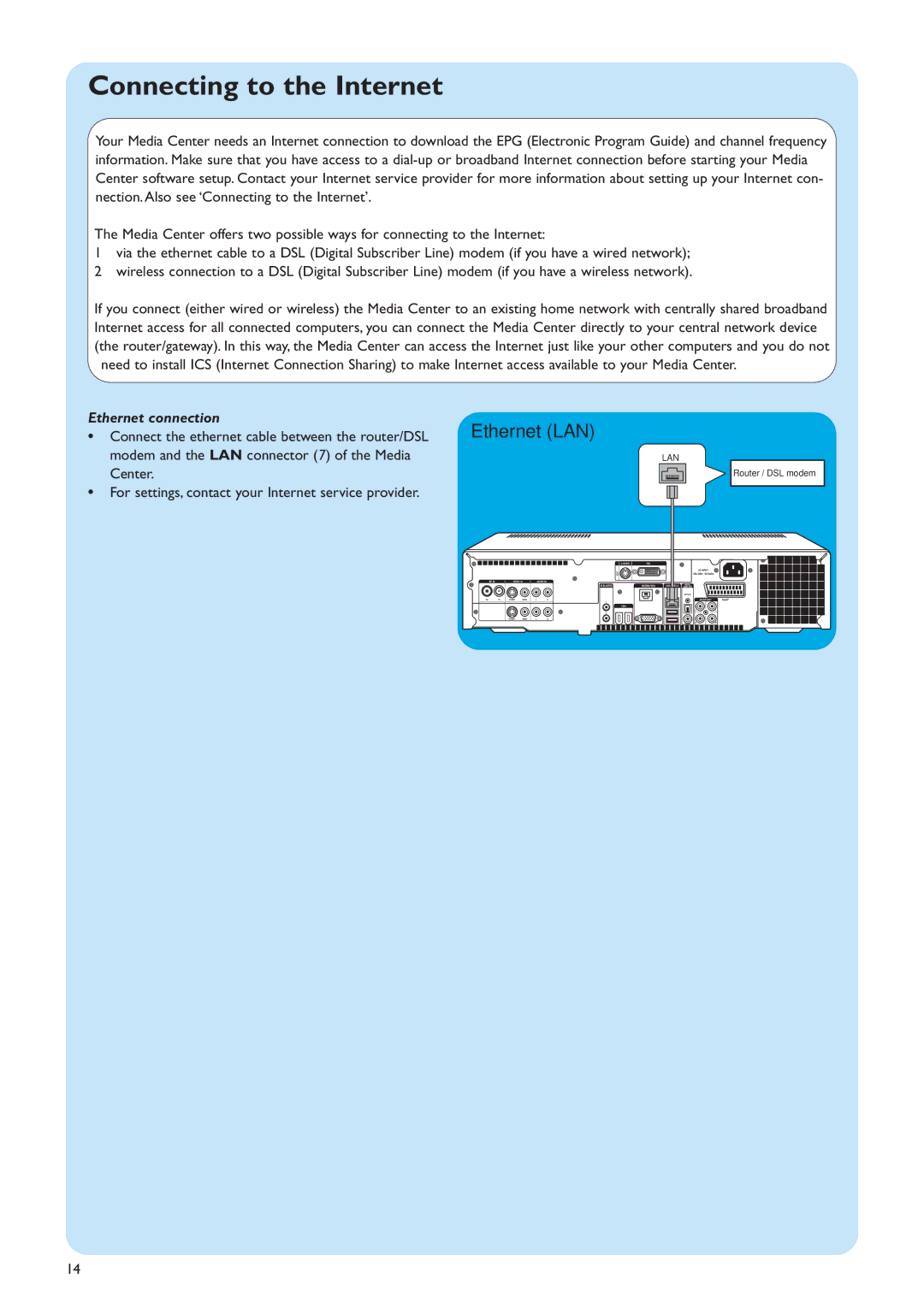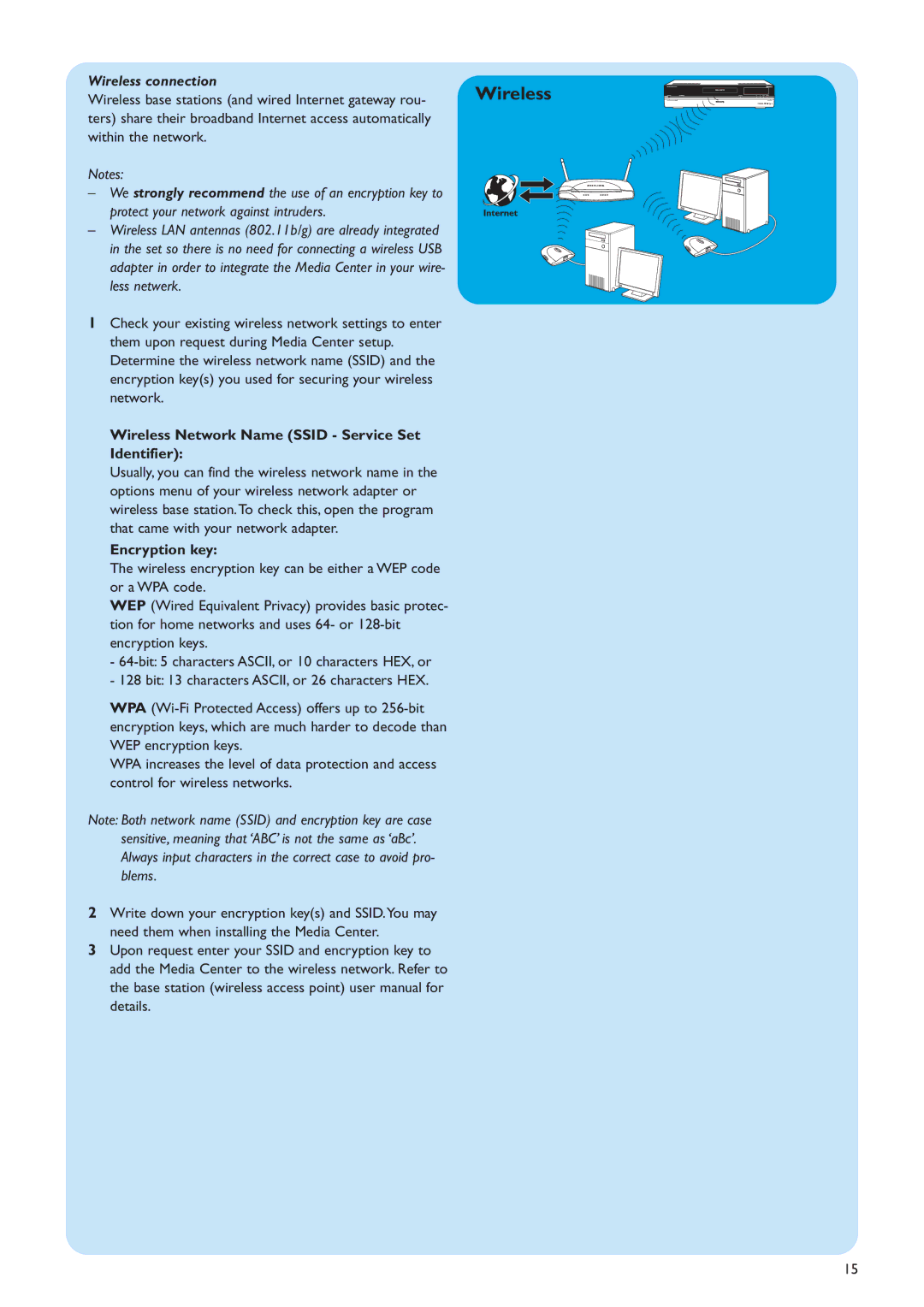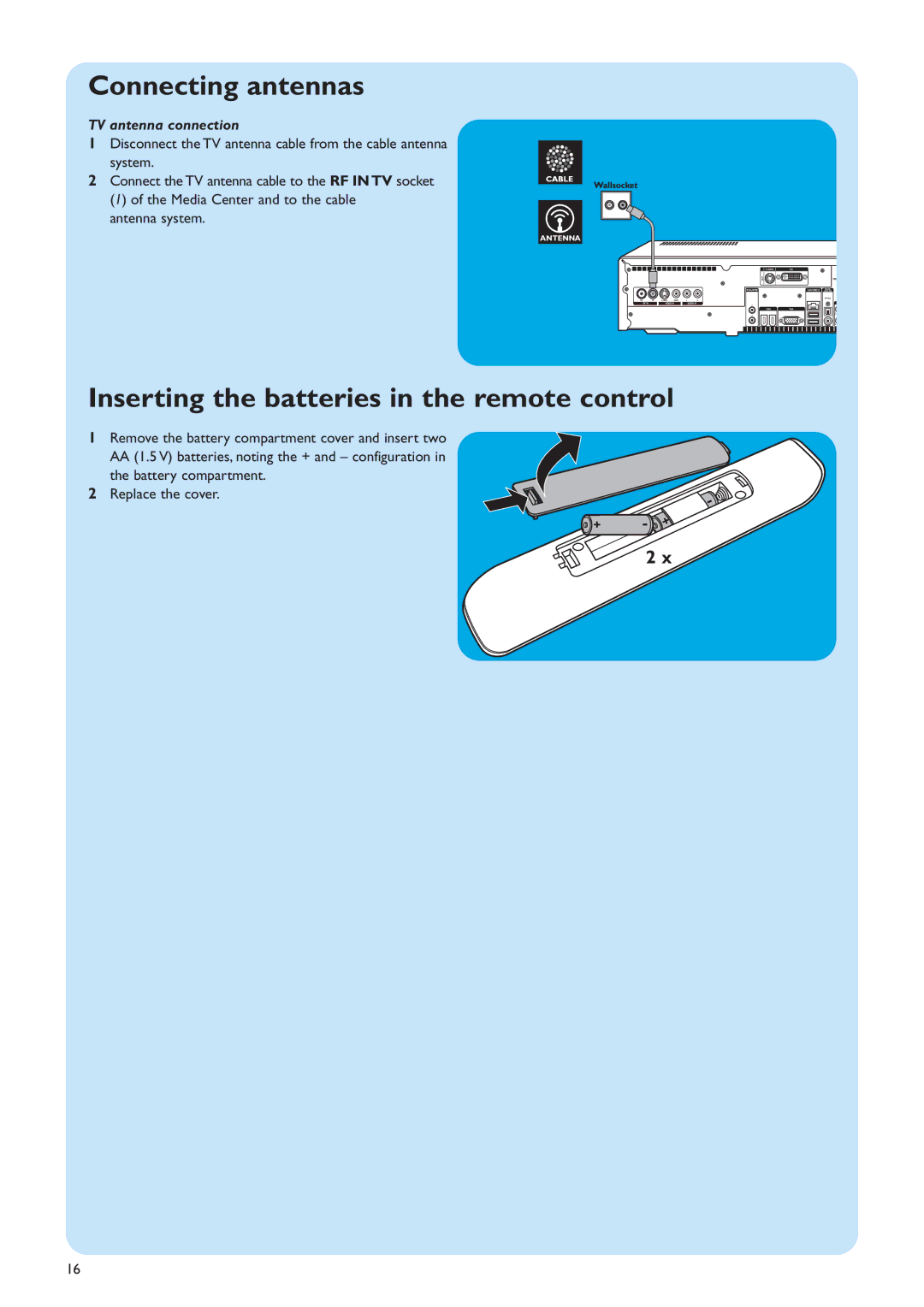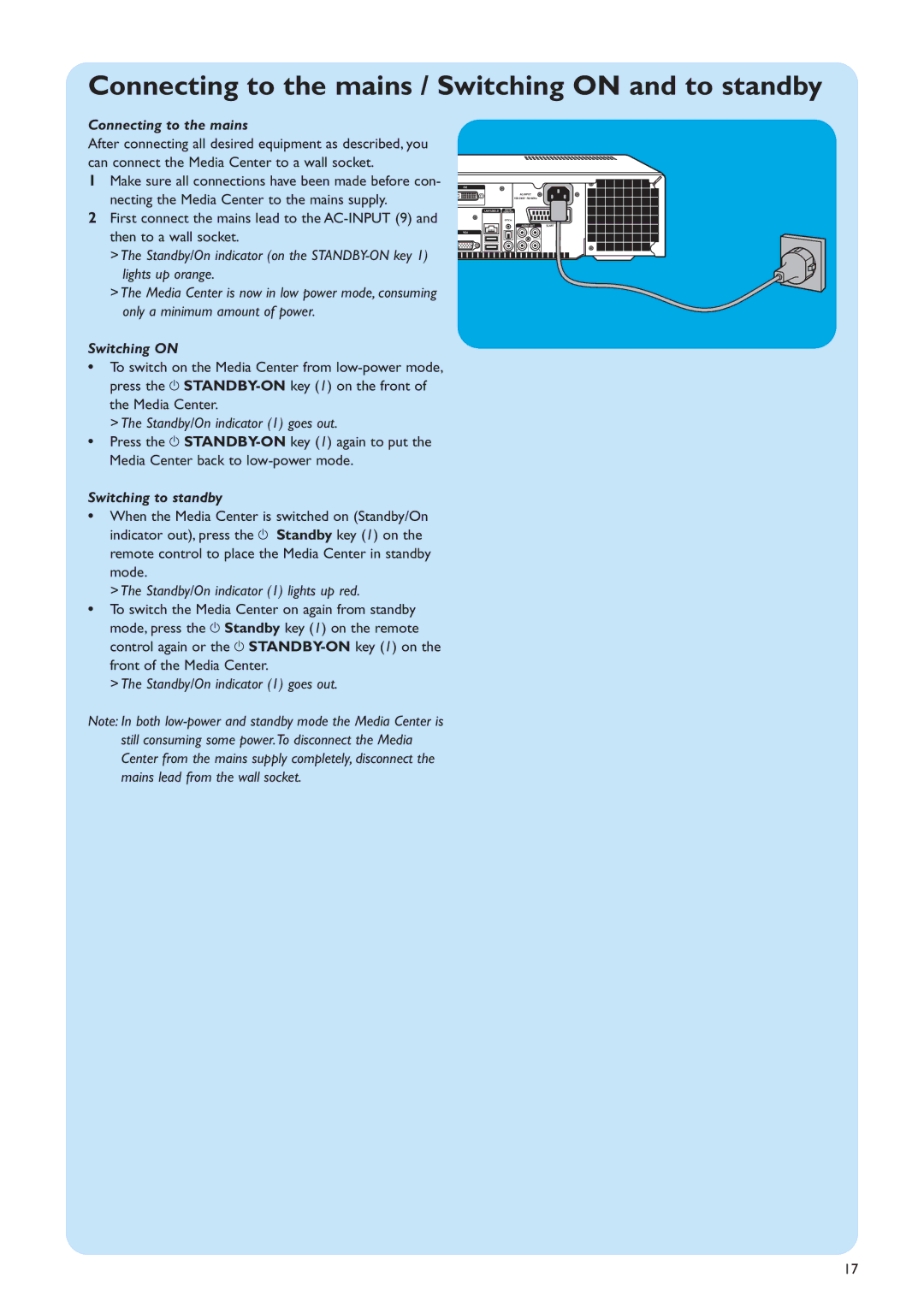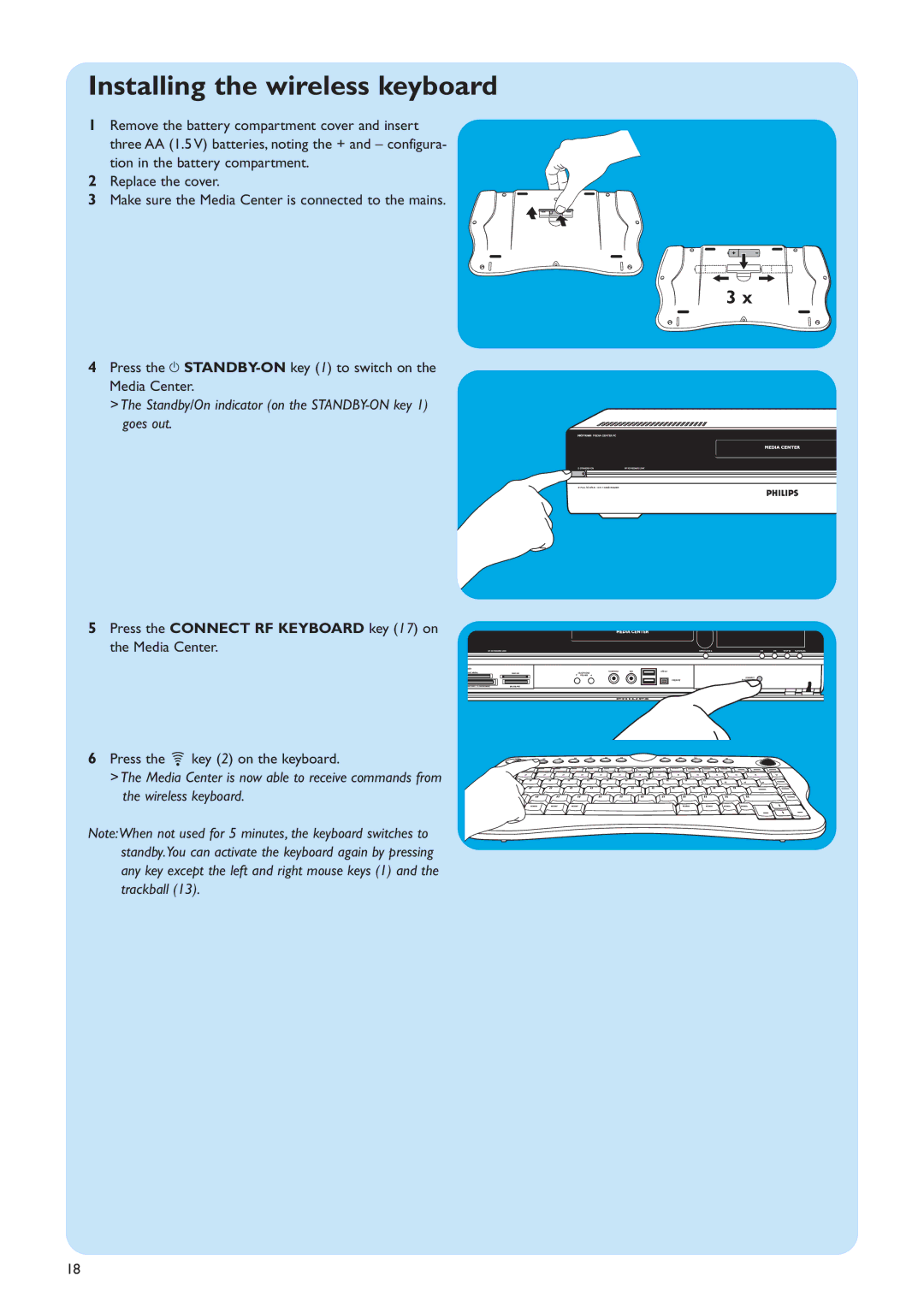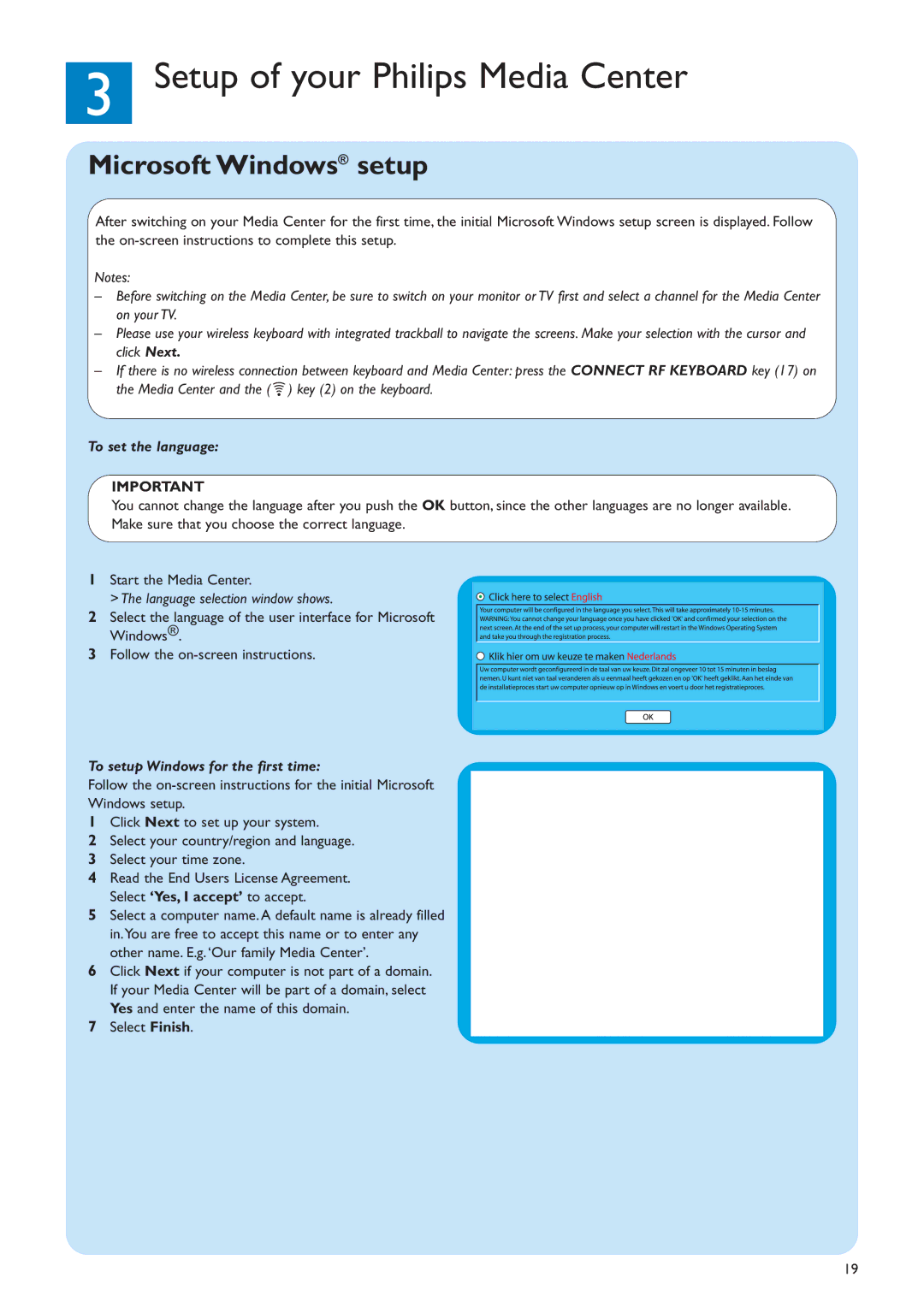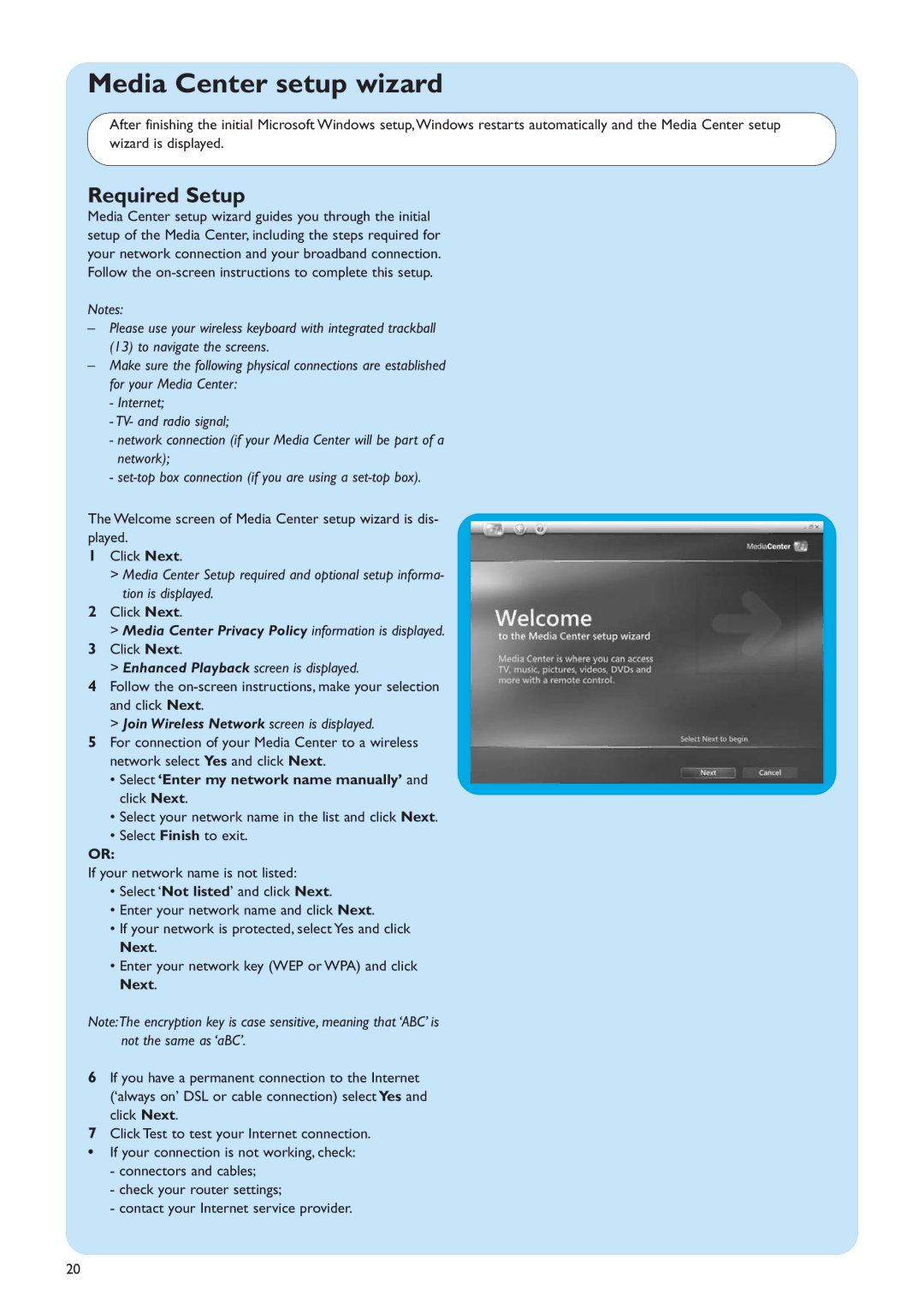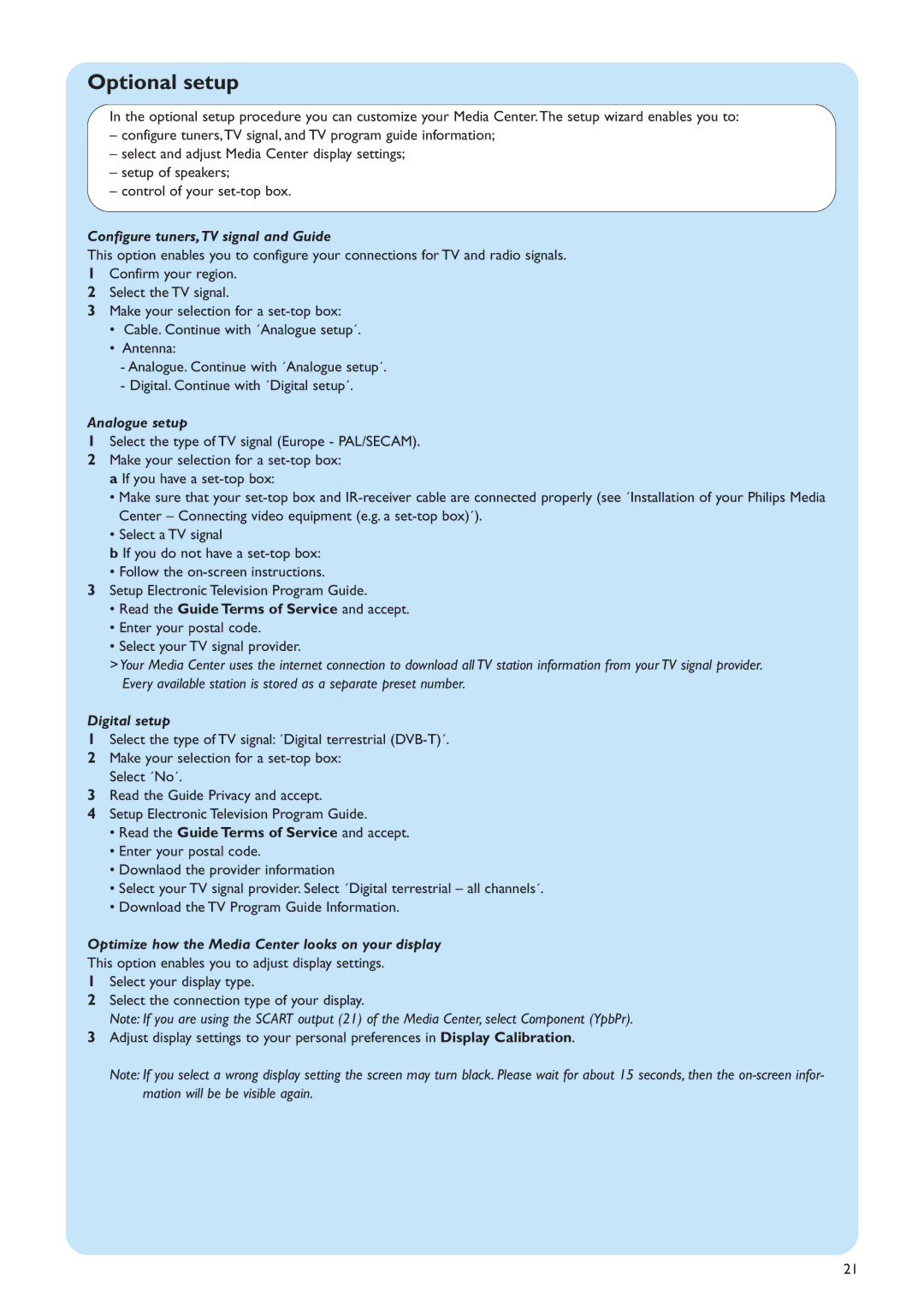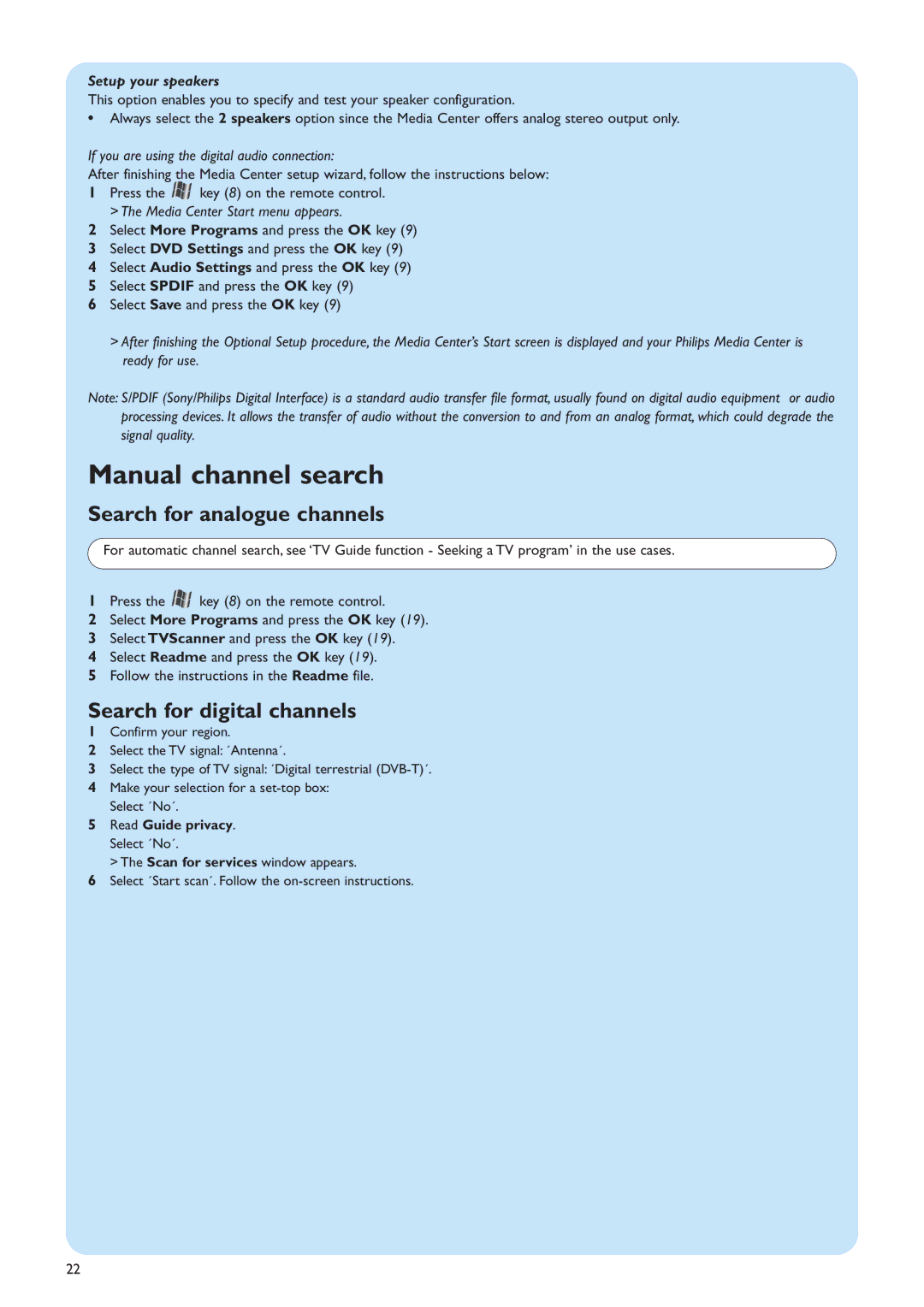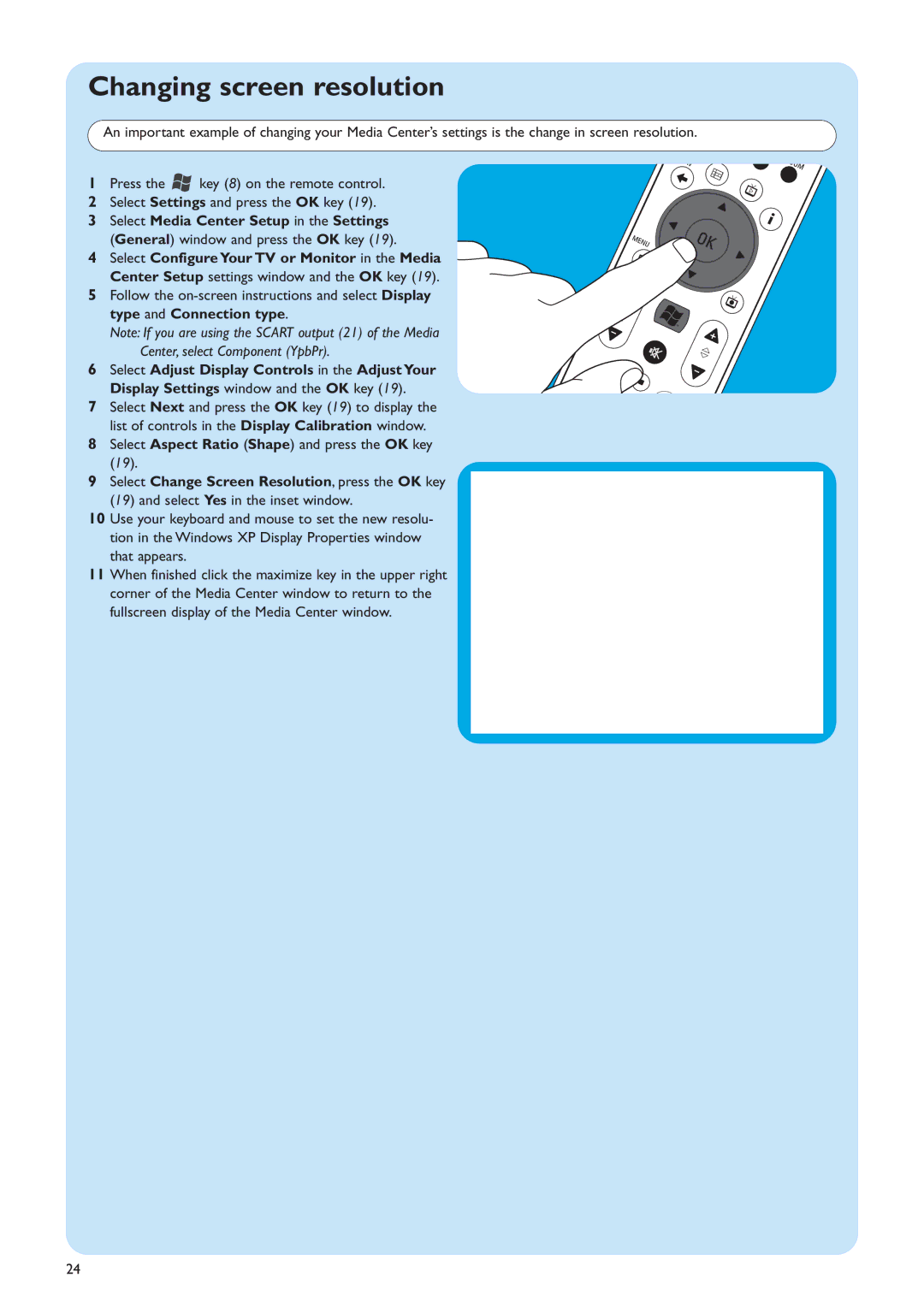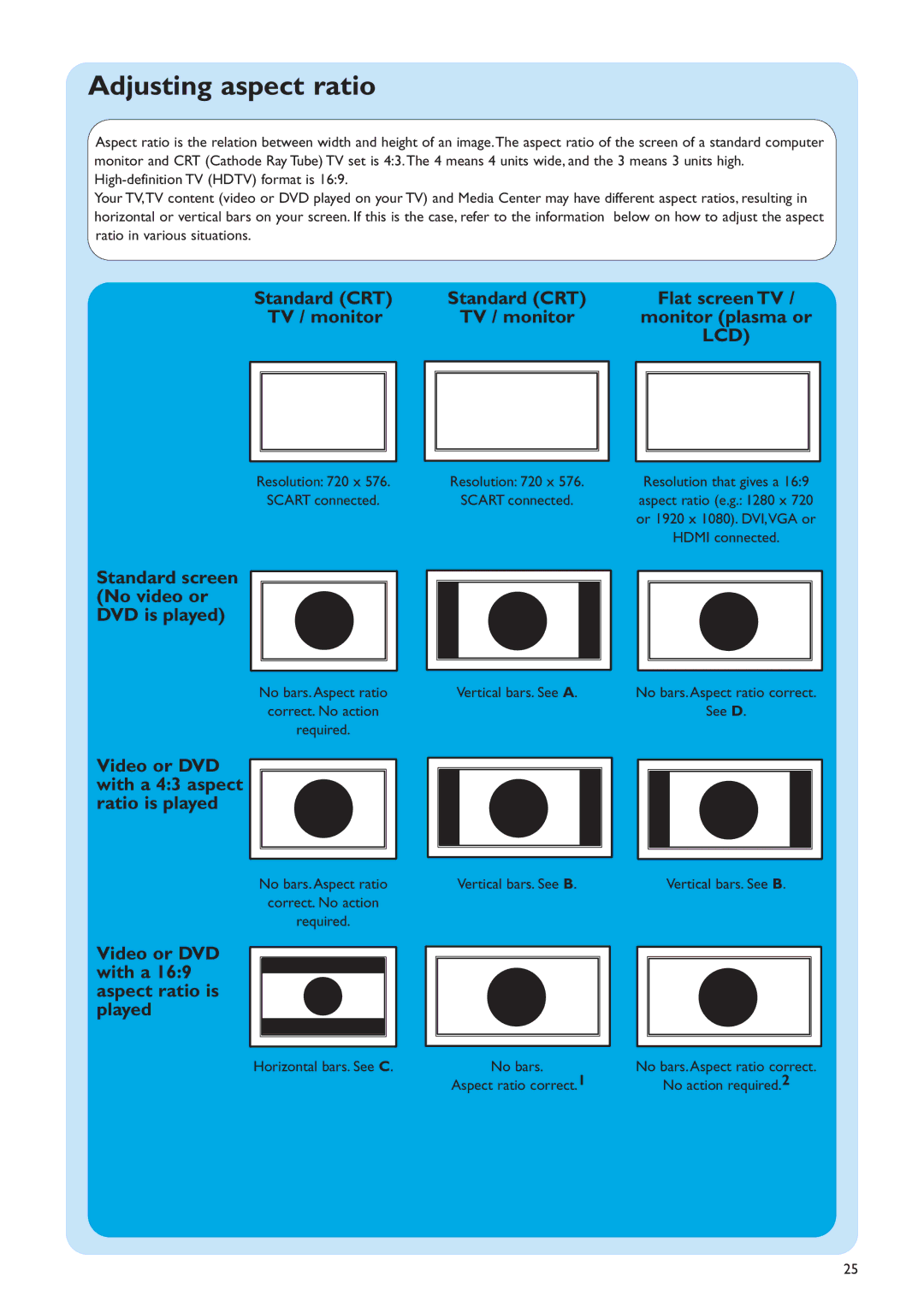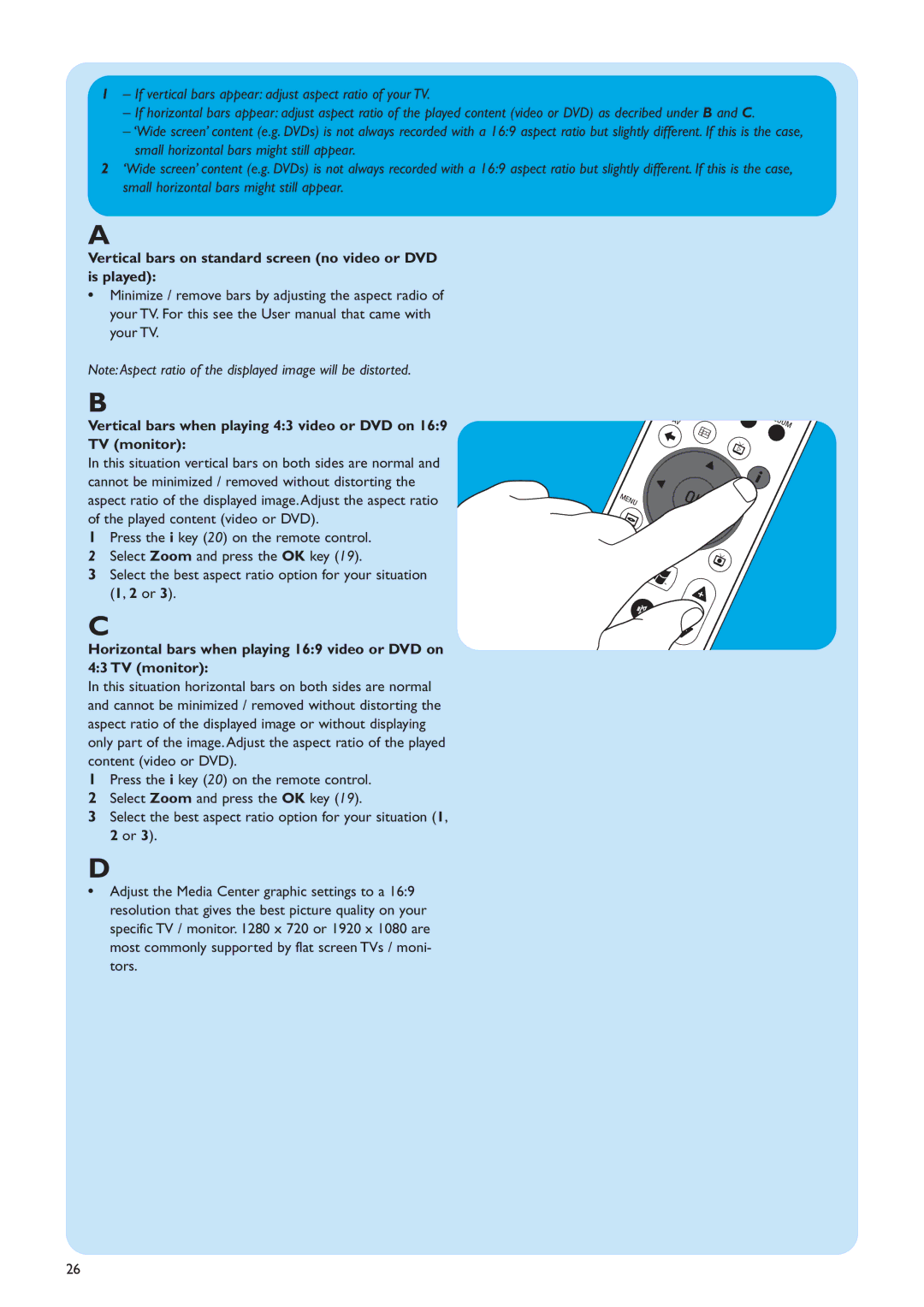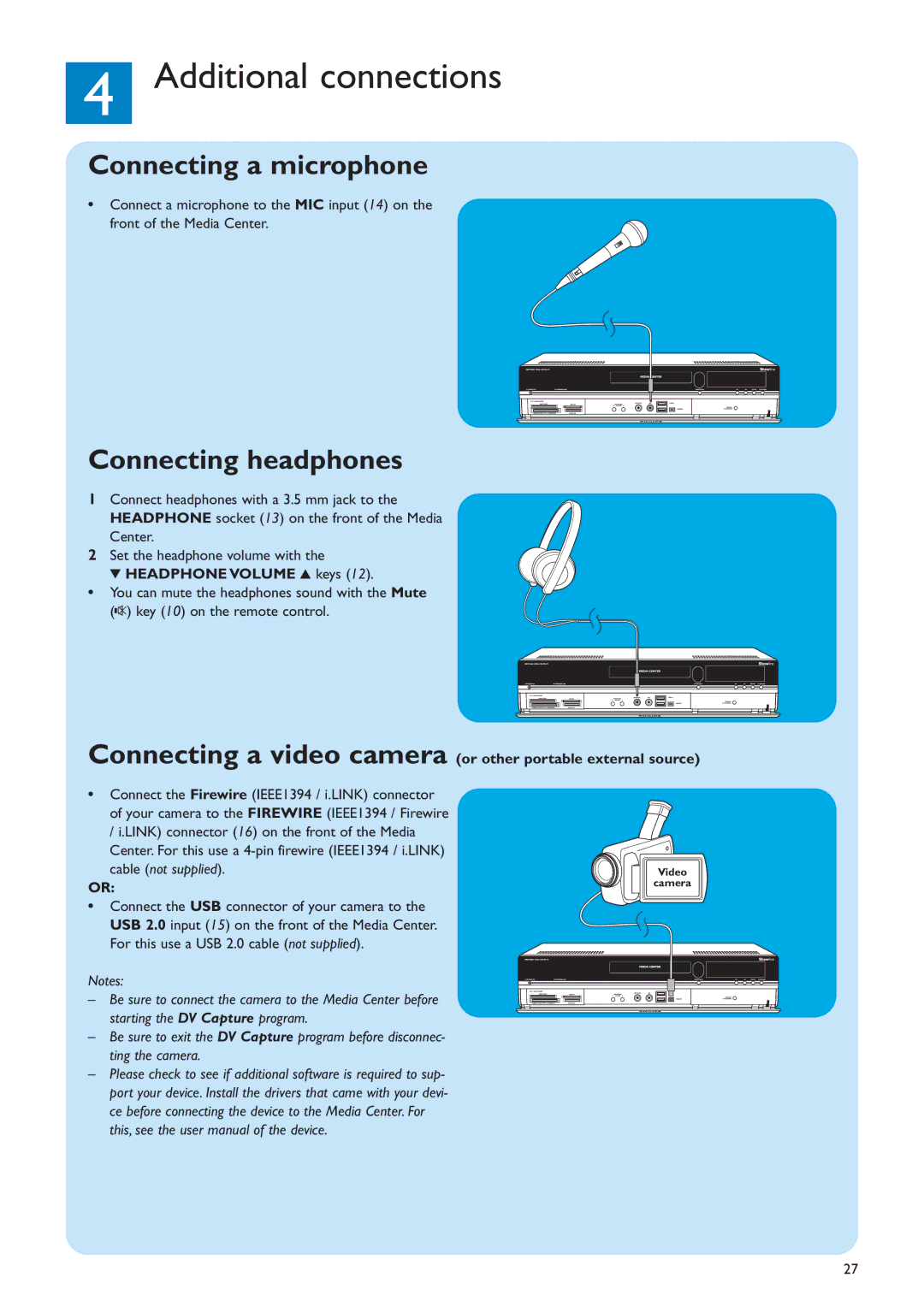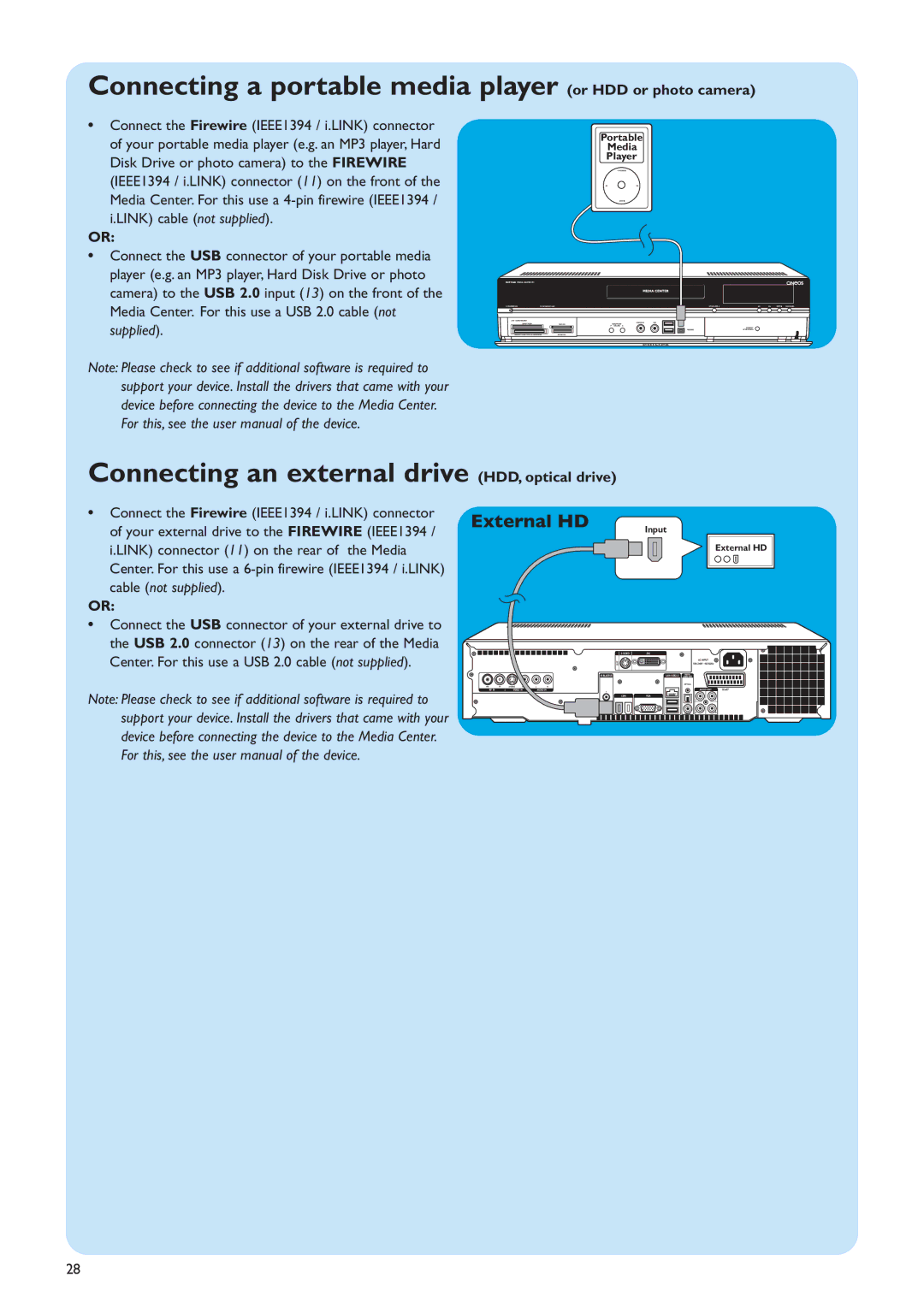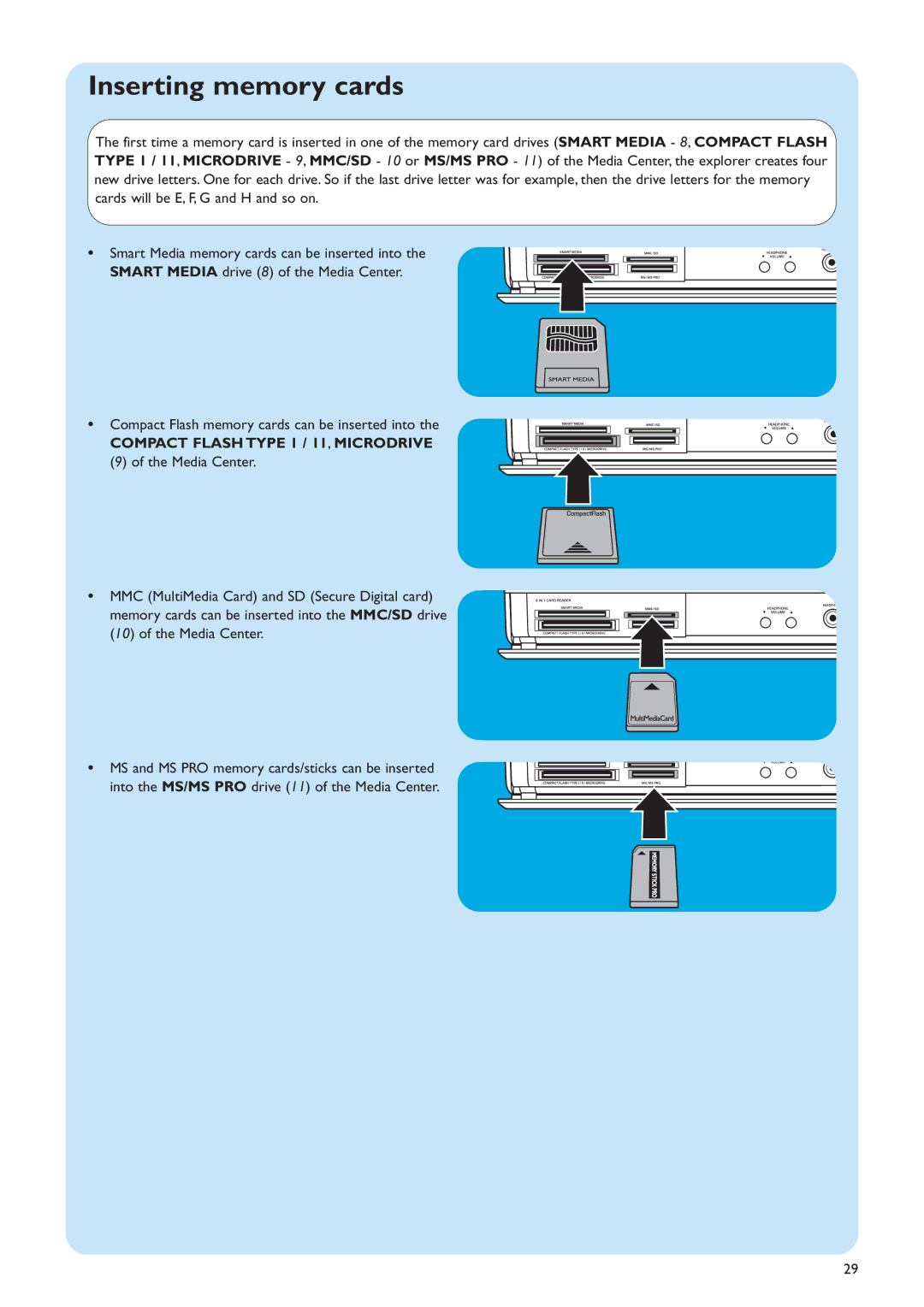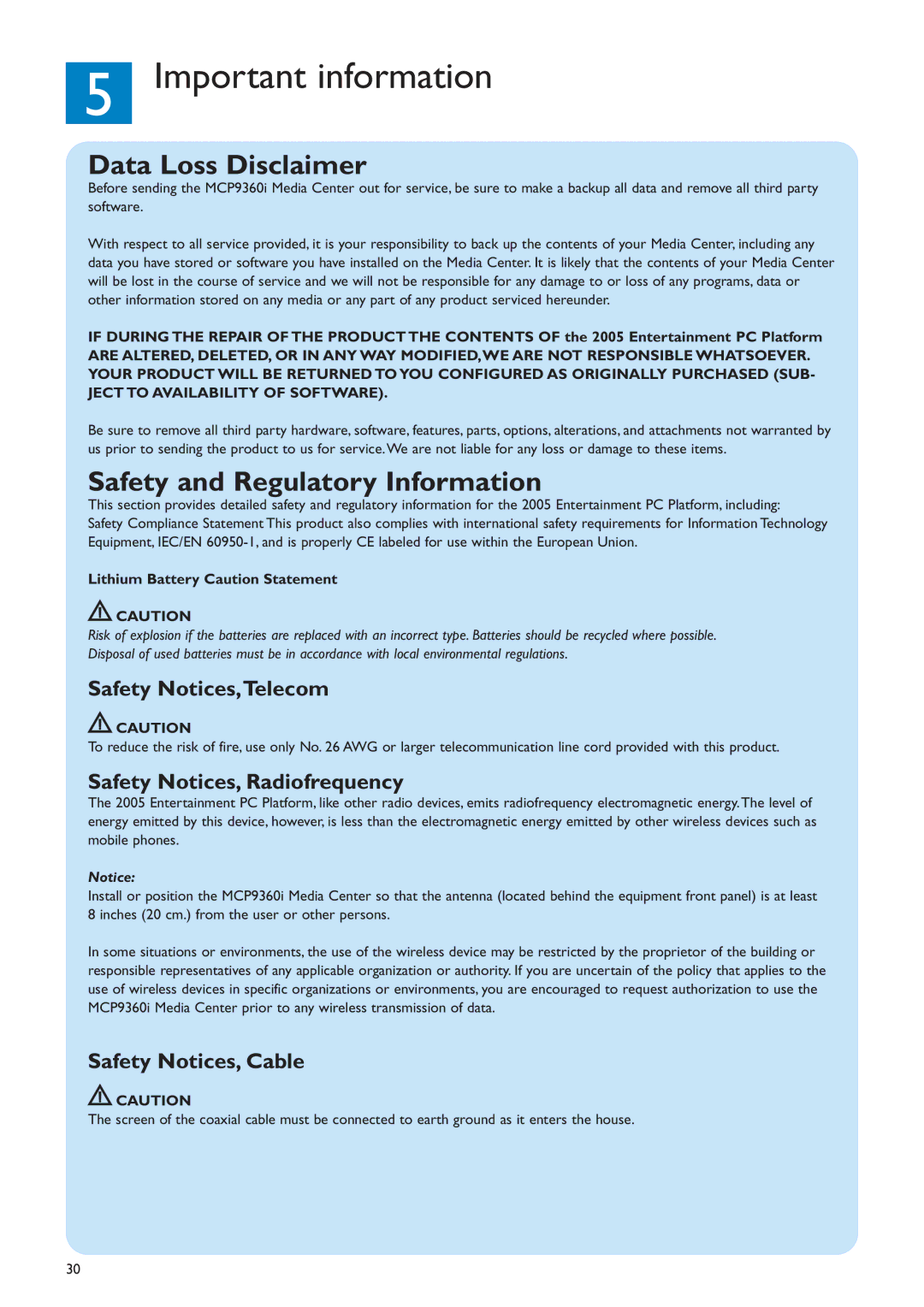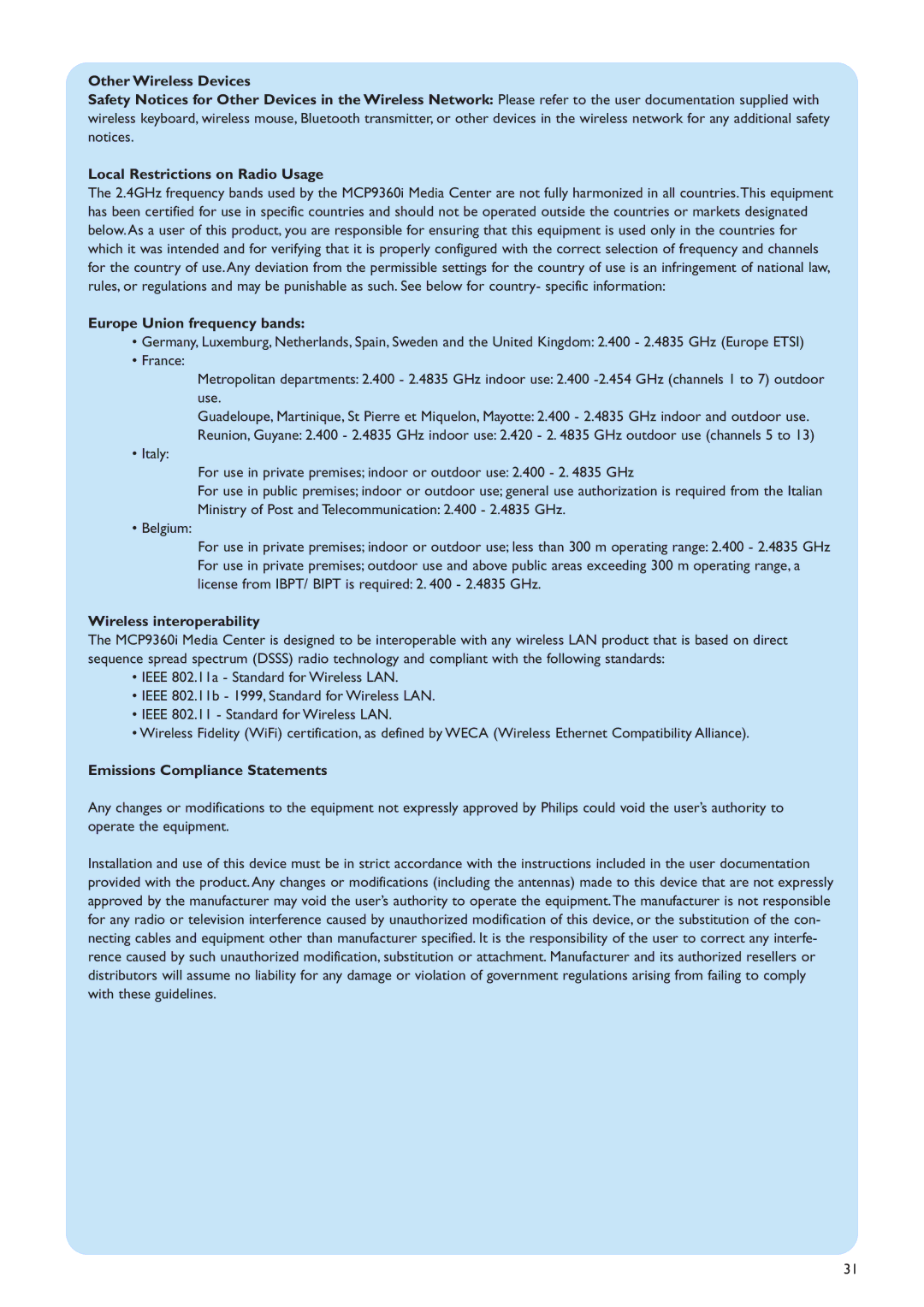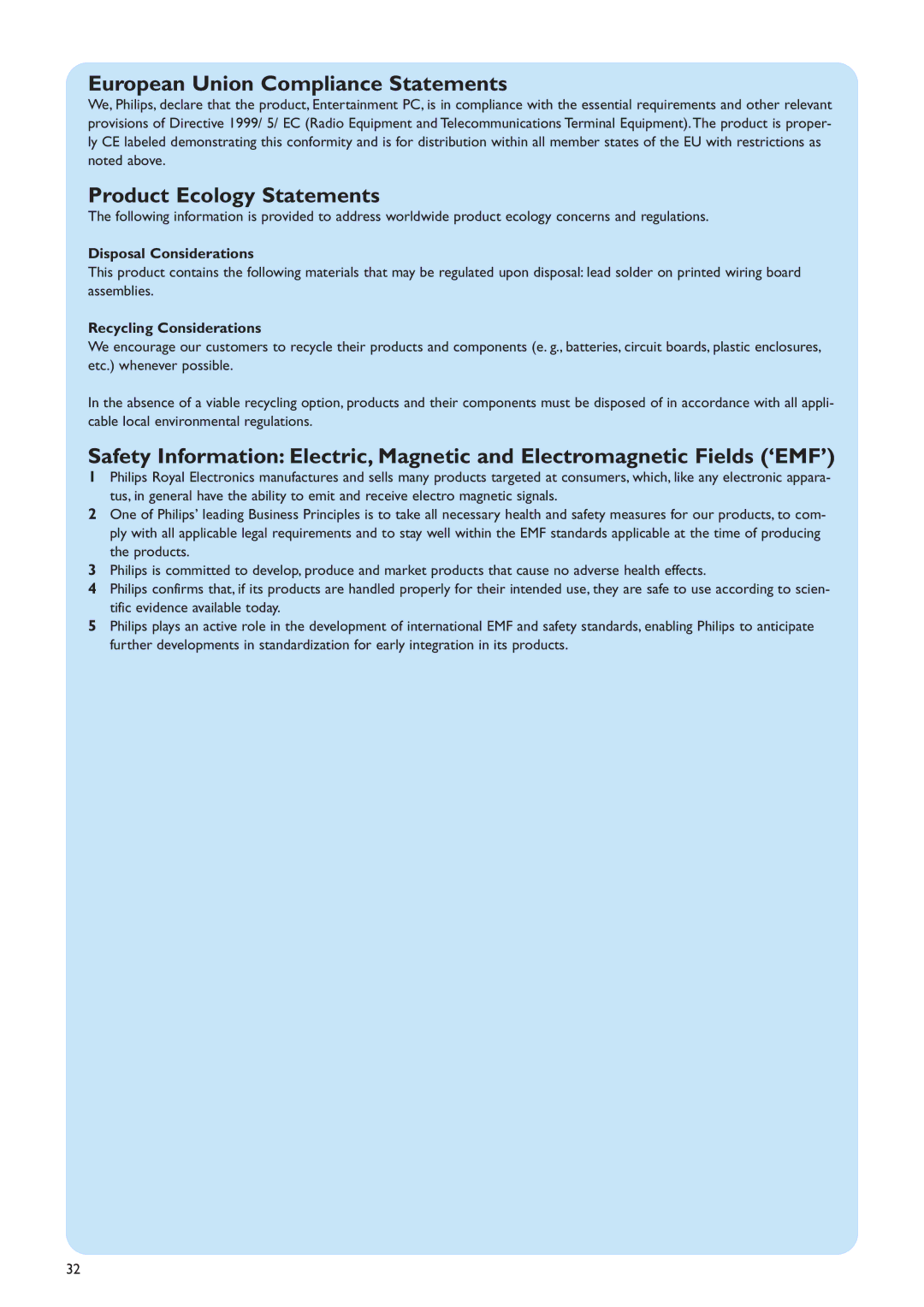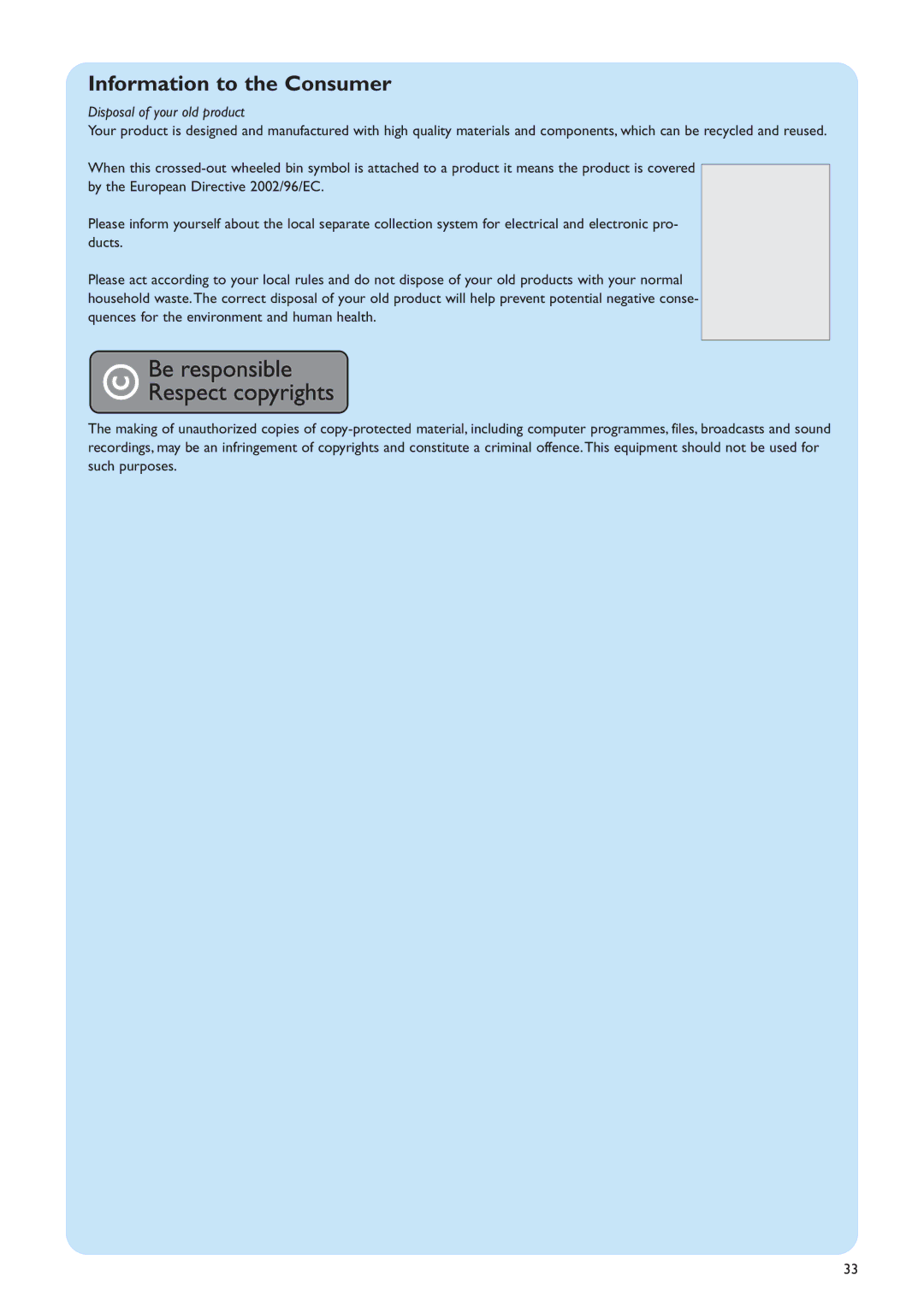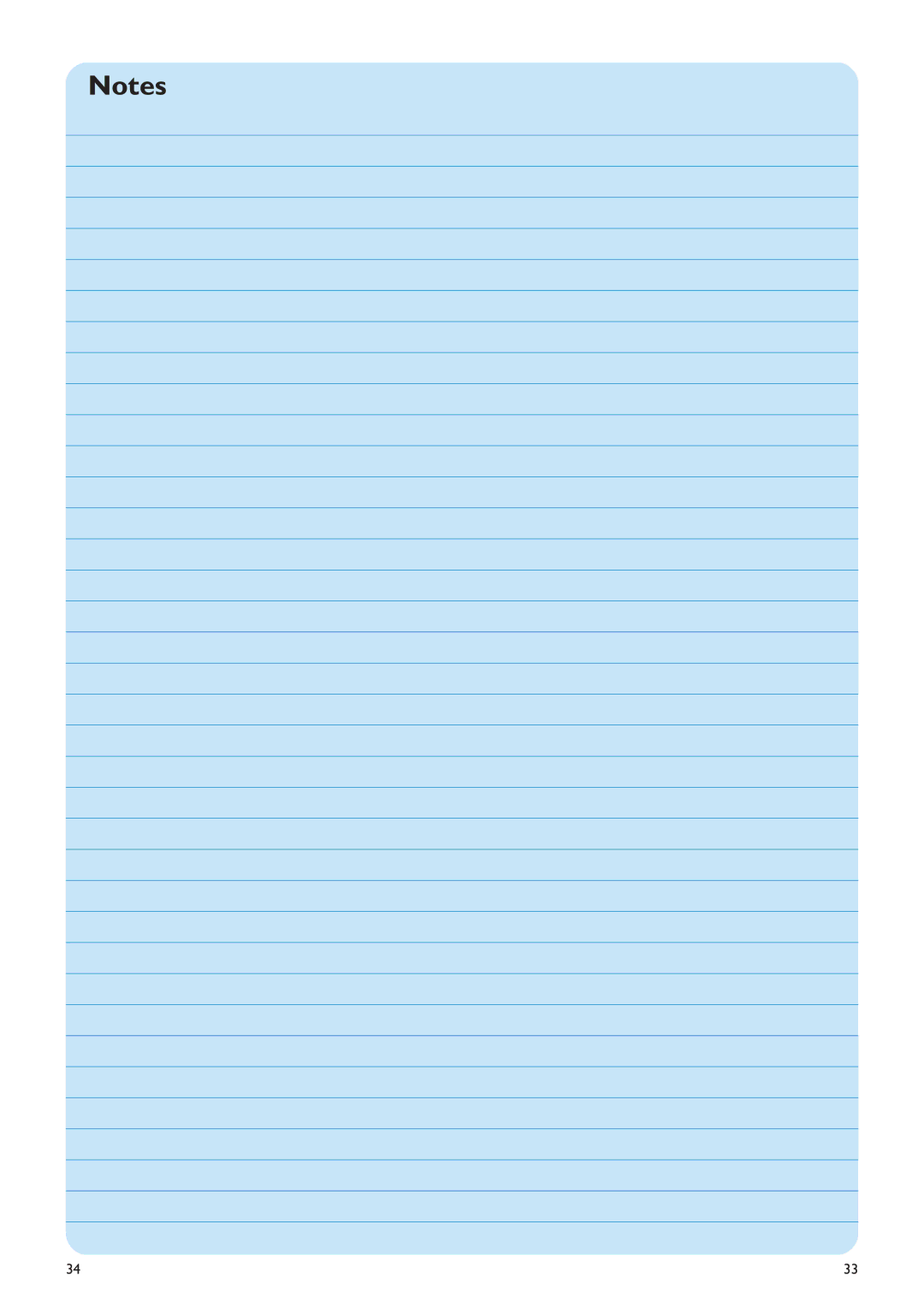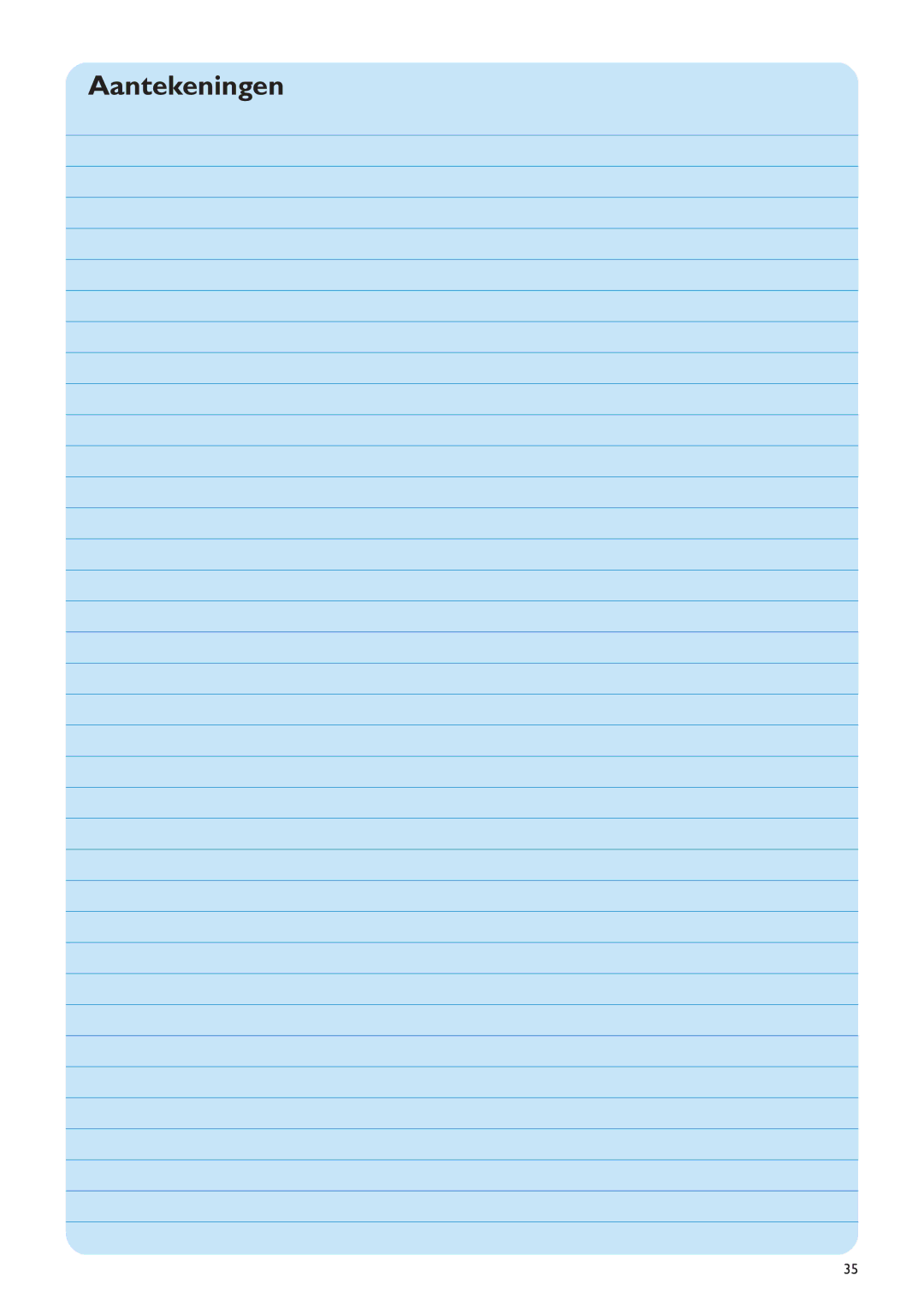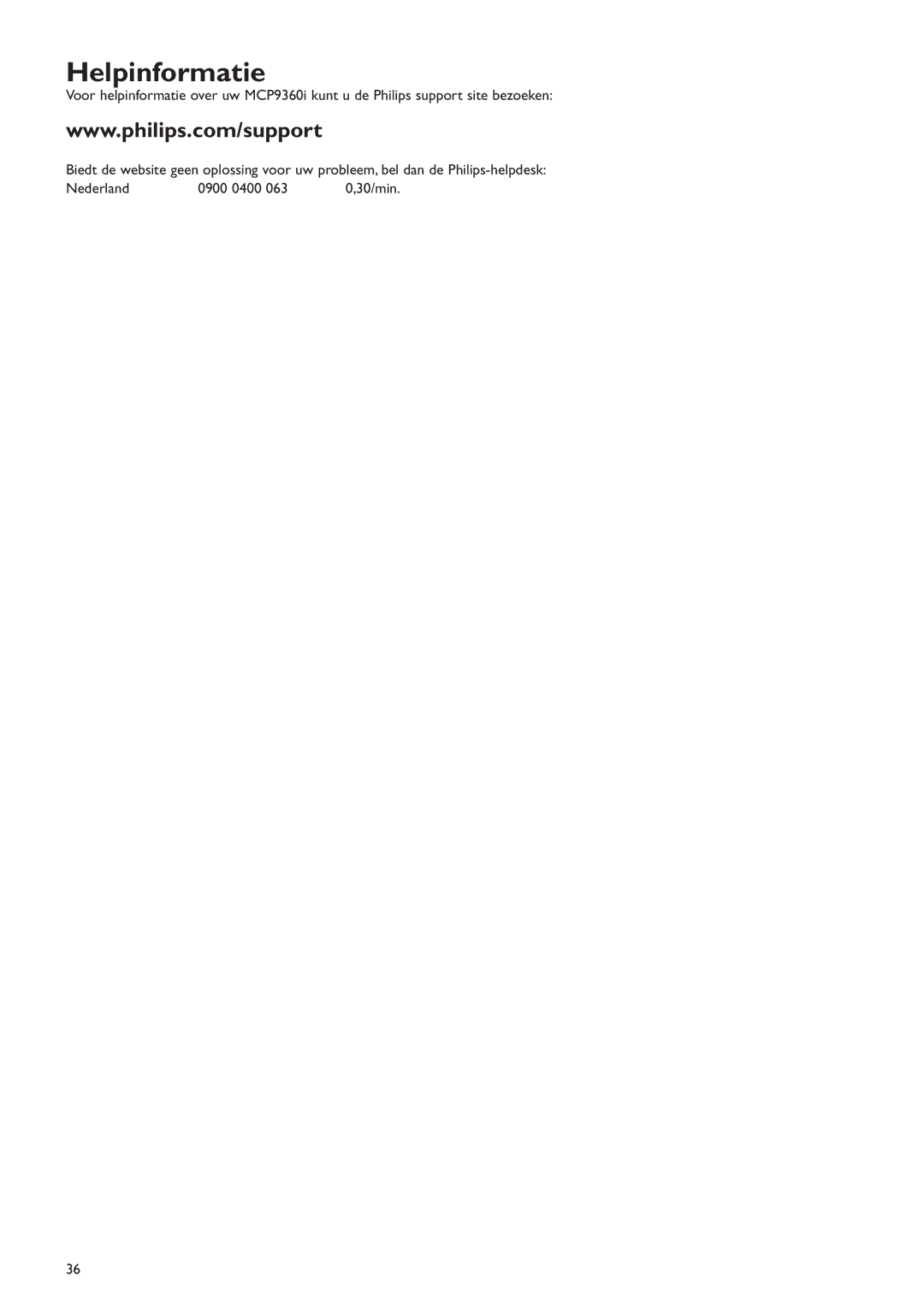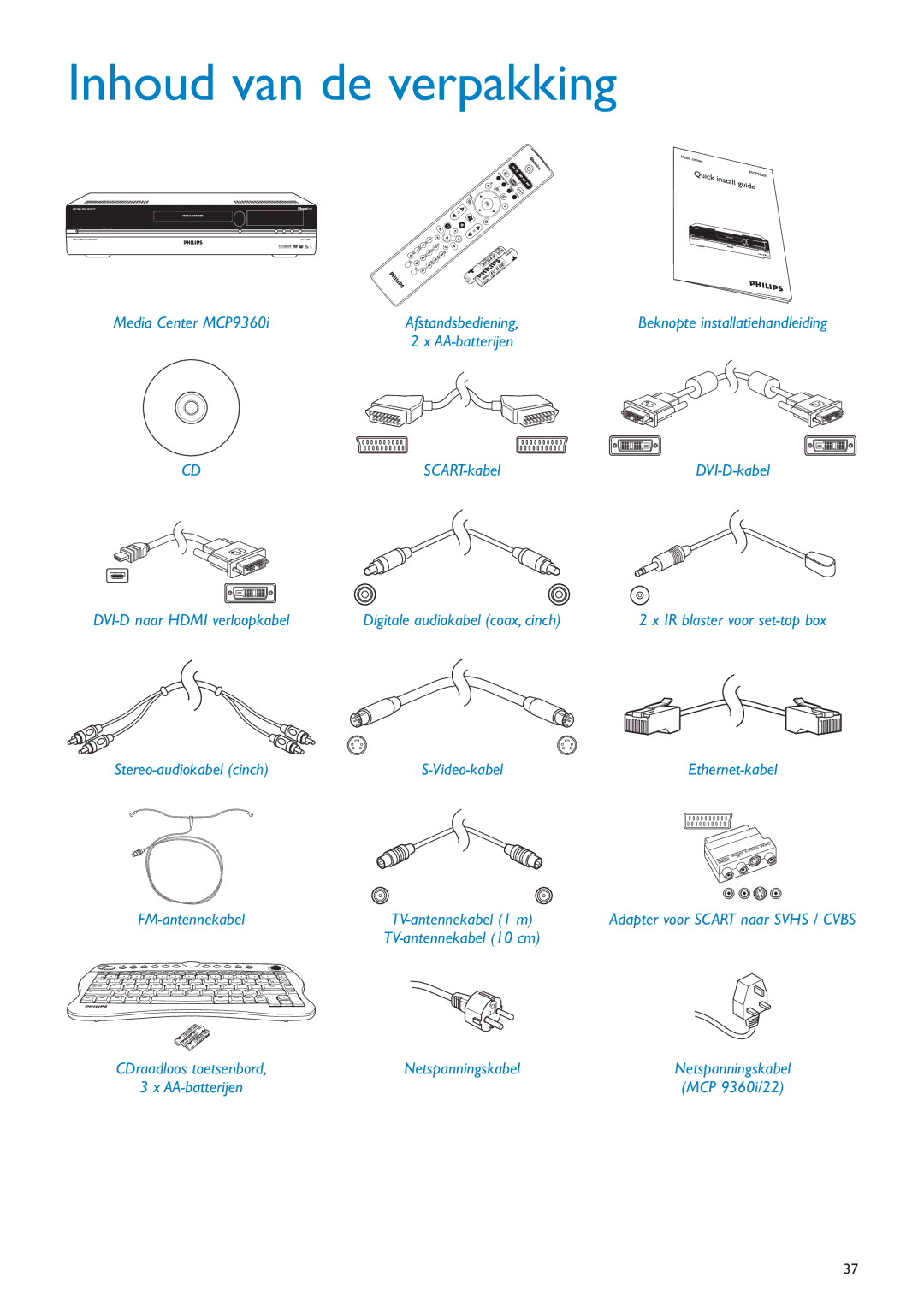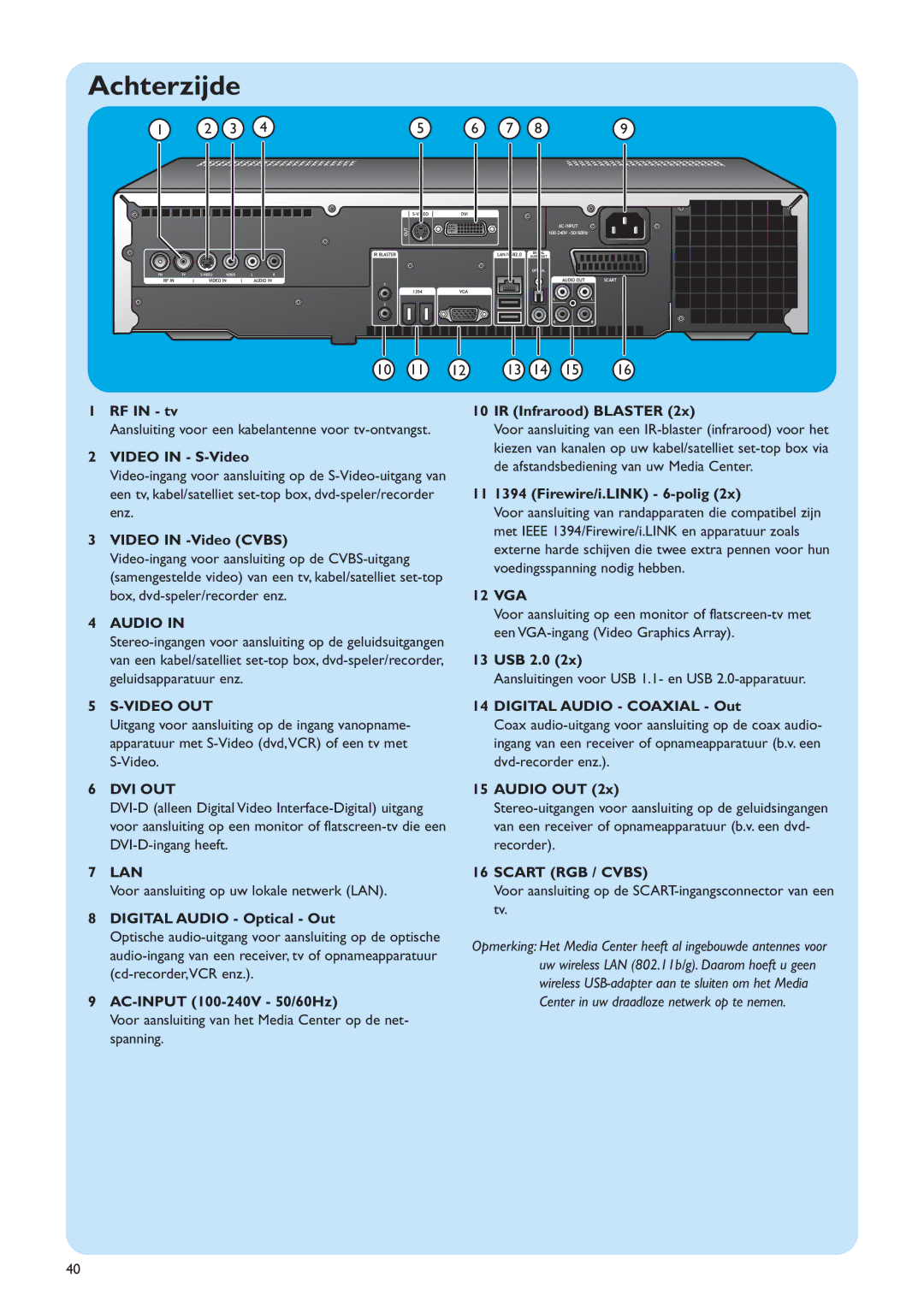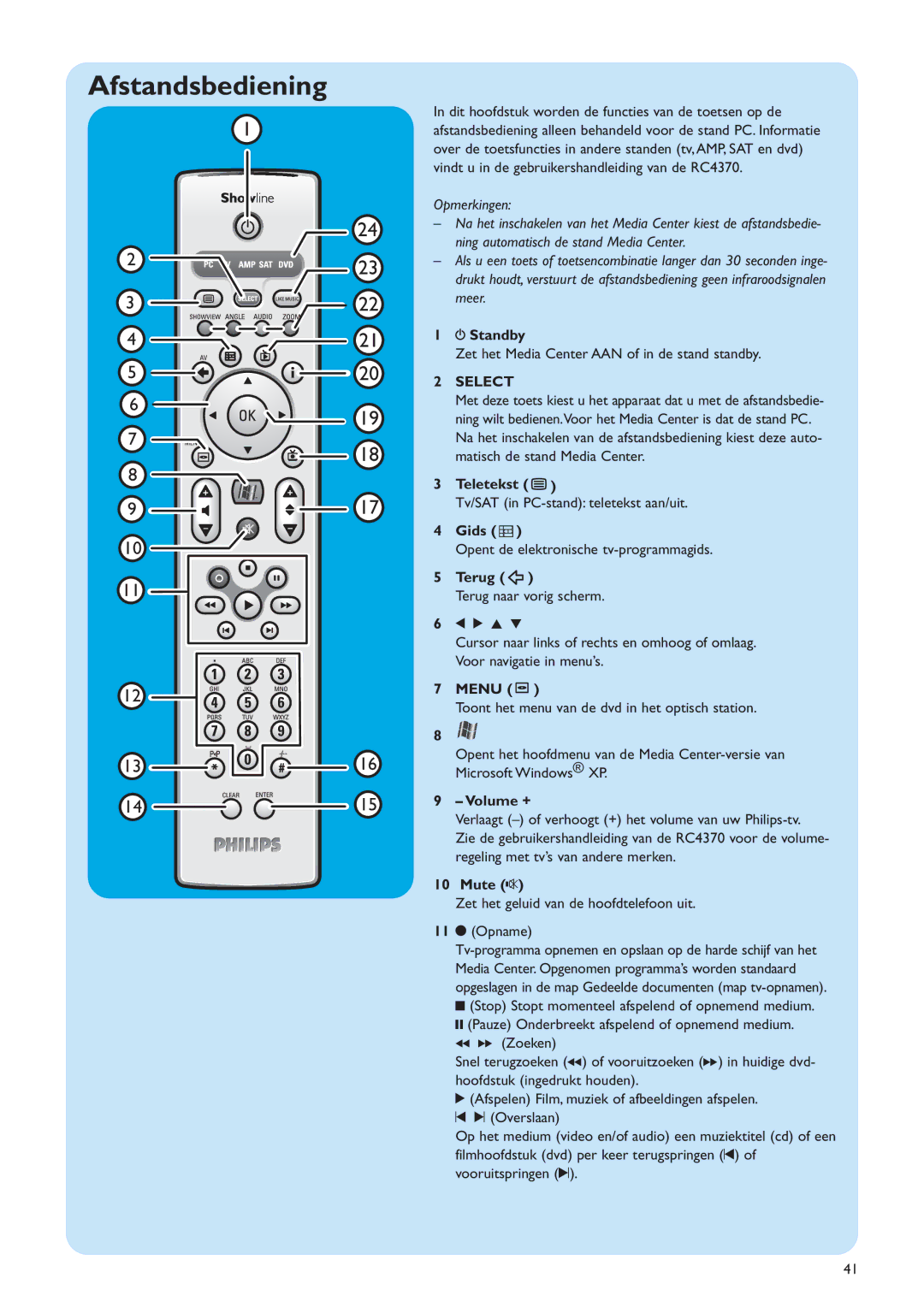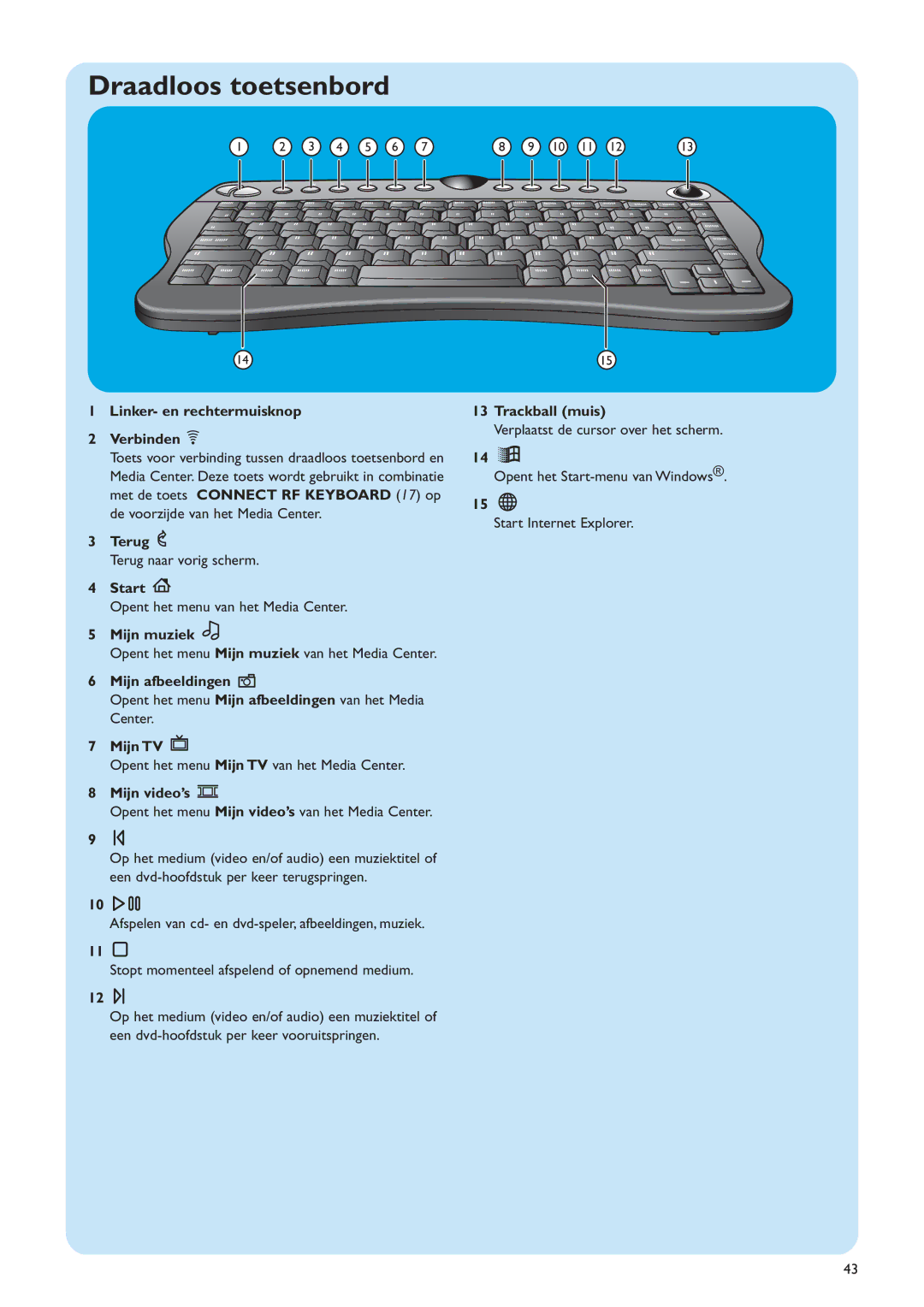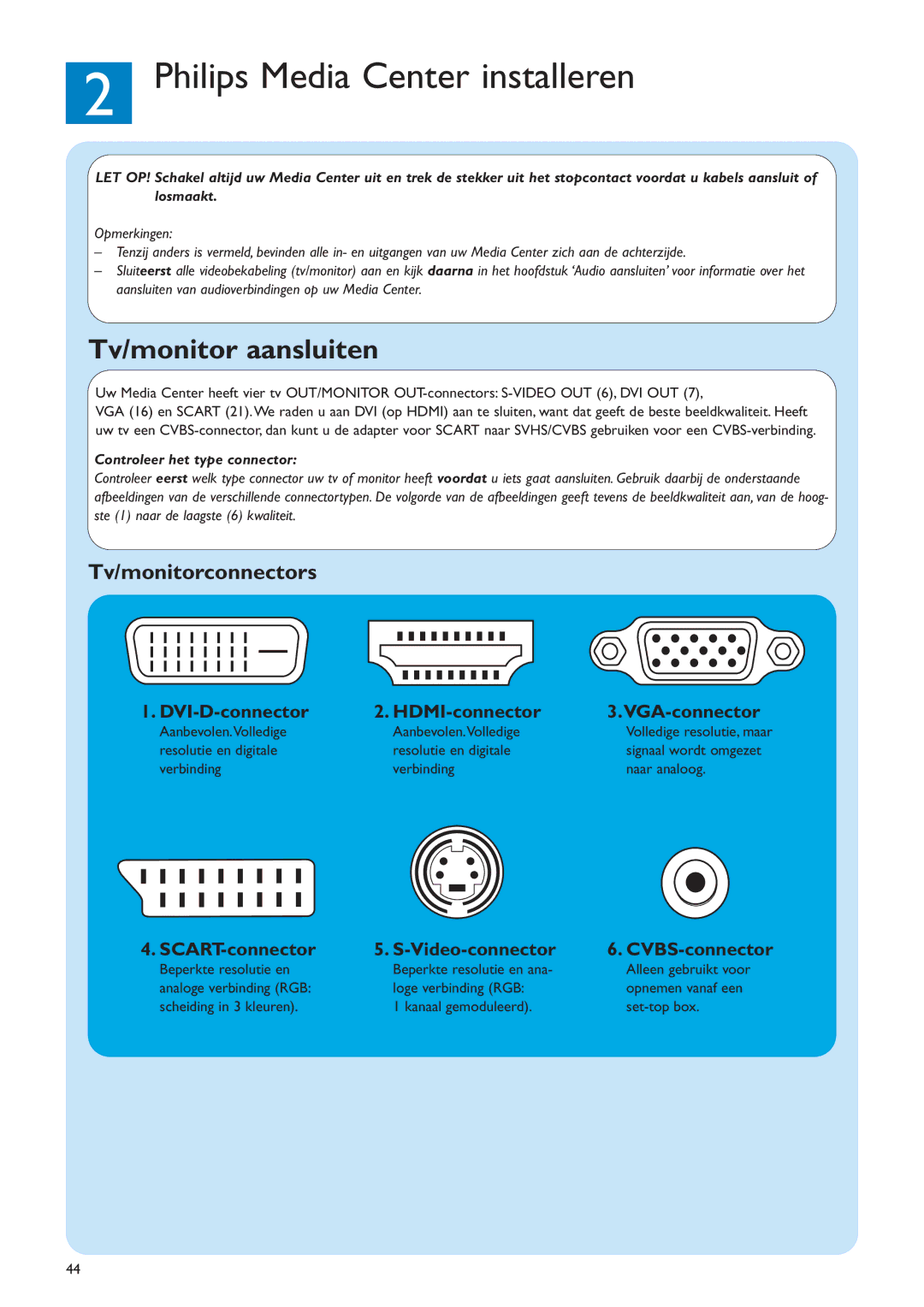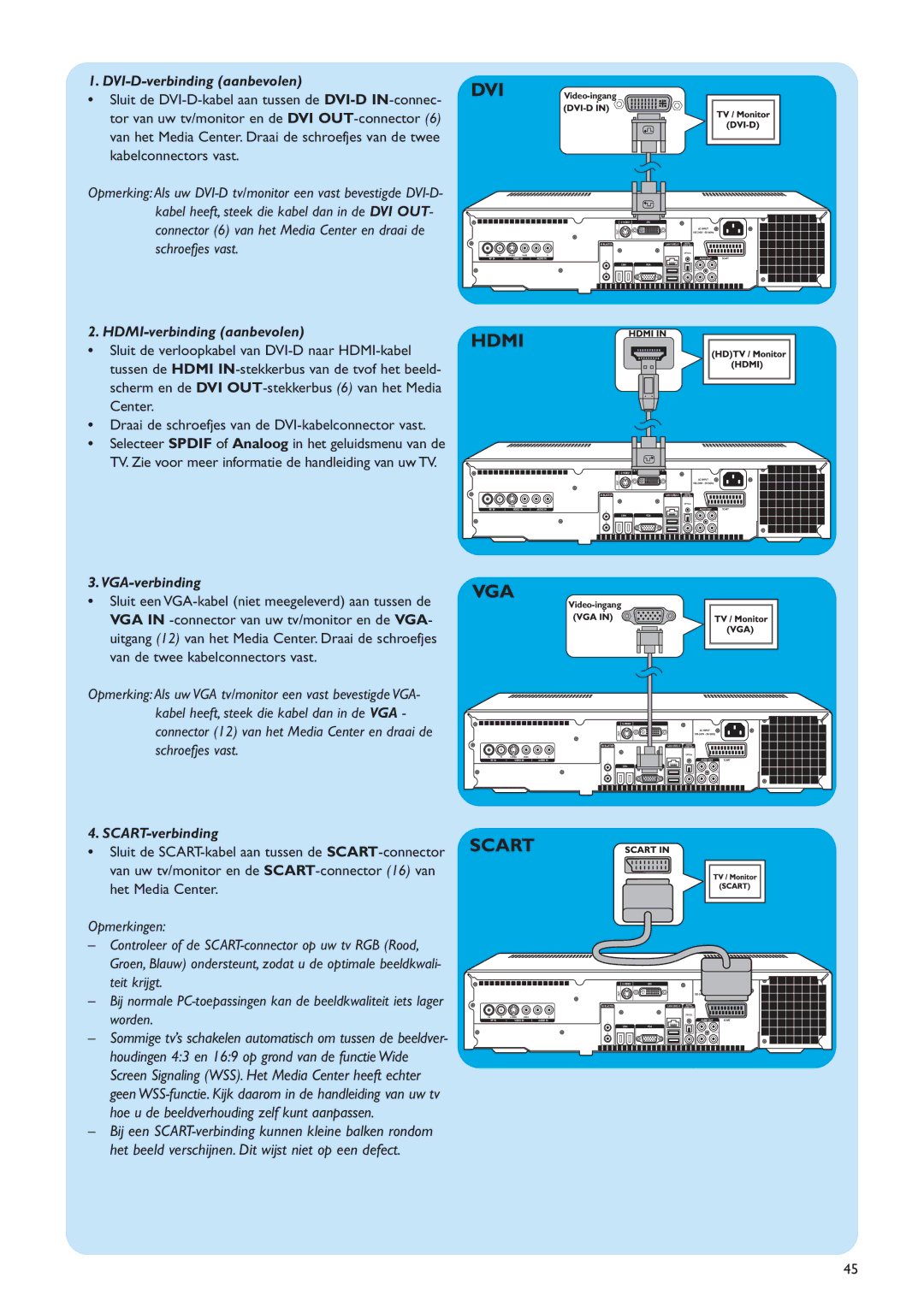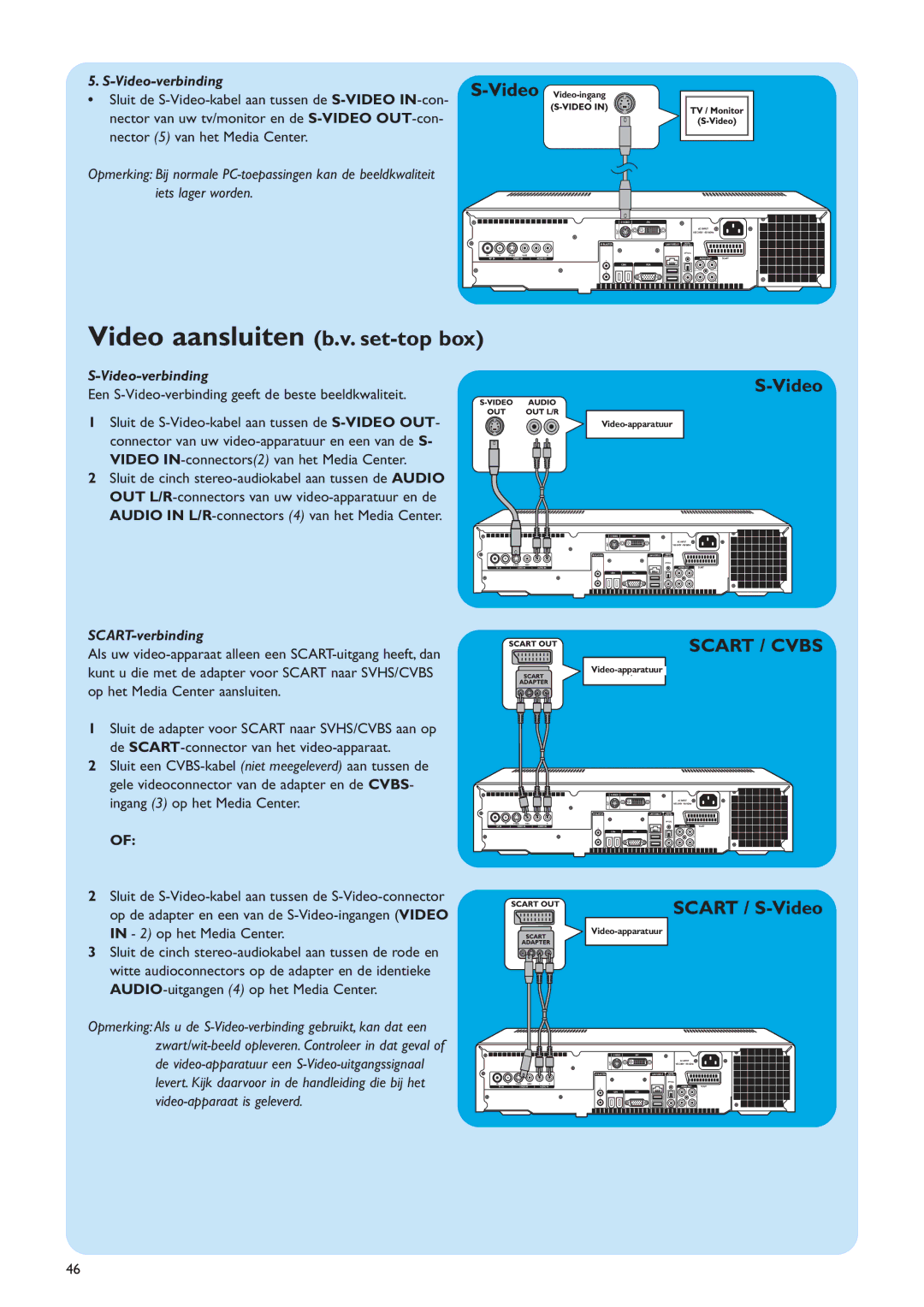Additional software setup
Norton
The Norton Internet Security module provides essential protection from viruses, hackers, and privacy threats. Norton Internet Security includes a firewall and other powerful tools to safeguard your system.The firewall automatically turns back on after a period of being temporarily switched off.With the most recent version you can prevent certain Internet worms from entering your system.You can stop
Changing settings
After you have completed the initial setup procedure with the Media Center setup wizard, changing of settings is always possible. Steps you have skipped during initial setup can also be completed.
1Press the ![]() key (8) on the remote control. > The Media Center Start menu appears.
key (8) on the remote control. > The Media Center Start menu appears.
2Select Settings.
3Press the OK key (19).
You have access to
- General Media Center settings - TV
- Pictures - Music
- DVD
- Messenger and Caller ID - Help
23