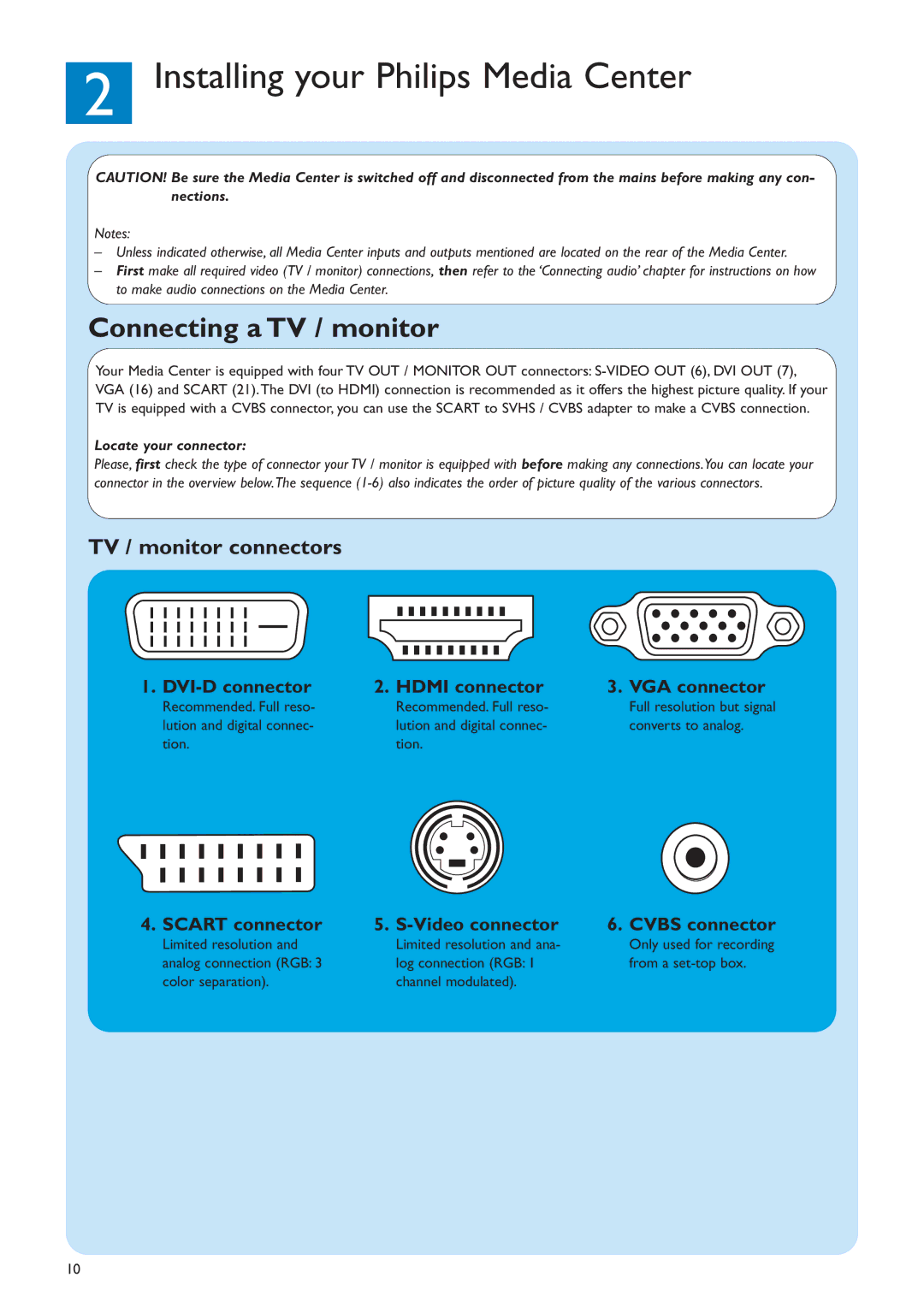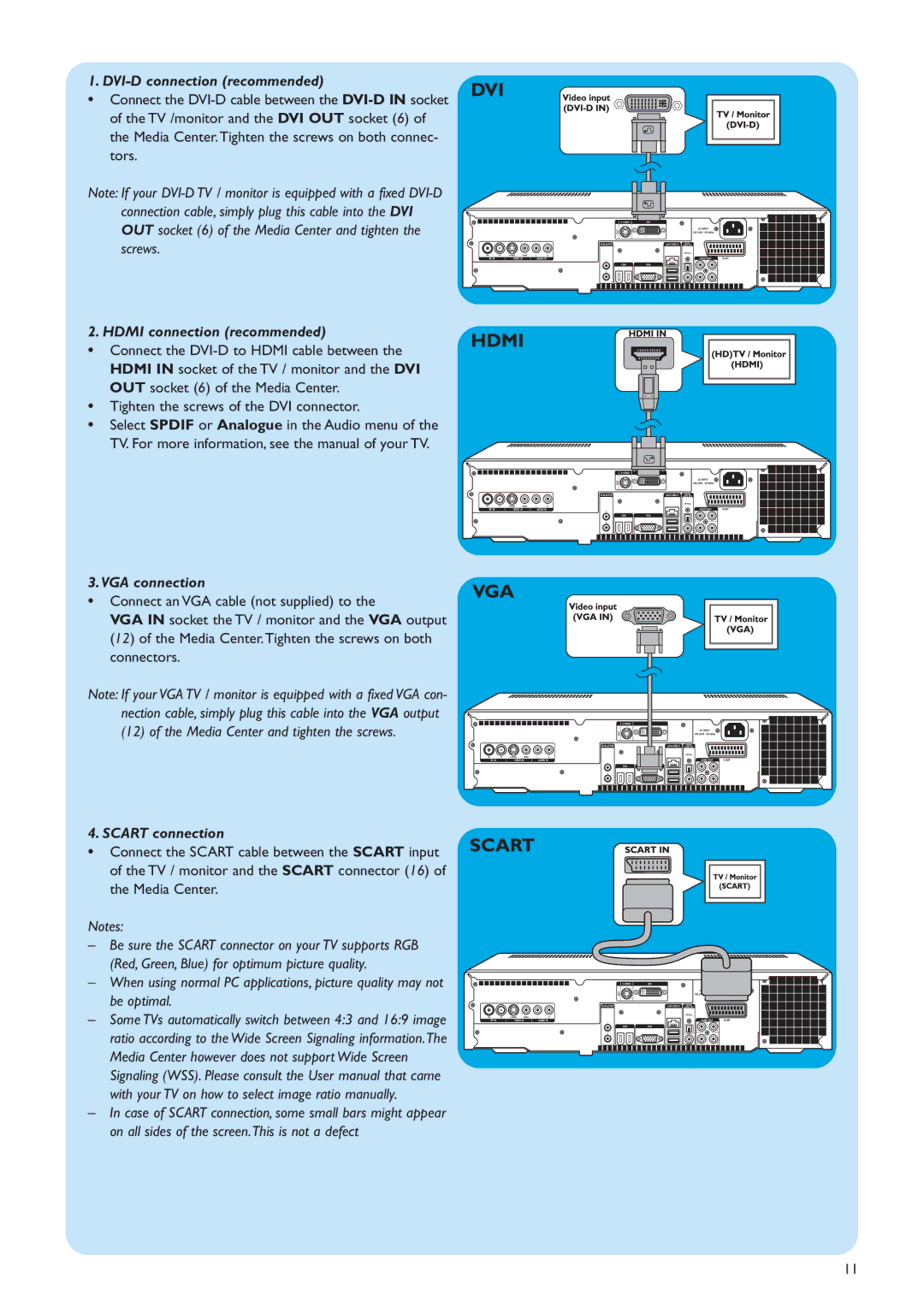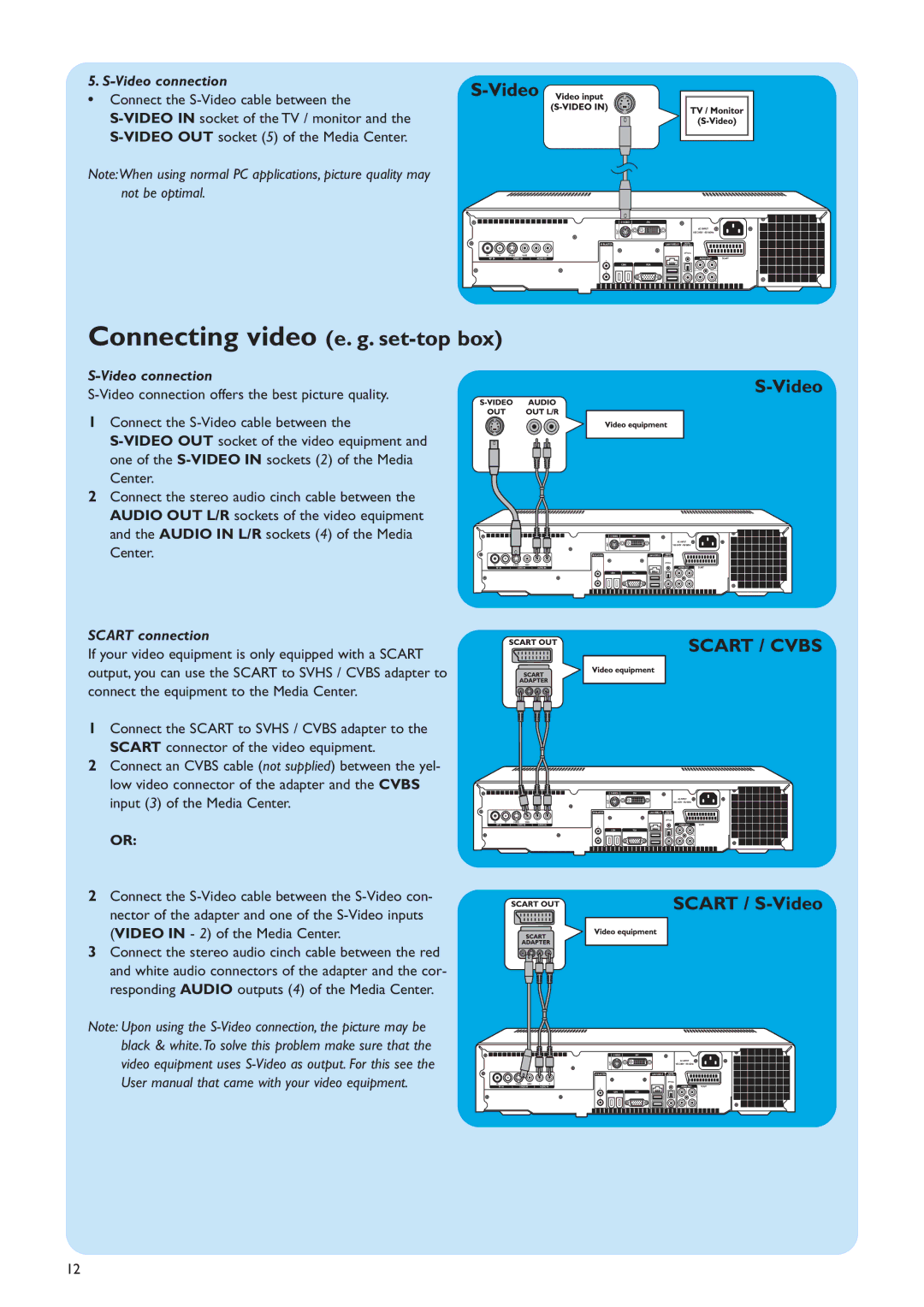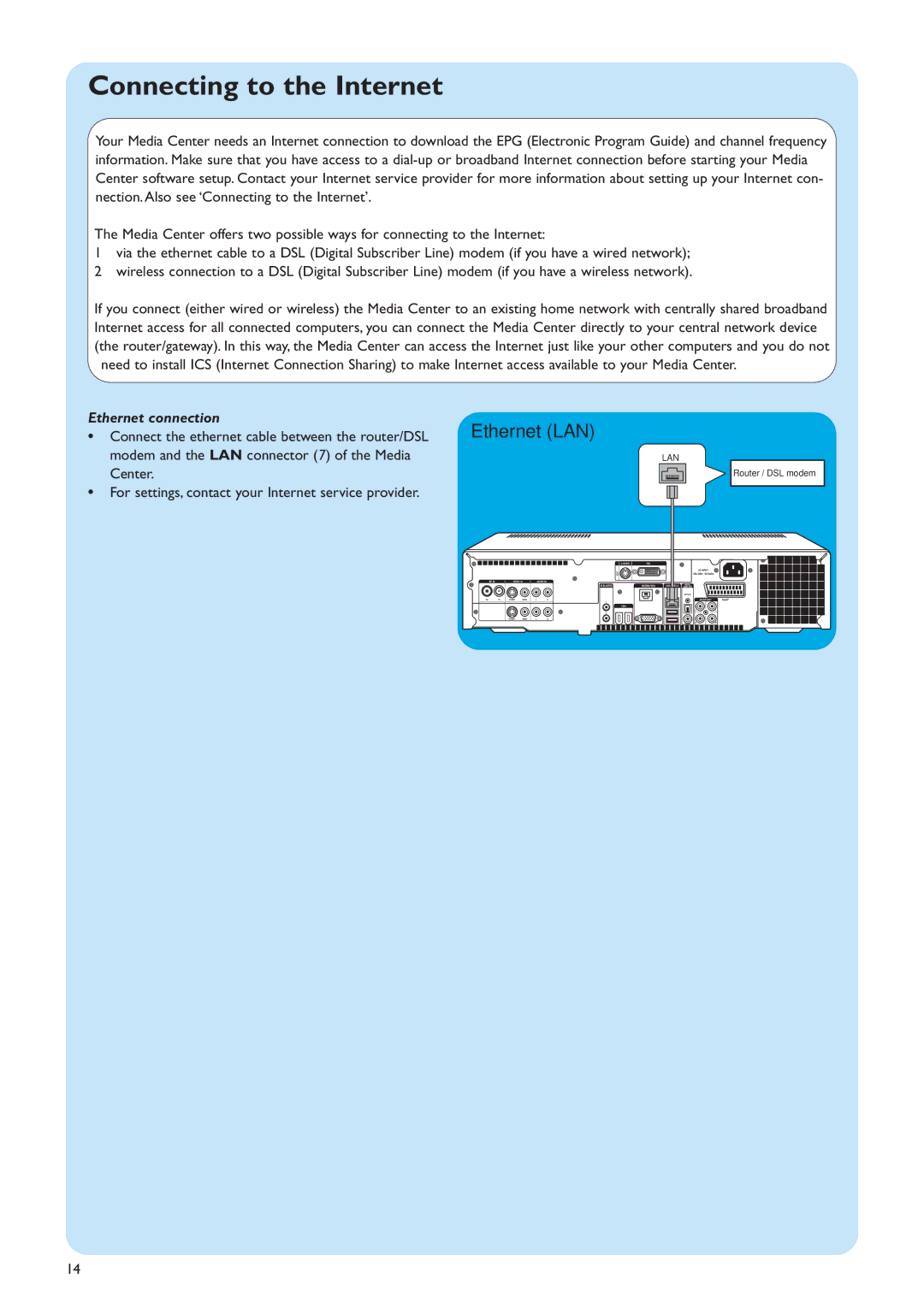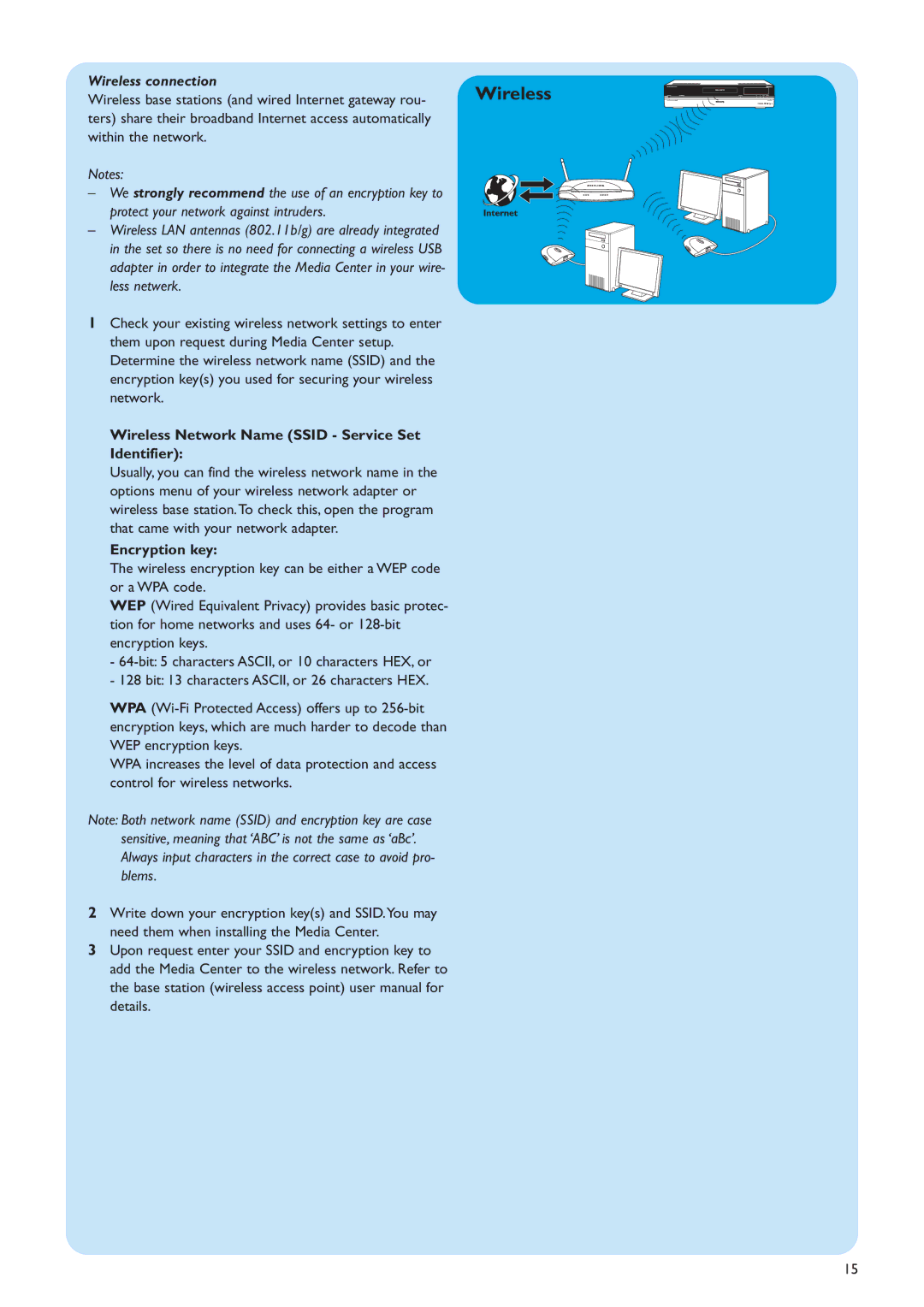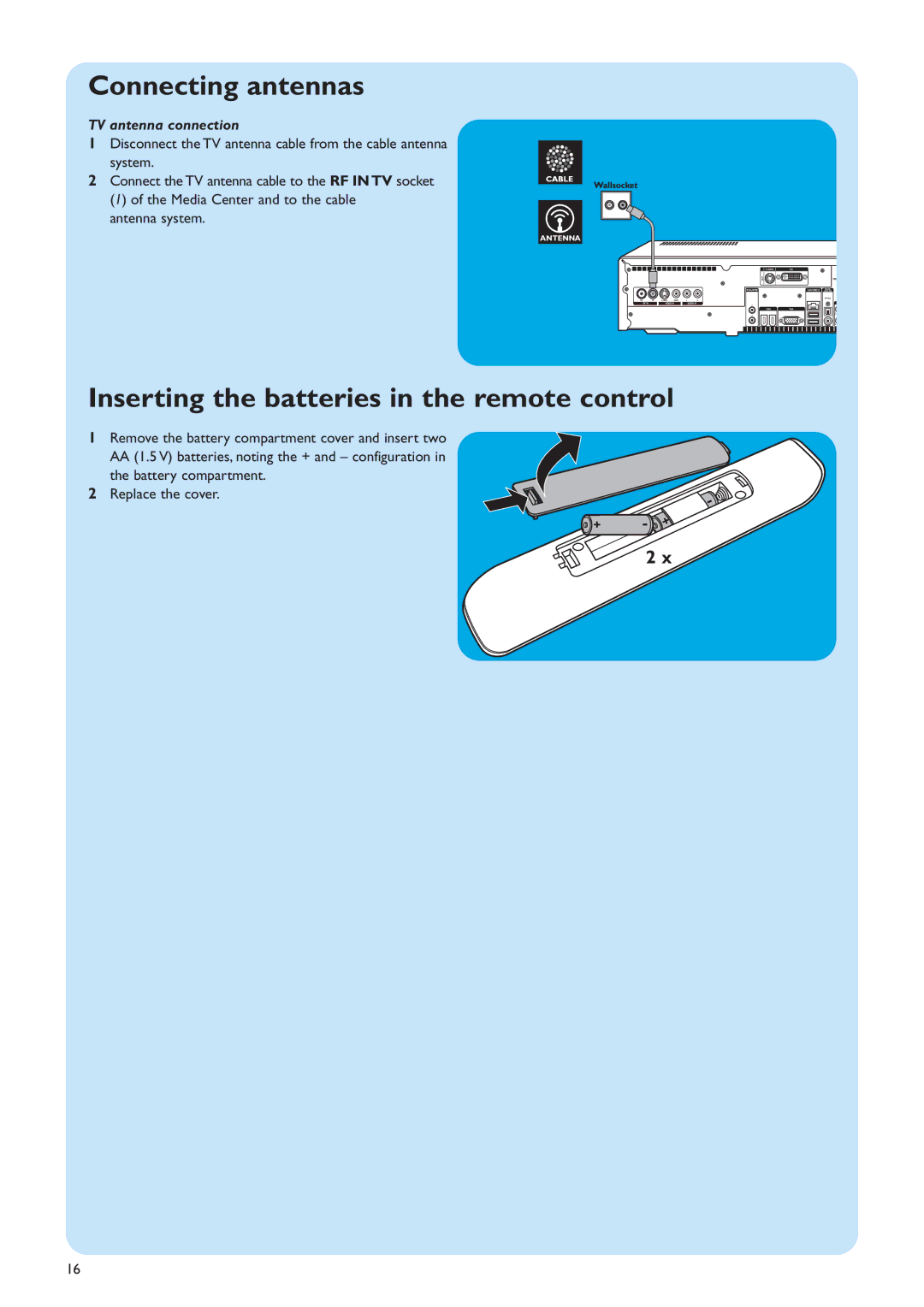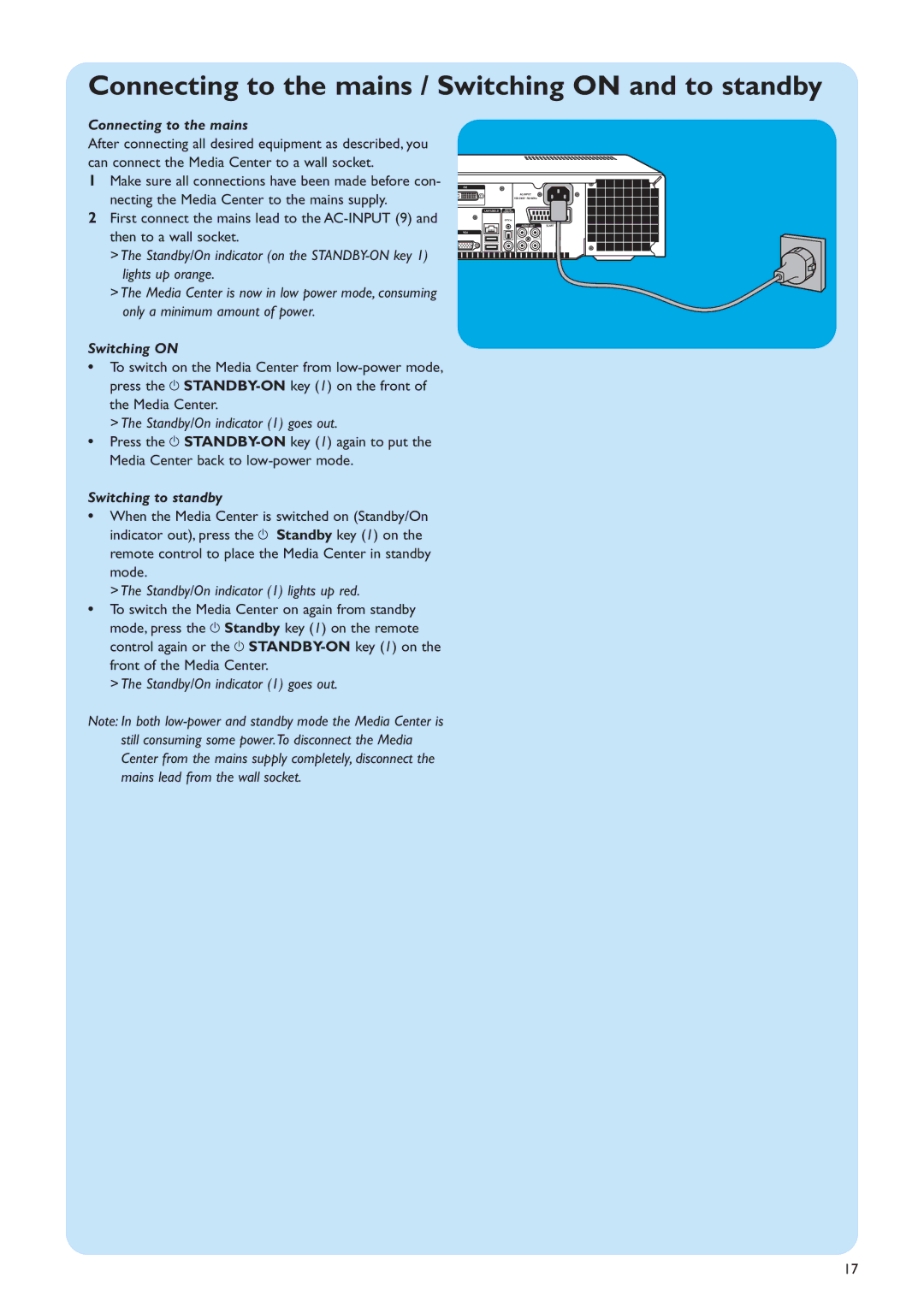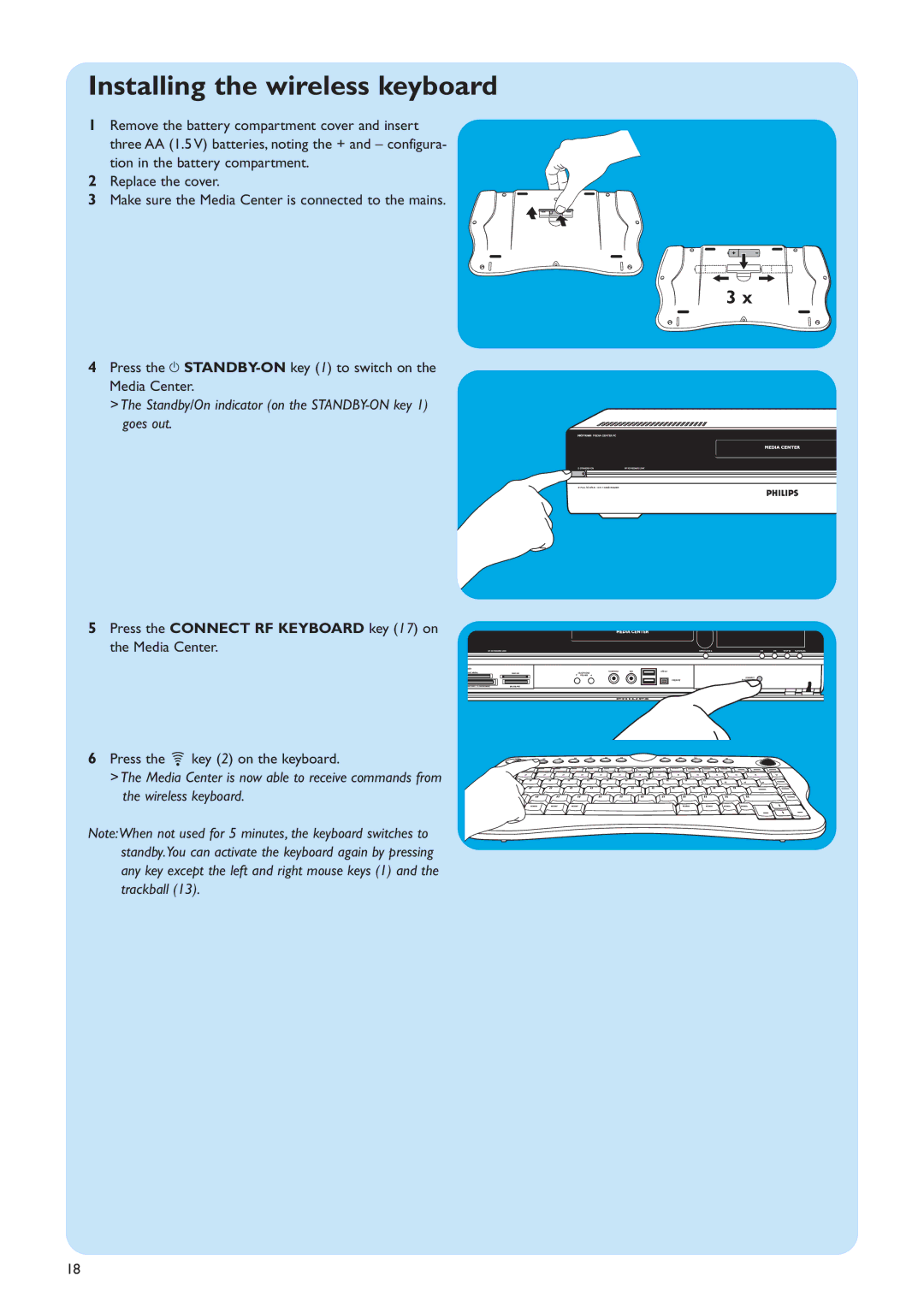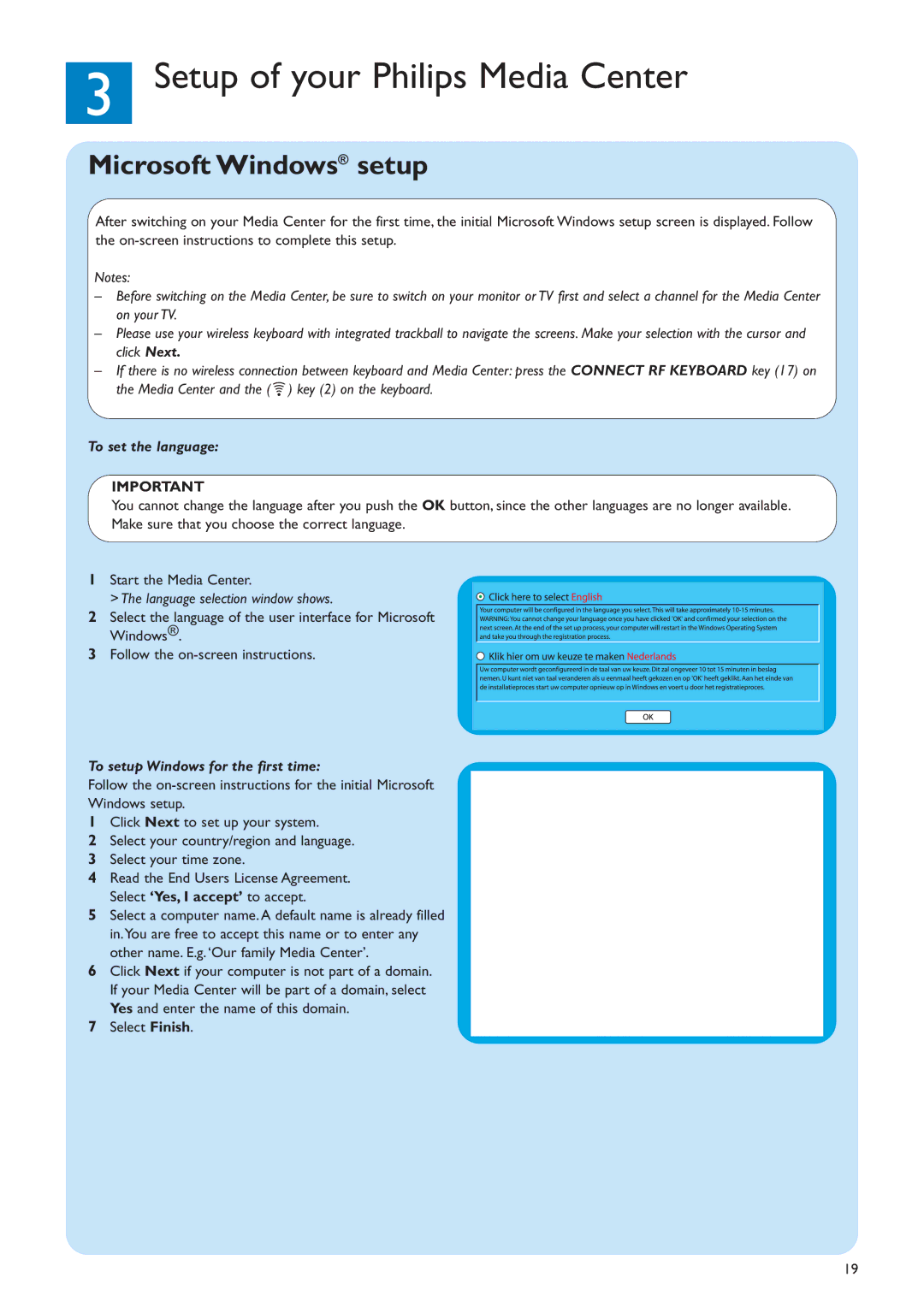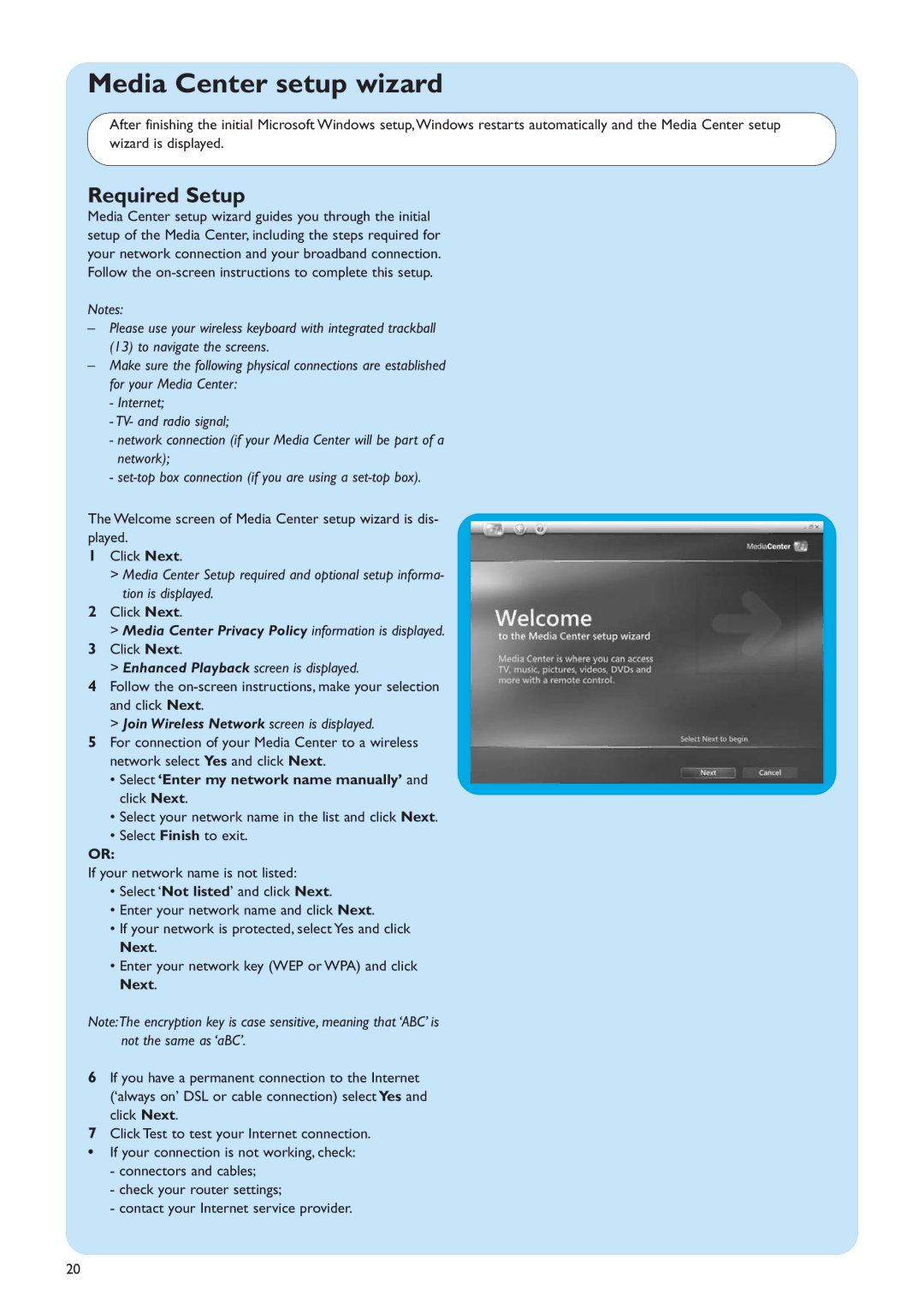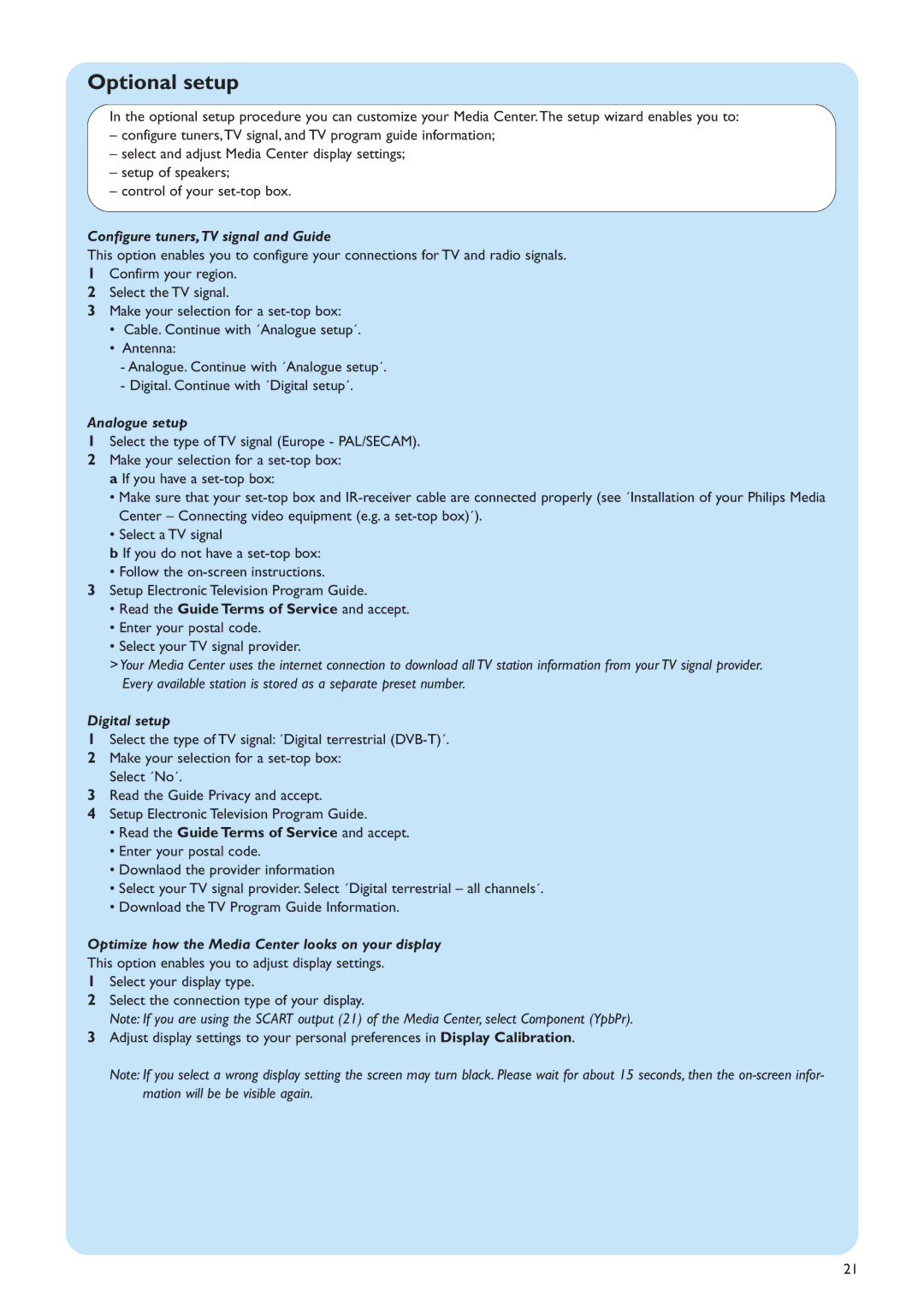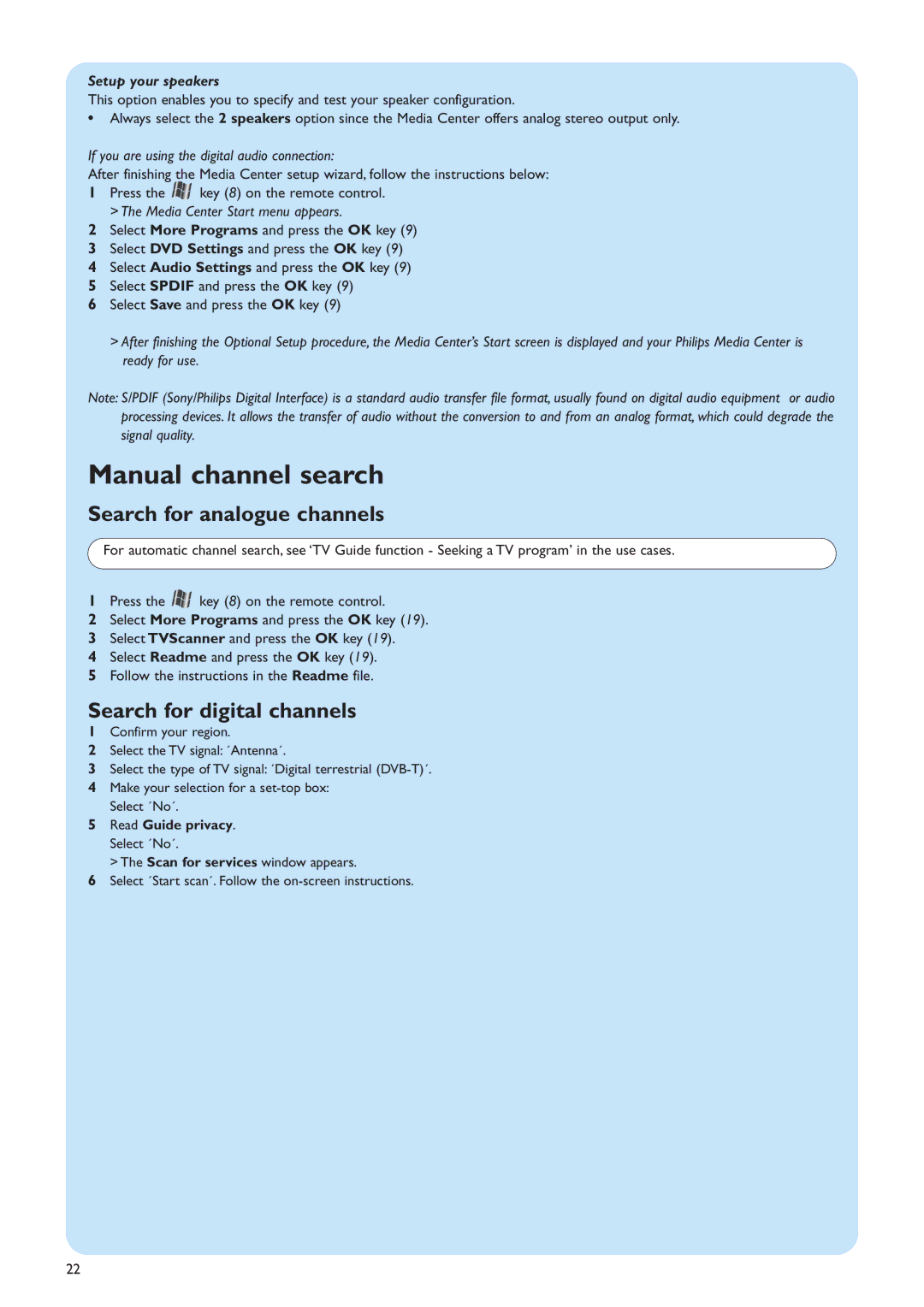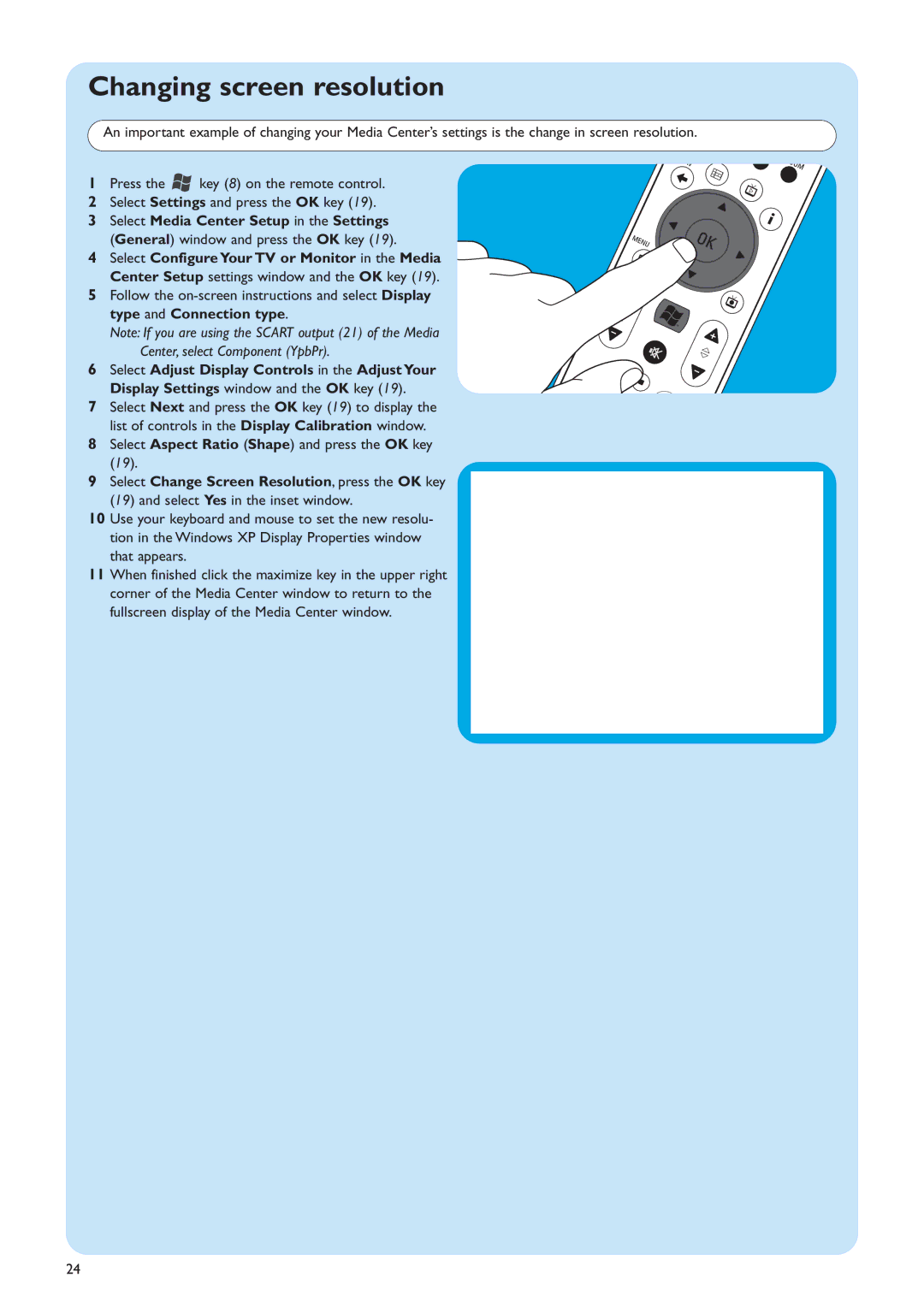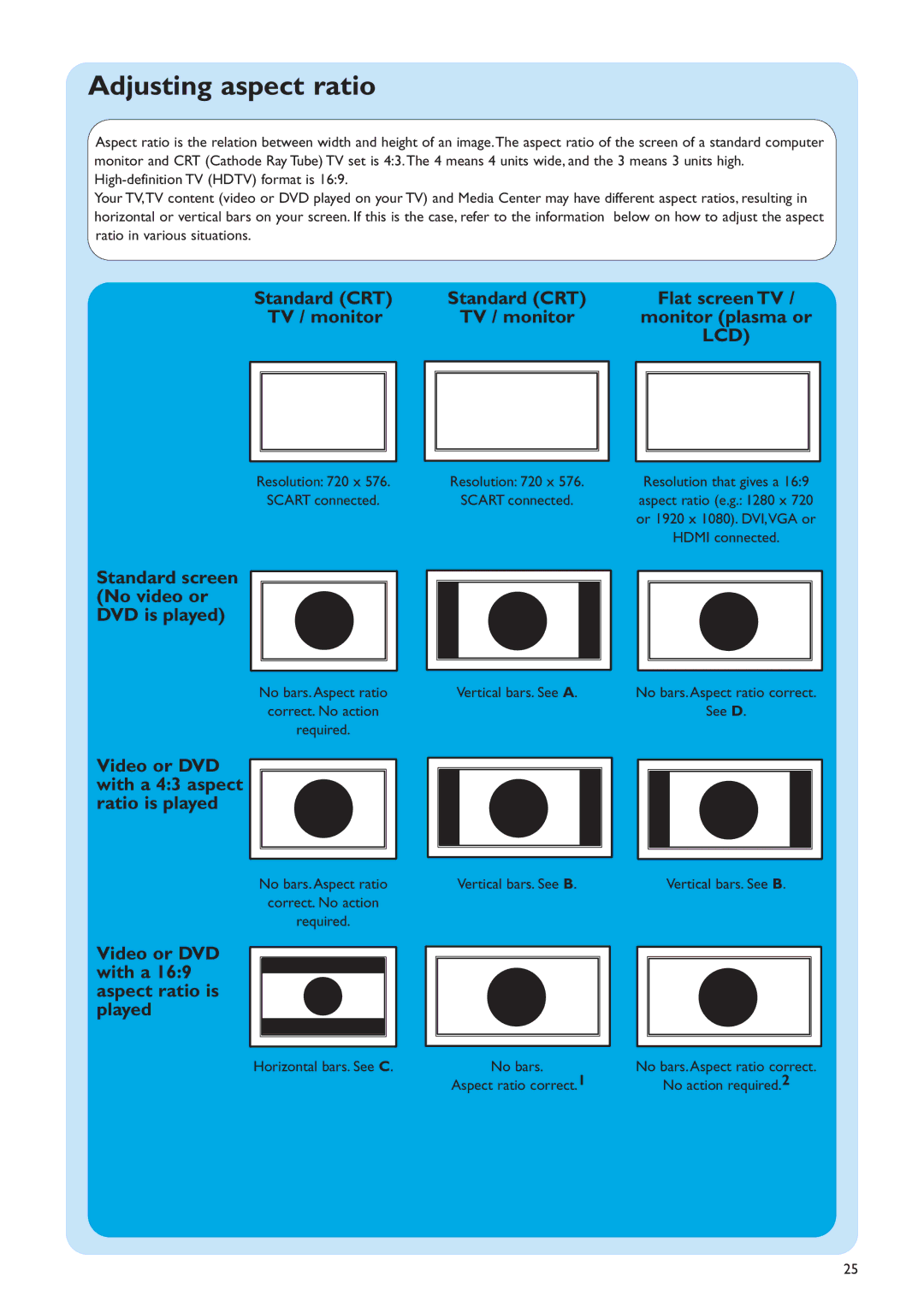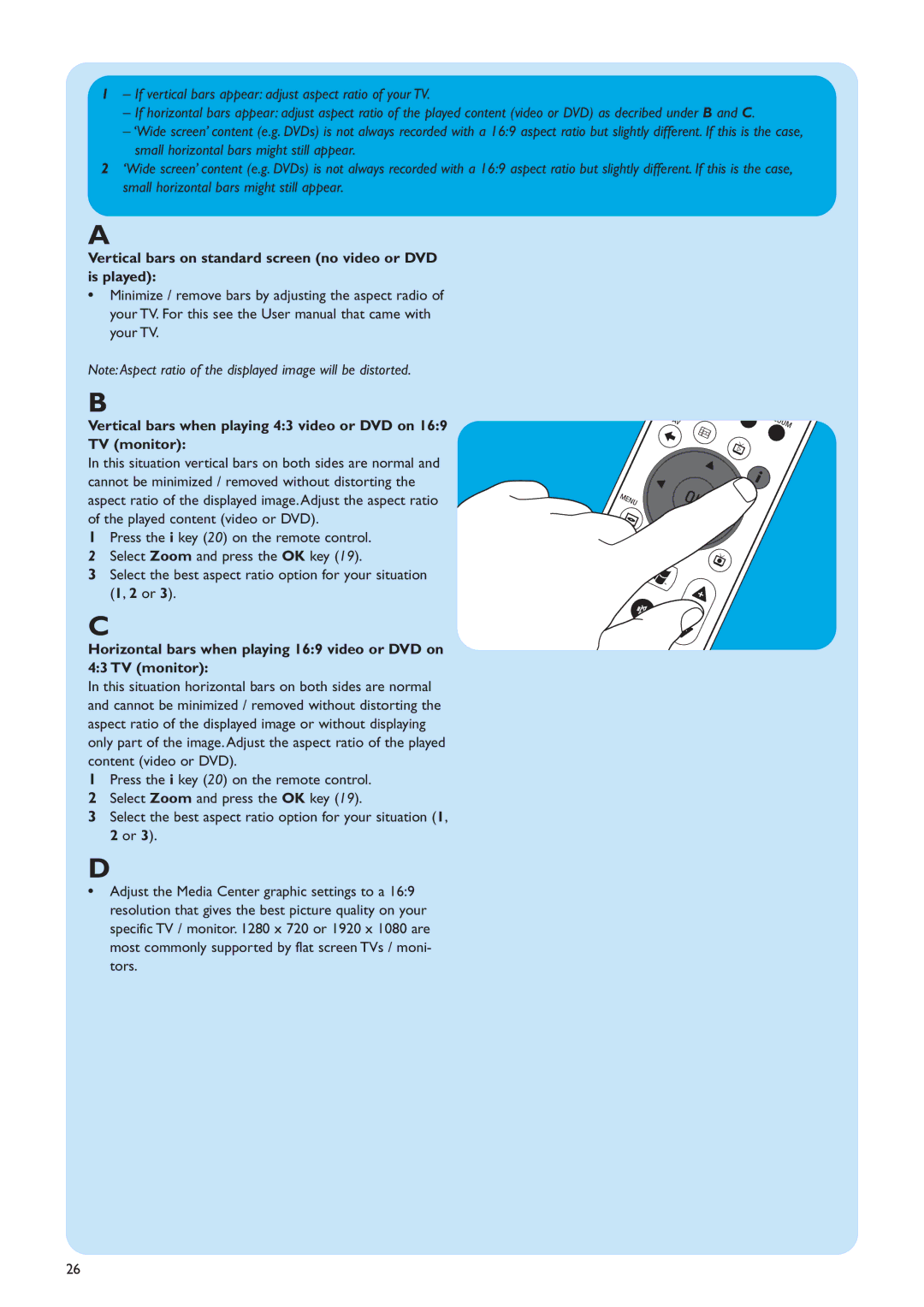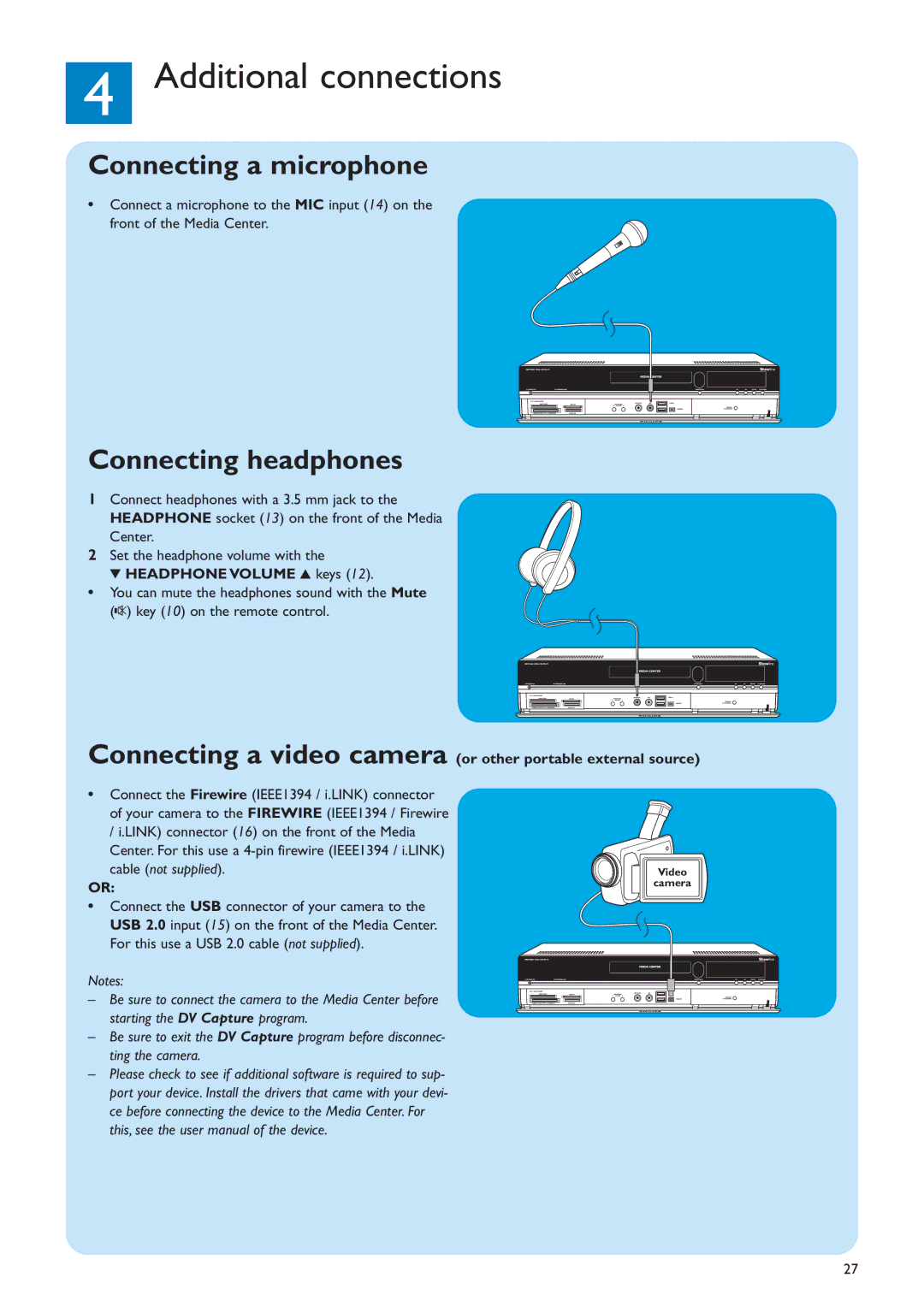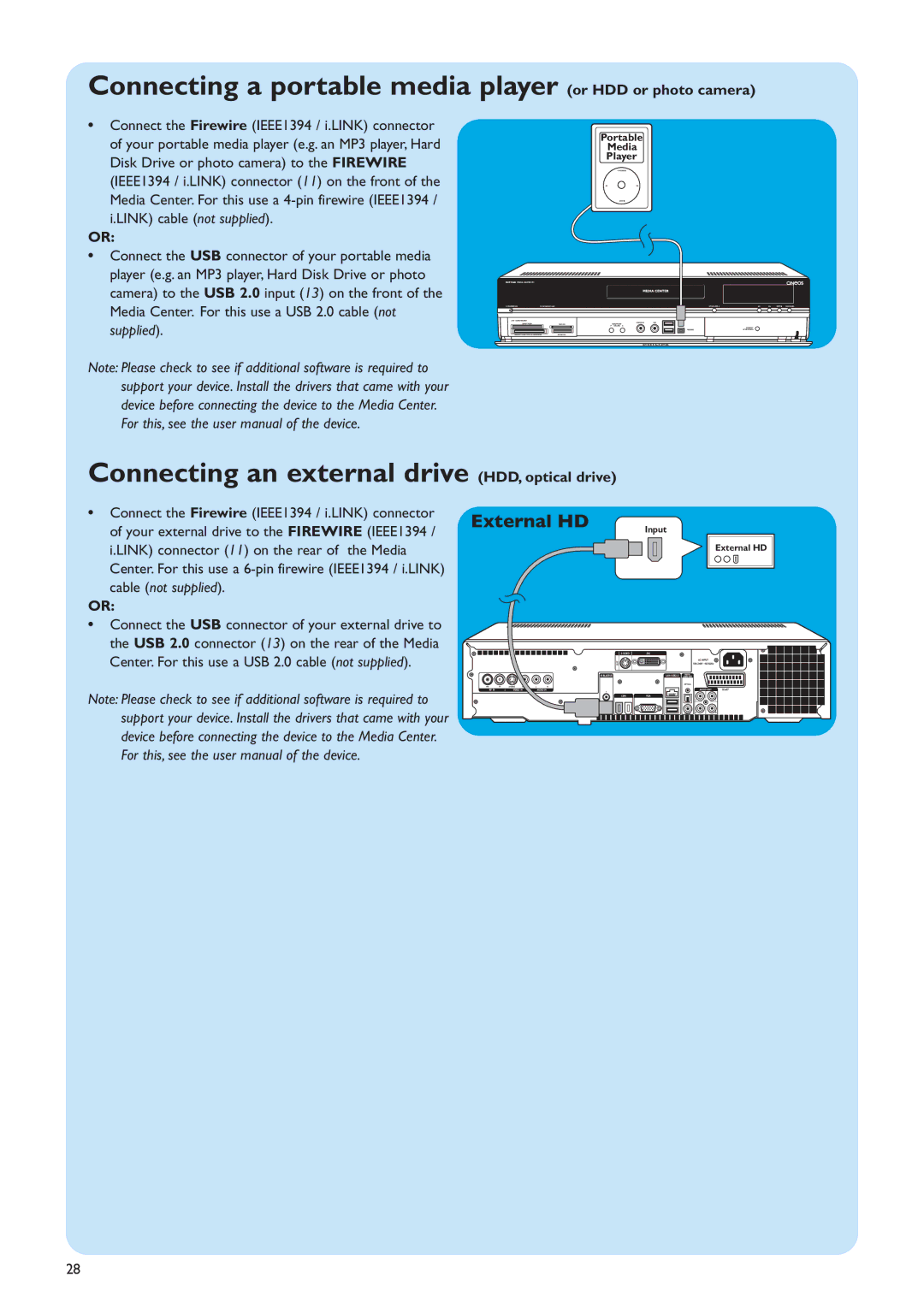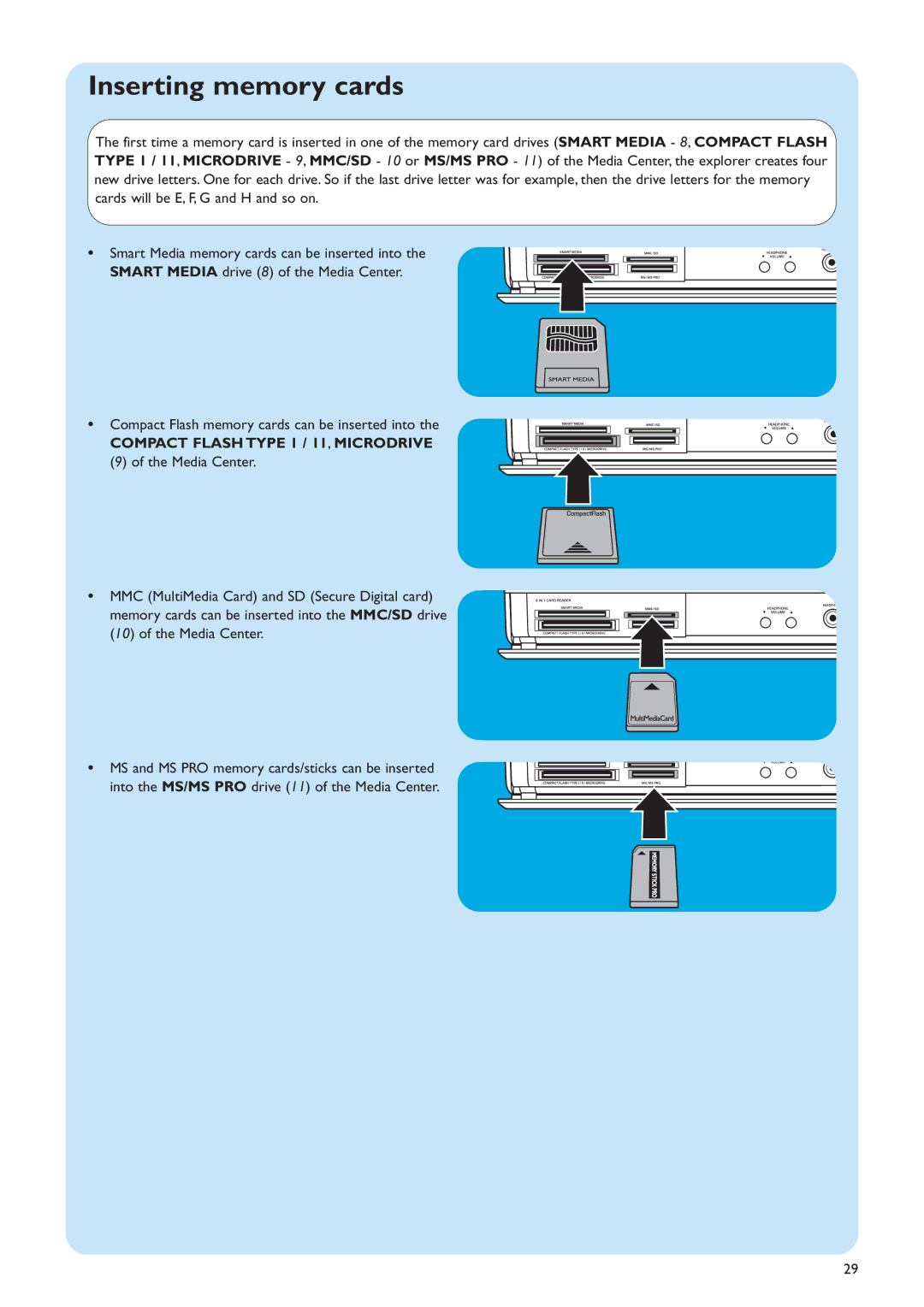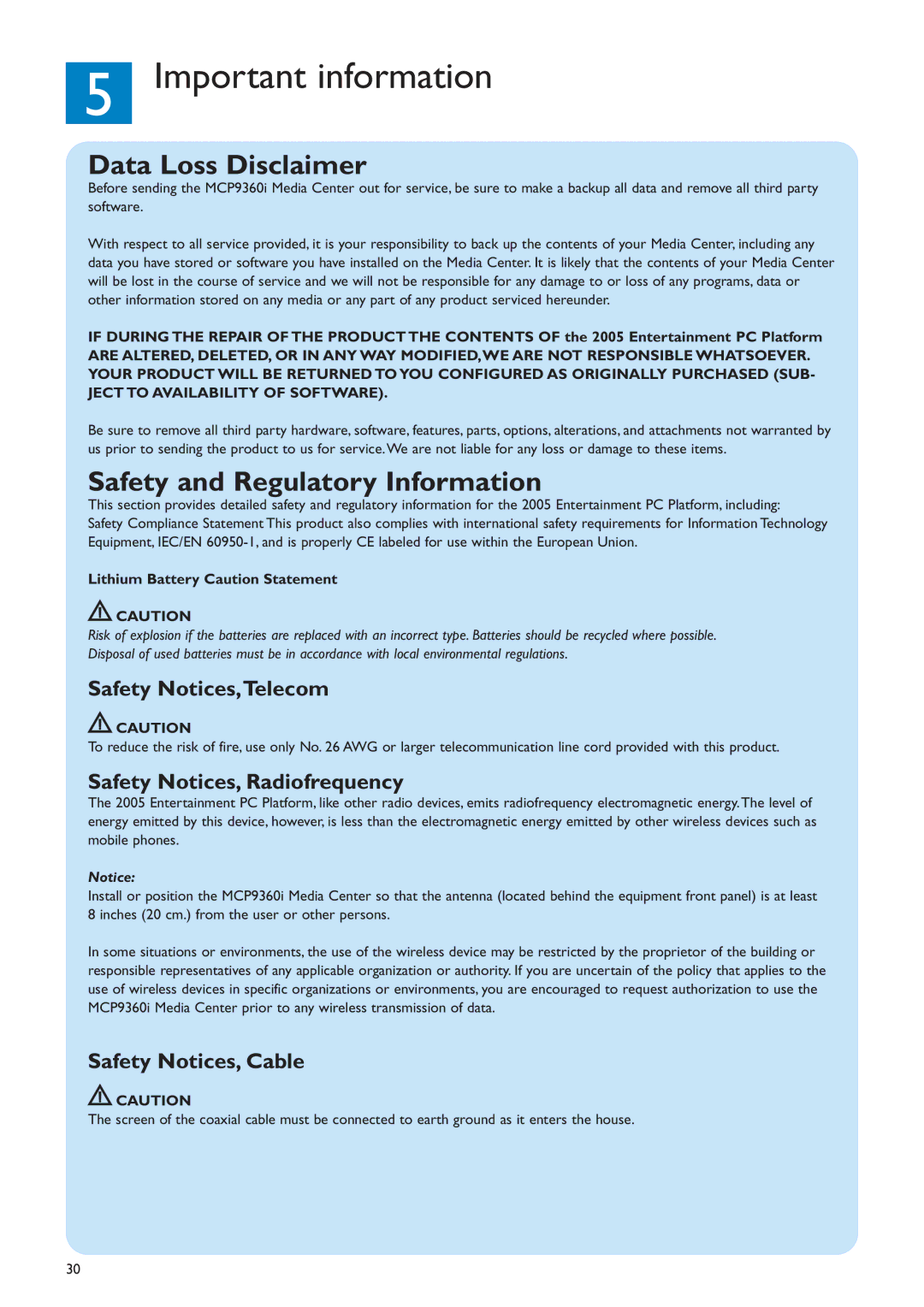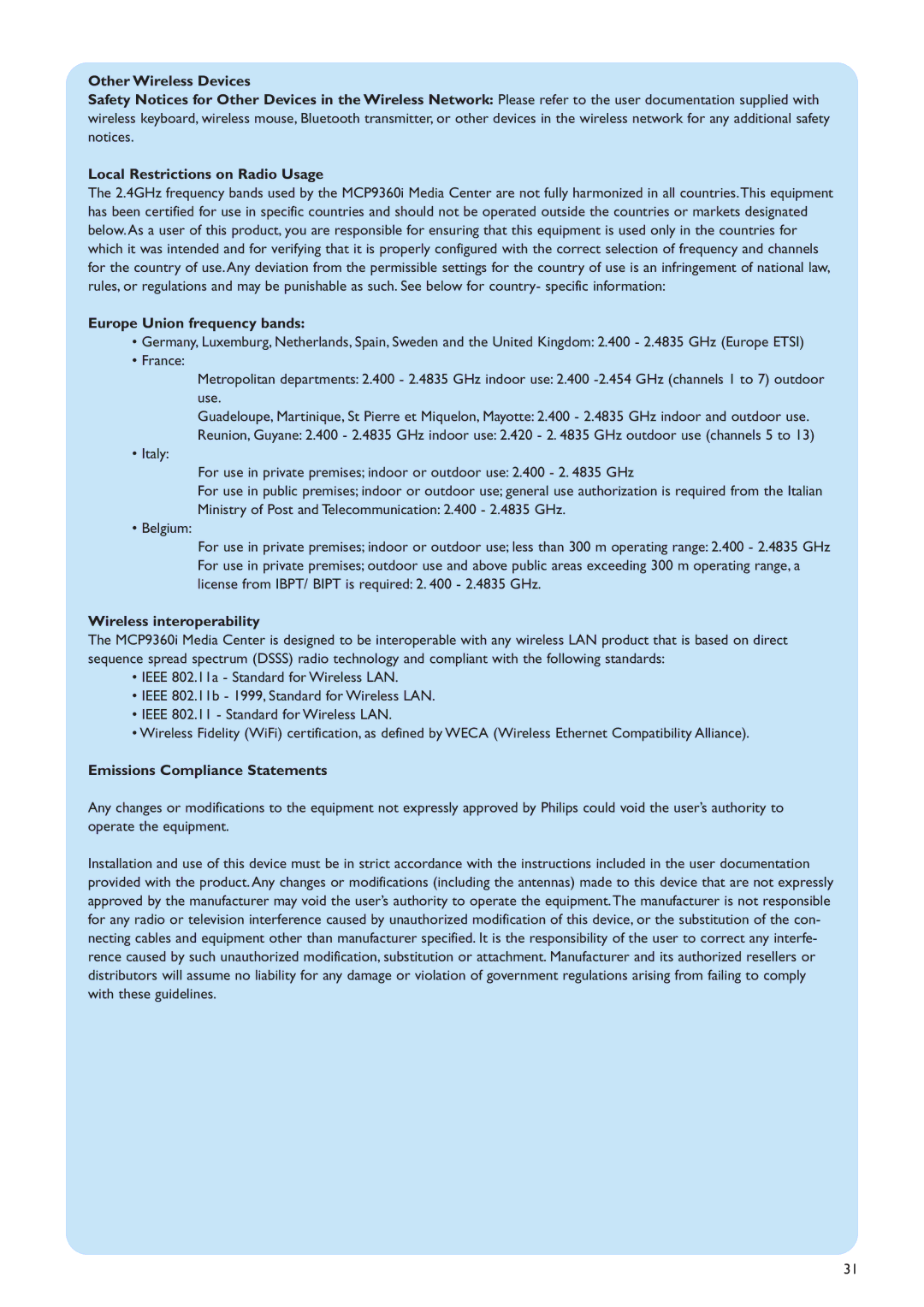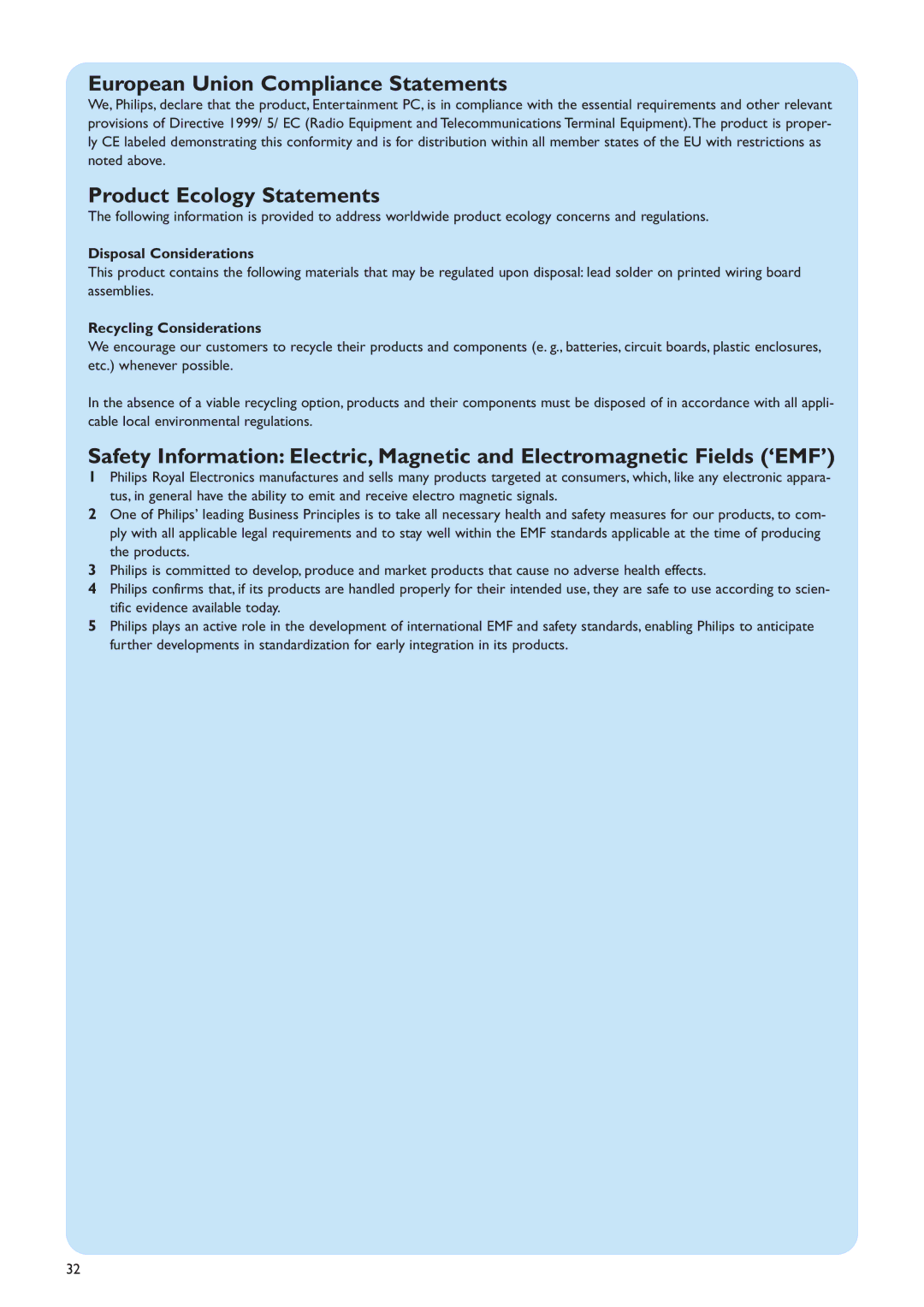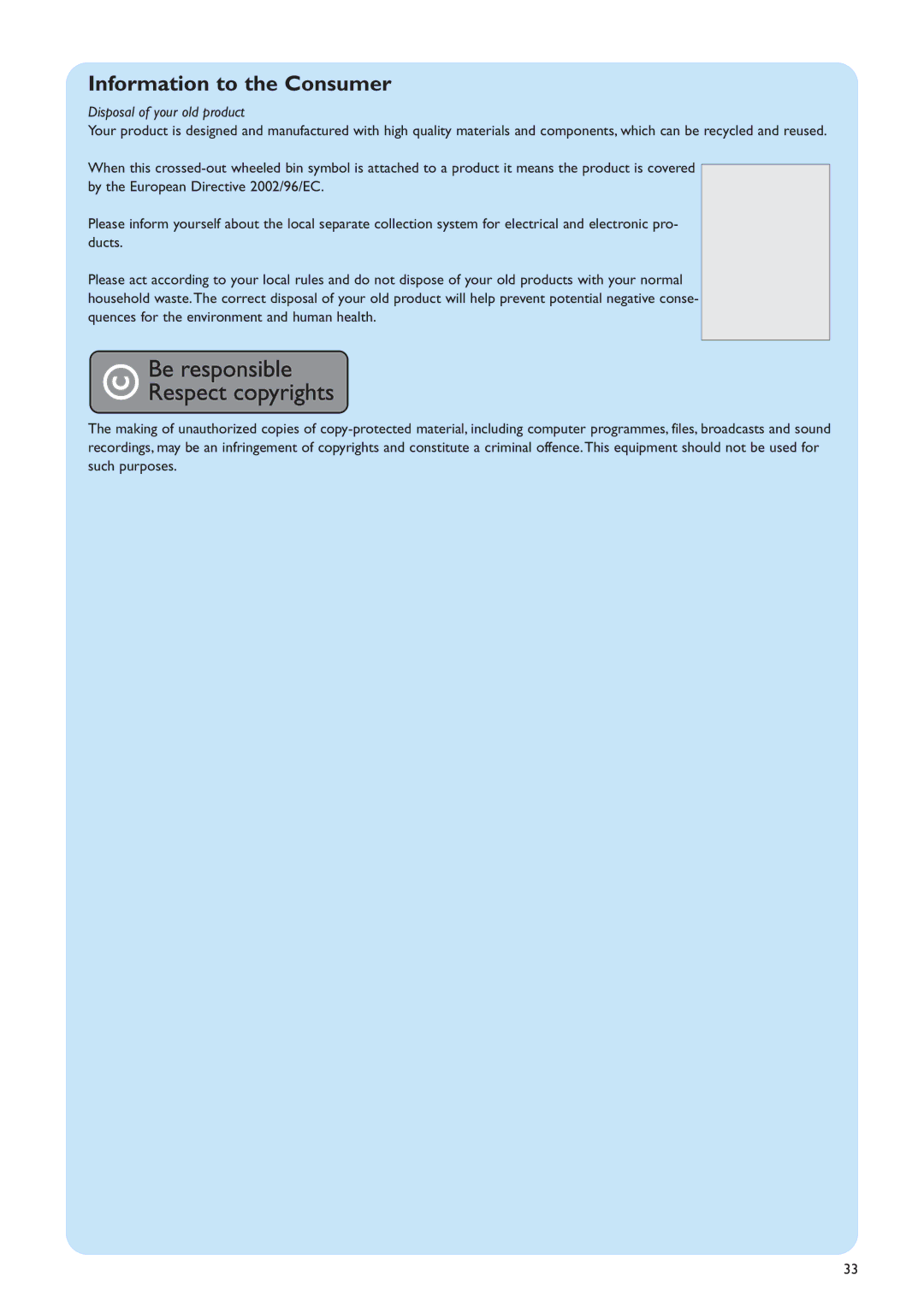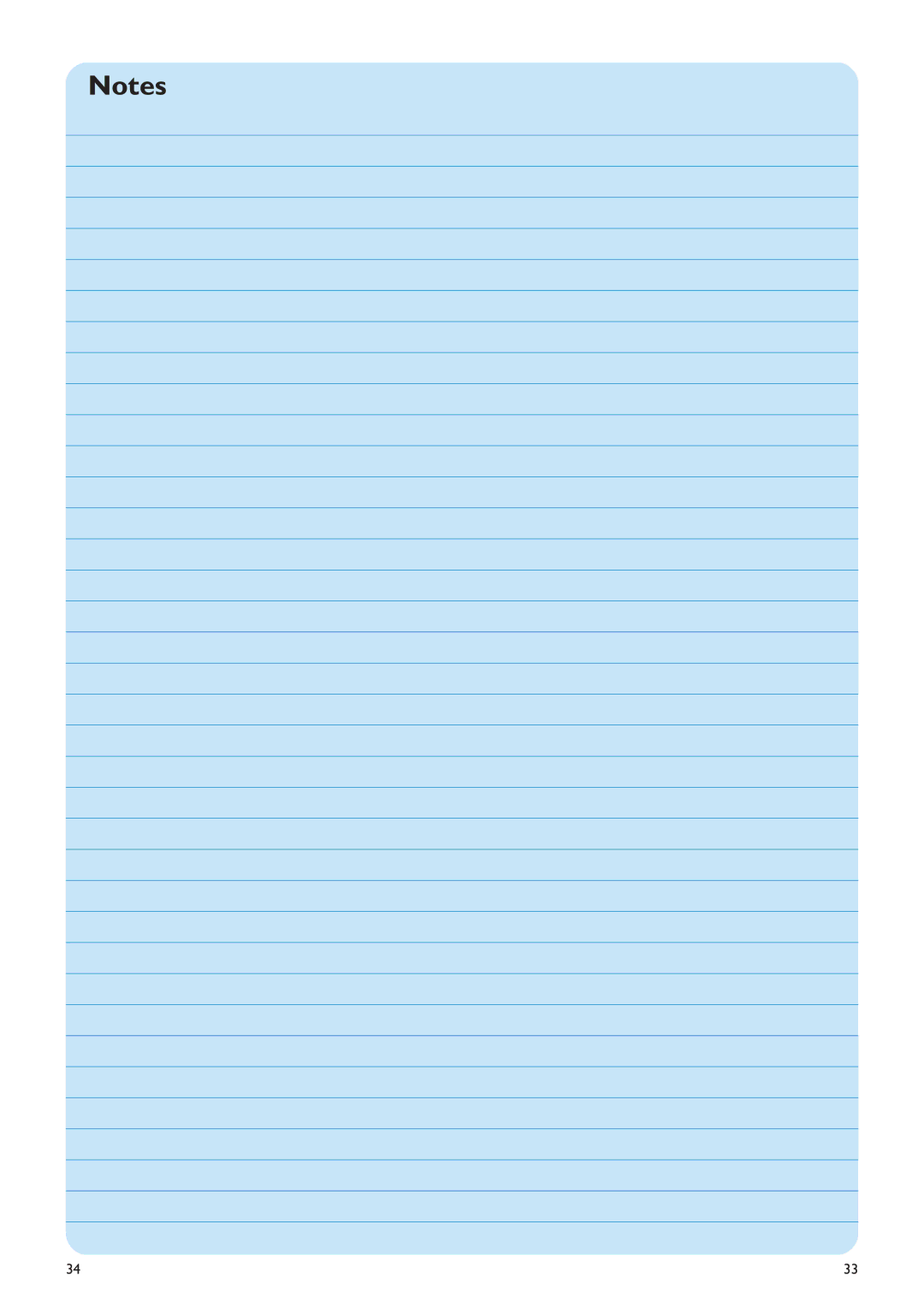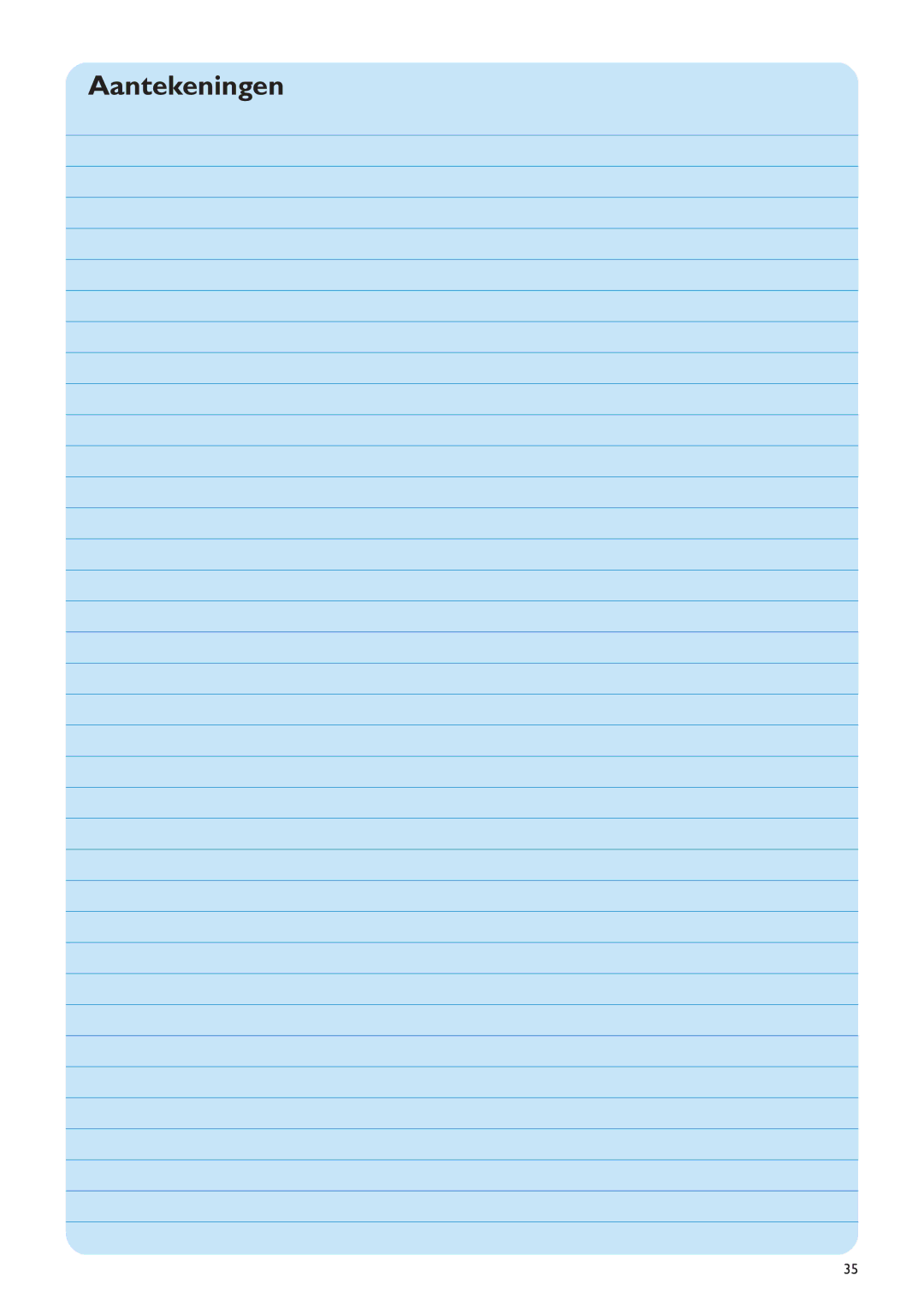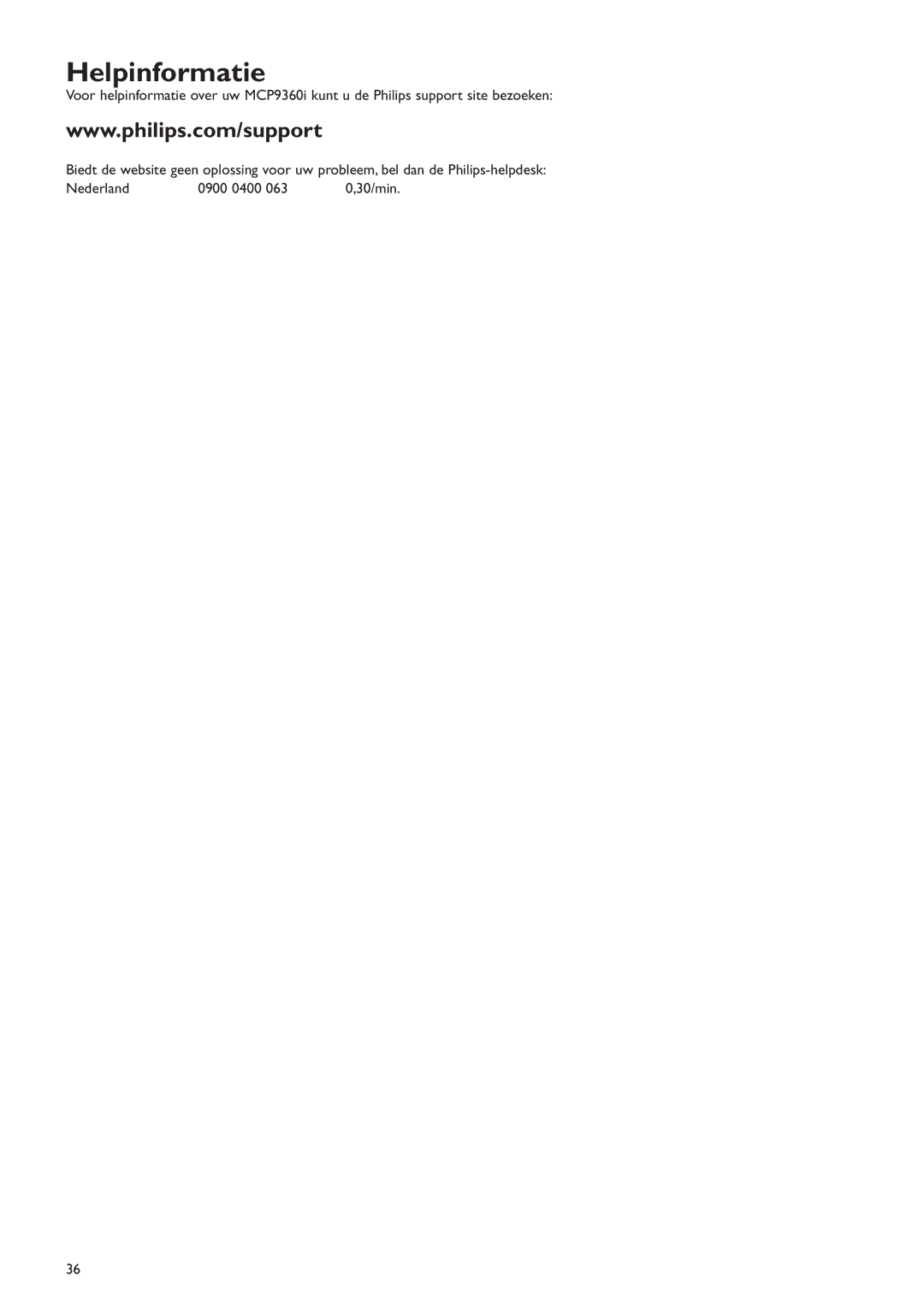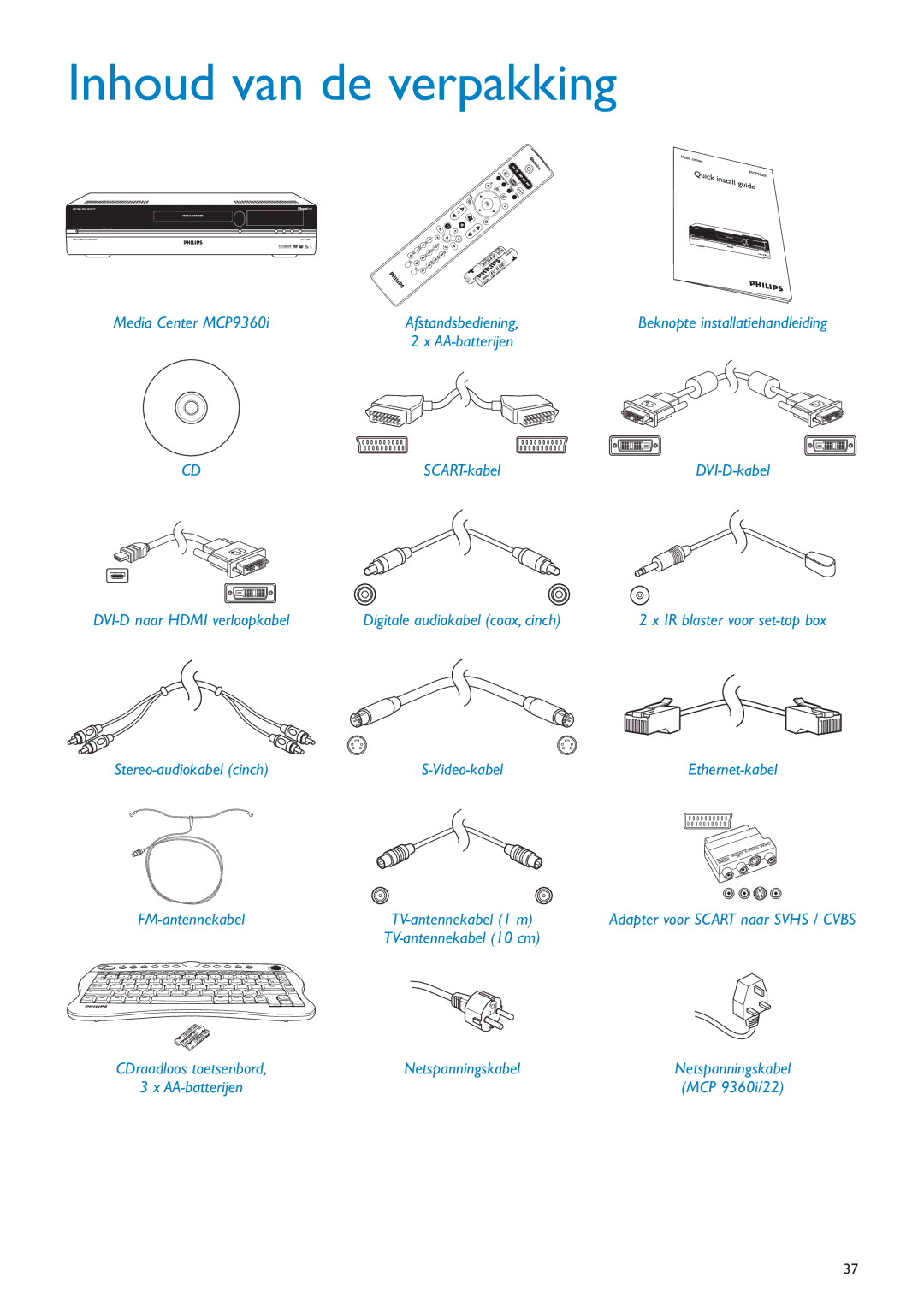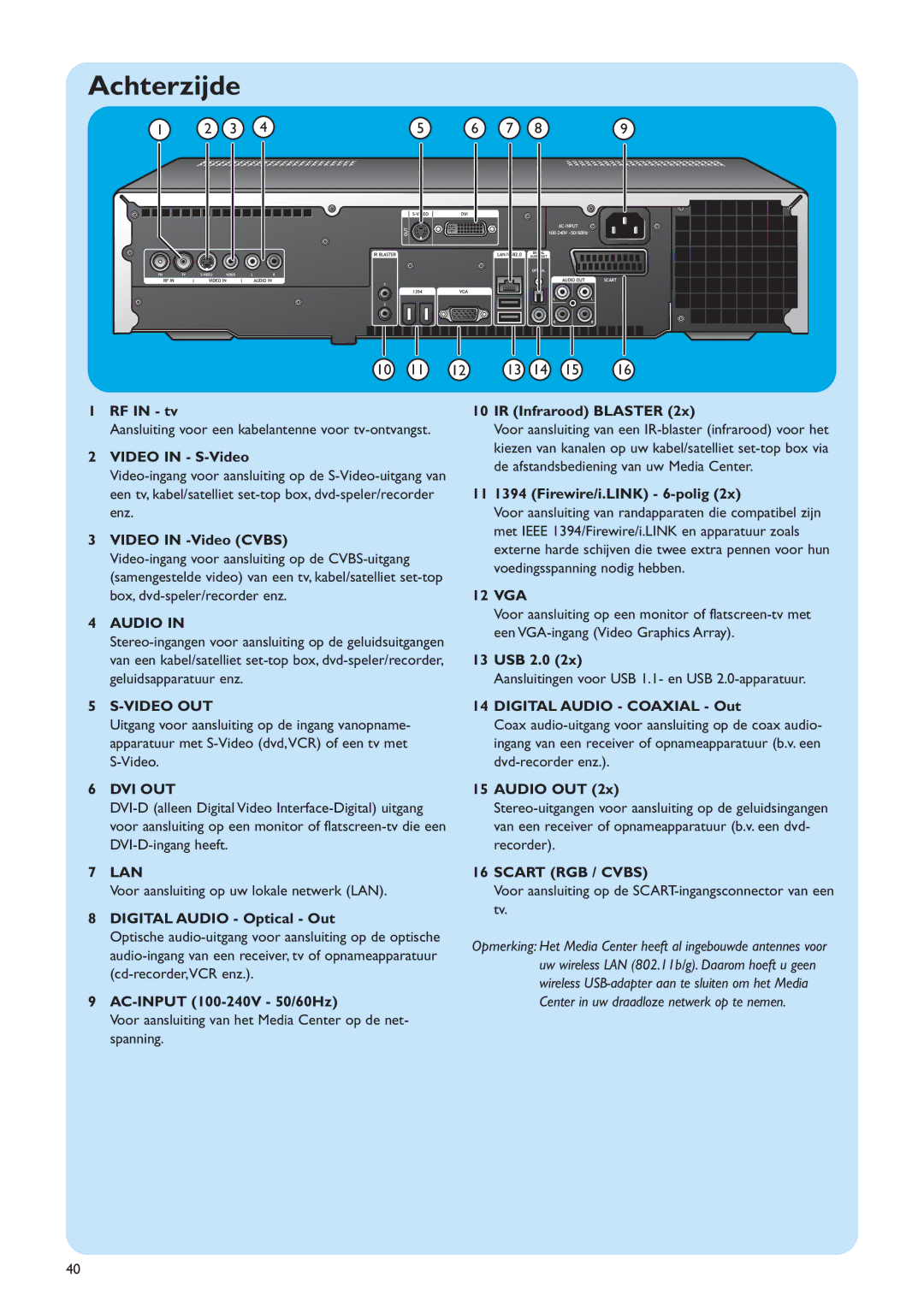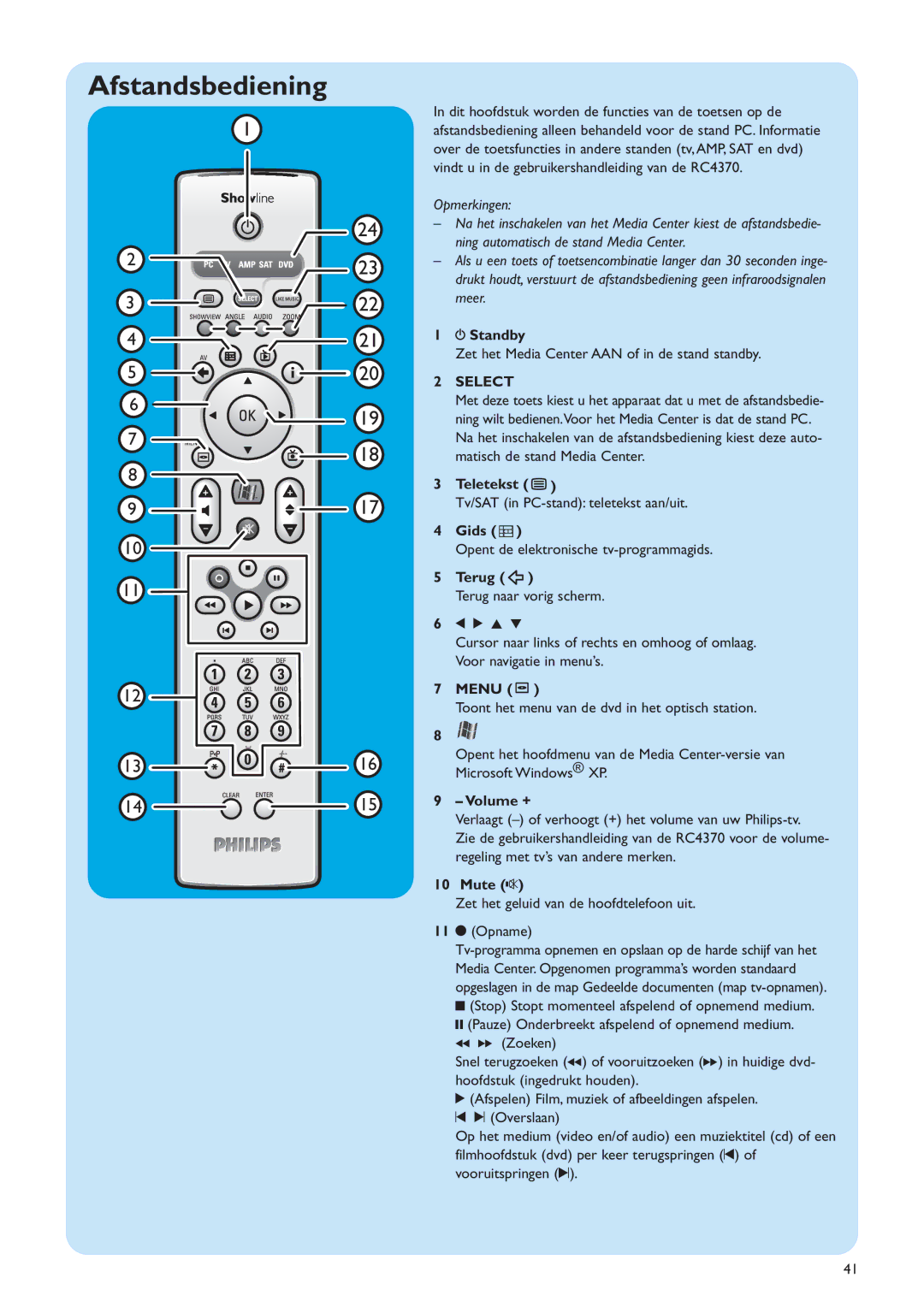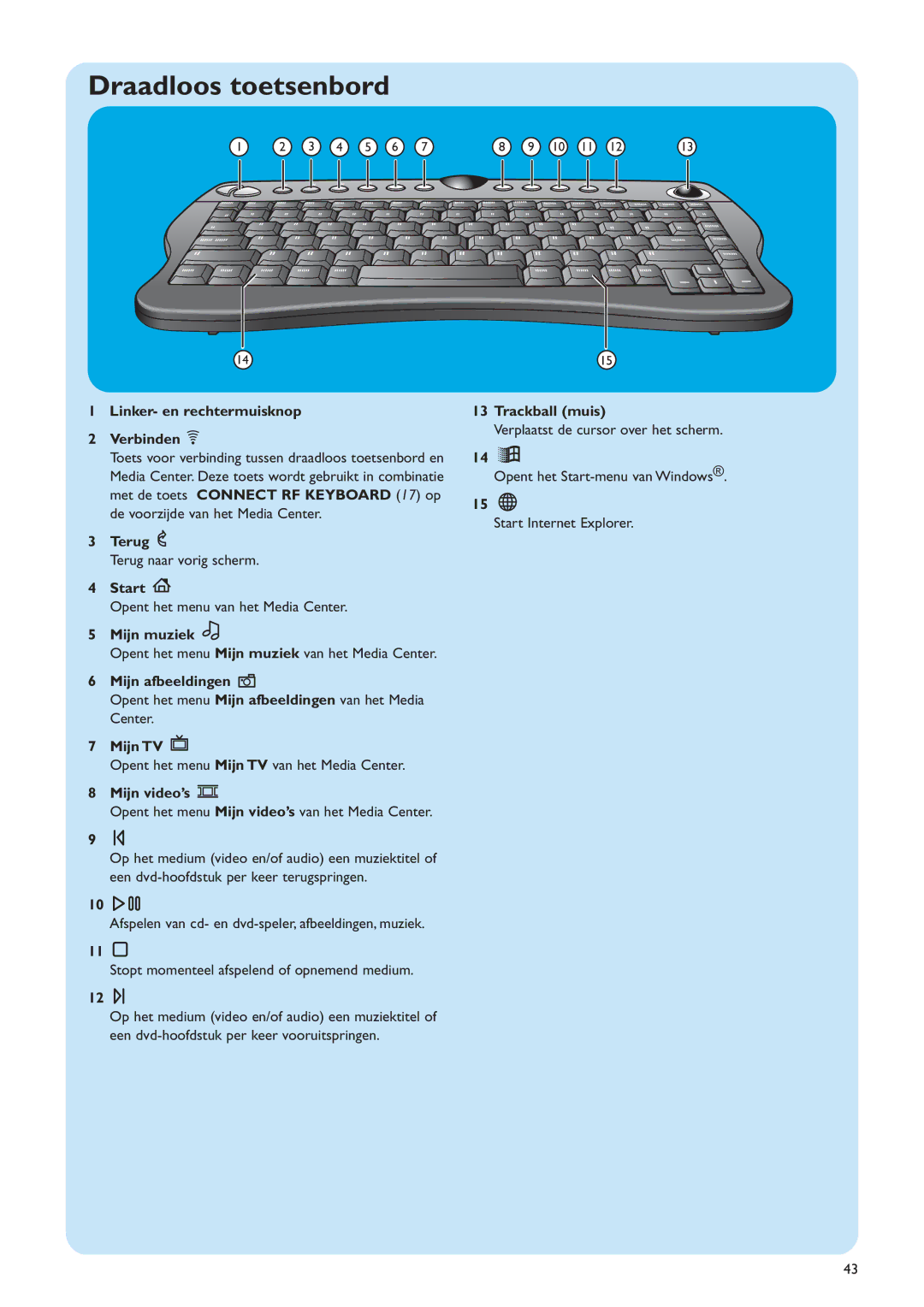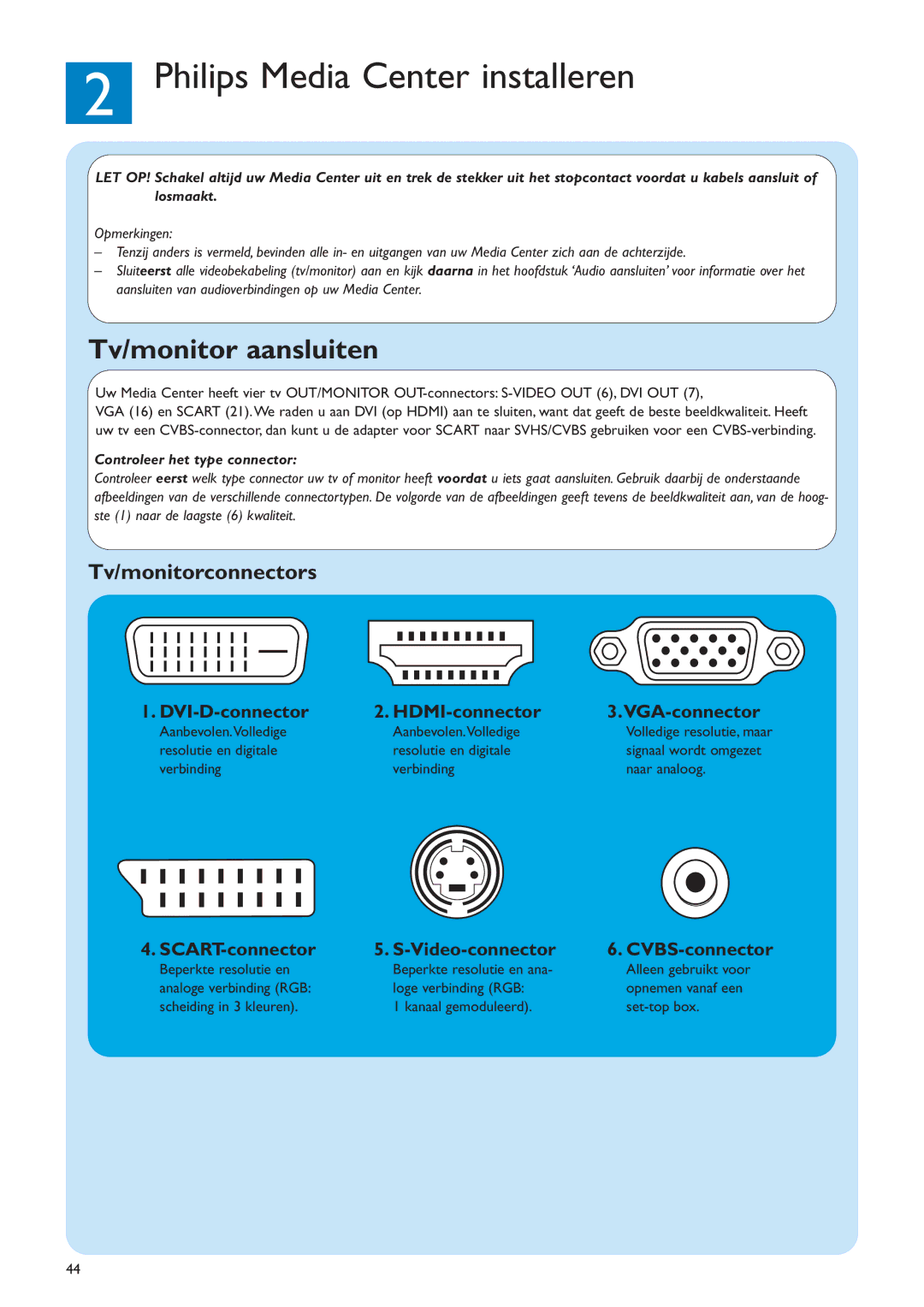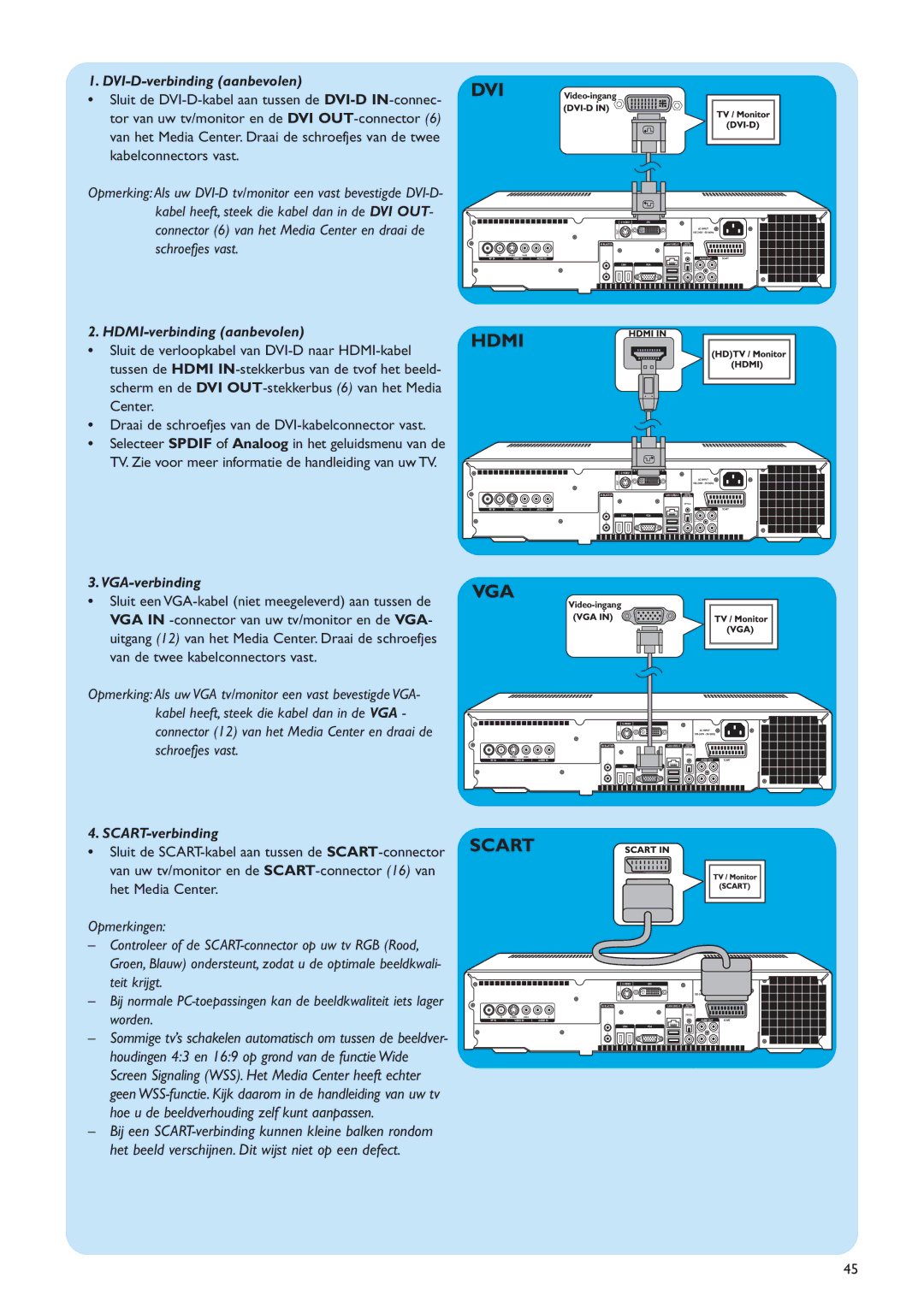Setup your speakers
This option enables you to specify and test your speaker configuration.
•Always select the 2 speakers option since the Media Center offers analog stereo output only.
If you are using the digital audio connection:
After finishing the Media Center setup wizard, follow the instructions below:
1Press the ![]() key (8) on the remote control.
key (8) on the remote control.
>The Media Center Start menu appears.
2Select More Programs and press the OK key (9)
3Select DVD Settings and press the OK key (9)
4Select Audio Settings and press the OK key (9)
5Select SPDIF and press the OK key (9)
6Select Save and press the OK key (9)
>After finishing the Optional Setup procedure, the Media Center’s Start screen is displayed and your Philips Media Center is ready for use.
Note: S/PDIF (Sony/Philips Digital Interface) is a standard audio transfer file format, usually found on digital audio equipment or audio processing devices. It allows the transfer of audio without the conversion to and from an analog format, which could degrade the signal quality.
Manual channel search
Search for analogue channels
For automatic channel search, see ‘TV Guide function - Seeking a TV program’ in the use cases.
1Press the ![]() key (8) on the remote control.
key (8) on the remote control.
2Select More Programs and press the OK key (19).
3Select TVScanner and press the OK key (19).
4Select Readme and press the OK key (19).
5Follow the instructions in the Readme file.
Search for digital channels
1Confirm your region.
2Select the TV signal: ´Antenna´.
3Select the type of TV signal: ´Digital terrestrial
4Make your selection for a
5Read Guide privacy. Select ´No´.
> The Scan for services window appears.
6Select ´Start scan´. Follow the
22