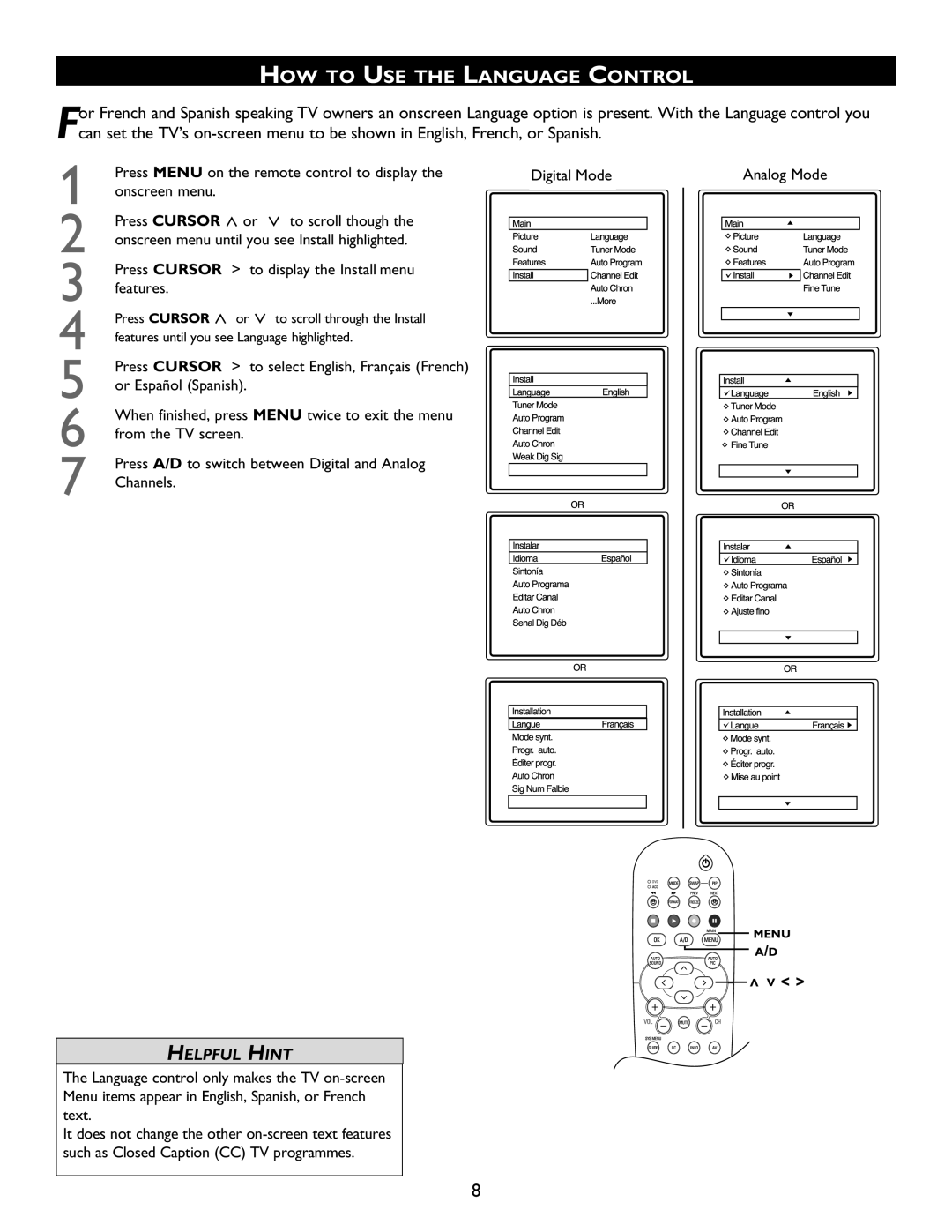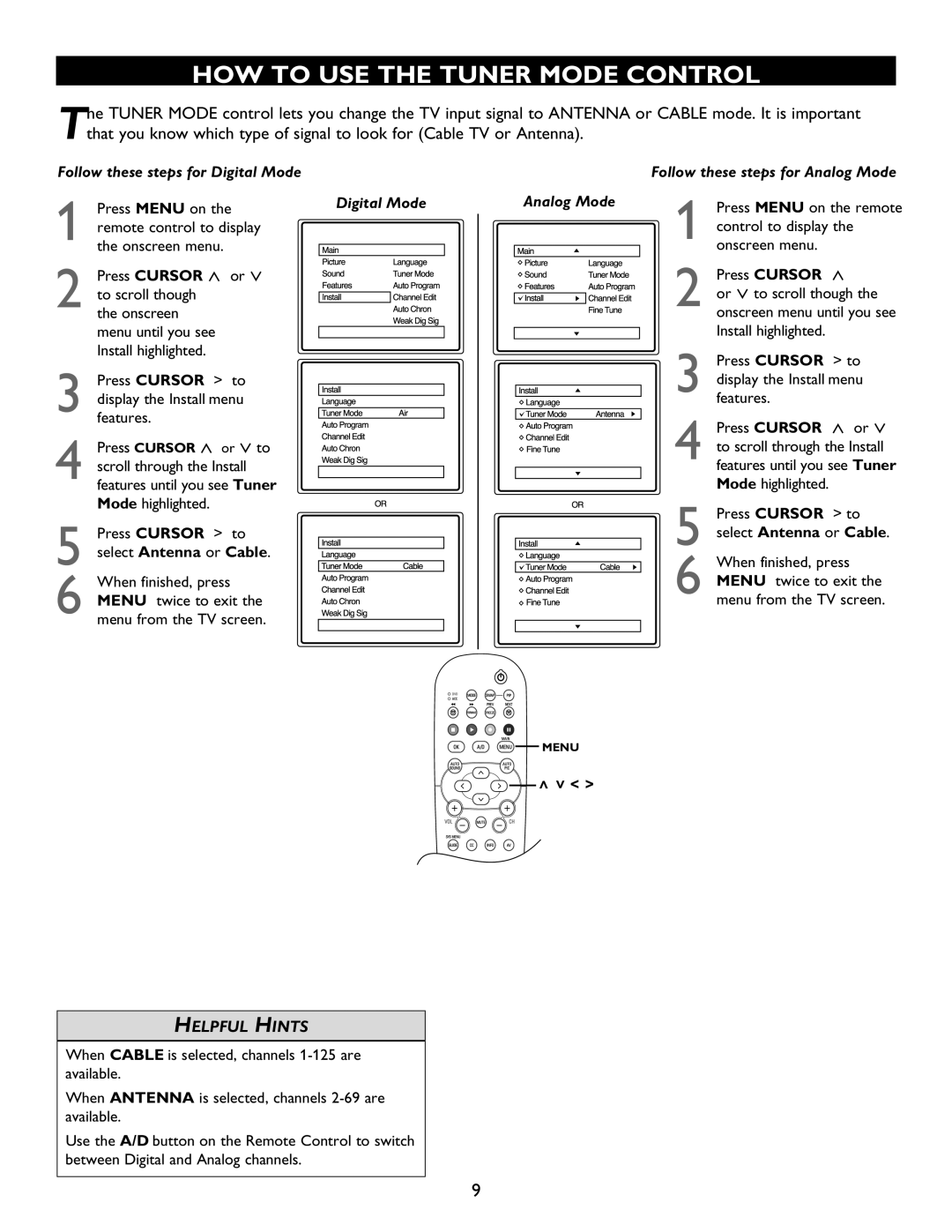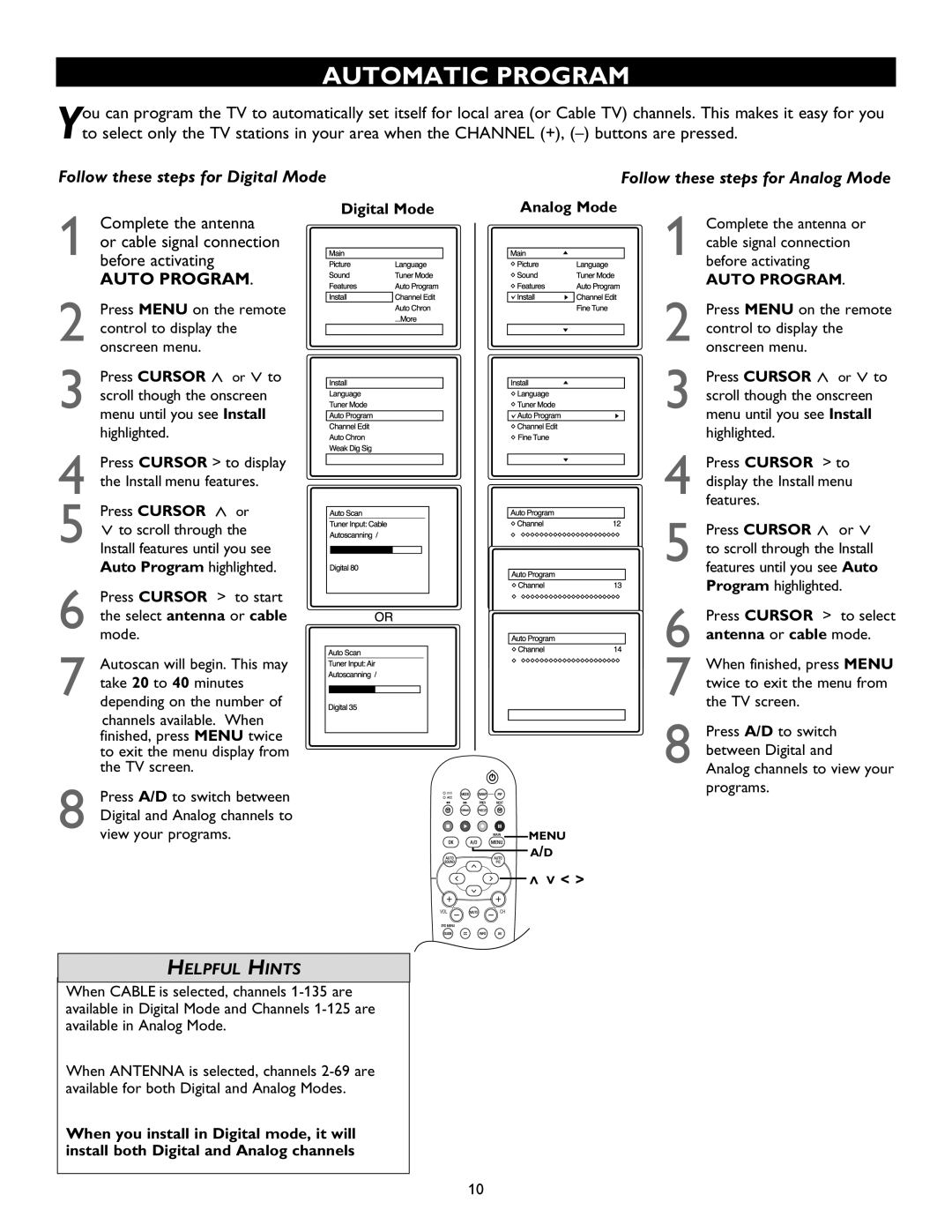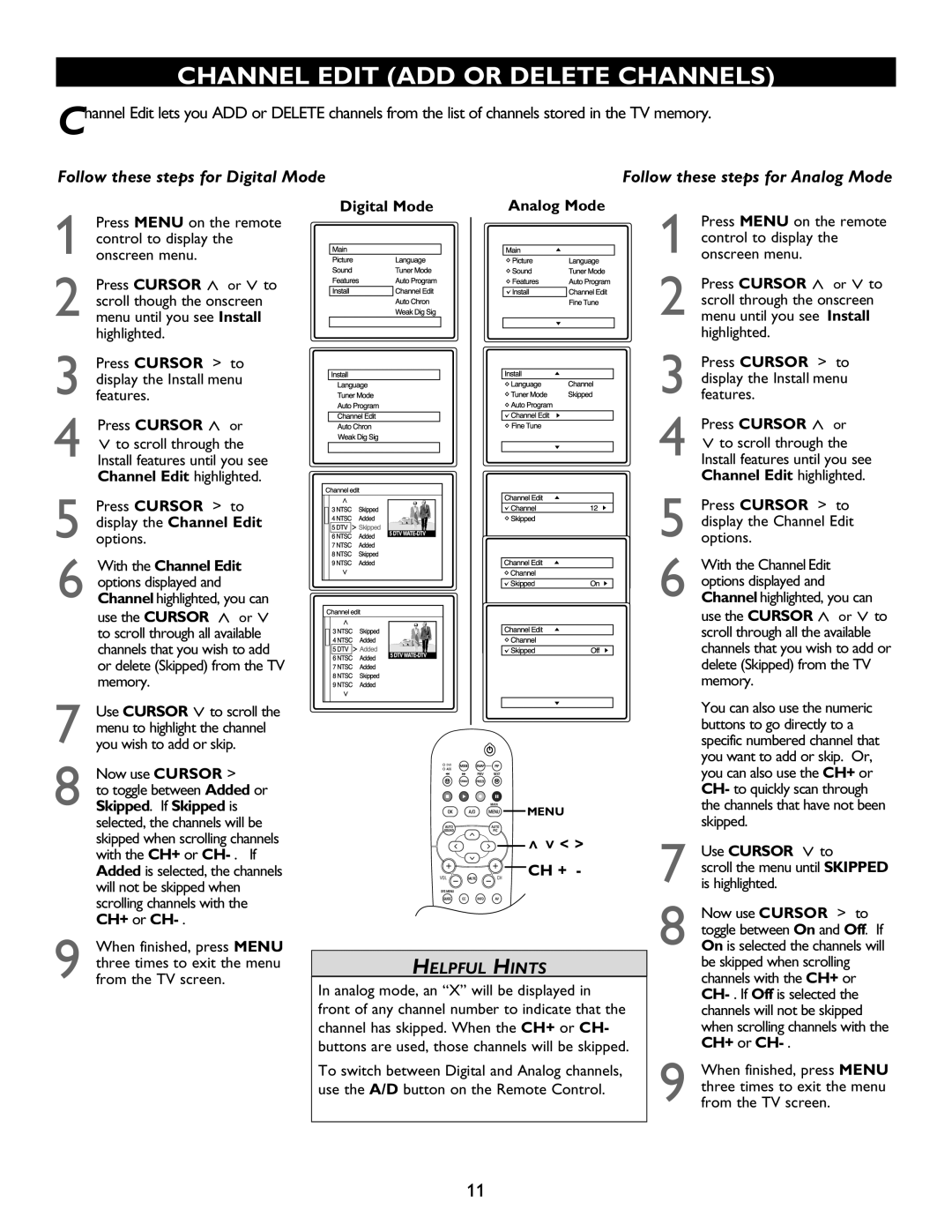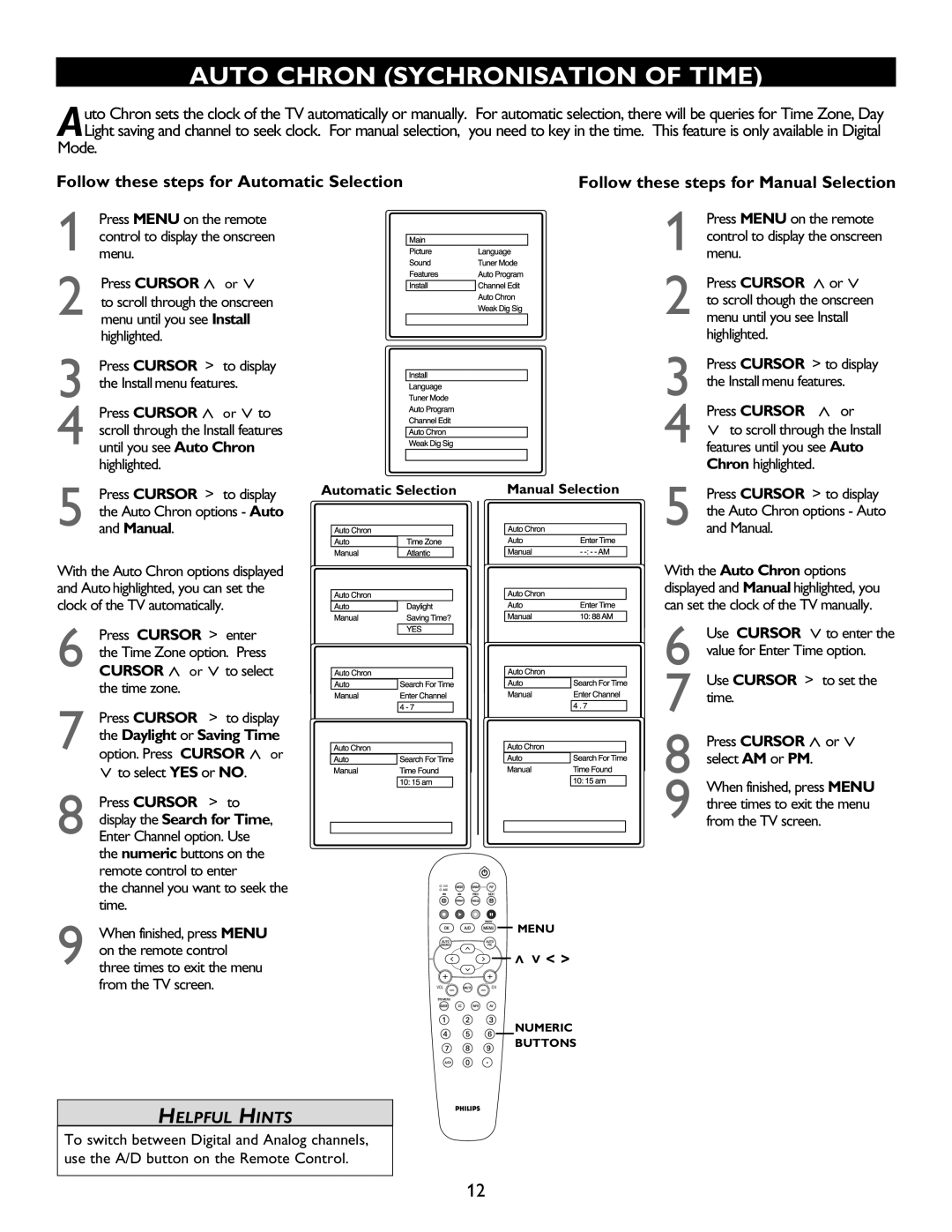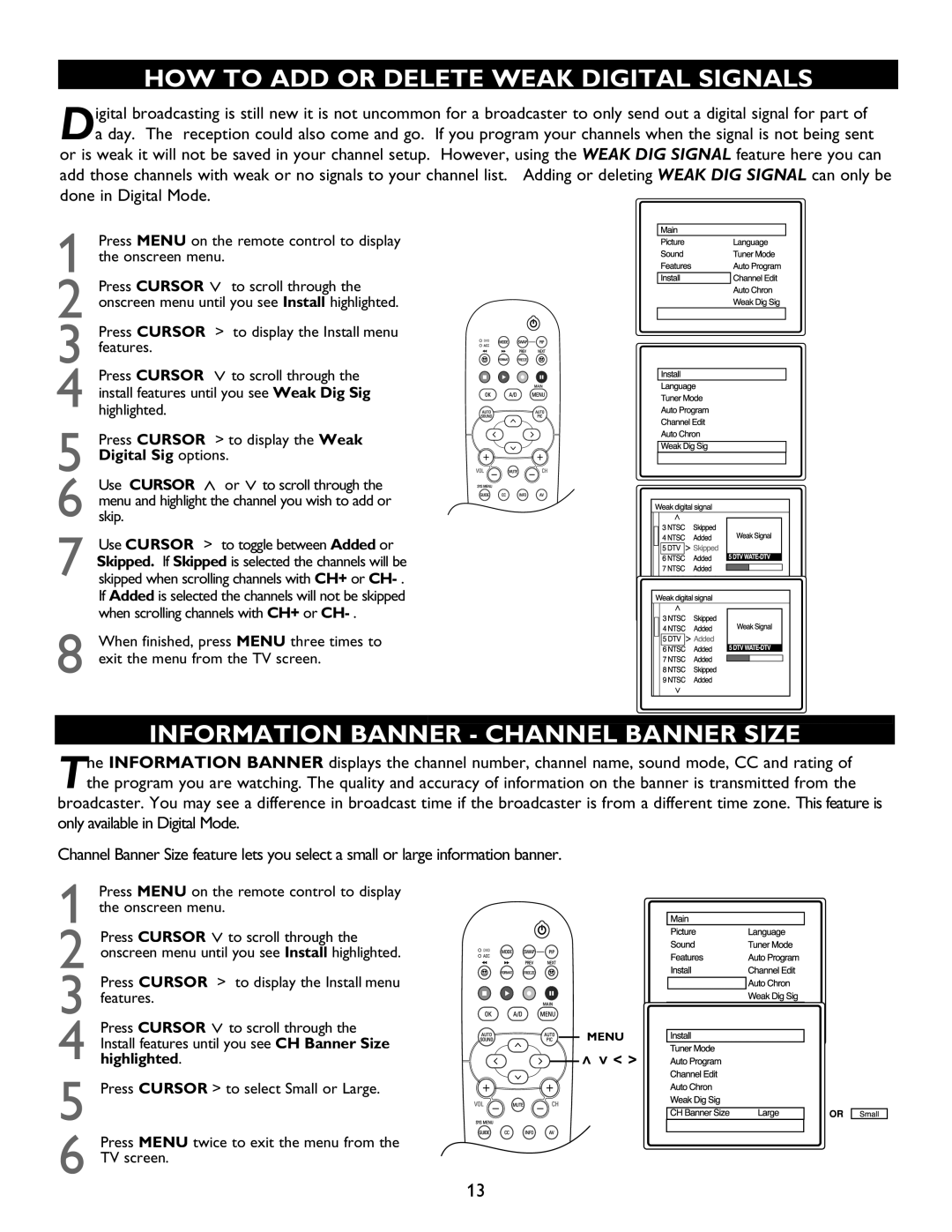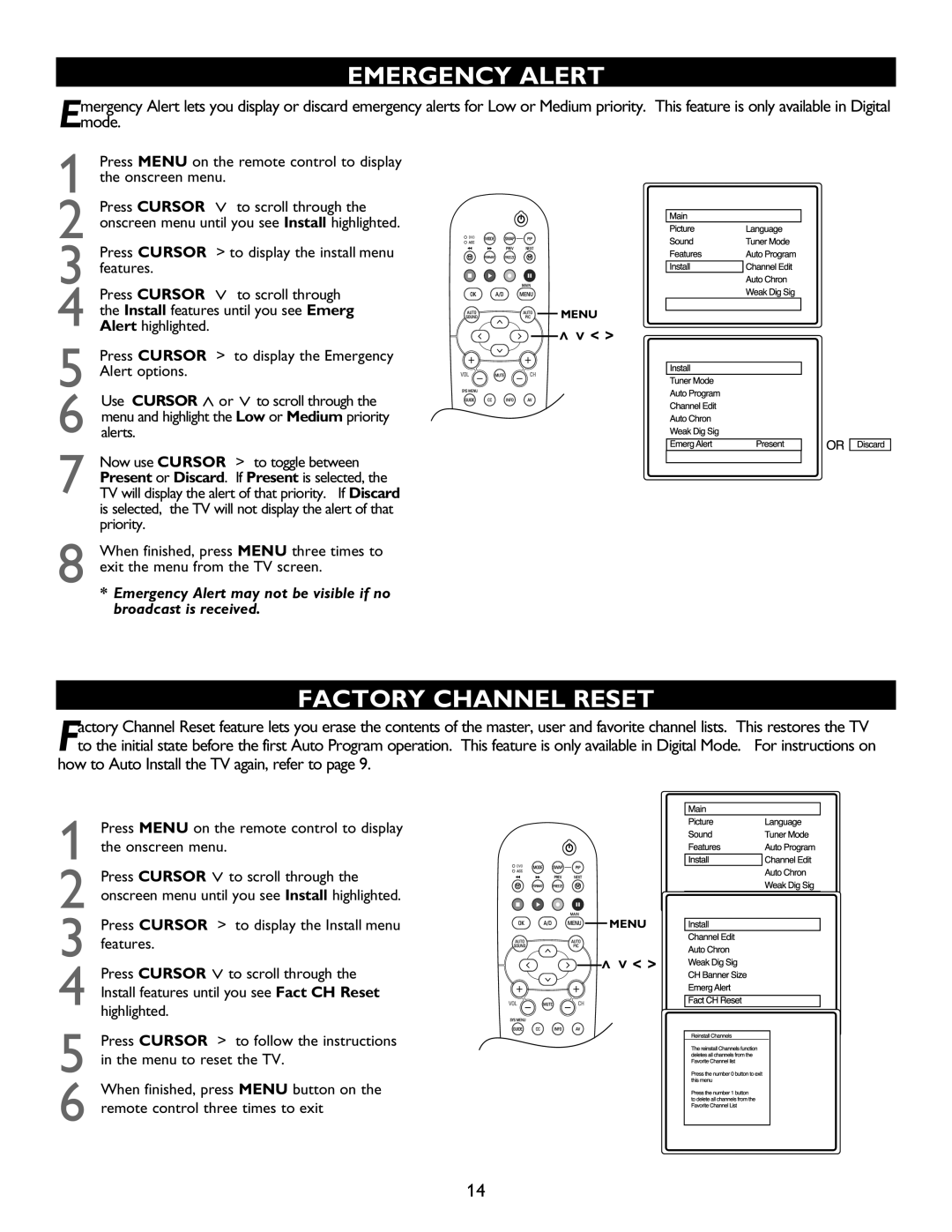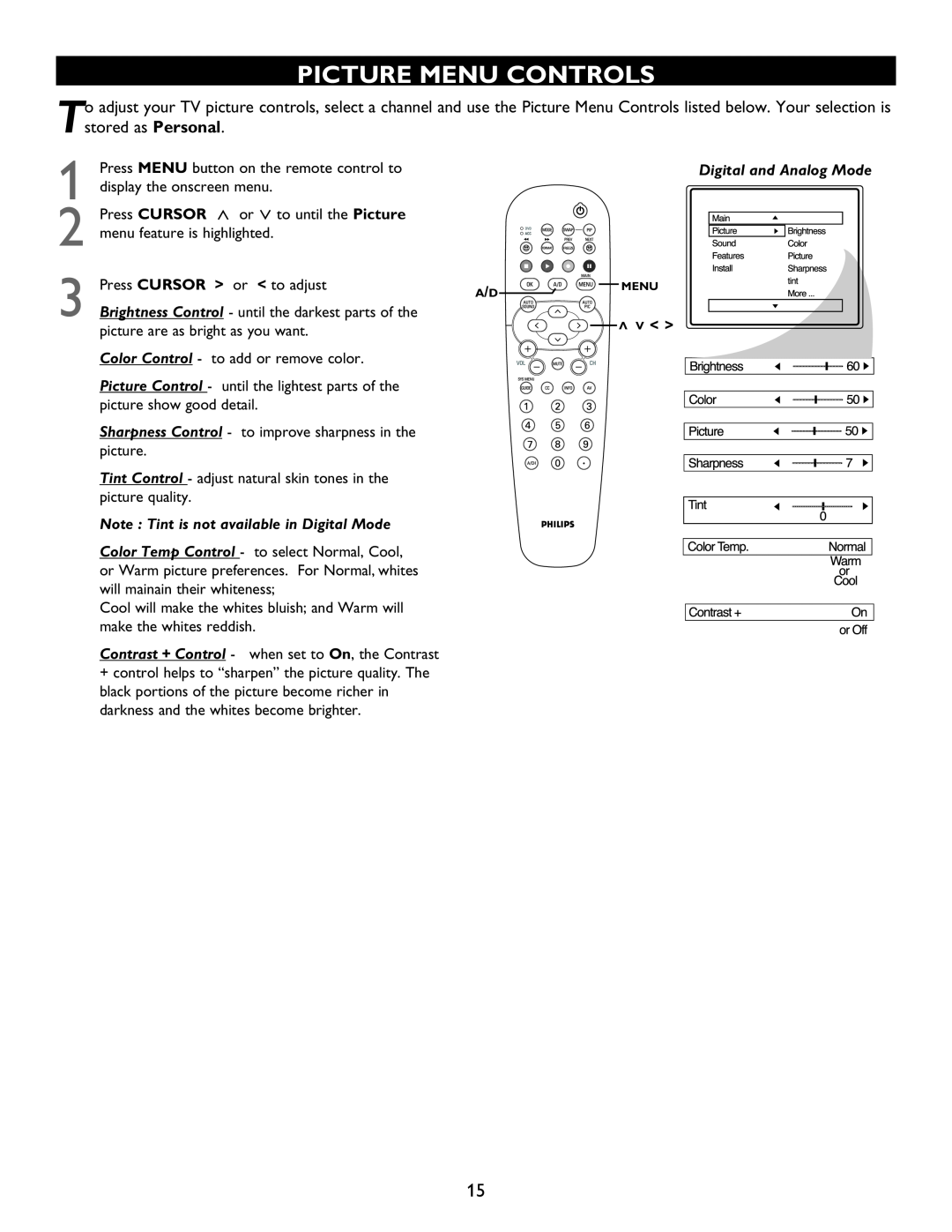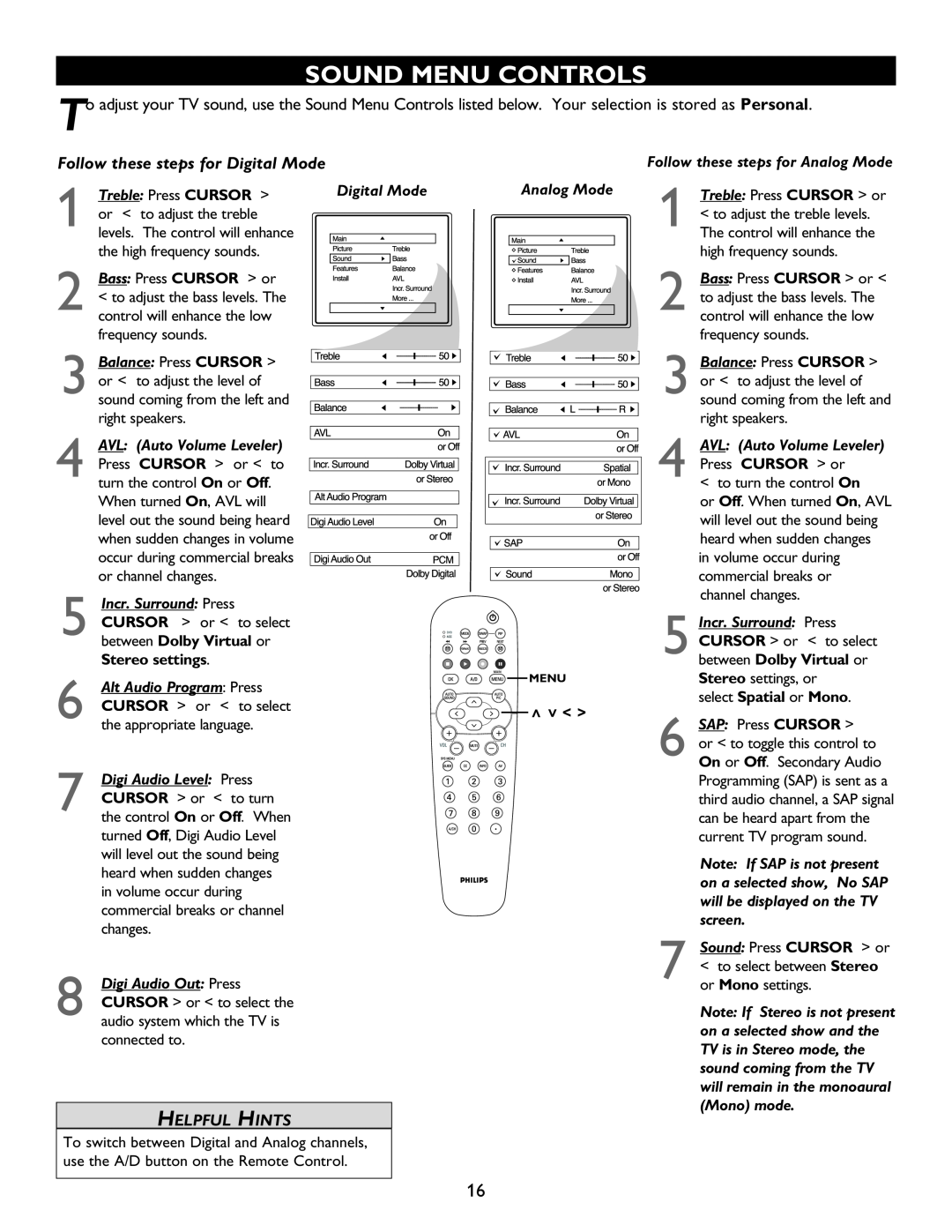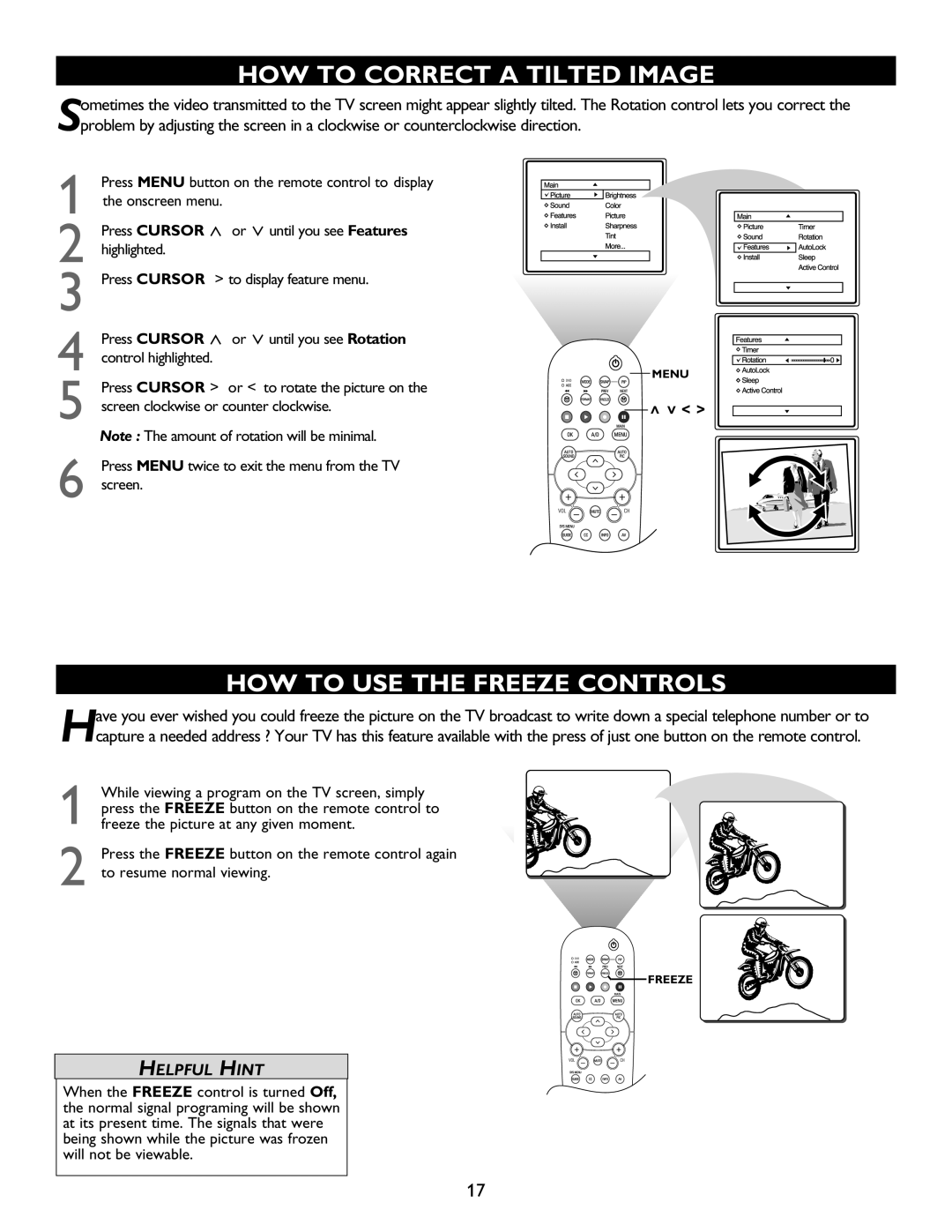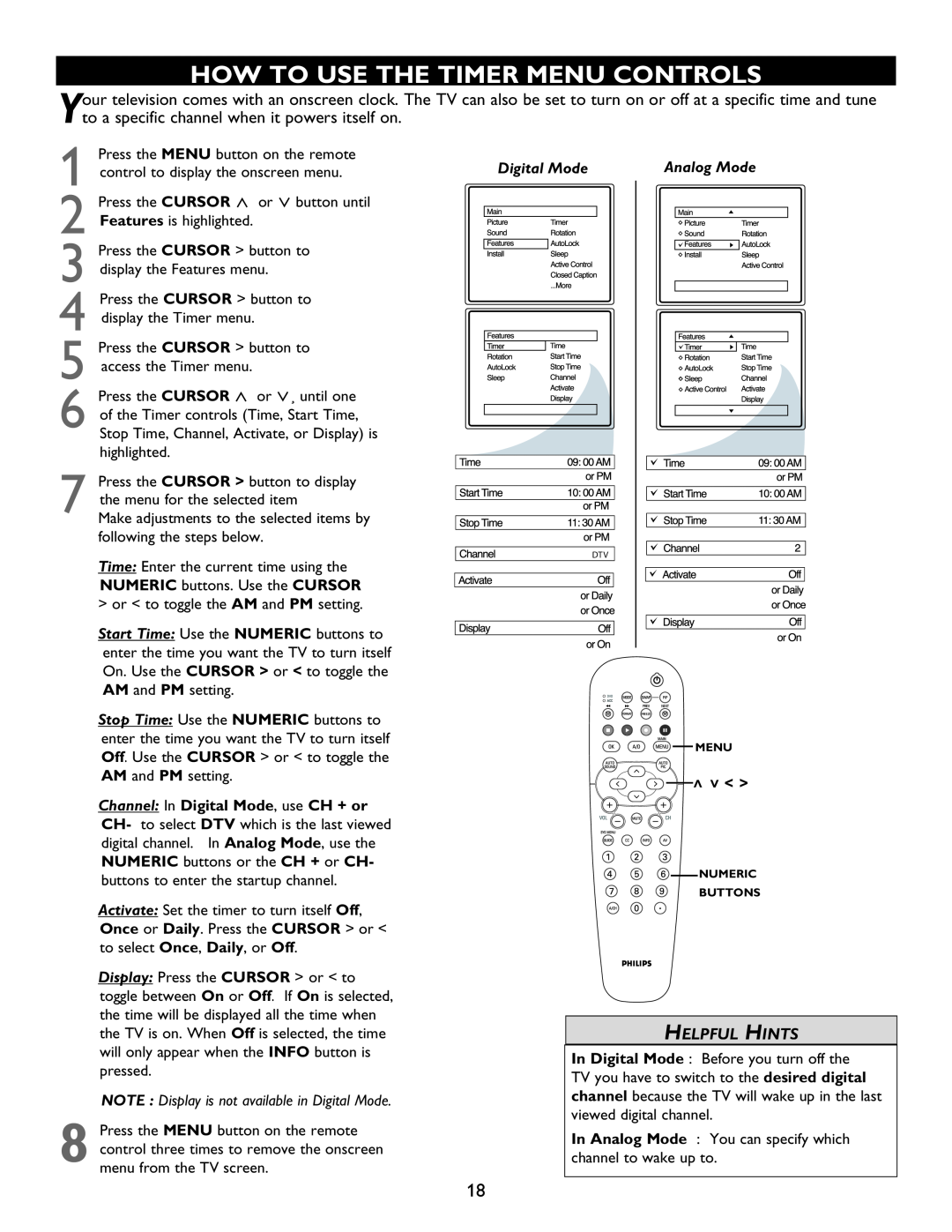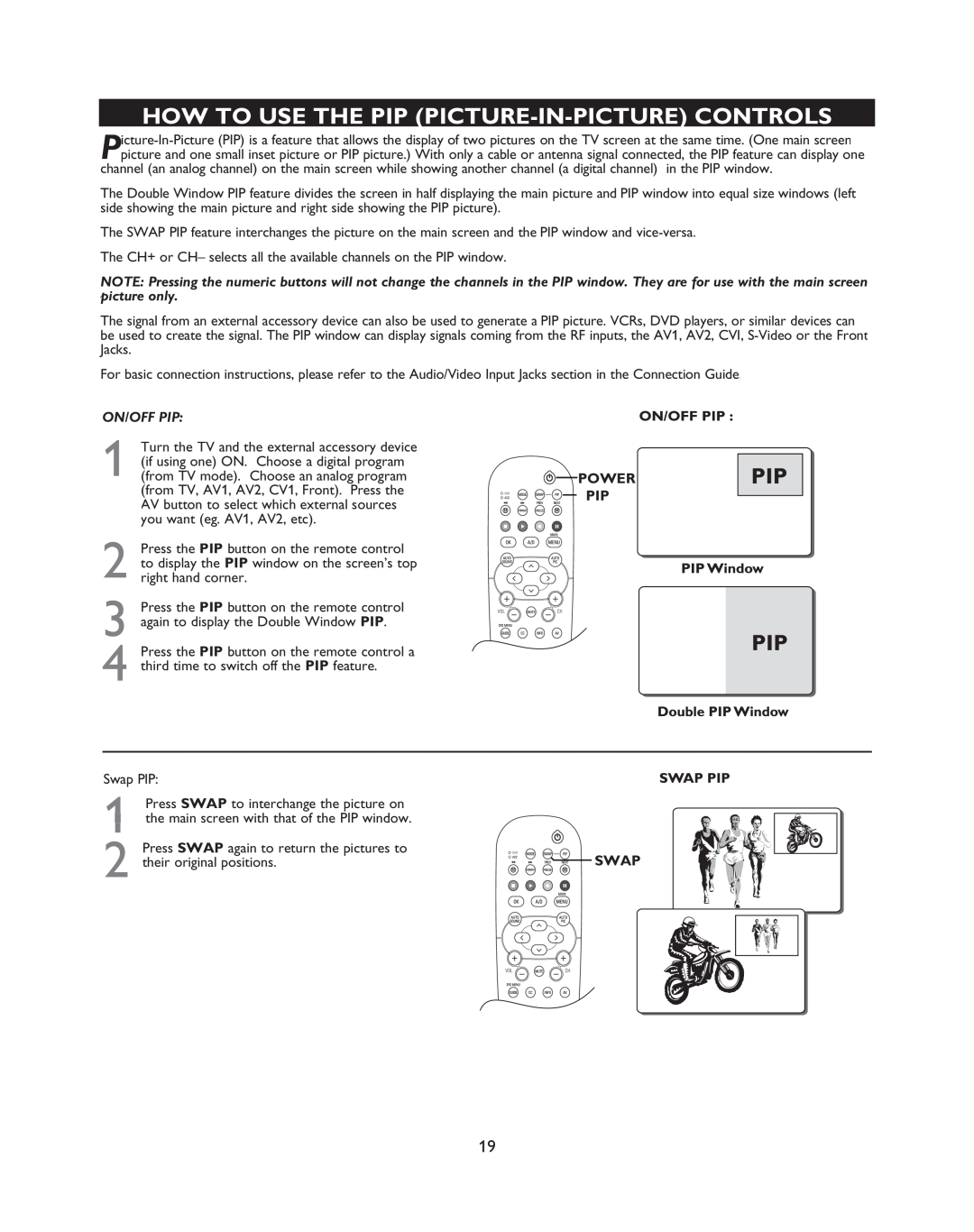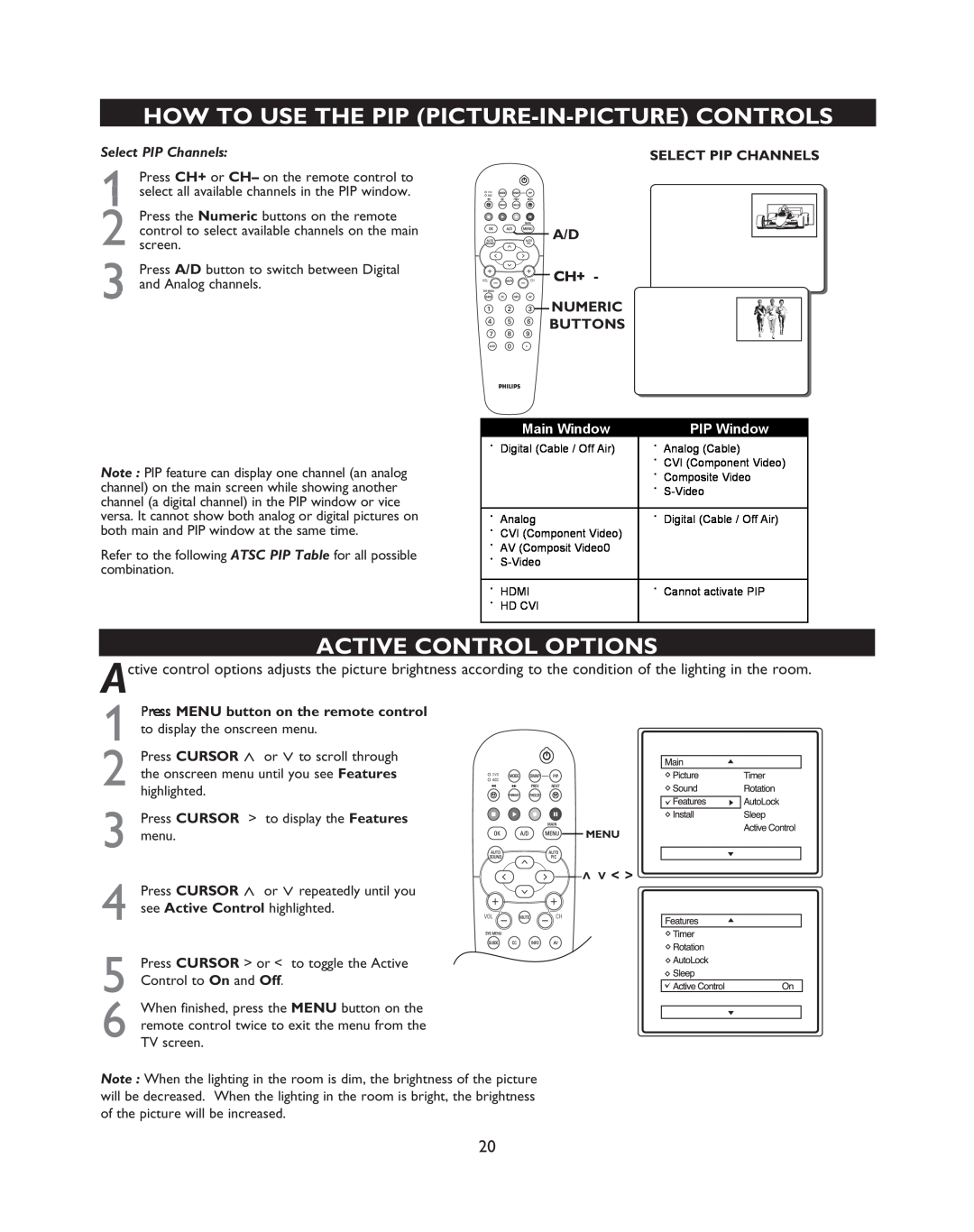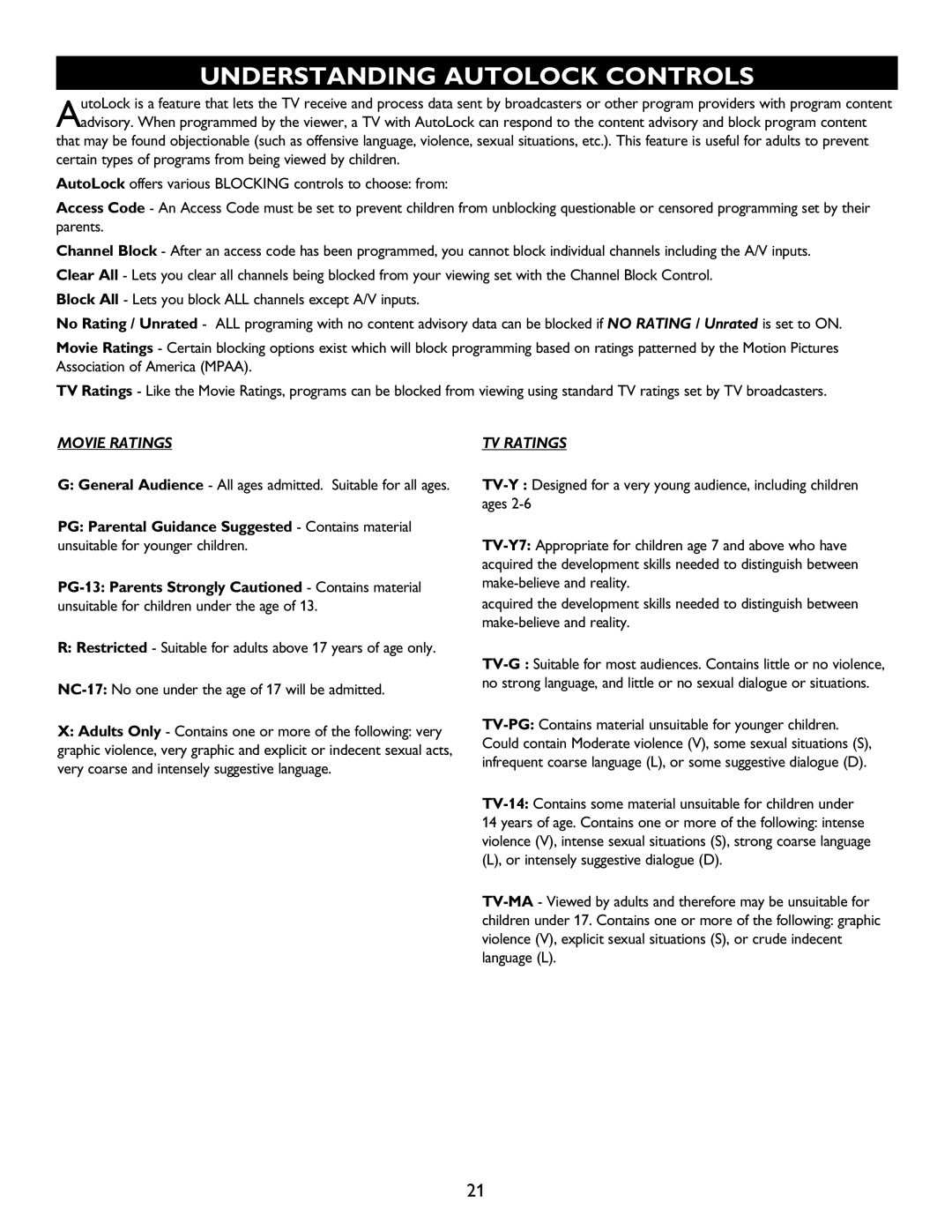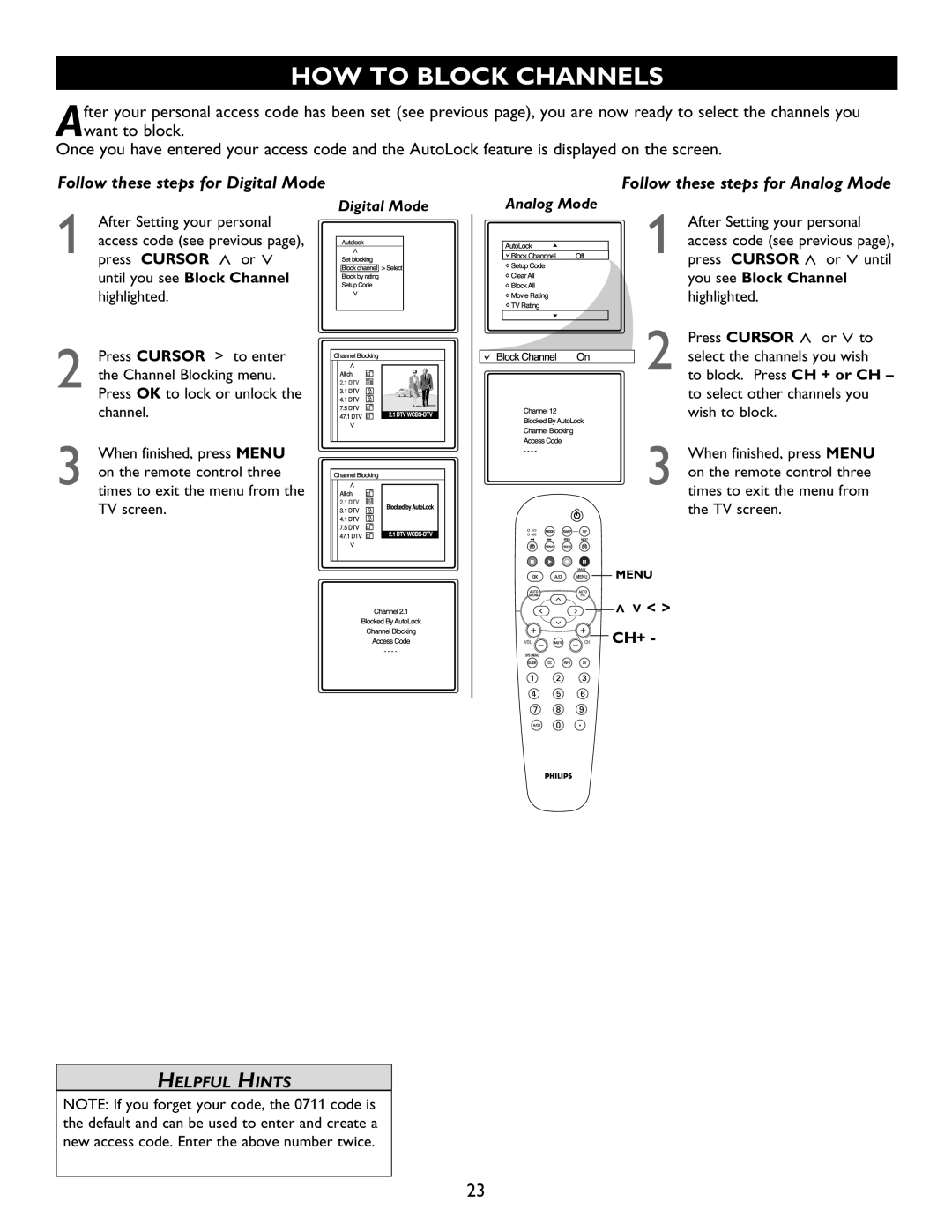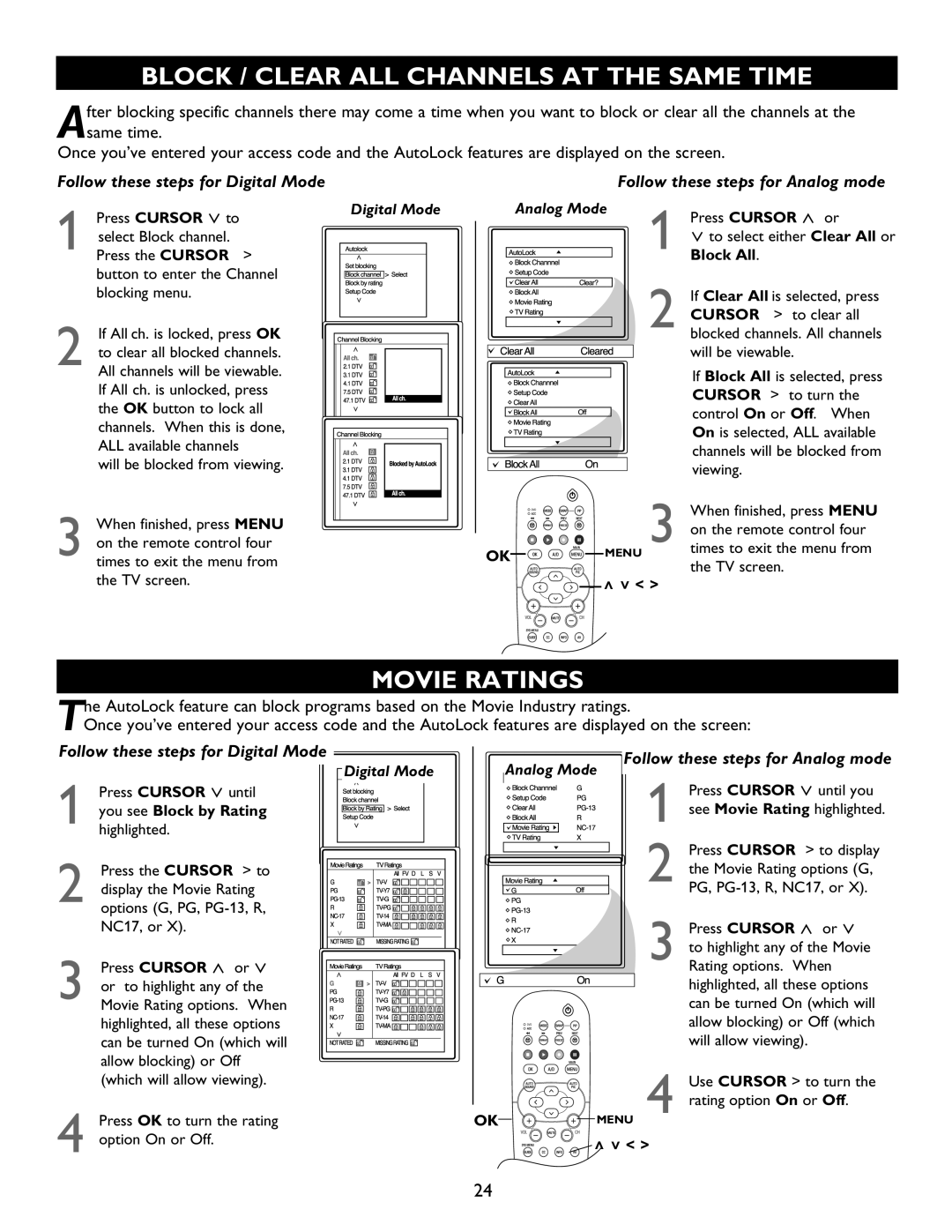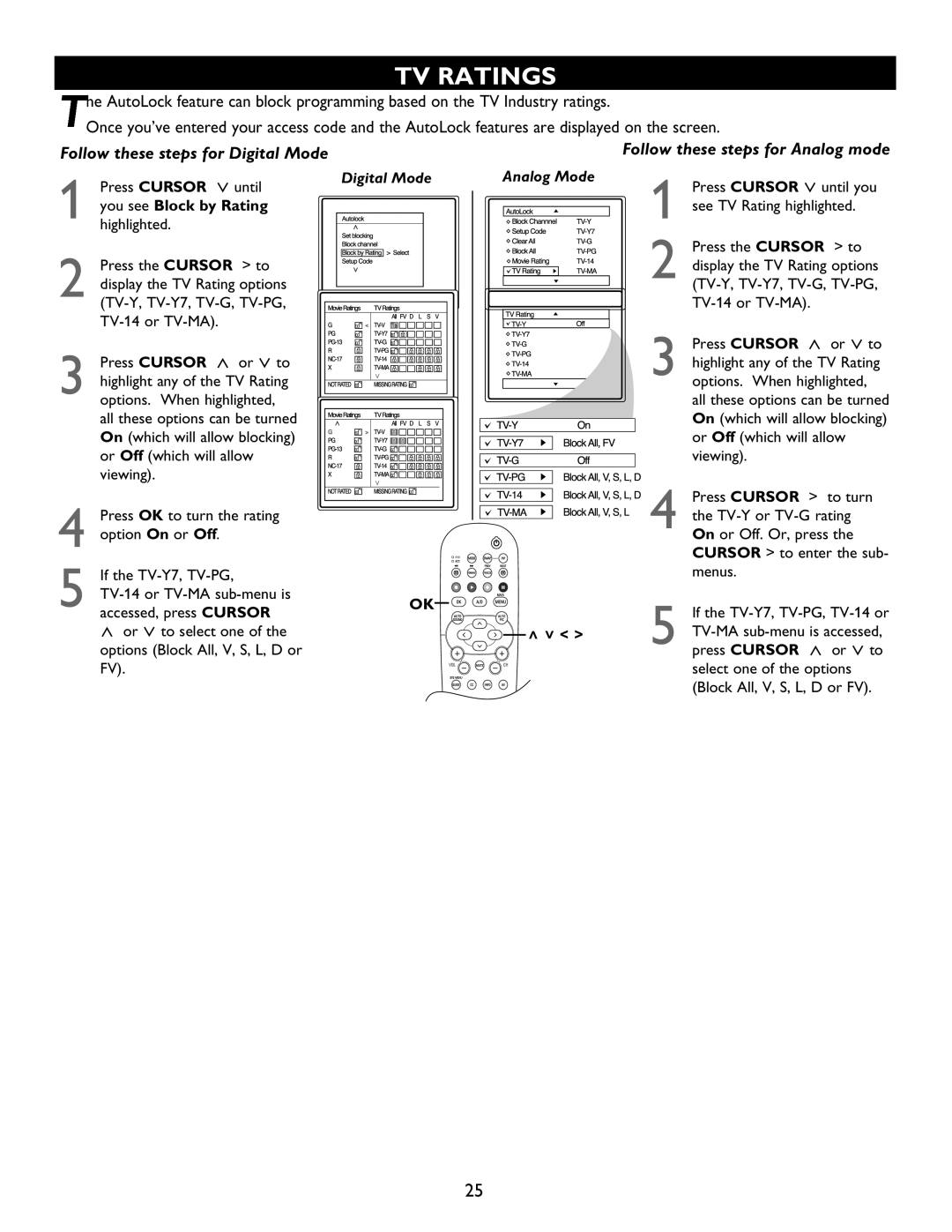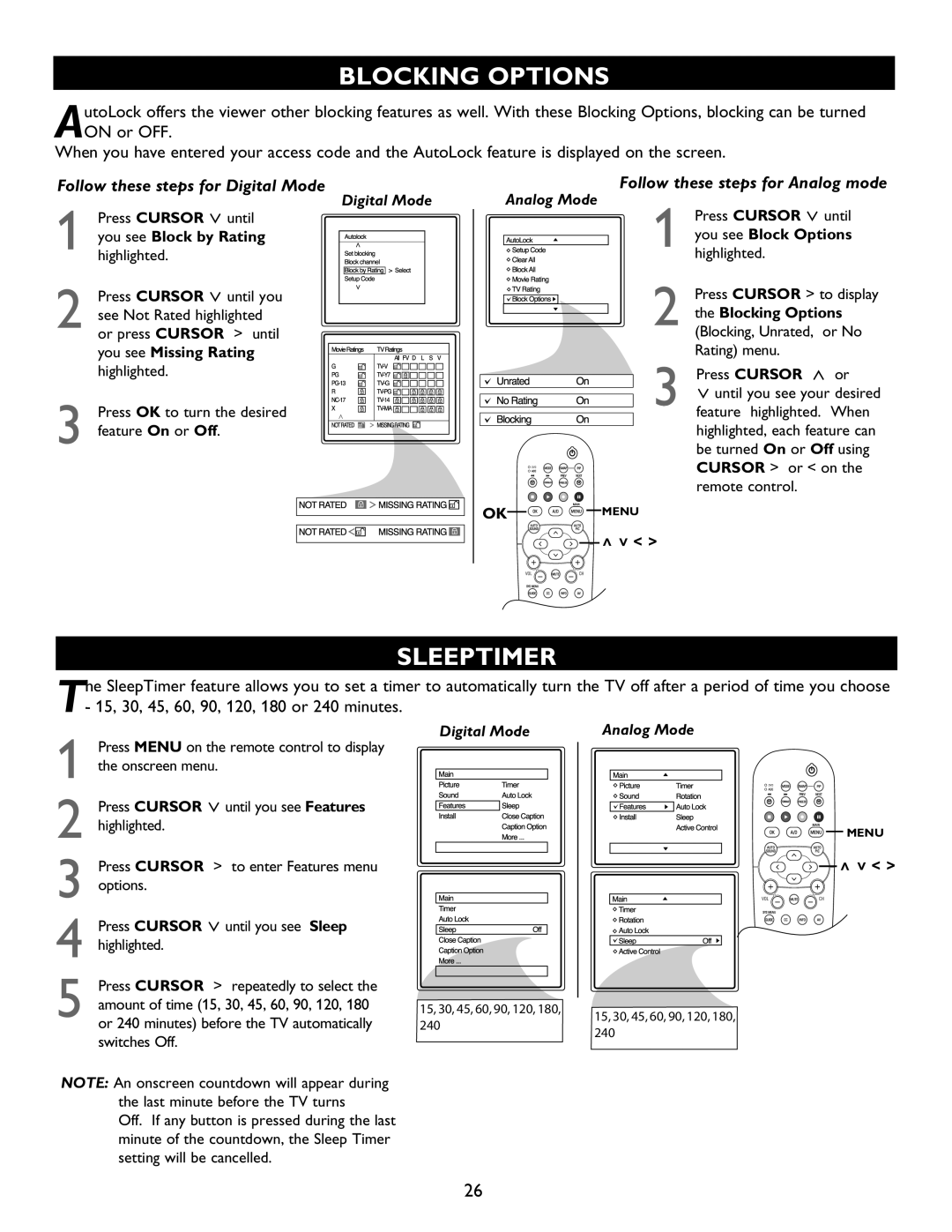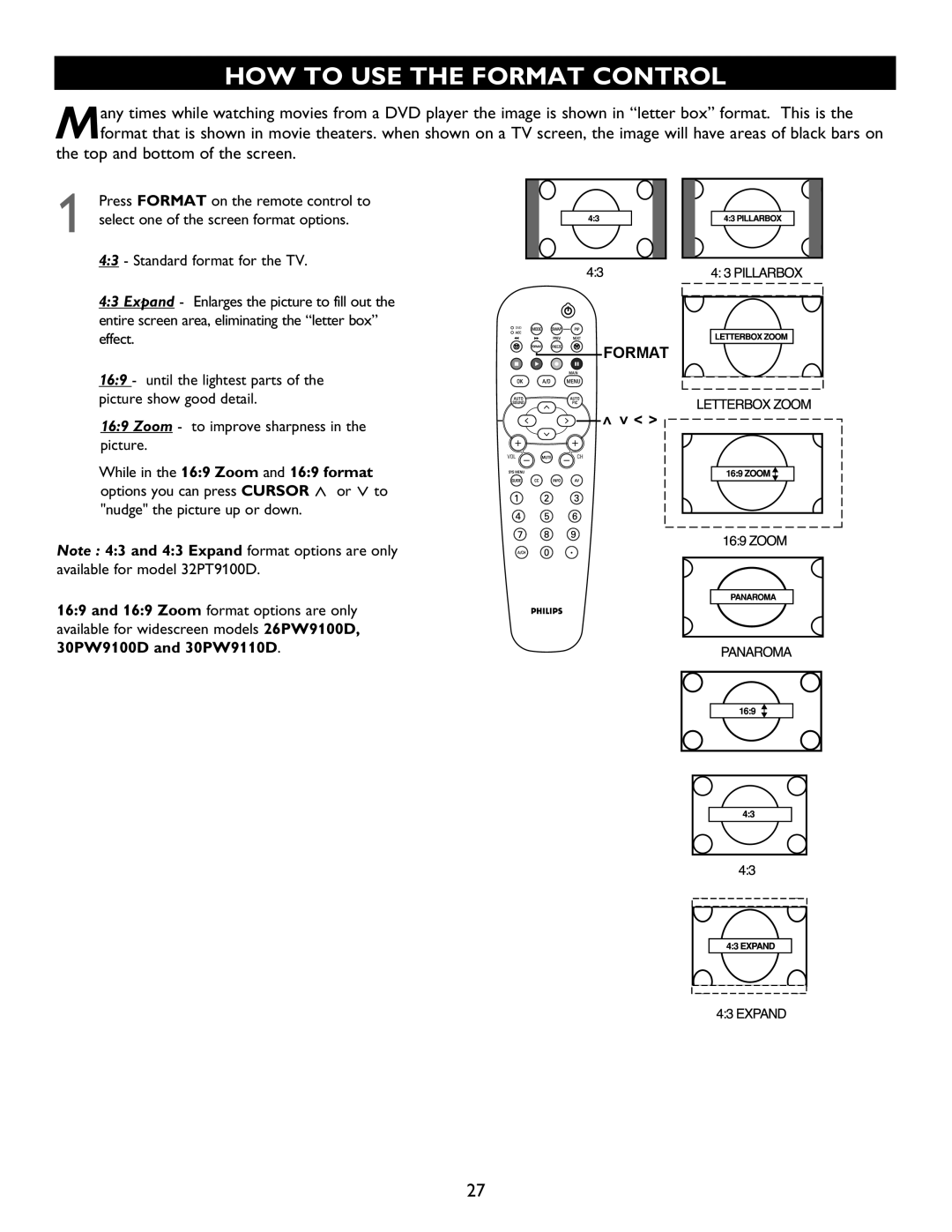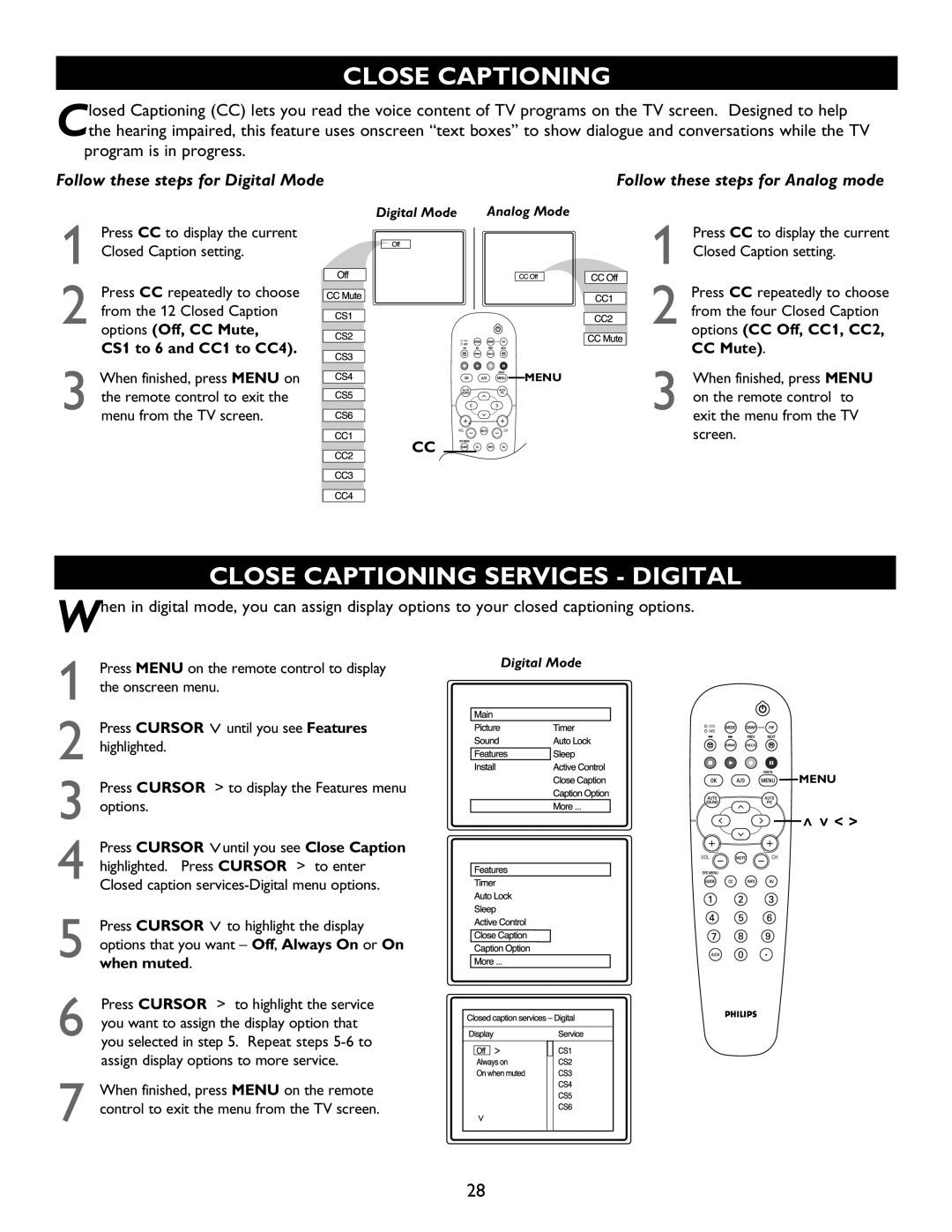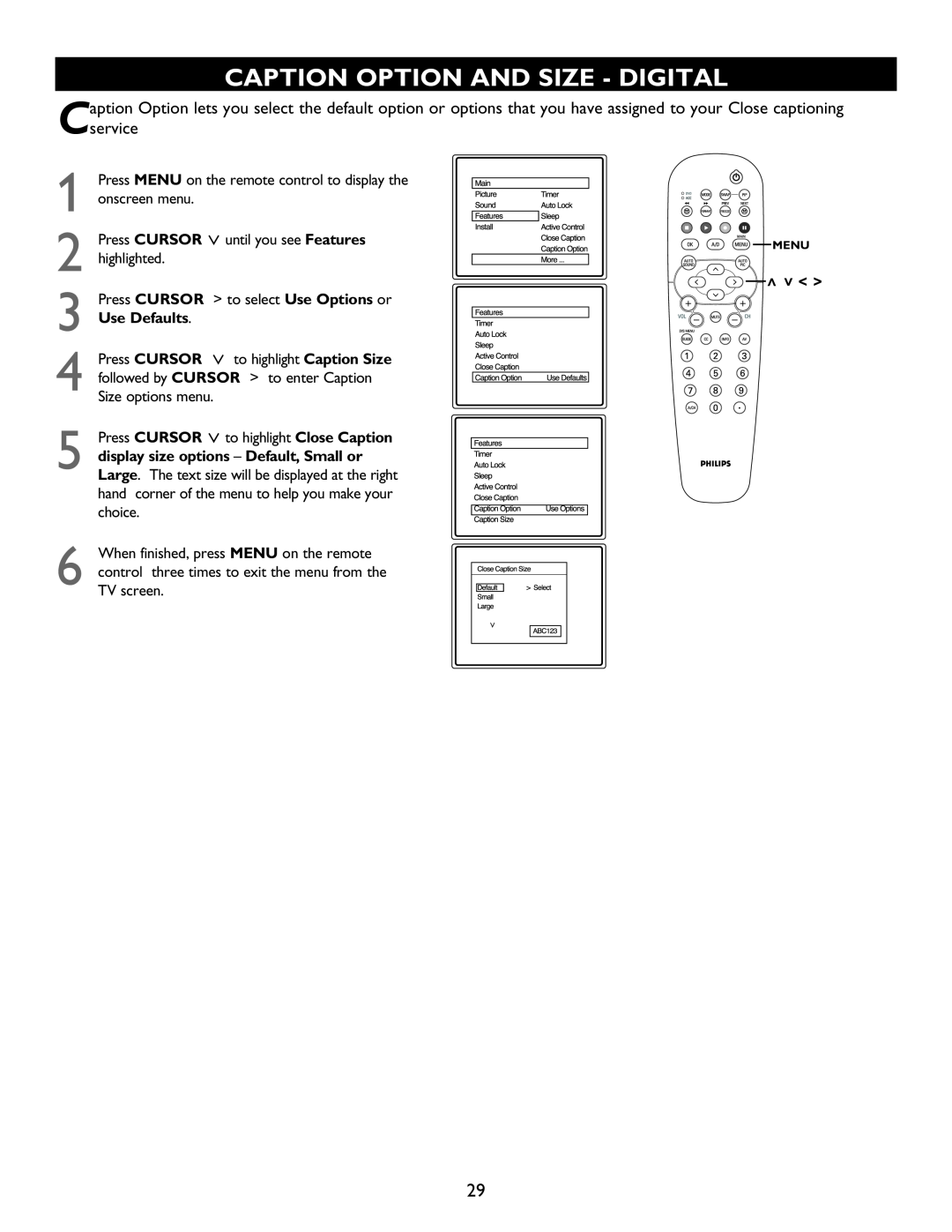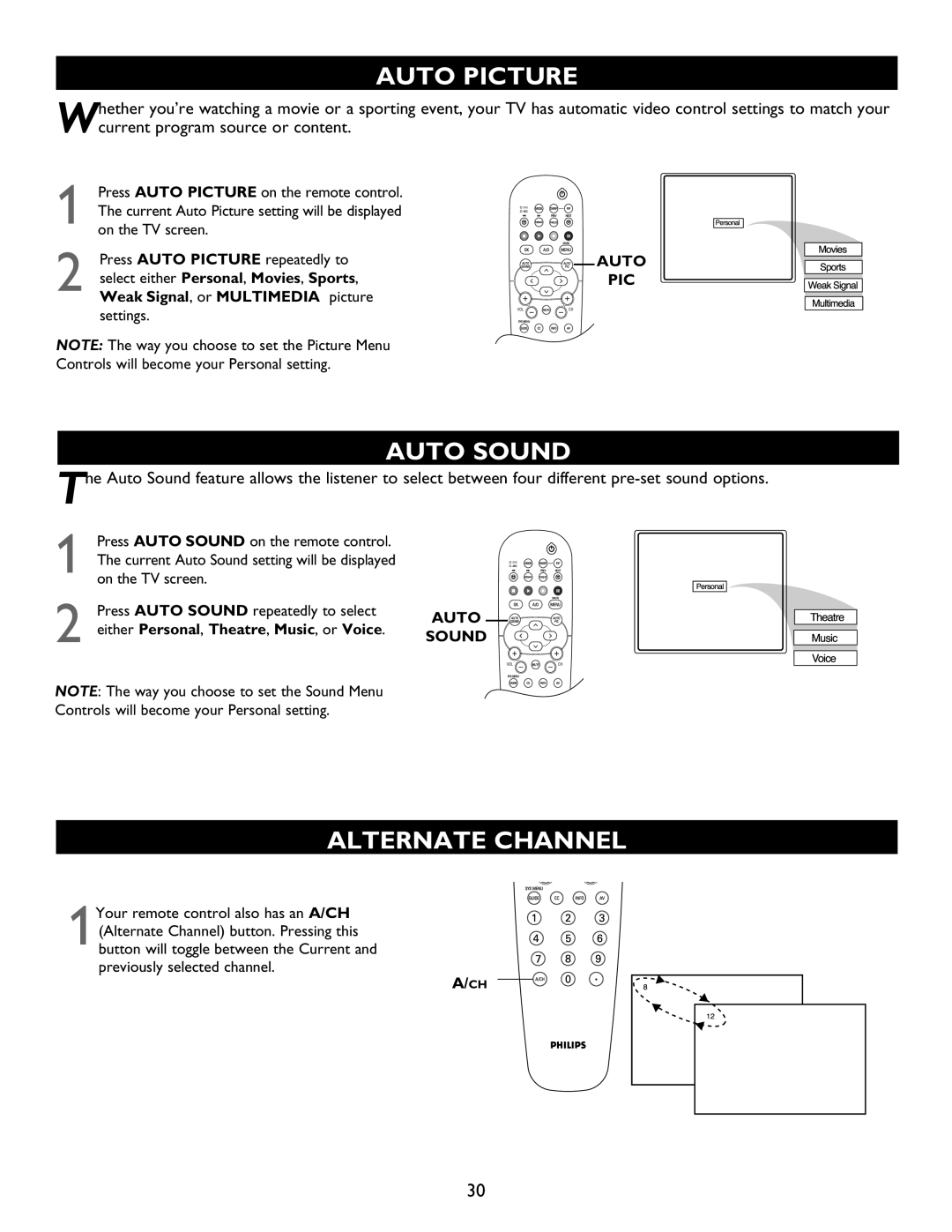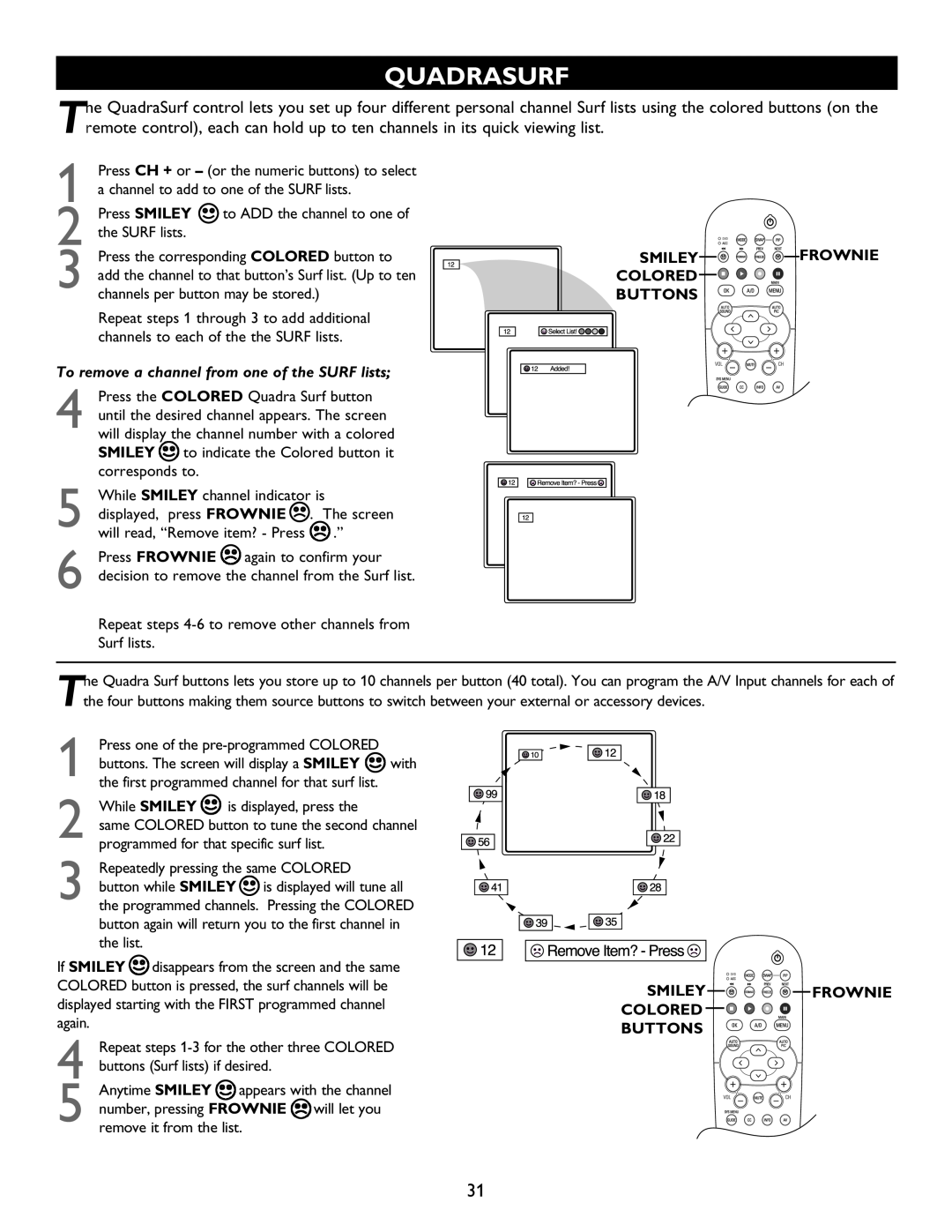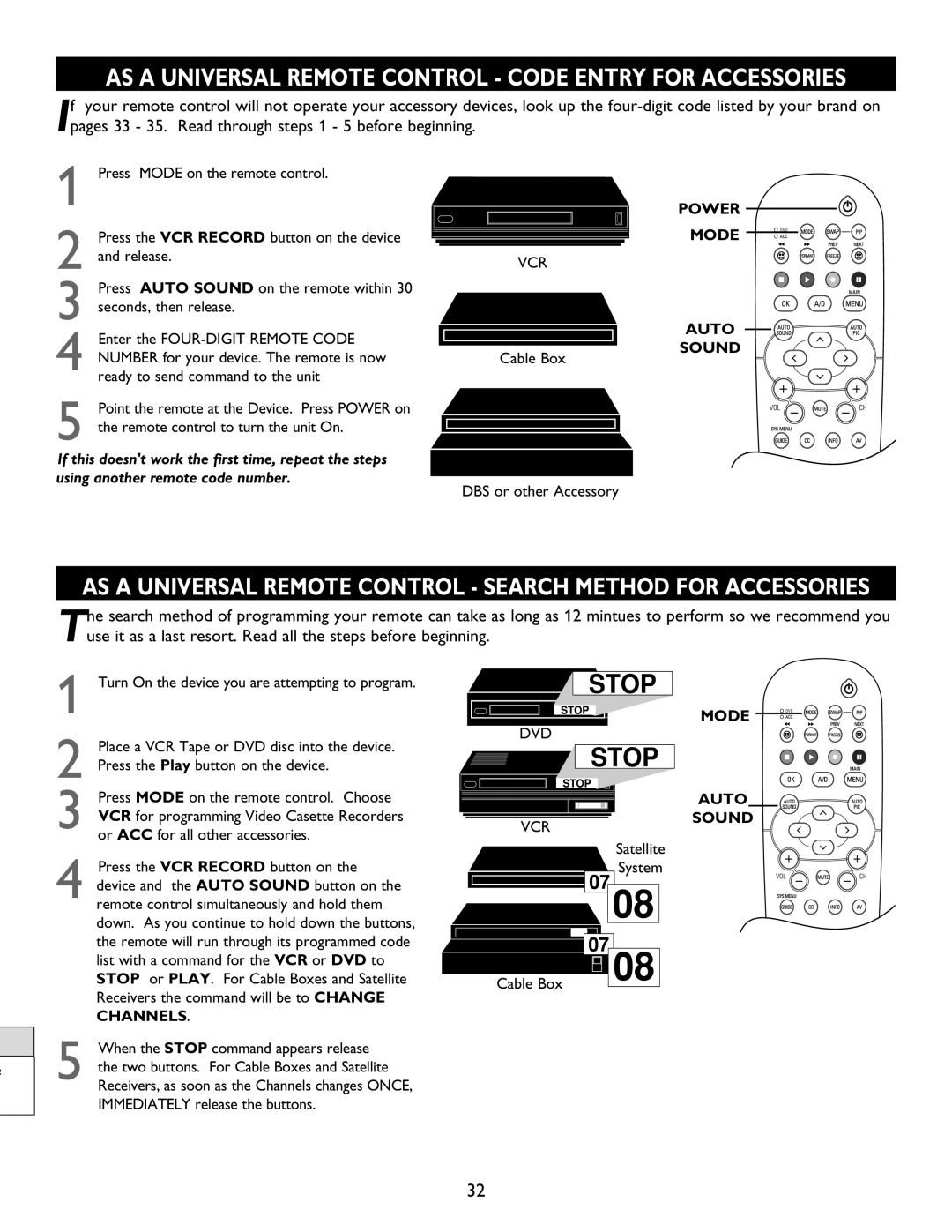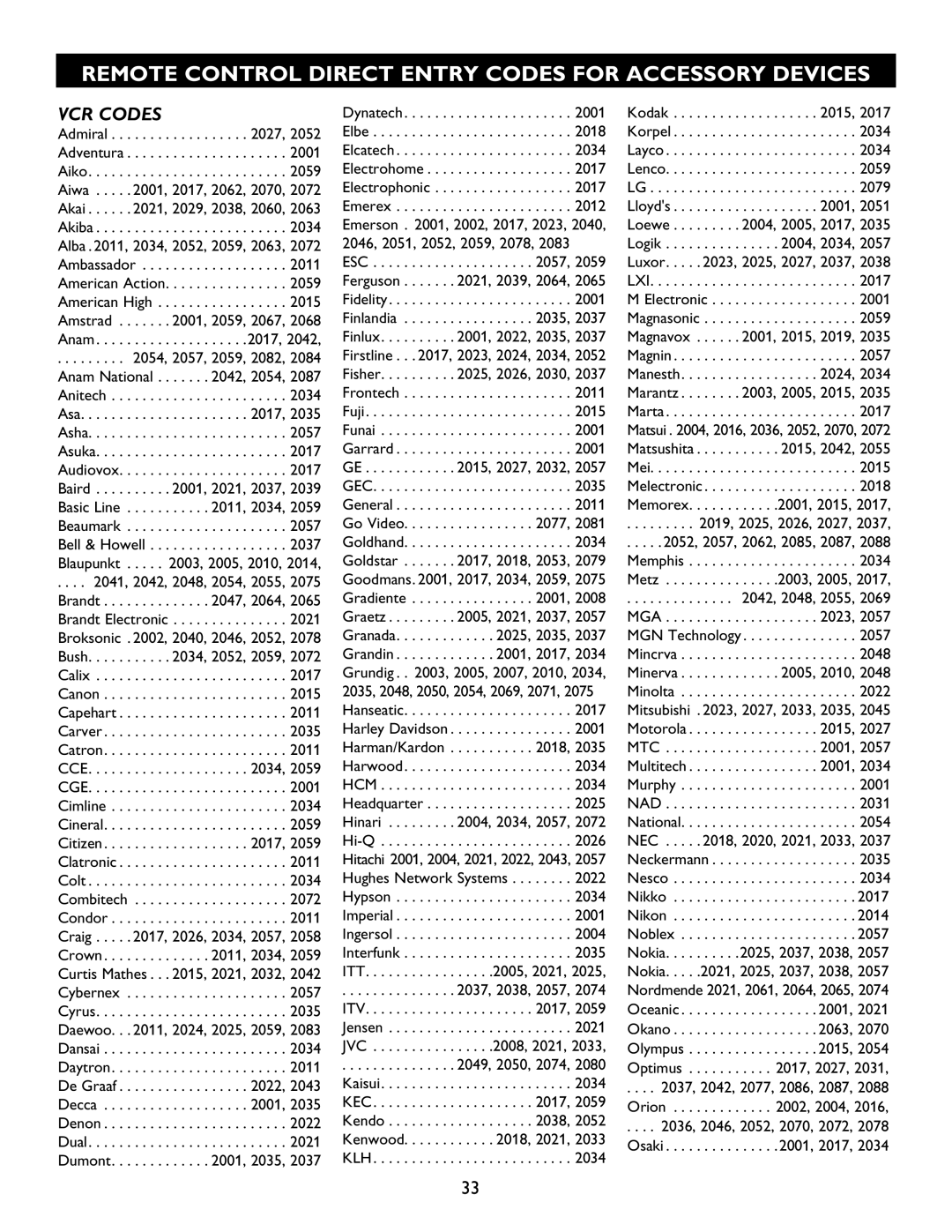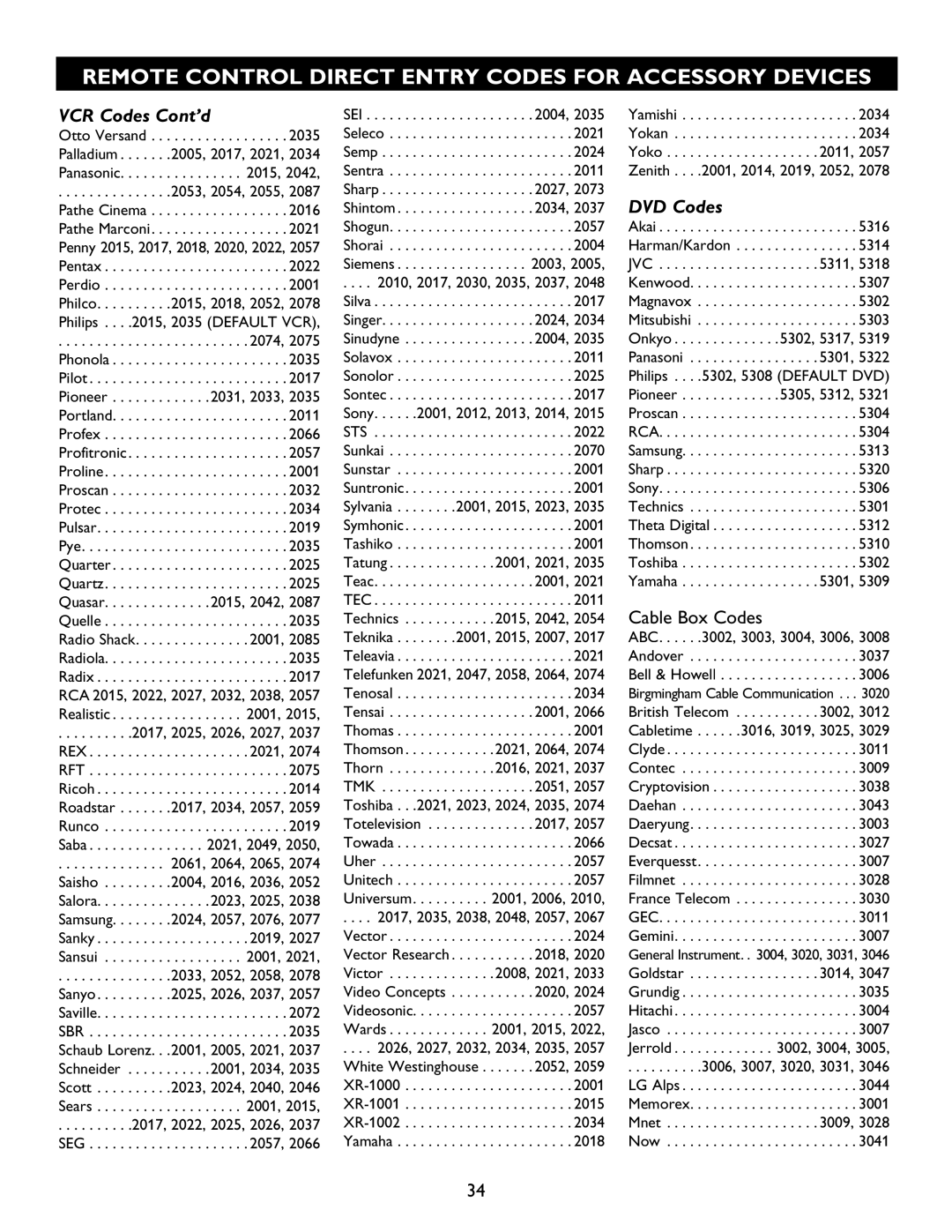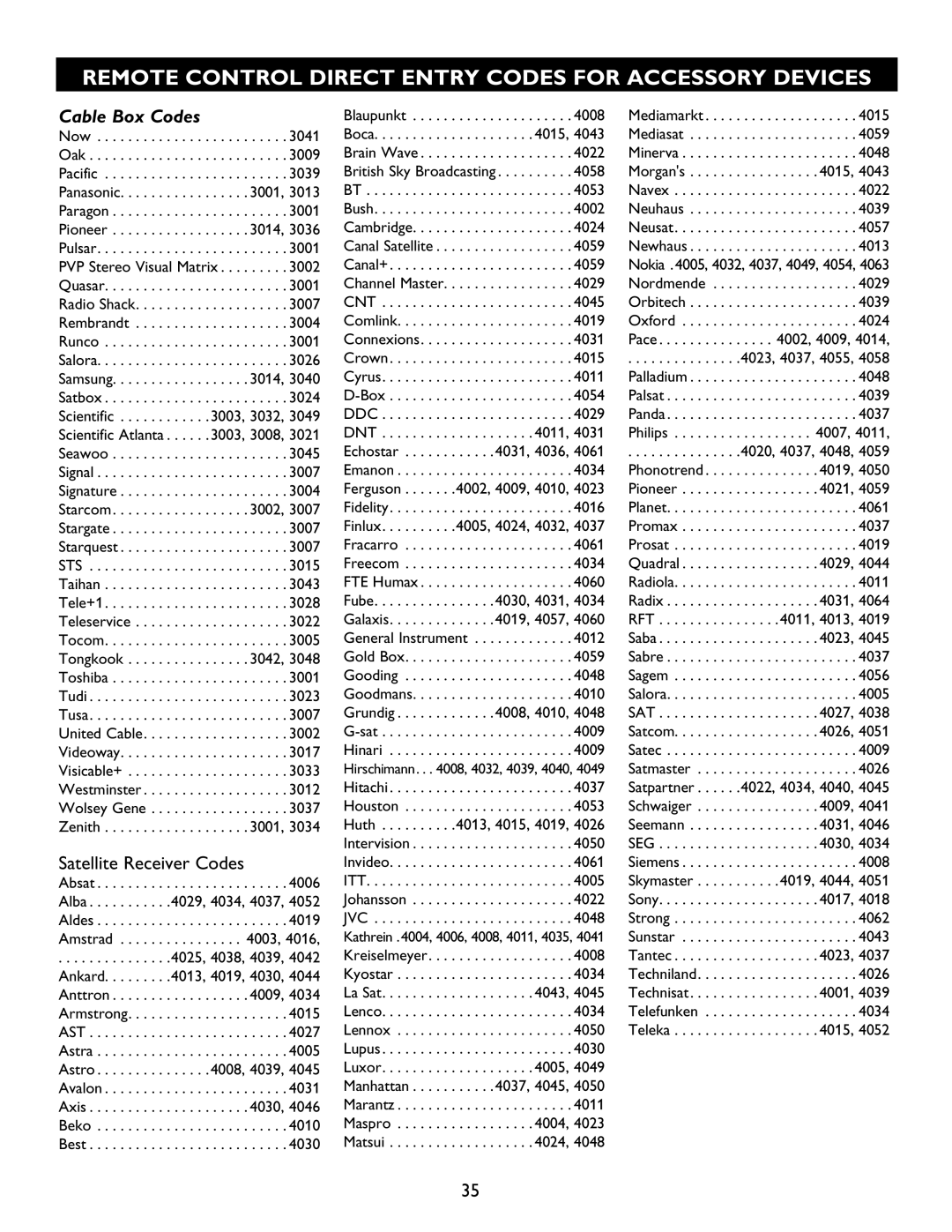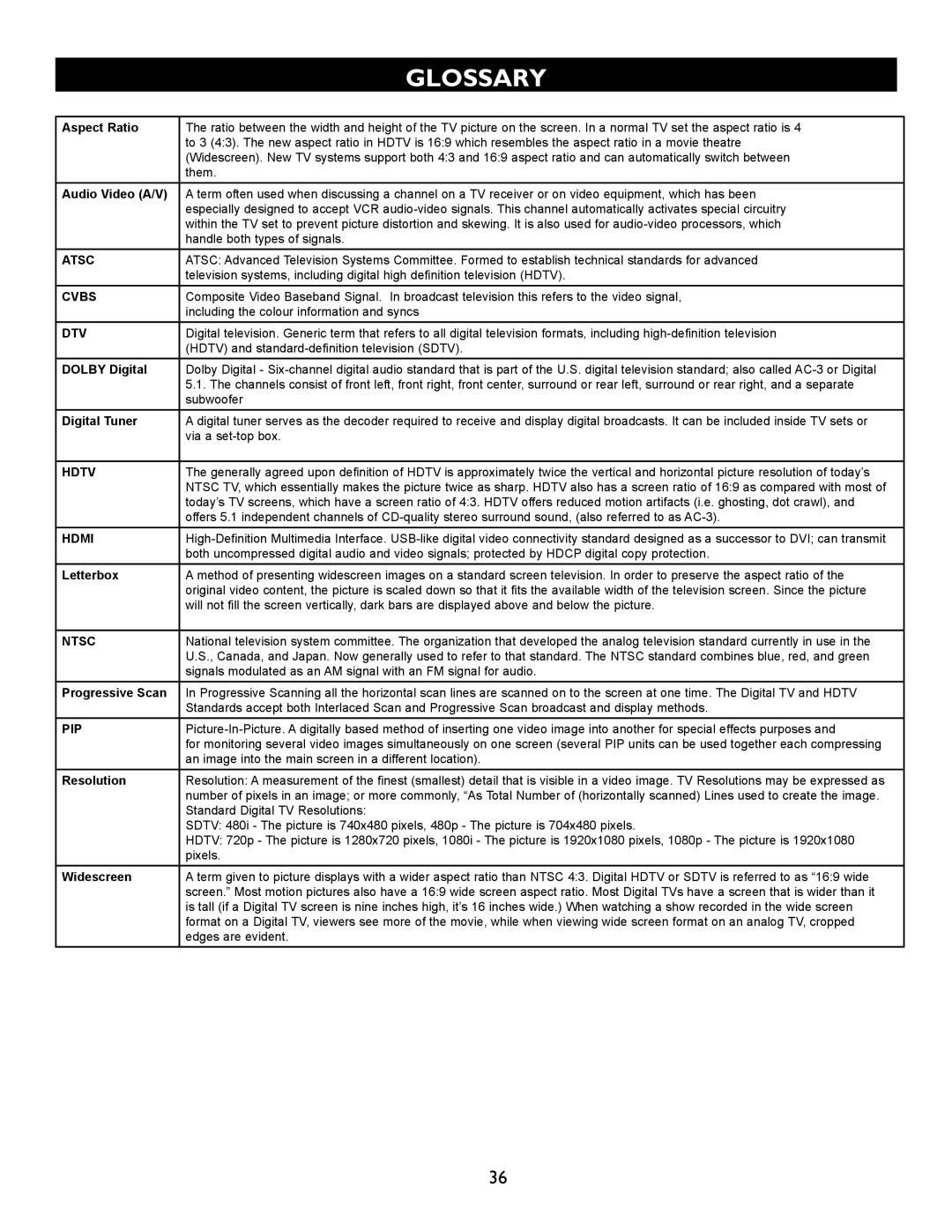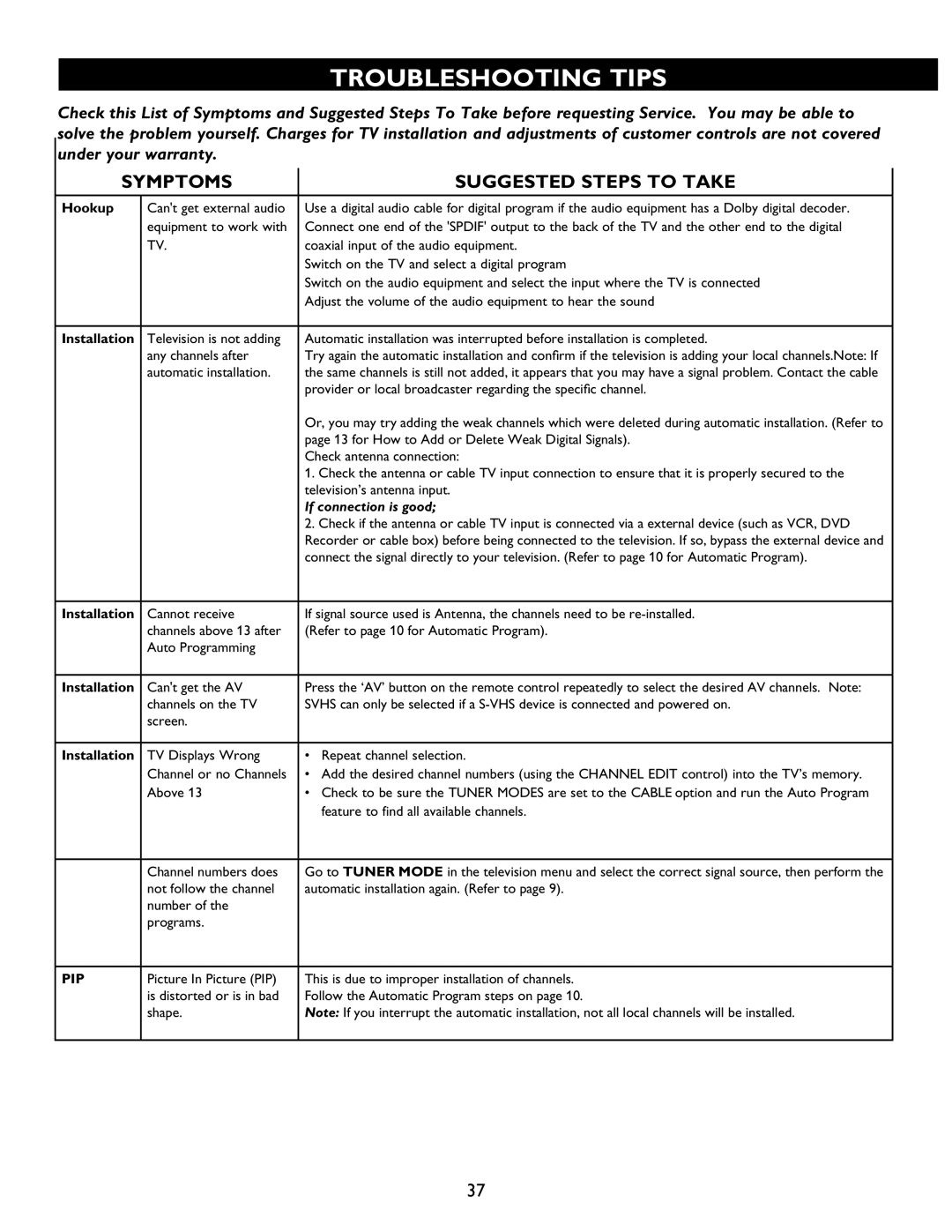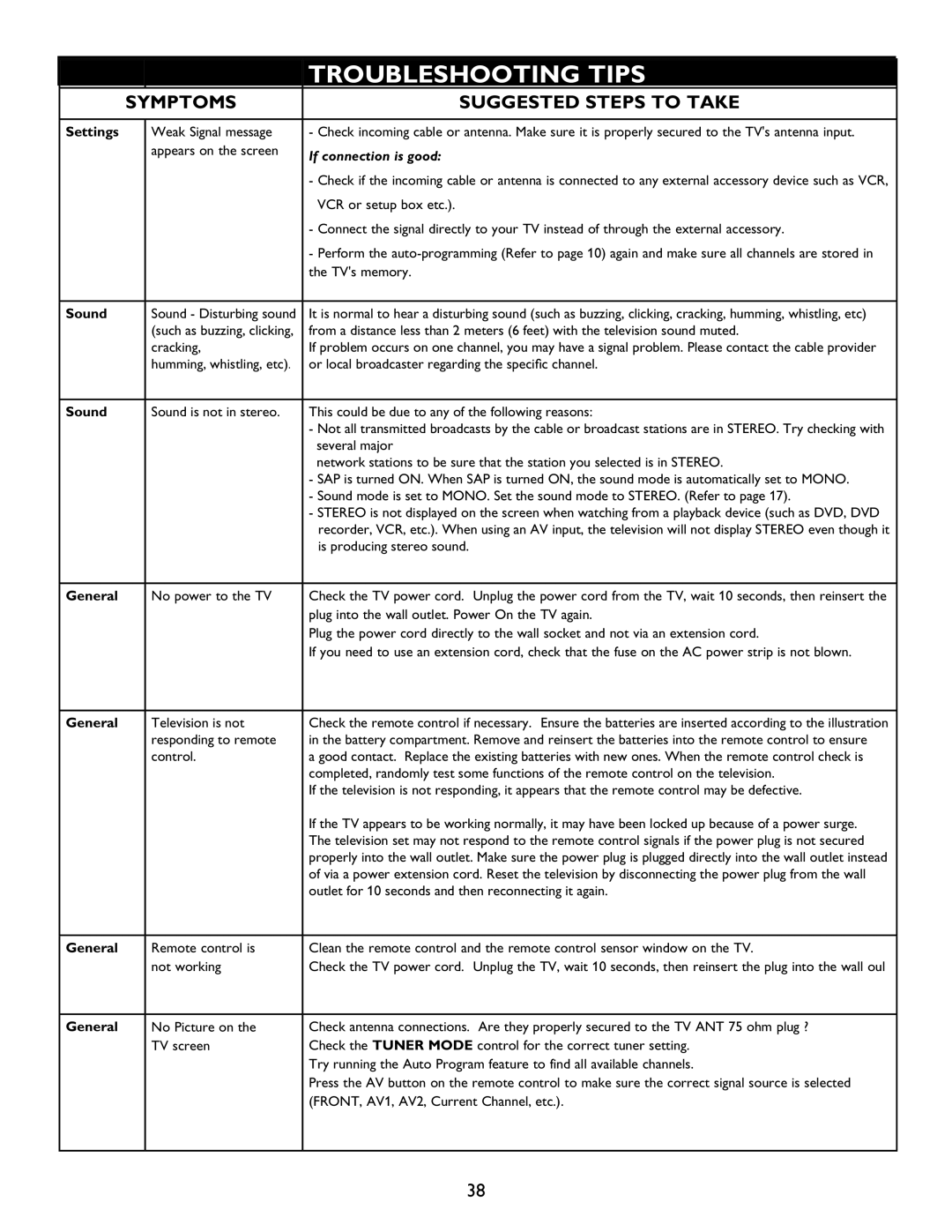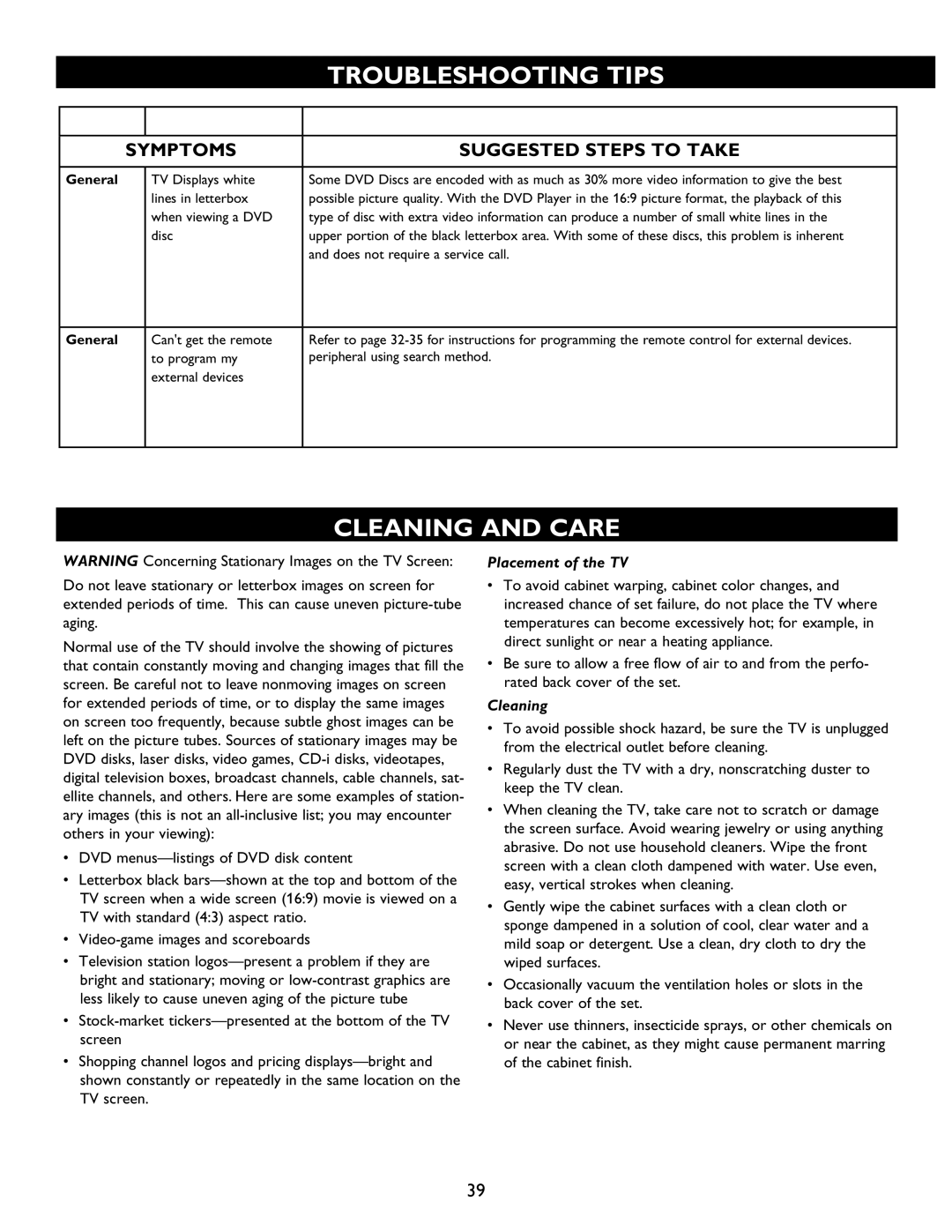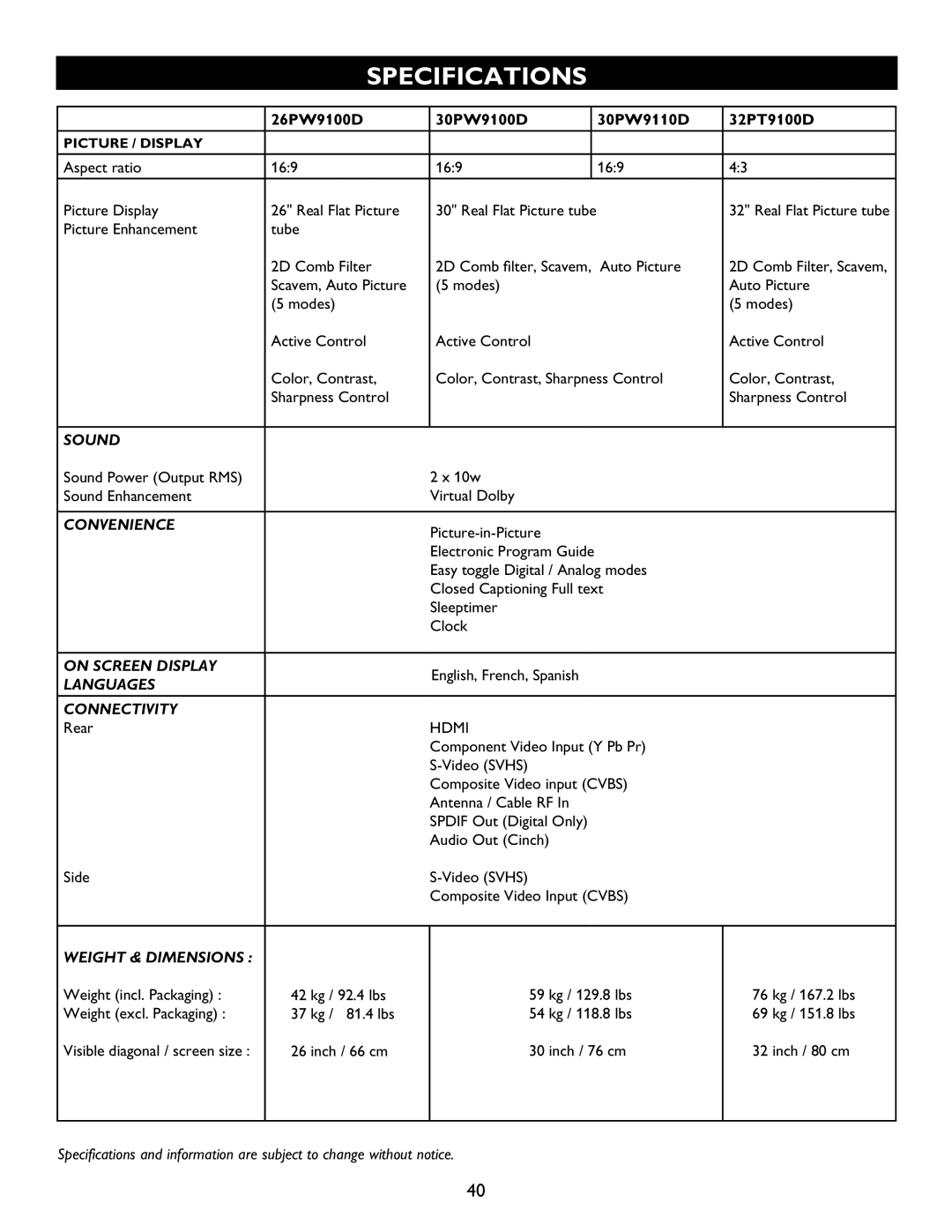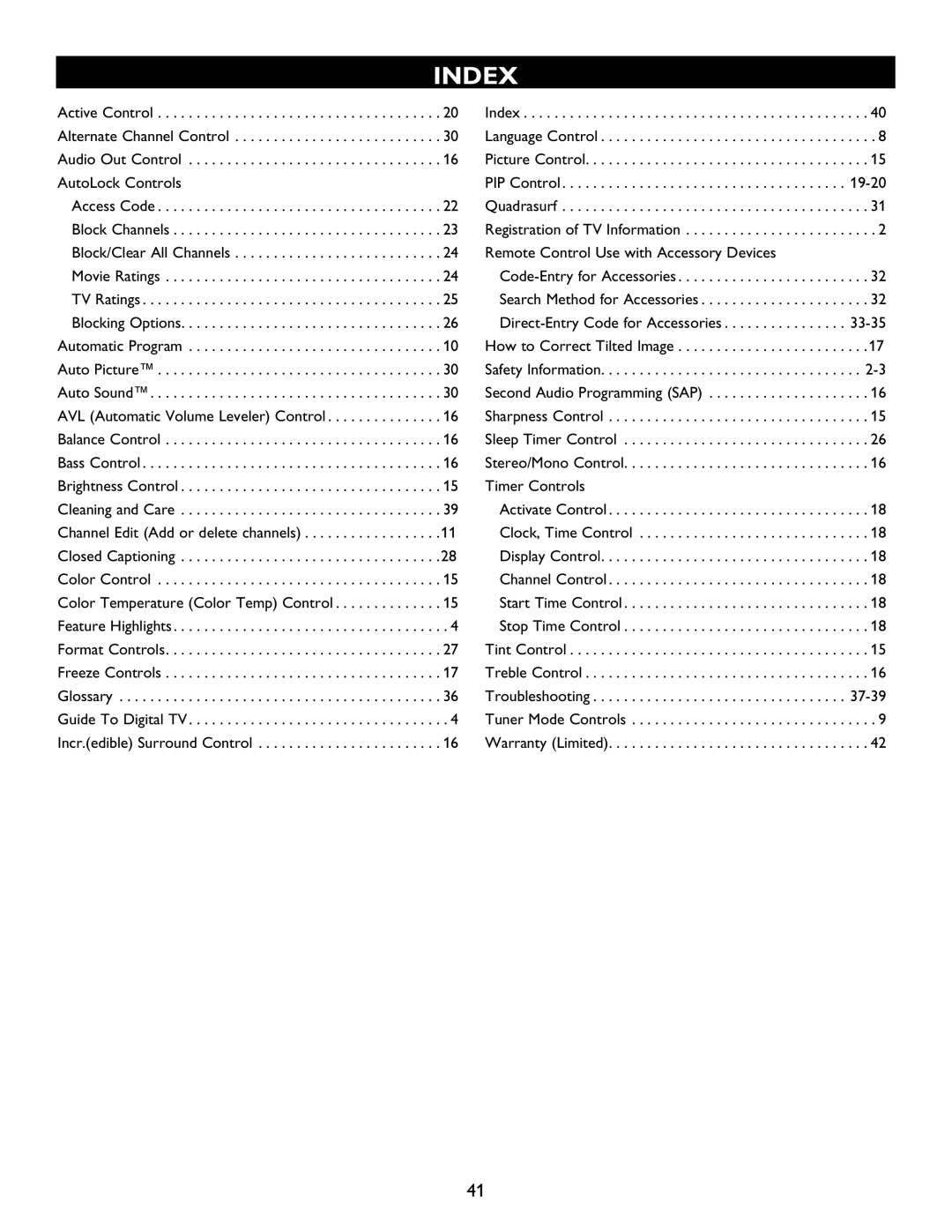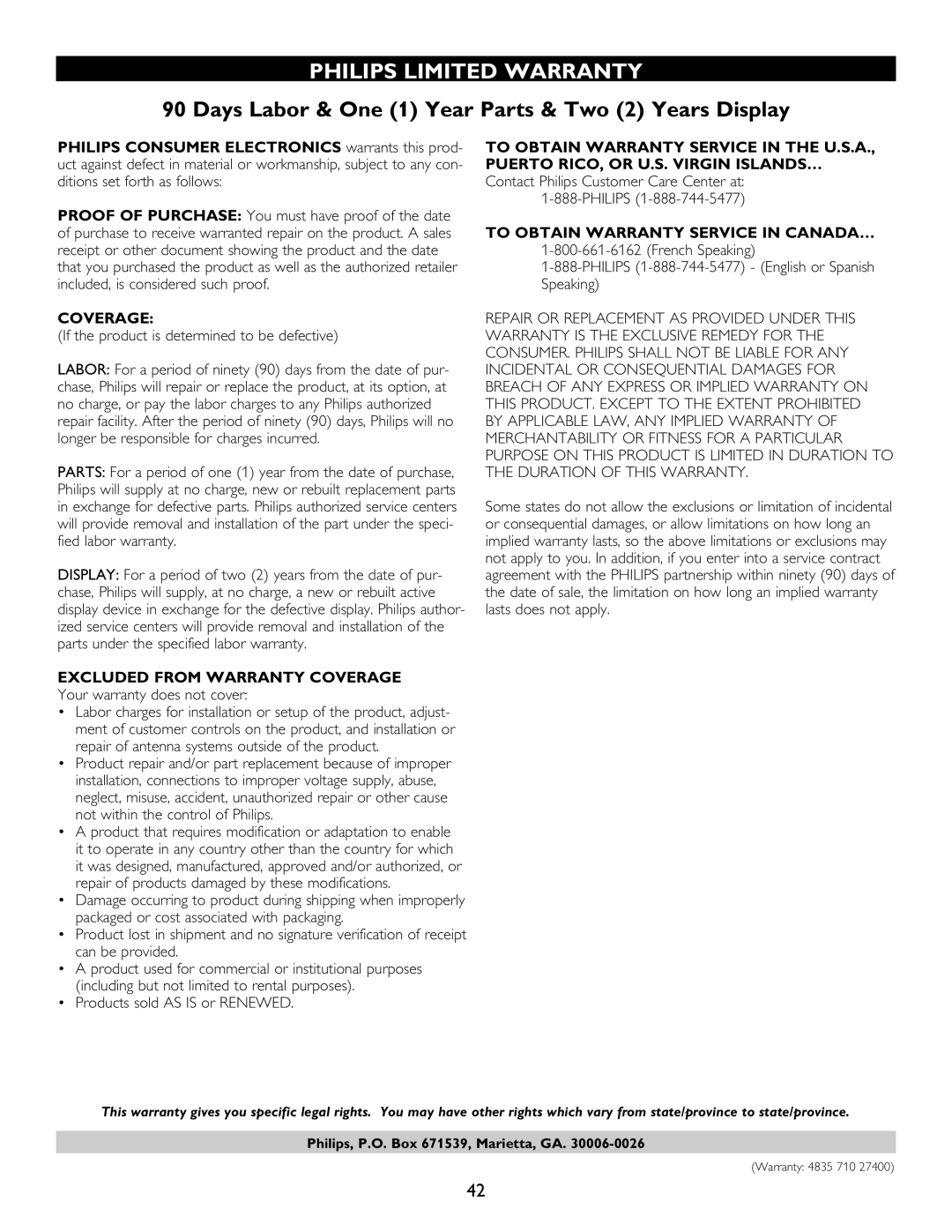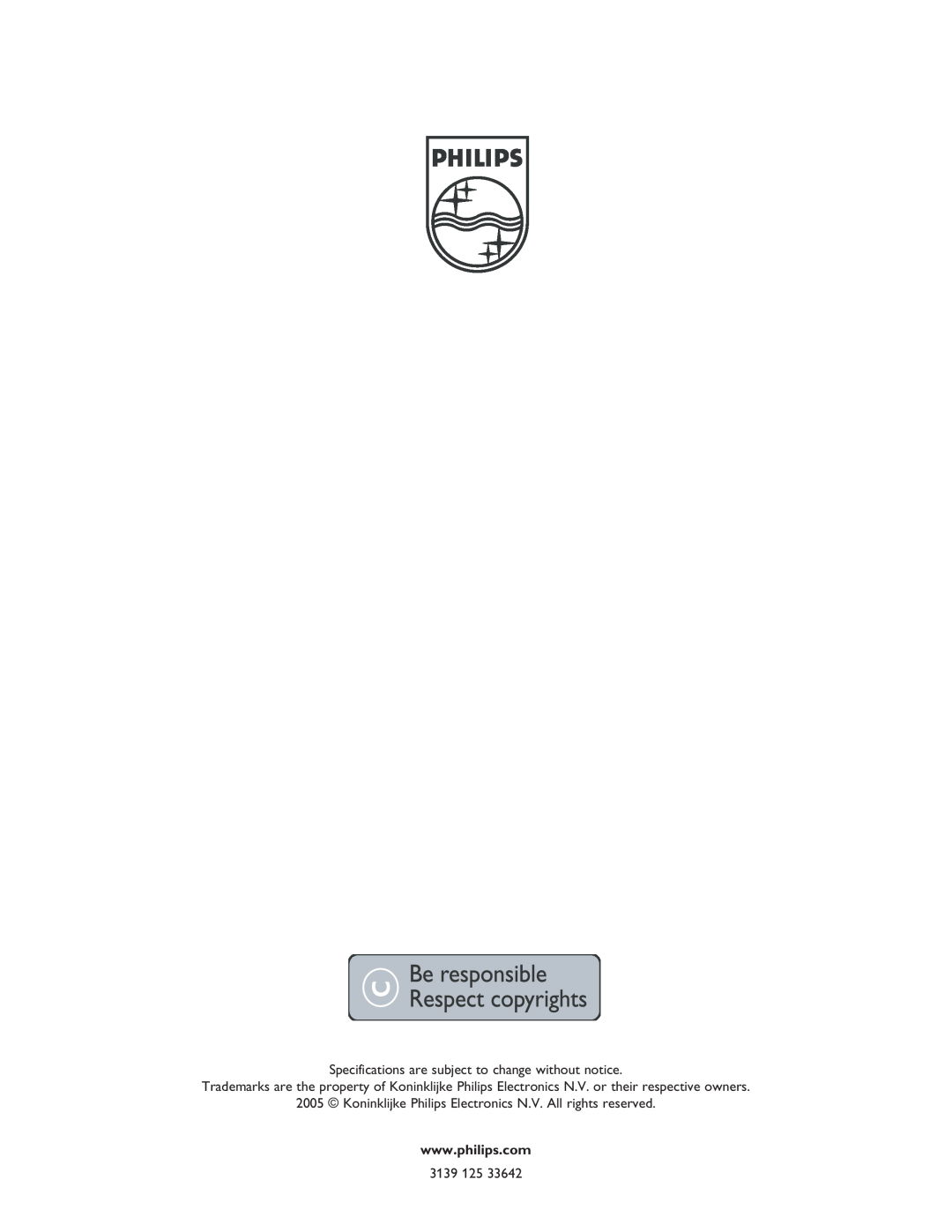HOW TO USE THE PIP
Select PIP Channels:
1 Press CH+ or CH– on the remote control to select all available channels in the PIP window.
2 Press the N umeric buttons on the remote control to select available channels on the main
screen.
3
Note : PIP feature can display one channel (an analog channel) on the main screen while showing another channel (a digital channel) in the PIP window or vice versa. It cannot show both analog or digital pictures on both main and PIP window at the same time.
Refer to the following ATSC PIP Table for all possible combination.


 A/D
A/D
![]()
![]() NUMERIC
NUMERIC
BUTTONS
| Main Window | PIP Window |
· | Digital (Cable / Off Air) | · Analog (Cable) |
|
| · CVI (Component Video) |
|
| · Composite Video |
|
| · |
· | Analog | · Digital (Cable / Off Air) |
· | CVI (Component Video) |
|
· | AV (Composit Video0 |
|
· |
| |
· | HDMI | · Cannot activate PIP |
· | HD CVI |
|
ACTIVE CONTROL OPTIONS
Active control options adjusts the picture brightness according to the condition of the lighting in the room.
1
2
3
4
 MENU button on the remote control
MENU button on the remote control
to display the onscreen menu.
Press CURSOR < or > to scroll through the onscreen menu until you see Features highlighted.
Press CURSOR > to display the Features
menu.
Press CURSOR < or > repeatedly until you see Active Control highlighted.
![]()
![]() MENU
MENU
> | >< > |
5 | Press CURSOR > or < to toggle the Active |
Control to On and Off | |
6 | When finished, press the MENU button on the |
remote control twice to exit the menu from the | |
TV screen. |
Note : When the lighting in the room is dim, the brightness of the picture will be decreased. When the lighting in the room is bright, the brightness of the picture will be increased.
20