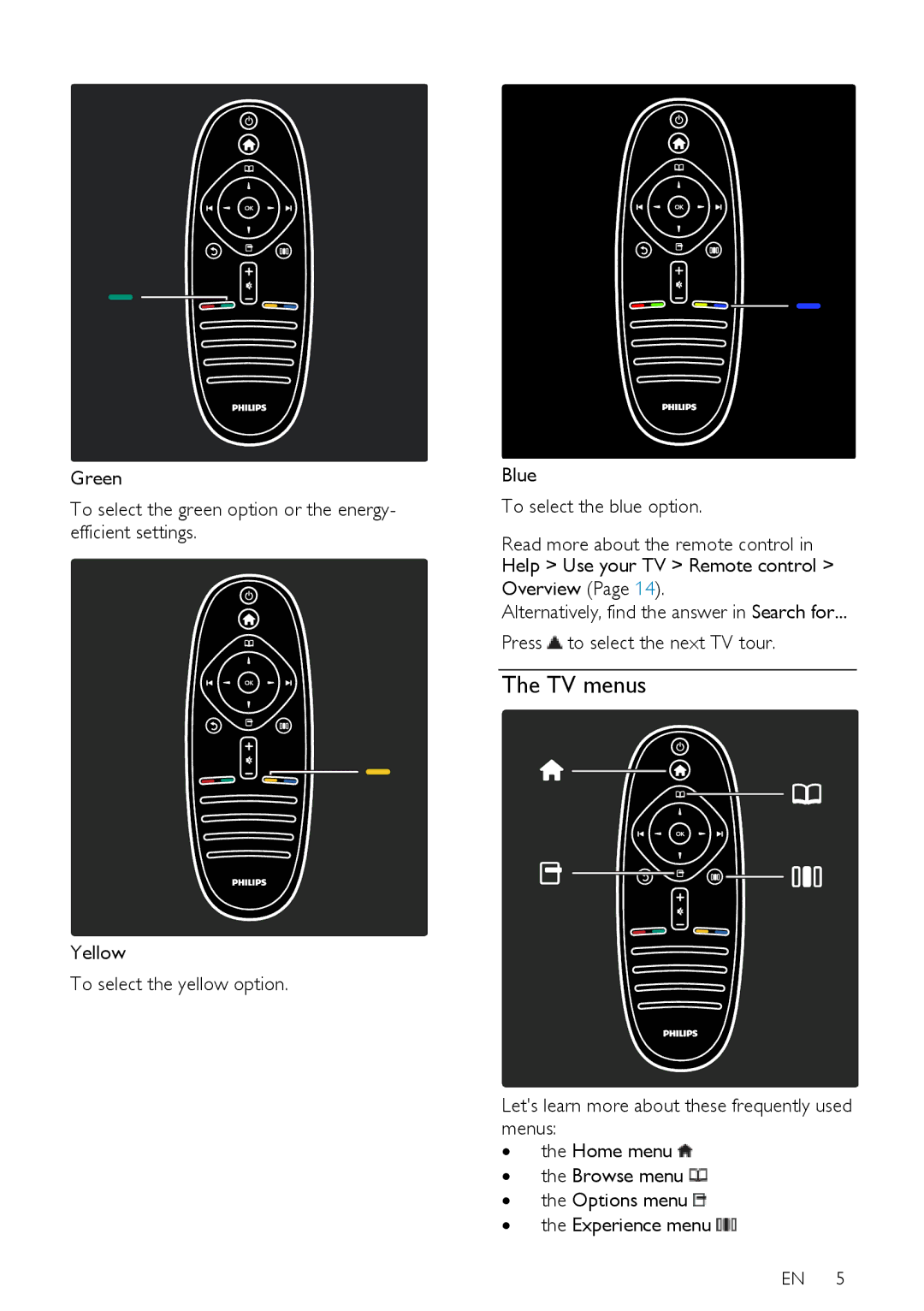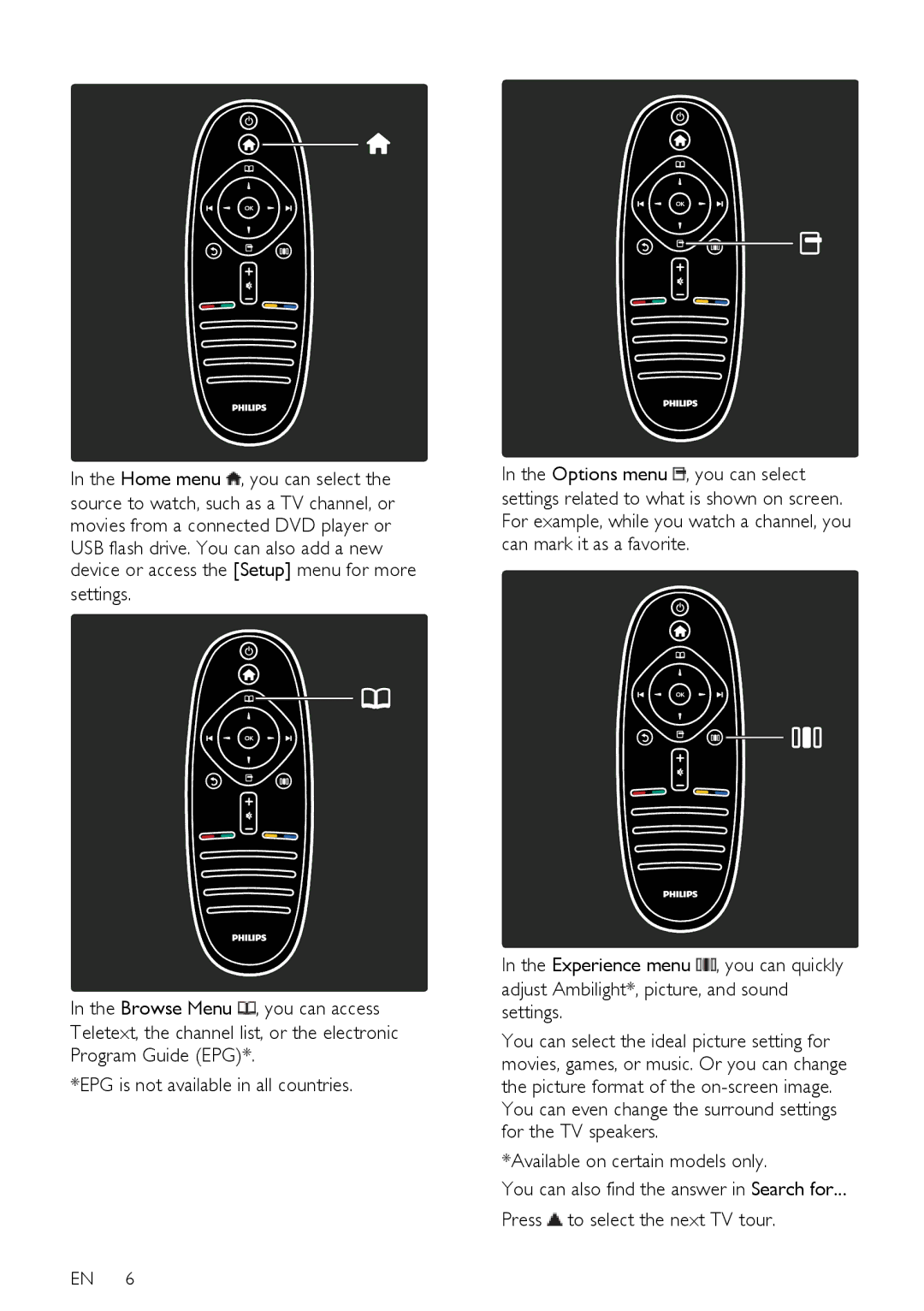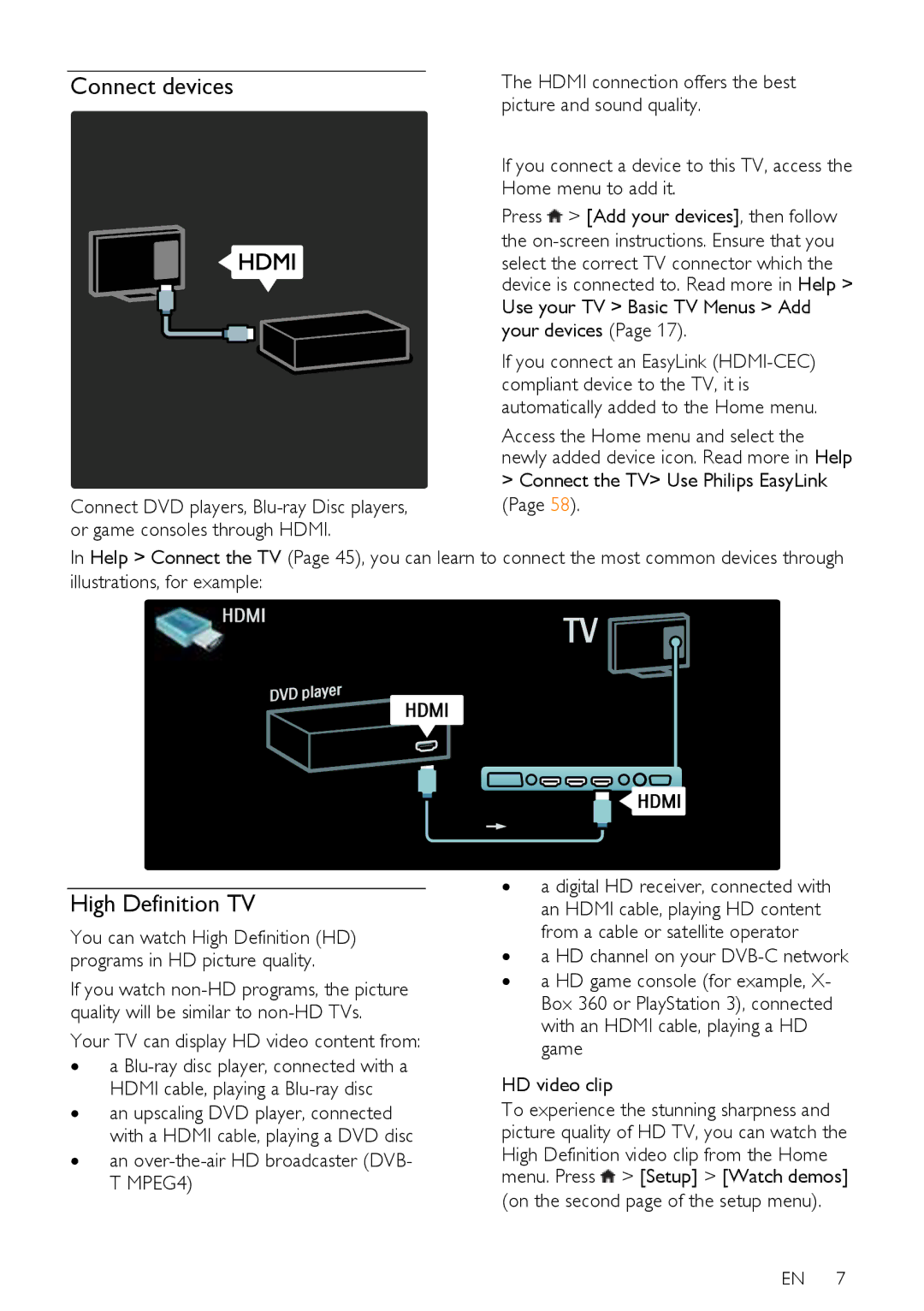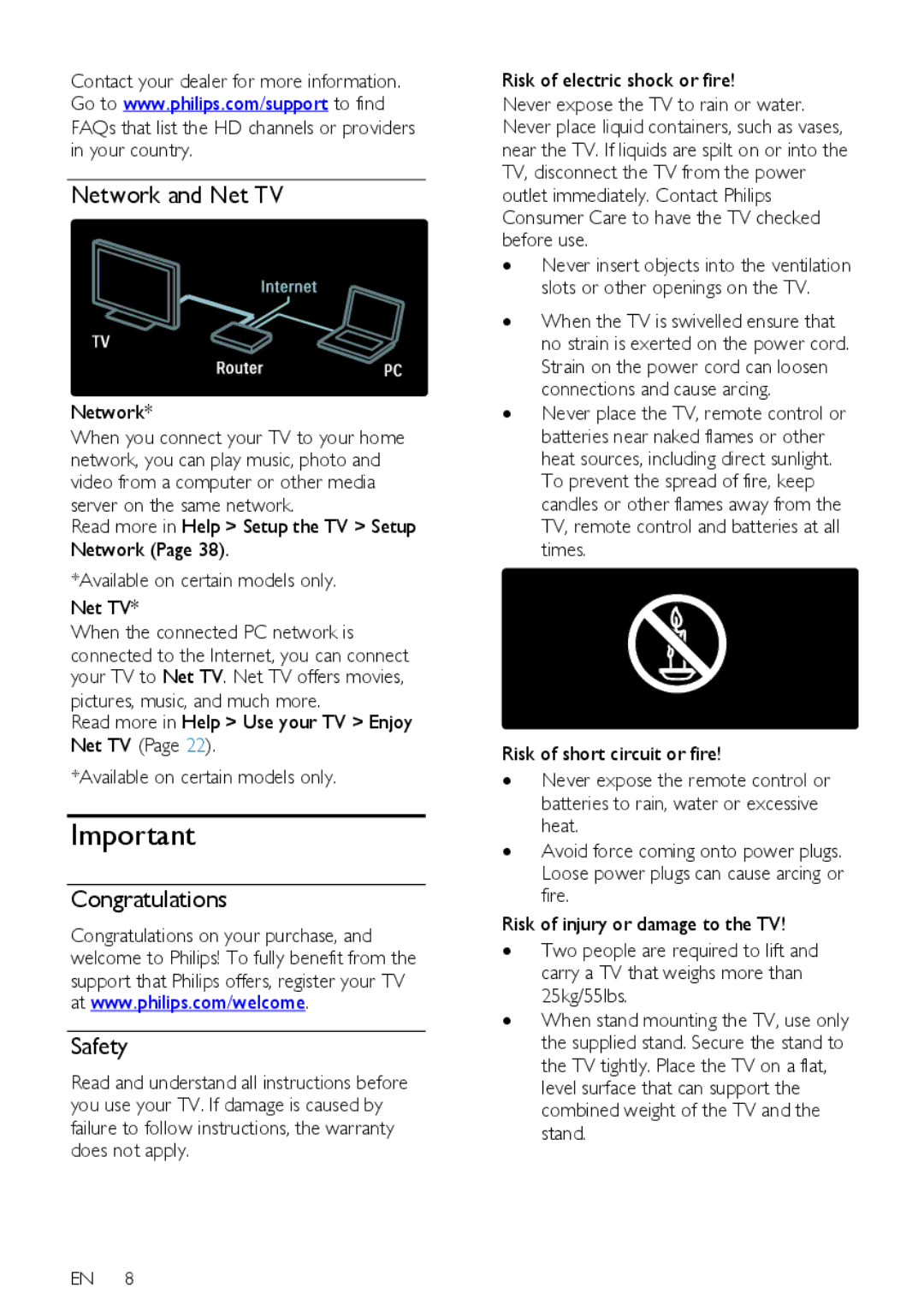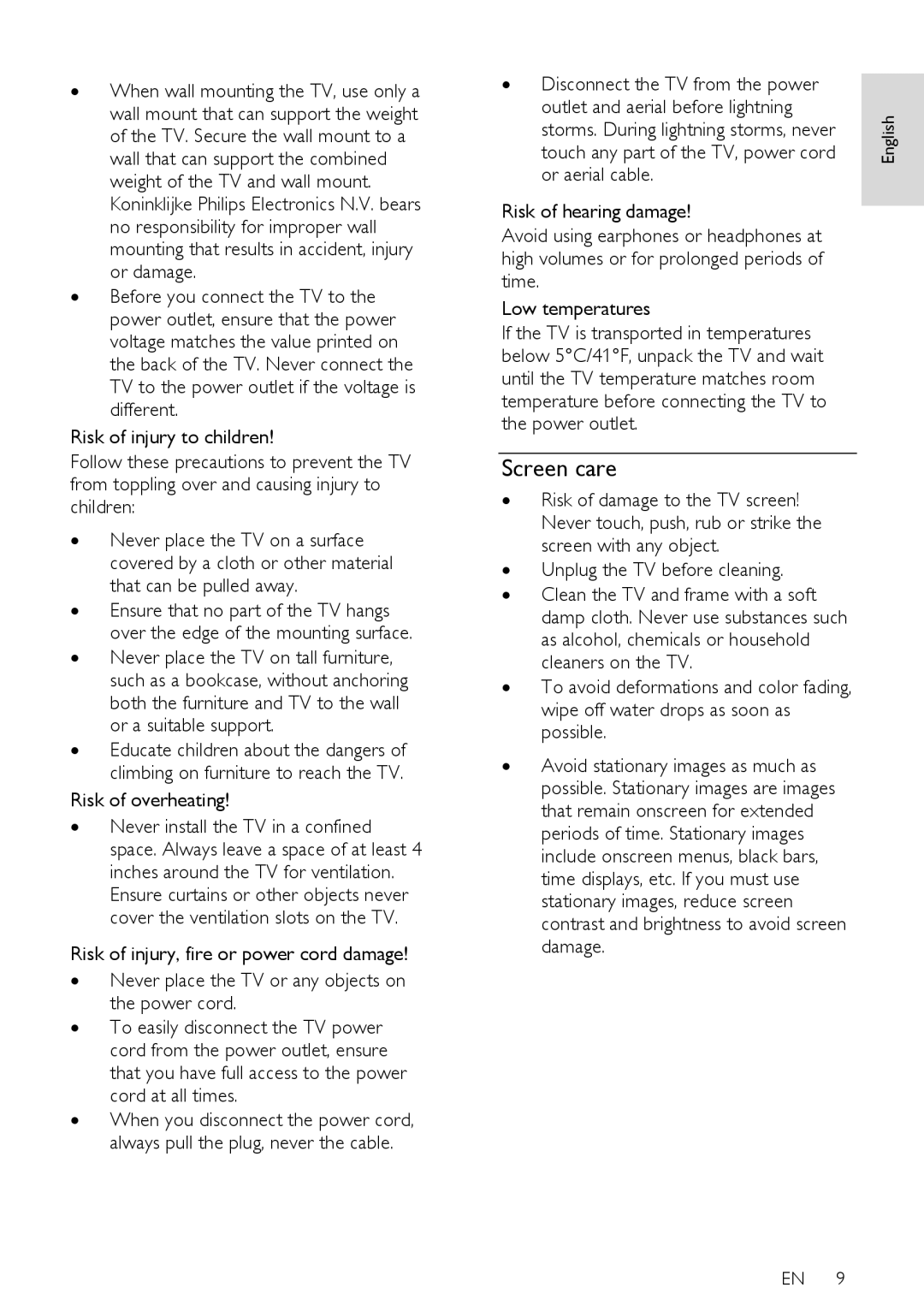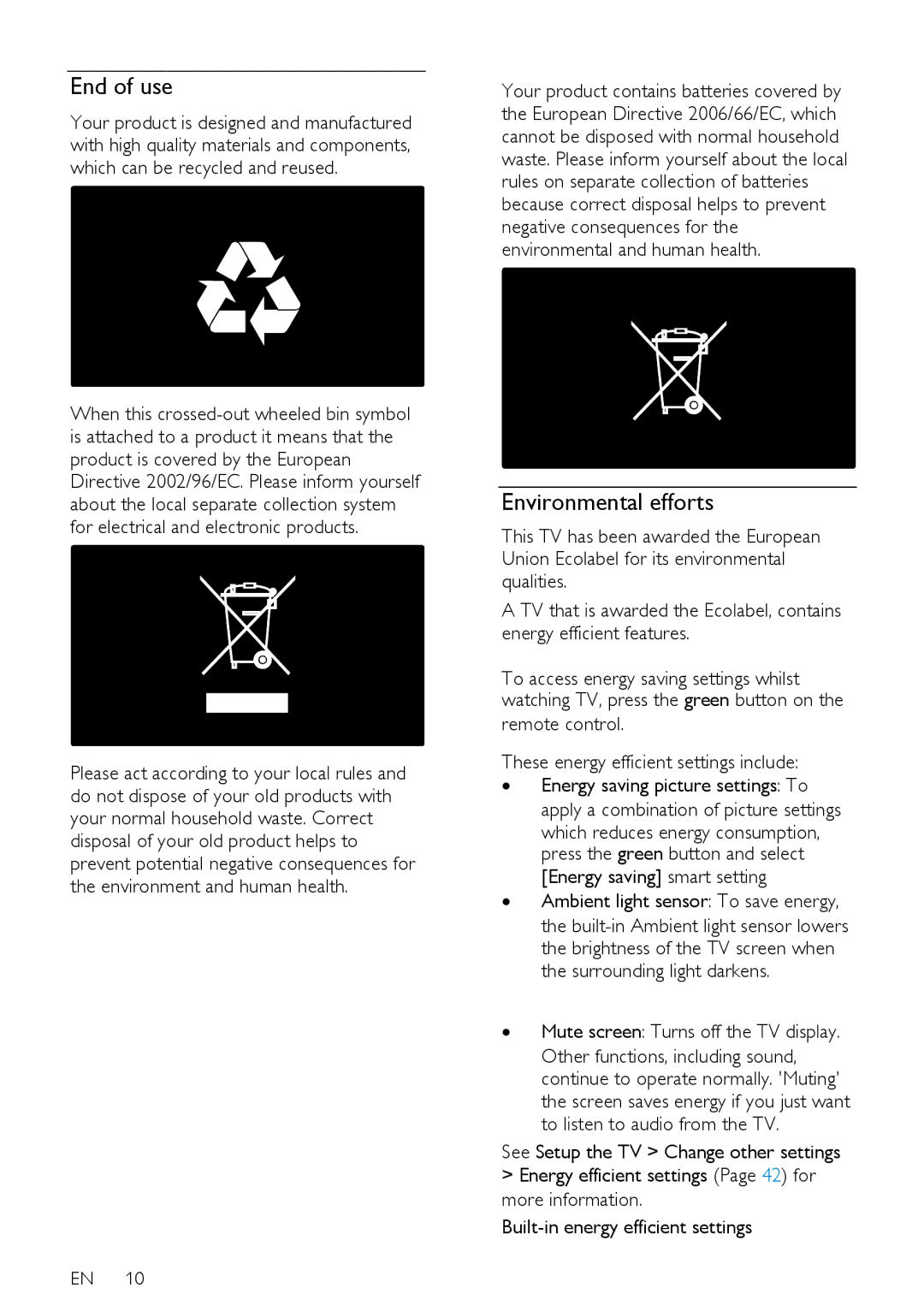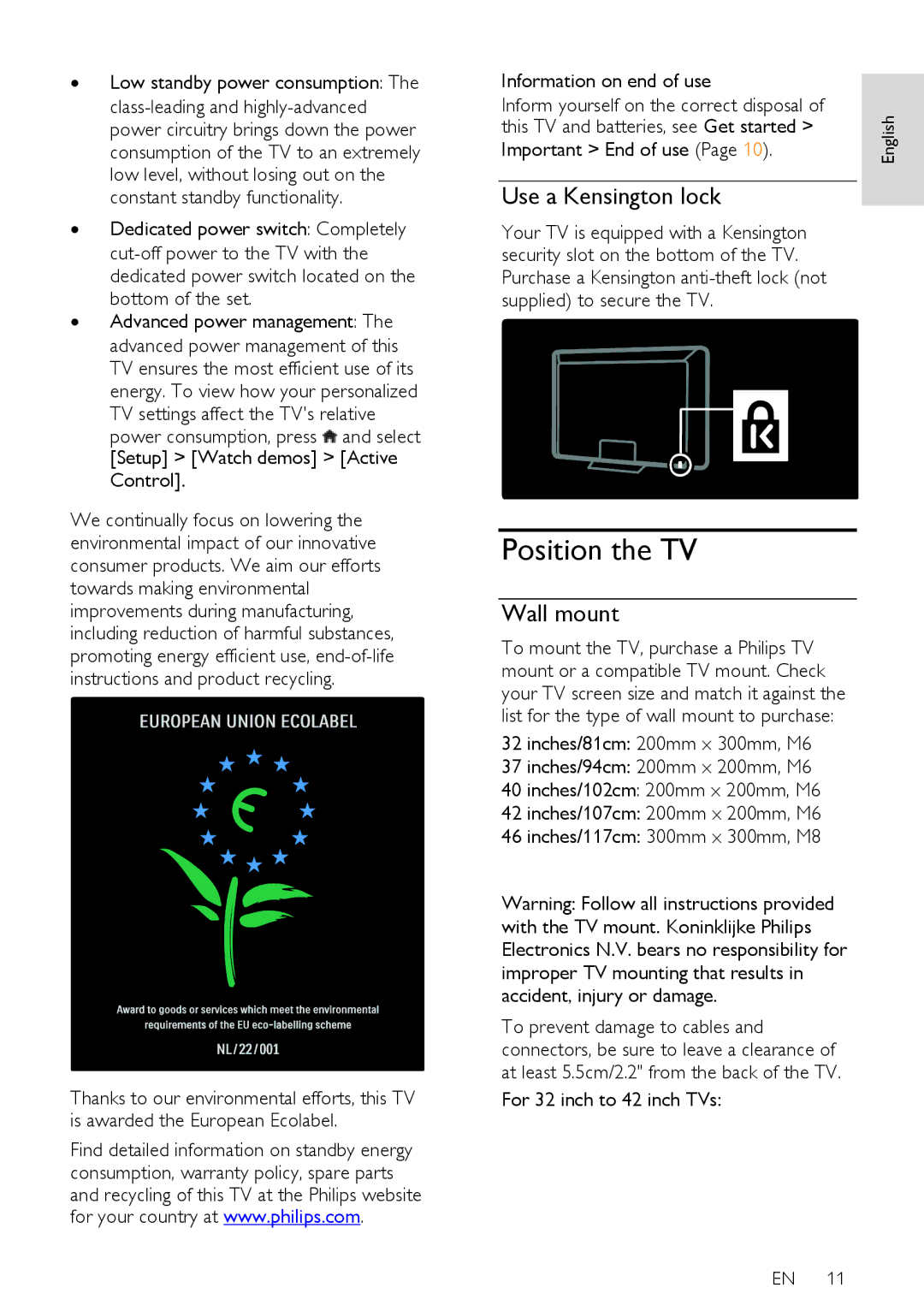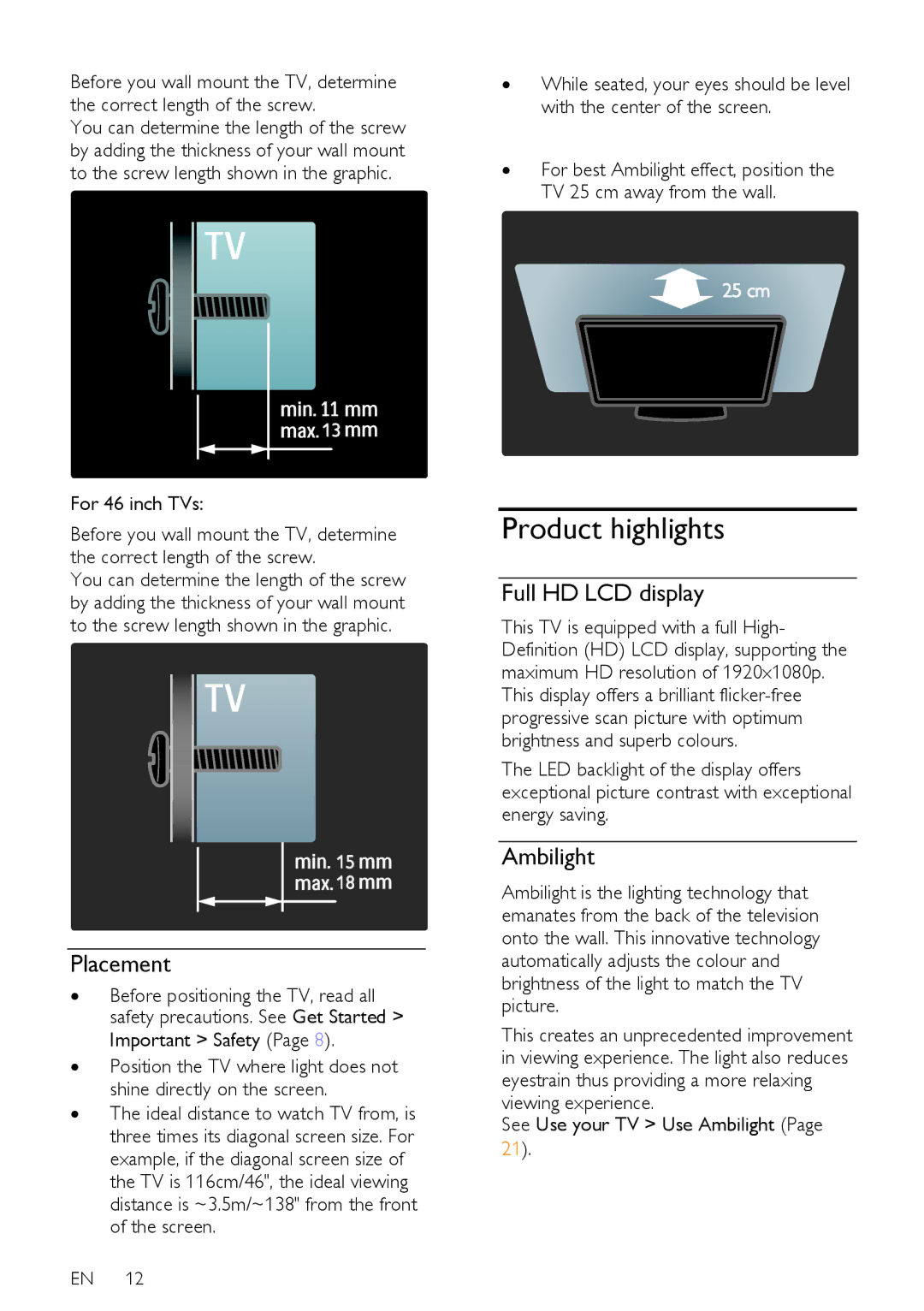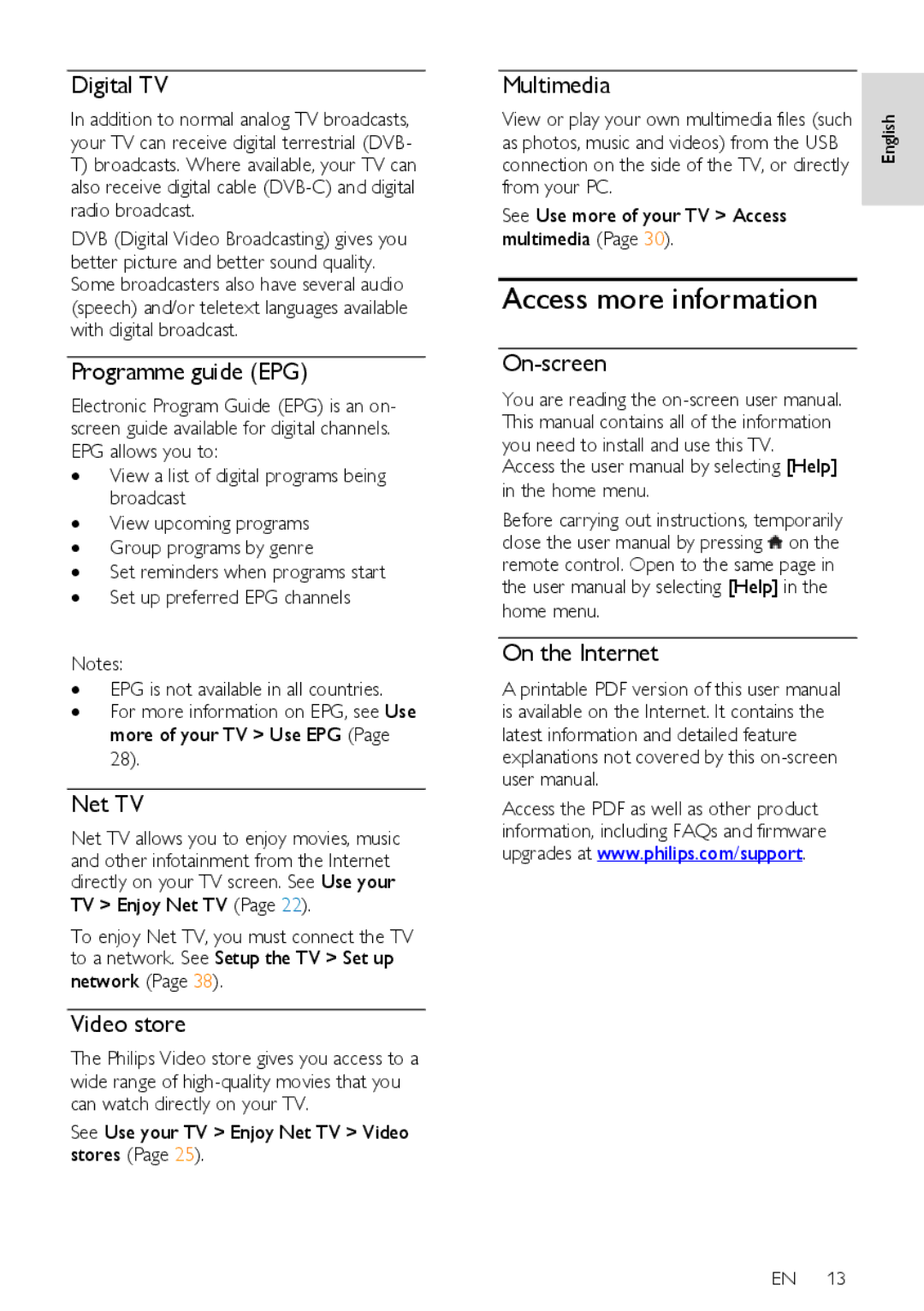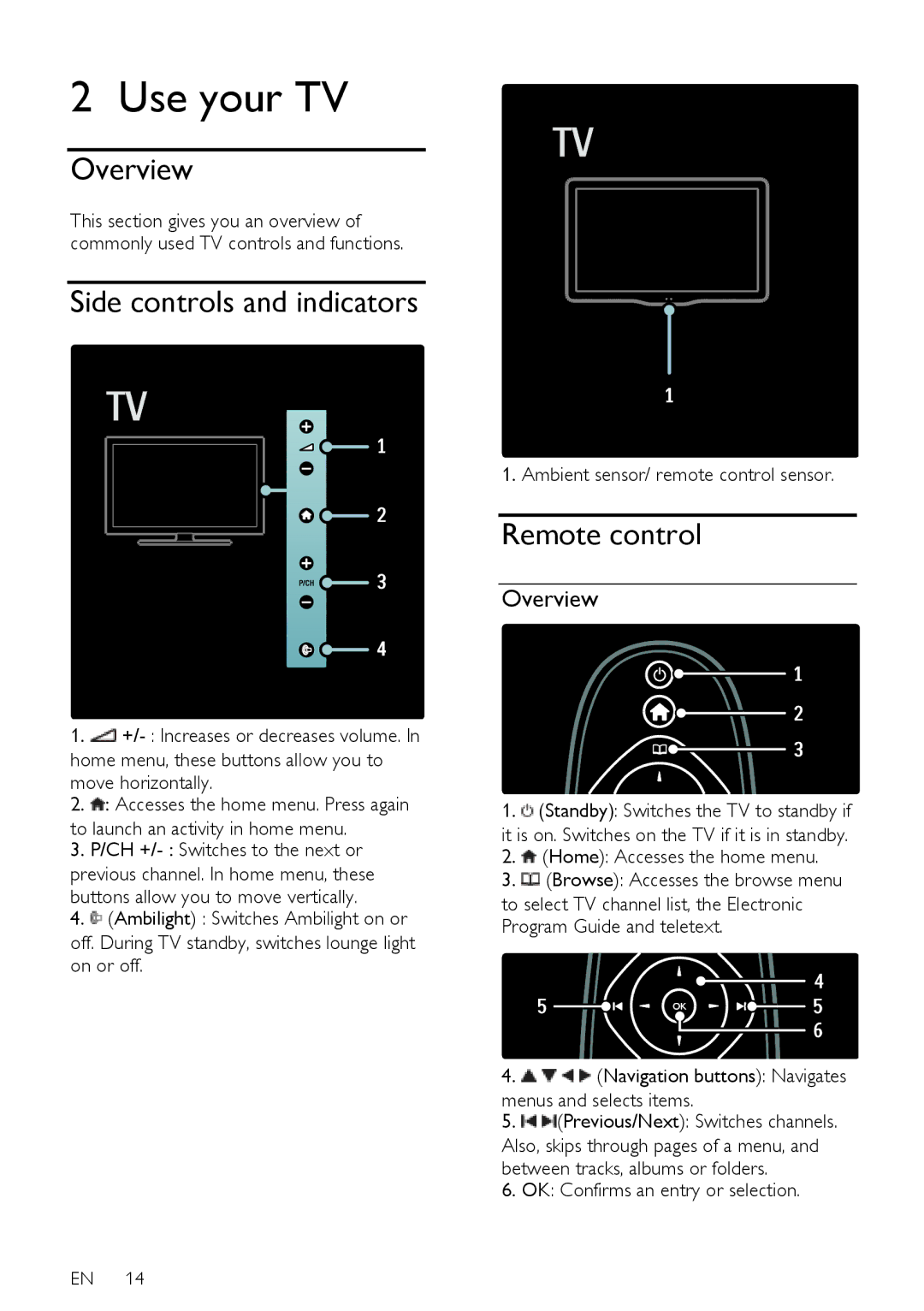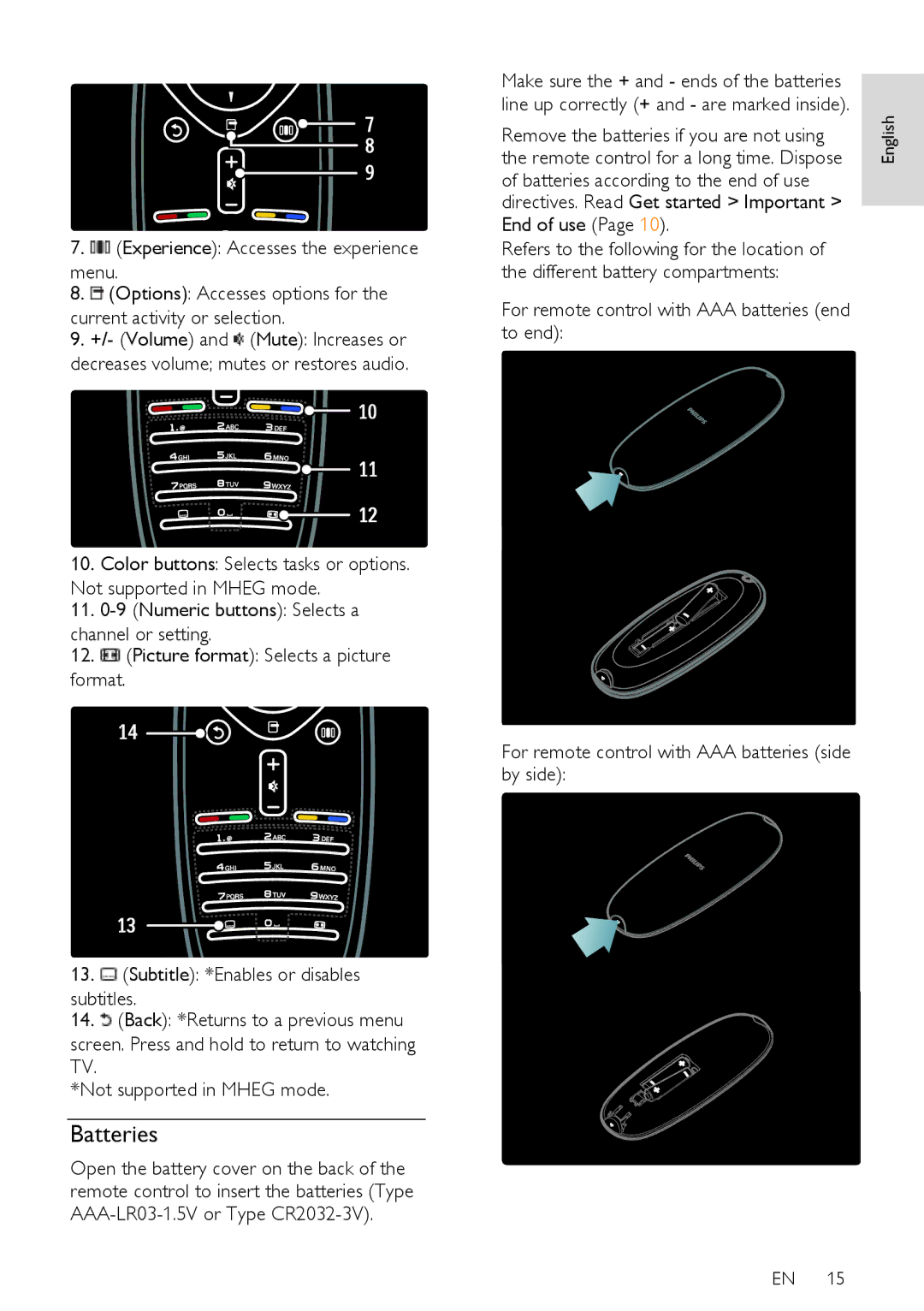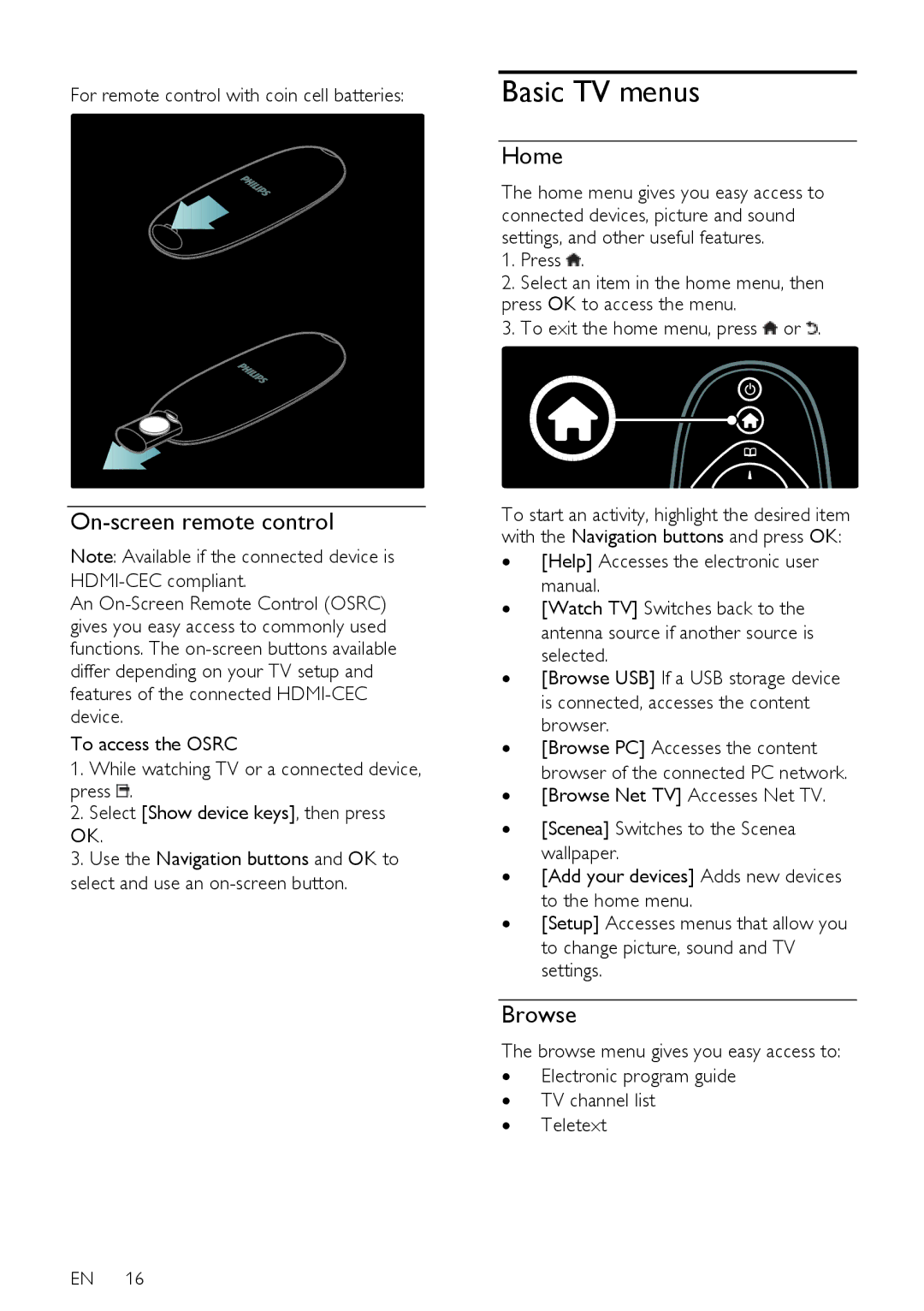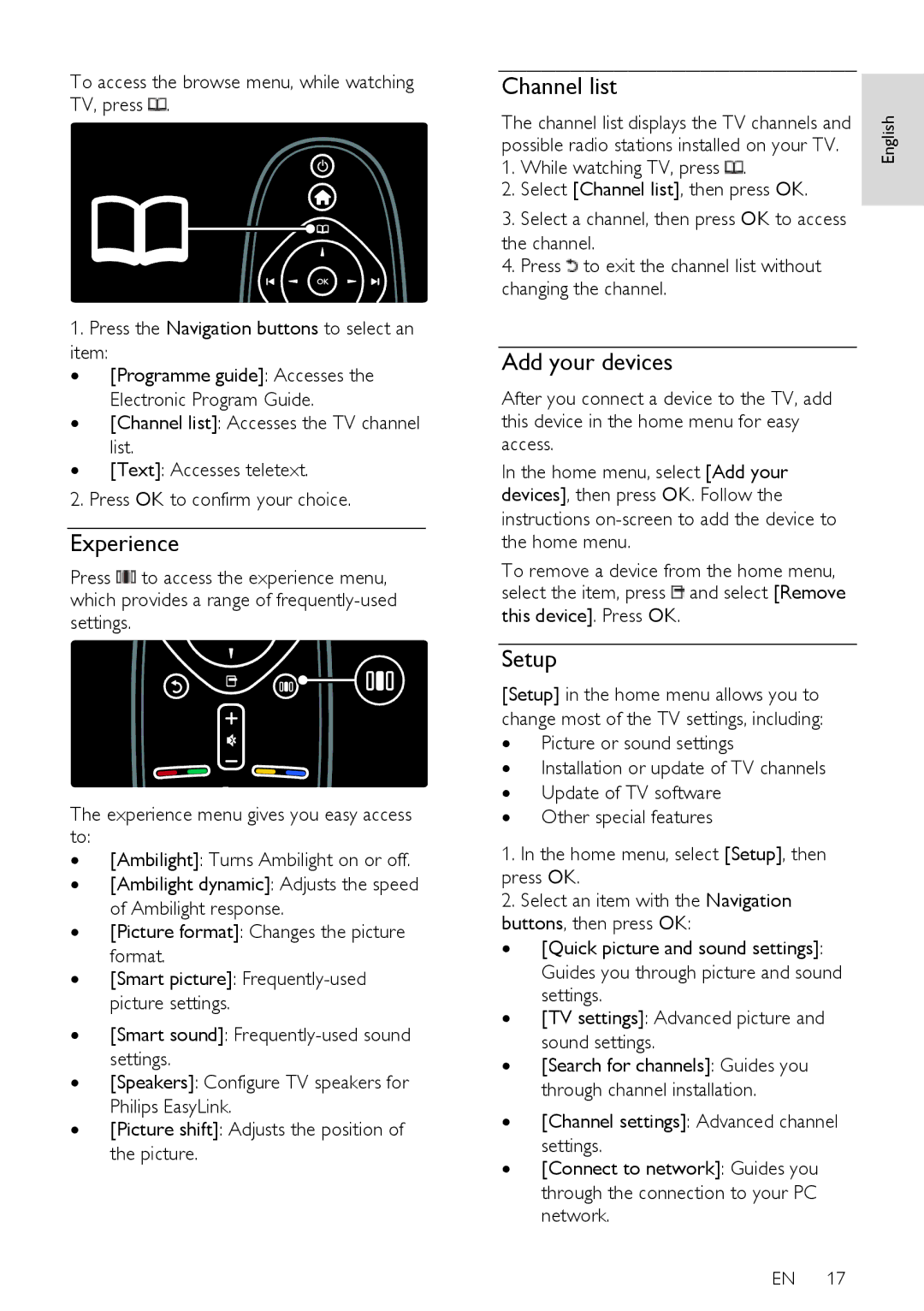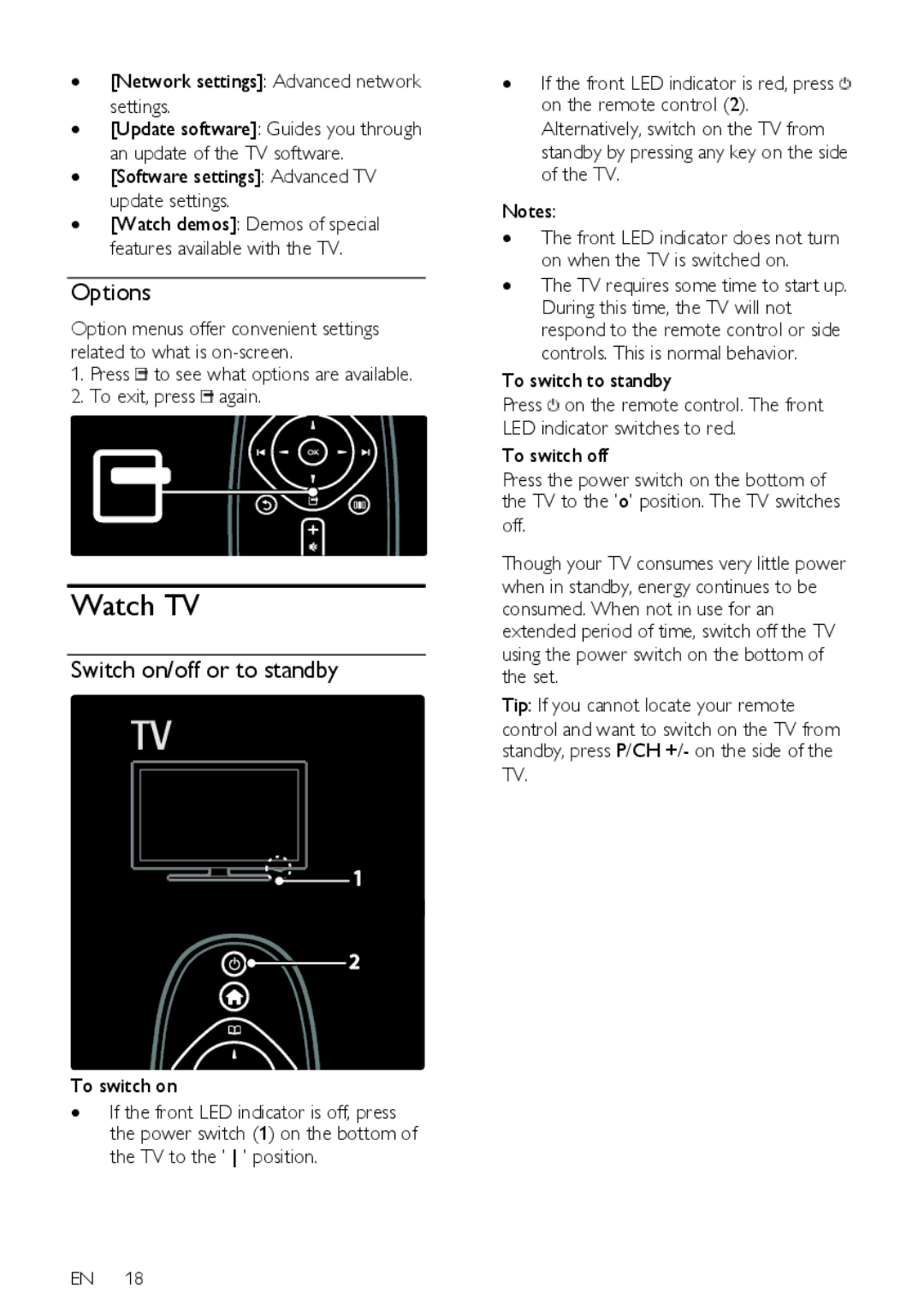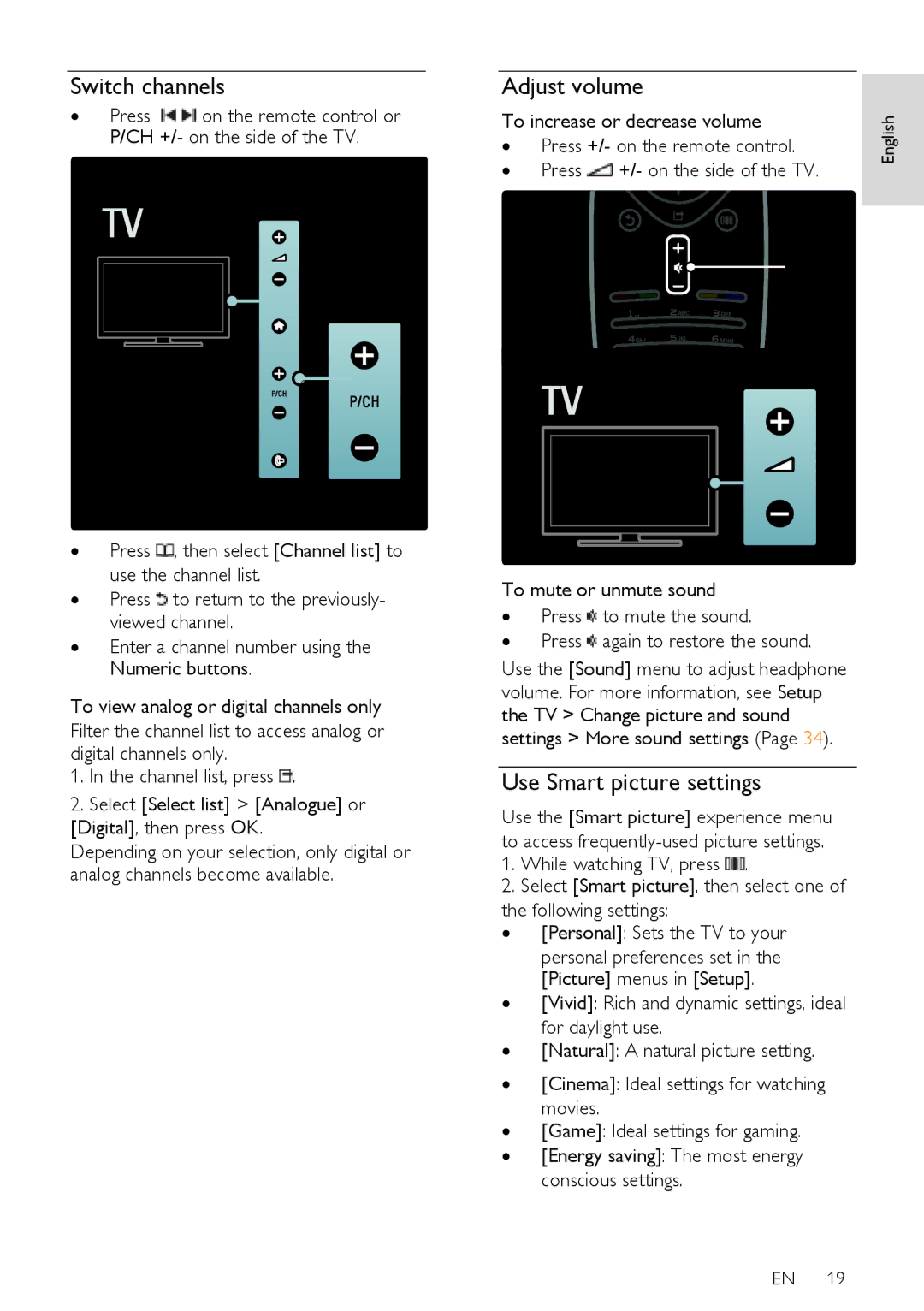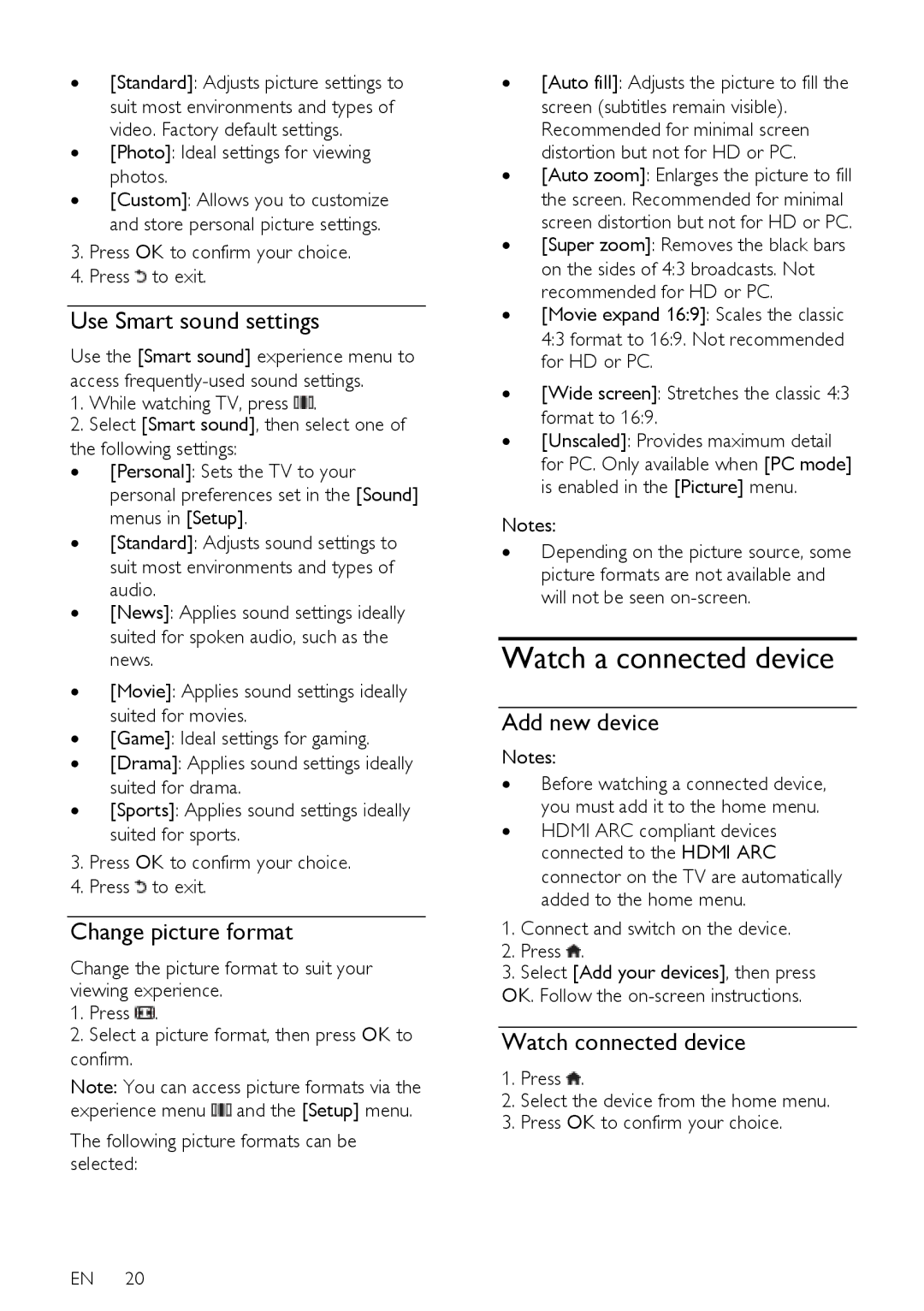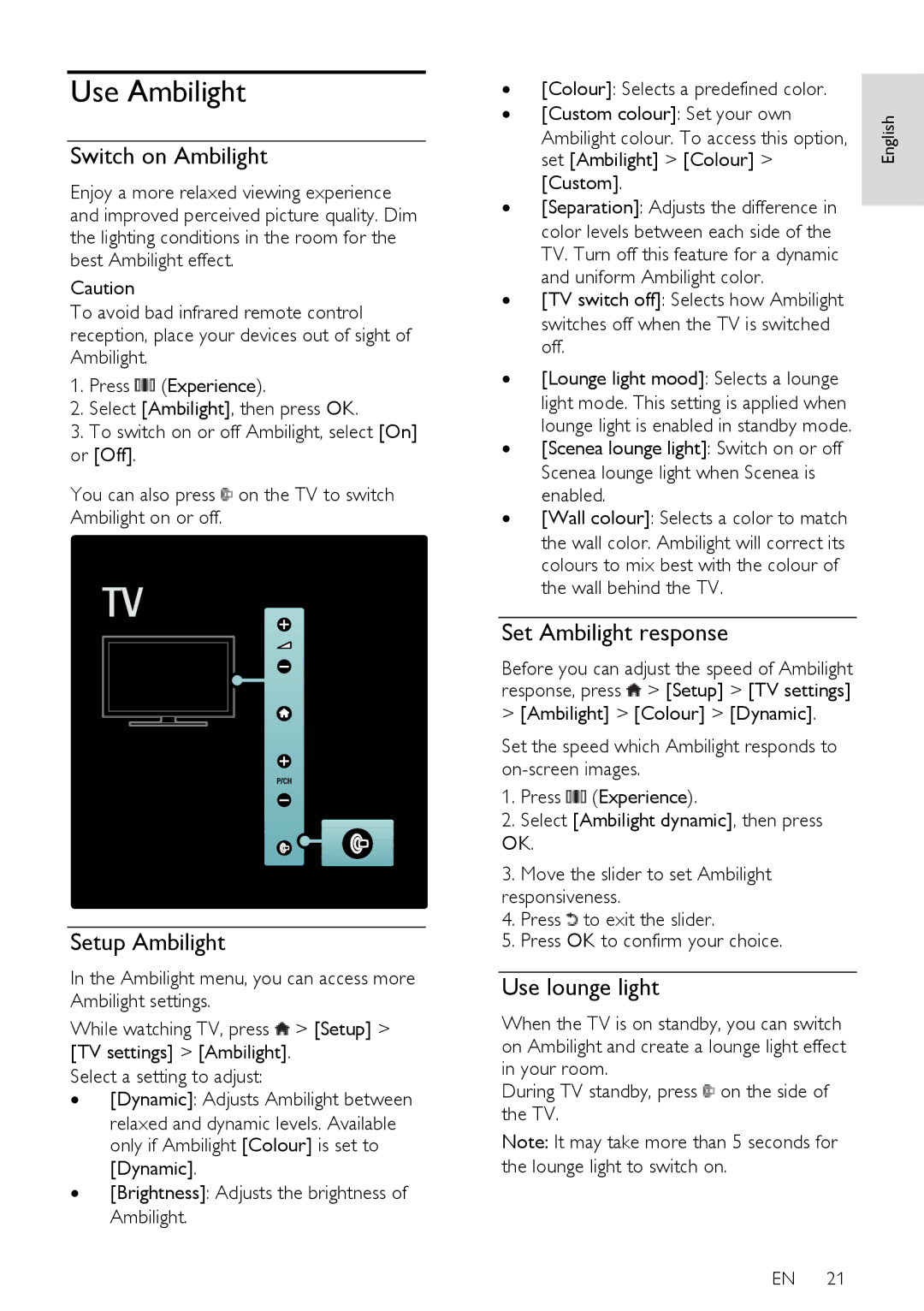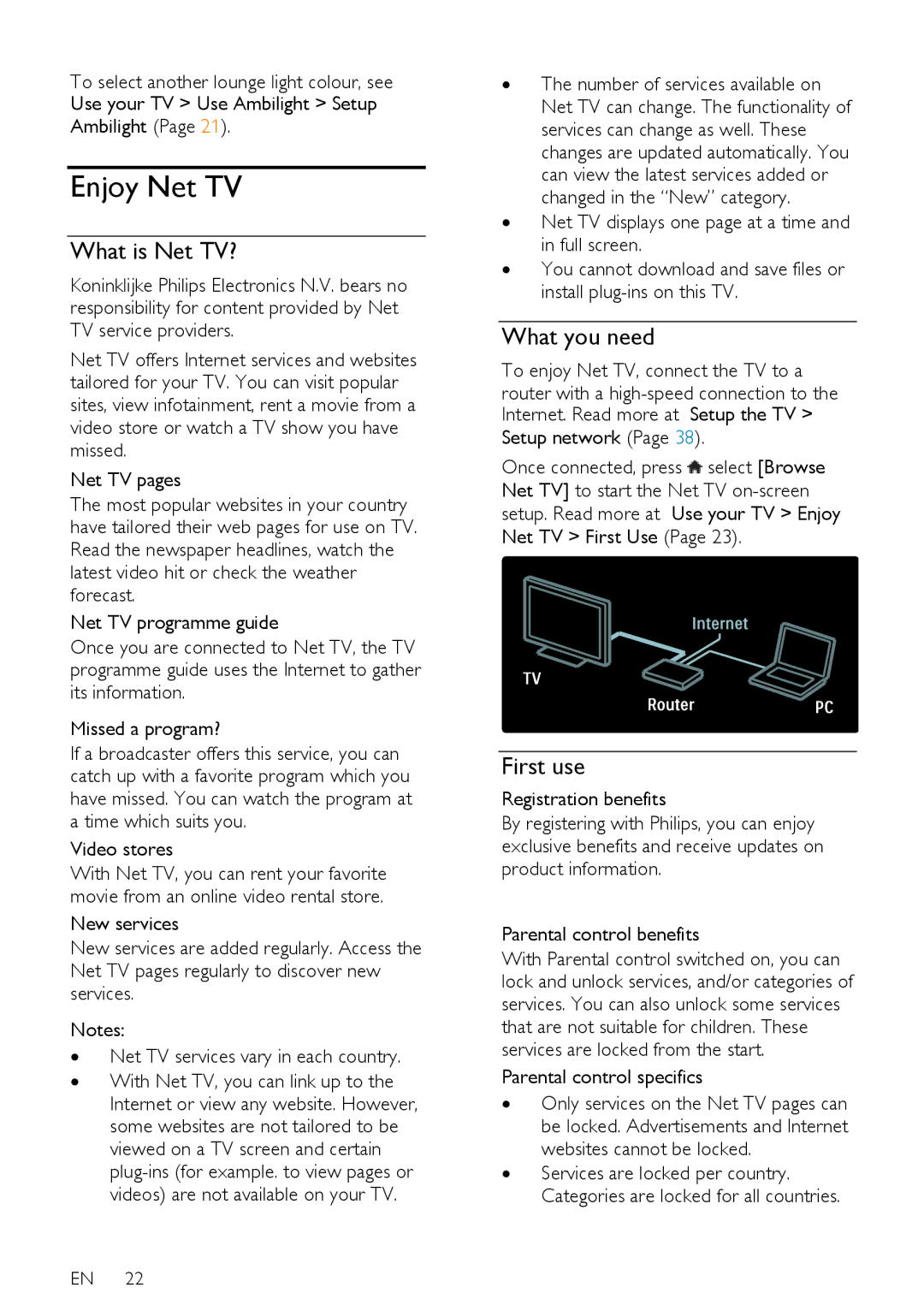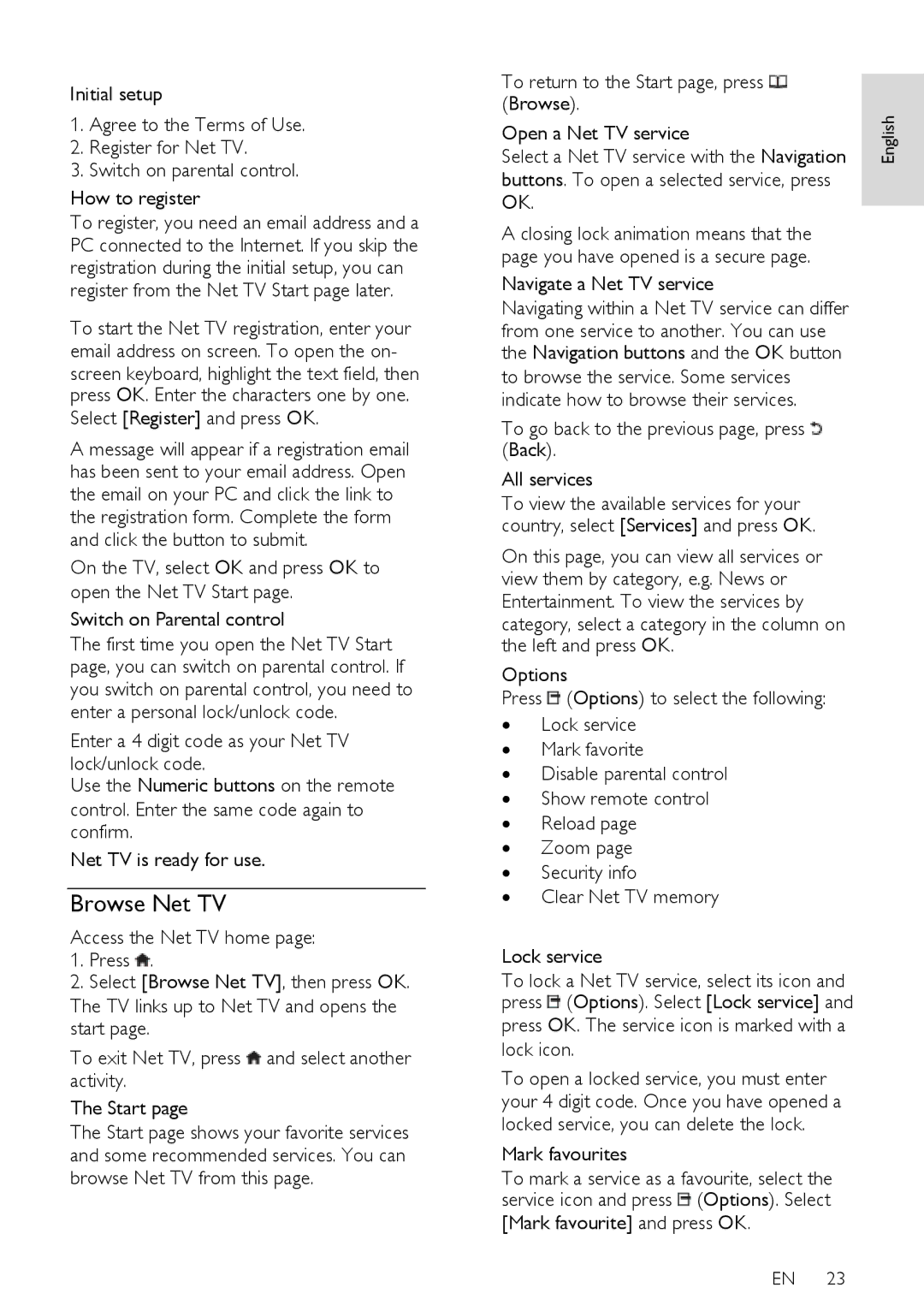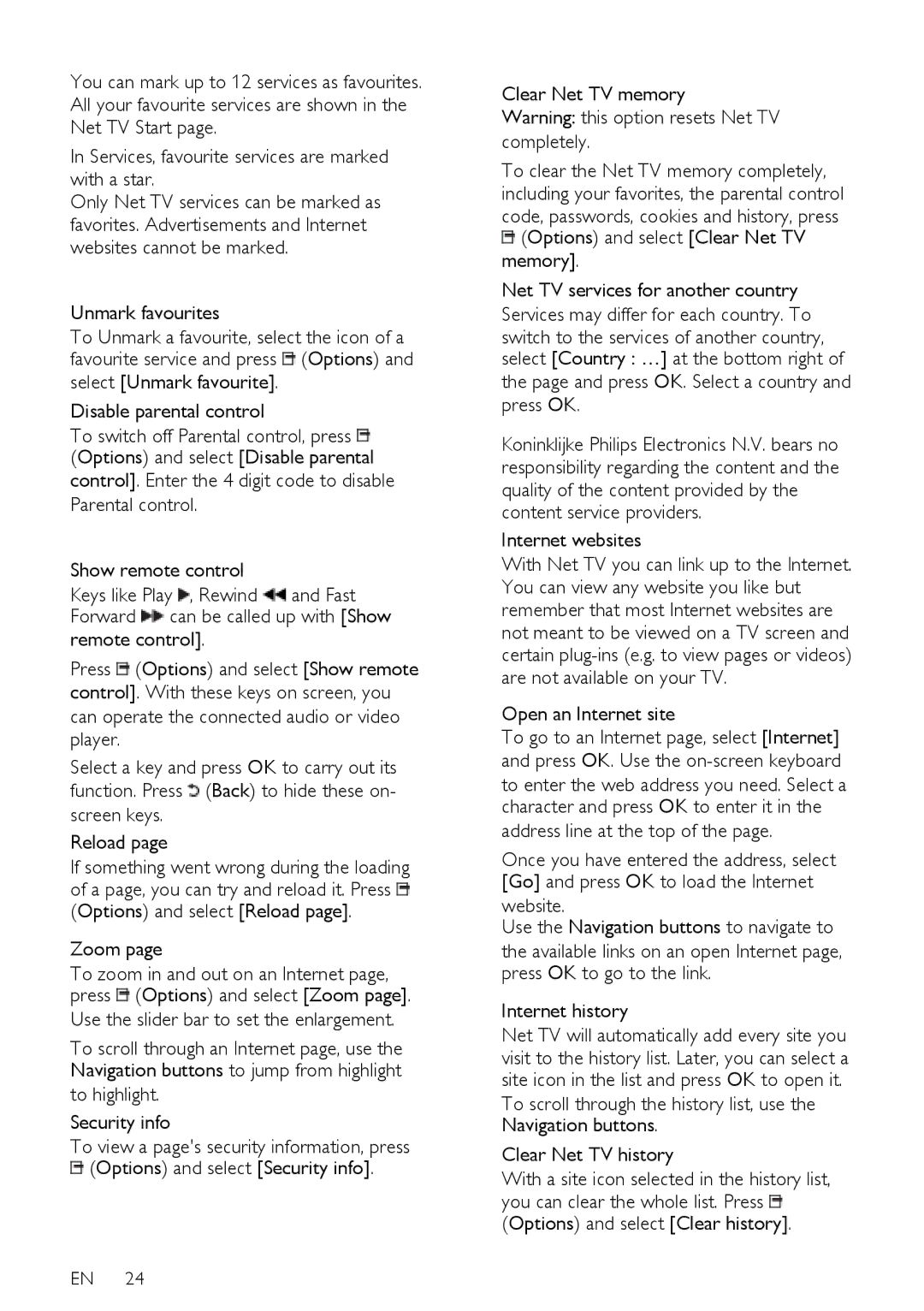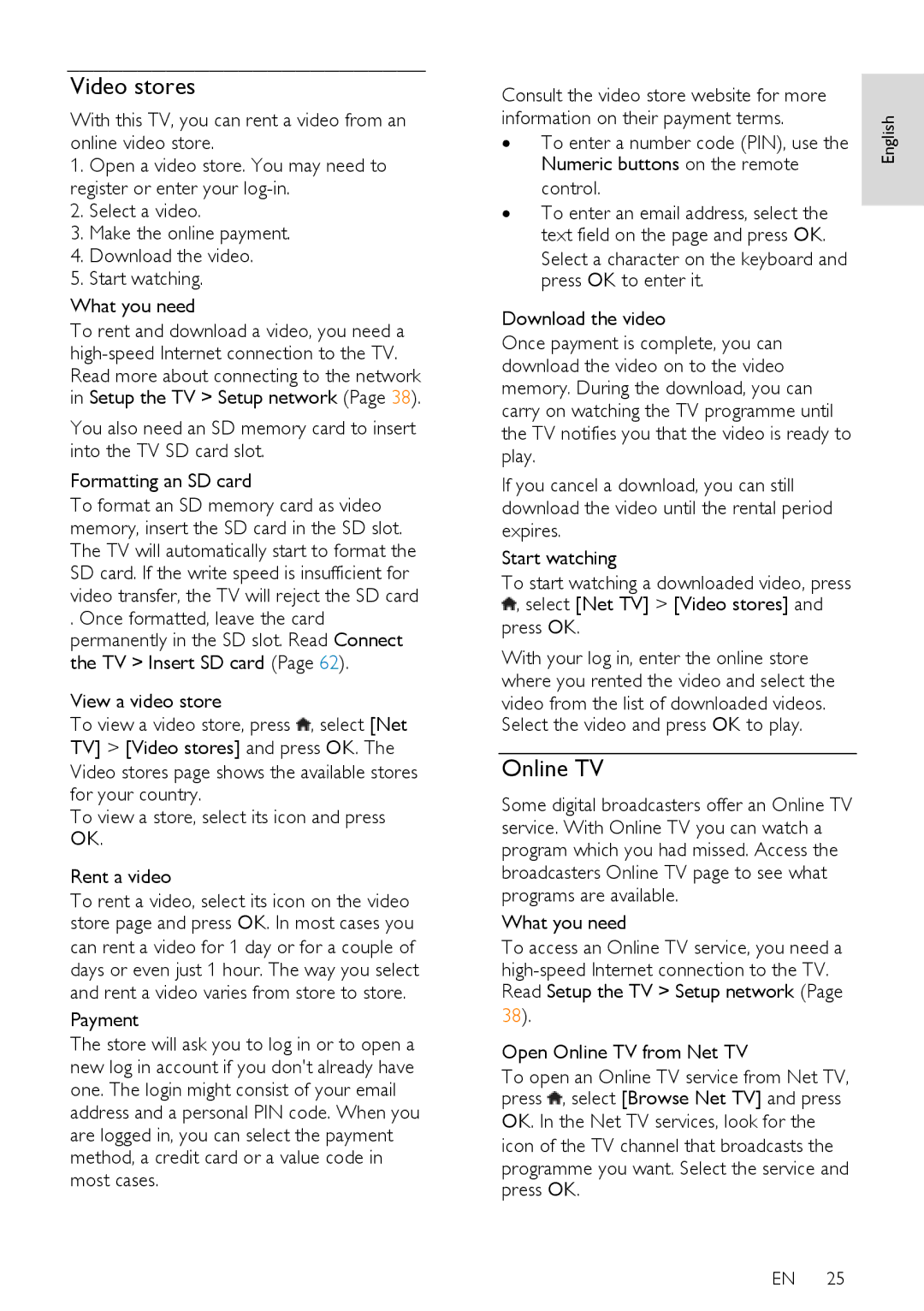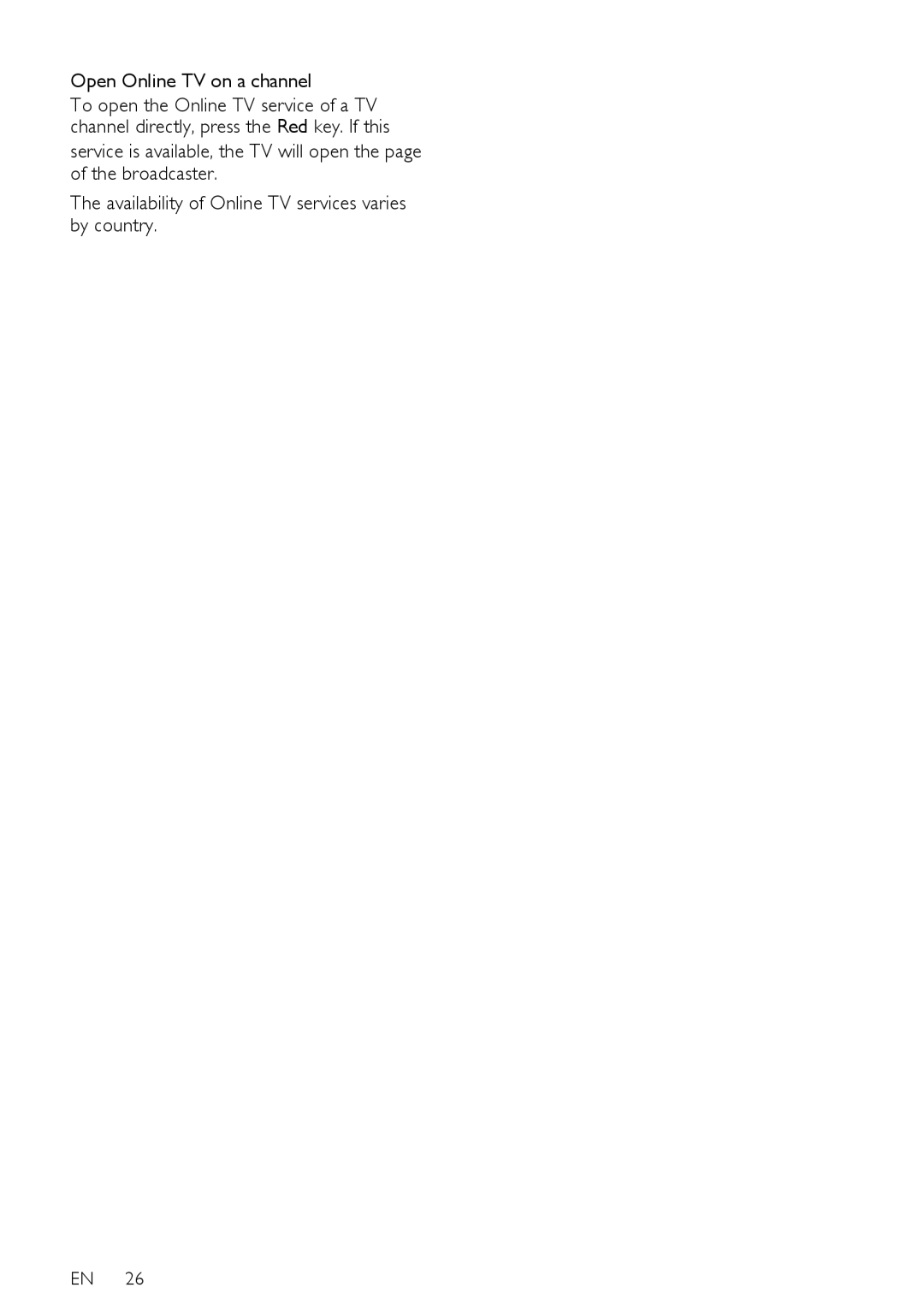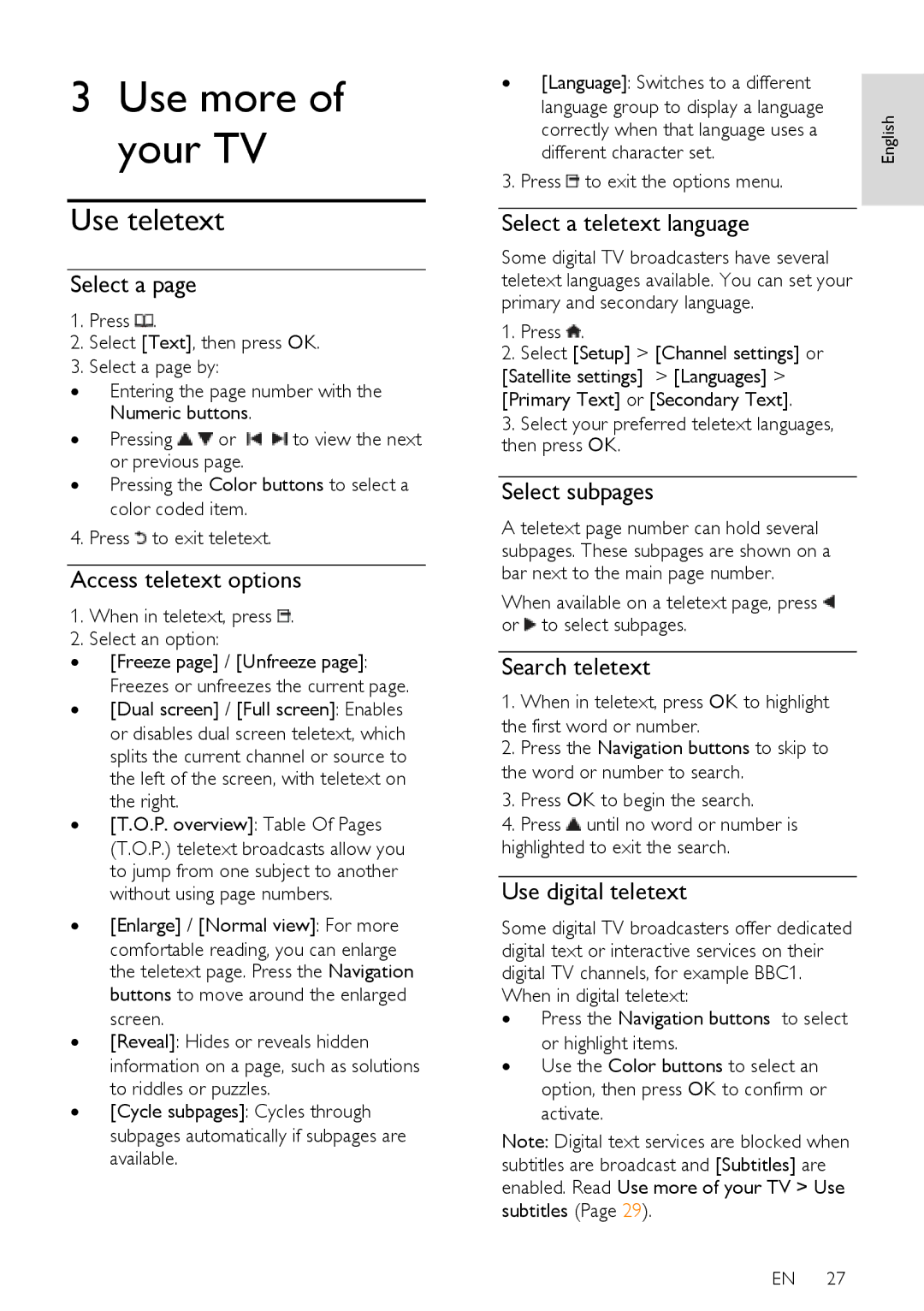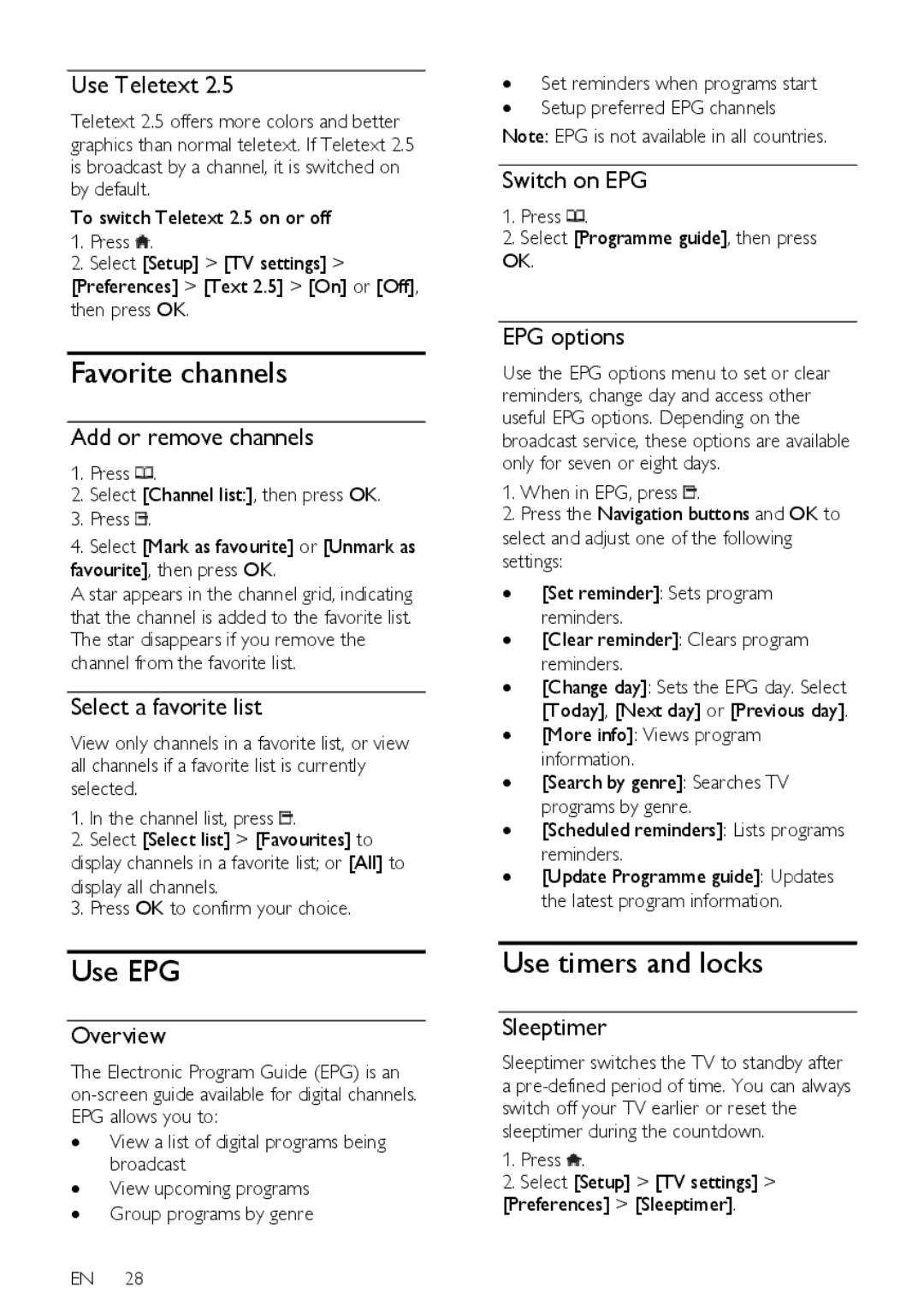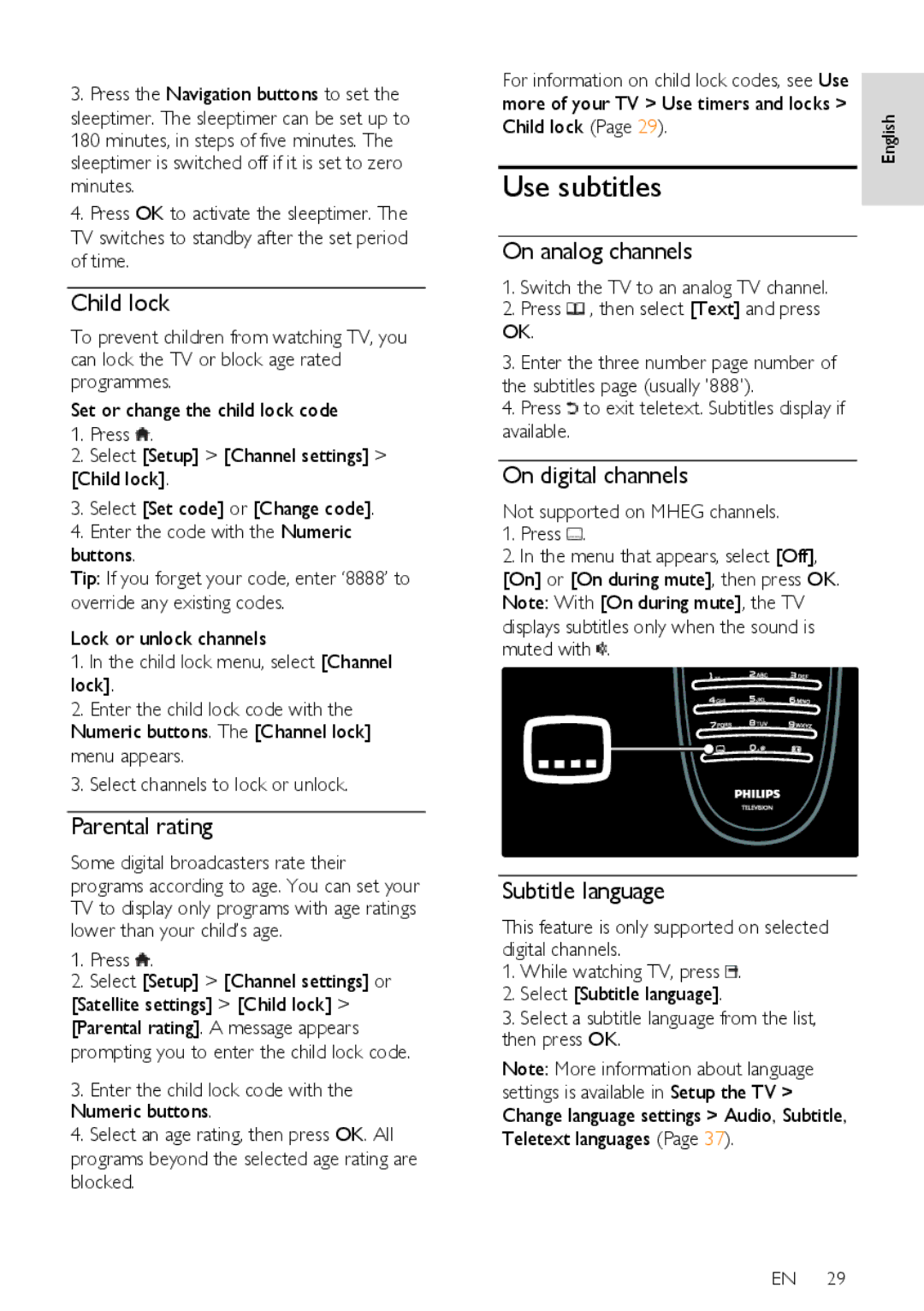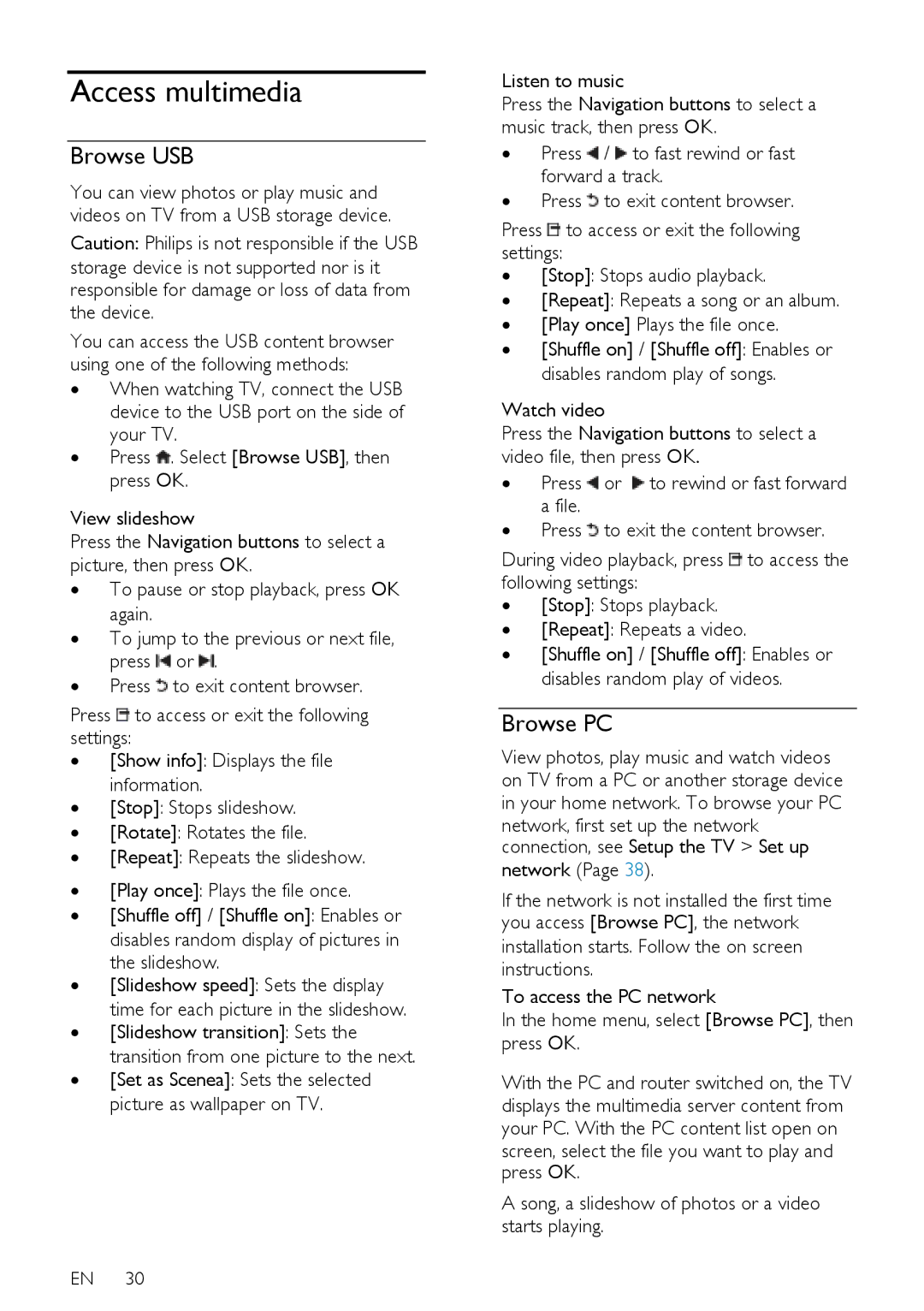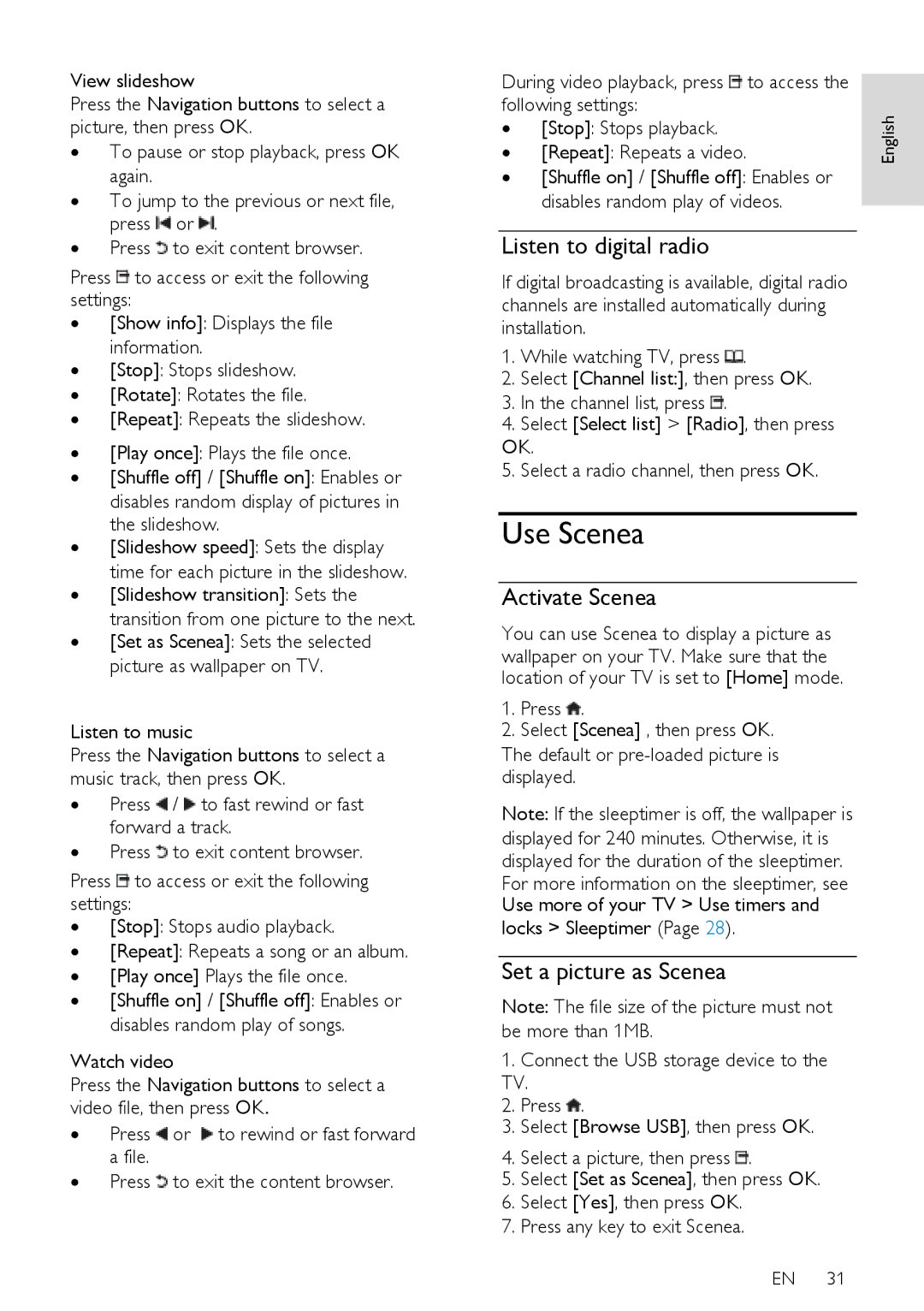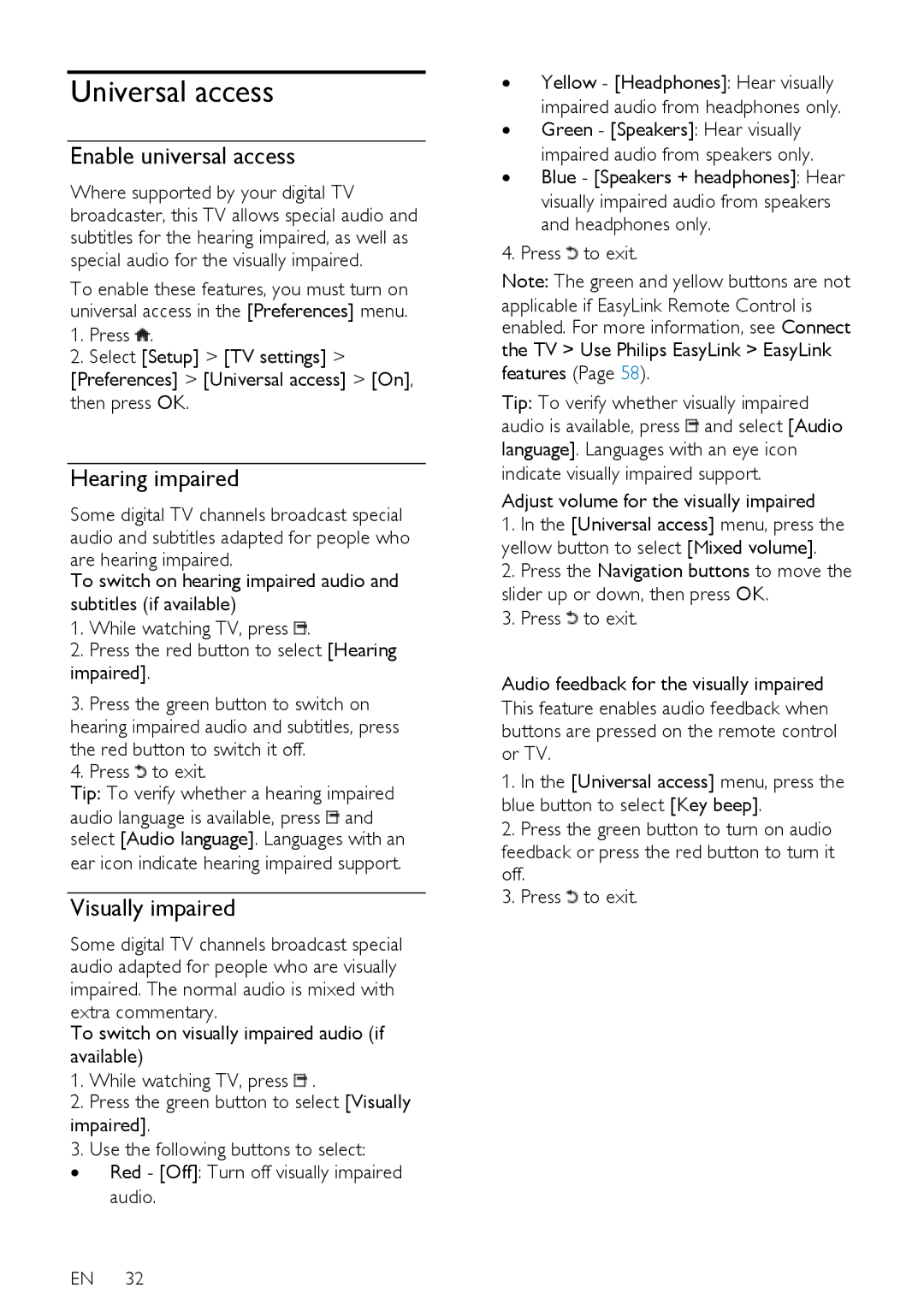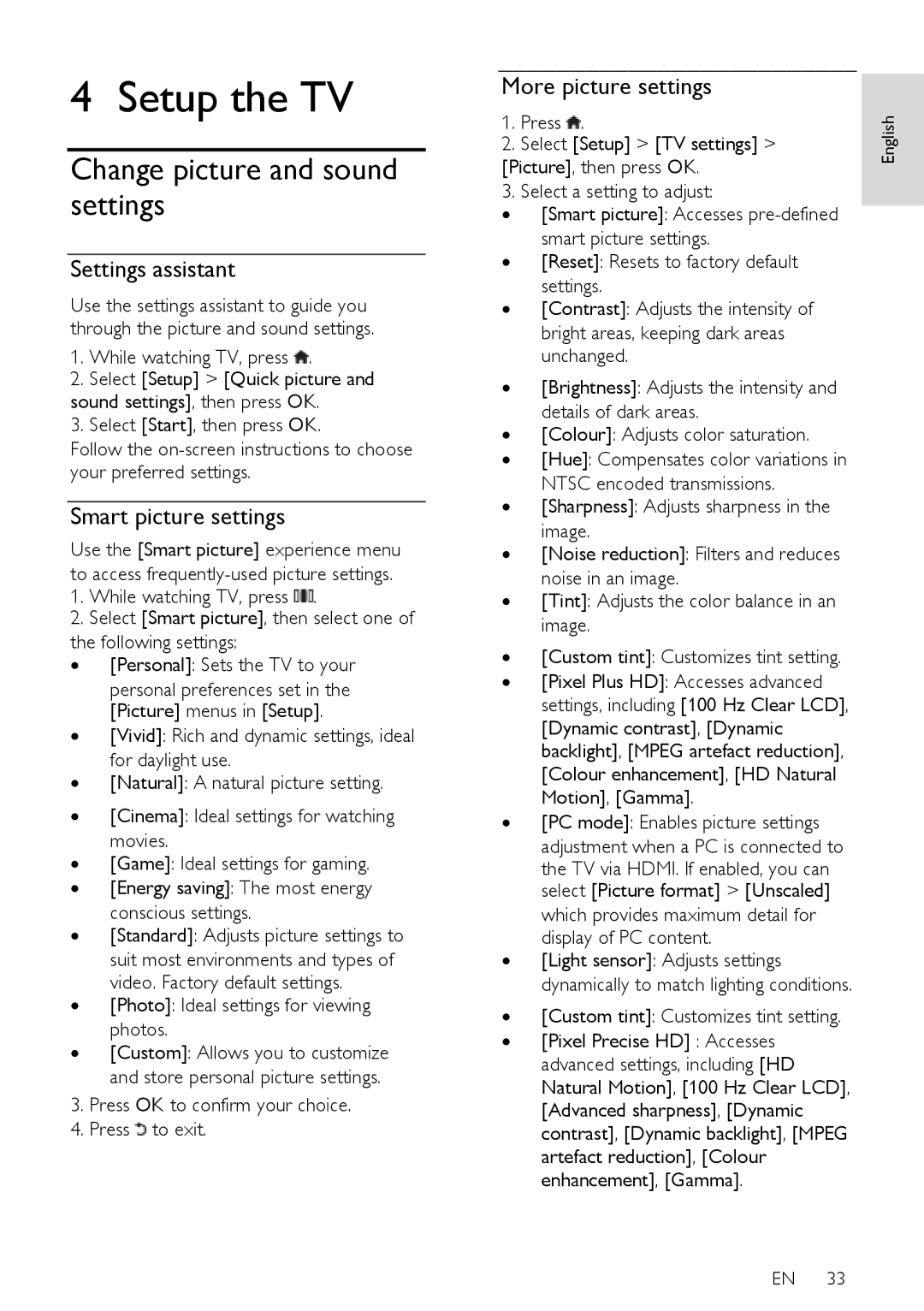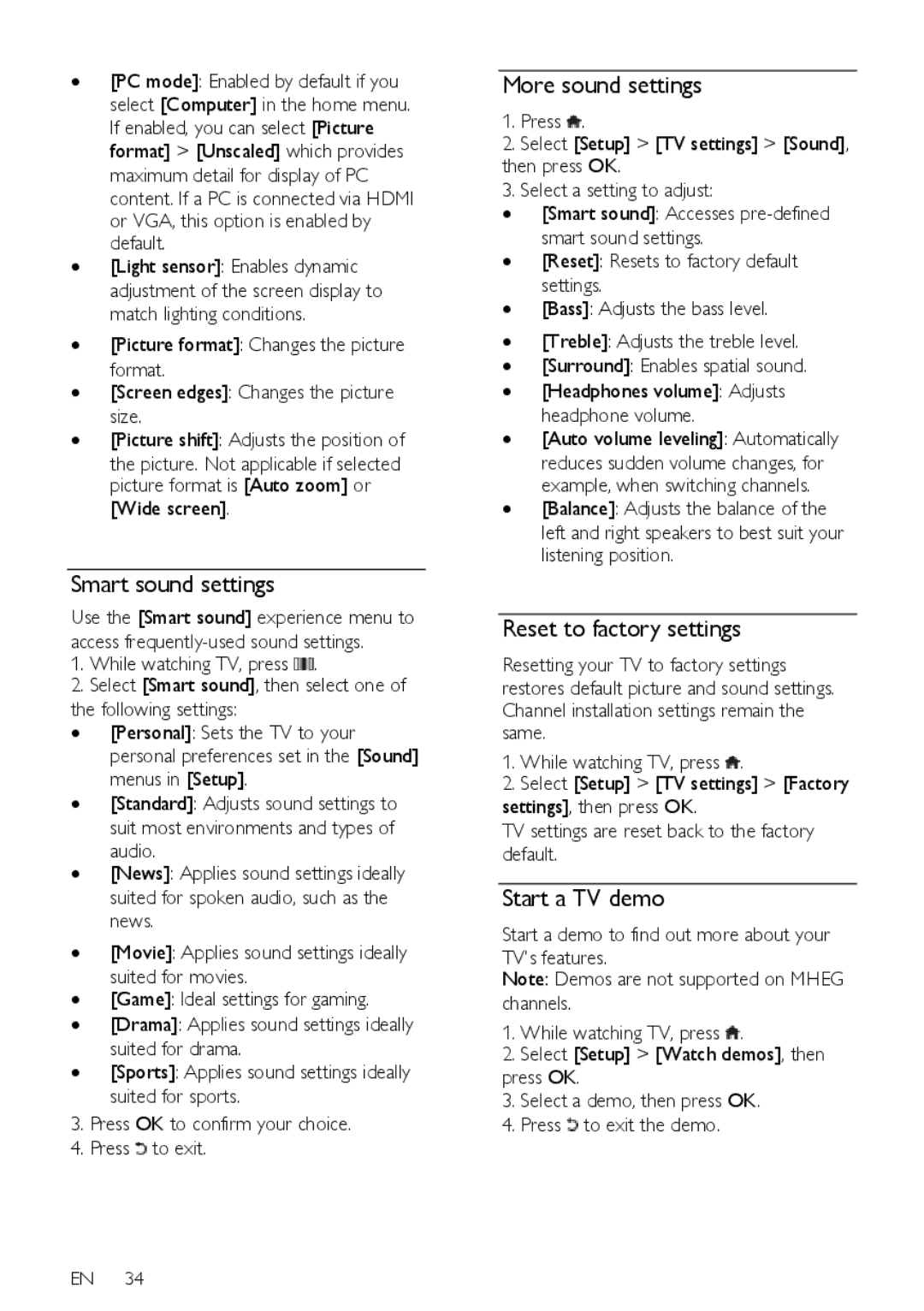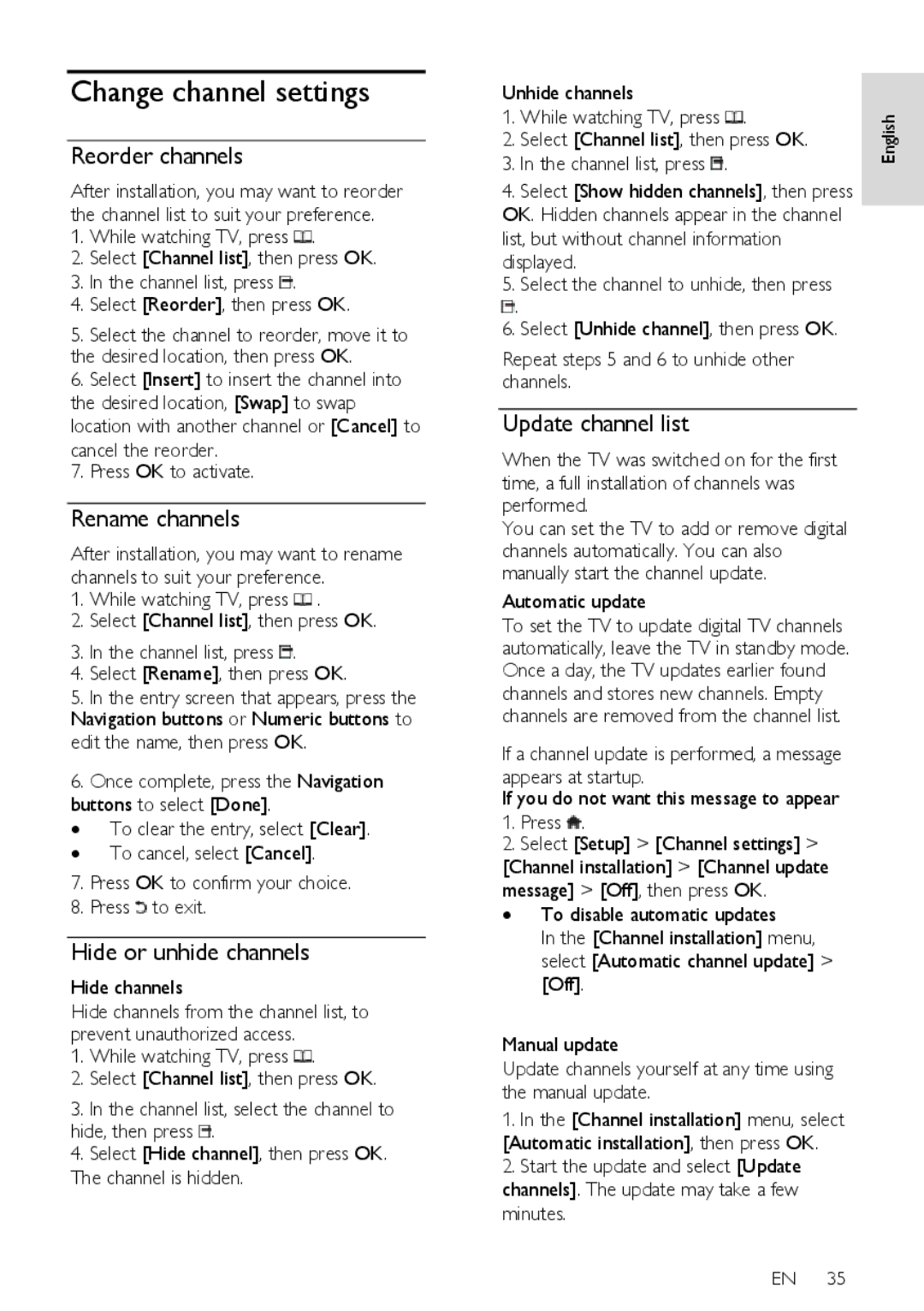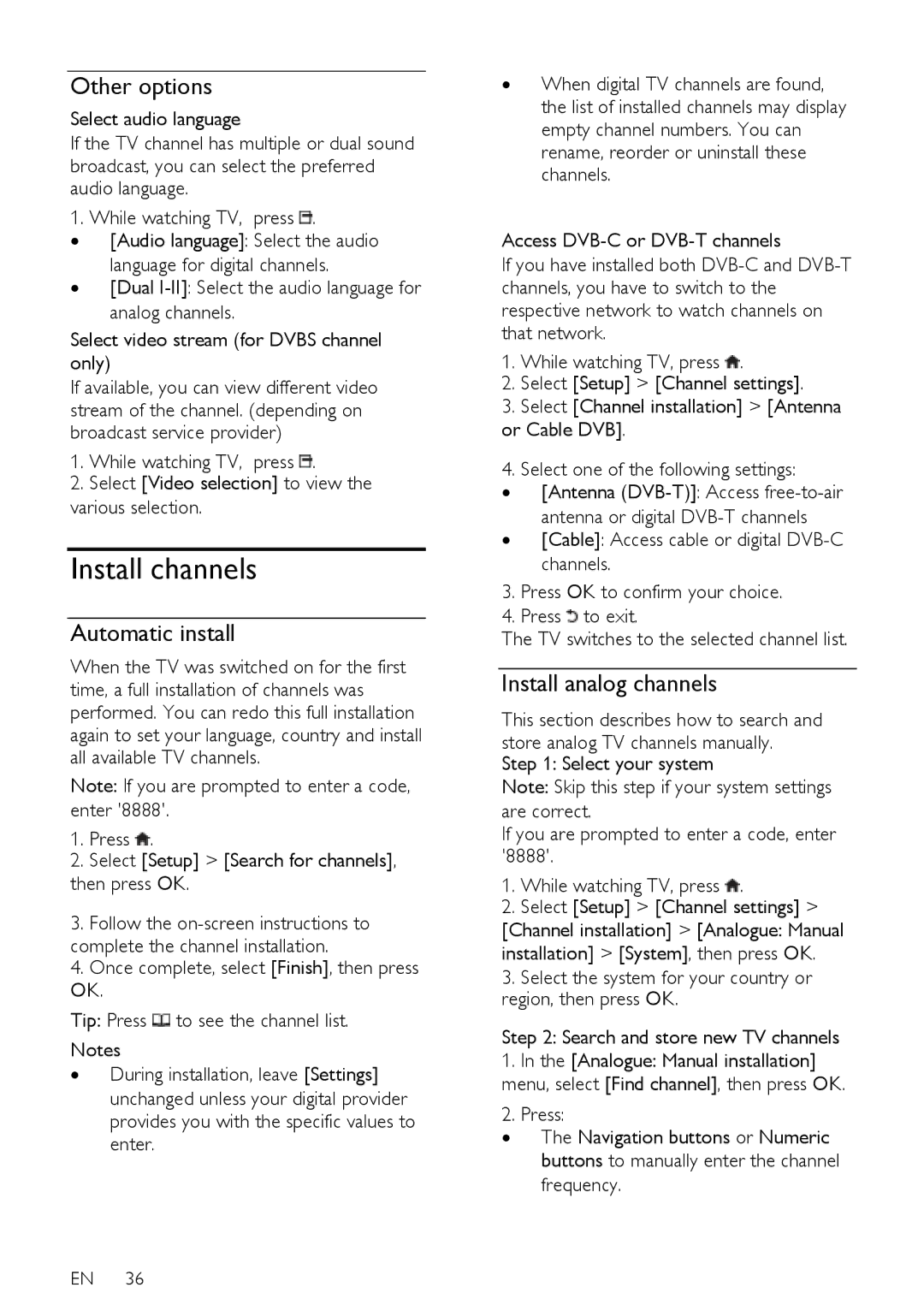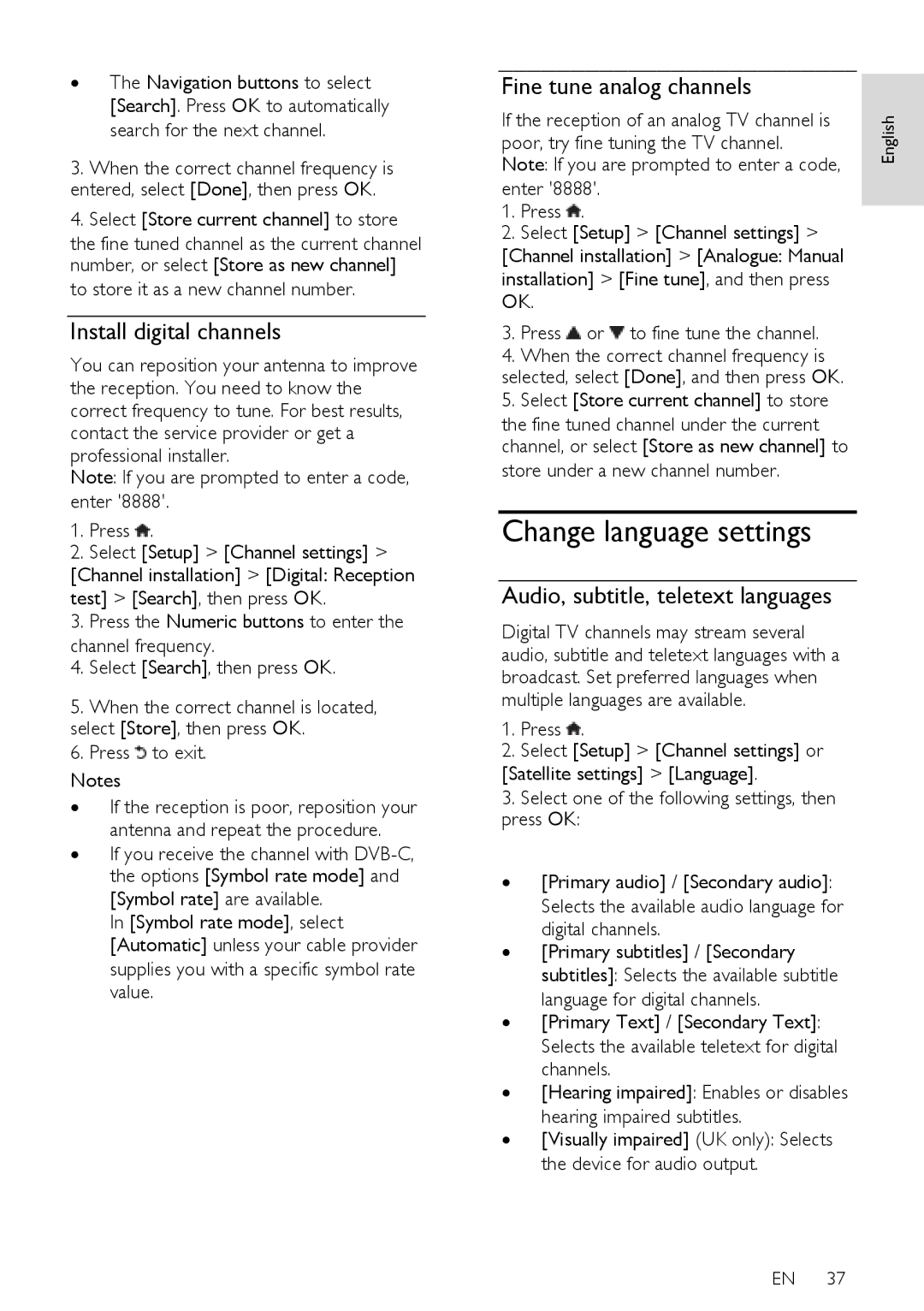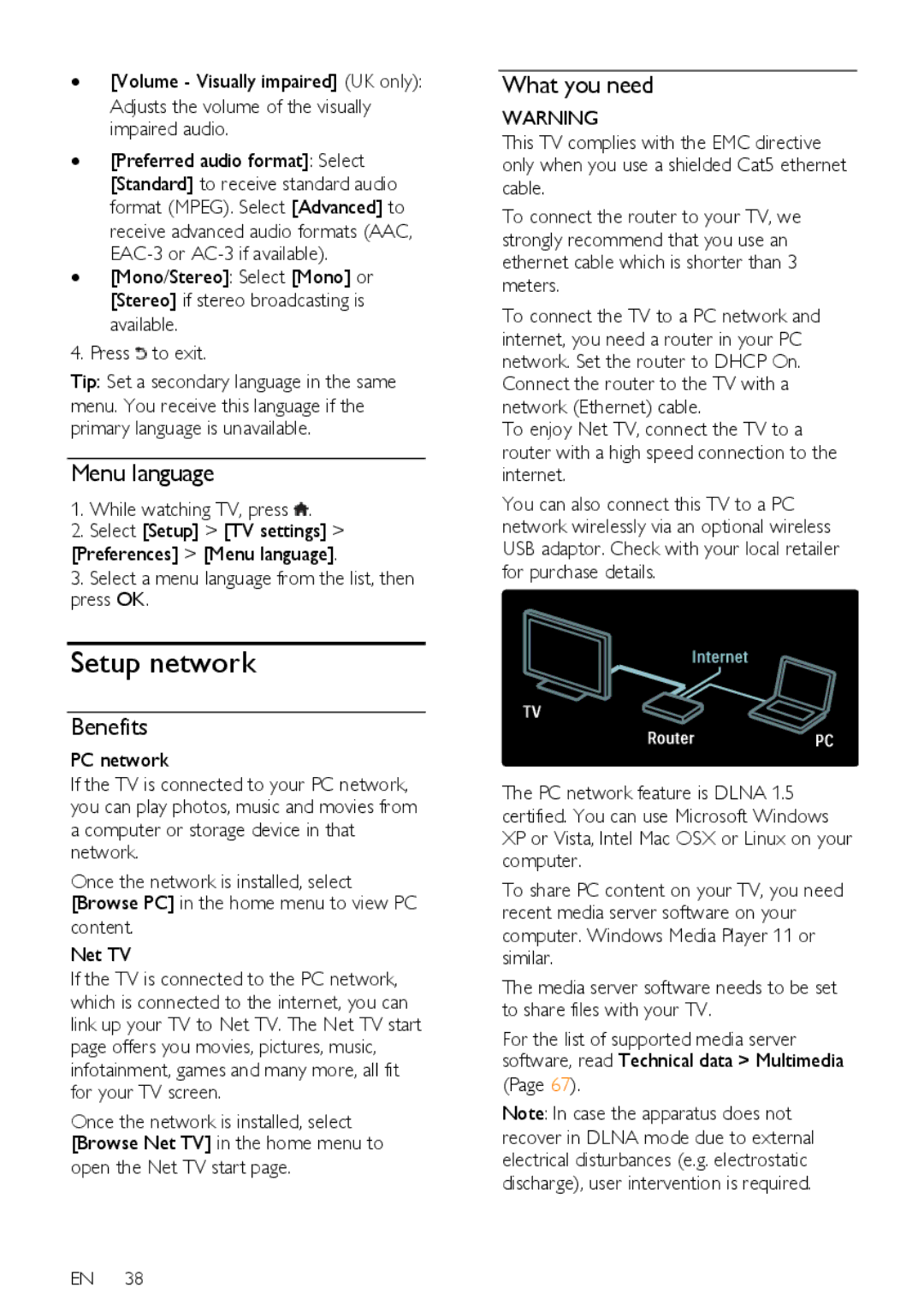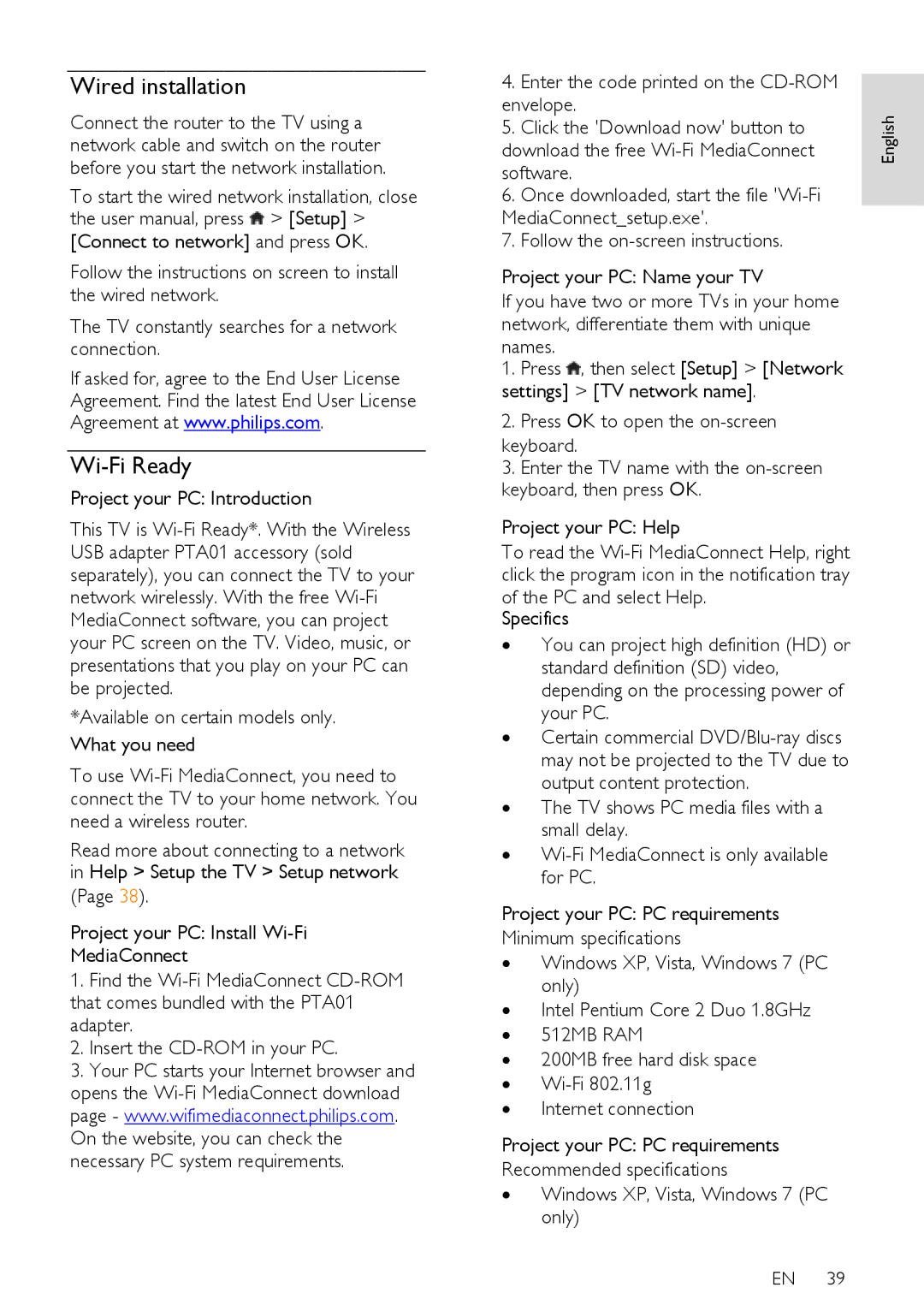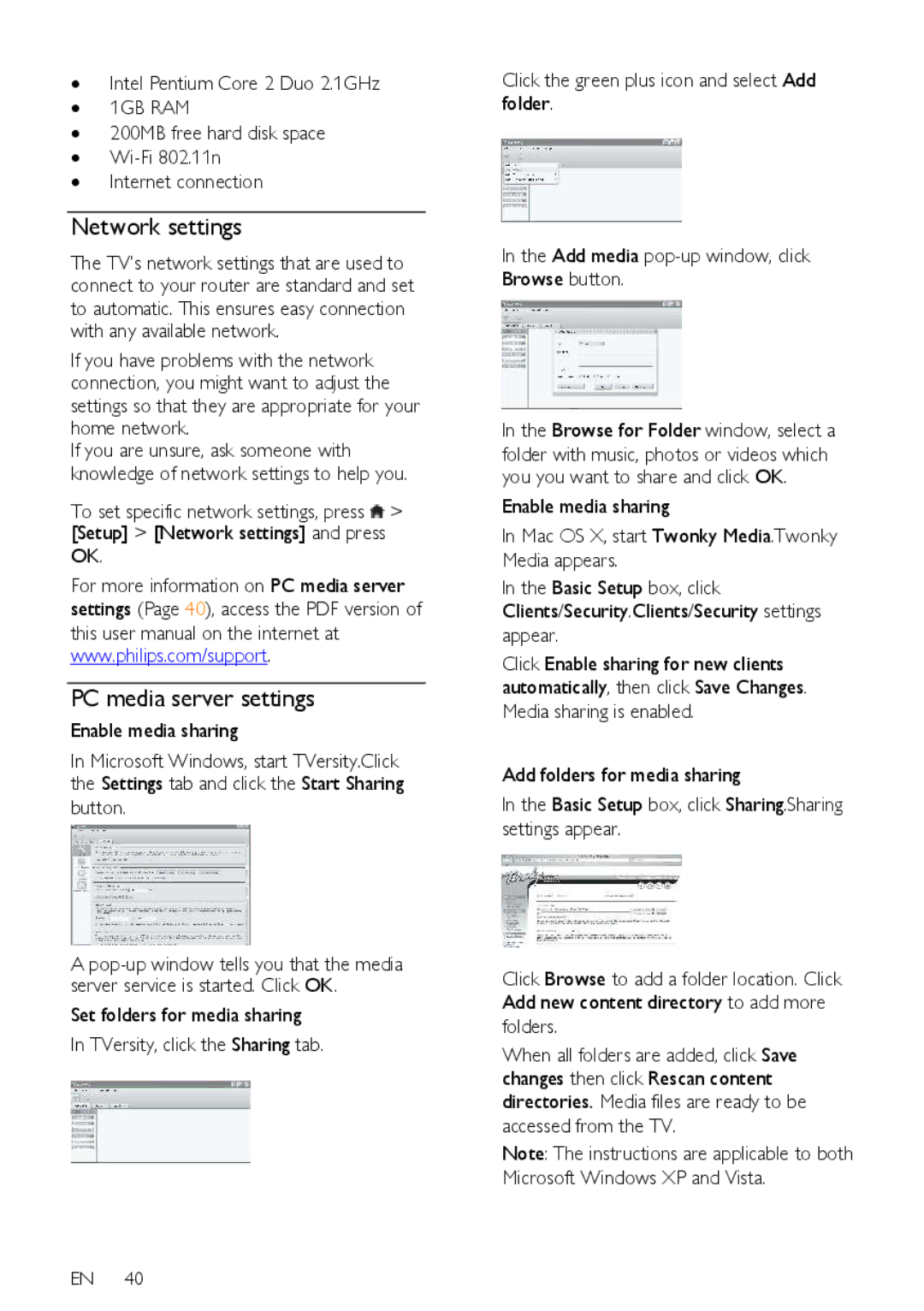To access the browse menu, while watching TV, press ![]() .
.
1.Press the Navigation buttons to select an
item:
∙ [Programme guide]: Accesses the
Electronic Program Guide.
∙ [Channel list]: Accesses the TV channel
list.
∙ [Text]: Accesses teletext.
2.Press OK to confirm your choice.
Experience
Press ![]() to access the experience menu, which provides a range of
to access the experience menu, which provides a range of
The experience menu gives you easy access to:
∙[Ambilight]: Turns Ambilight on or off.
∙[Ambilight dynamic]: Adjusts the speed of Ambilight response.
∙[Picture format]: Changes the picture format.
∙[Smart picture]:
∙[Smart sound]:
∙[Speakers]: Configure TV speakers for Philips EasyLink.
∙[Picture shift]: Adjusts the position of the picture.
Channel list |
|
| ||
NonPublish |
|
|
| |
The channel list displays the TV channels and | English | |||
possible radio stations installed on your TV. | ||||
| ||||
1. | While watching TV, press . |
| ||
2. | Select [Channel list], then press OK. |
| ||
3. | Select a channel, then press OK to access |
| ||
the channel.
4. Press ![]() to exit the channel list without changing the channel.
to exit the channel list without changing the channel.
Add your devices
NonPublish
After you connect a device to the TV, add this device in the home menu for easy access.
In the home menu, select [Add your devices], then press OK. Follow the instructions
To remove a device from the home menu, select the item, press ![]() and select [Remove
and select [Remove
this device]. Press OK.
Setup
NonPublish
[Setup] in the home menu allows you to change most of the TV settings, including:
∙Picture or sound settings
∙Installation or update of TV channels
∙Update of TV software
∙Other special features
1.In the home menu, select [Setup], then press OK.
2.Select an item with the Navigation buttons, then press OK:
∙ [Quick picture and sound settings]: Guides you through picture and sound
settings.
∙ [TV settings]: Advanced picture and
sound settings.
∙ [Search for channels]: Guides you through channel installation.
∙[Channel settings]: Advanced channel settings.
∙[Connect to network]: Guides you through the connection to your PC network.
EN 17