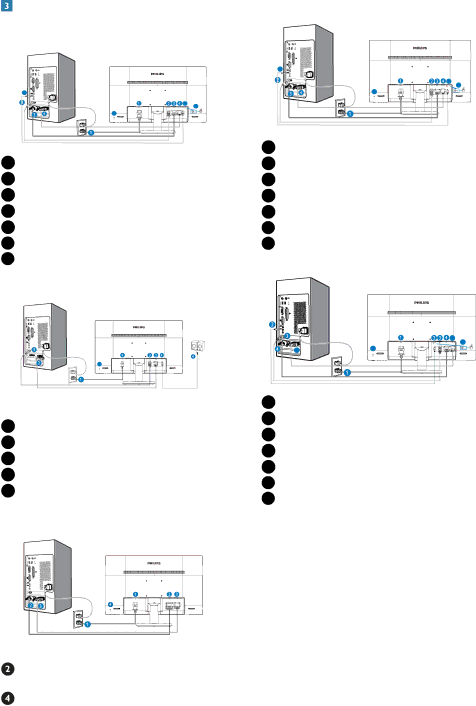
2. Setting up the monitor
Connecting to your PC
273V5QHAB/273V5QHABP
6 |
|
5 | 6 |
| |
7 |
|
1AC power input
2HDMI input
3
4VGA input
5Audio input
6Earphone jack
7Kensington
273V5LHSB
5 |
1AC power input
2VGA input
3HDMI input
4HDMI Audio out
5Kensington
![]() AC power input
AC power input
![]() VGA input
VGA input
Kensington
273V5LHAB
5 |
|
5 | 6 |
| |
7 |
|
1AC power input
2HDMI input
3
4VGA input
5Audio input
6Earphone jack
7Kensington
| 5 | 6 |
|
| |
5 | 7 |
|
|
|
1AC power input
2Audio input
3DP input
4
5VGA input
6Earphone jack
7Kensington
Connect to PC
1.Connect the power cord to the back of the monitor firmly.
2.Turn off your computer and unplug its power cable.
3.Connect the monitor signal cable to the video connector on the back of your computer.
4.Plug the power cord of your computer and your monitor into a nearby outlet.
5.Turn on your computer and monitor. If the monitor displays an image, installation is
5 complete.