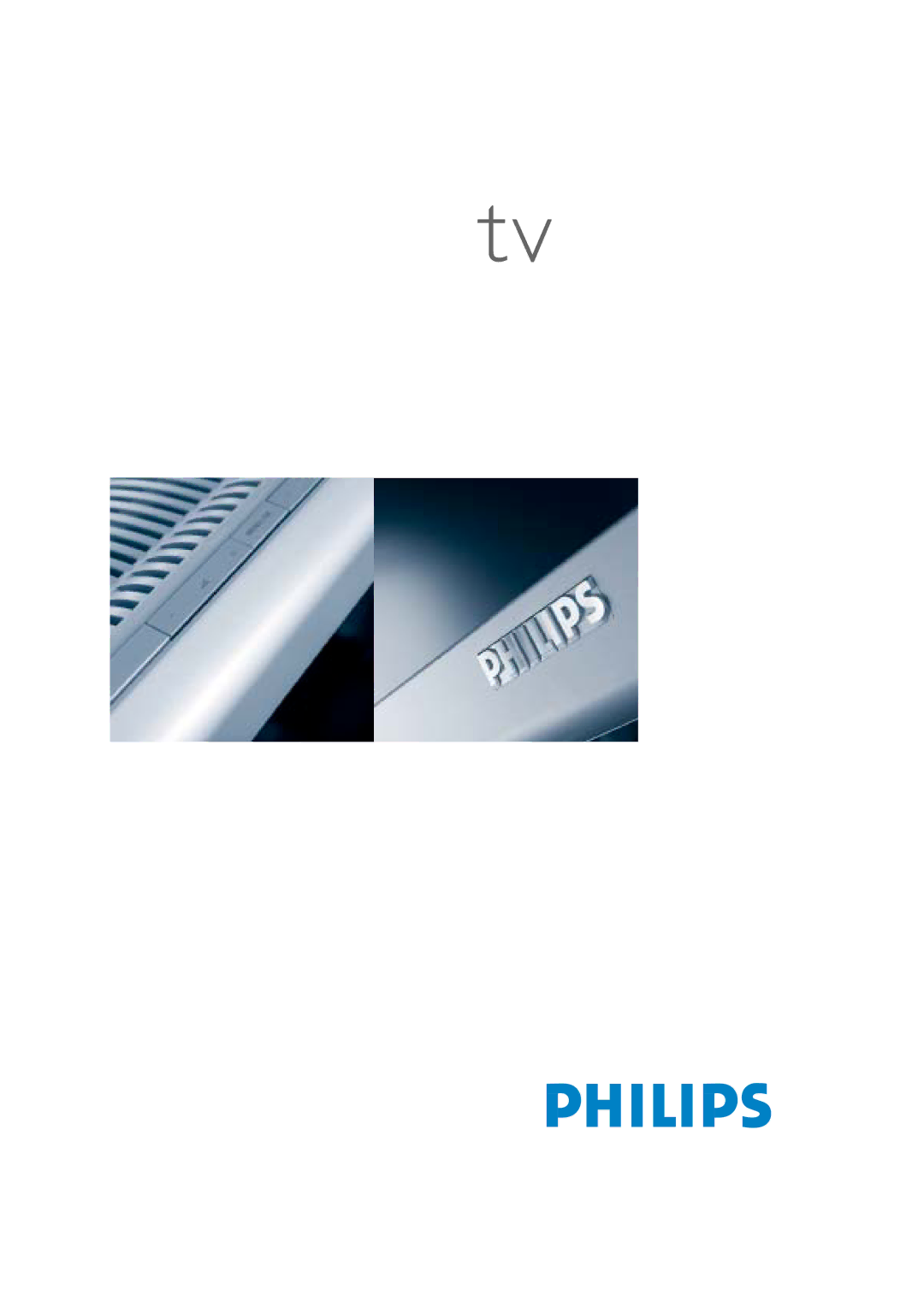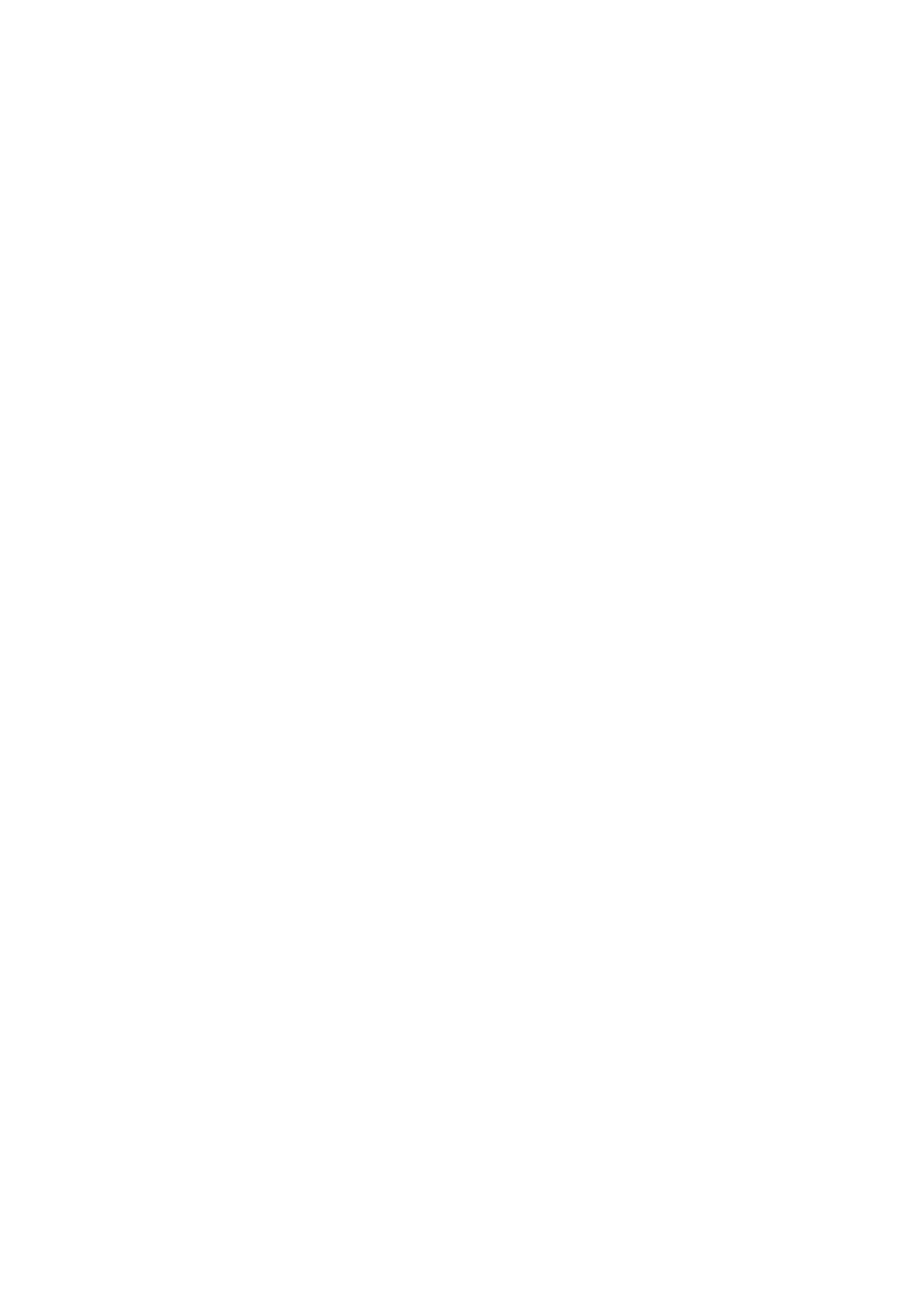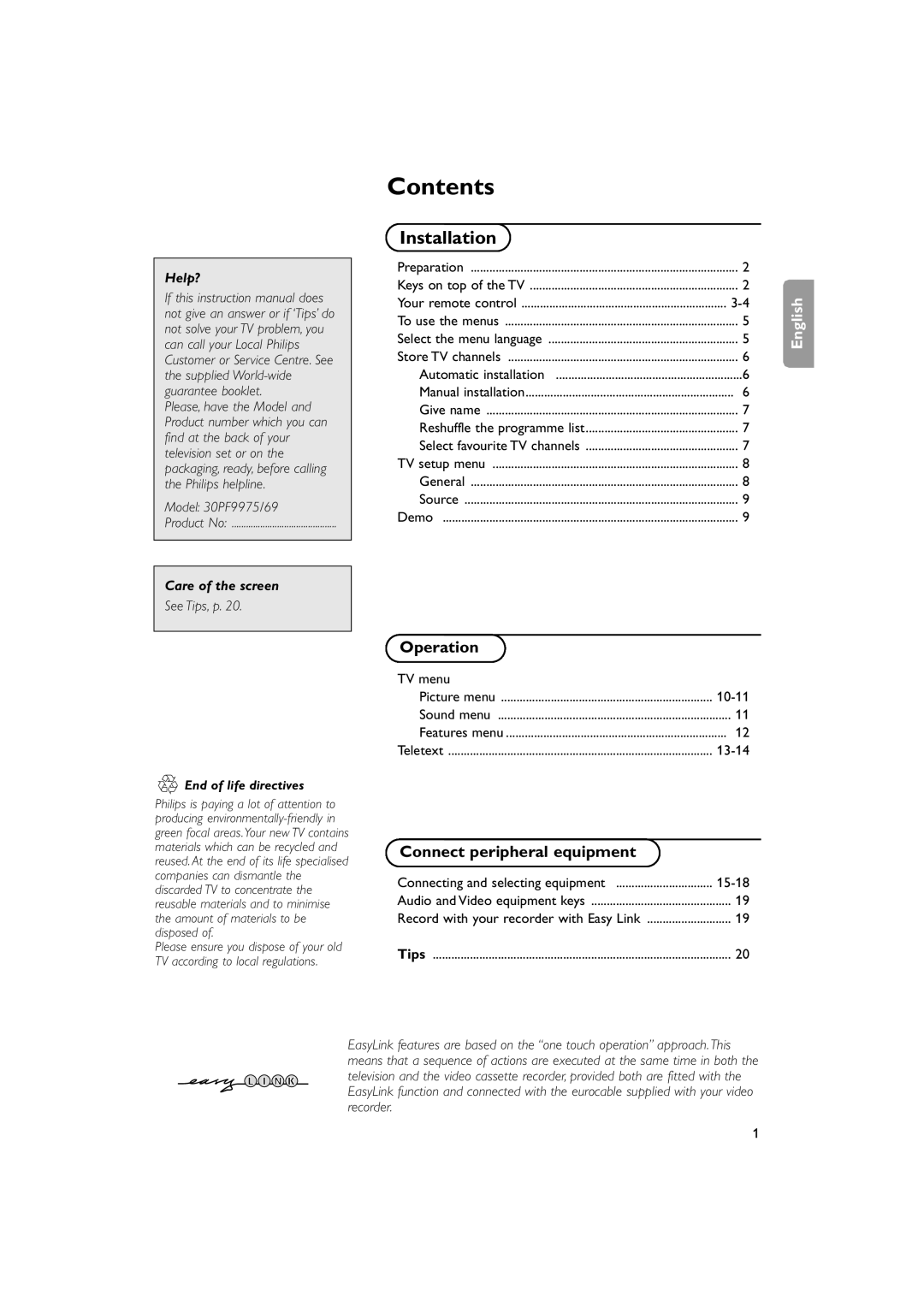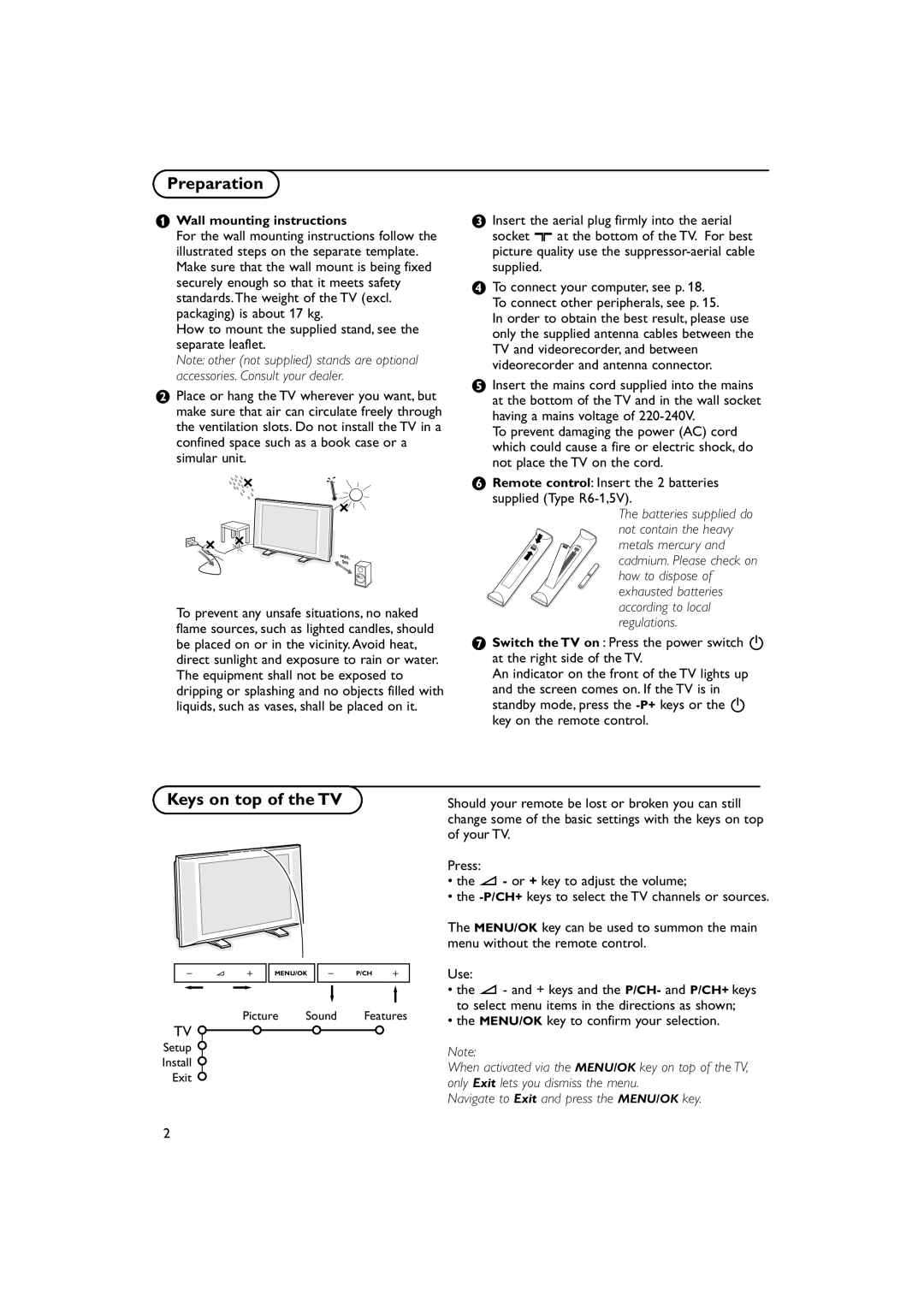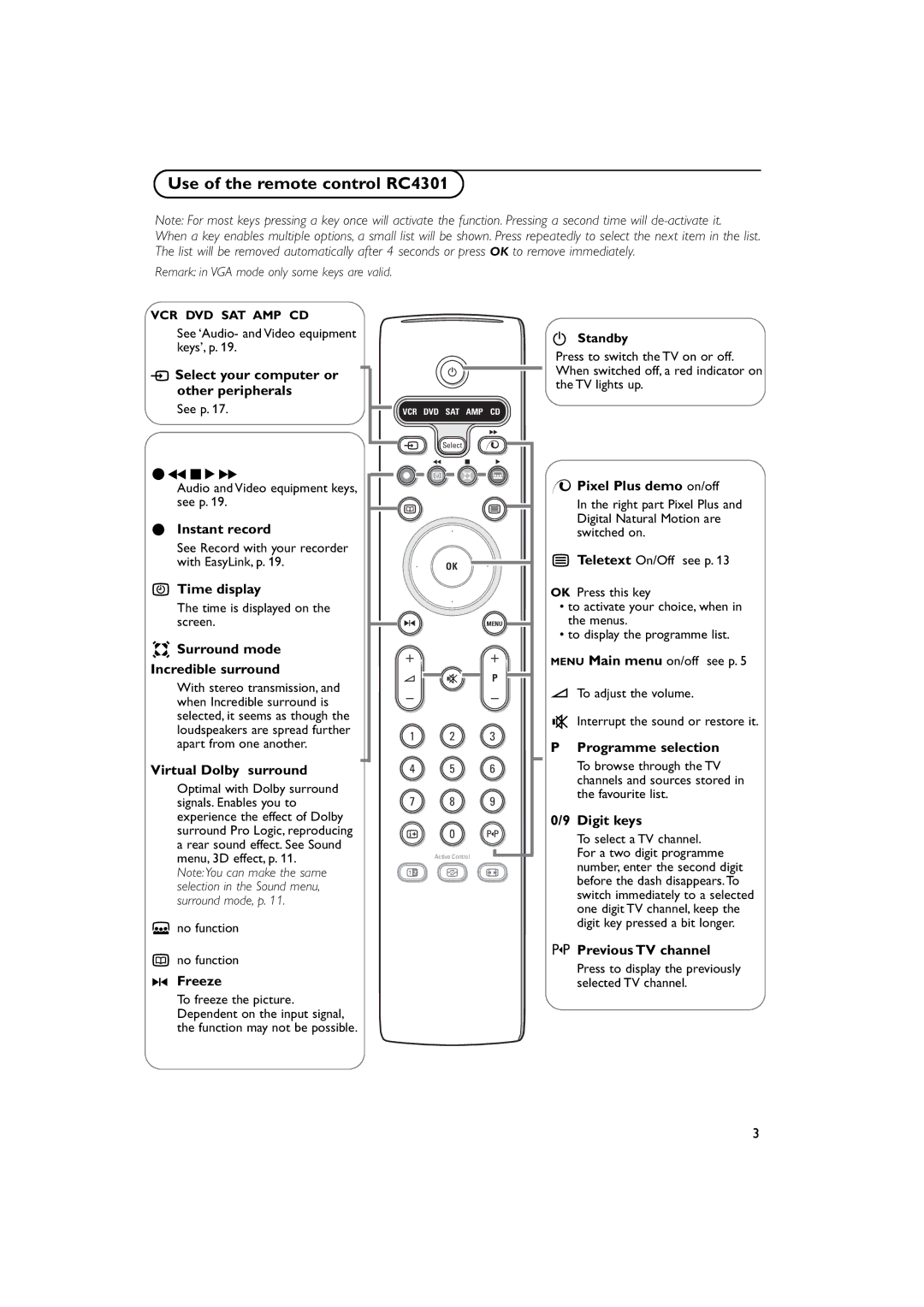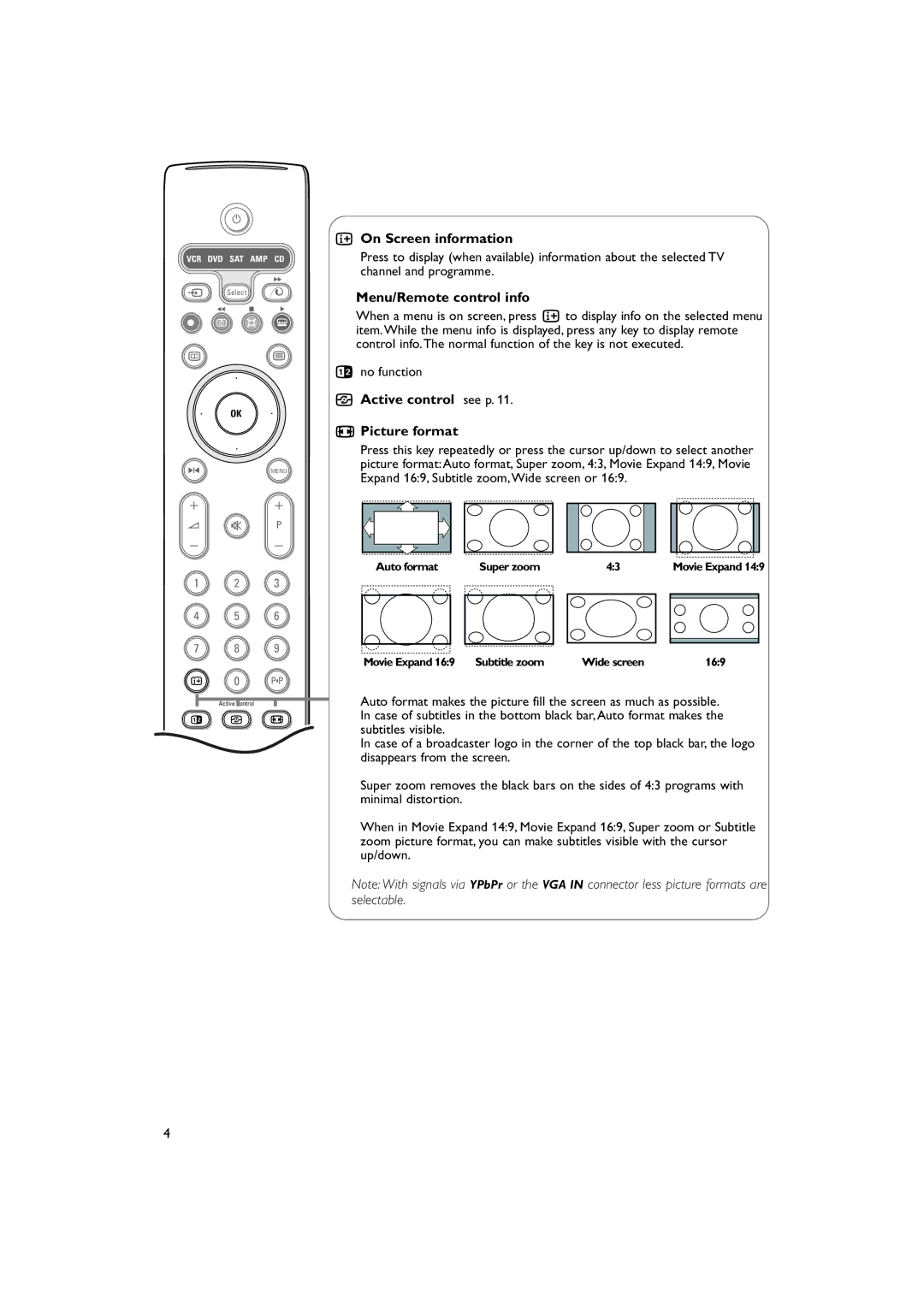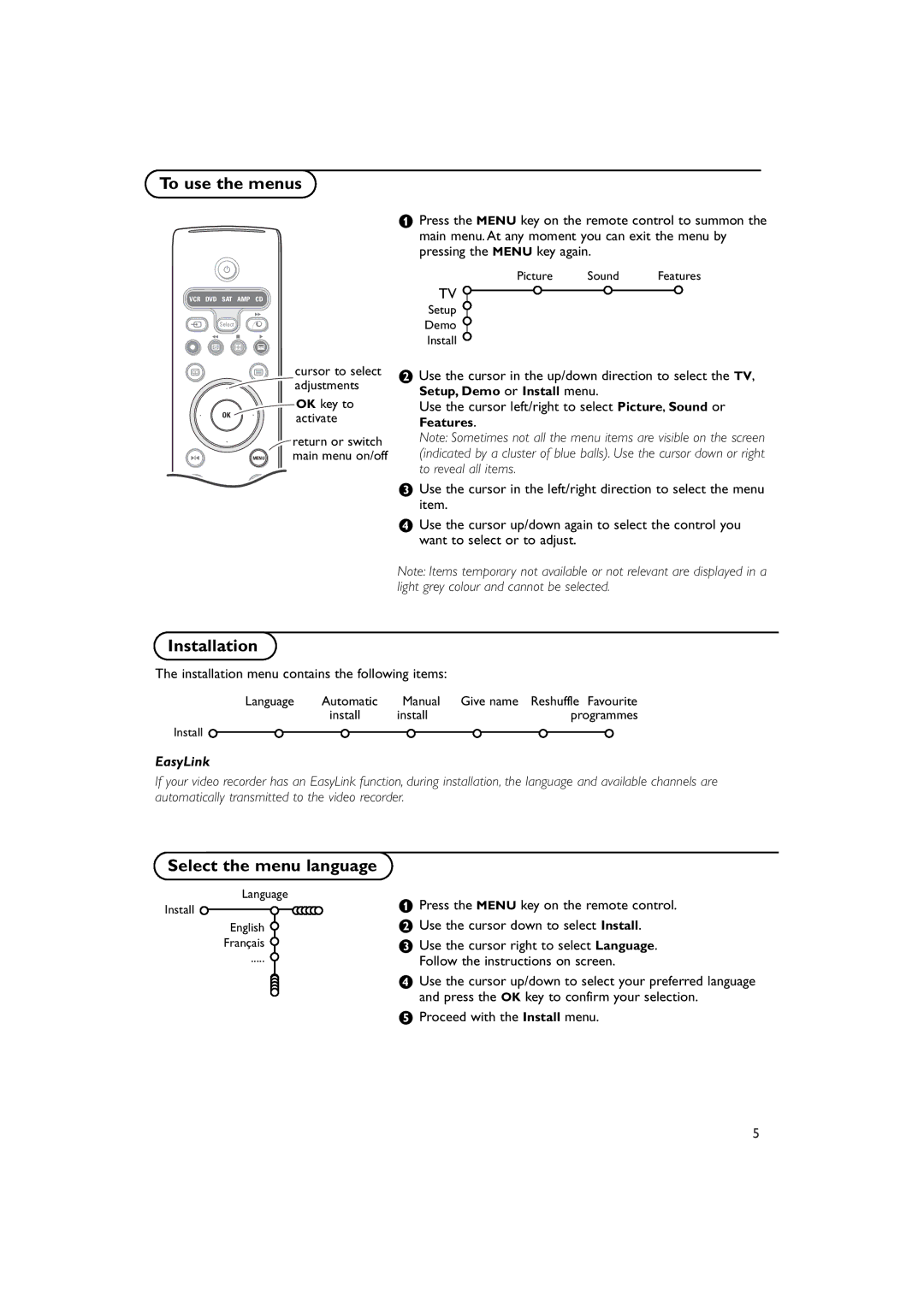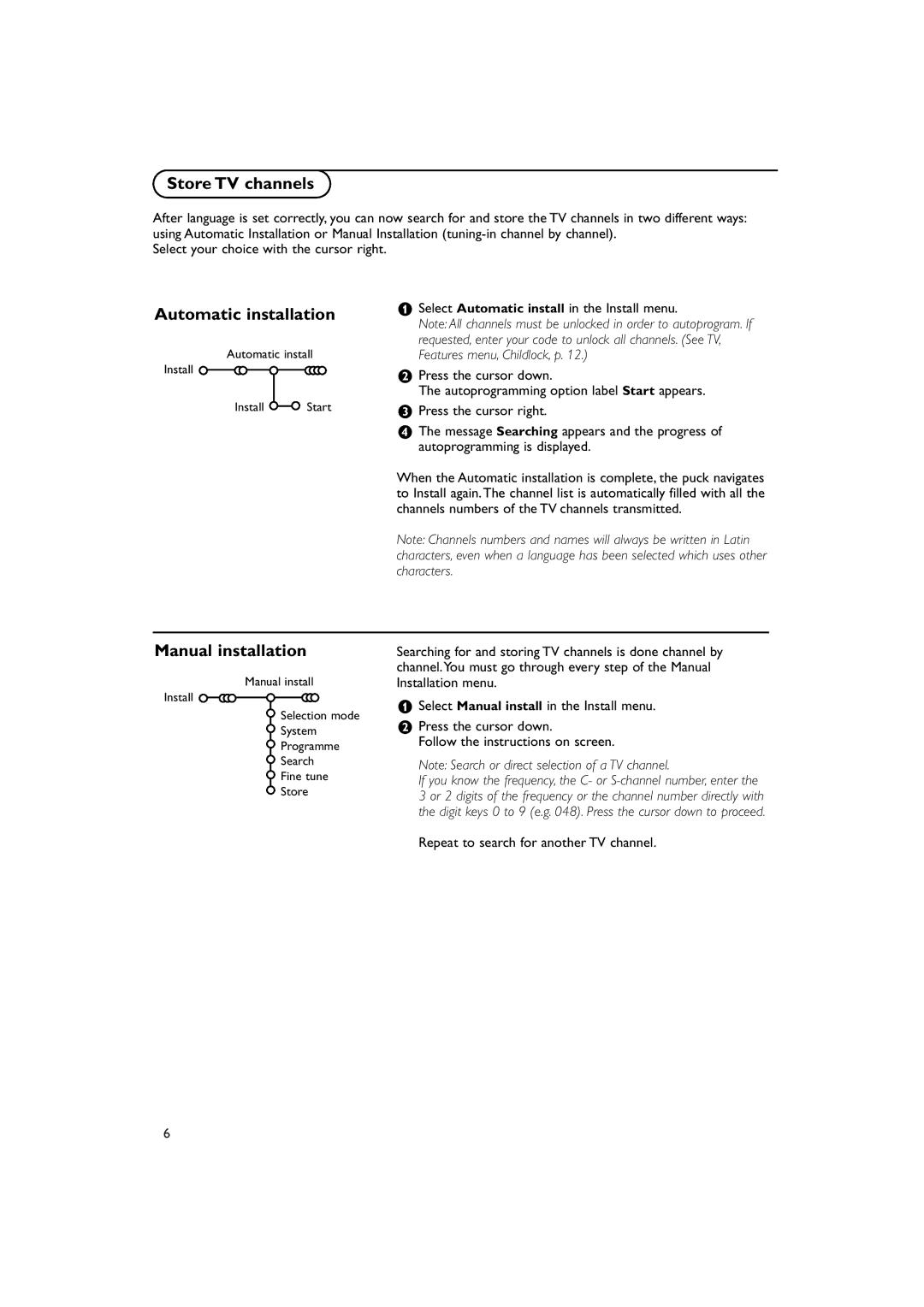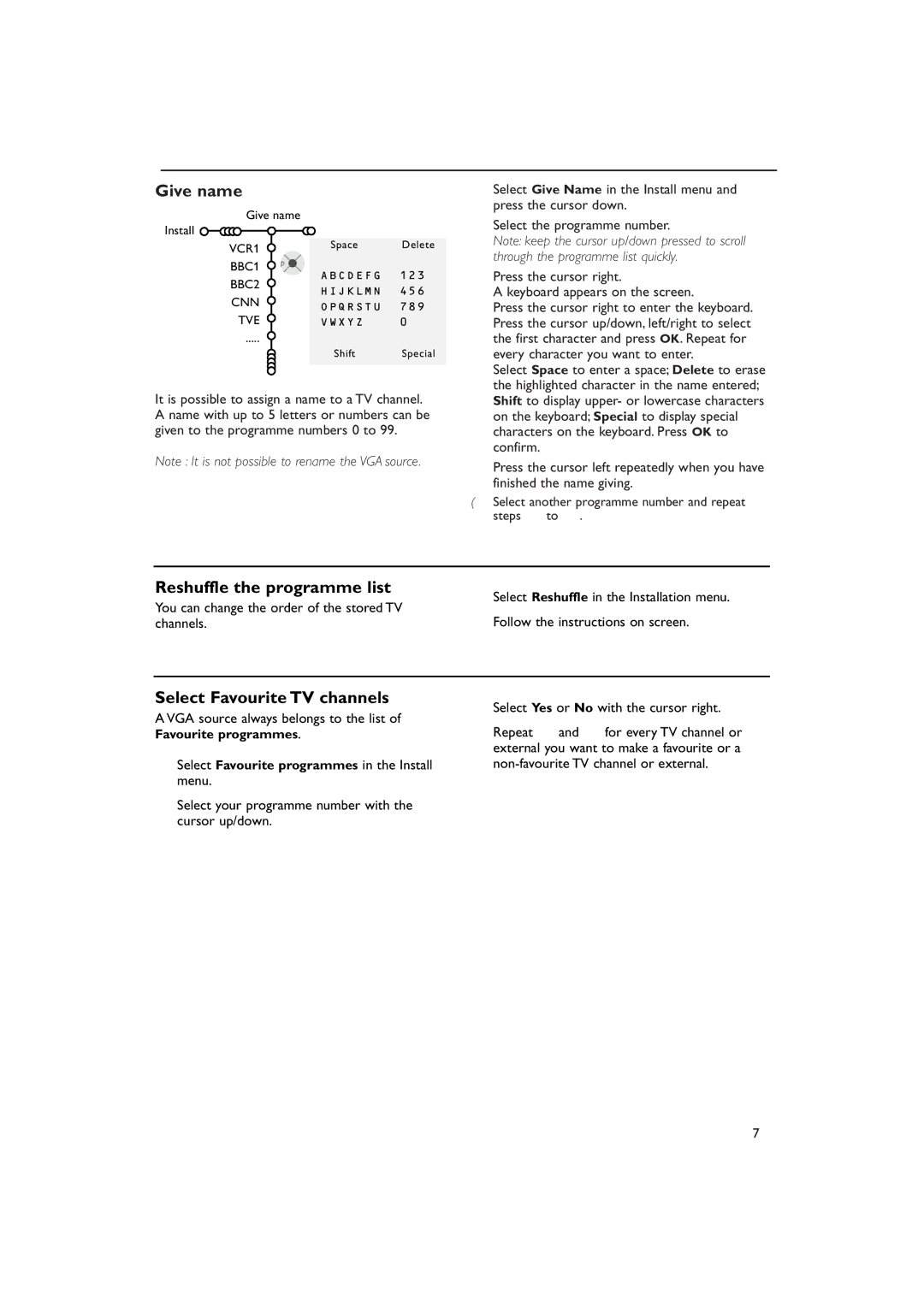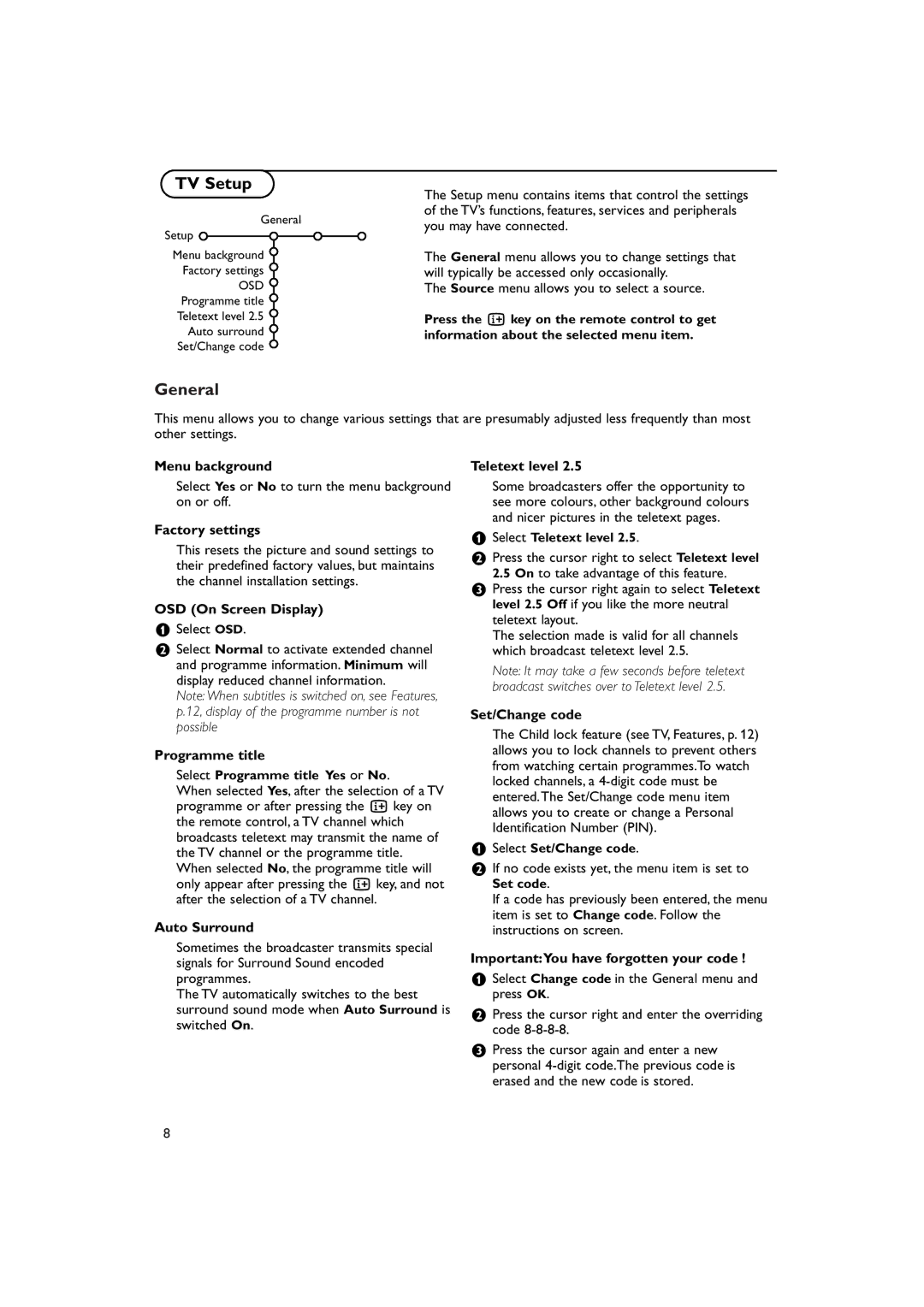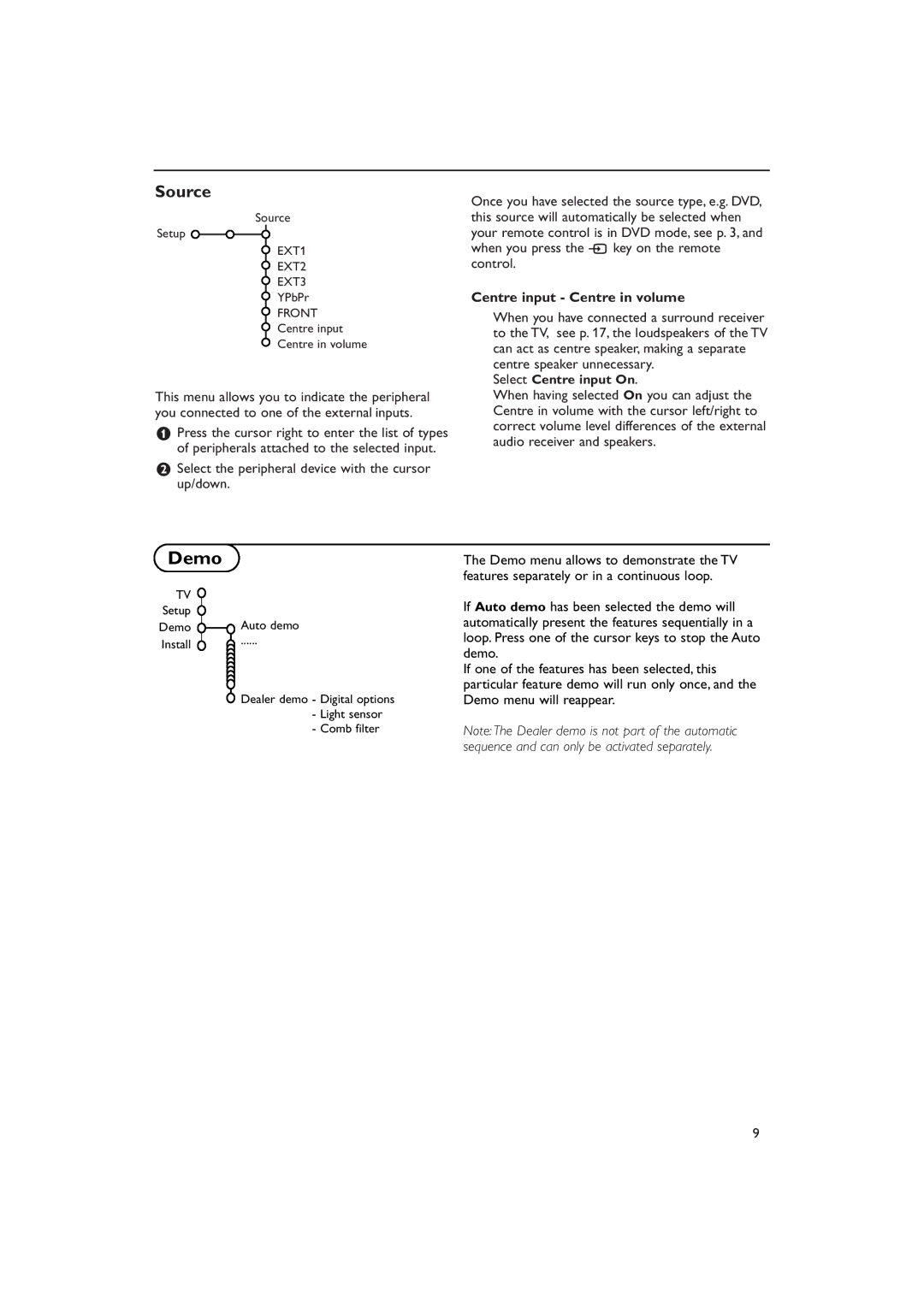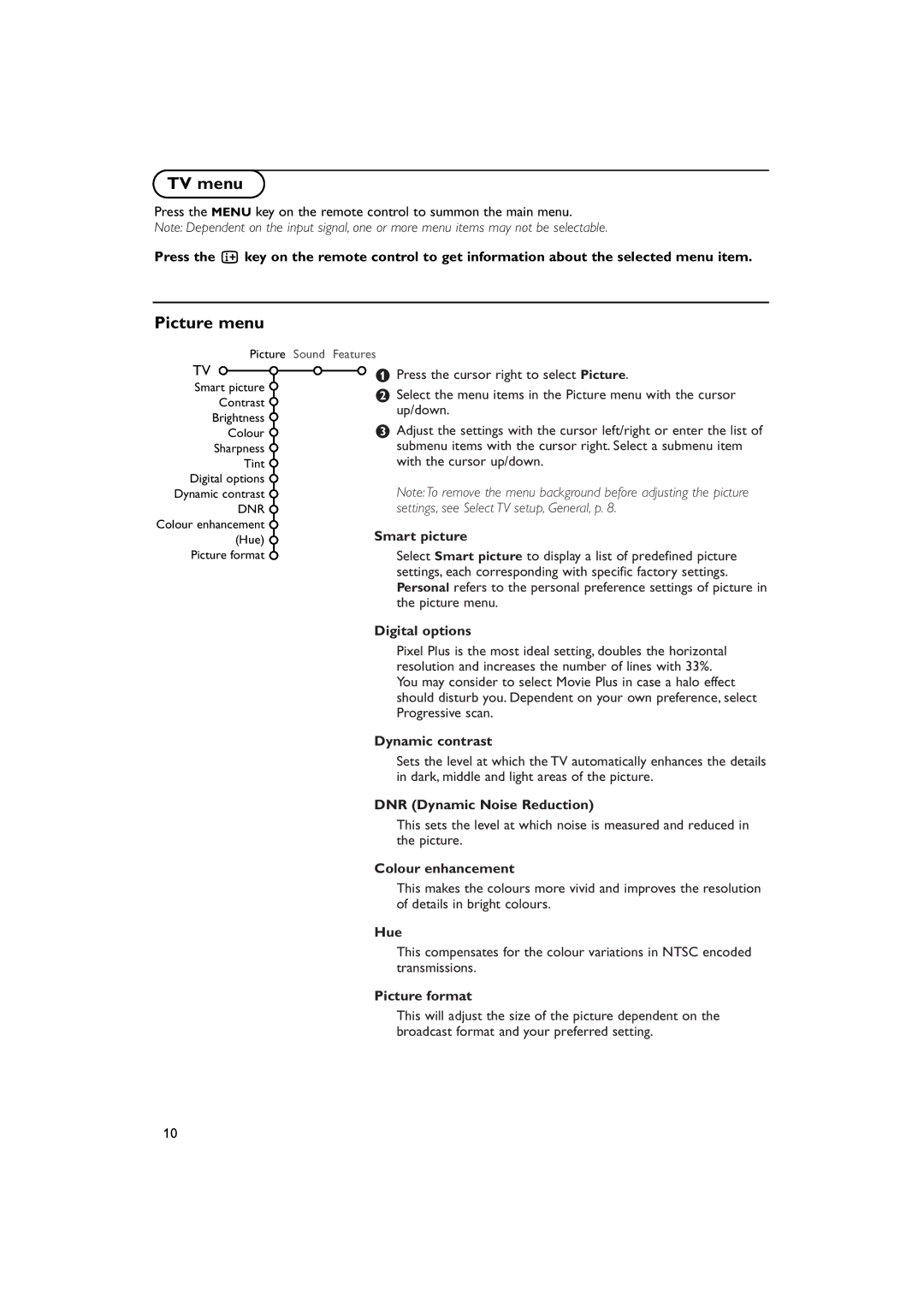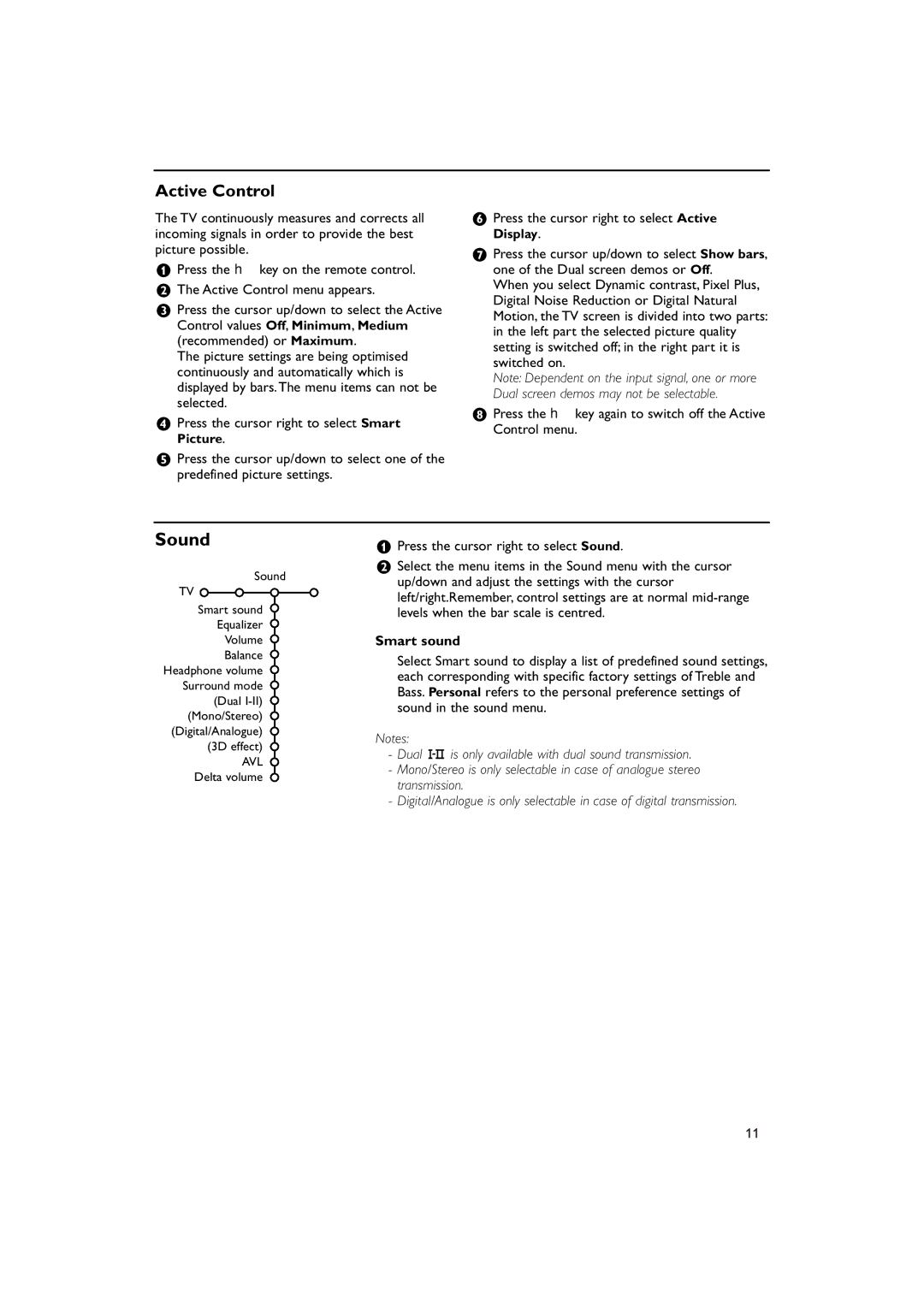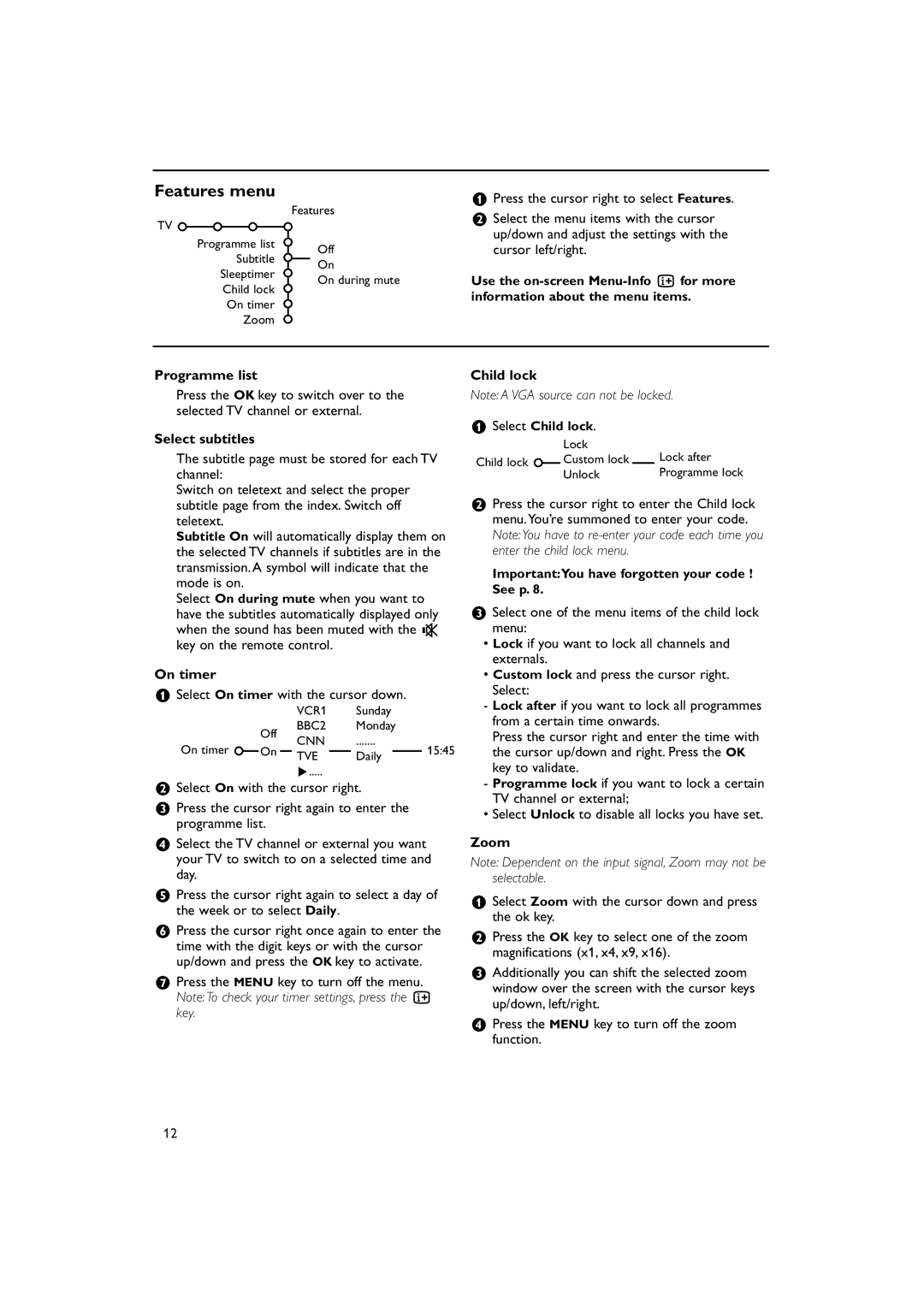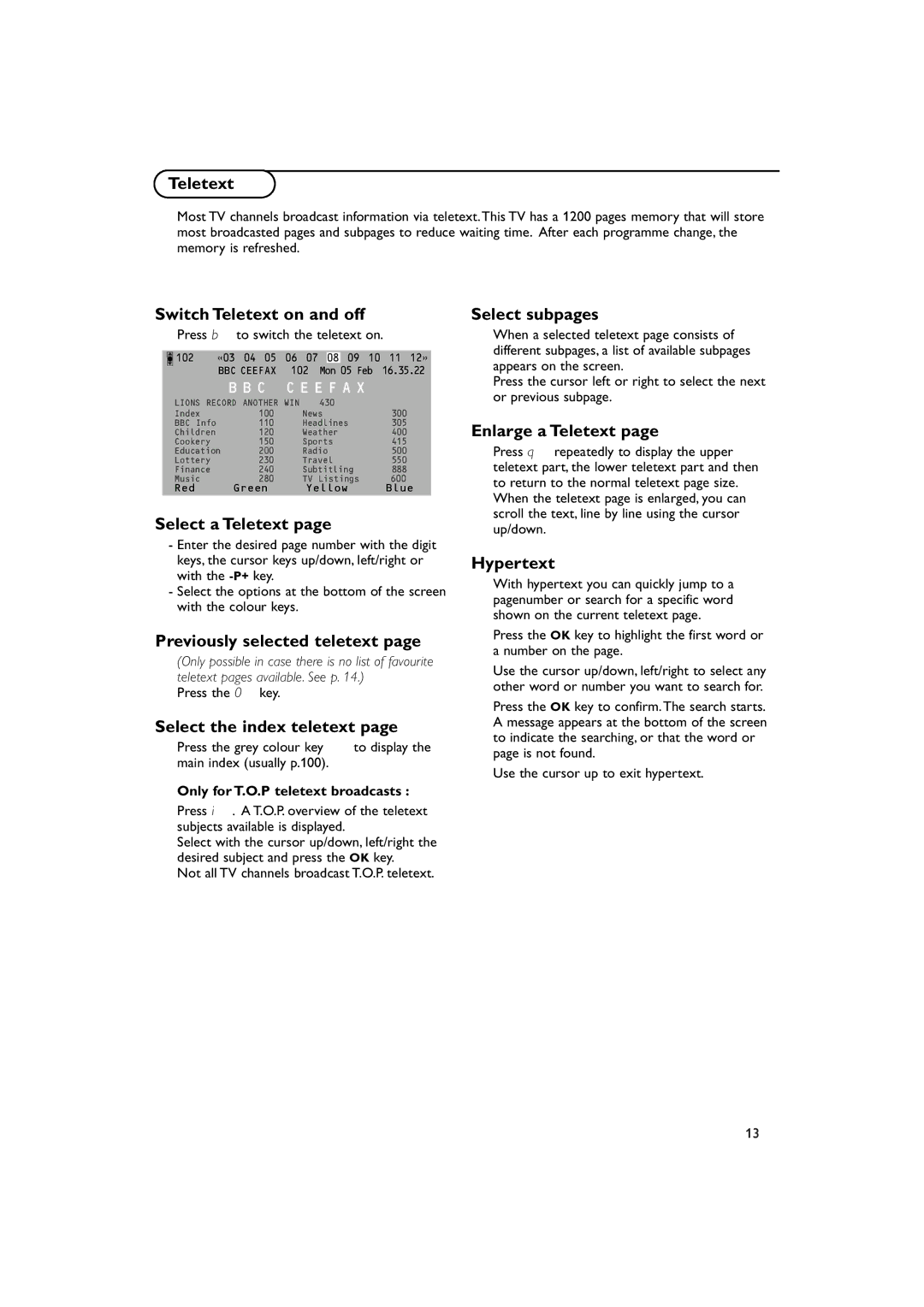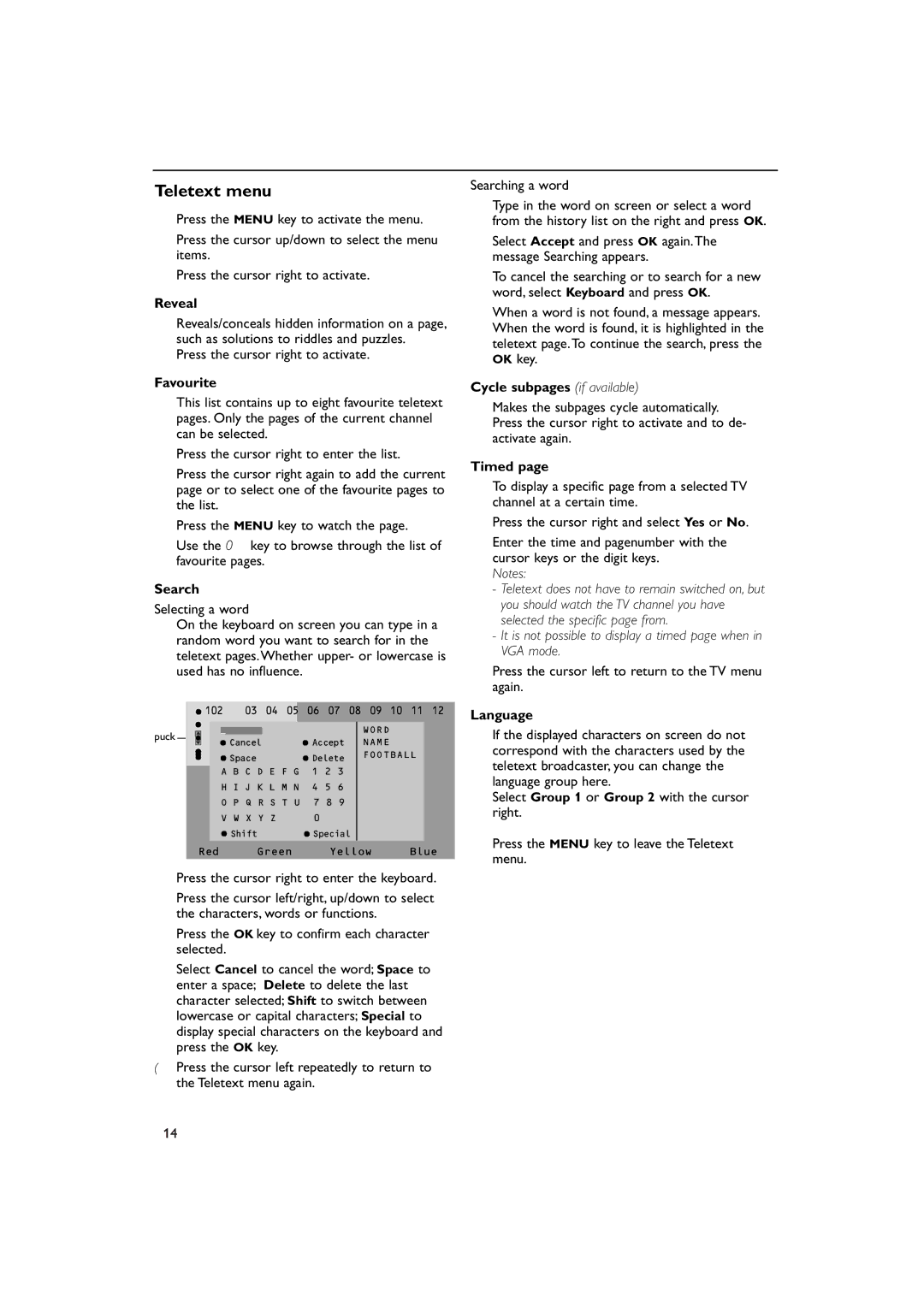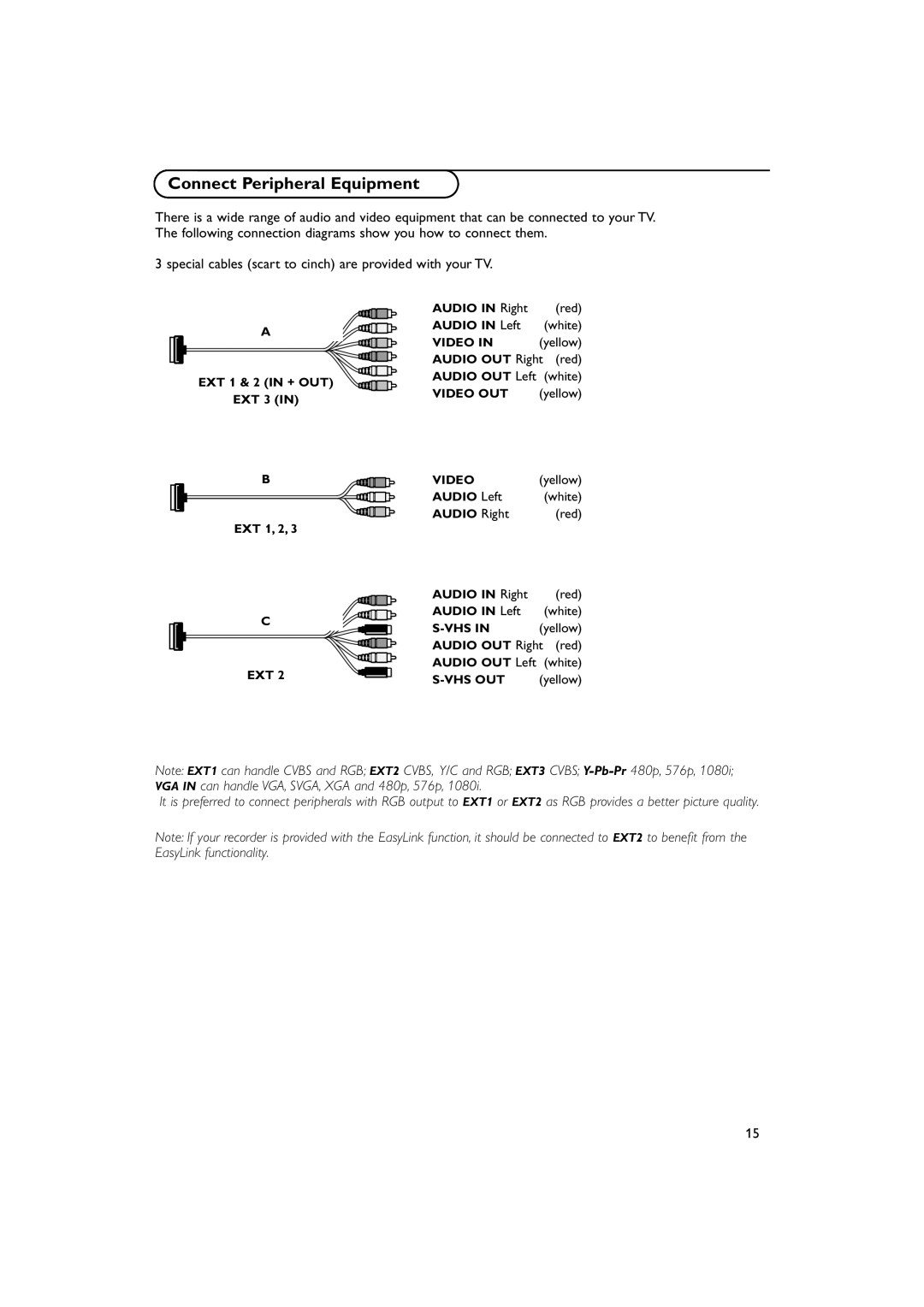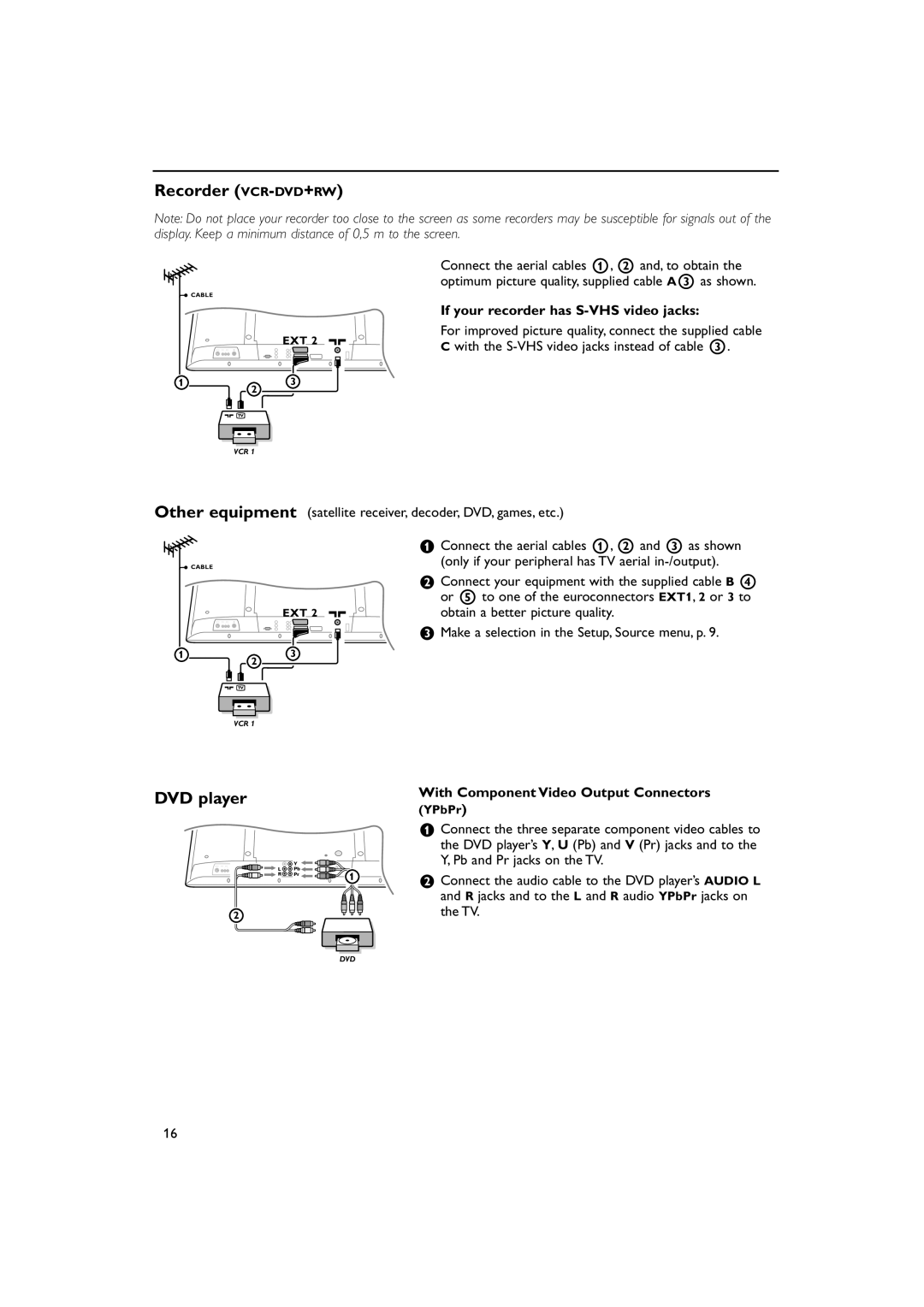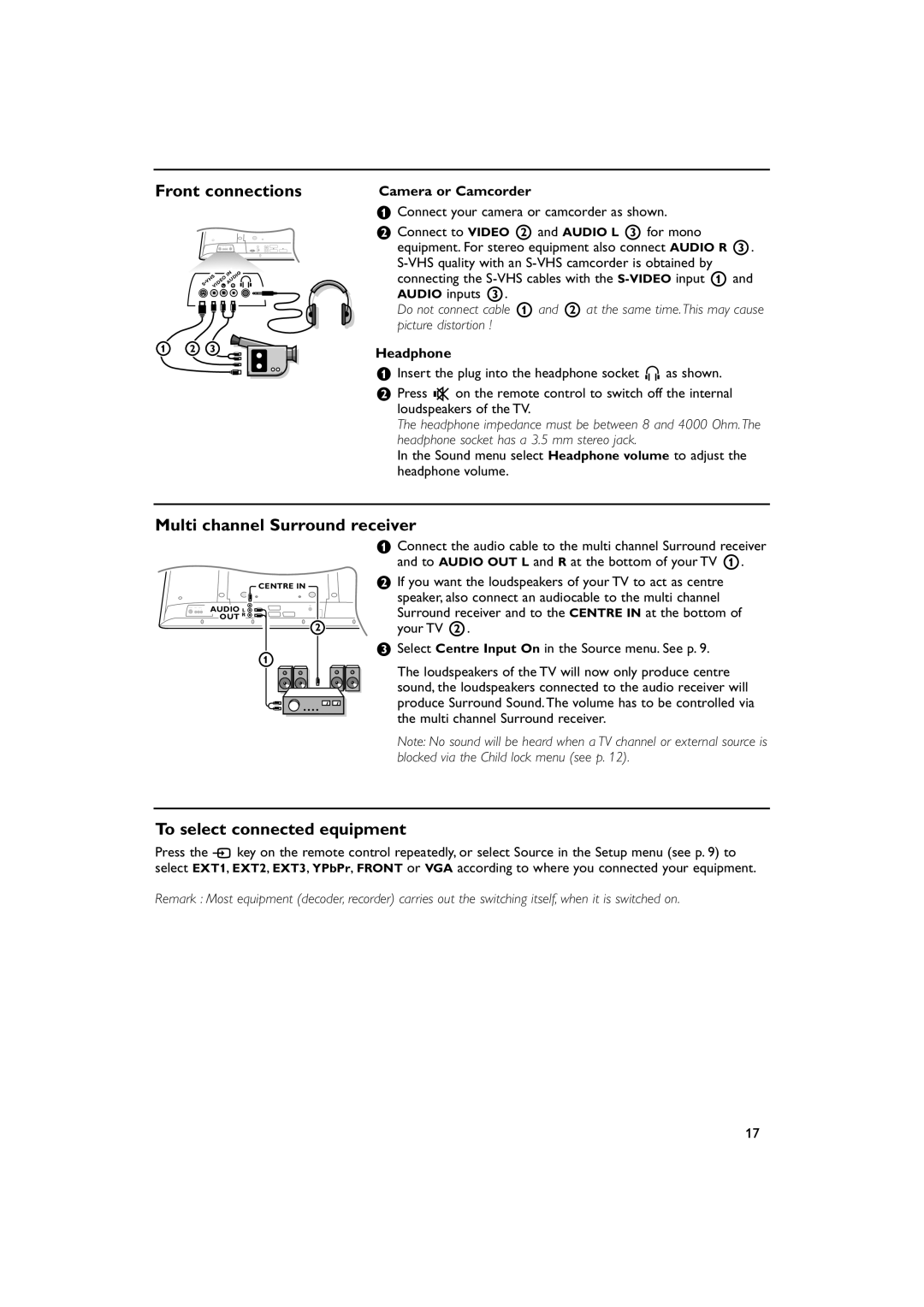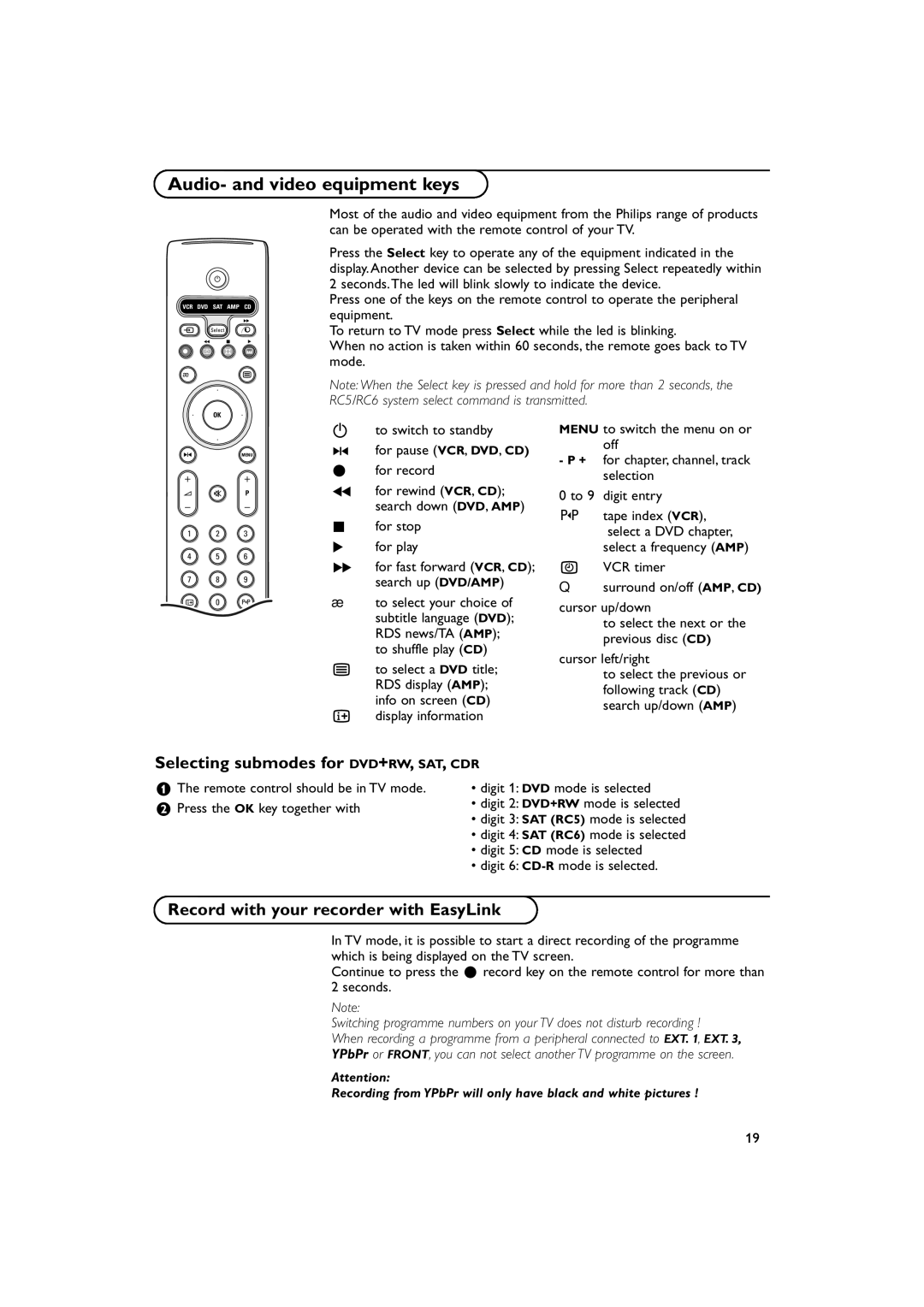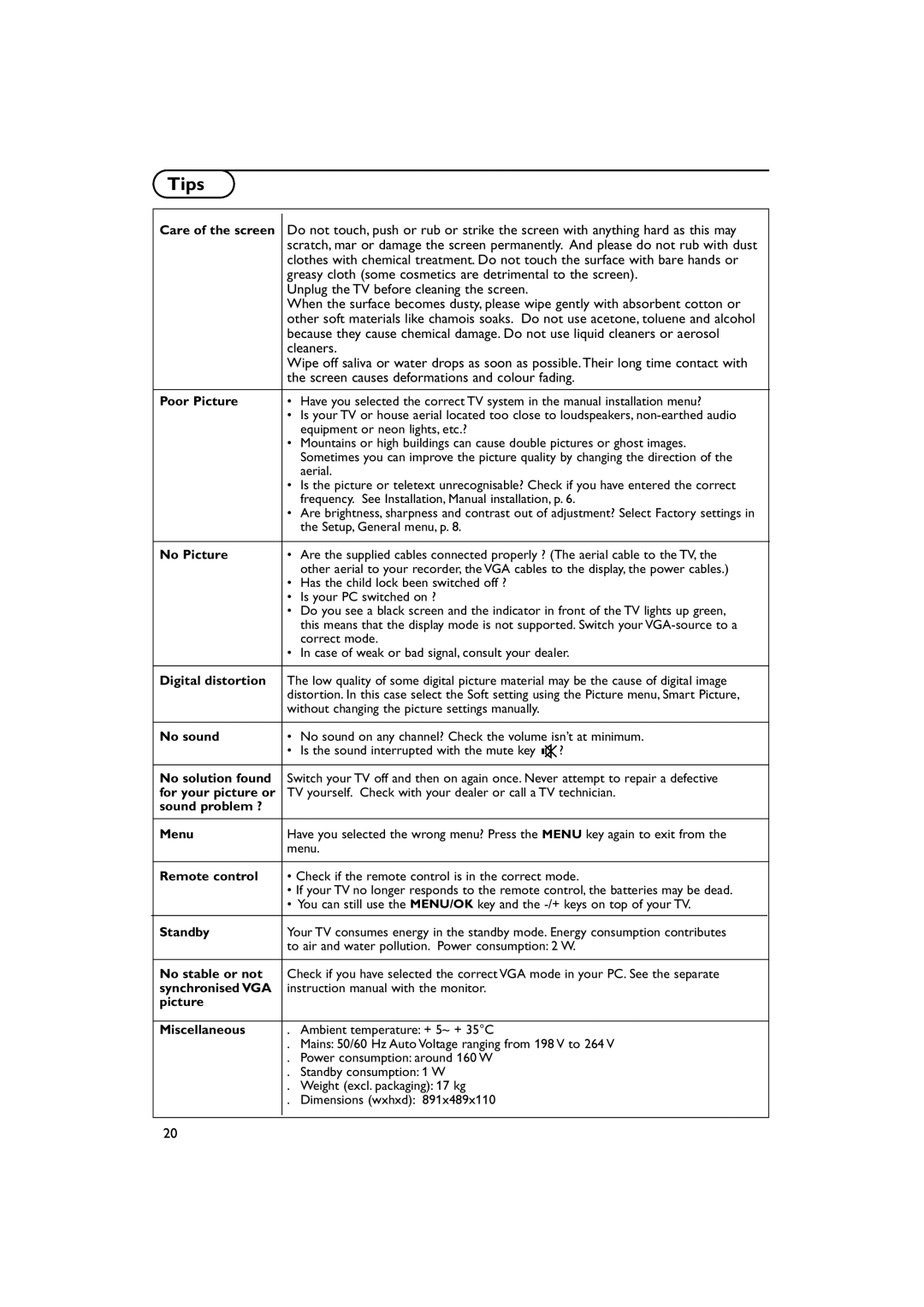Source
Source
Setup ![]()
EXT1
EXT2
EXT3
YPbPr
FRONT
Centre input
Centre in volume
This menu allows you to indicate the peripheral you connected to one of the external inputs.
&Press the cursor right to enter the list of types of peripherals attached to the selected input.
éSelect the peripheral device with the cursor up/down.
Once you have selected the source type, e.g. DVD, this source will automatically be selected when your remote control is in DVD mode, see p. 3, and when you press the v key on the remote control.
Centre input - Centre in volume
When you have connected a surround receiver to the TV, see p. 17, the loudspeakers of the TV can act as centre speaker, making a separate centre speaker unnecessary.
Select Centre input On.
When having selected On you can adjust the Centre in volume with the cursor left/right to correct volume level differences of the external audio receiver and speakers.
Demo
TV |
|
Setup |
|
Demo | Auto demo |
Install | ...... |
|
![]() Dealer demo - Digital options - Light sensor - Comb filter
Dealer demo - Digital options - Light sensor - Comb filter
The Demo menu allows to demonstrate the TV features separately or in a continuous loop.
If Auto demo has been selected the demo will automatically present the features sequentially in a loop. Press one of the cursor keys to stop the Auto demo.
If one of the features has been selected, this particular feature demo will run only once, and the Demo menu will reappear.
Note: The Dealer demo is not part of the automatic sequence and can only be activated separately.
9