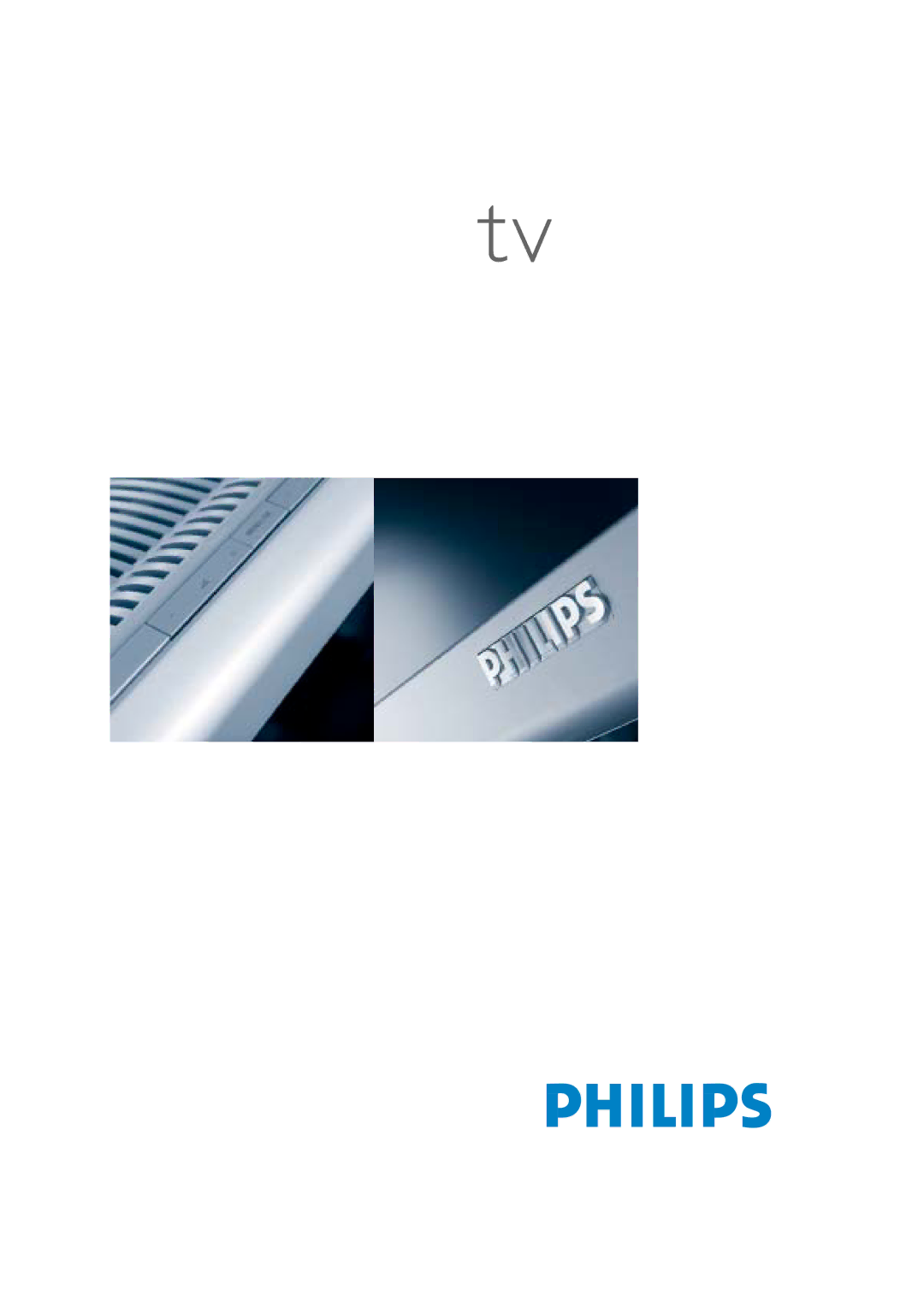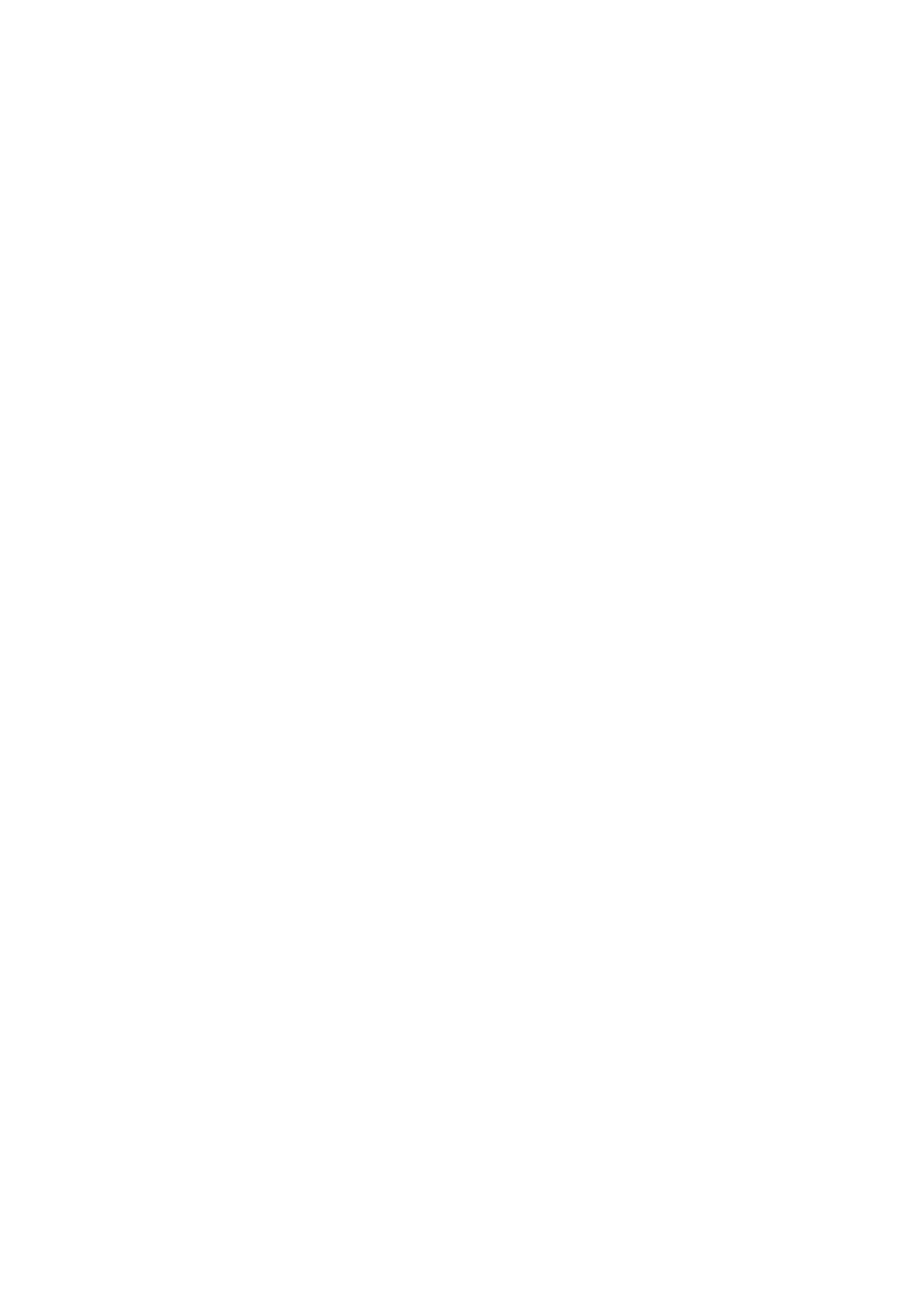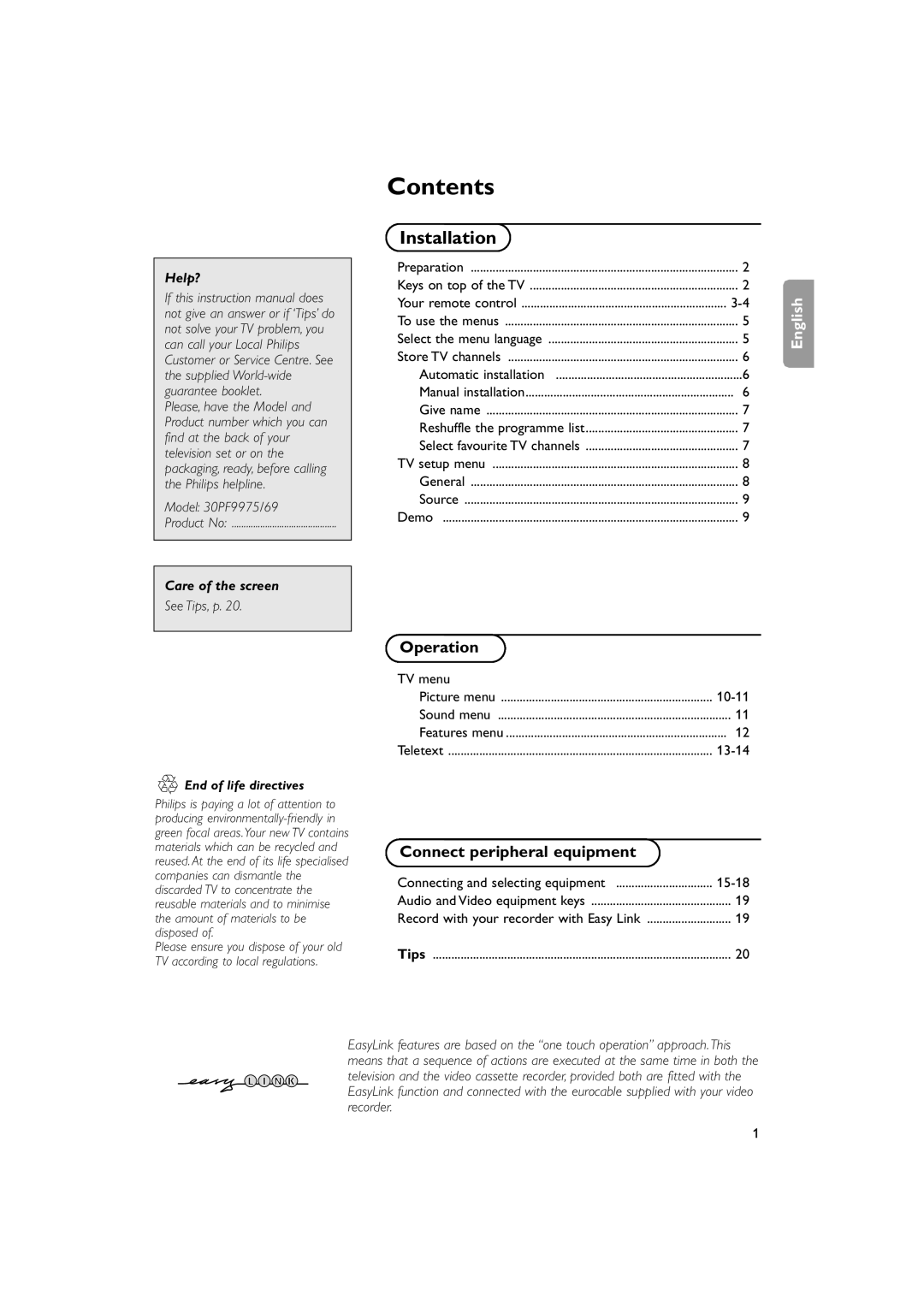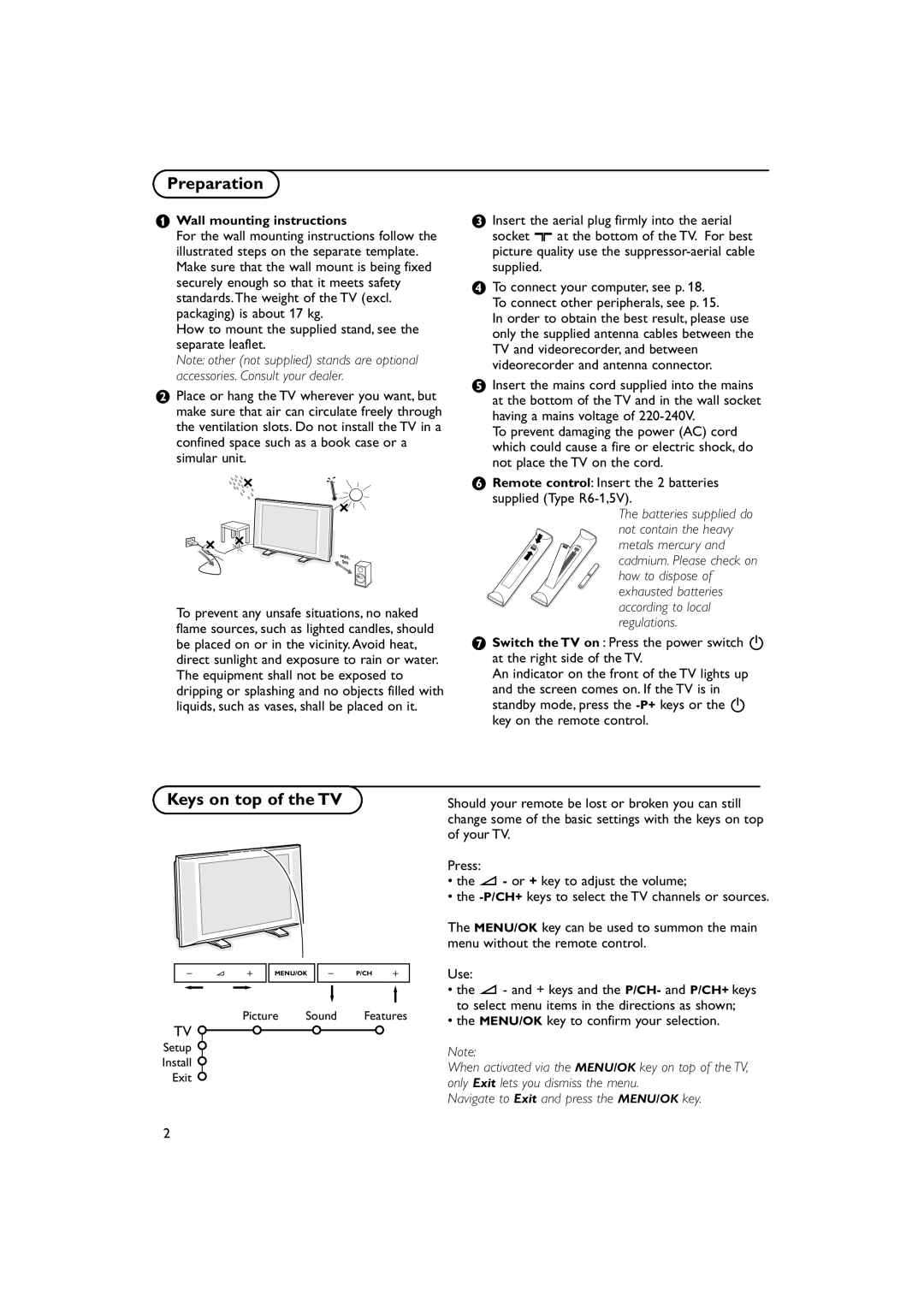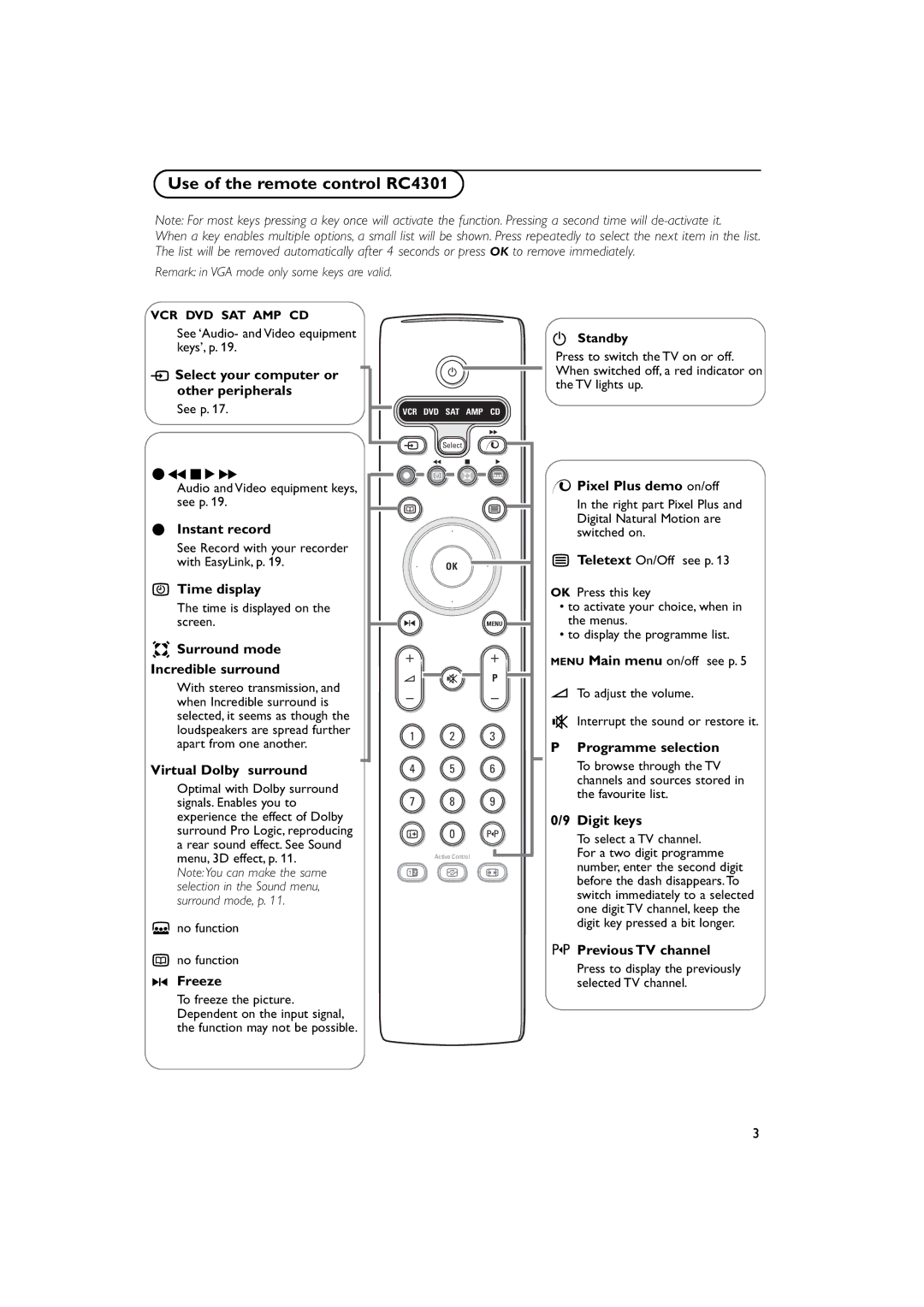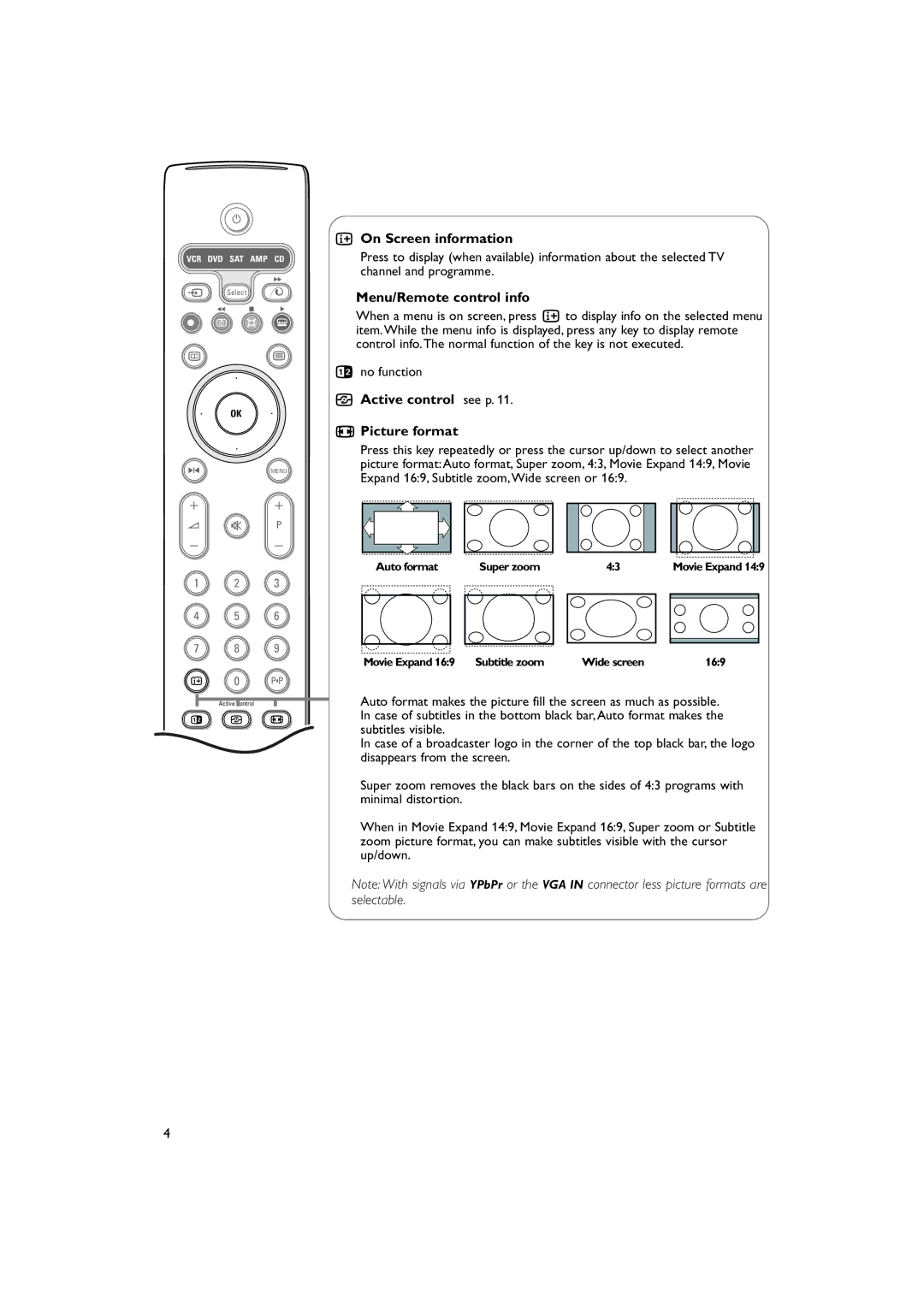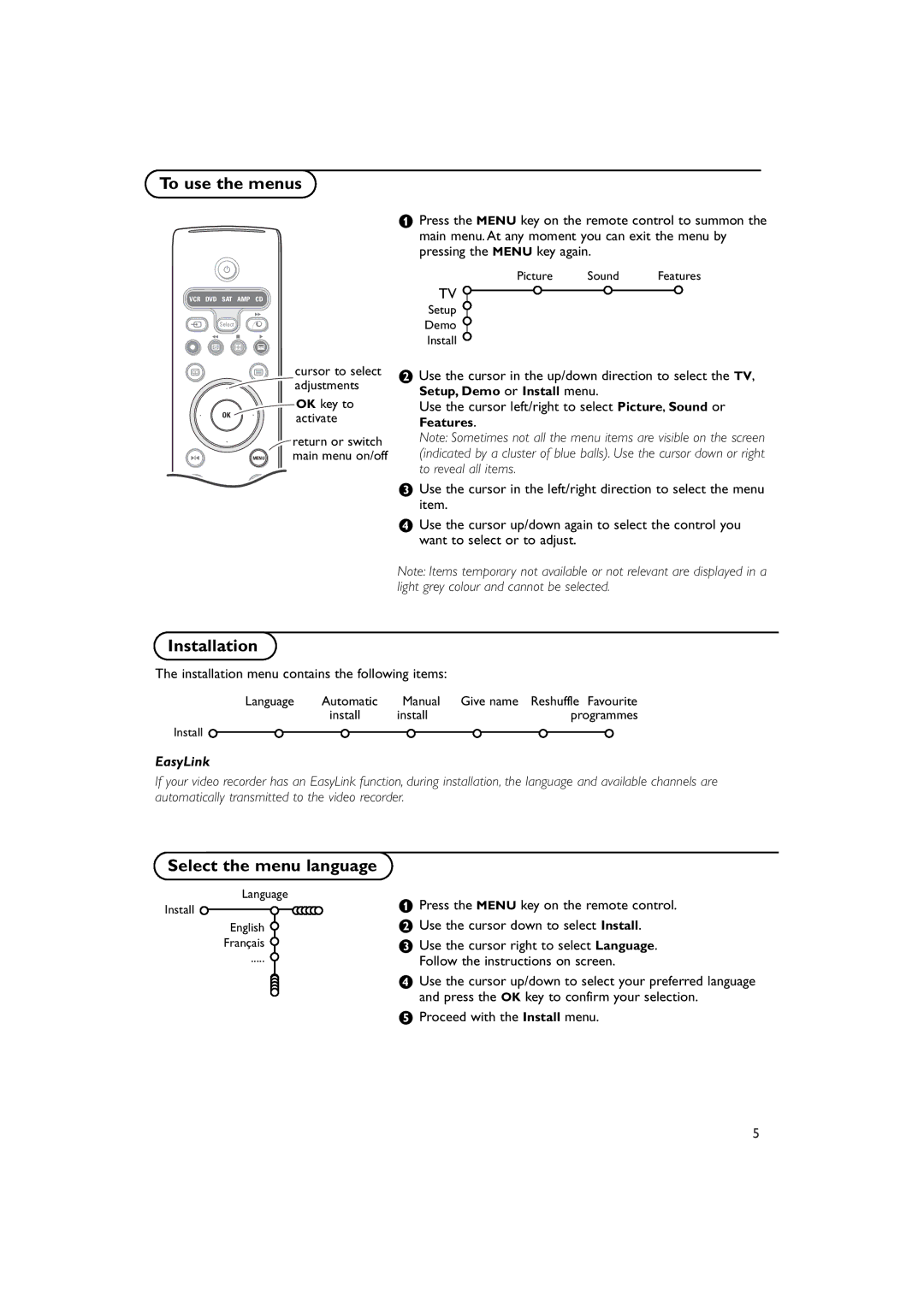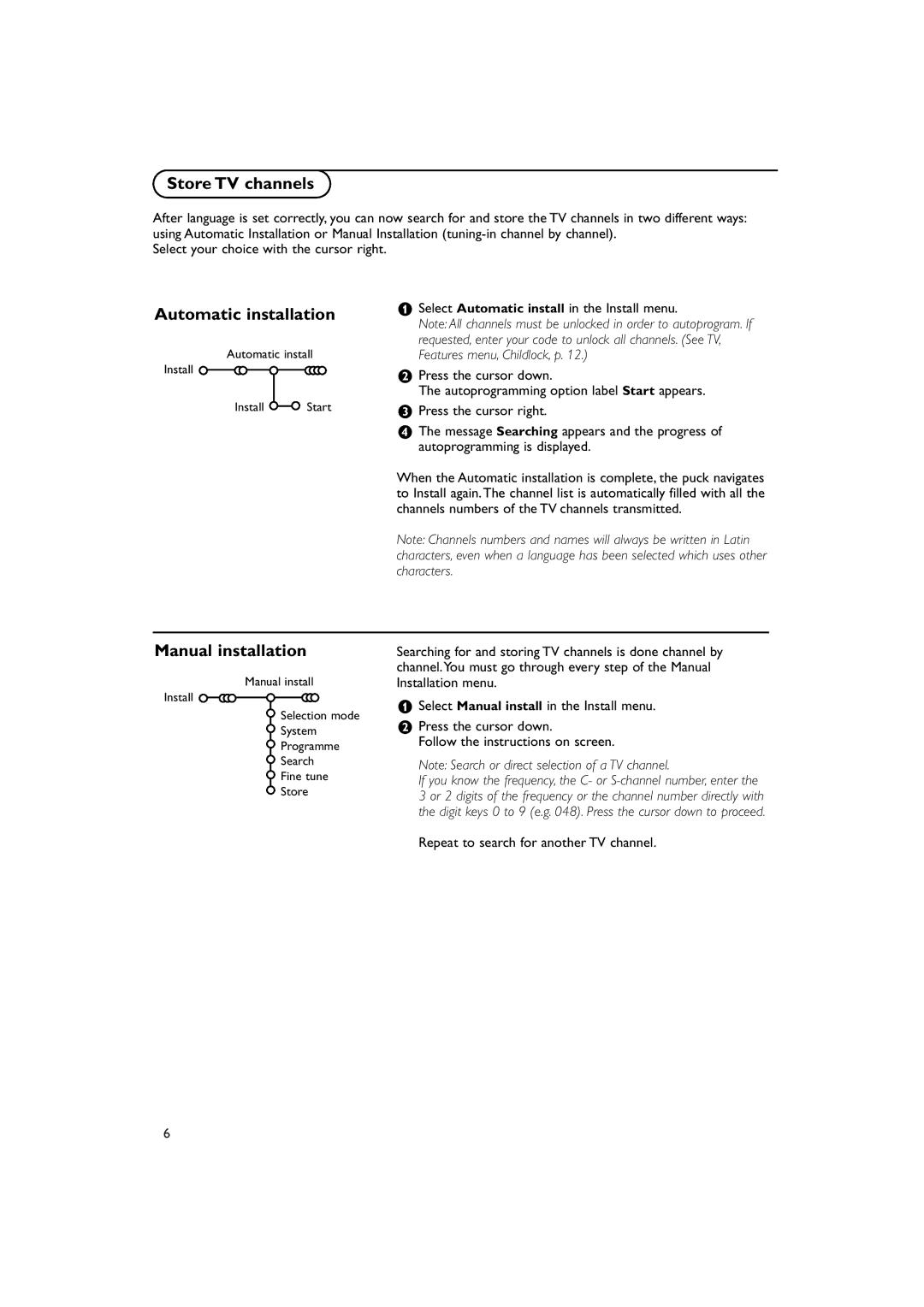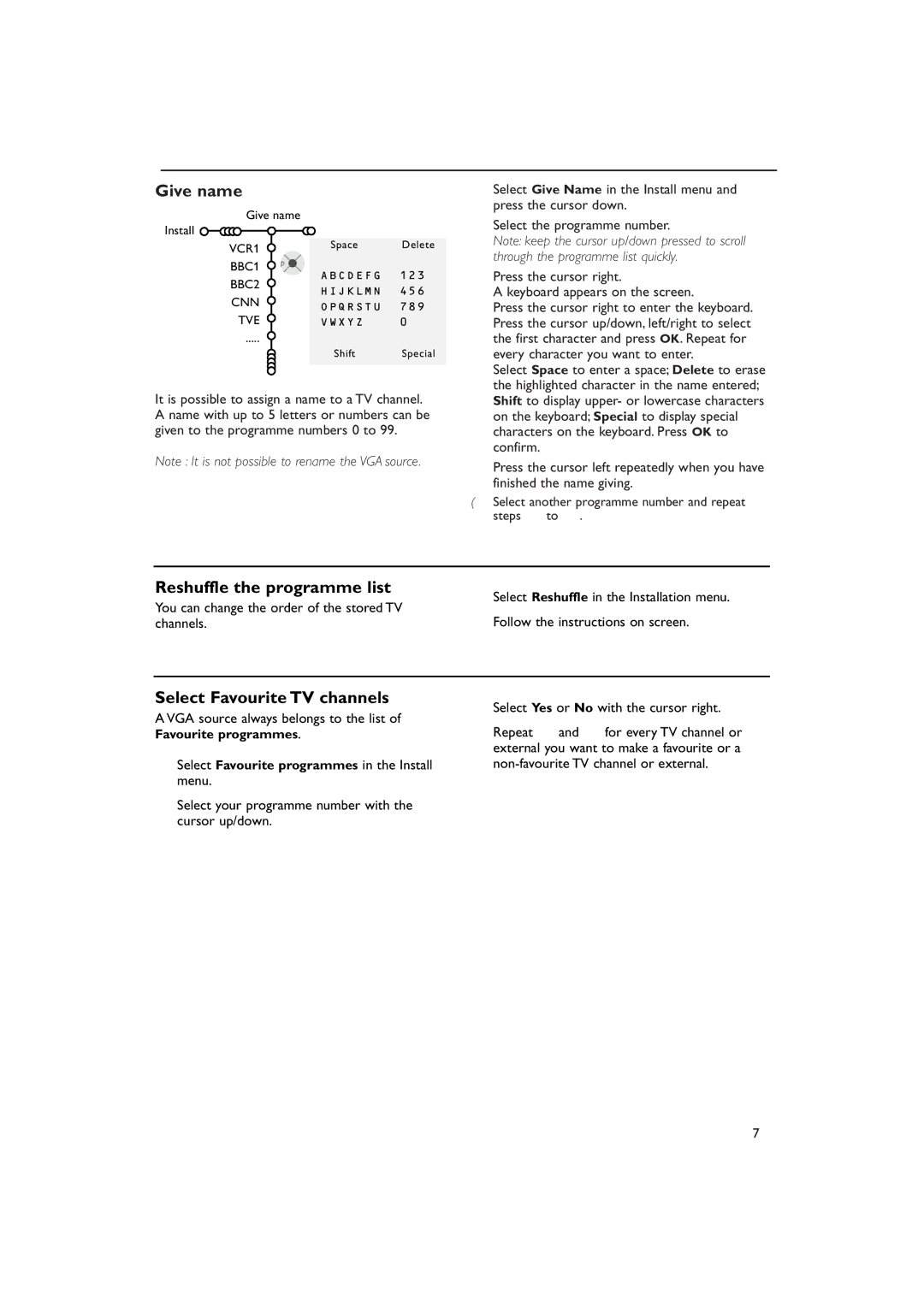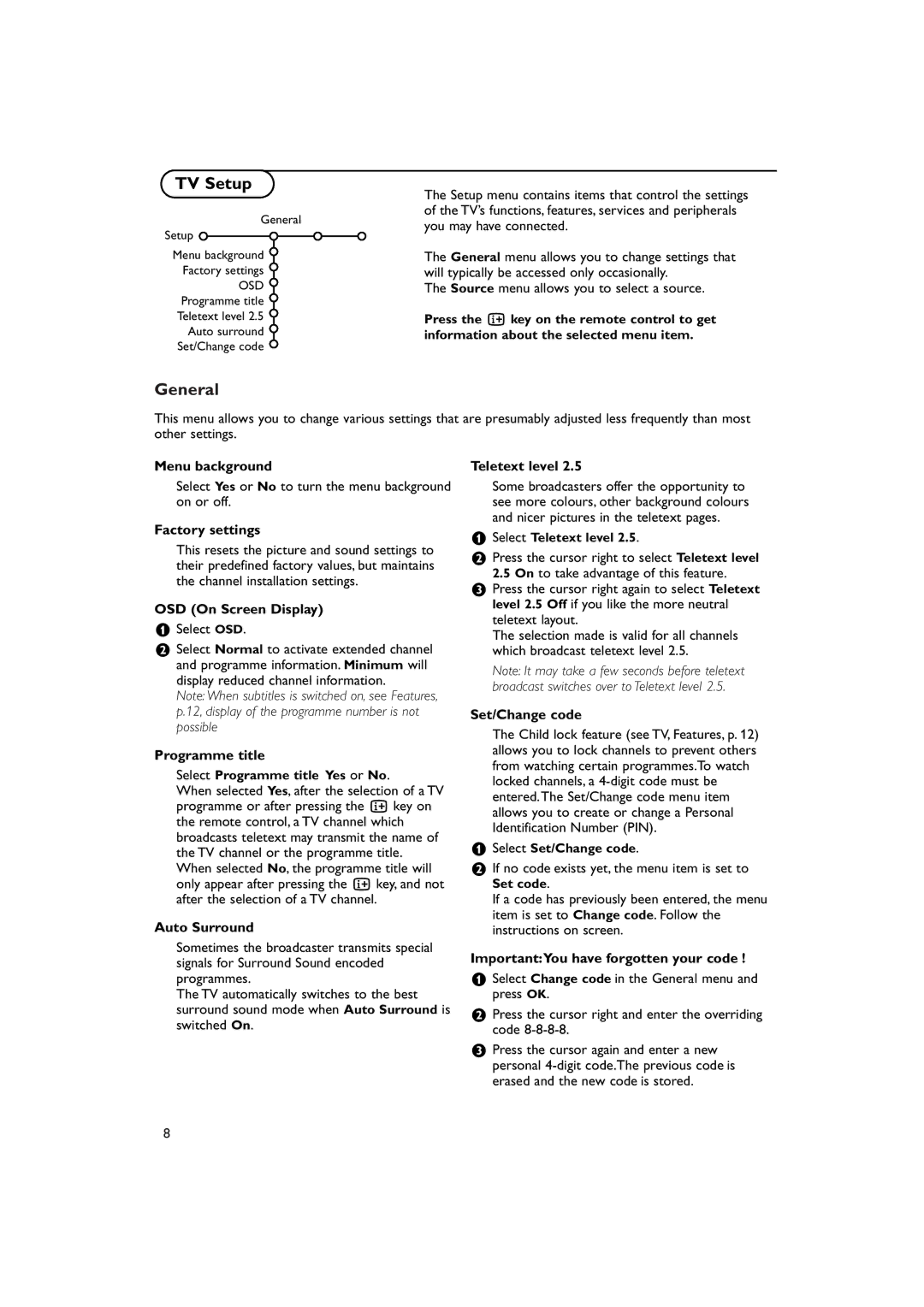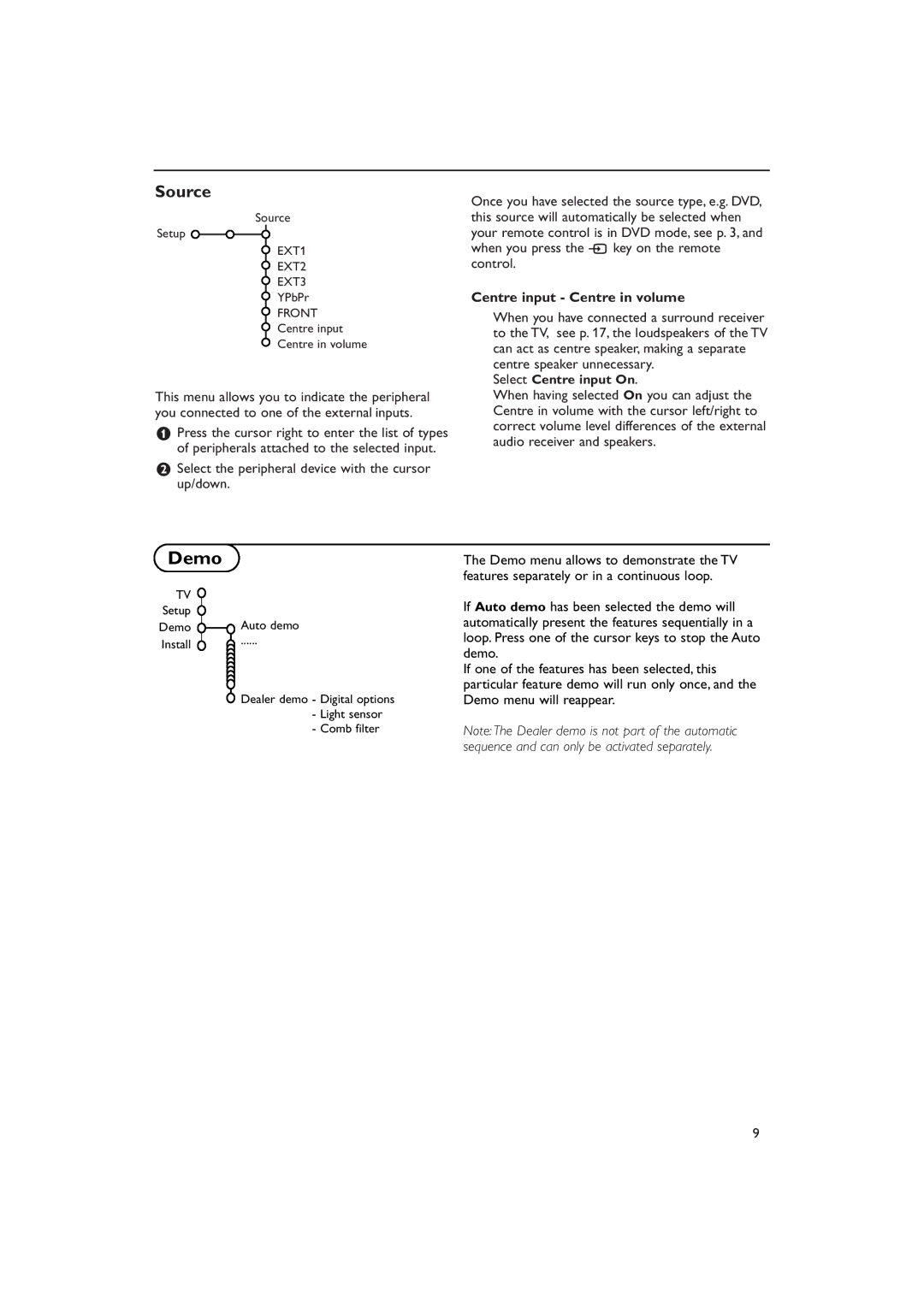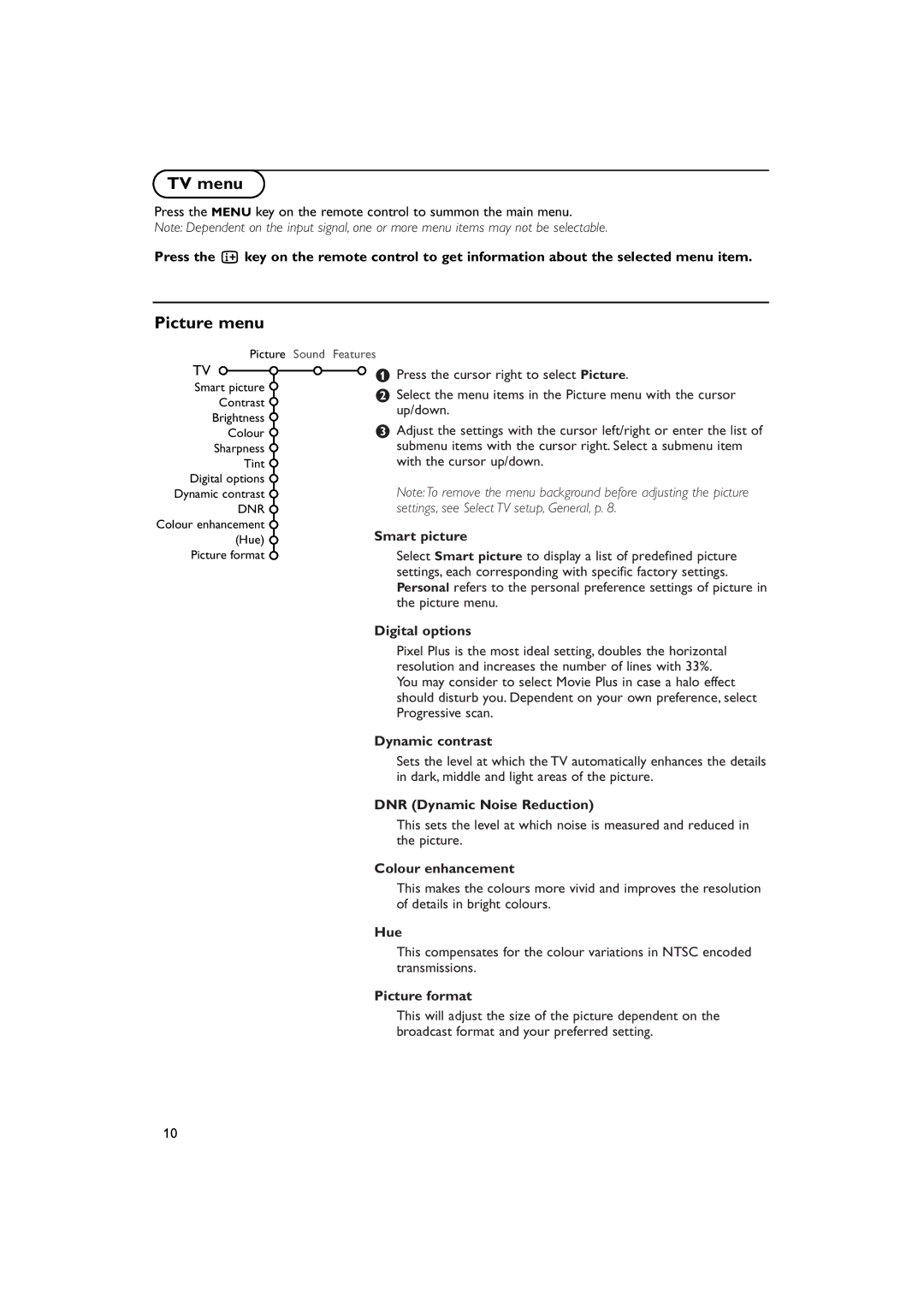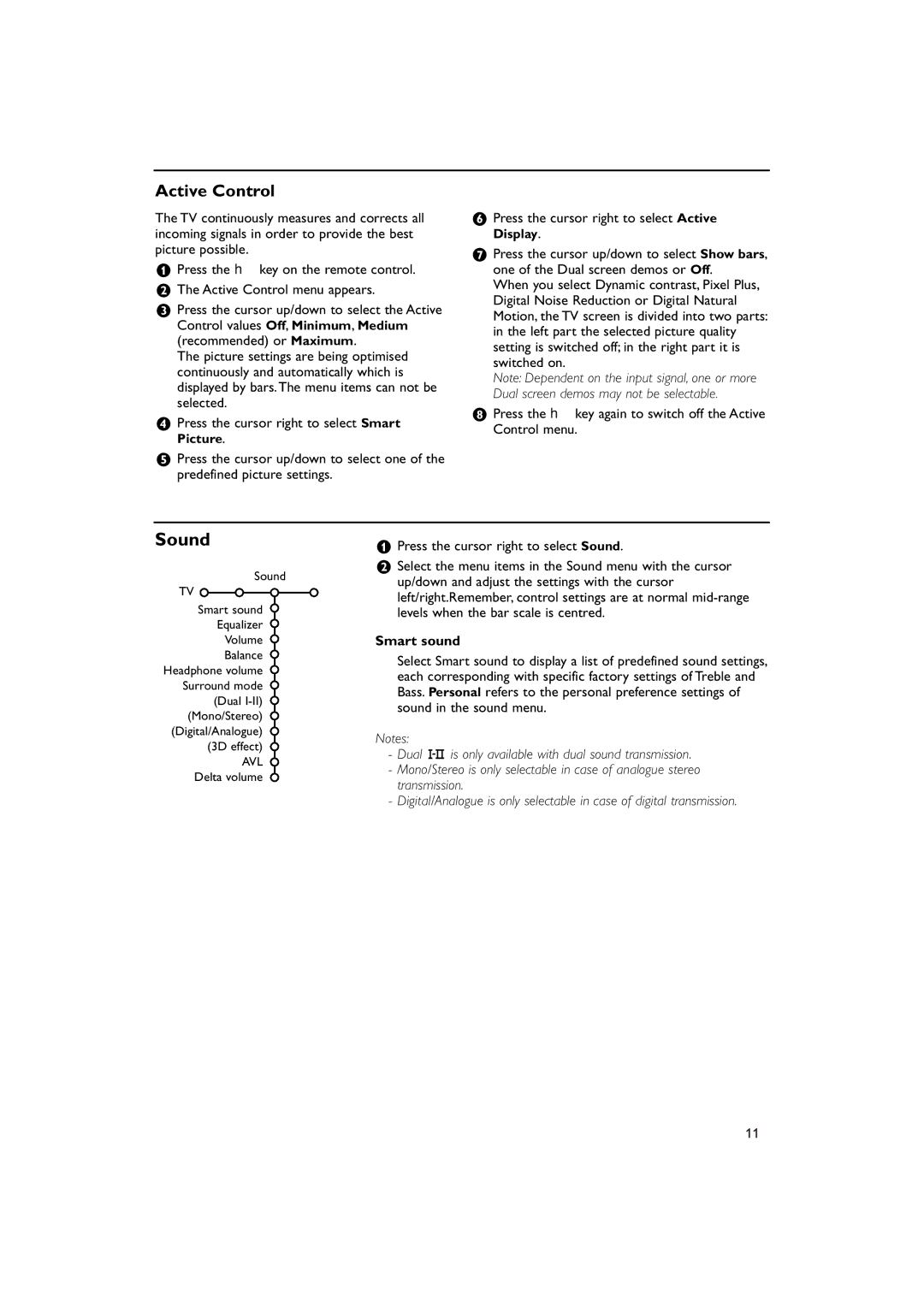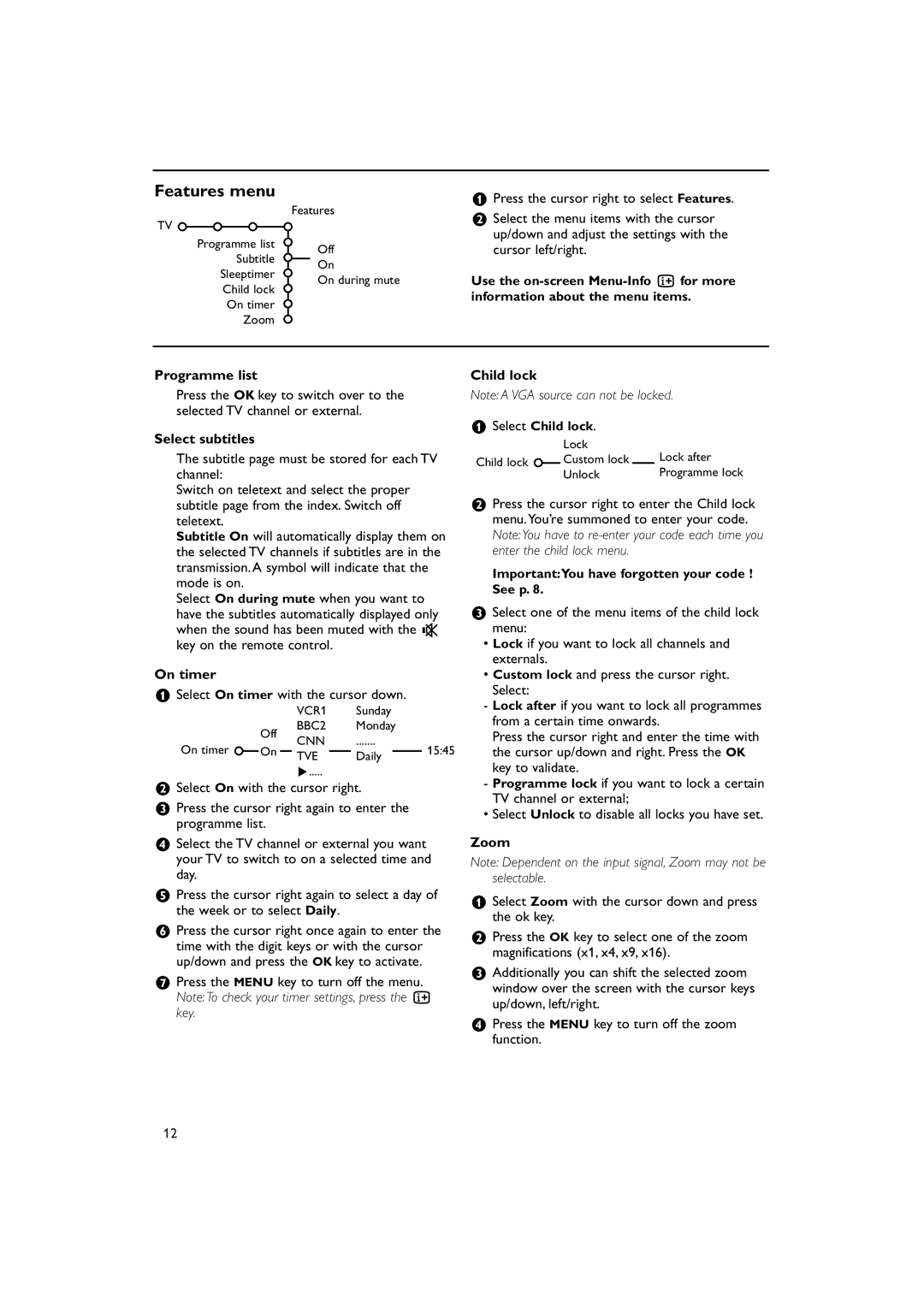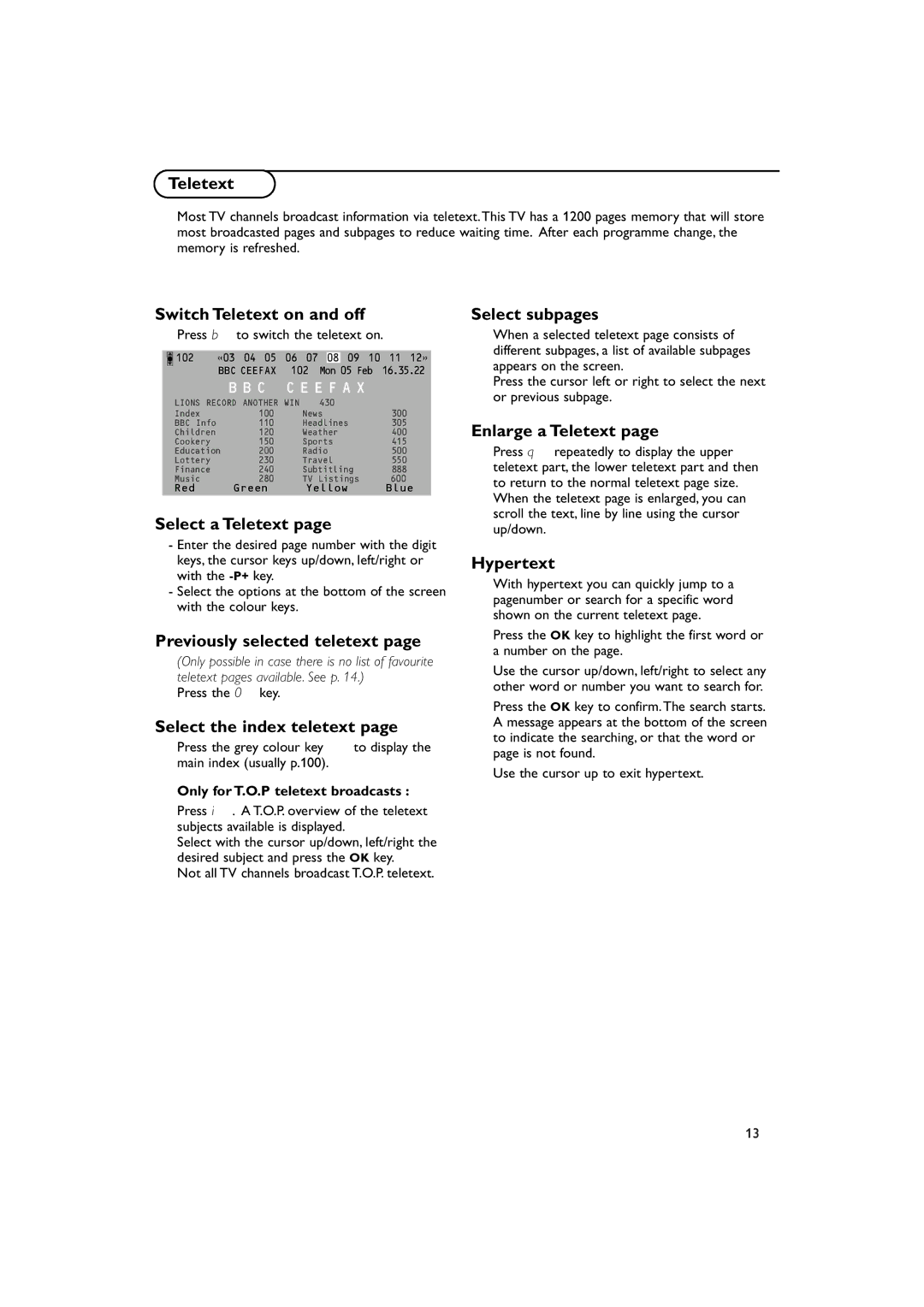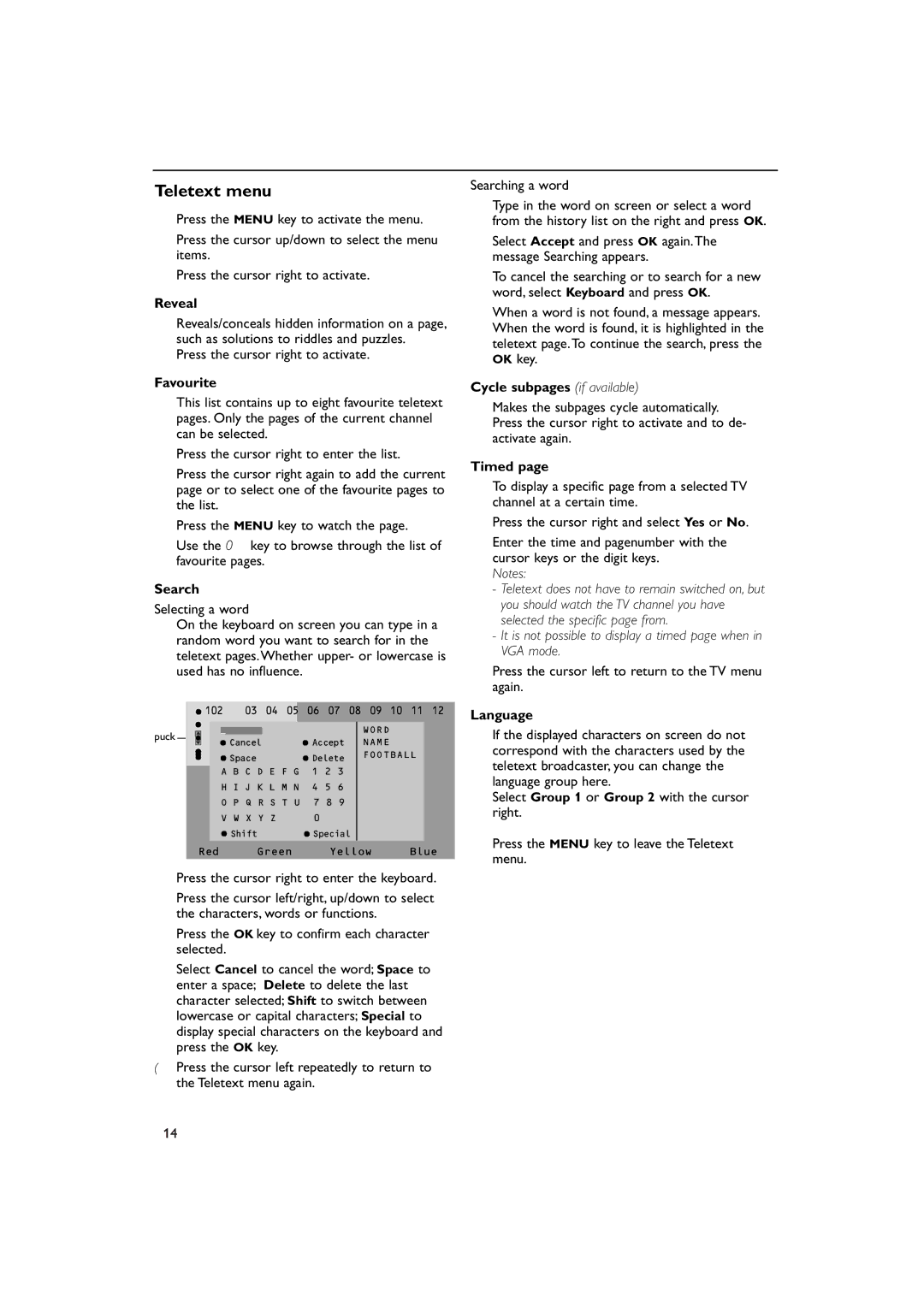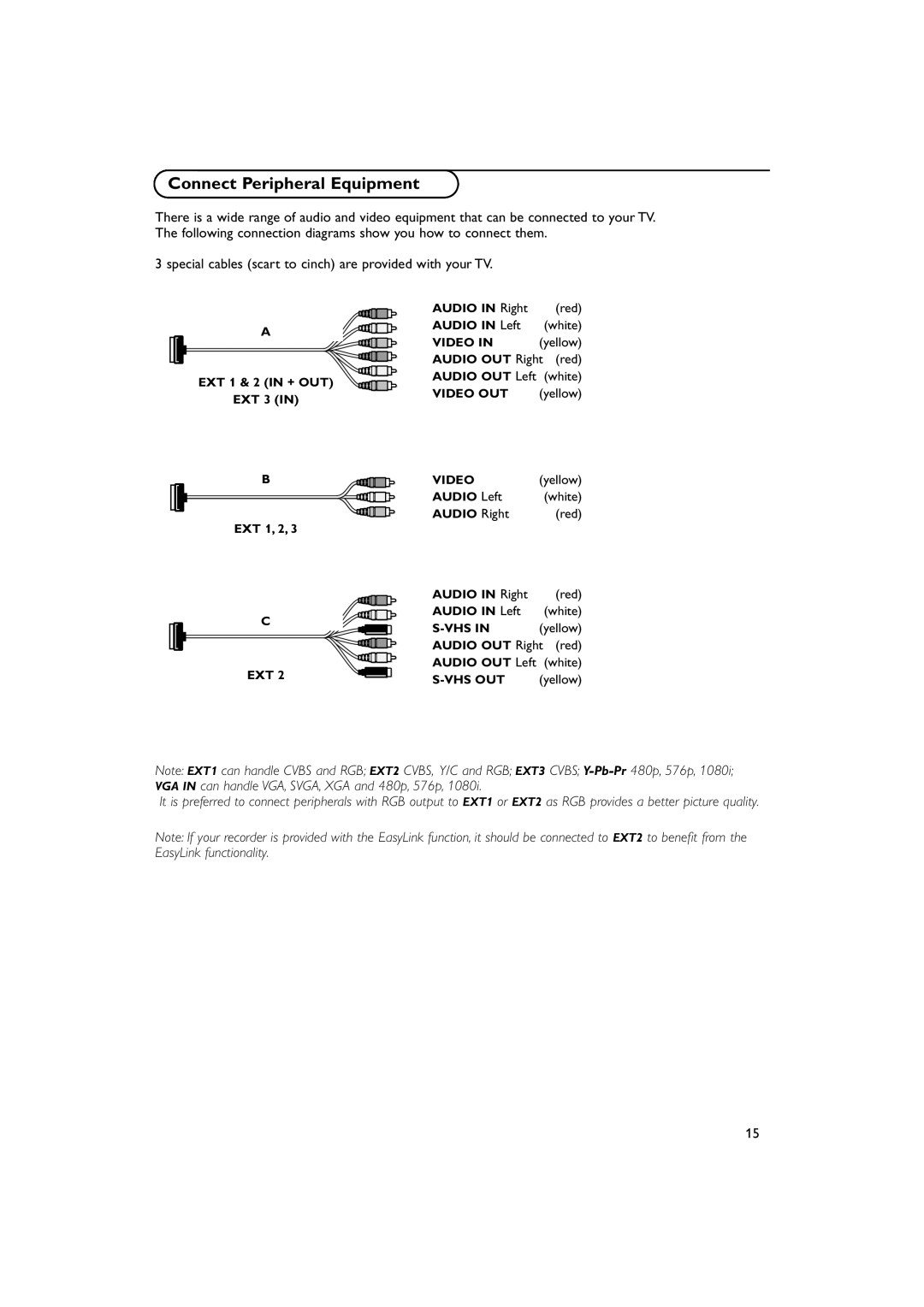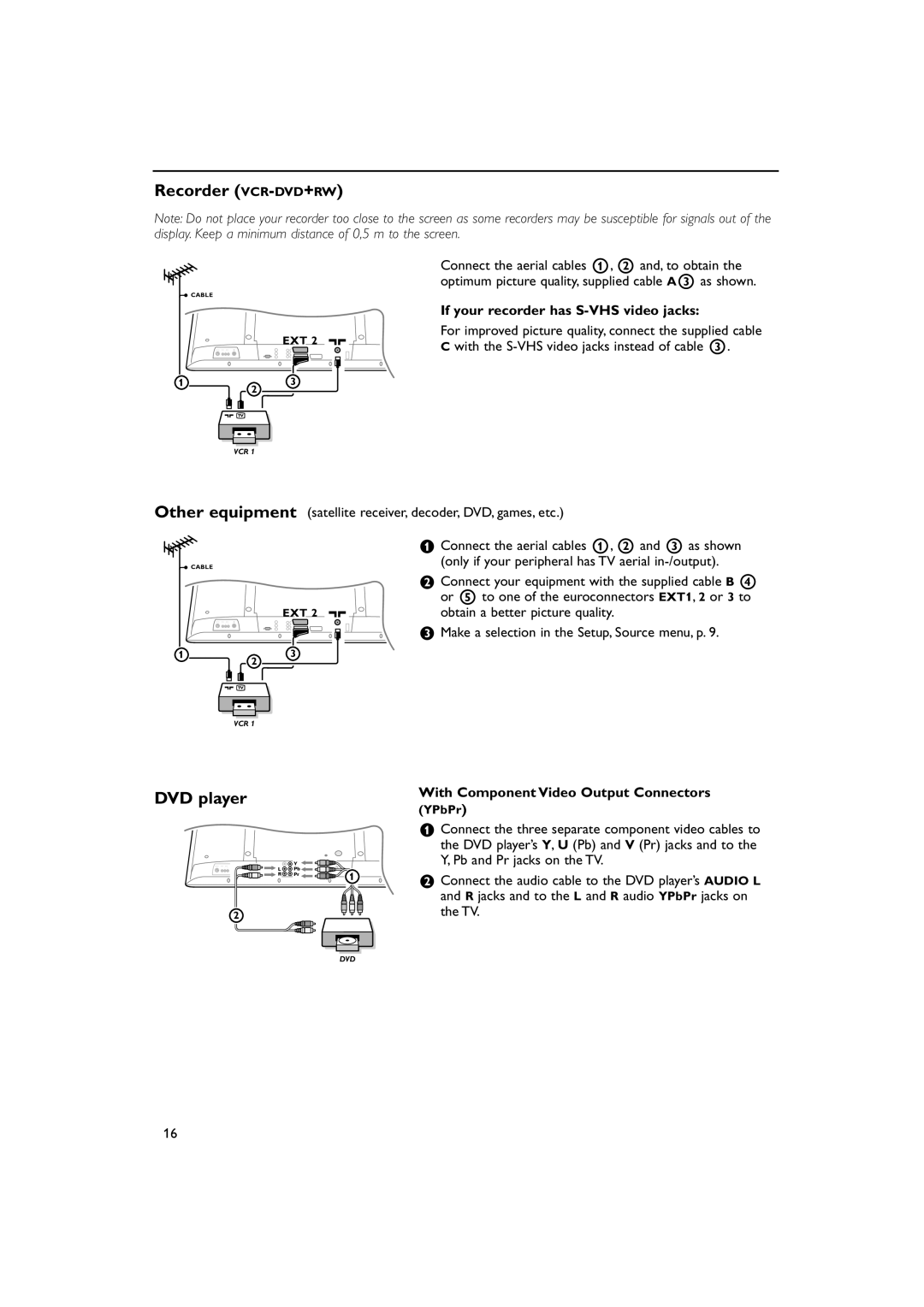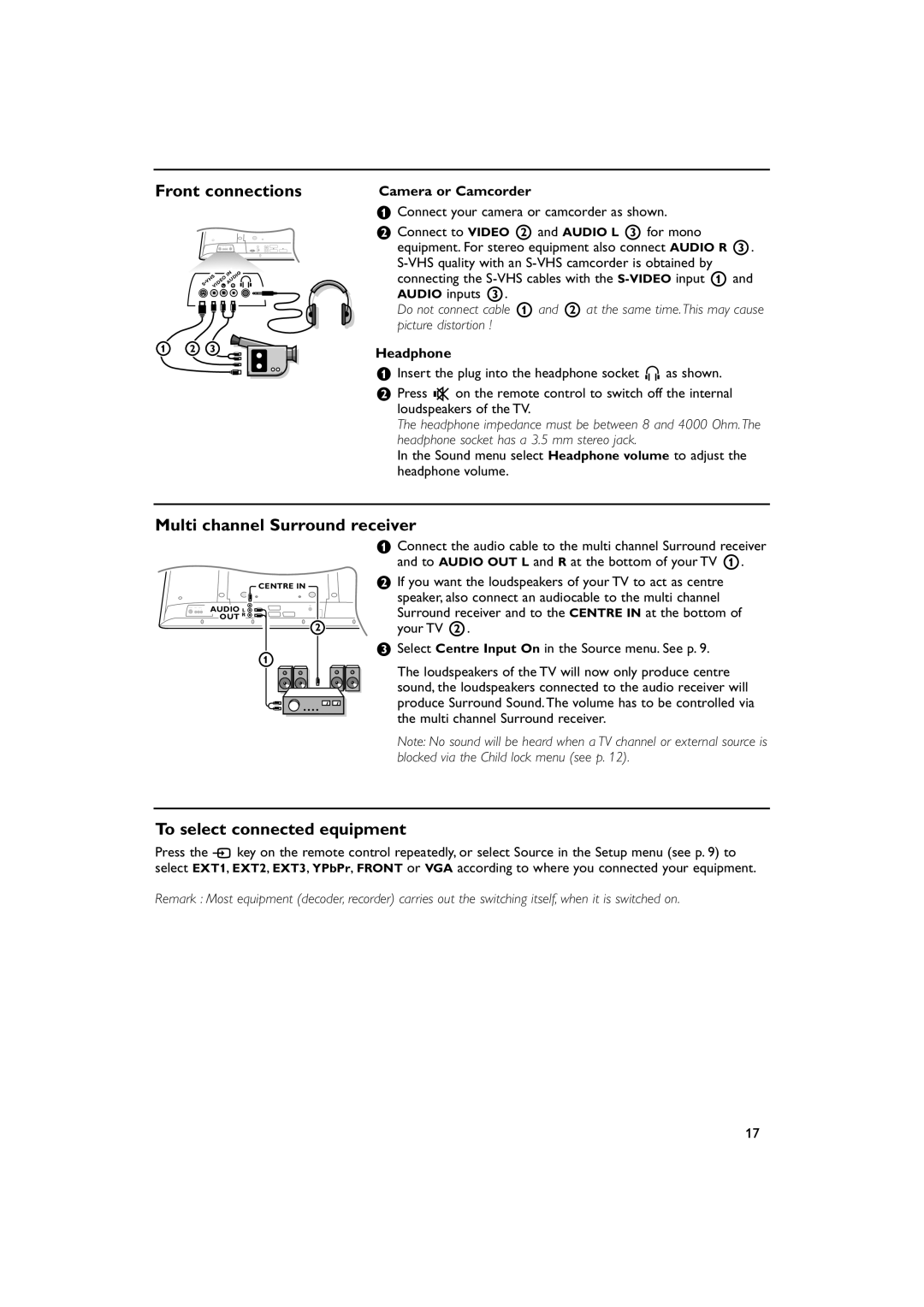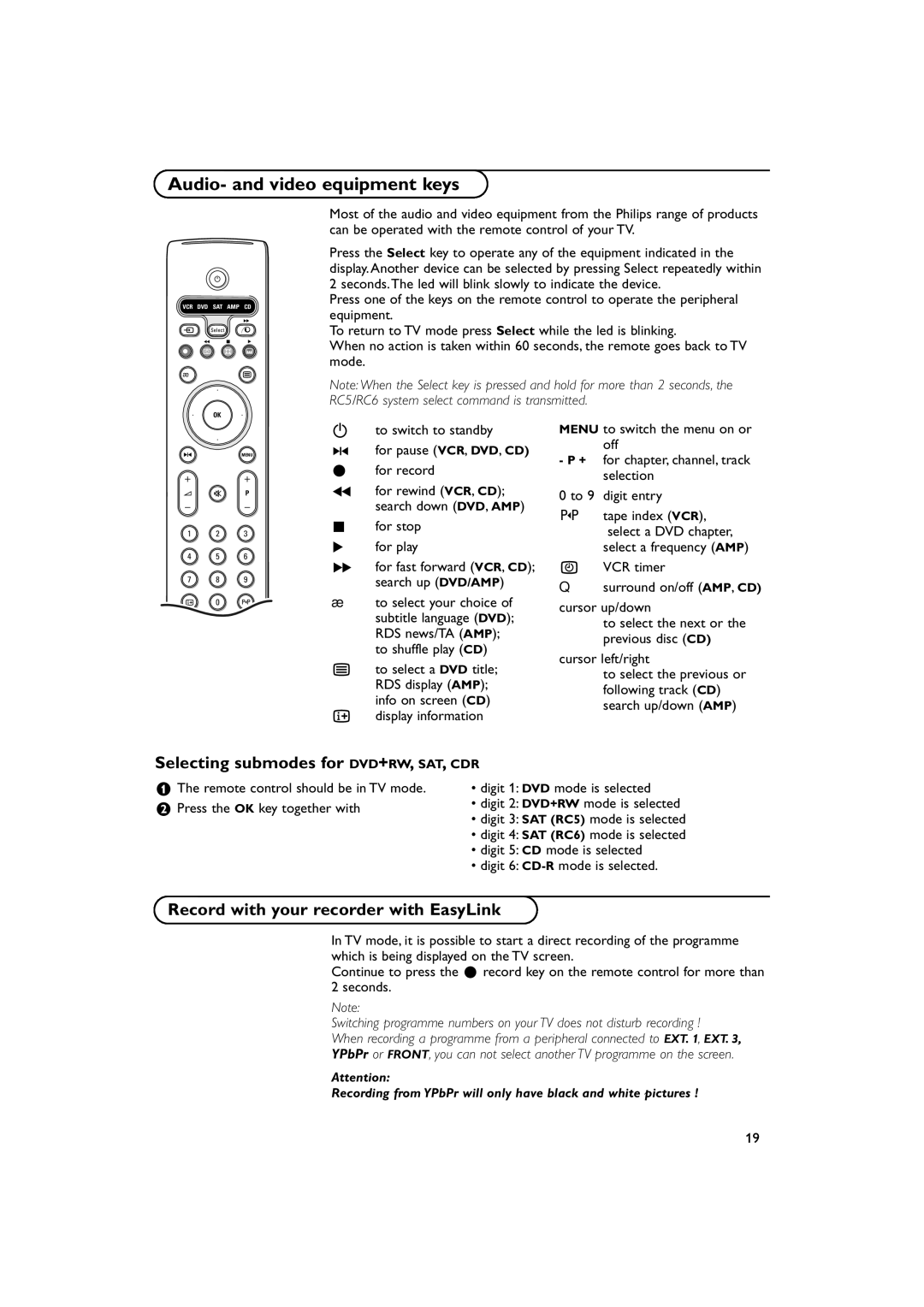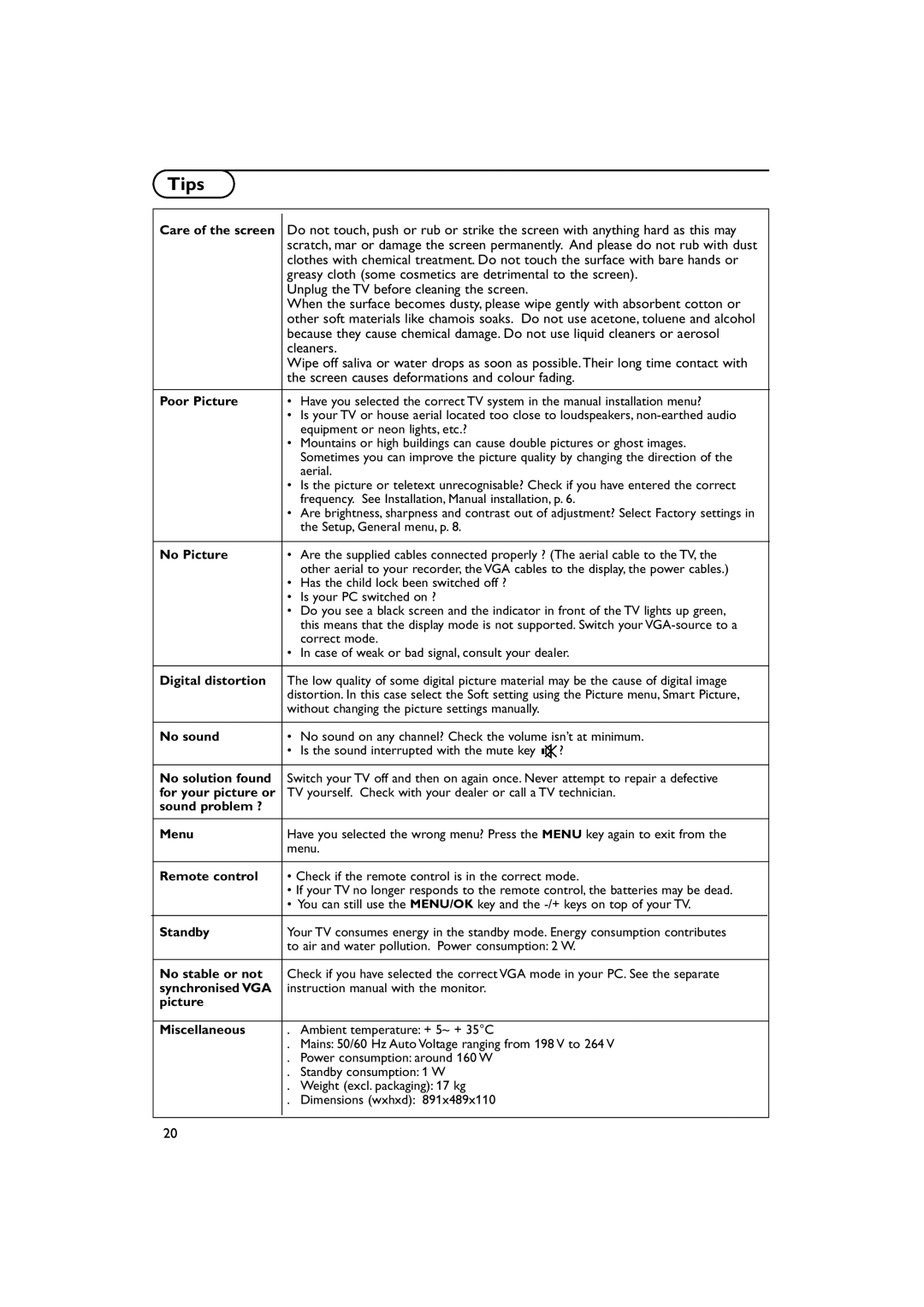Front connections
| INI |
|
S•VHSVIDEOVID L | AUDIO | |
R | L | |
E |
|
|
1 2 3
Camera or Camcorder
&Connect your camera or camcorder as shown.
éConnect to VIDEO 2 and AUDIO L 3 for mono equipment. For stereo equipment also connect AUDIO R 3.
Do not connect cable 1 and 2 at the same time. This may cause picture distortion !
Headphone
&Insert the plug into the headphone socket L as shown.
éPress ¬ on the remote control to switch off the internal loudspeakers of the TV.
The headphone impedance must be between 8 and 4000 Ohm. The headphone socket has a 3.5 mm stereo jack.
In the Sound menu select Headphone volume to adjust the headphone volume.
Multi channel Surround receiver
CENTRE IN
![]() AUDIO L
AUDIO L ![]()
![]()
![]()
OUT R
2
1
&Connect the audio cable to the multi channel Surround receiver and to AUDIO OUT L and R at the bottom of your TV 1.
éIf you want the loudspeakers of your TV to act as centre speaker, also connect an audiocable to the multi channel Surround receiver and to the CENTRE IN at the bottom of your TV 2.
“ Select Centre Input On in the Source menu. See p. 9.
The loudspeakers of the TV will now only produce centre sound, the loudspeakers connected to the audio receiver will produce Surround Sound.The volume has to be controlled via the multi channel Surround receiver.
Note: No sound will be heard when a TV channel or external source is blocked via the Child lock menu (see p. 12).
To select connected equipment
Press the v key on the remote control repeatedly, or select Source in the Setup menu (see p. 9) to select EXT1, EXT2, EXT3, YPbPr, FRONT or VGA according to where you connected your equipment.
Remark : Most equipment (decoder, recorder) carries out the switching itself, when it is switched on.
17