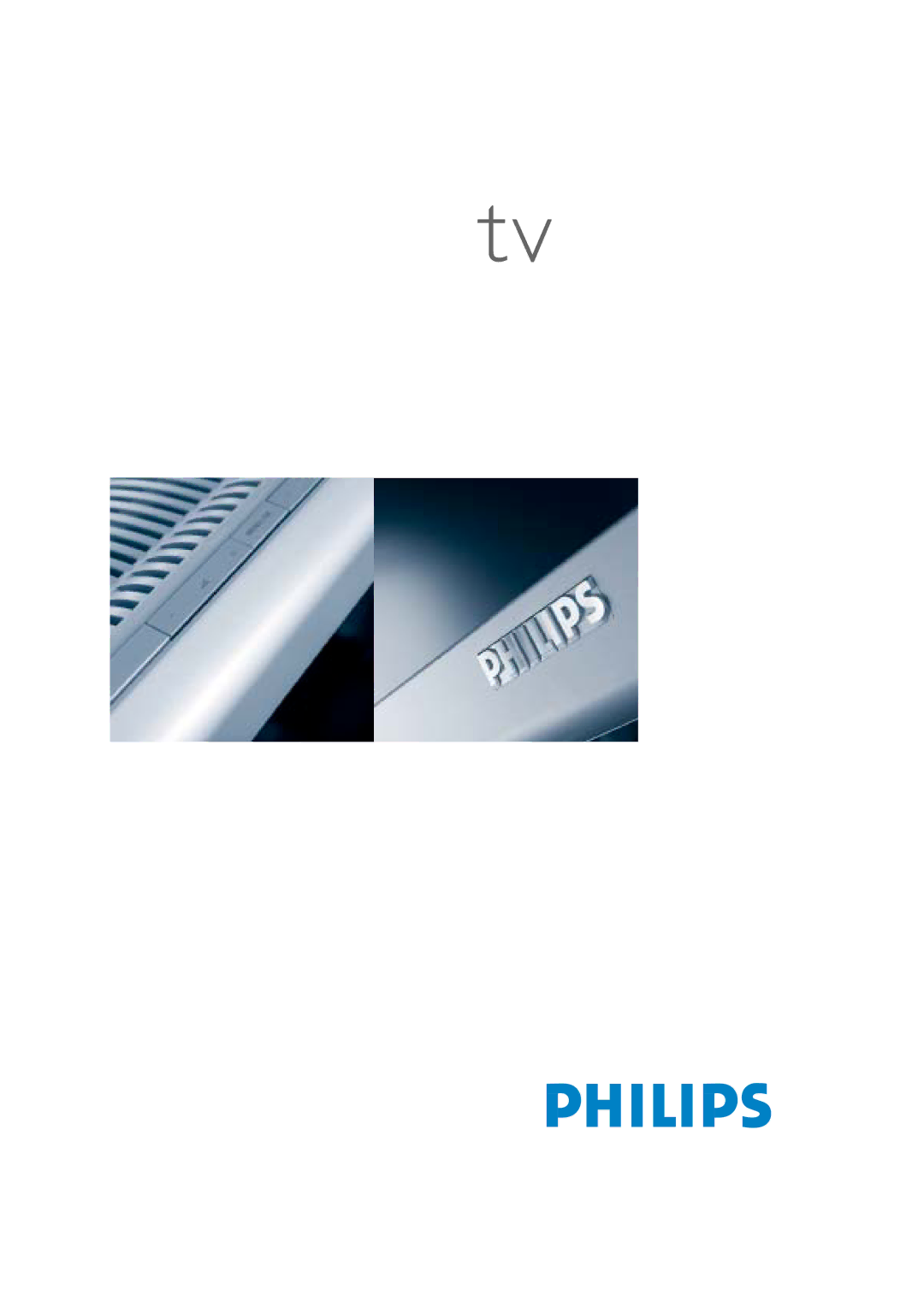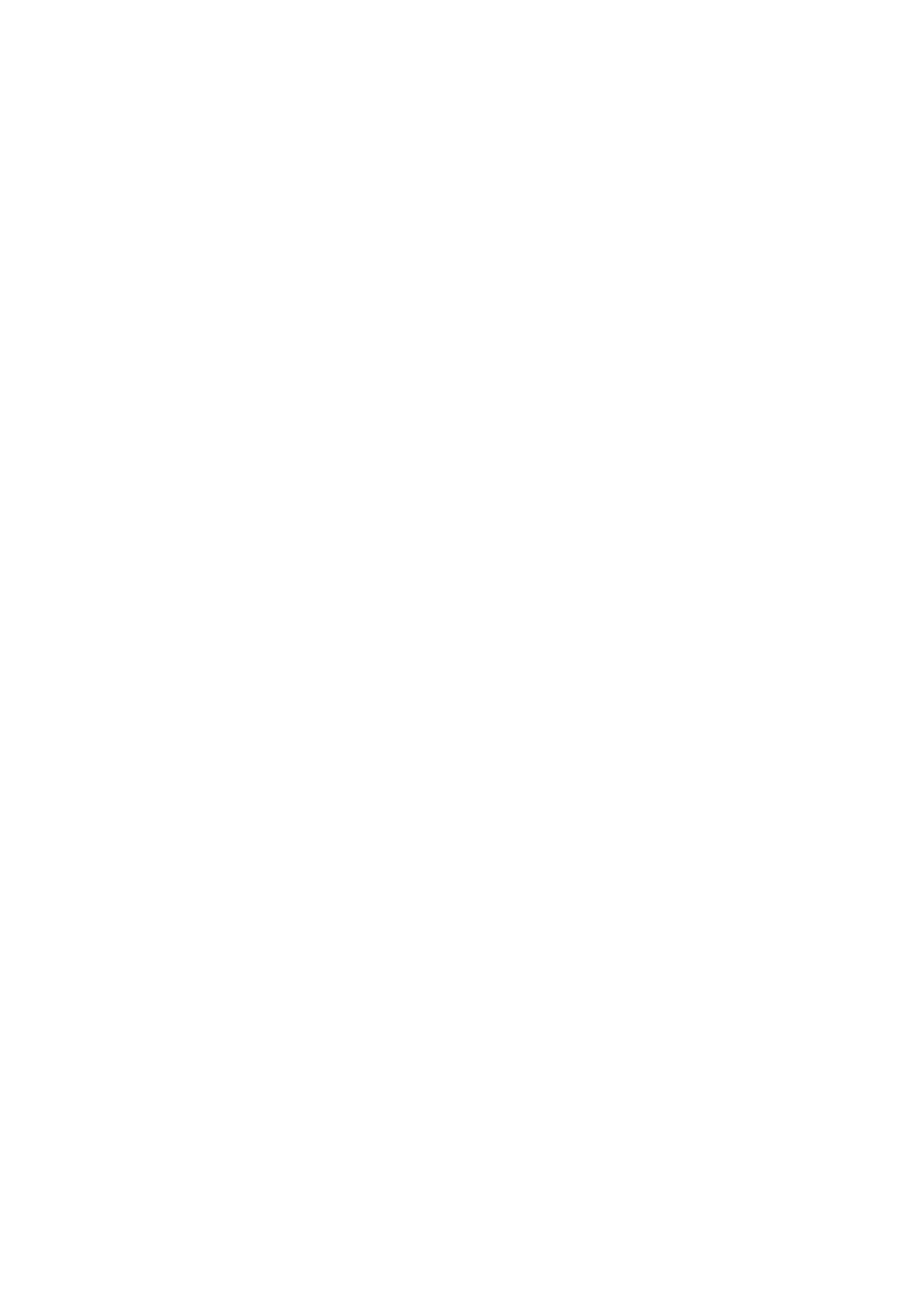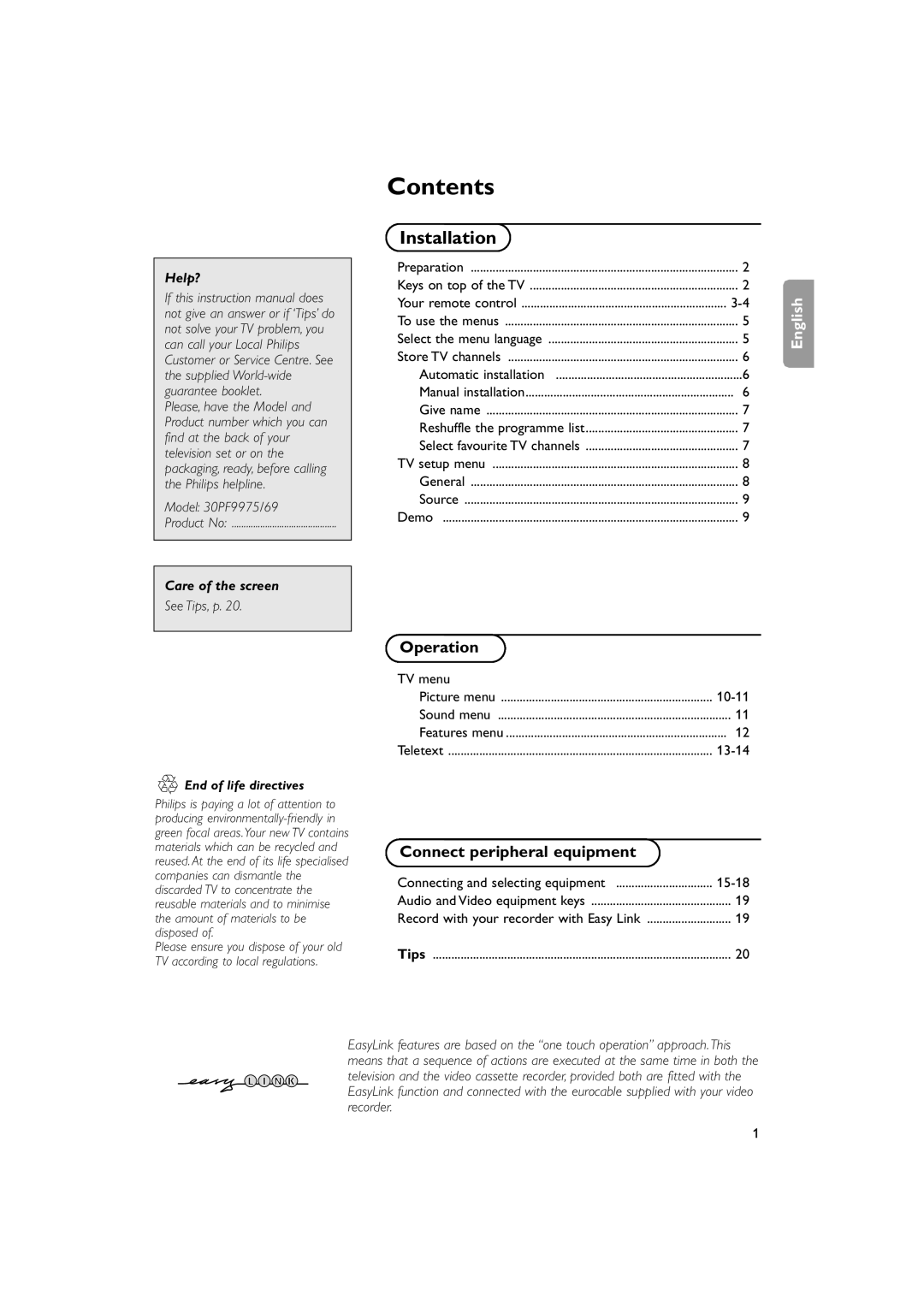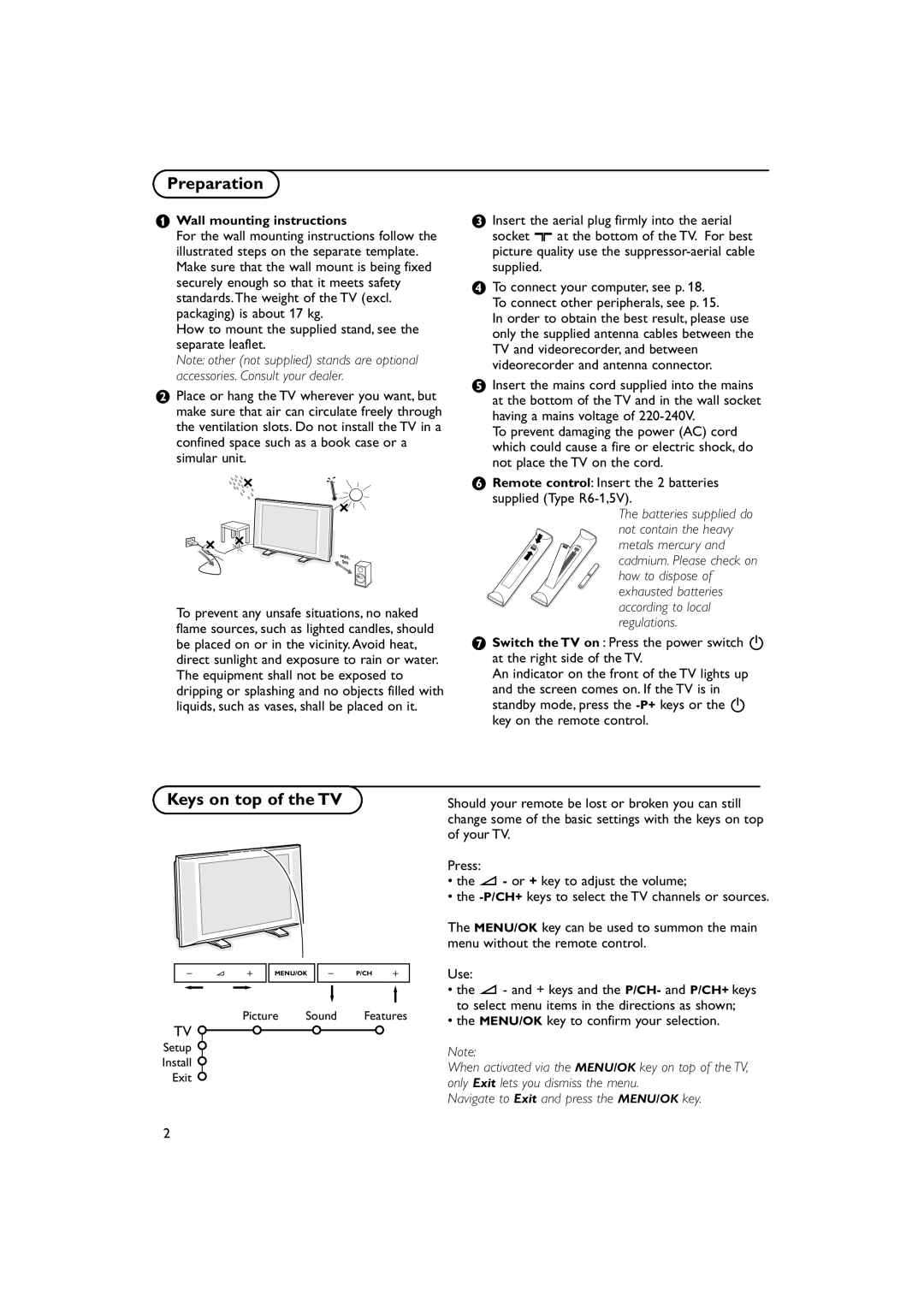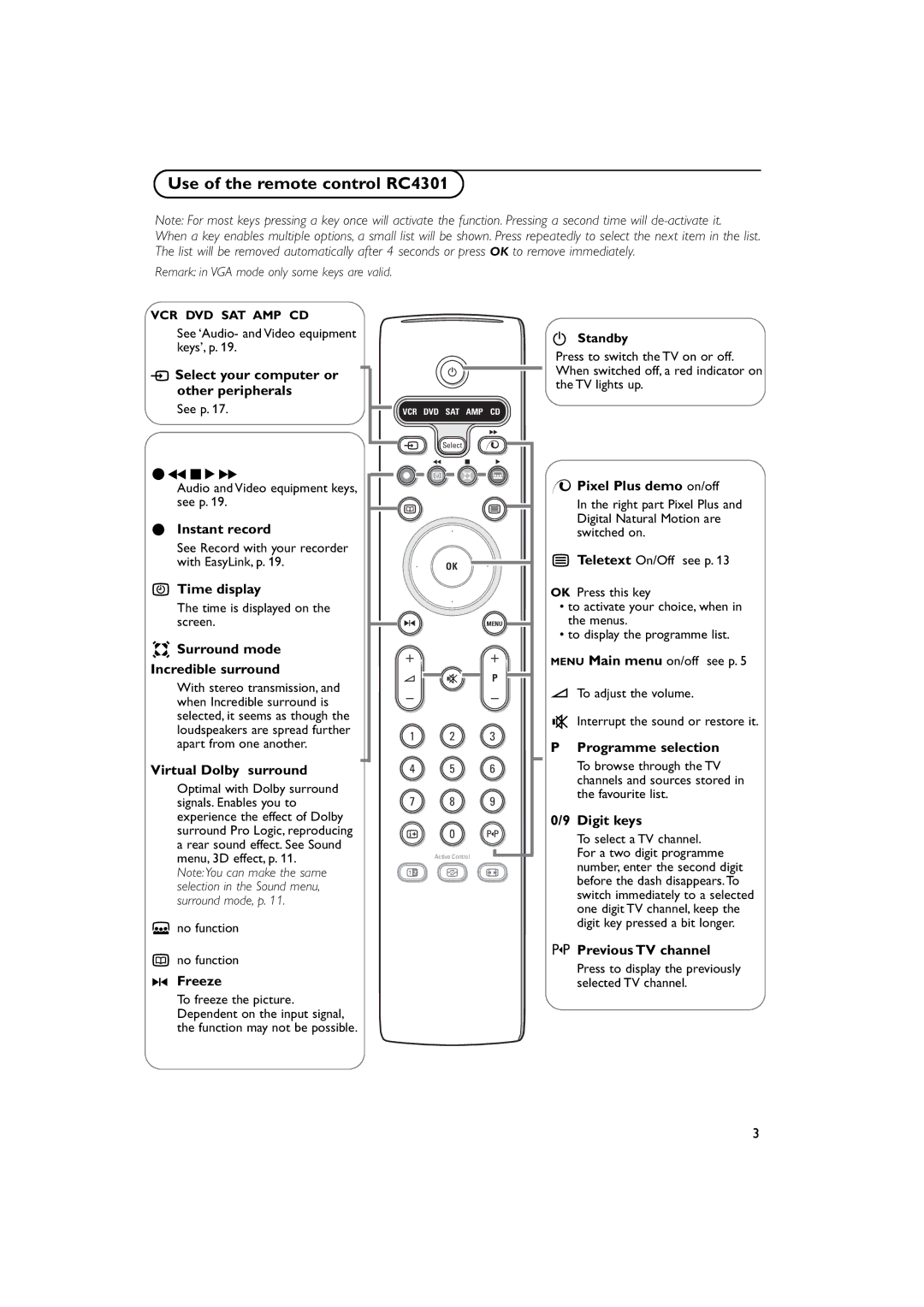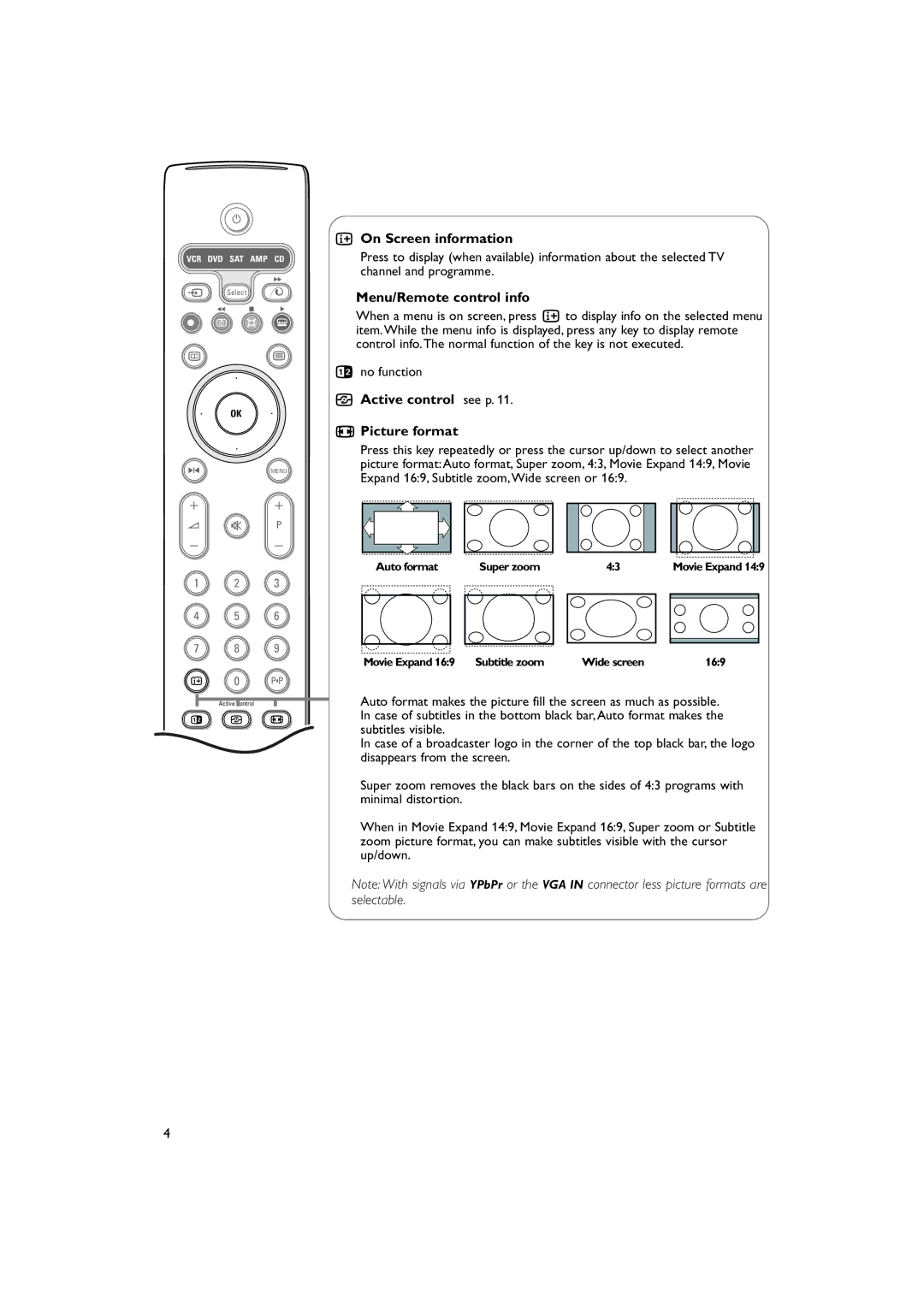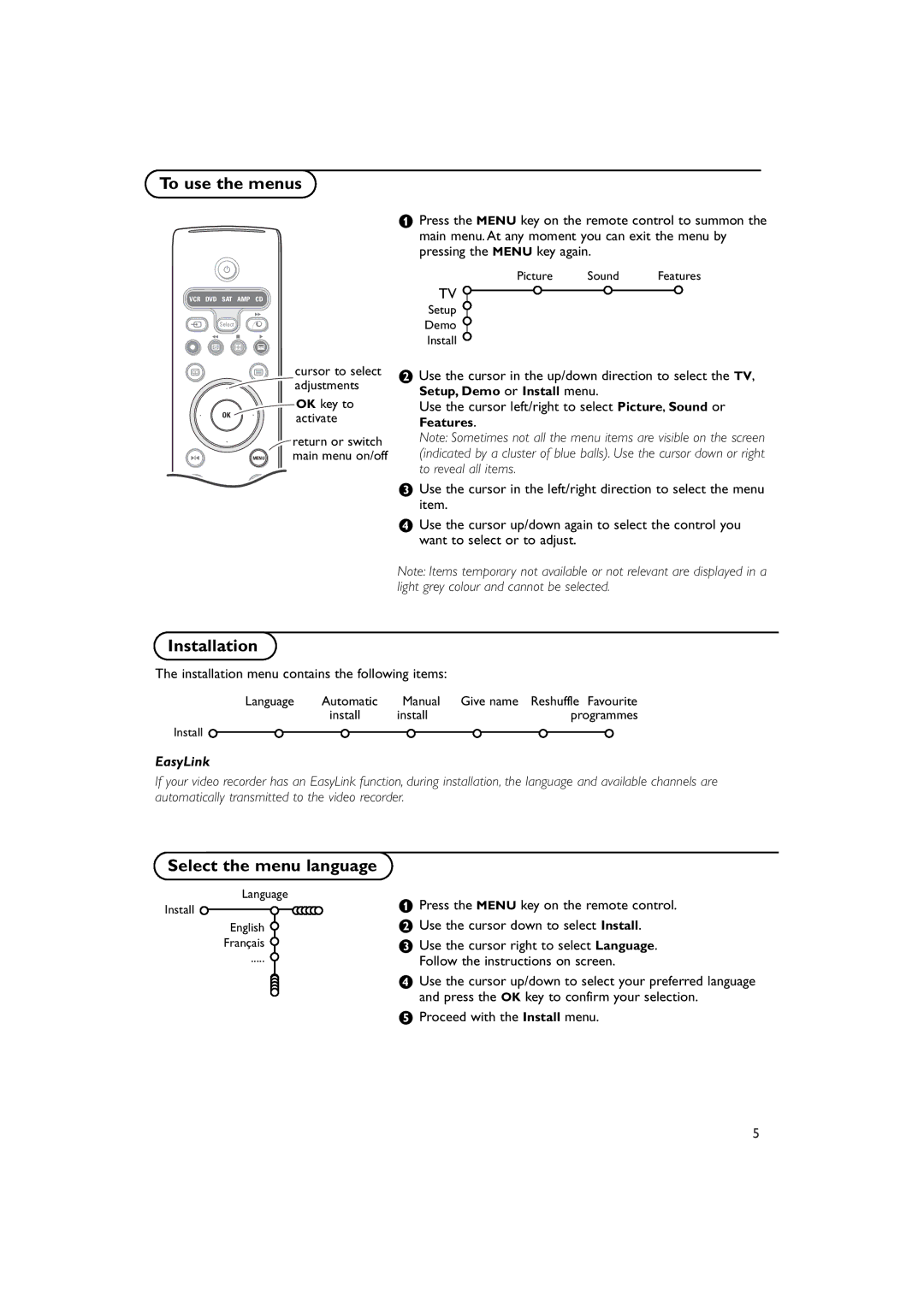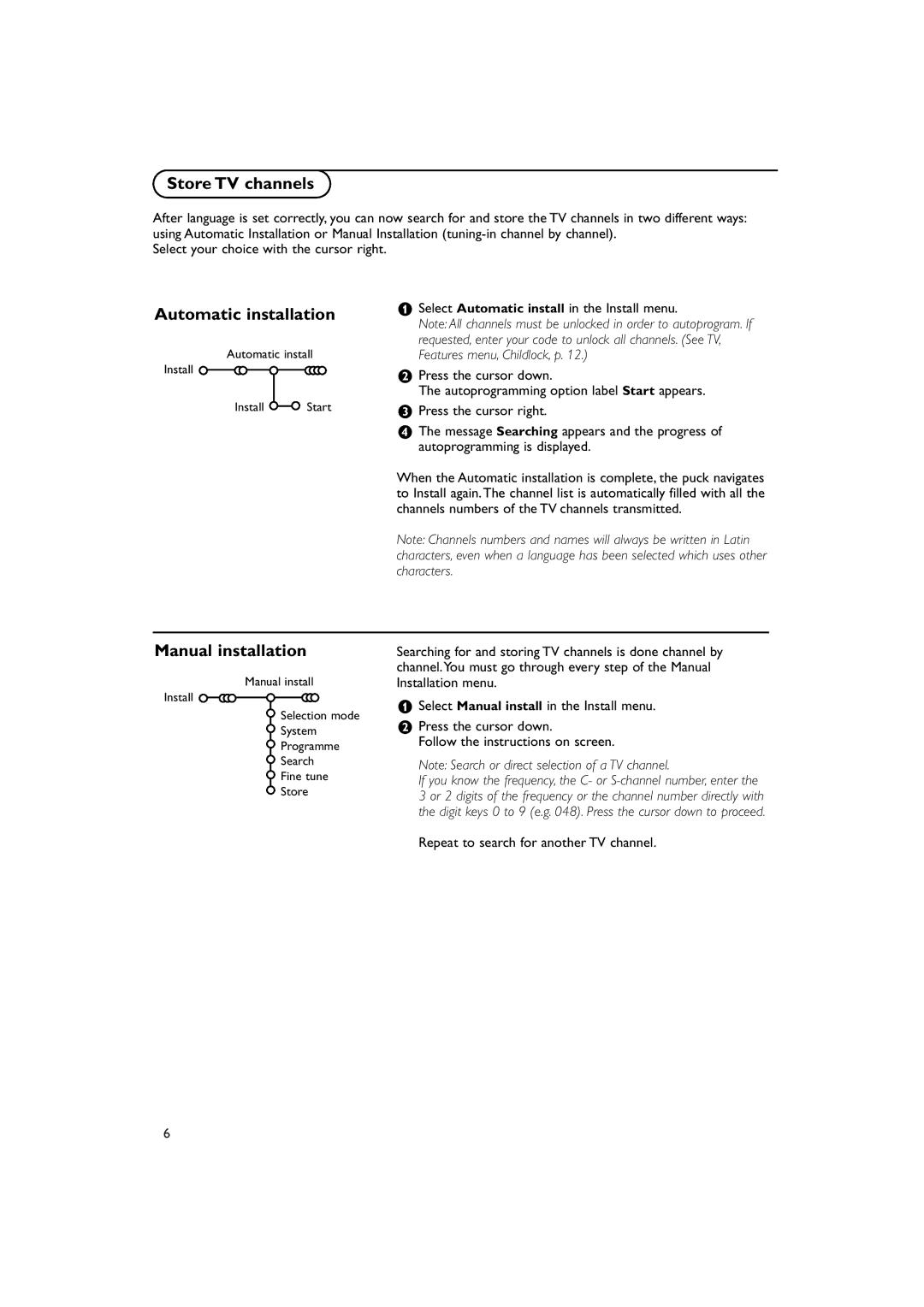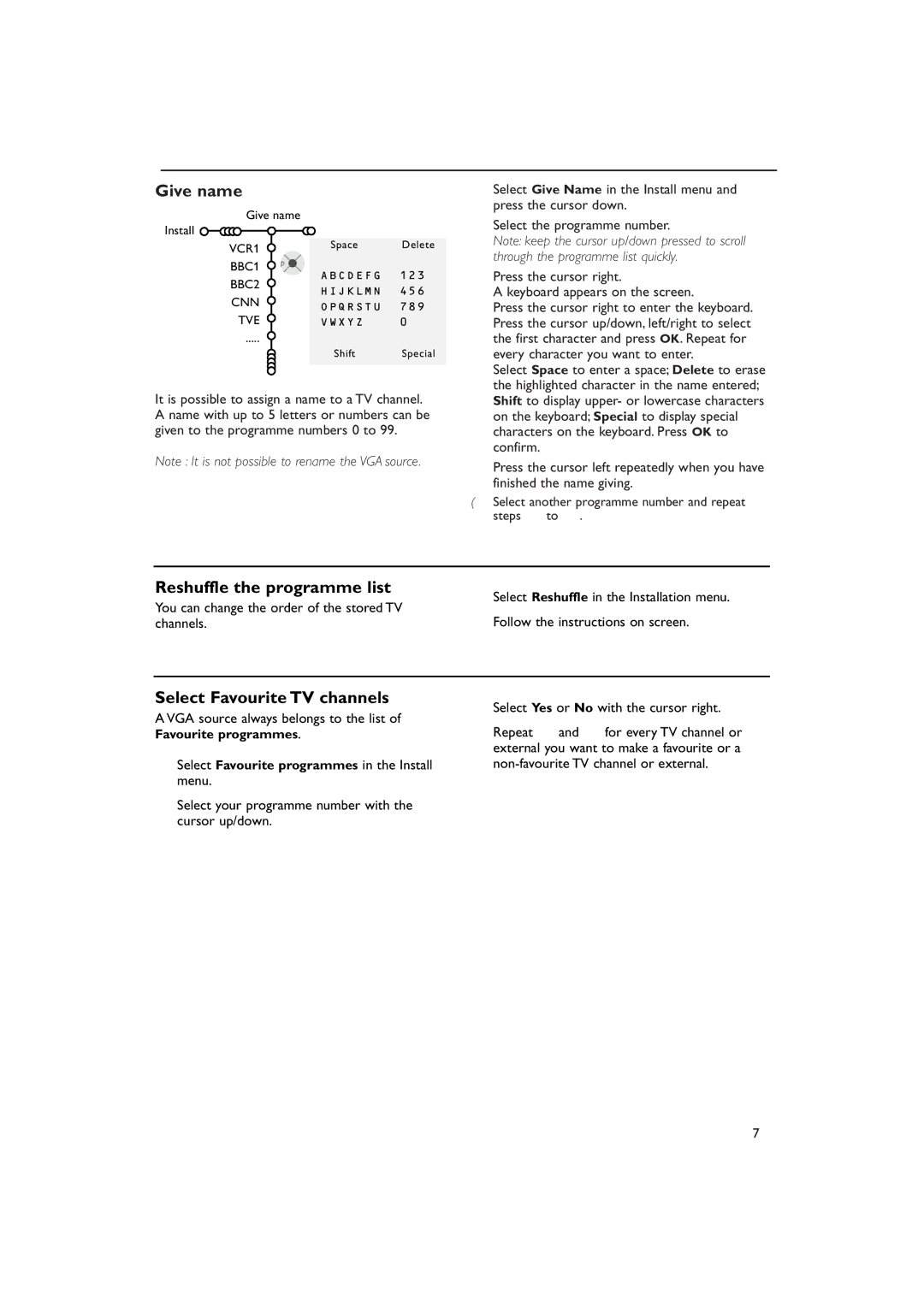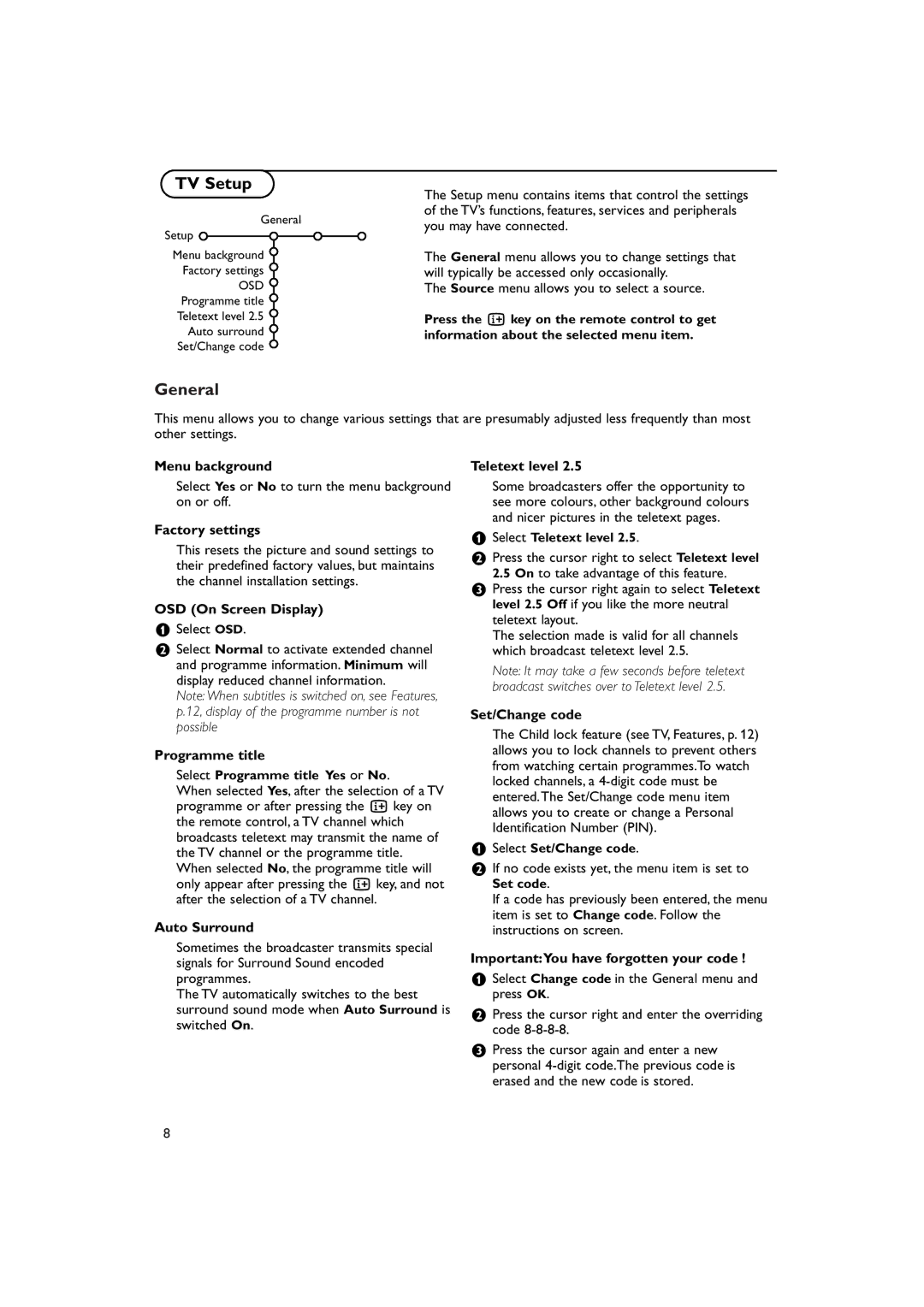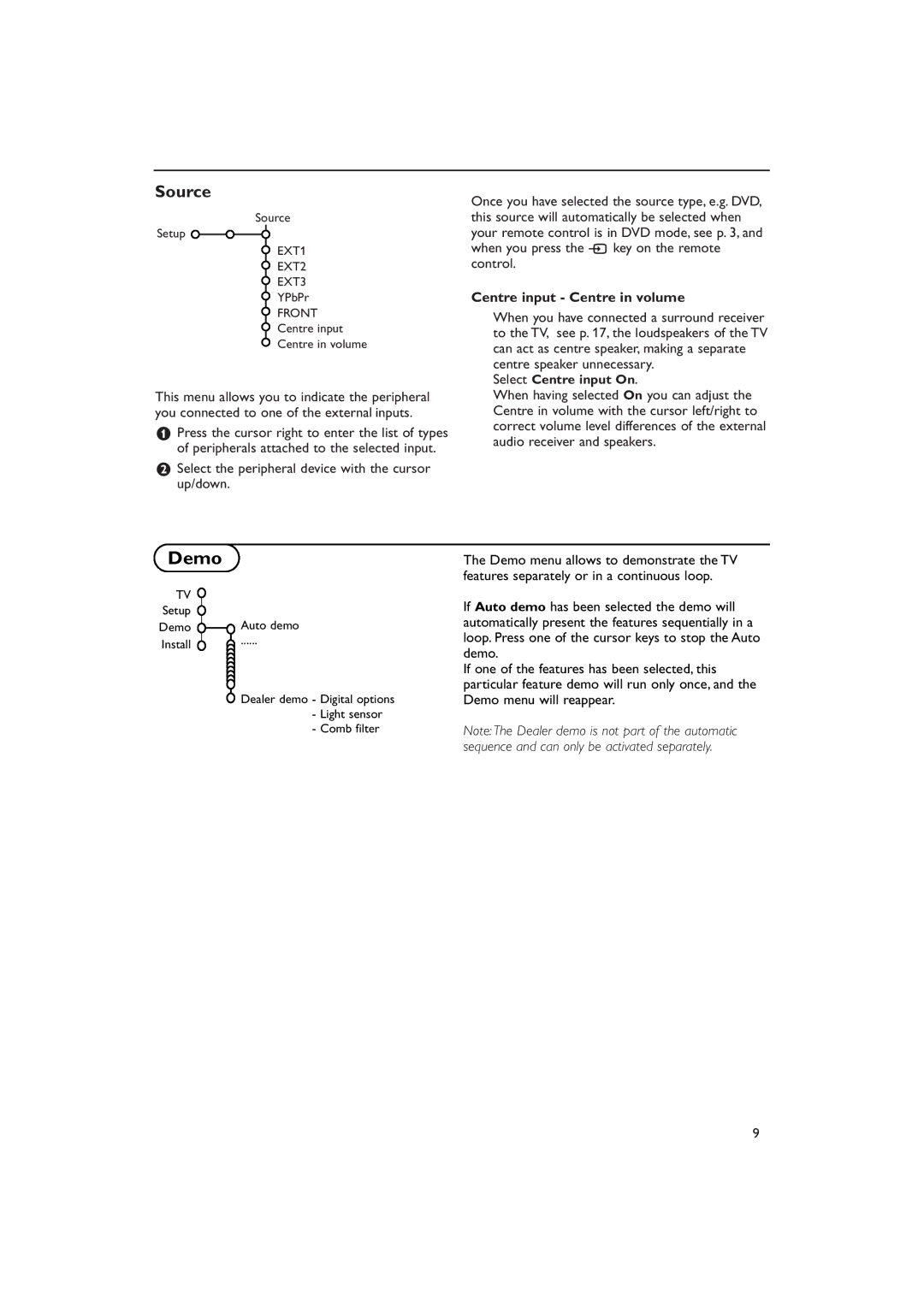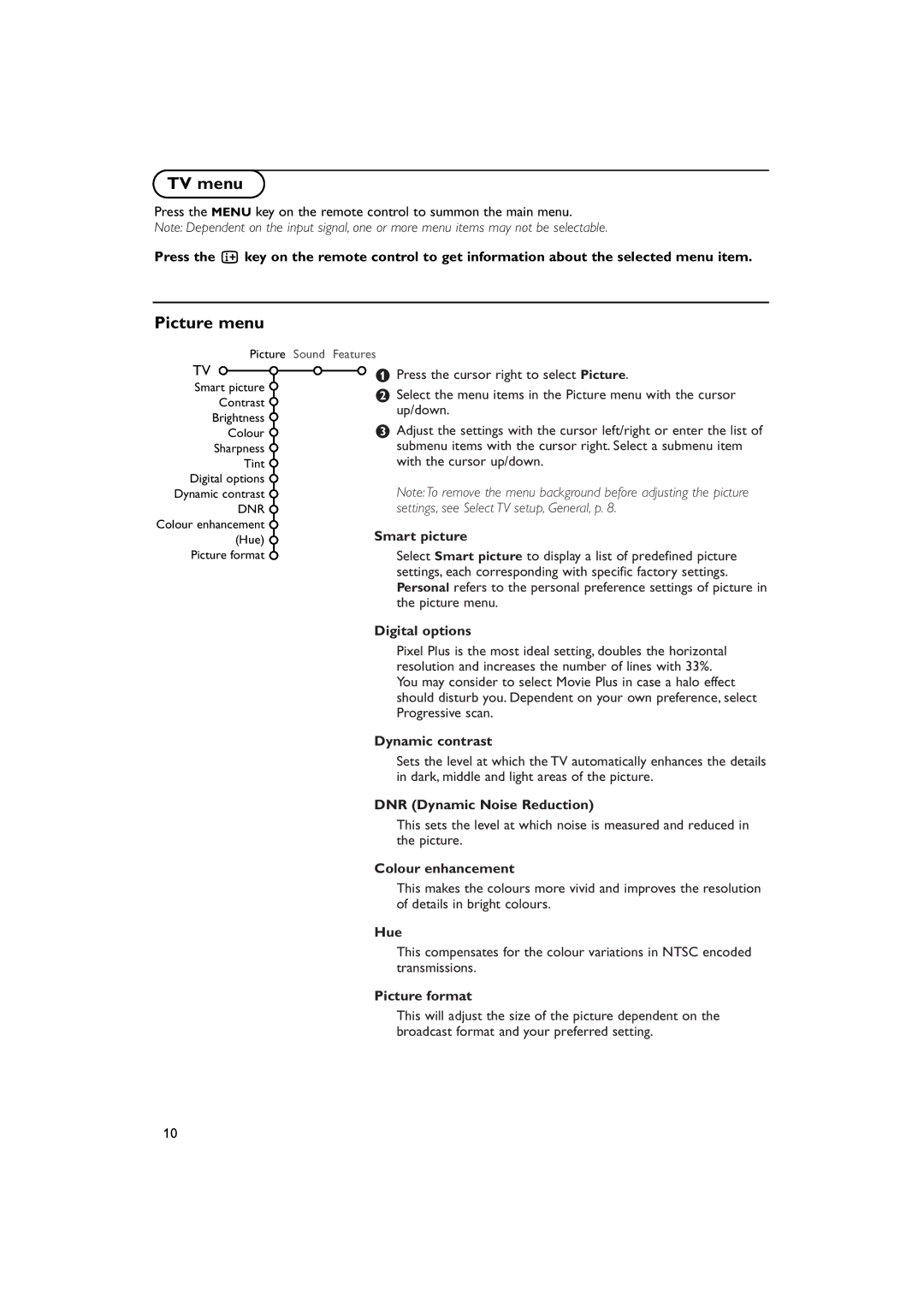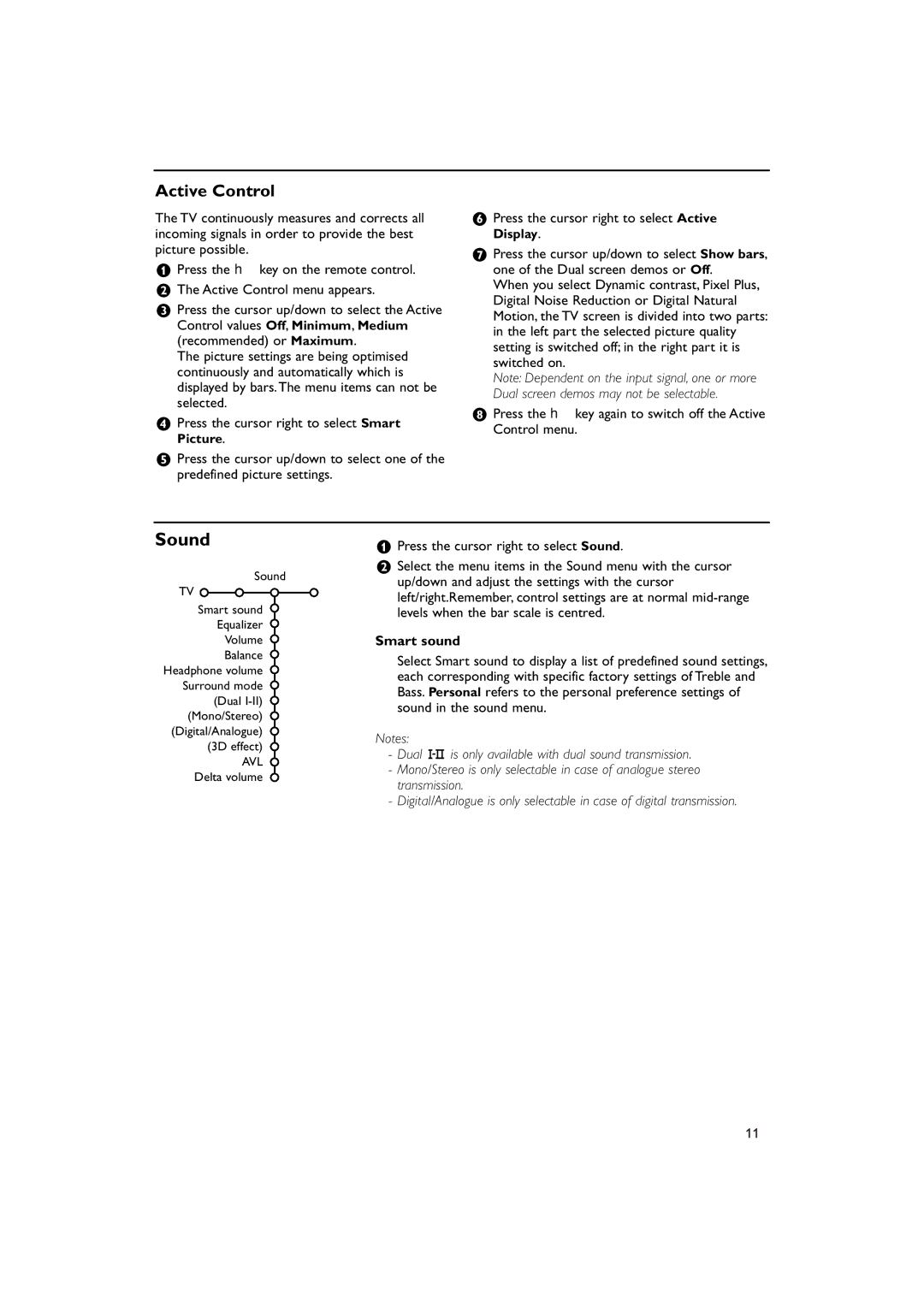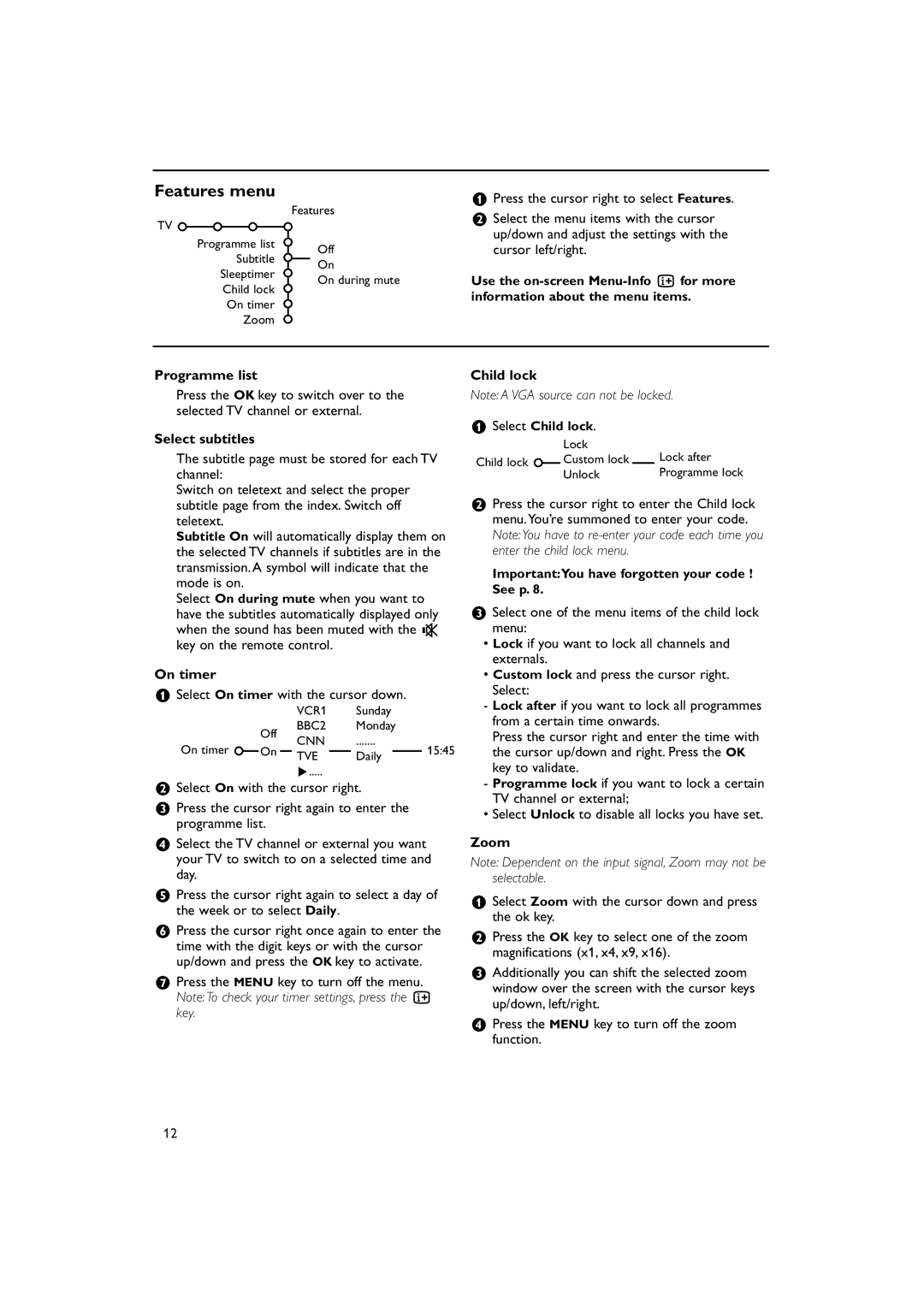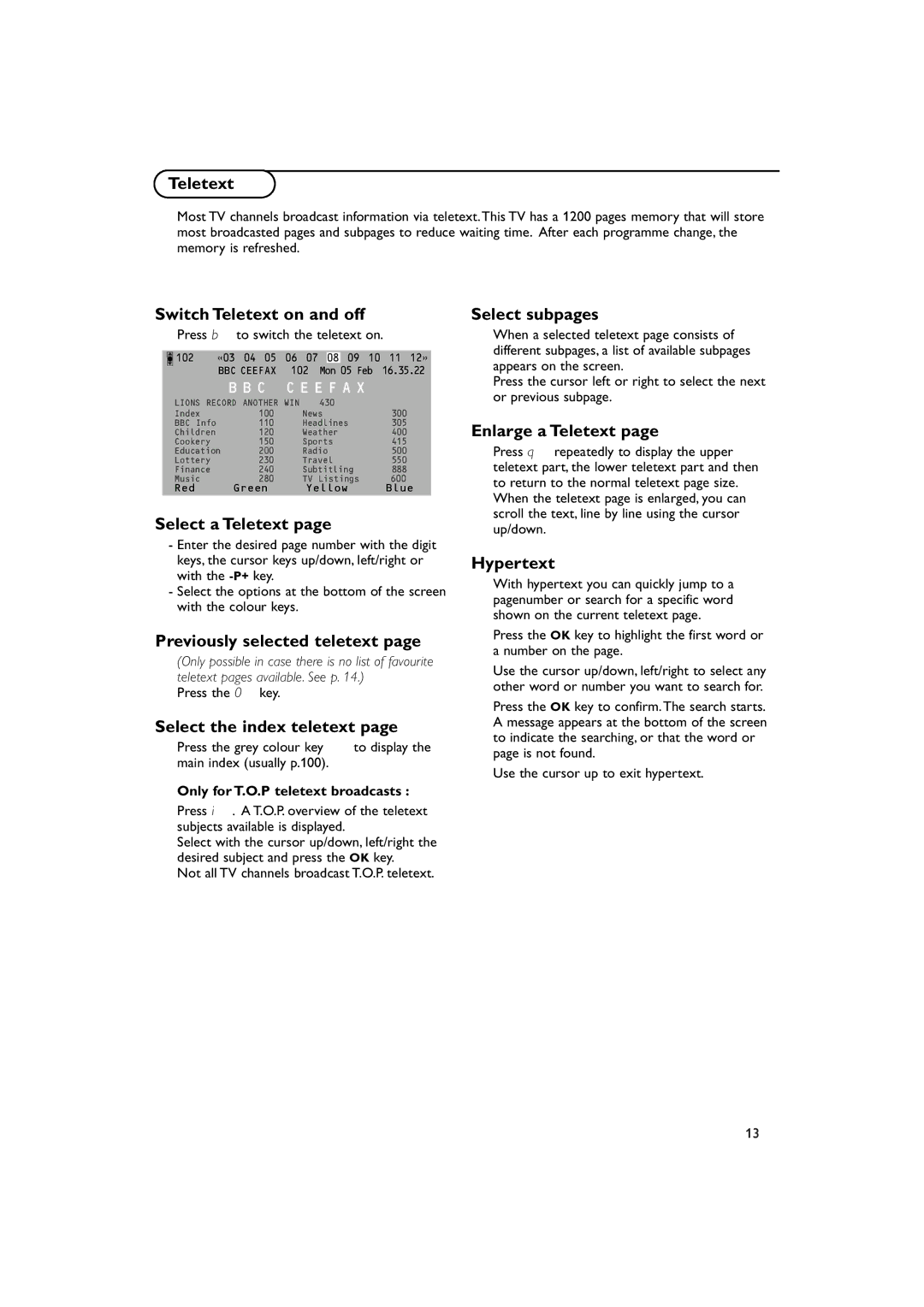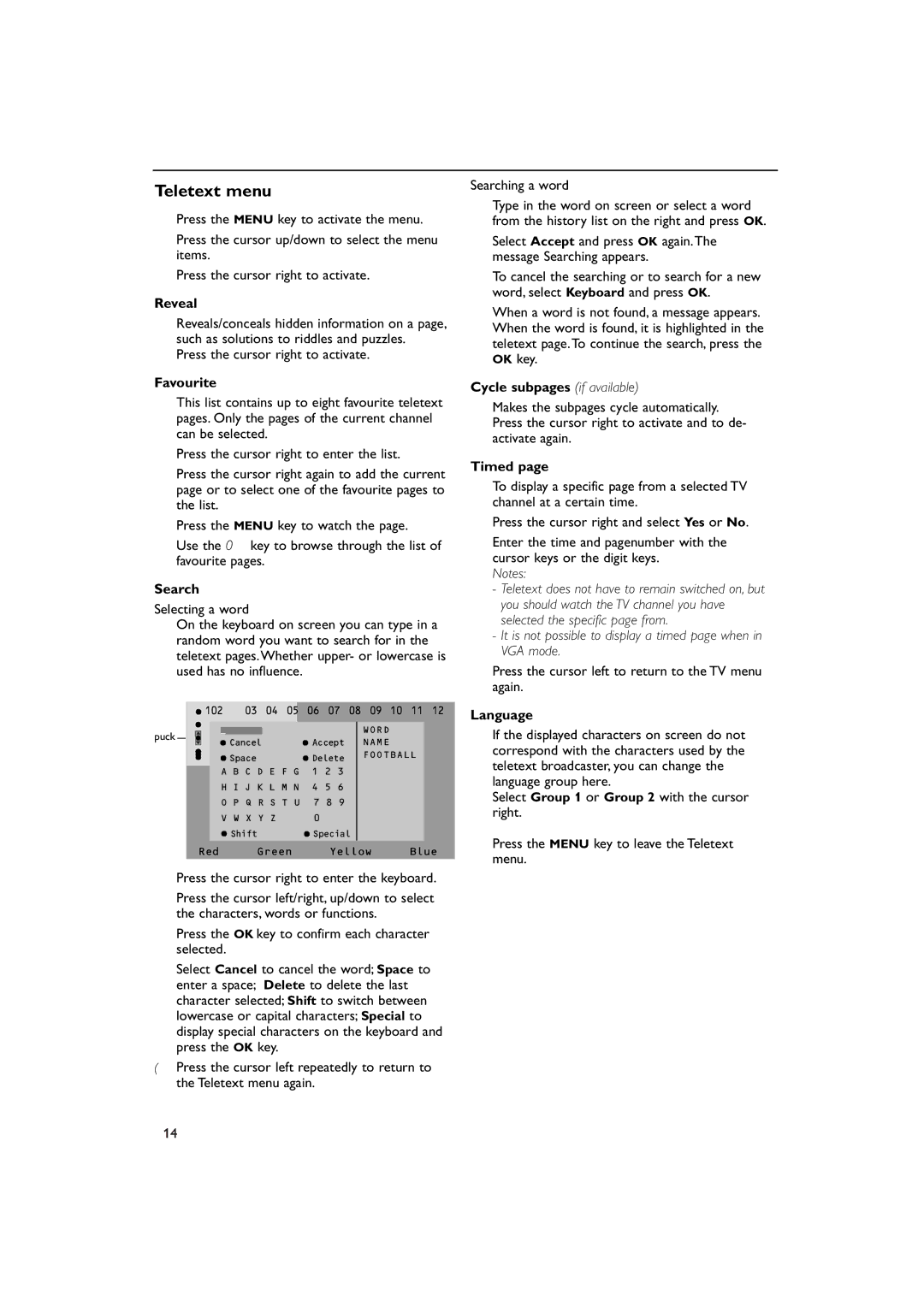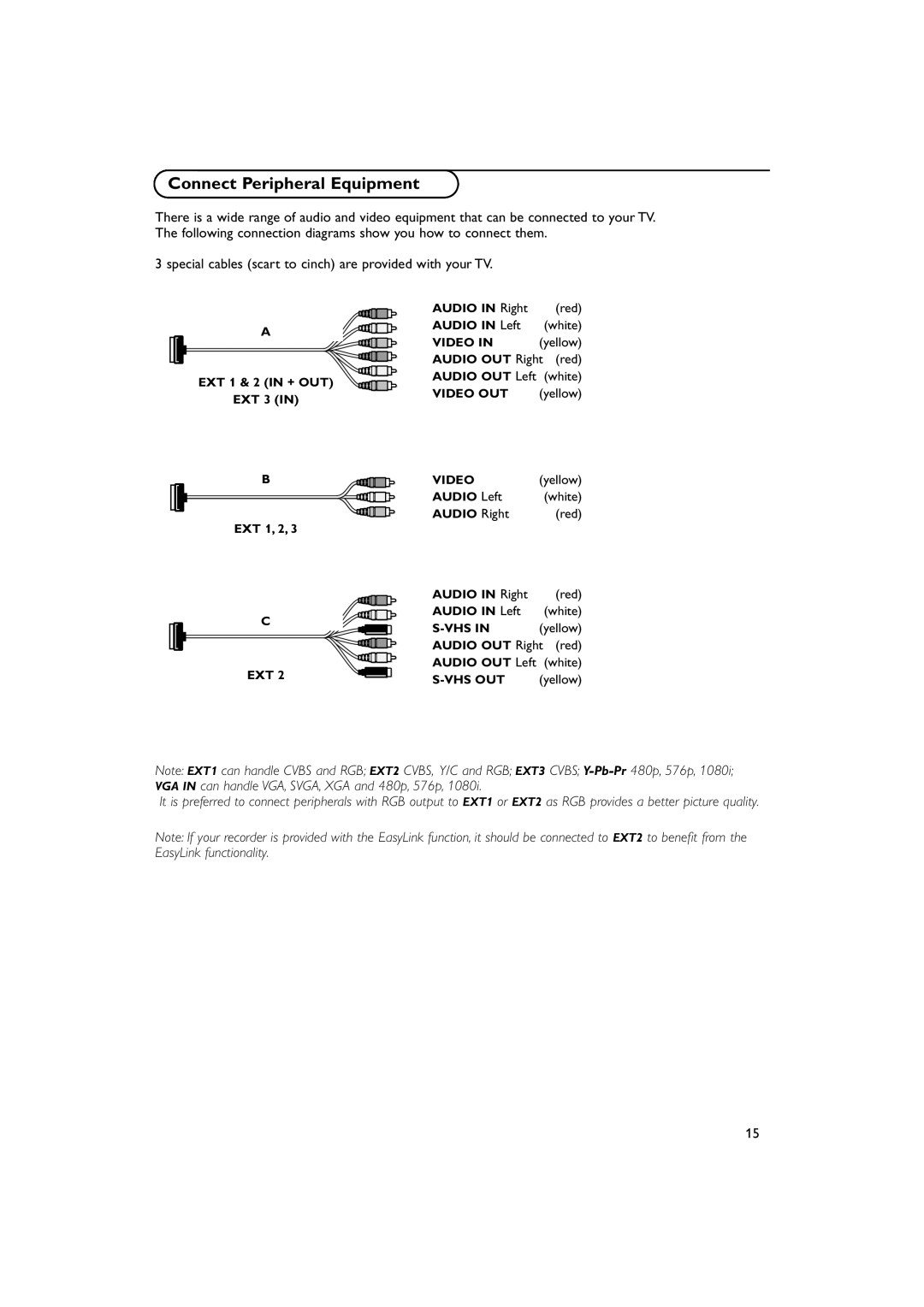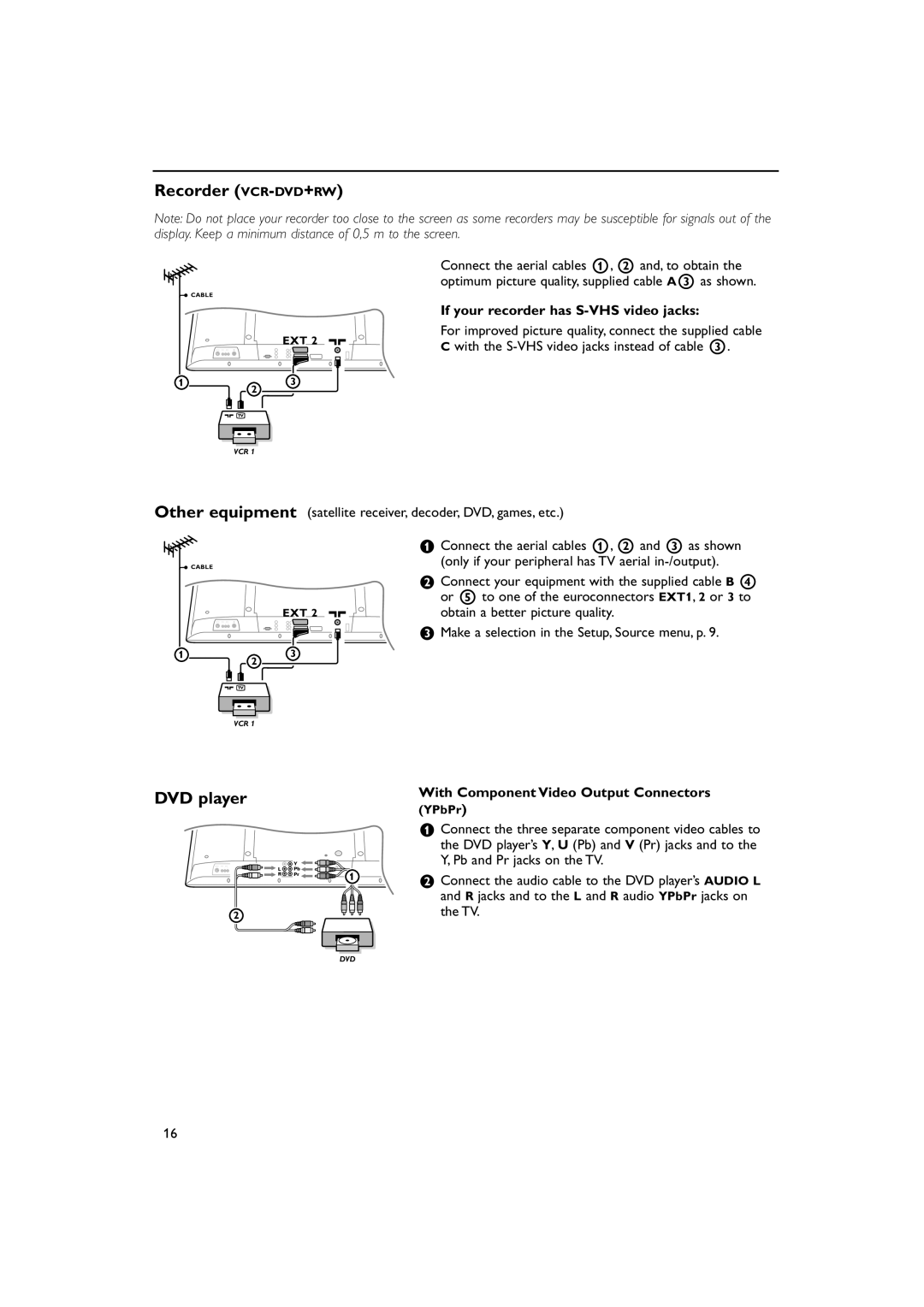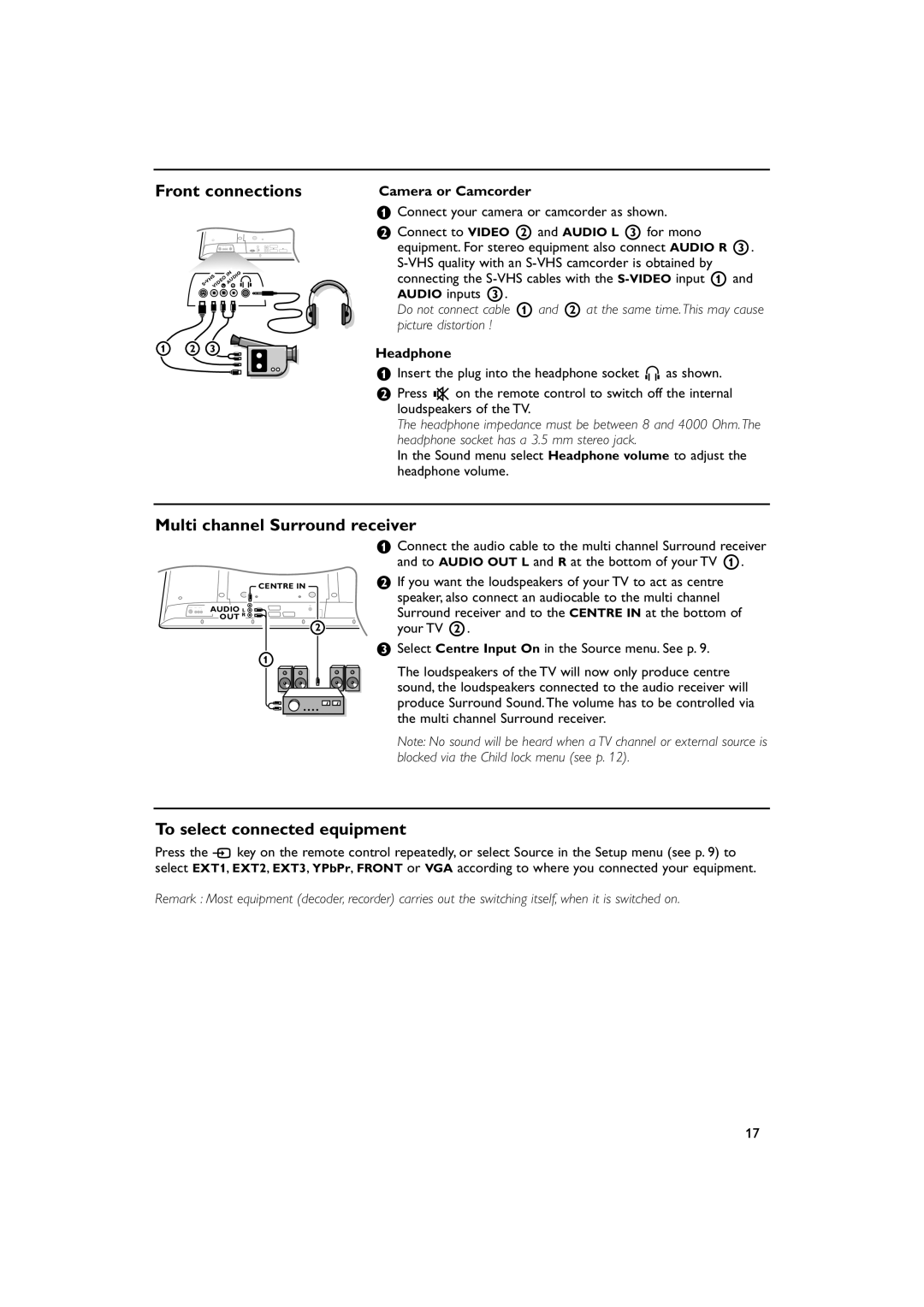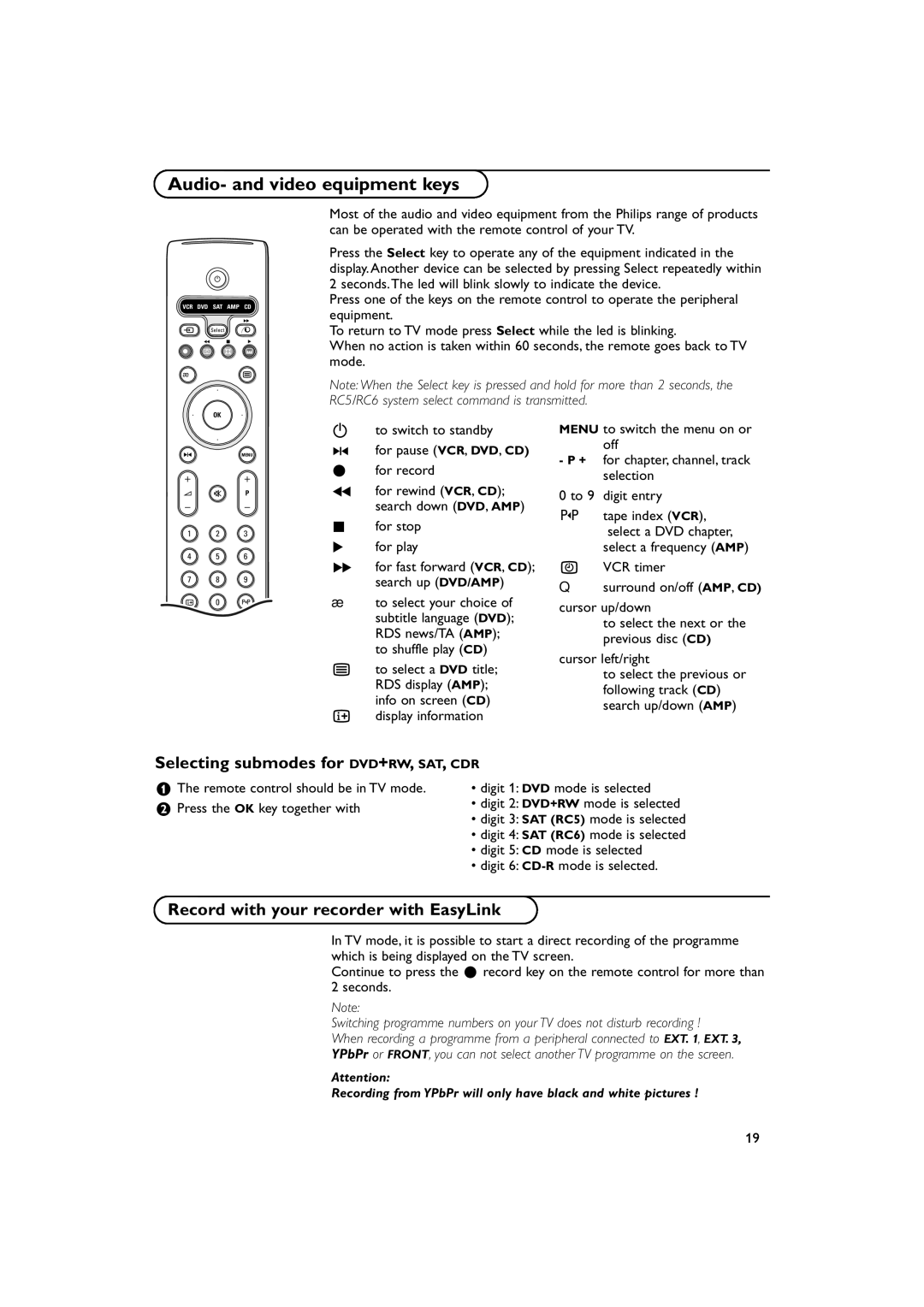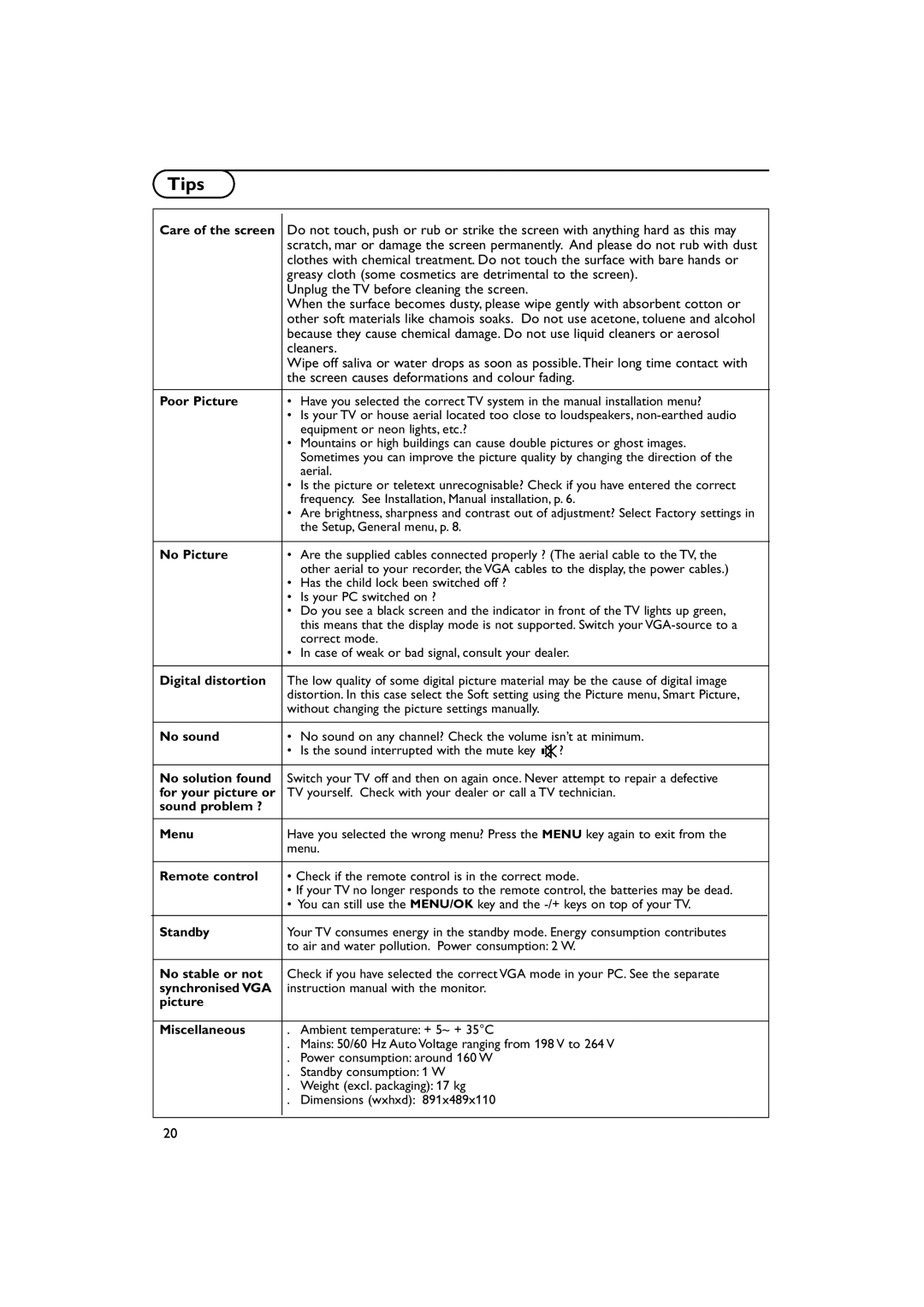Help?
If this instruction manual does not give an answer or if ‘Tips’ do not solve your TV problem, you can call your Local Philips Customer or Service Centre. See the supplied
Please, have the Model and Product number which you can find at the back of your television set or on the packaging, ready, before calling the Philips helpline.
Model: 30PF9975/69
Product No: ............................................
Care of the screen
See Tips, p. 20.
REnd of life directives
Philips is paying a lot of attention to producing
Please ensure you dispose of your old TV according to local regulations.
Contents |
|
Installation |
|
Preparation | 2 |
Keys on top of the TV | 2 |
Your remote control | |
To use the menus | 5 |
Select the menu language | 5 |
Store TV channels | 6 |
Automatic installation | 6 |
Manual installation | 6 |
Give name | 7 |
Reshuffle the programme list | 7 |
Select favourite TV channels | 7 |
TV setup menu | 8 |
General | 8 |
Source | 9 |
Demo | 9 |
Operation |
|
TV menu |
|
Picture menu | |
Sound menu | 11 |
Features menu | 12 |
Teletext |
Connect peripheral equipment |
|
Connecting and selecting equipment | |
Audio and Video equipment keys | 19 |
Record with your recorder with Easy Link | 19 |
Tips | 20 |
English
EasyLink features are based on the “one touch operation” approach. This means that a sequence of actions are executed at the same time in both the television and the video cassette recorder, provided both are fitted with the EasyLink function and connected with the eurocable supplied with your video recorder.
1