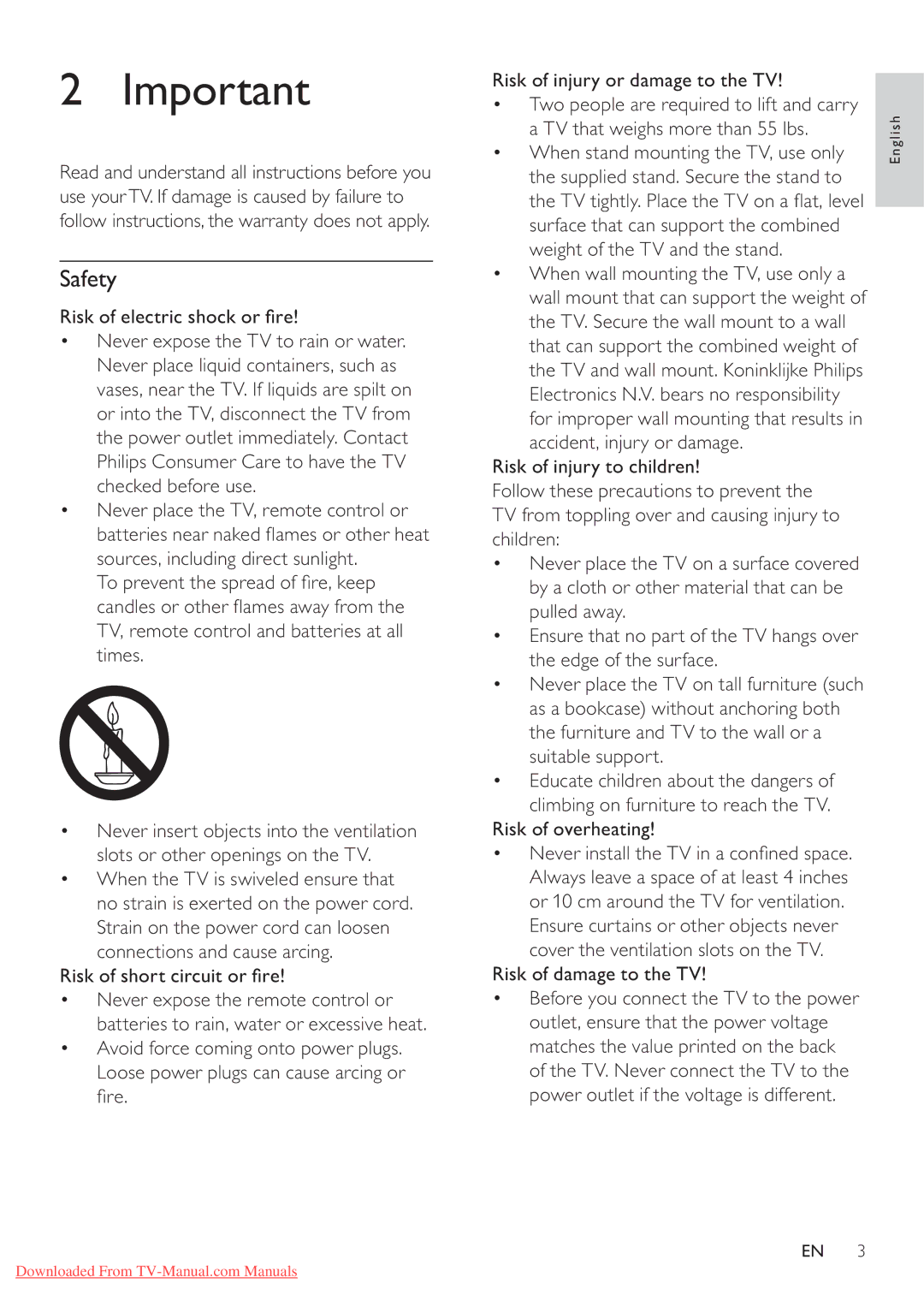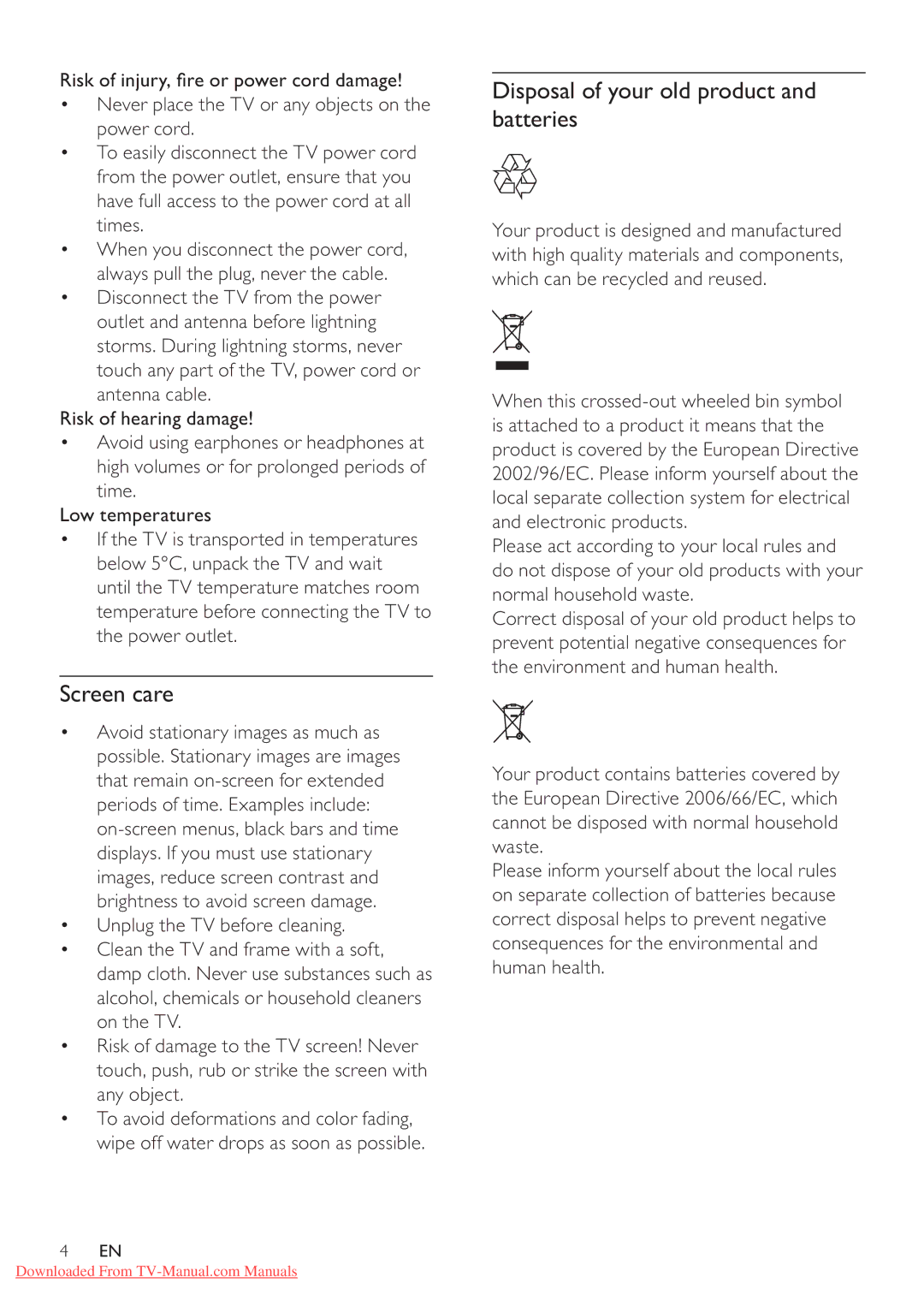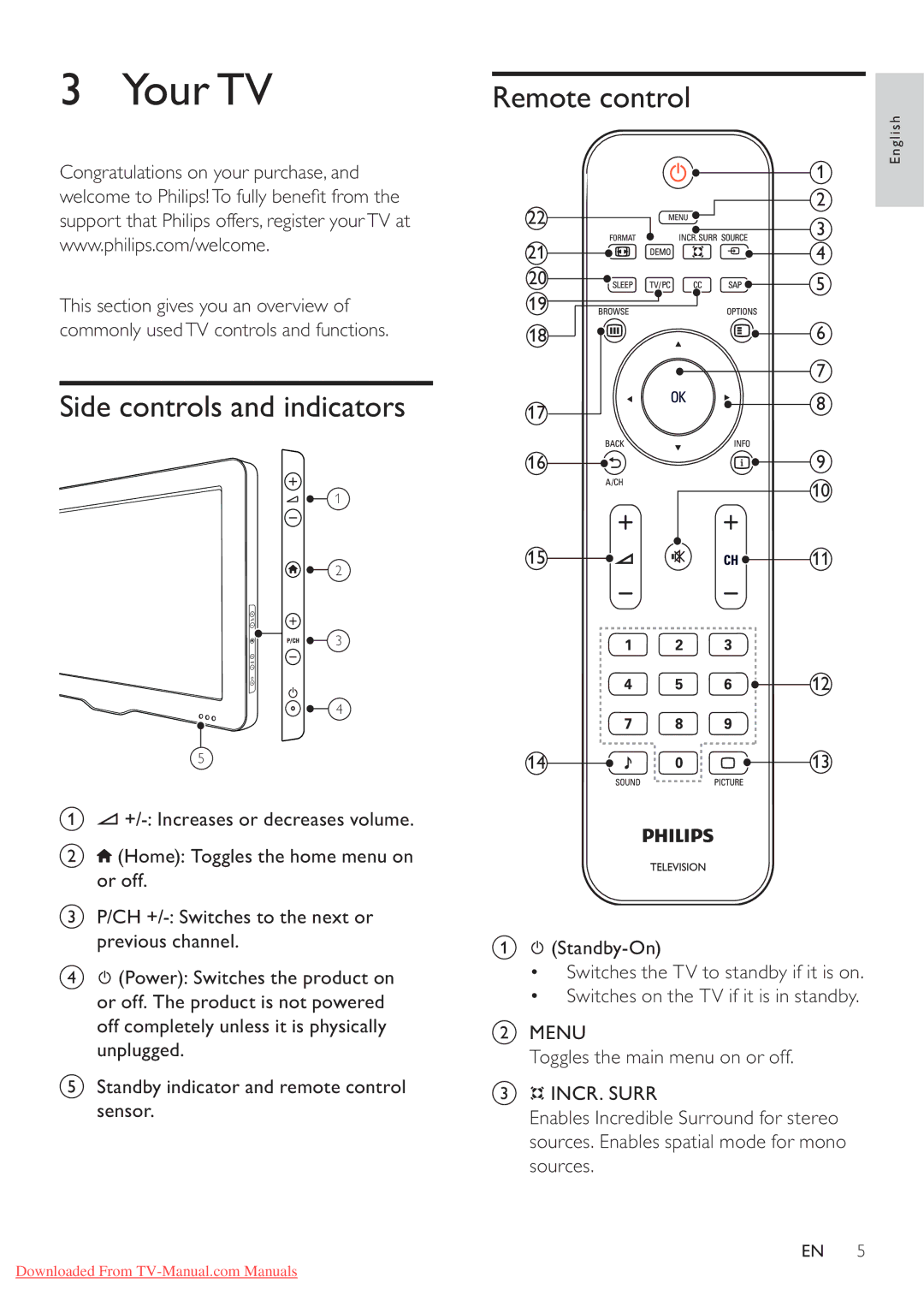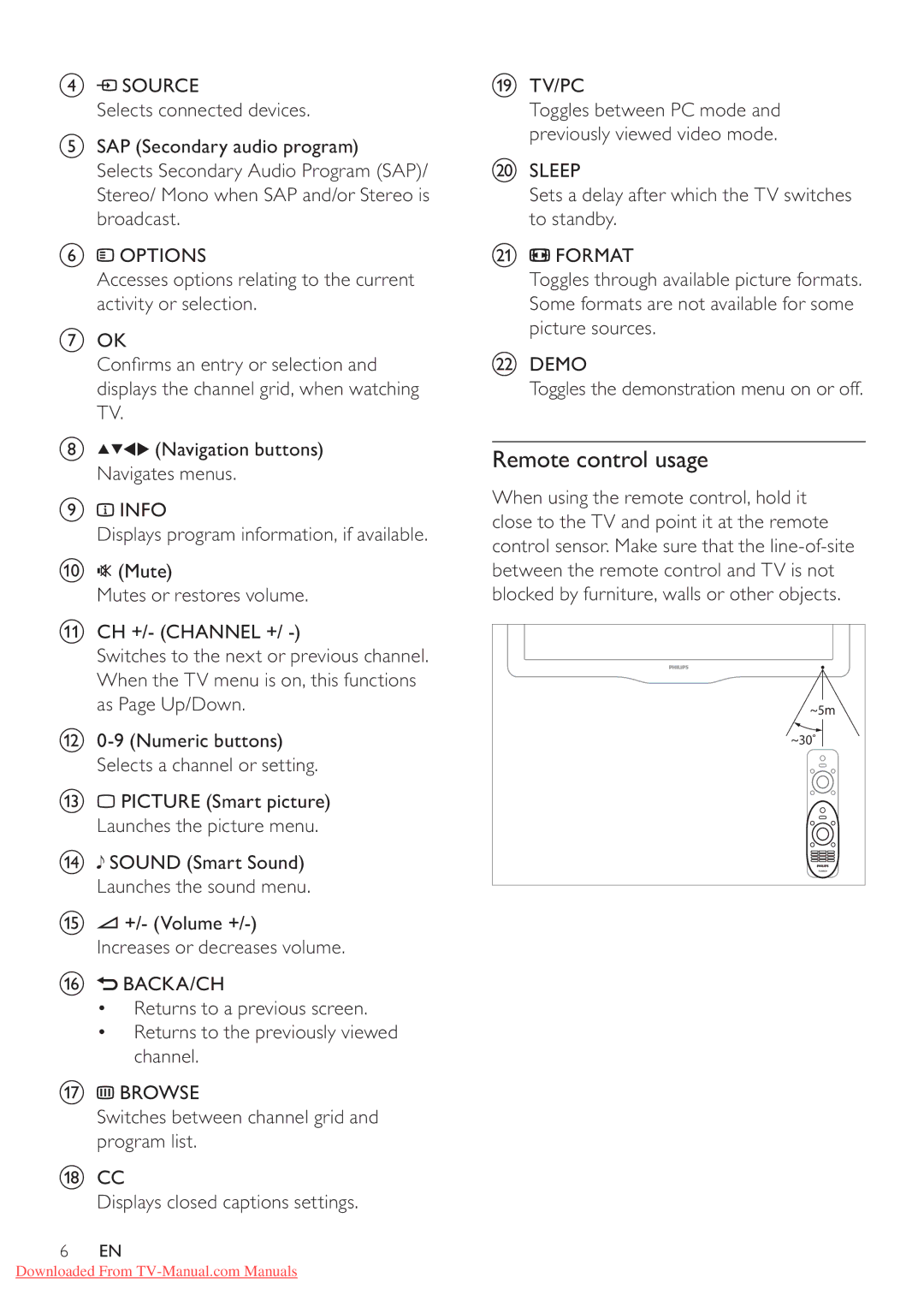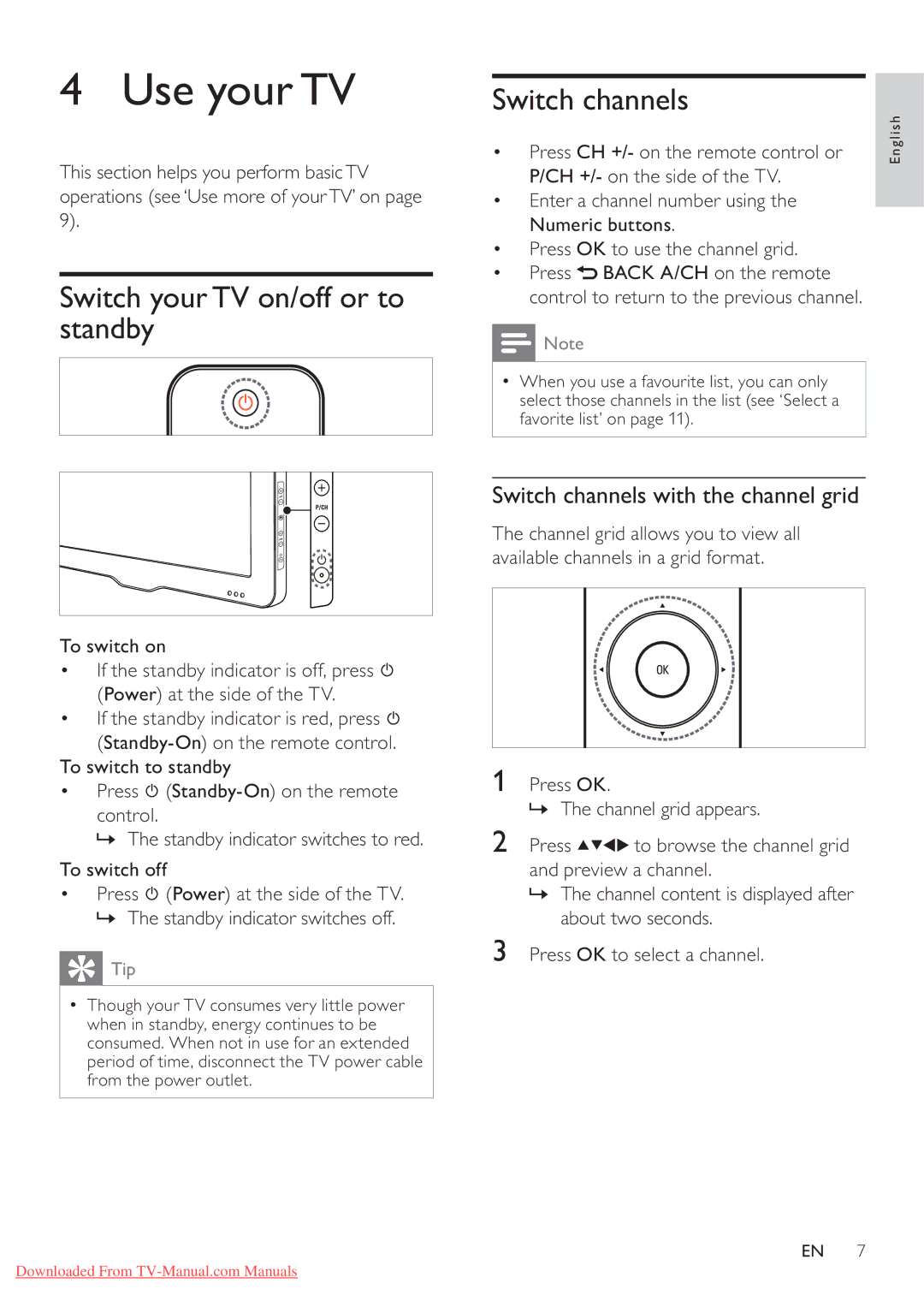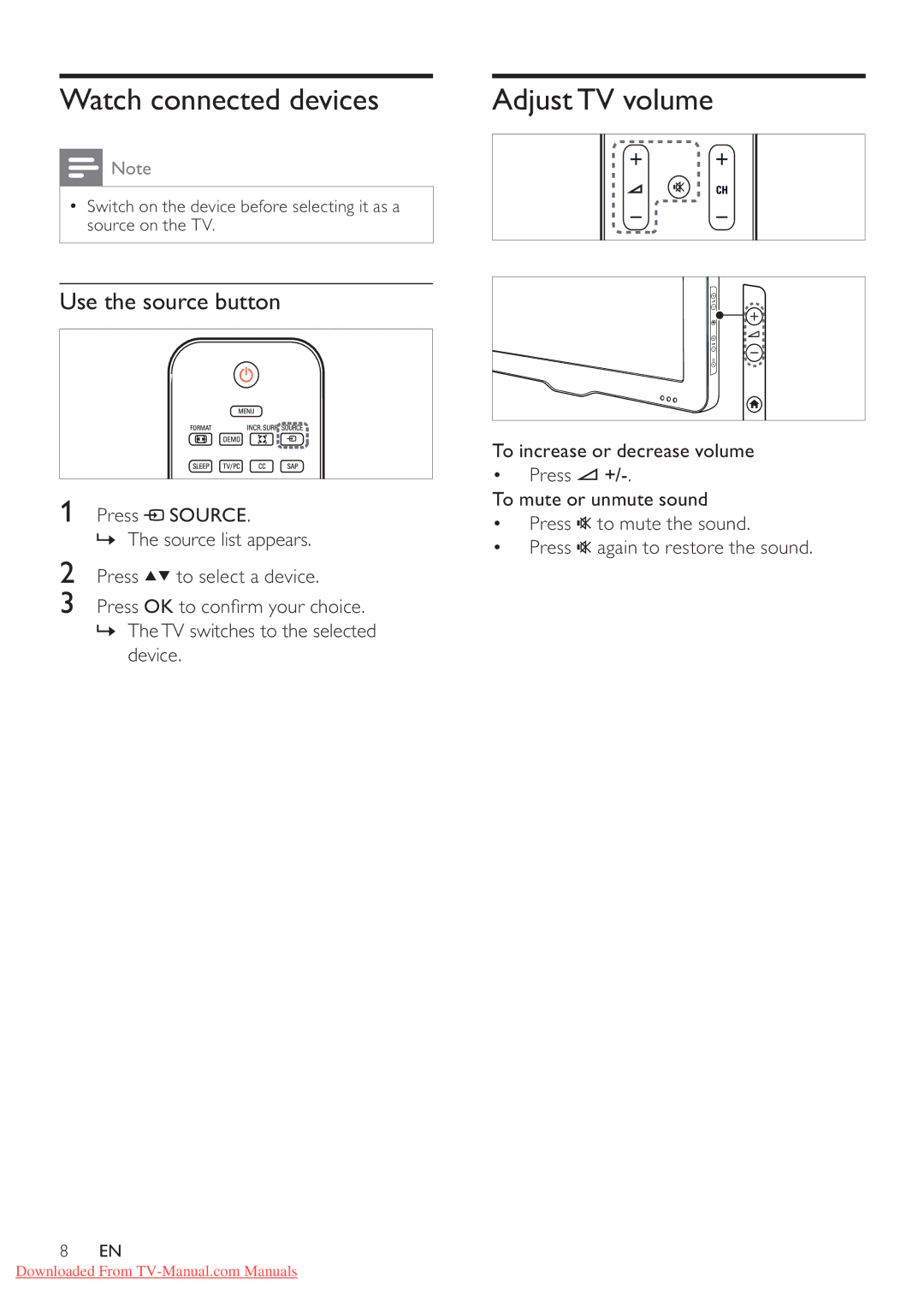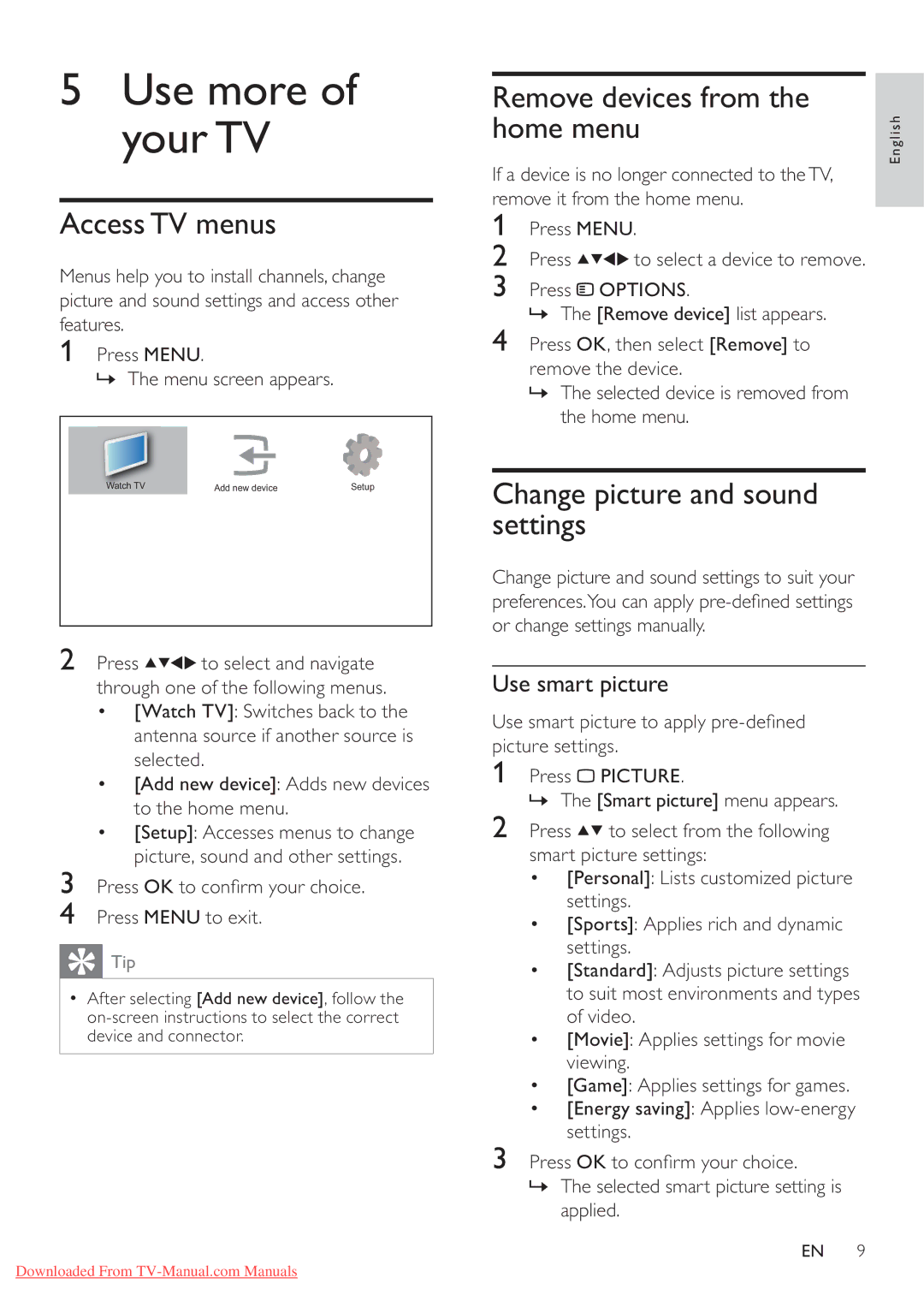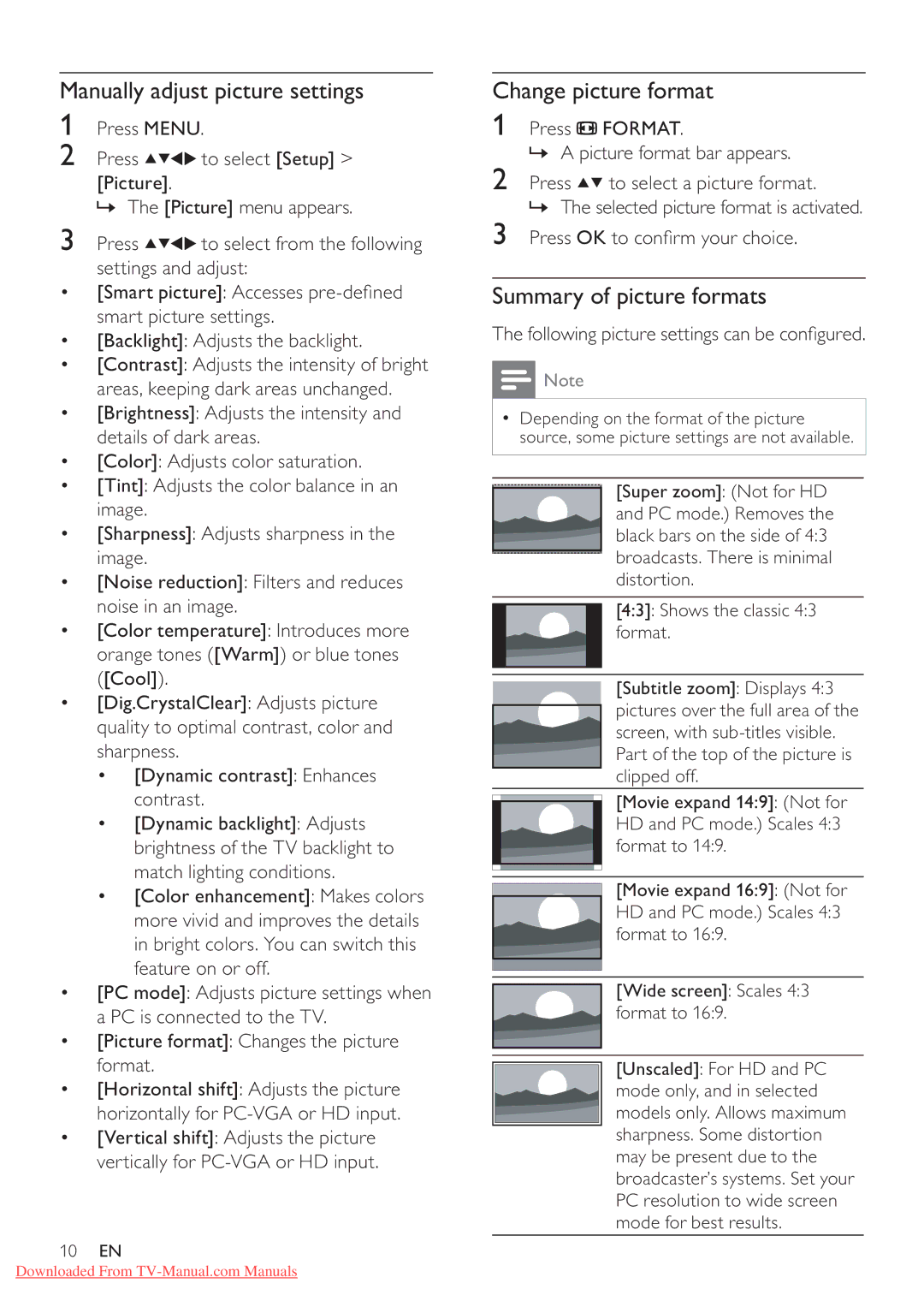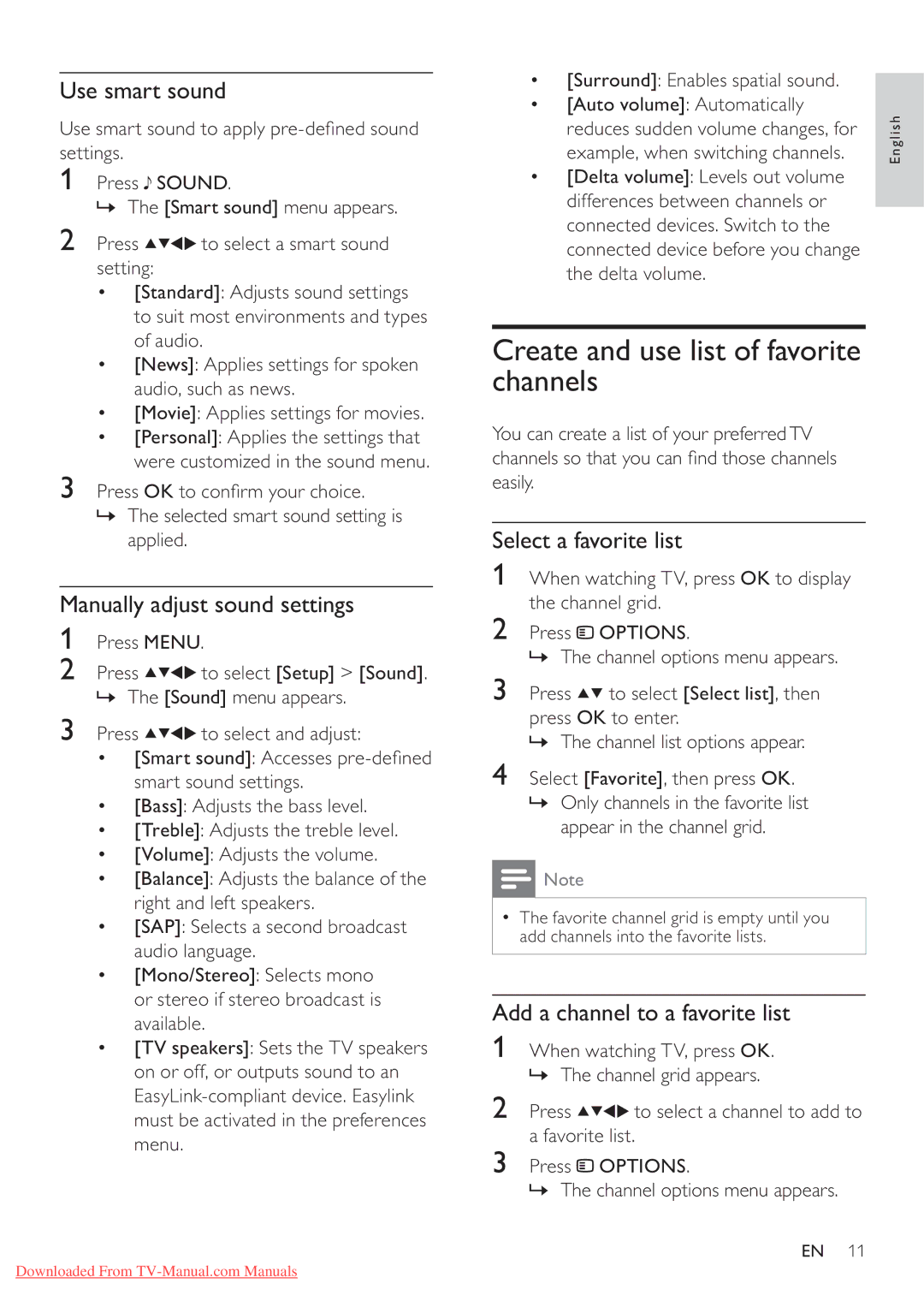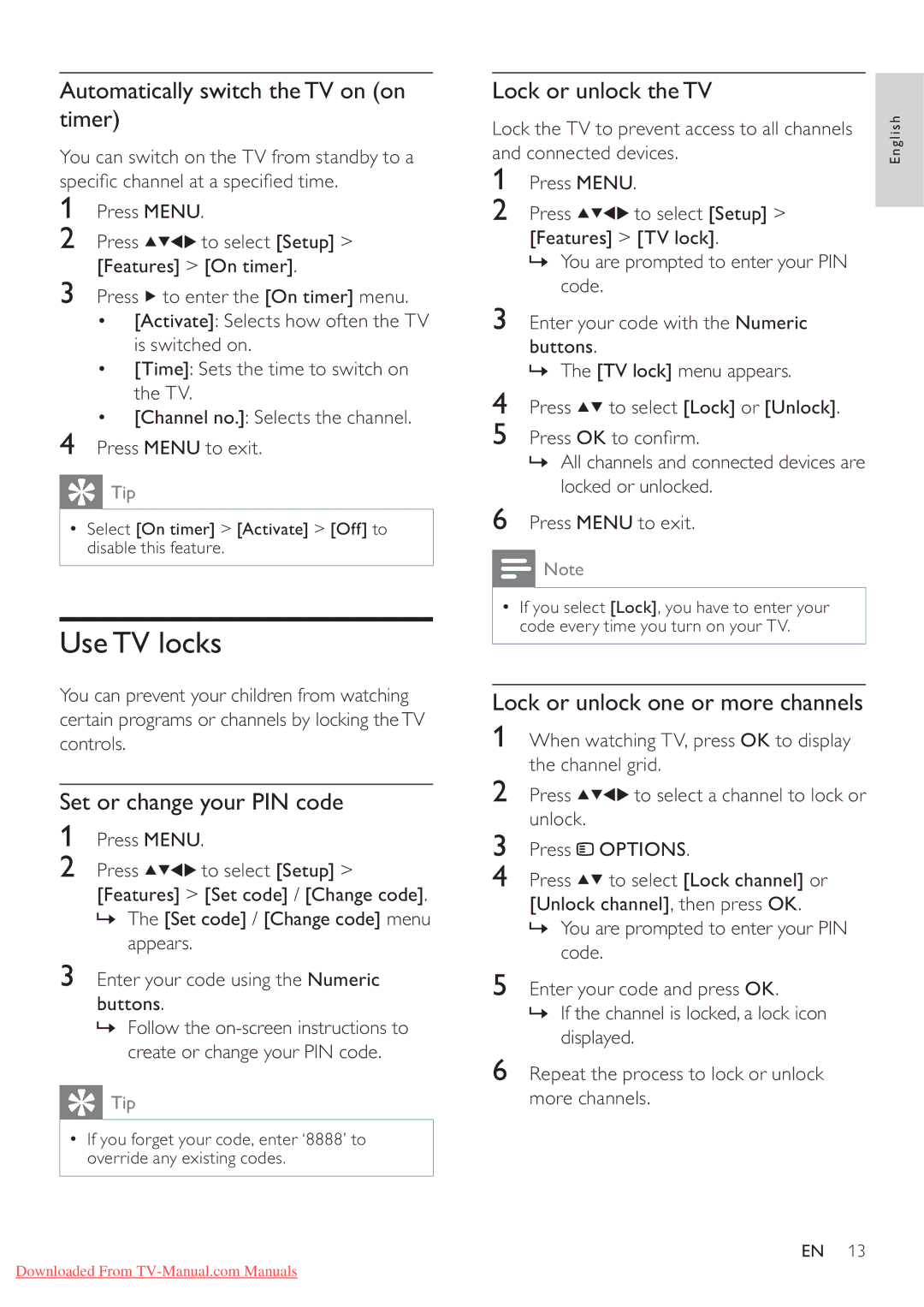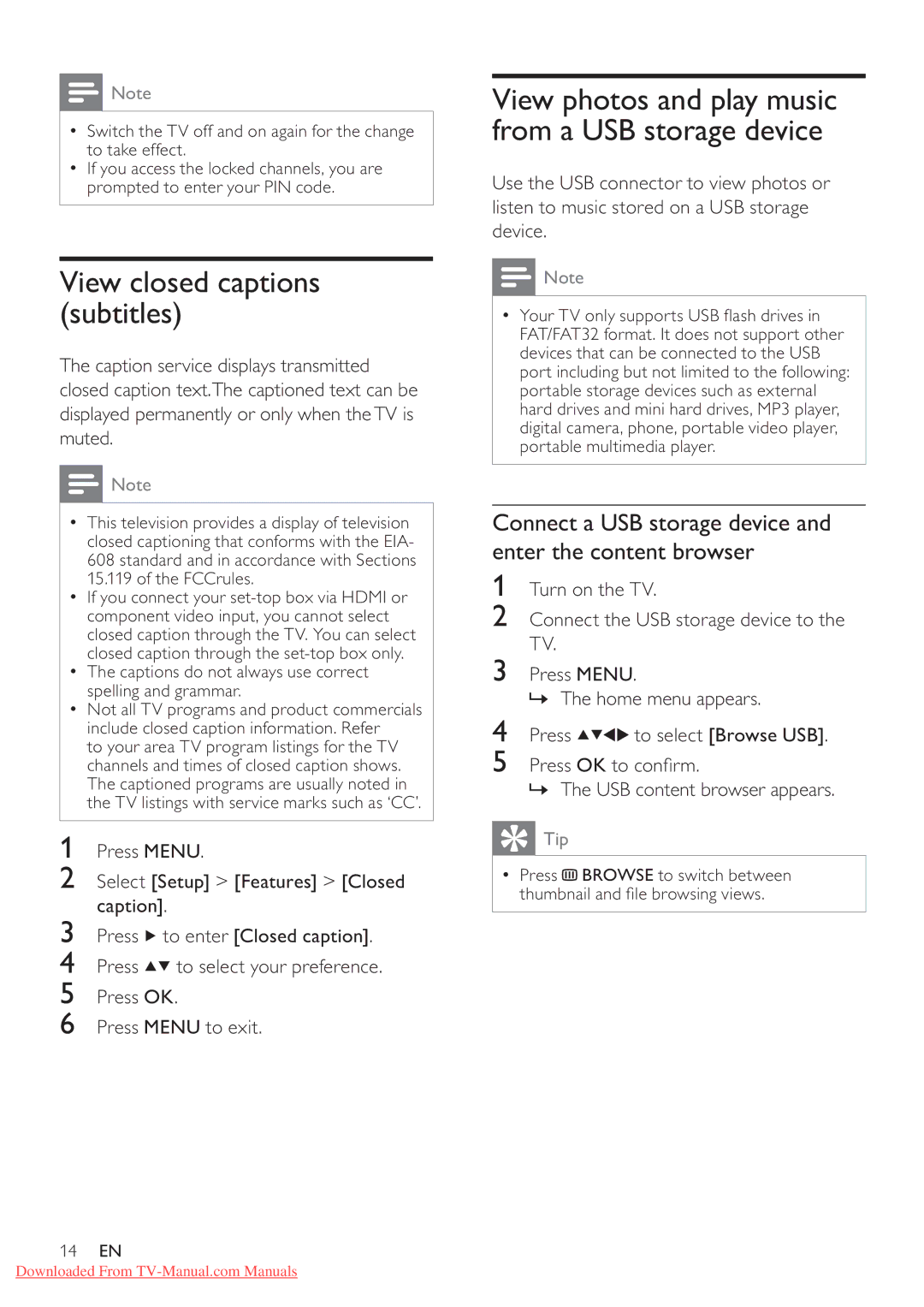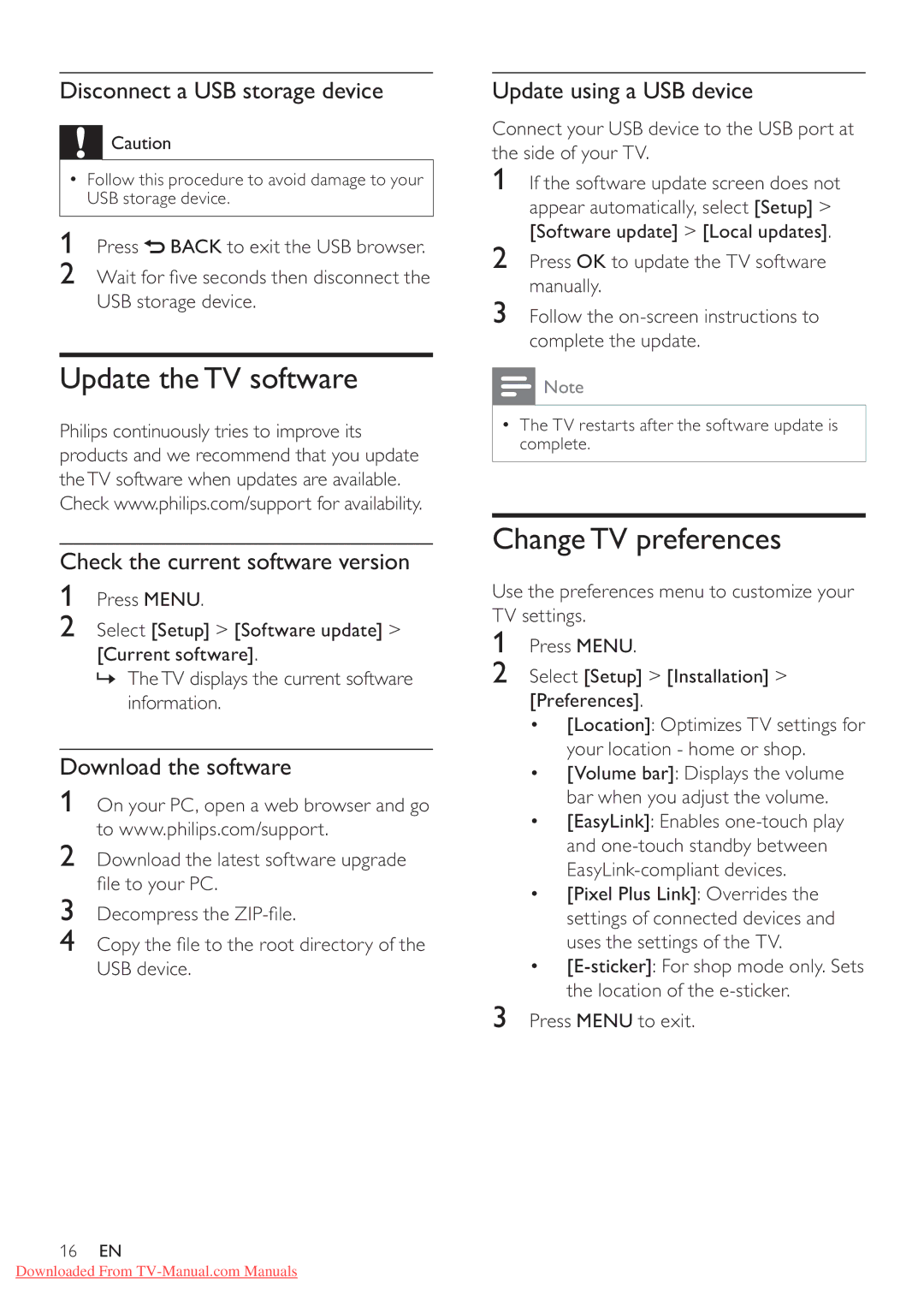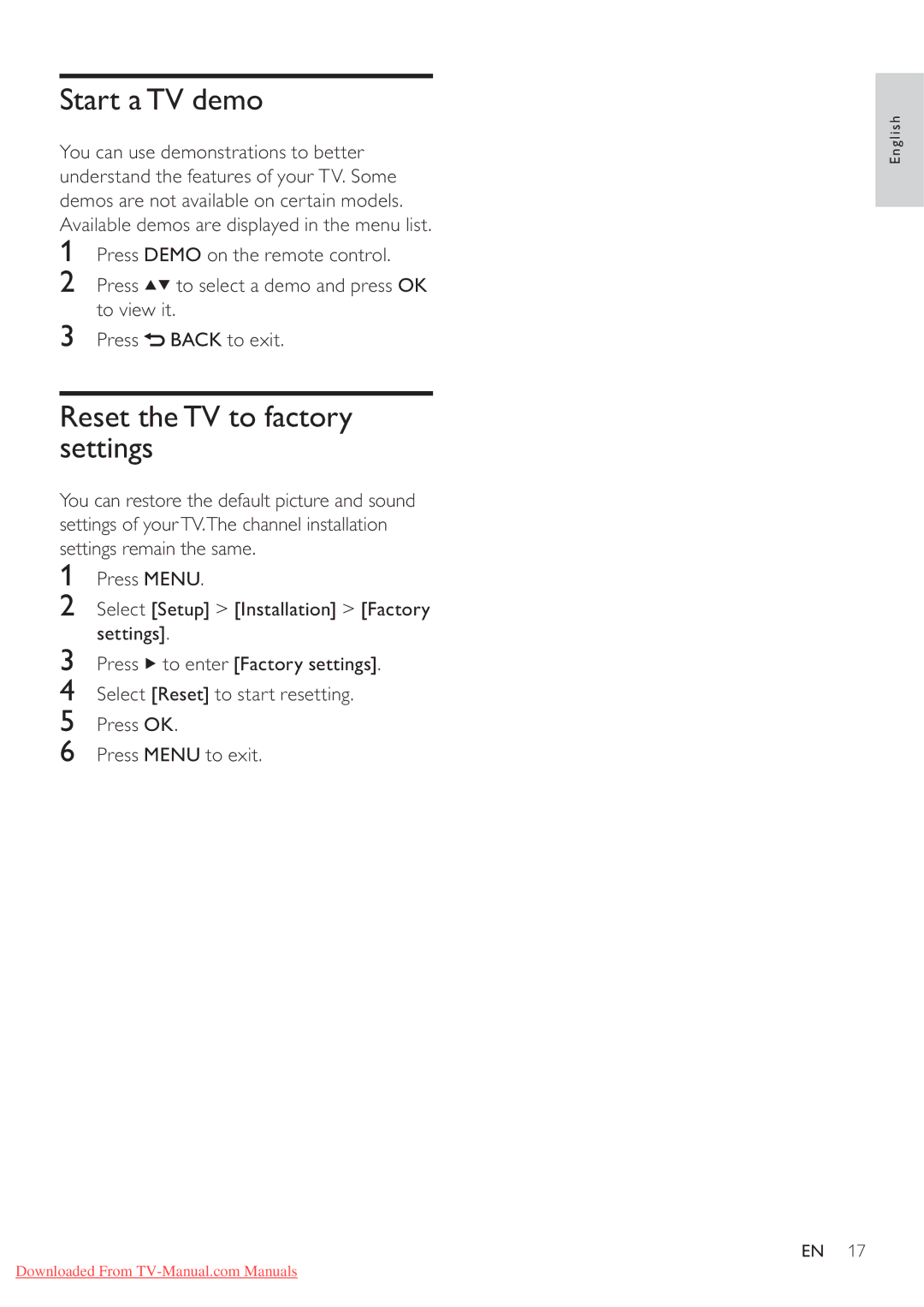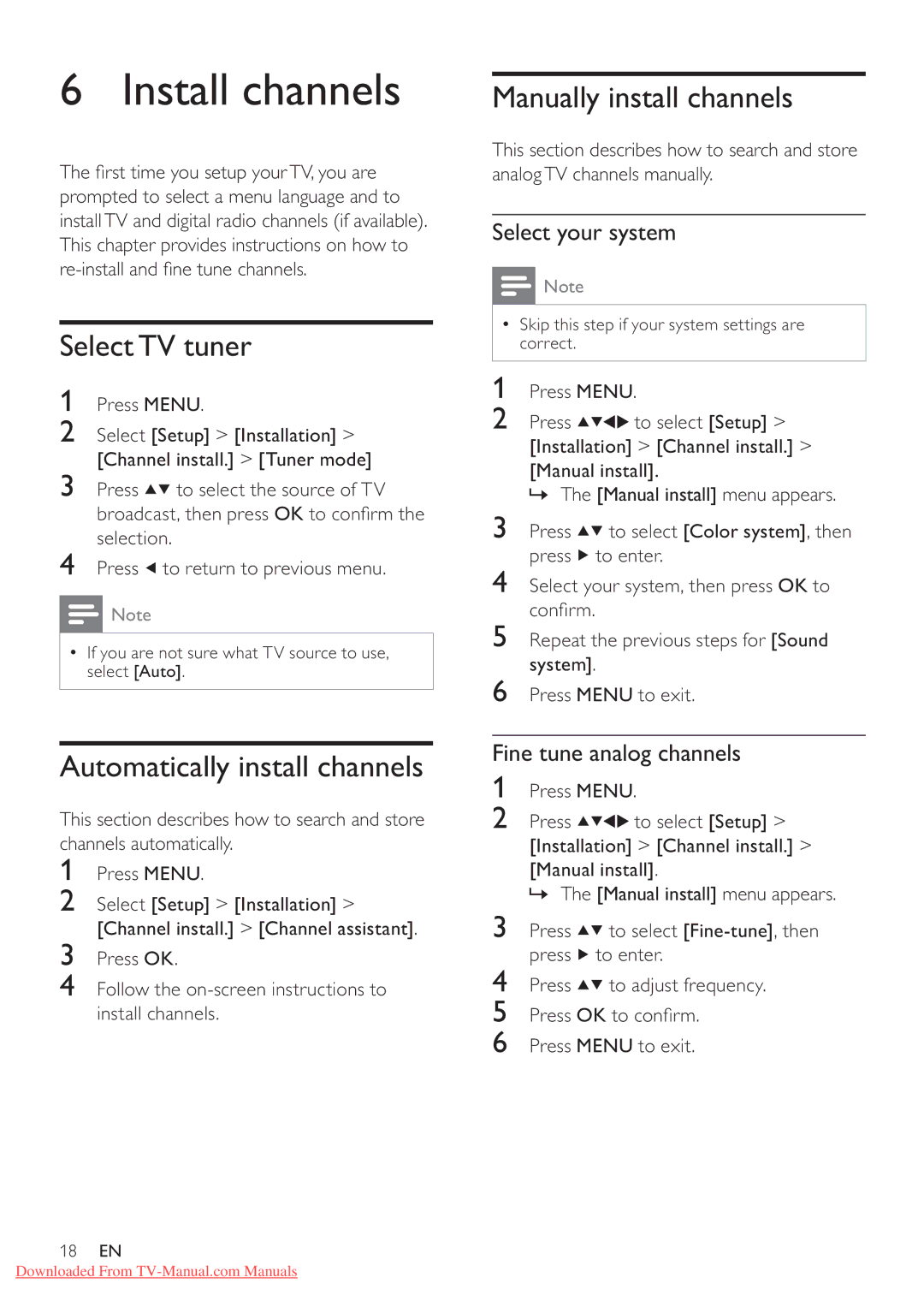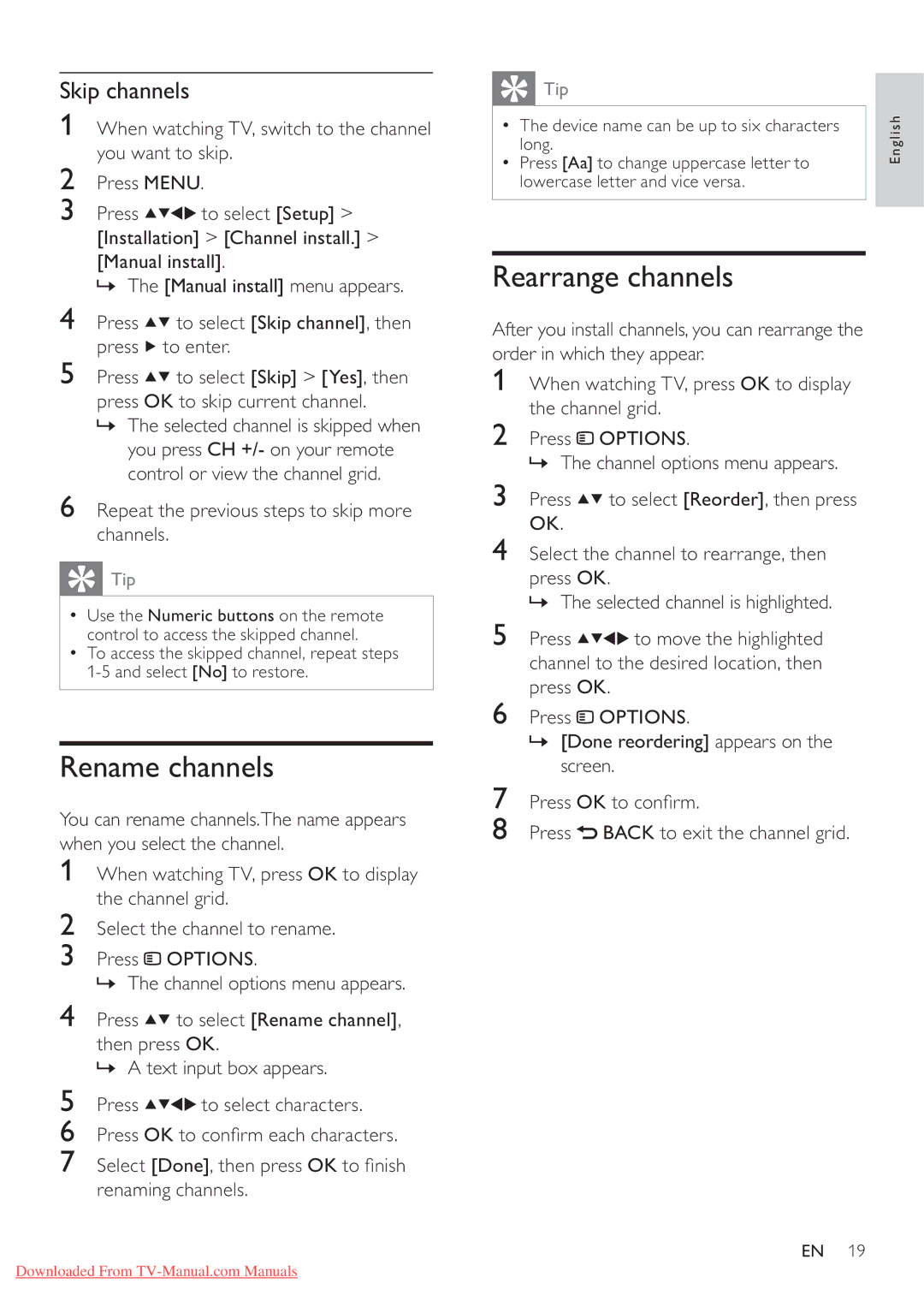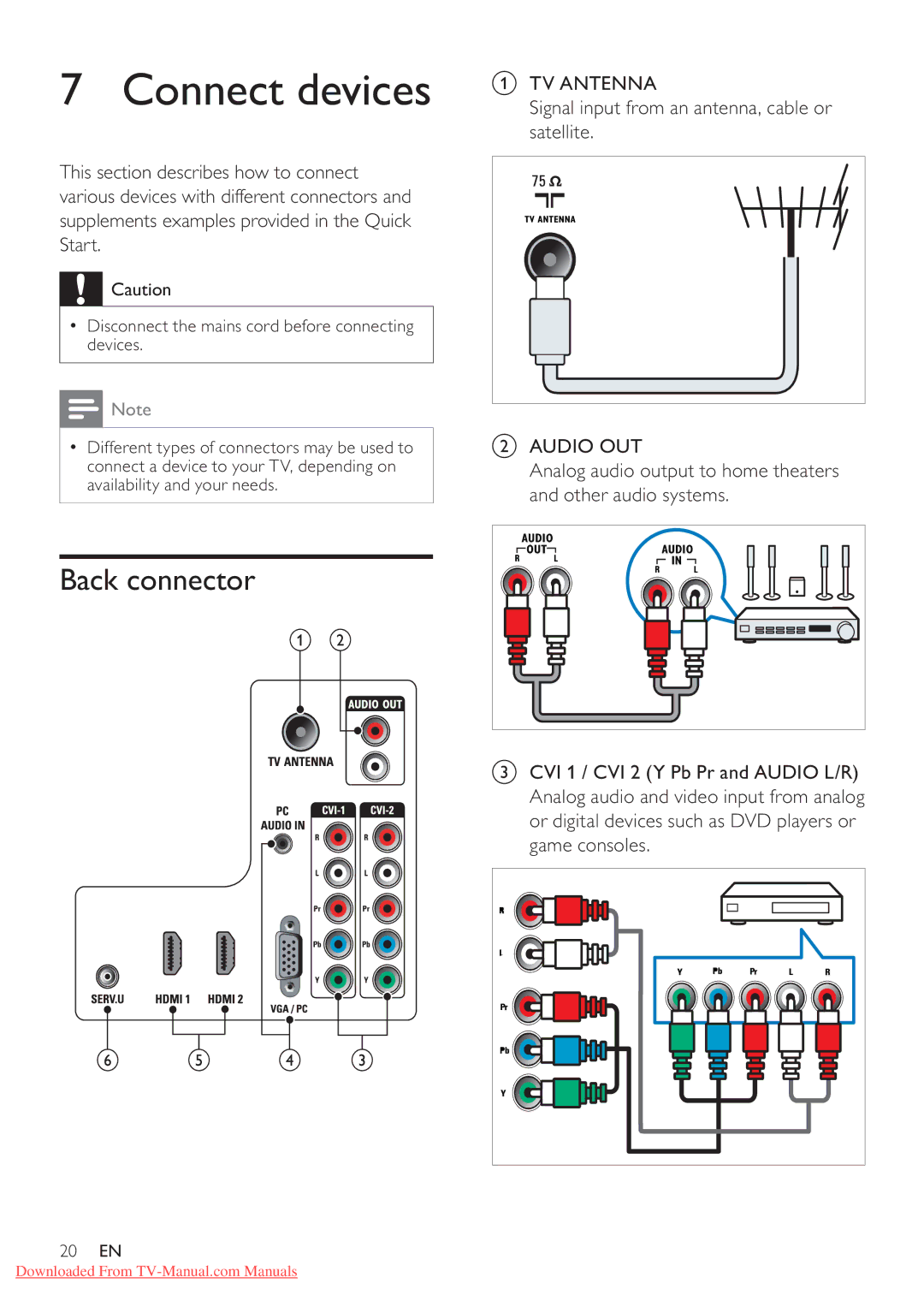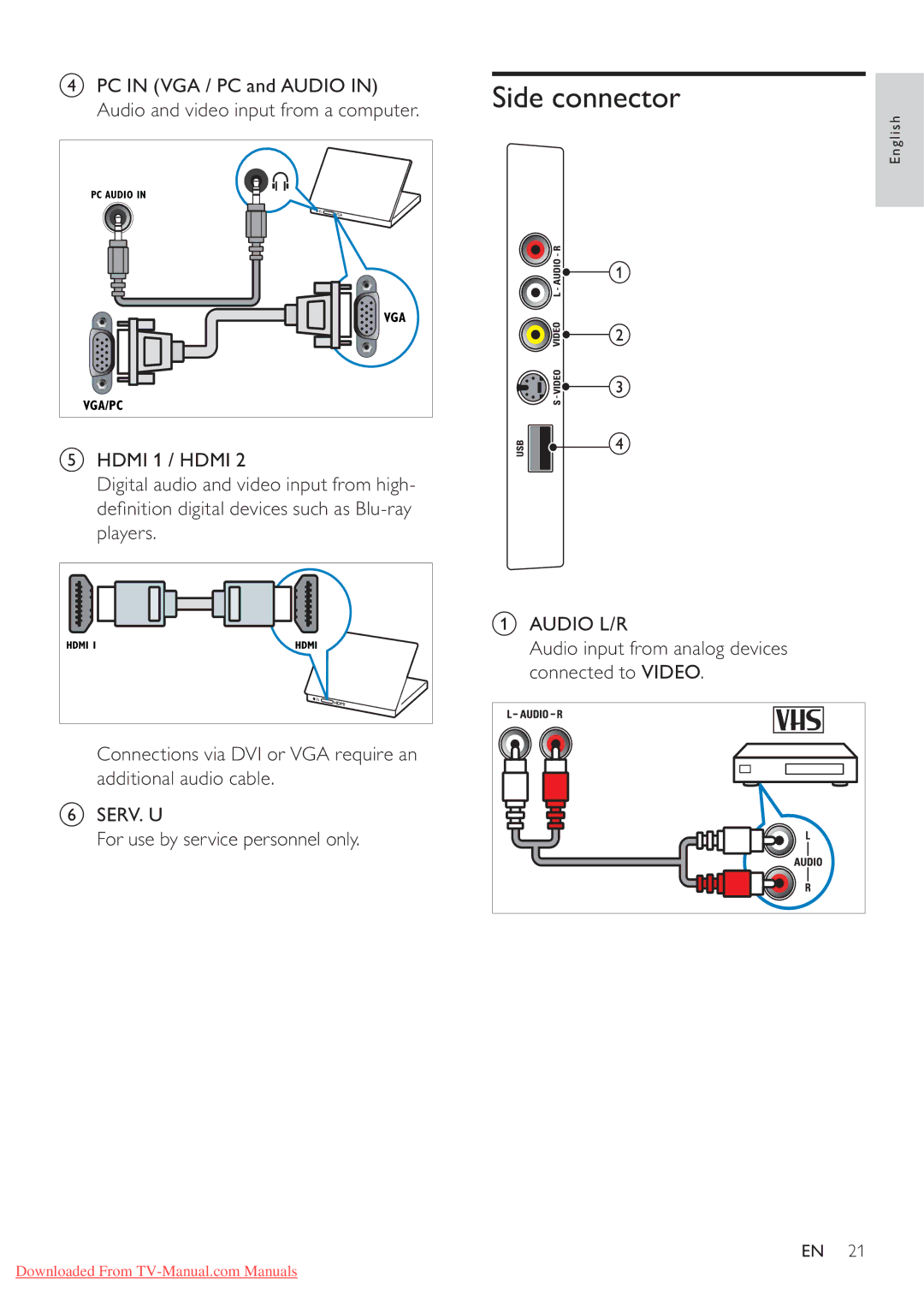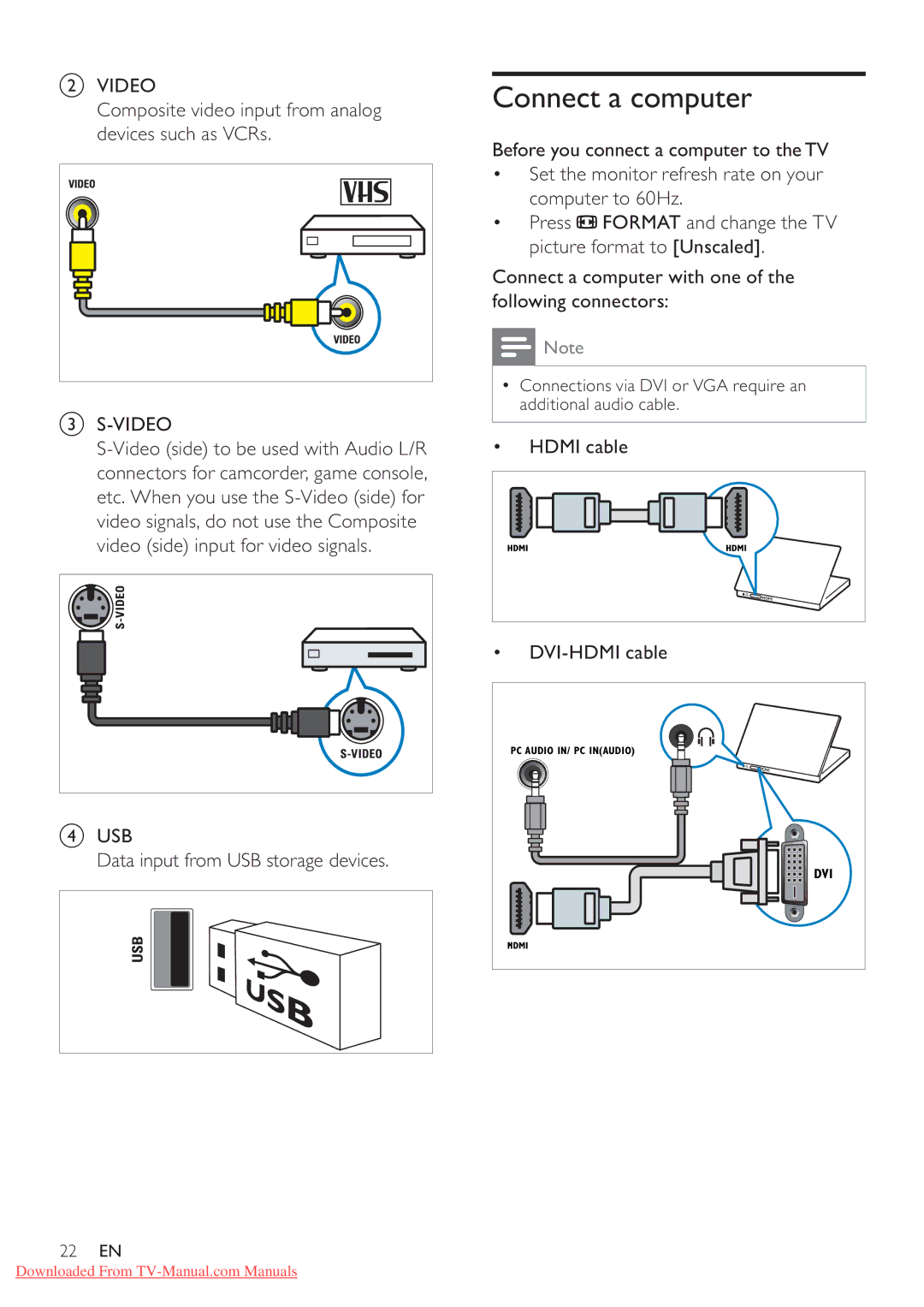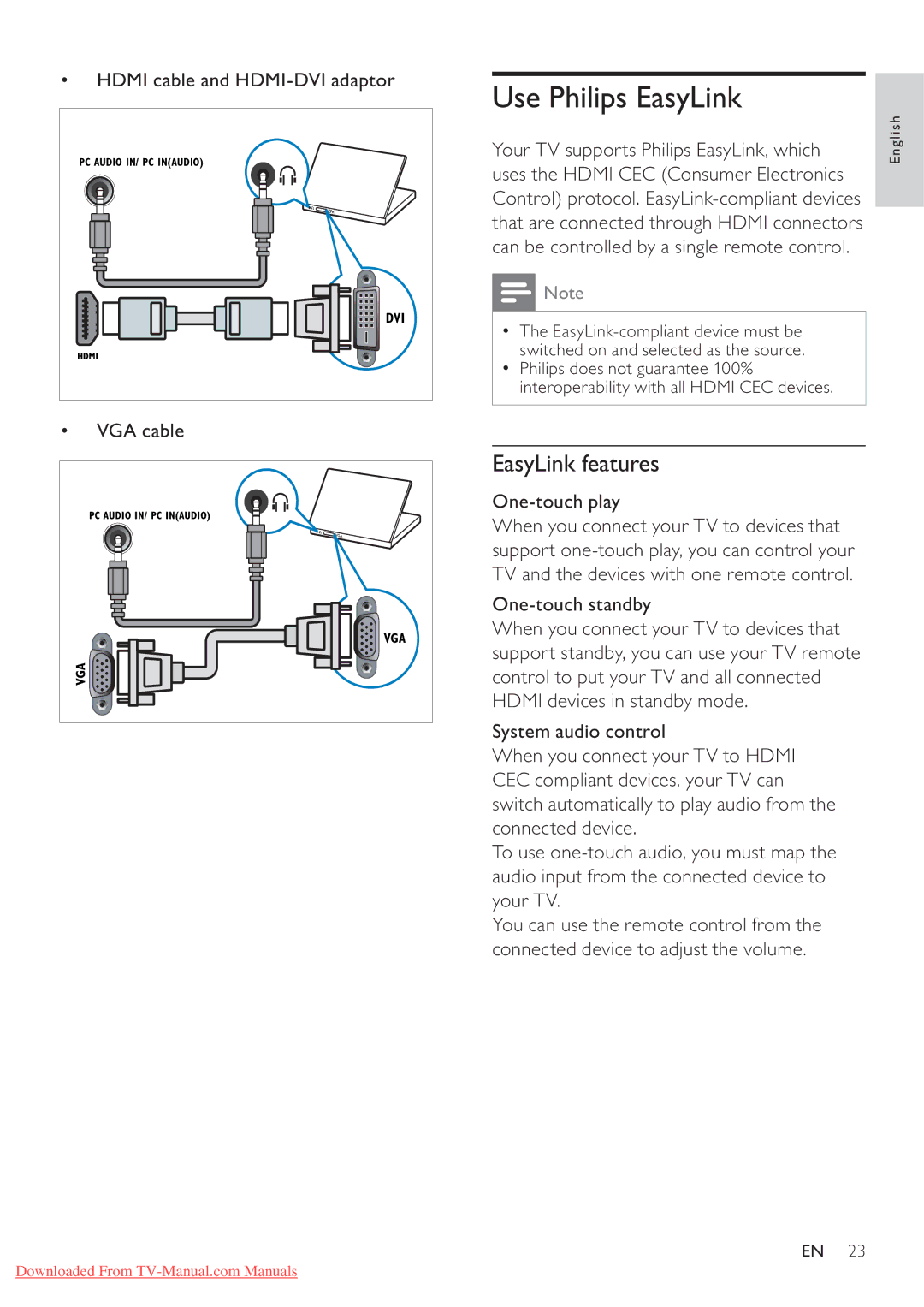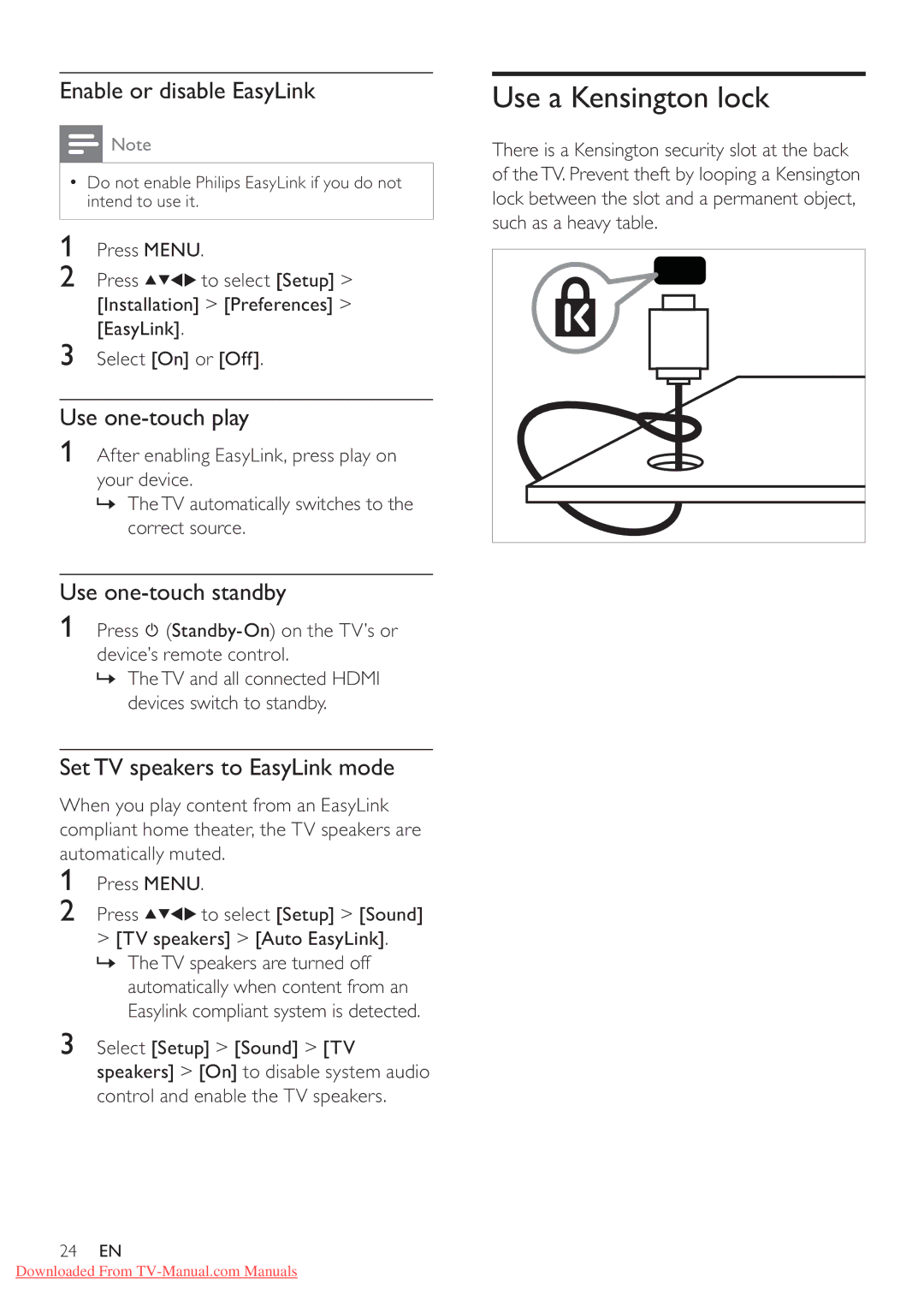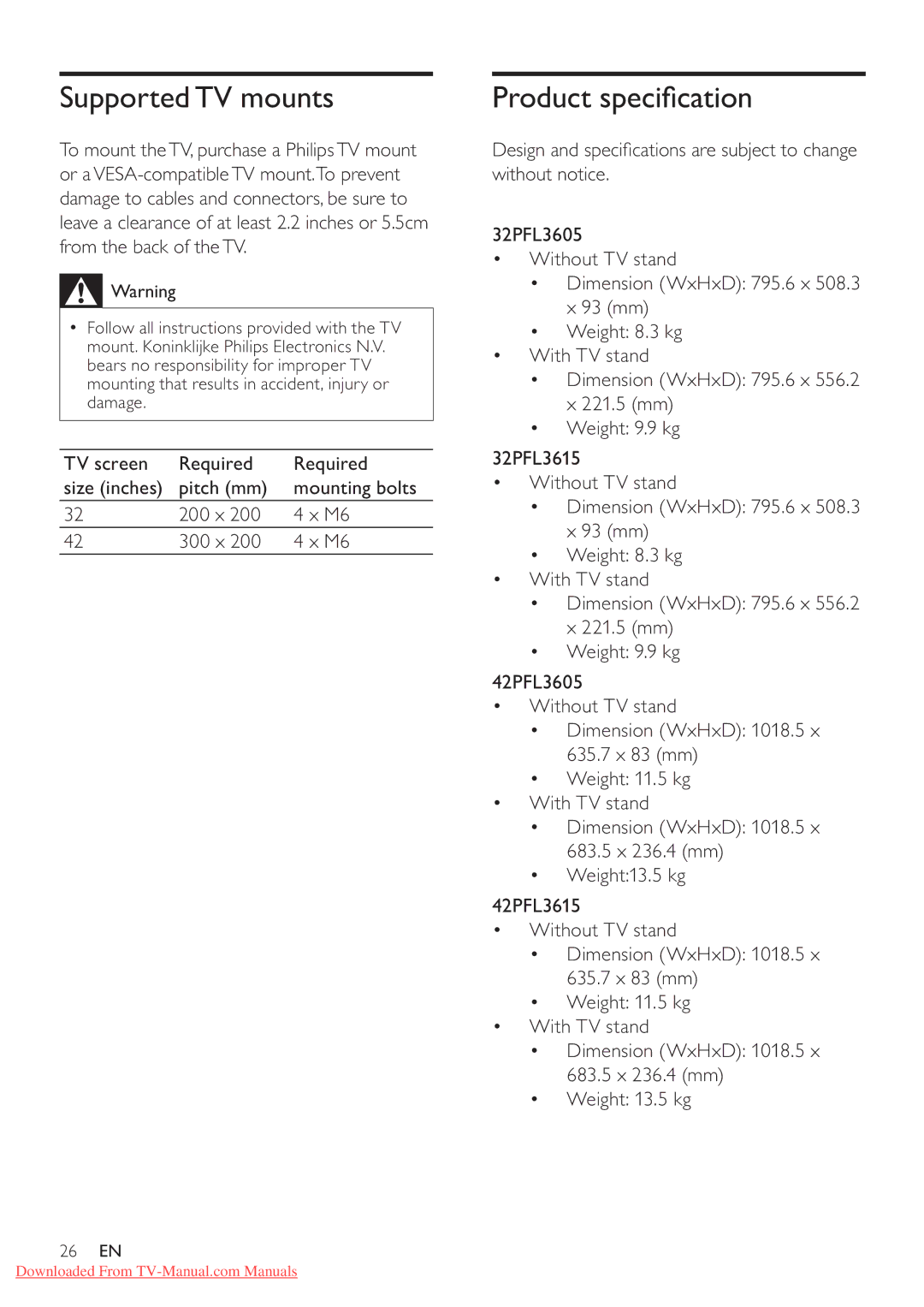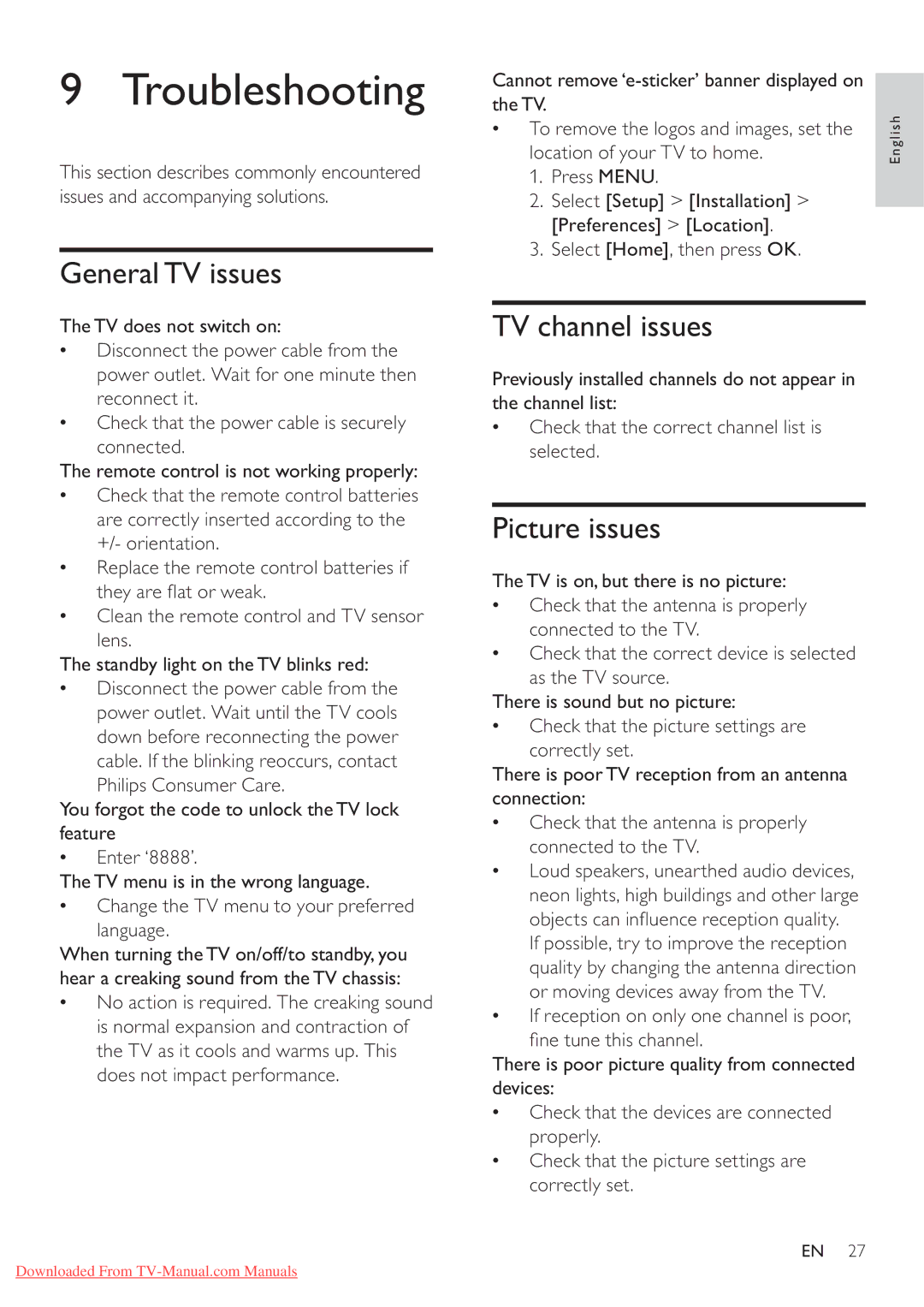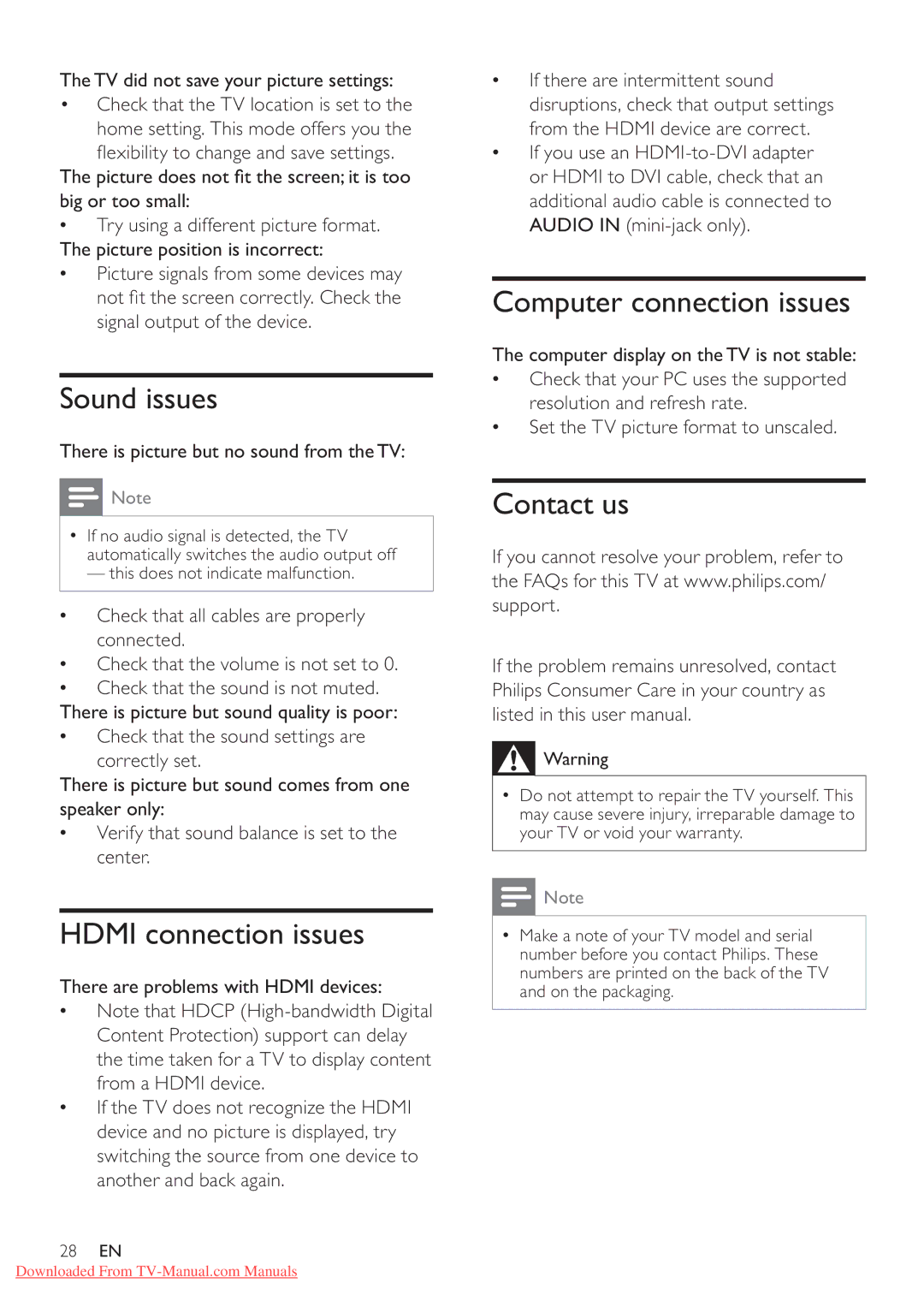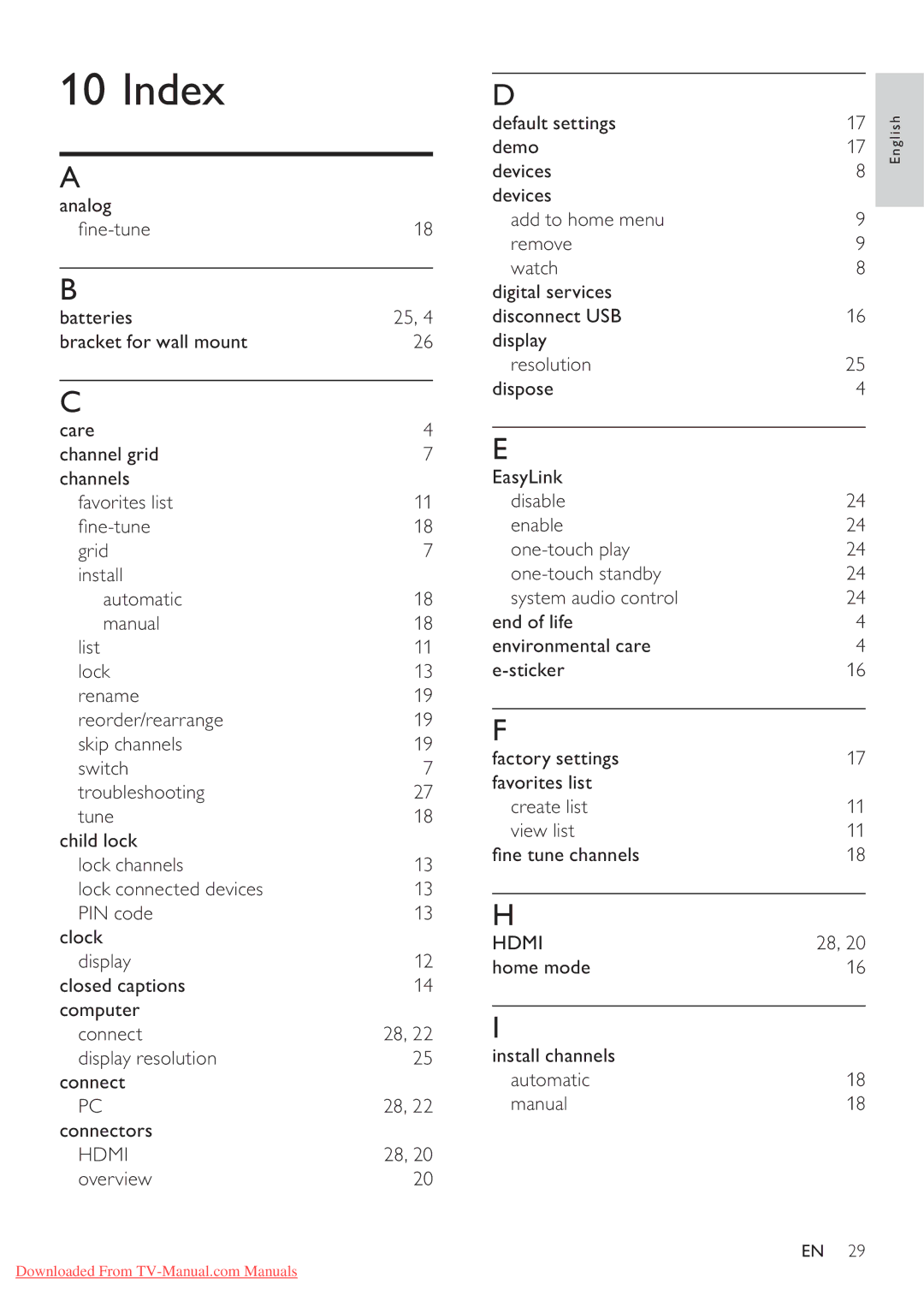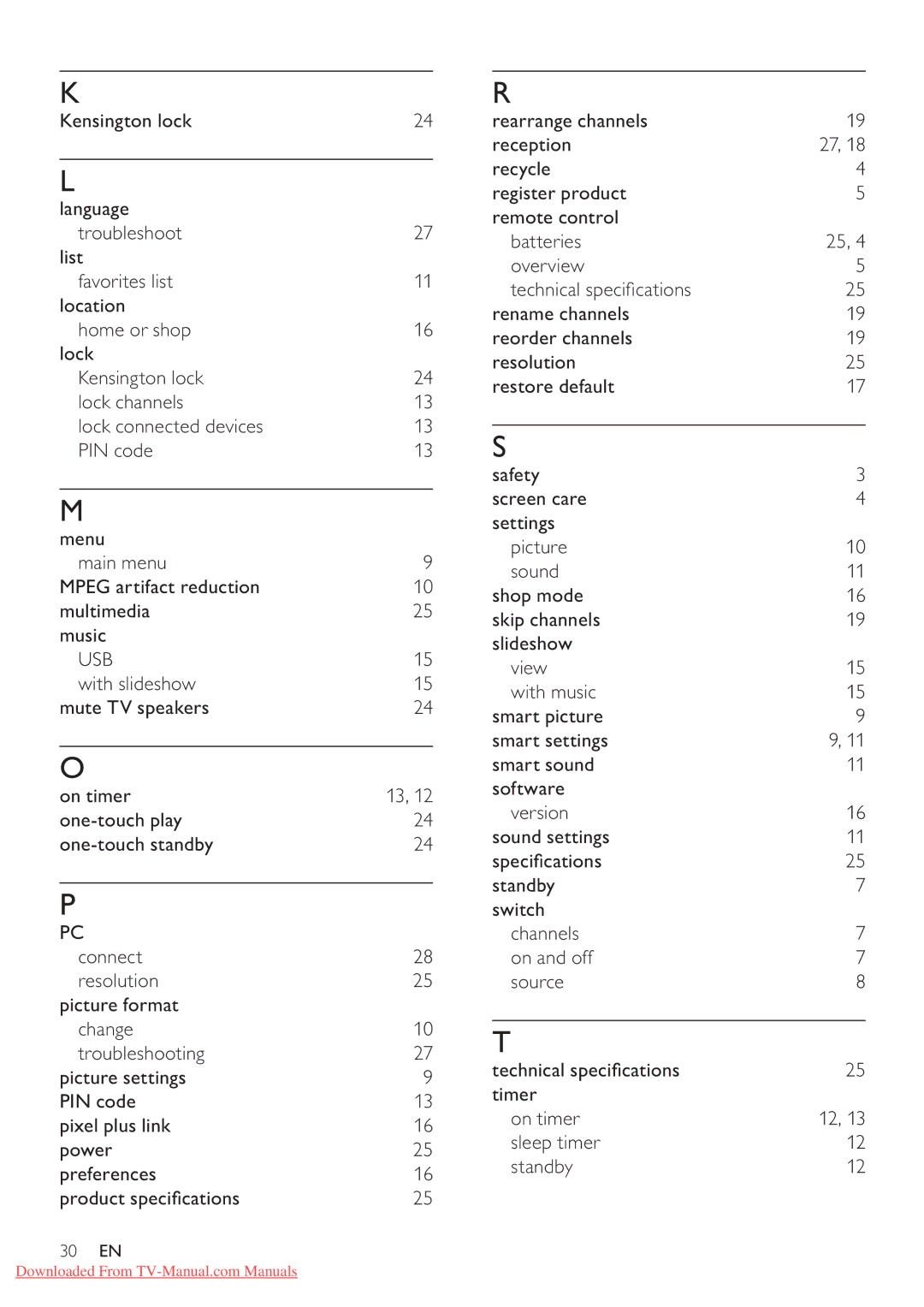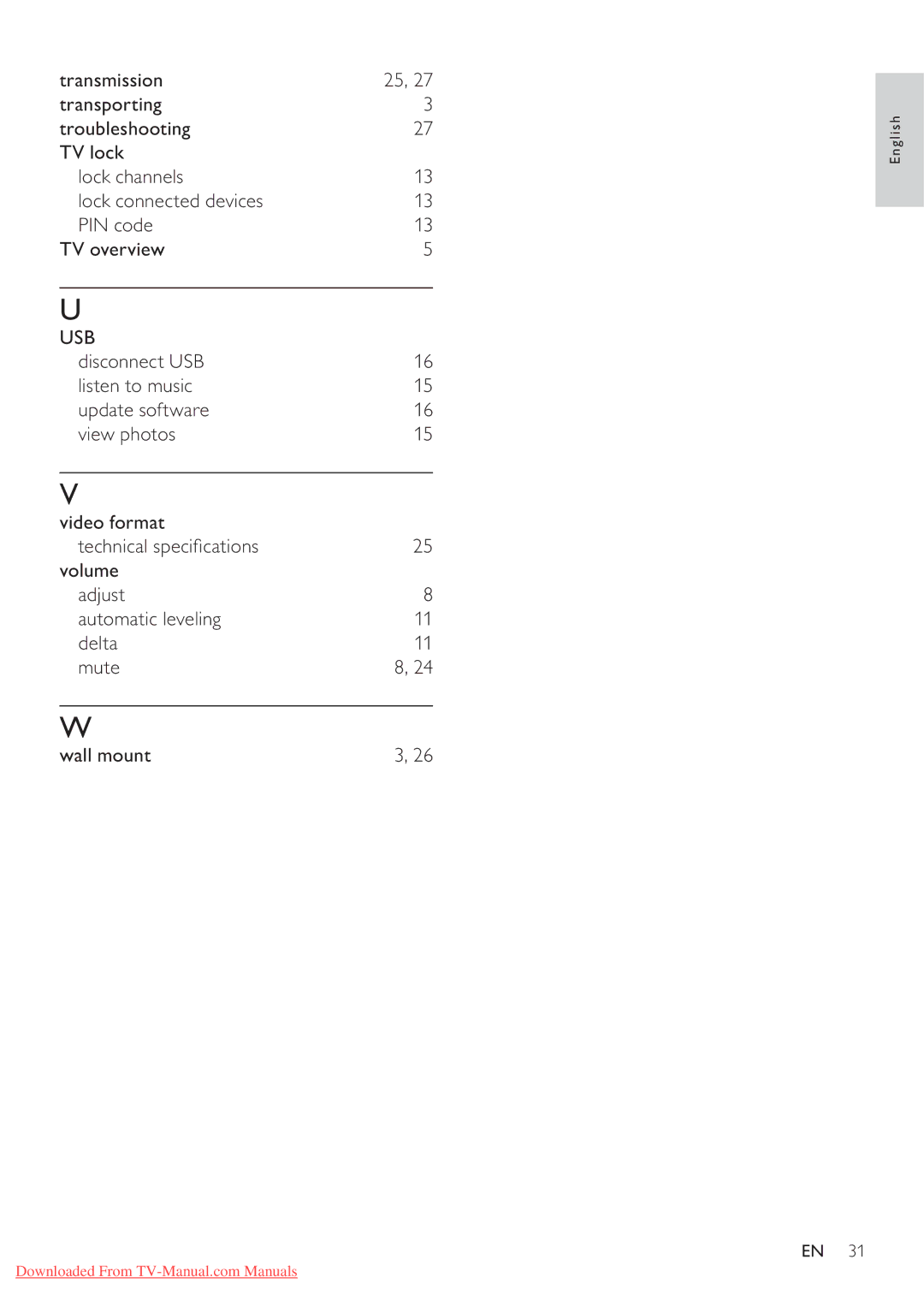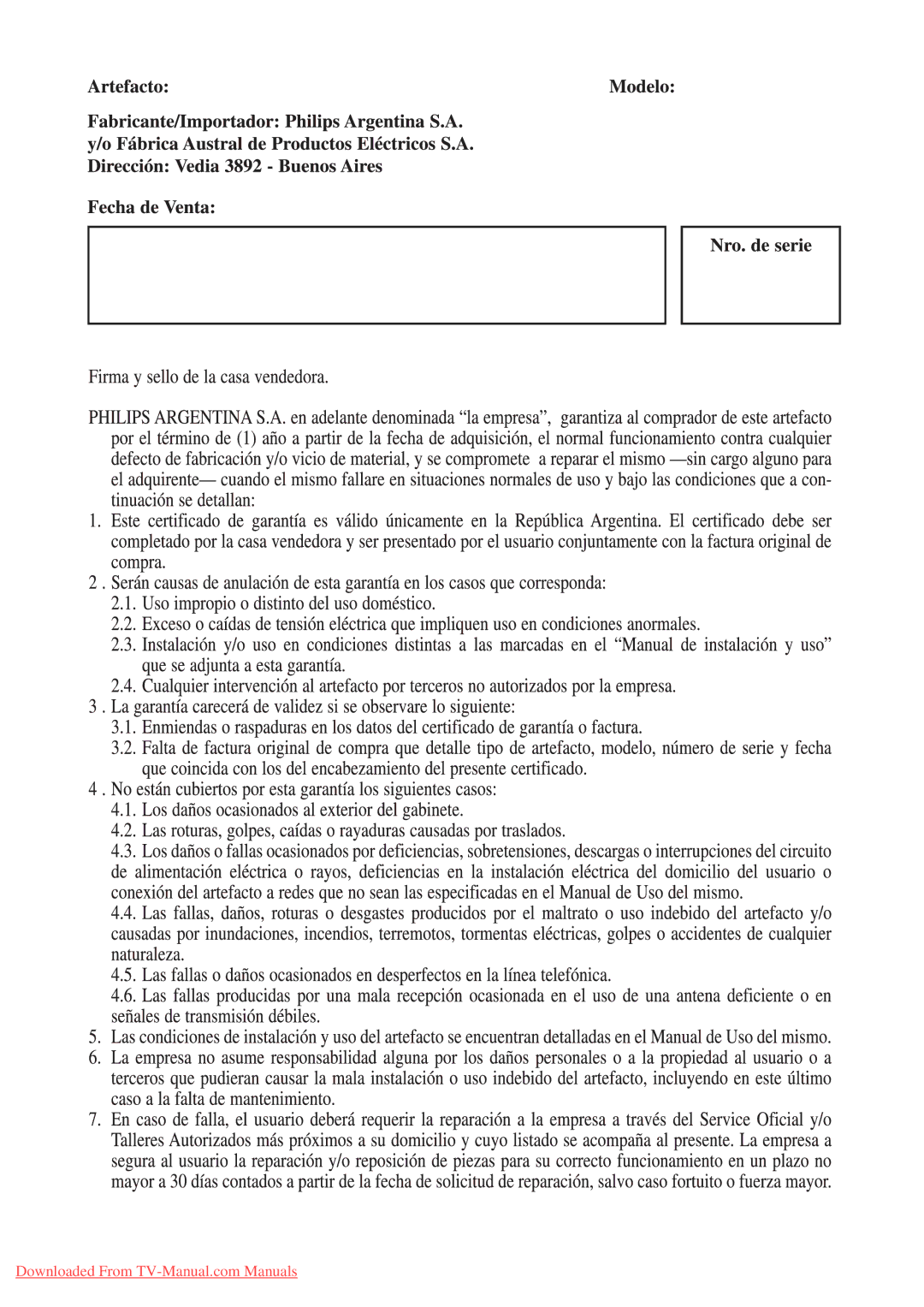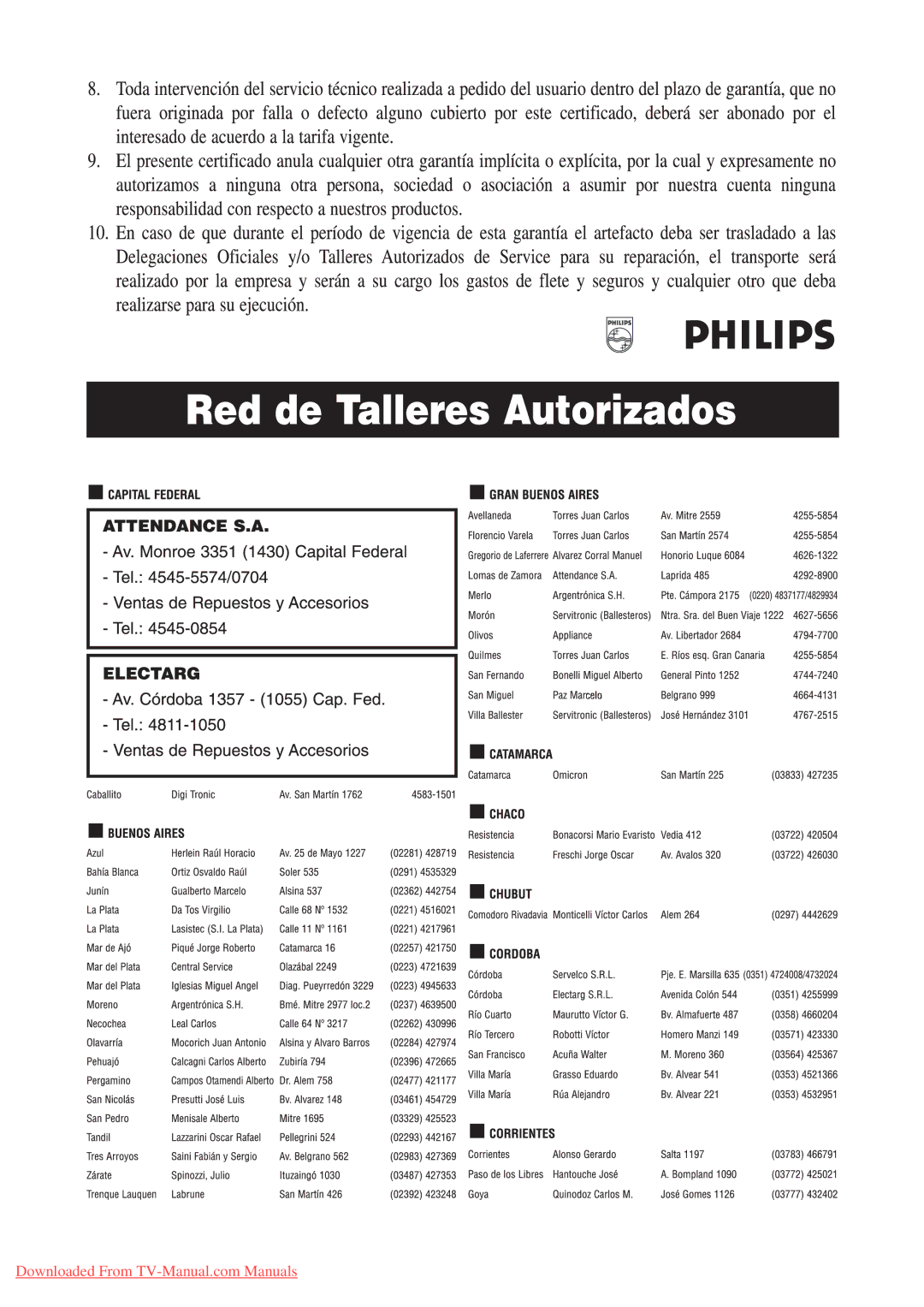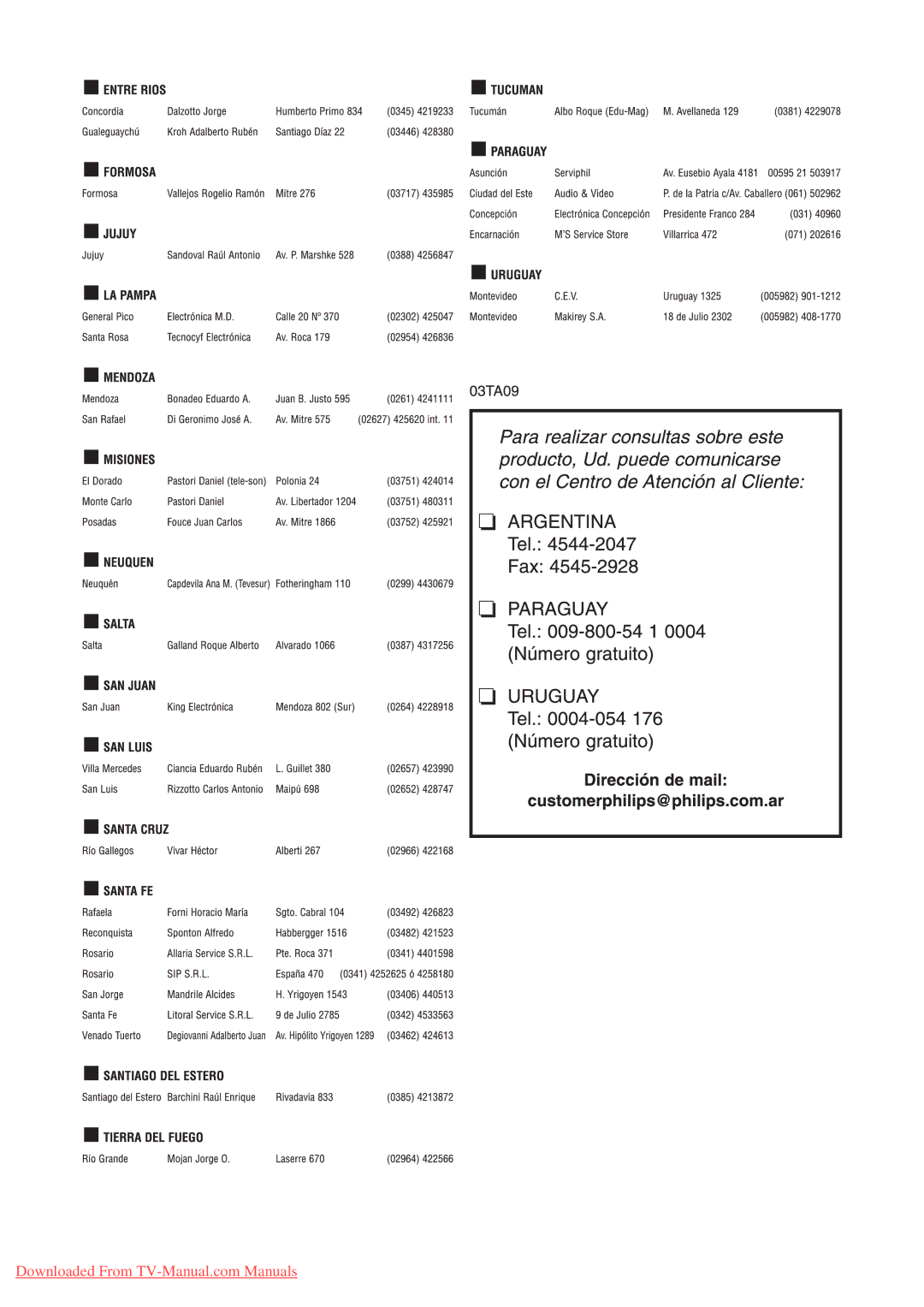View photos
1In the USB browser, press ![]() to enter the [Picture] folder.
to enter the [Picture] folder.
2Press ![]()
![]()
![]()
![]() to select a photo or a photo album.
to select a photo or a photo album.
3Press OK to view a full screen image of the photo.
 Tip
Tip
•When in full screen mode, press ![]()
![]() to move between photos.
to move between photos.
View a slide show of your photos
1When a full screen image of a photo is displayed, press OK.
»A slide show begins from the selected photo.
2Press the following buttons to control the slide show:
•OK to pause the slide show.
•![]()
![]() to go back or move forward to the next image.
to go back or move forward to the next image.
•![]() BACK to stop the slide show.
BACK to stop the slide show.
Change slide show settings
1When viewing a slide show, press
 OPTIONS.
OPTIONS.
» The slide show options menu appears.
2Press ![]()
![]()
![]()
![]() to select from the following settings and adjust:
to select from the following settings and adjust:
•[Start slideshow] / [Stop slideshow]: Starts or stops a slide show.
•[Slideshow transitions]: Displays a list of transition styles.
•[Slideshow frequency]: Sets the amount of time that a picture is shown.
•[Rotate image]: Rotates a picture.
•[Show info]: Displays the picture name, date, size and next picture in the slide show.
3Press OK to con rm the setting change.
Listen to music
1 | press | to enter. | English |
In USB browser view, select [MUSIC] and |
| ||
2 Press ![]()
![]()
![]()
![]() to select a music track or album.
to select a music track or album.
3Press OK to play the selected music.
Button Function
OK Pause, resume play or stop playback.
![]() /
/ ![]() Go to the previous or next music.
Go to the previous or next music.
Music settings
When listening music, press ![]() OPTIONS to access one of the following music settings.
OPTIONS to access one of the following music settings.
•[Start playback] / [Stop playback]: Starts or stops the music.
•[Play mode]:
•[Play once]: Disables repeat play and plays a song once.
•[Repeat]: Repeats a song.
•[Shuf e] : Plays songs randomly.
•[Show info]: Displays the le name.
•[TV speakers]: Sets the TV speakers on or off.
View a slide show with music
You can view picture slide show with background music.
1Select an album of songs.
2Press OK.
3Press ![]() BACK to return to USB content browser.
BACK to return to USB content browser.
4Select an album of pictures.
5Press OK to view photo.
6Press OK again to start slide show.
EN 15
Downloaded From