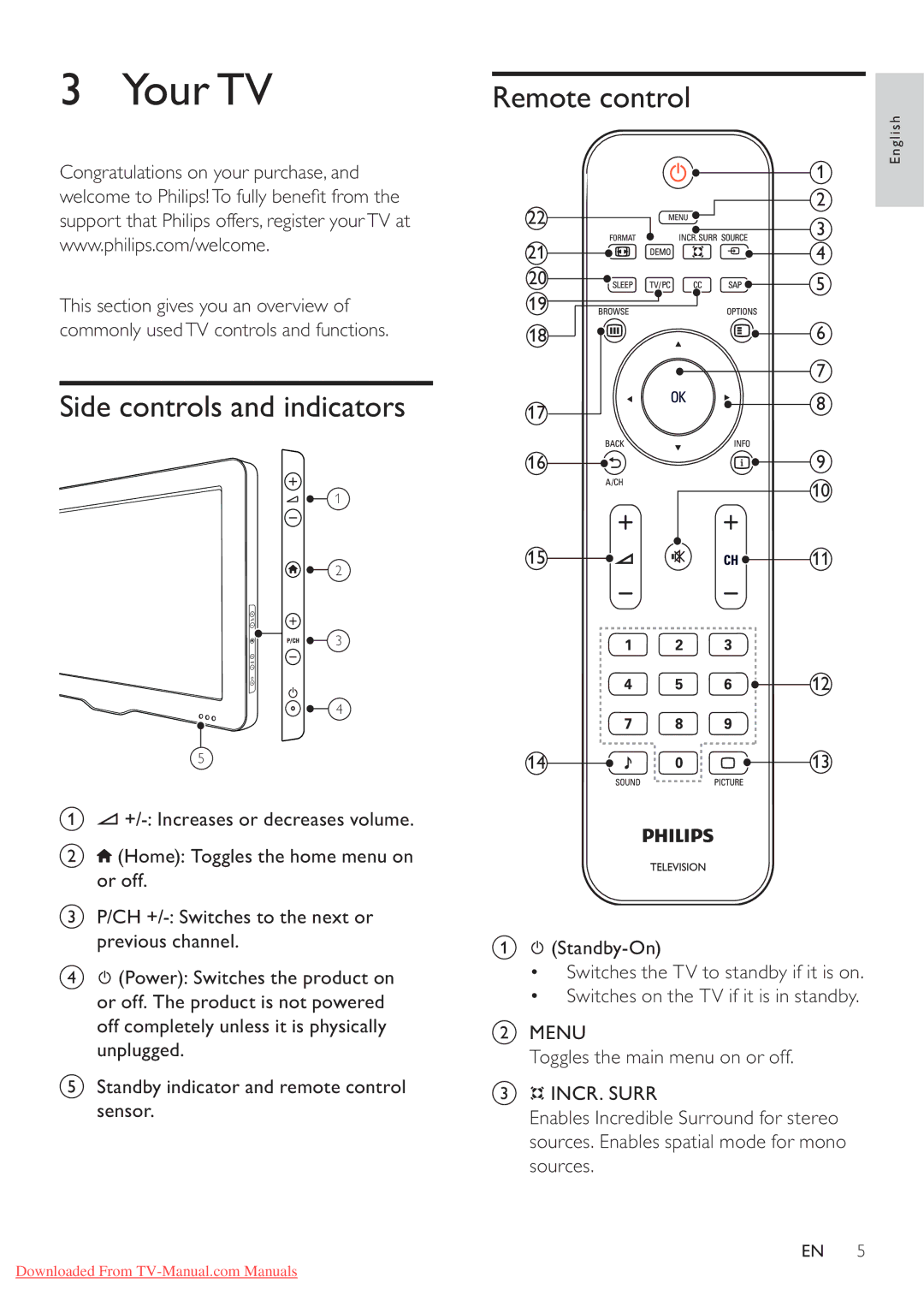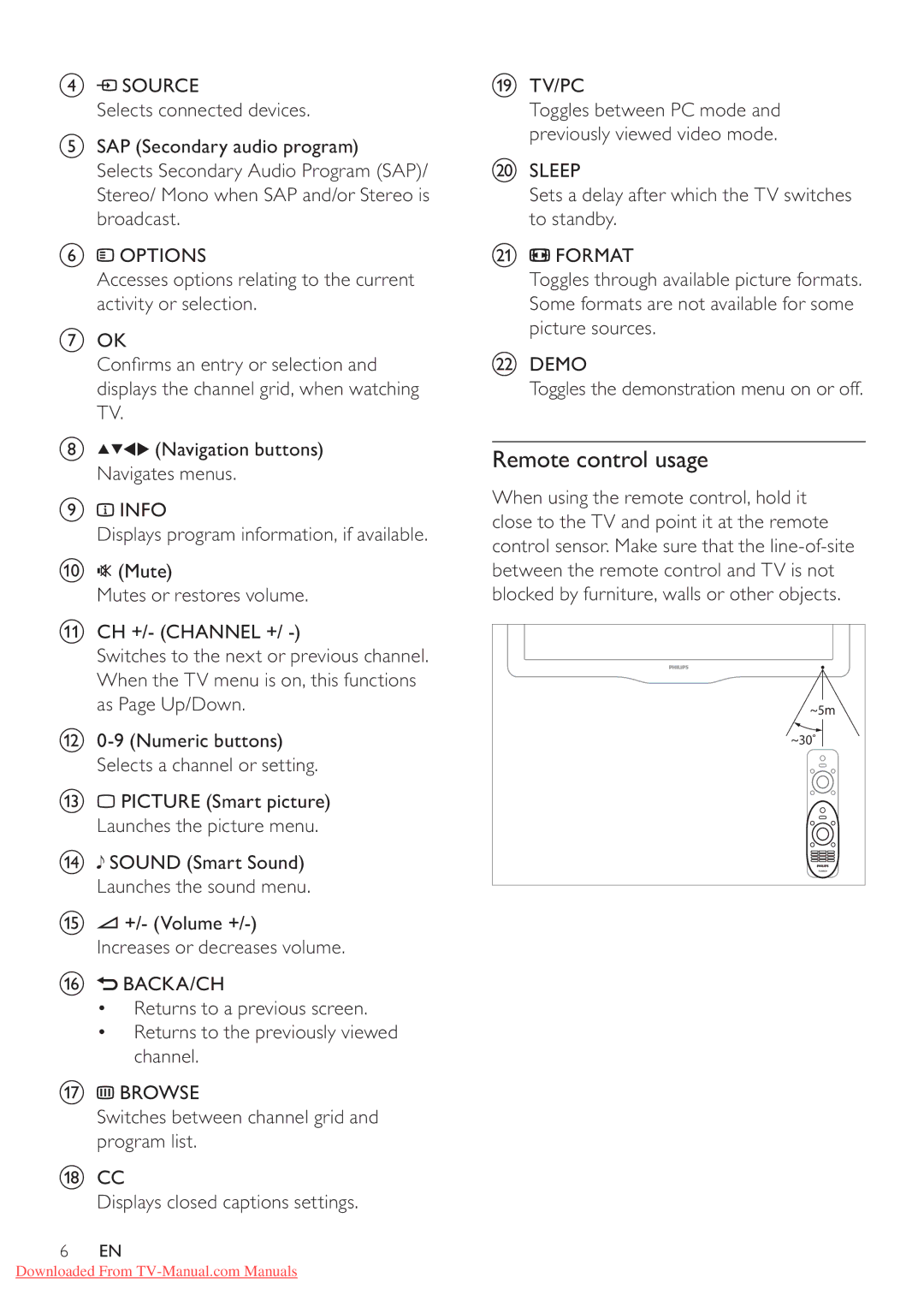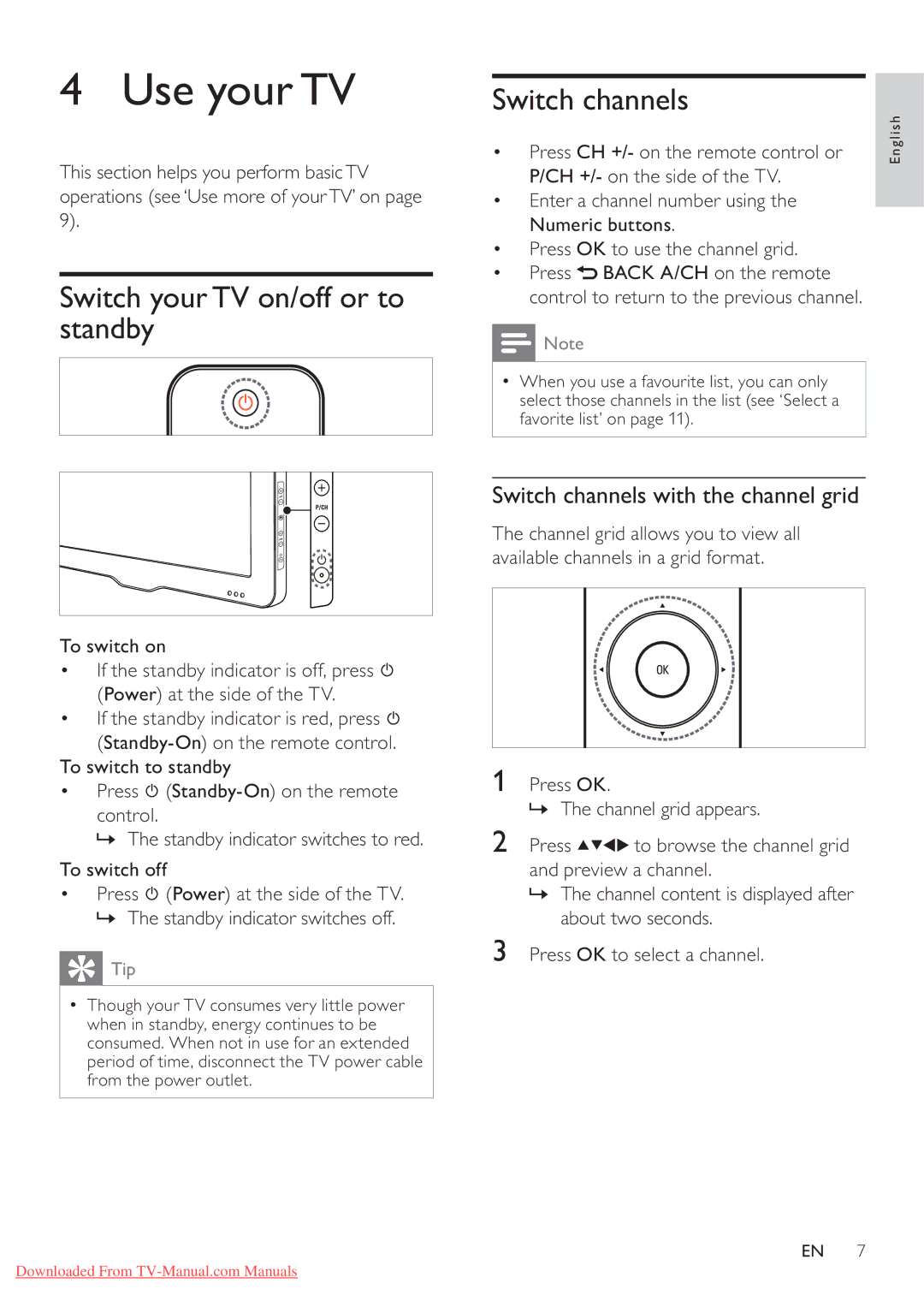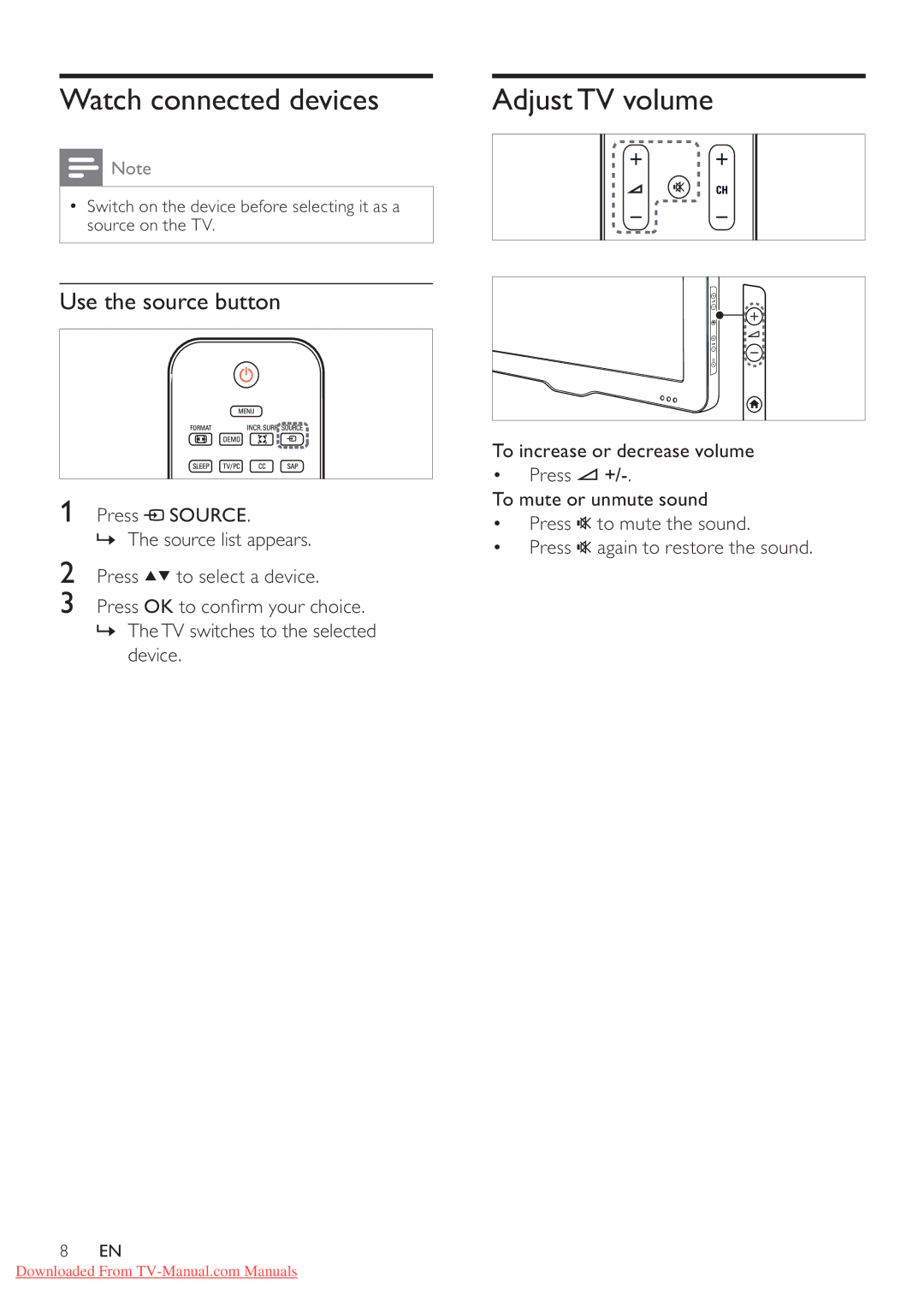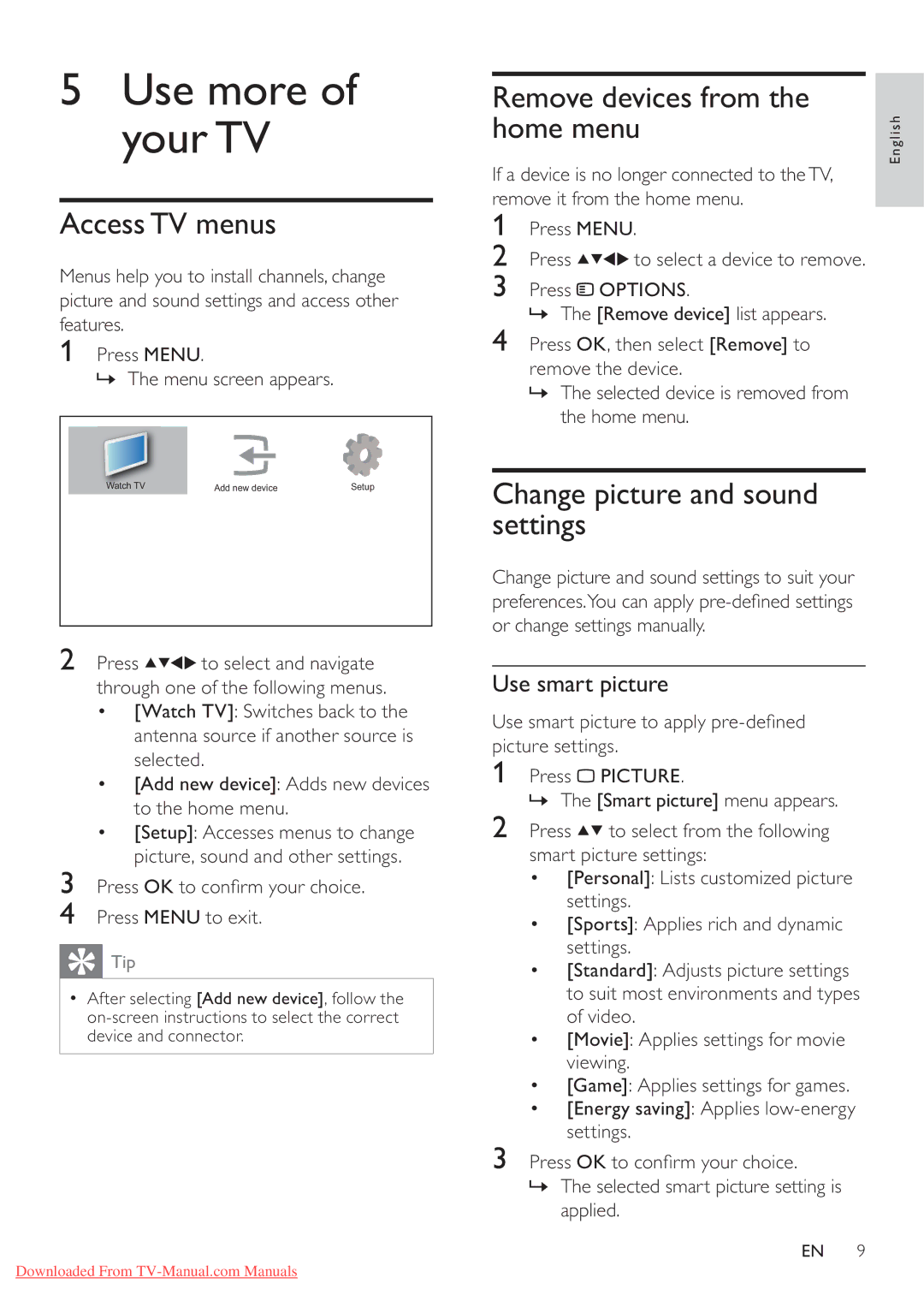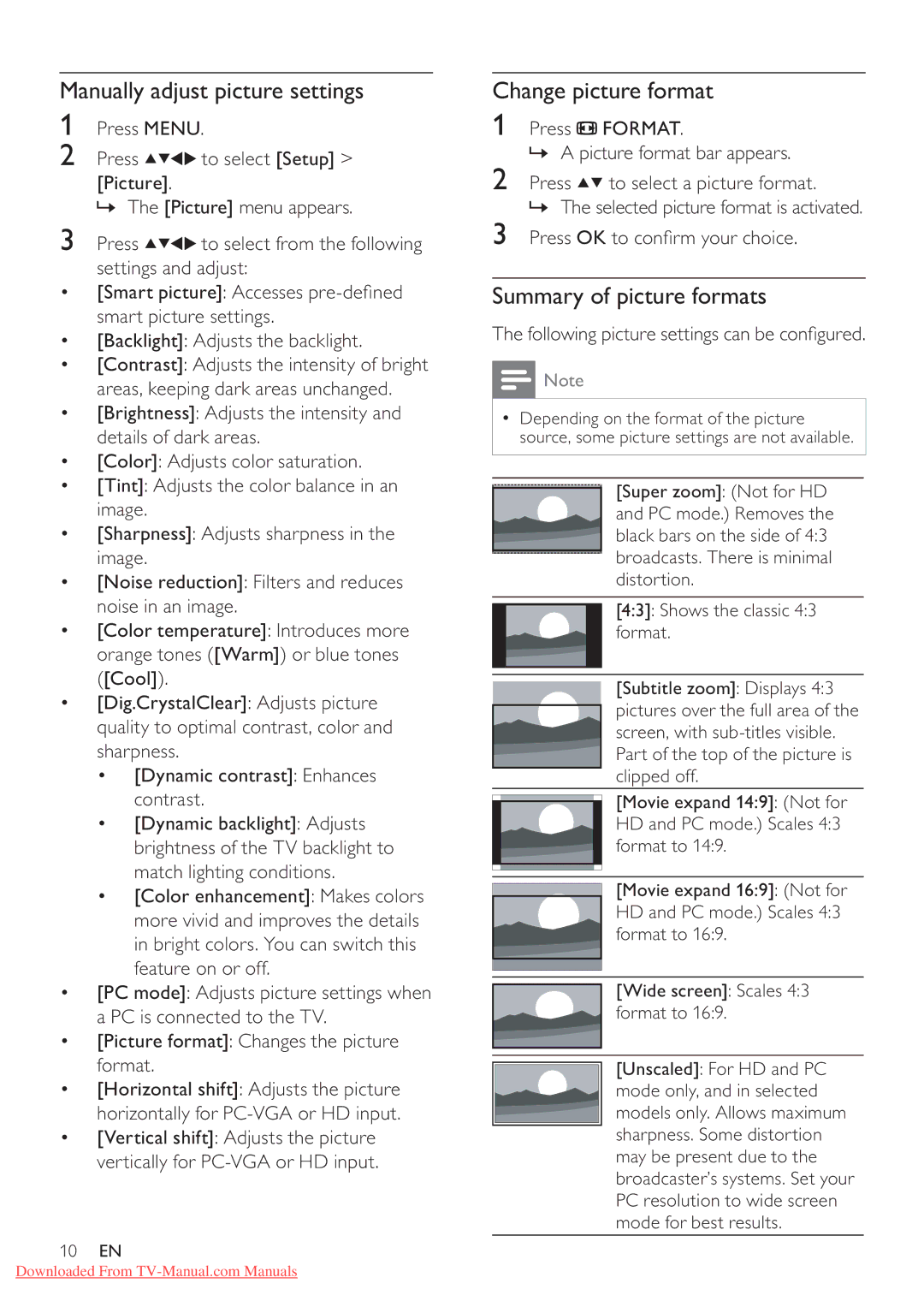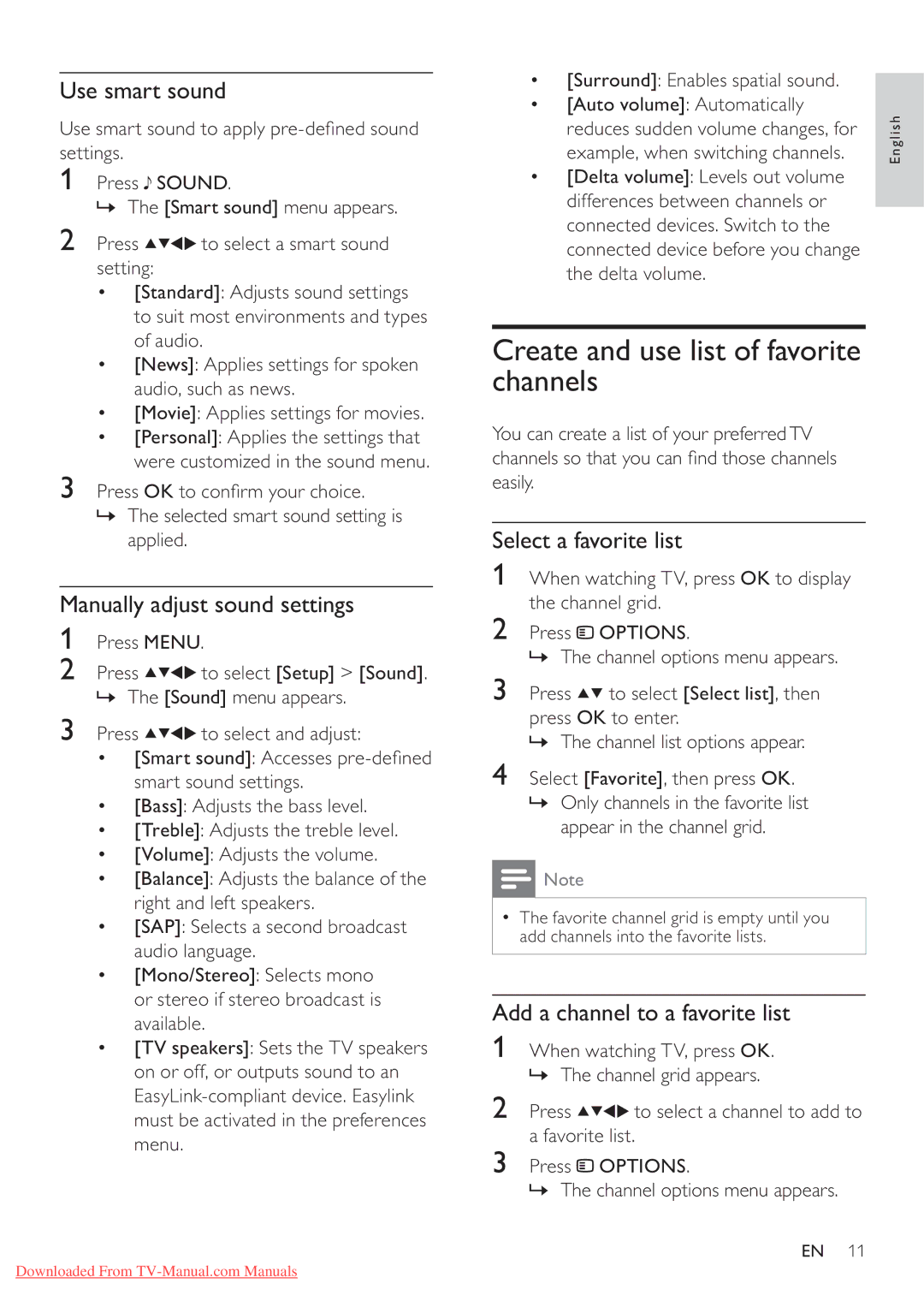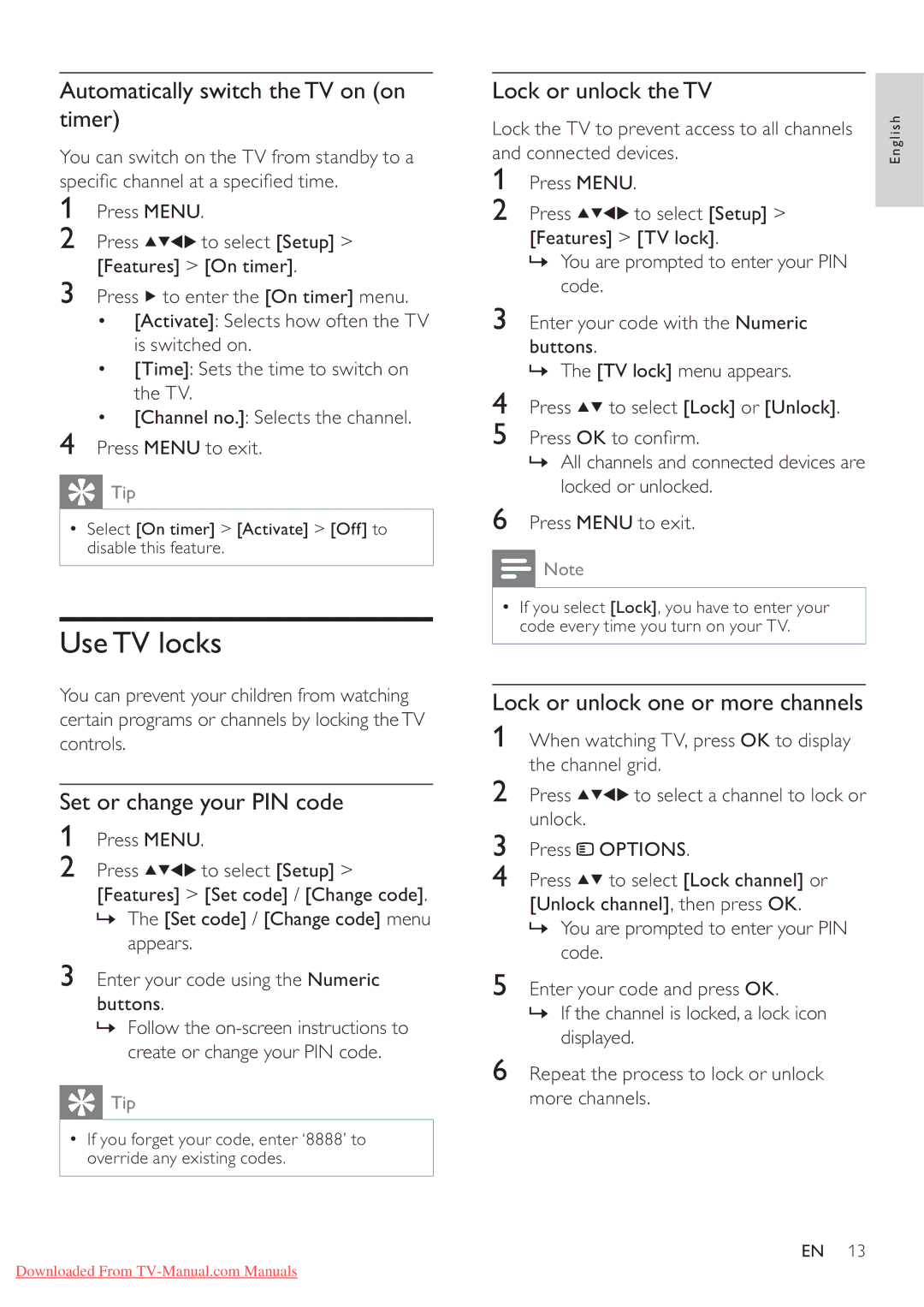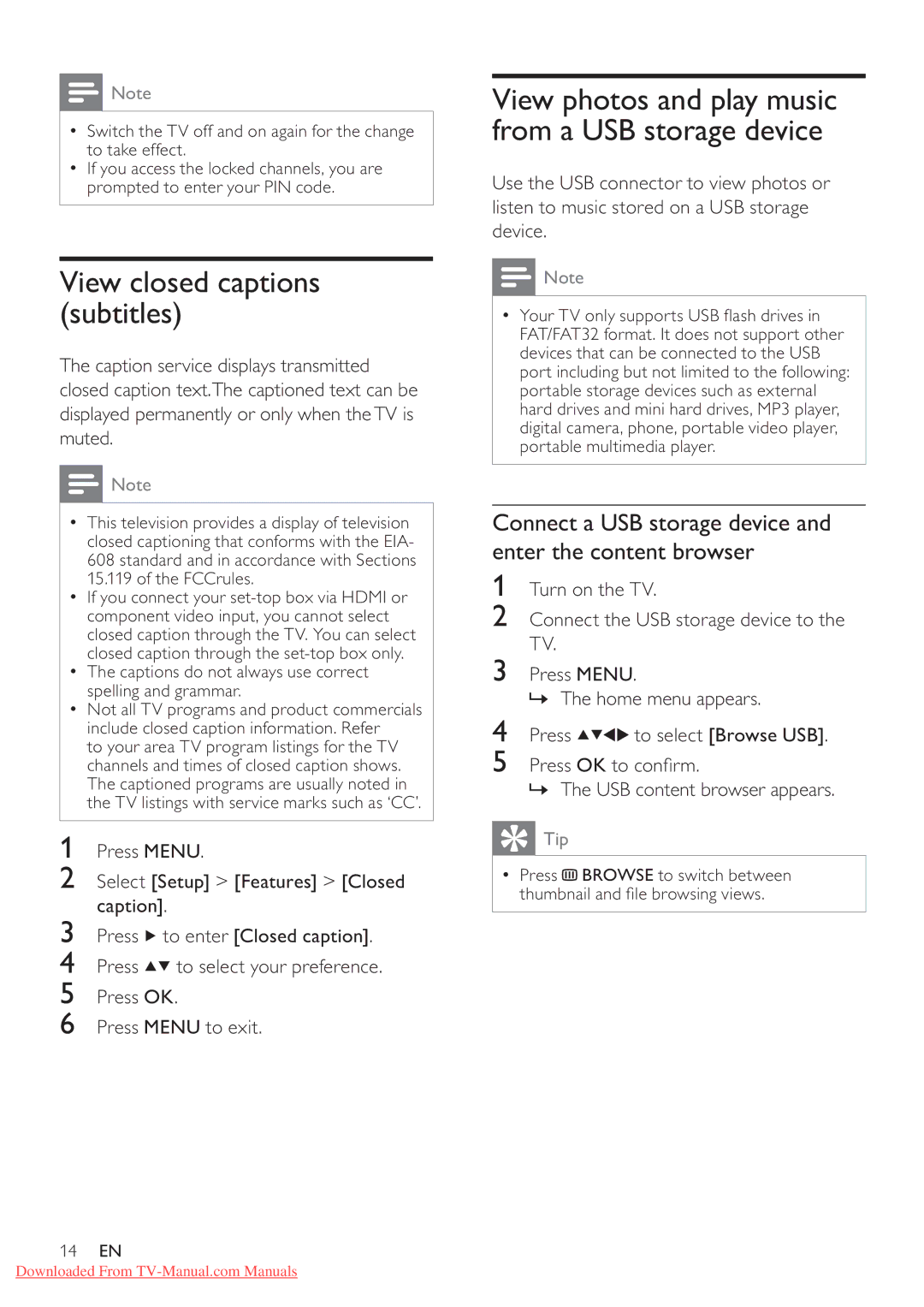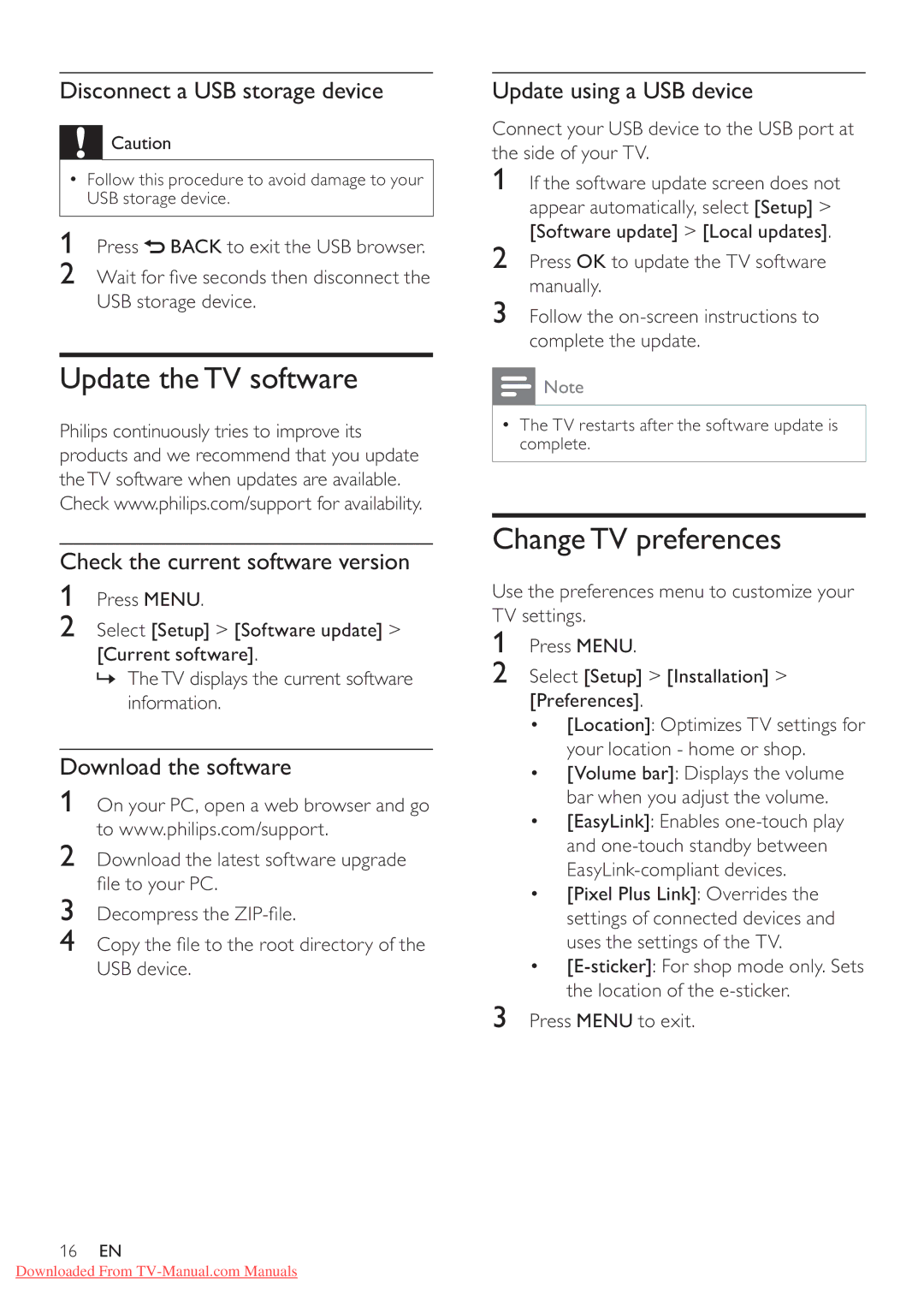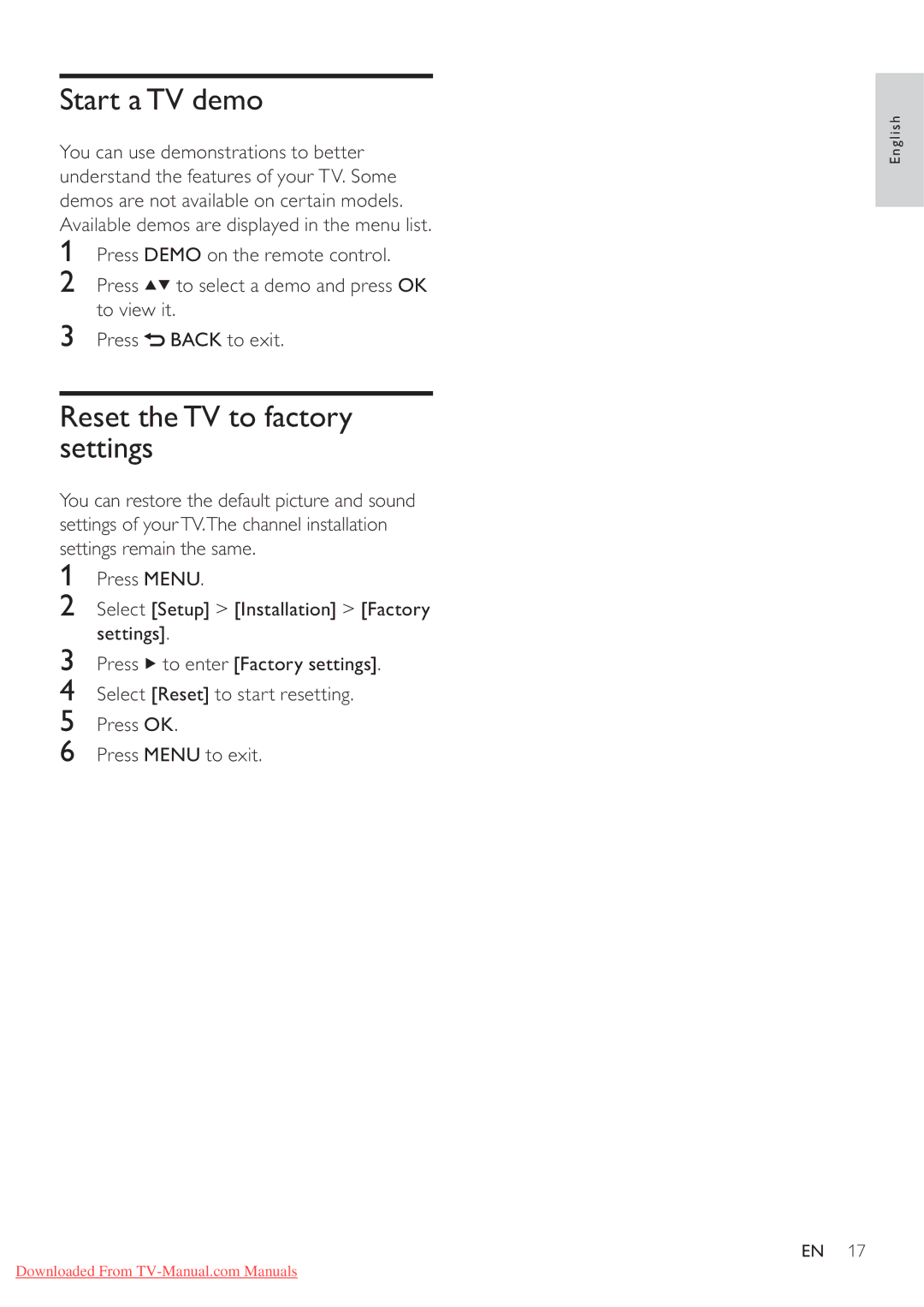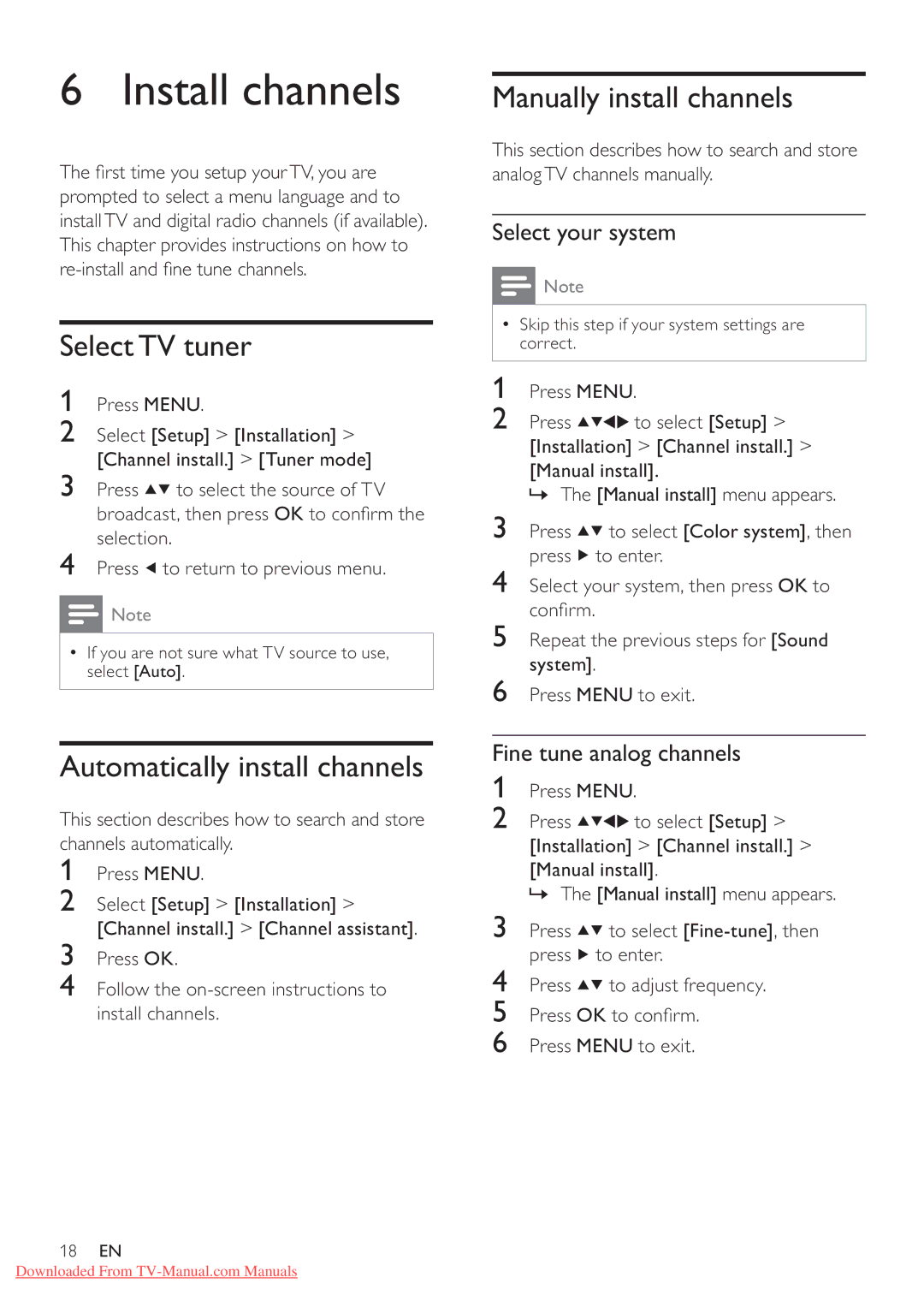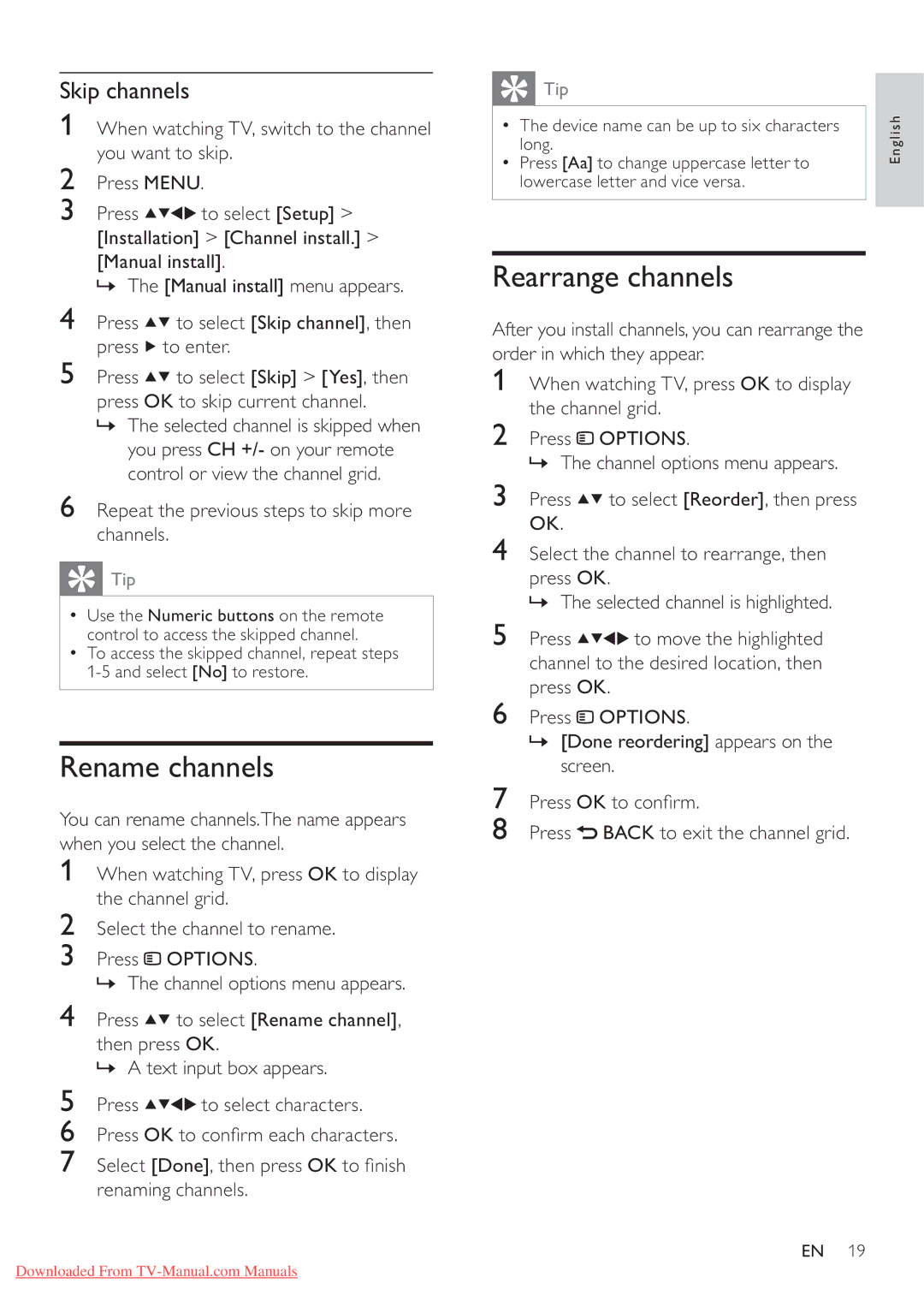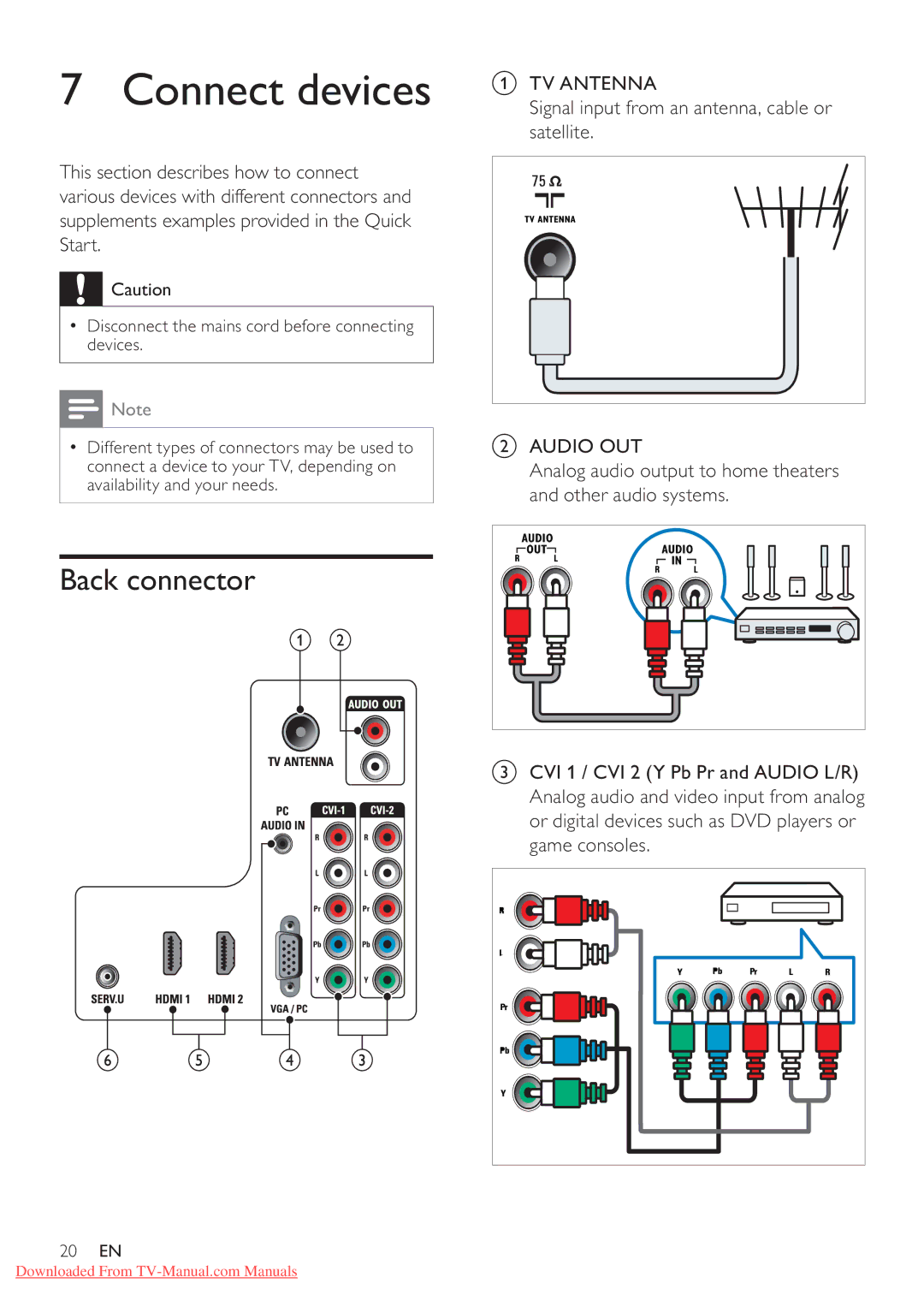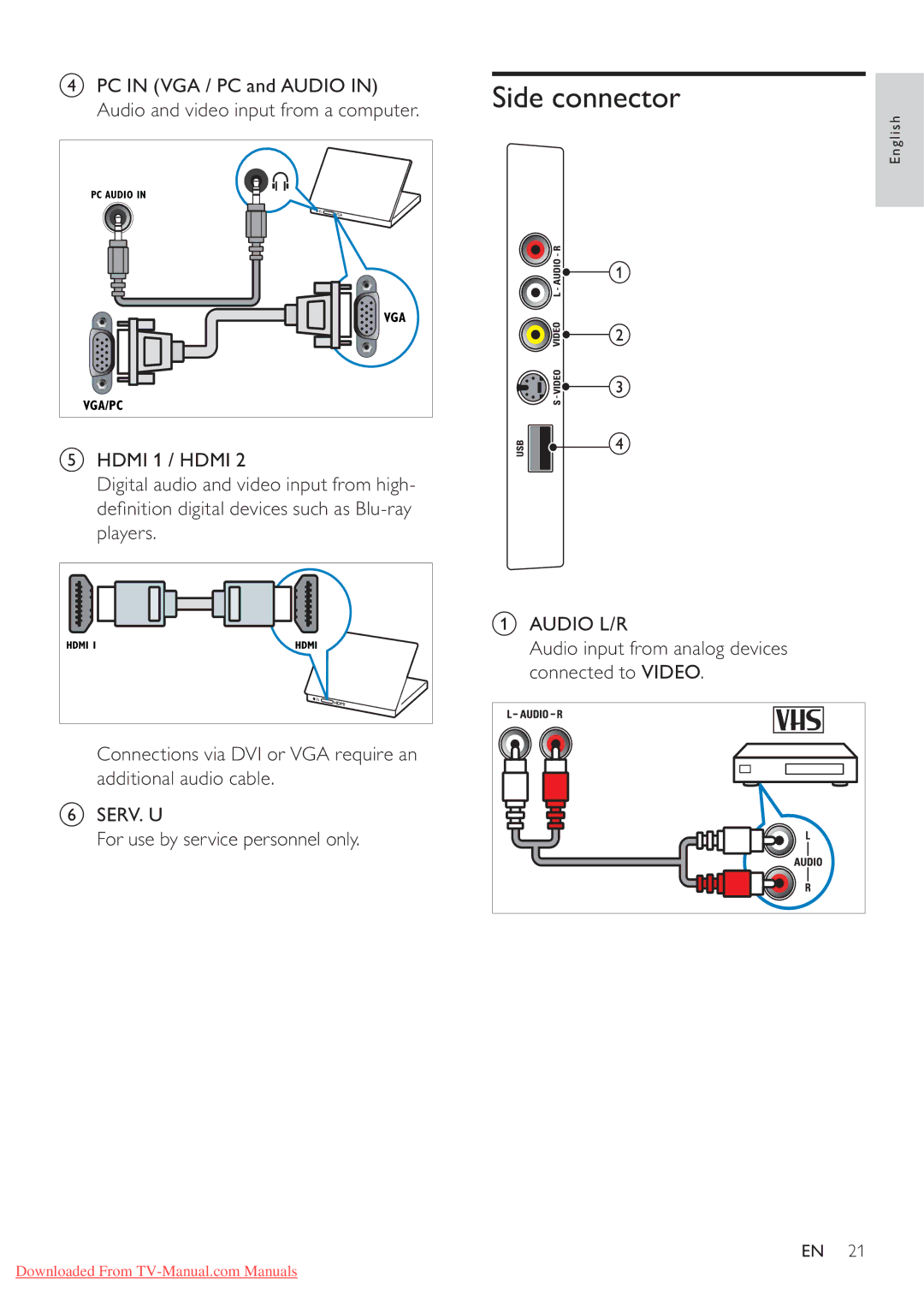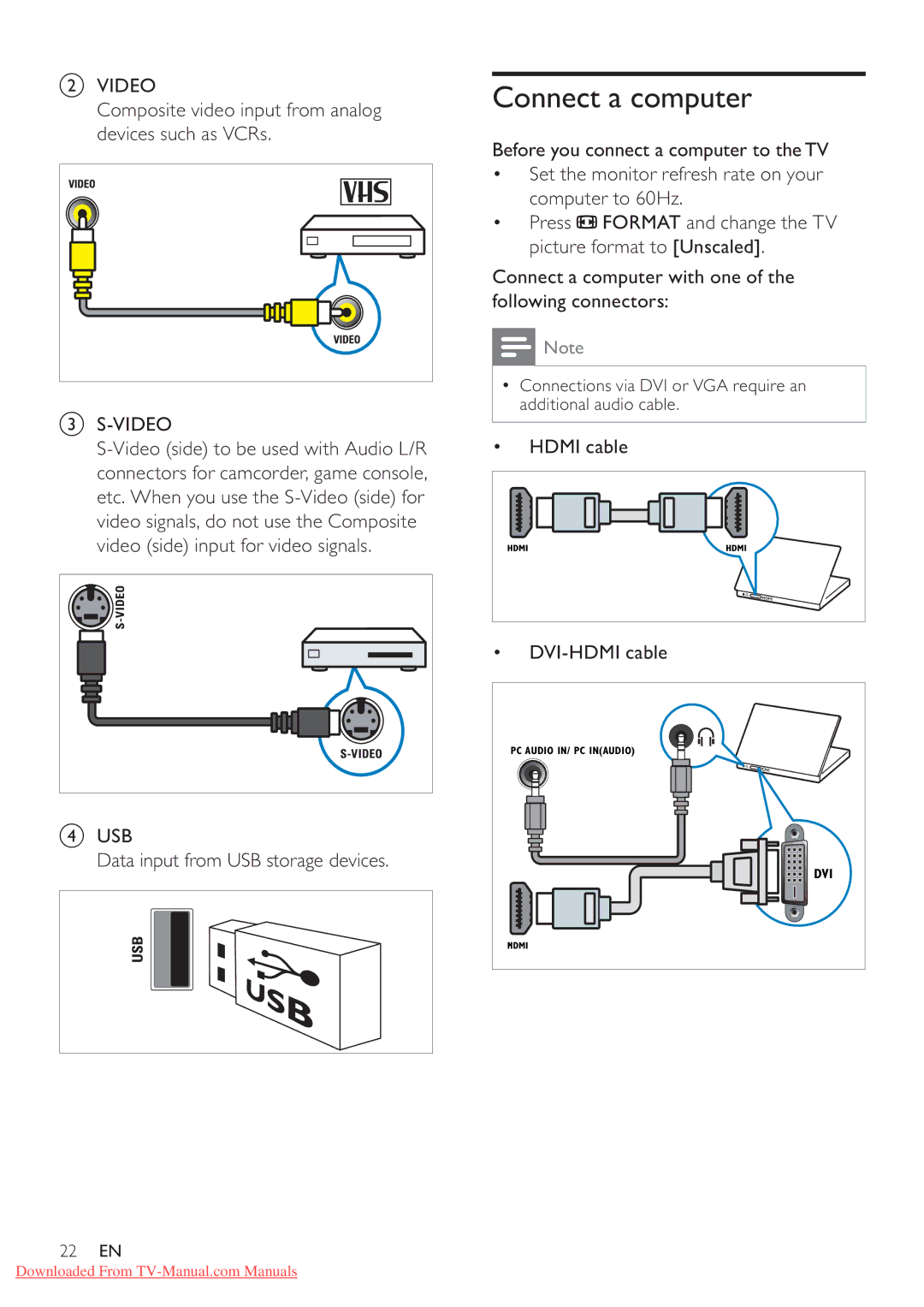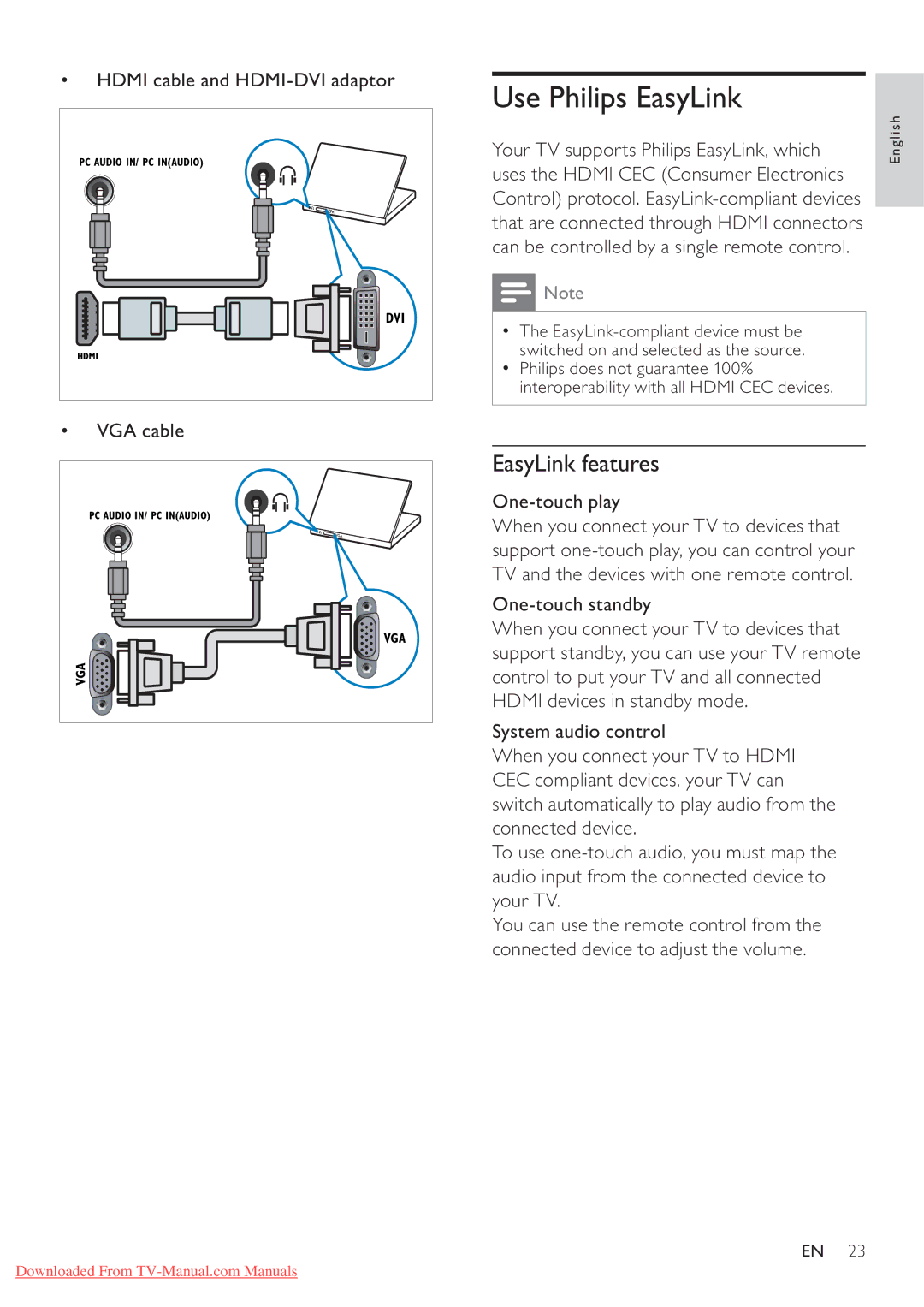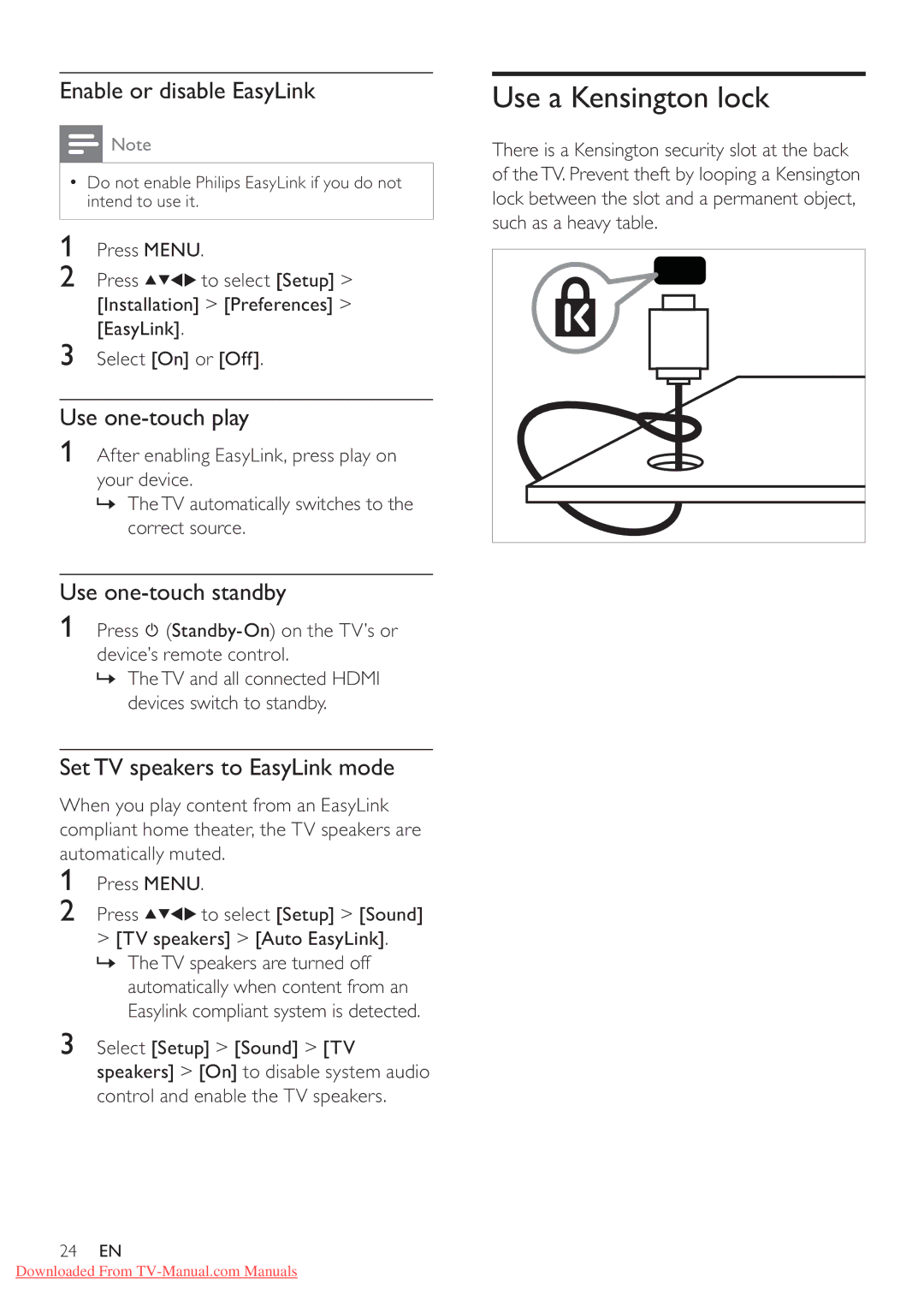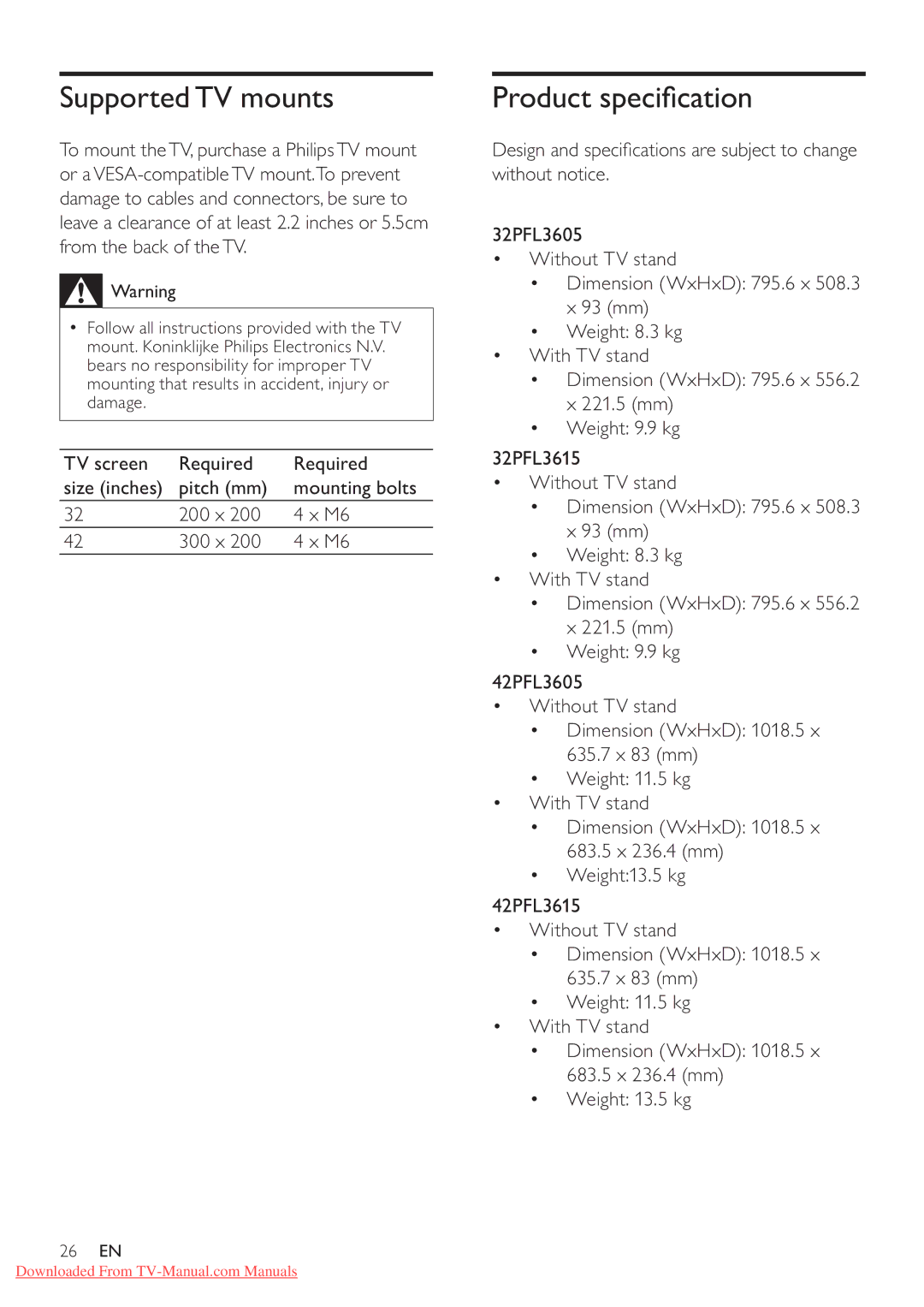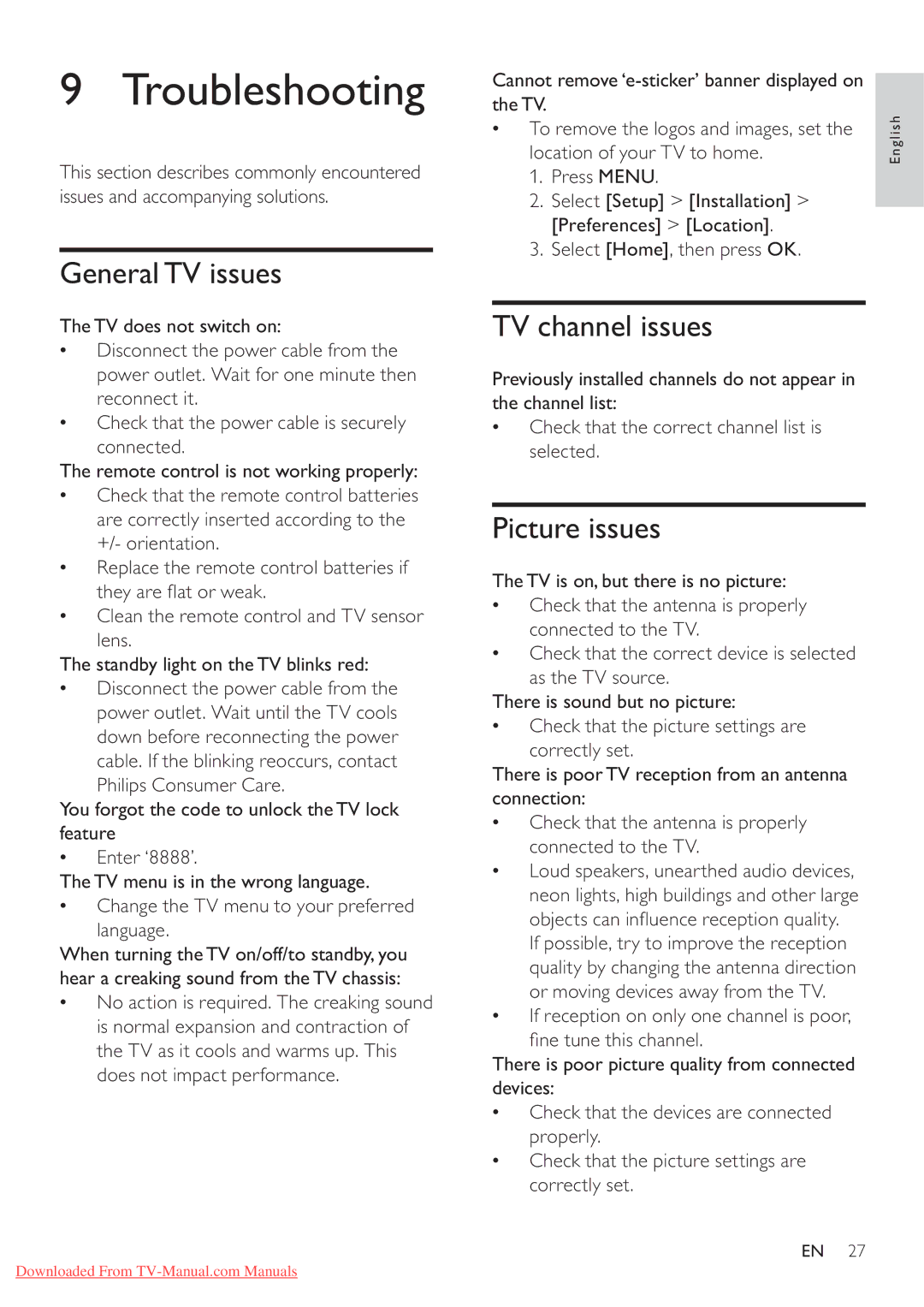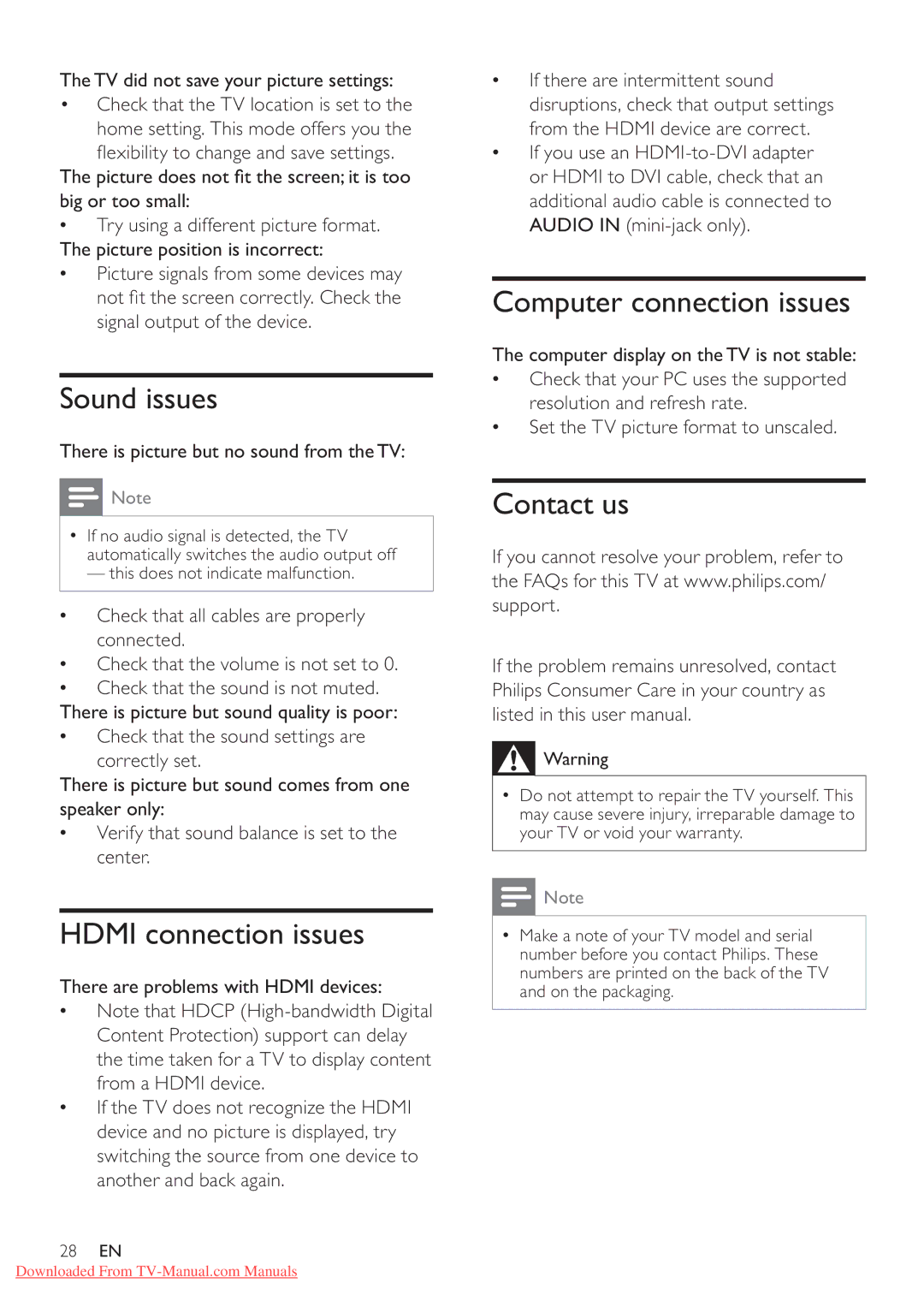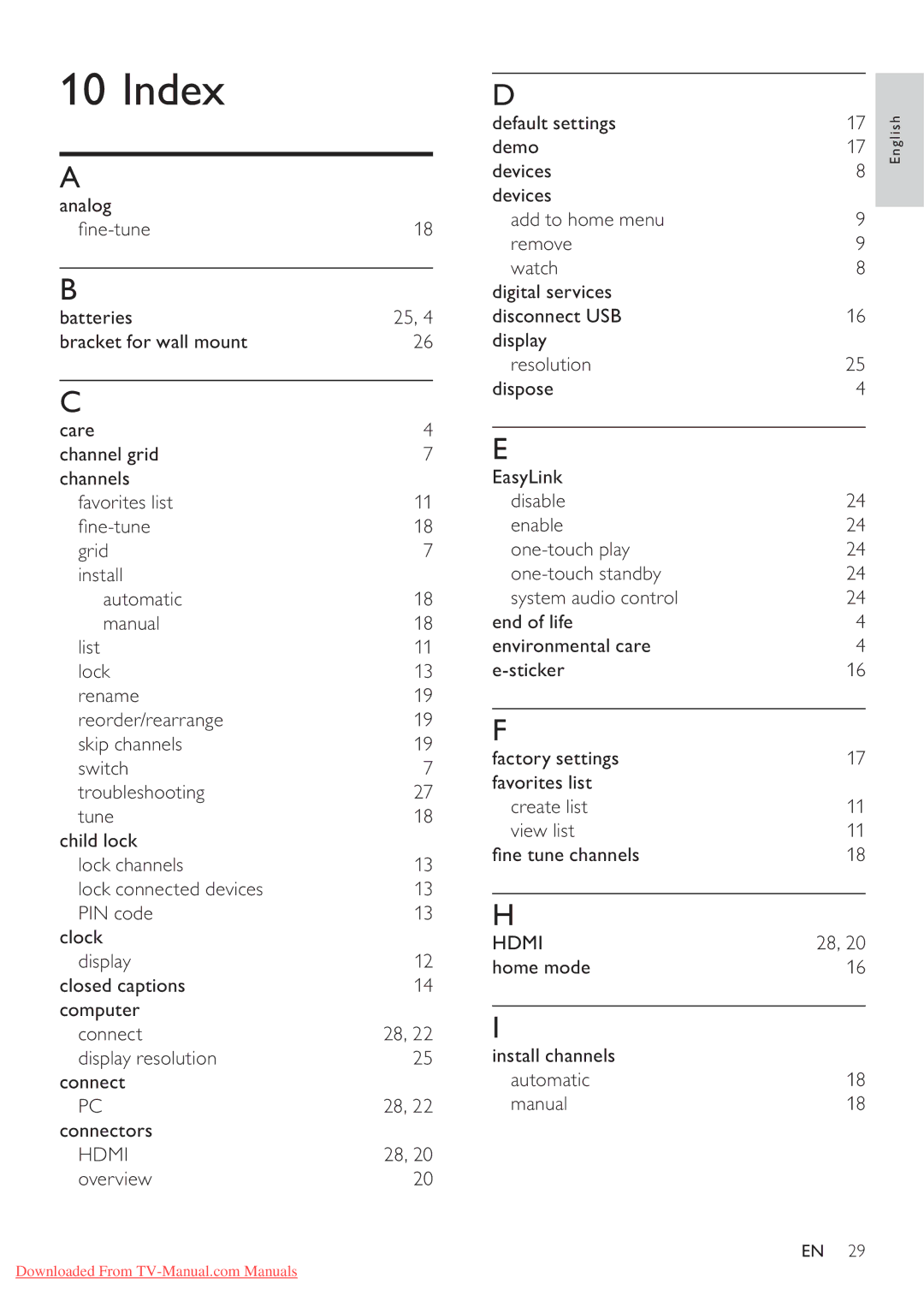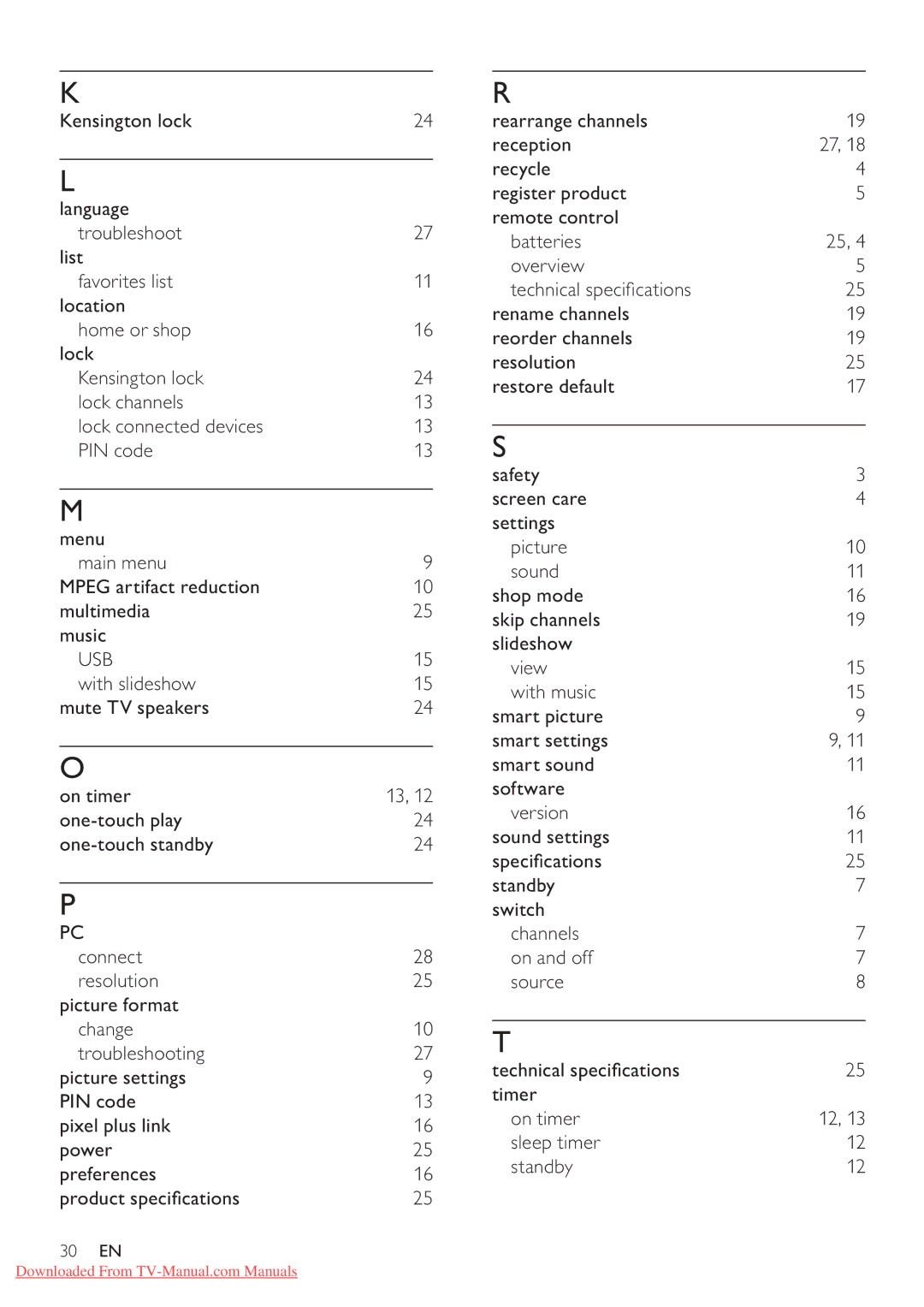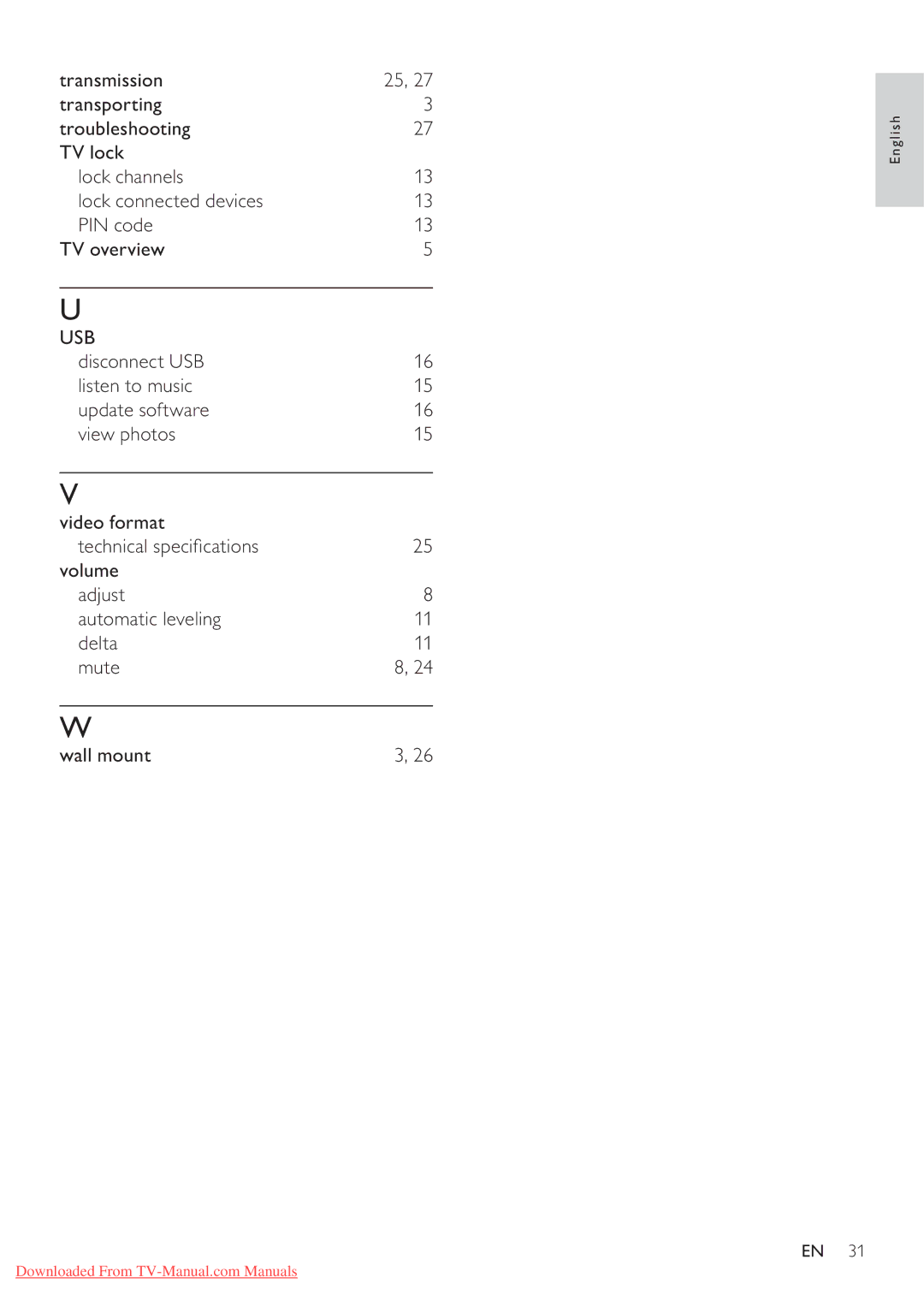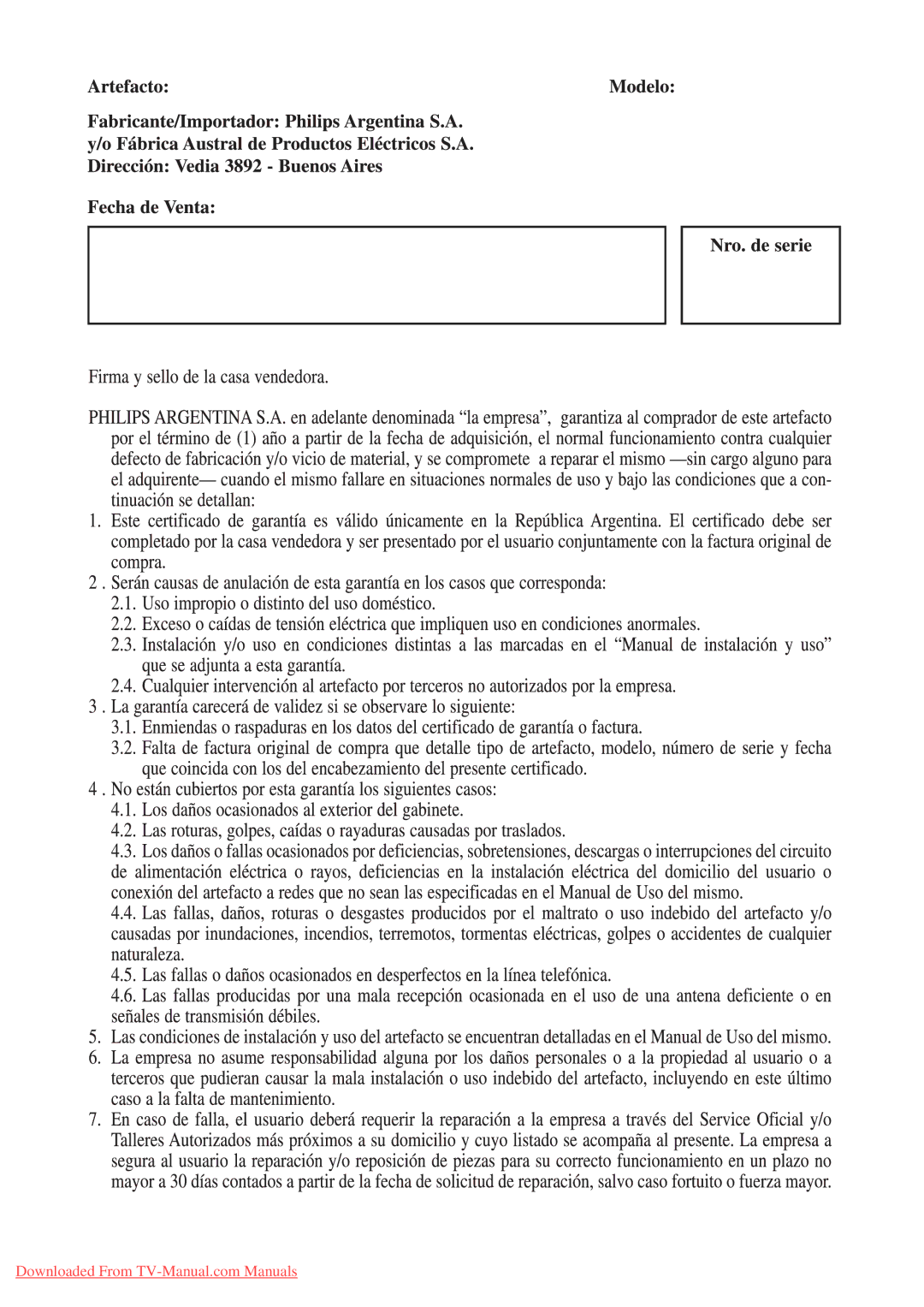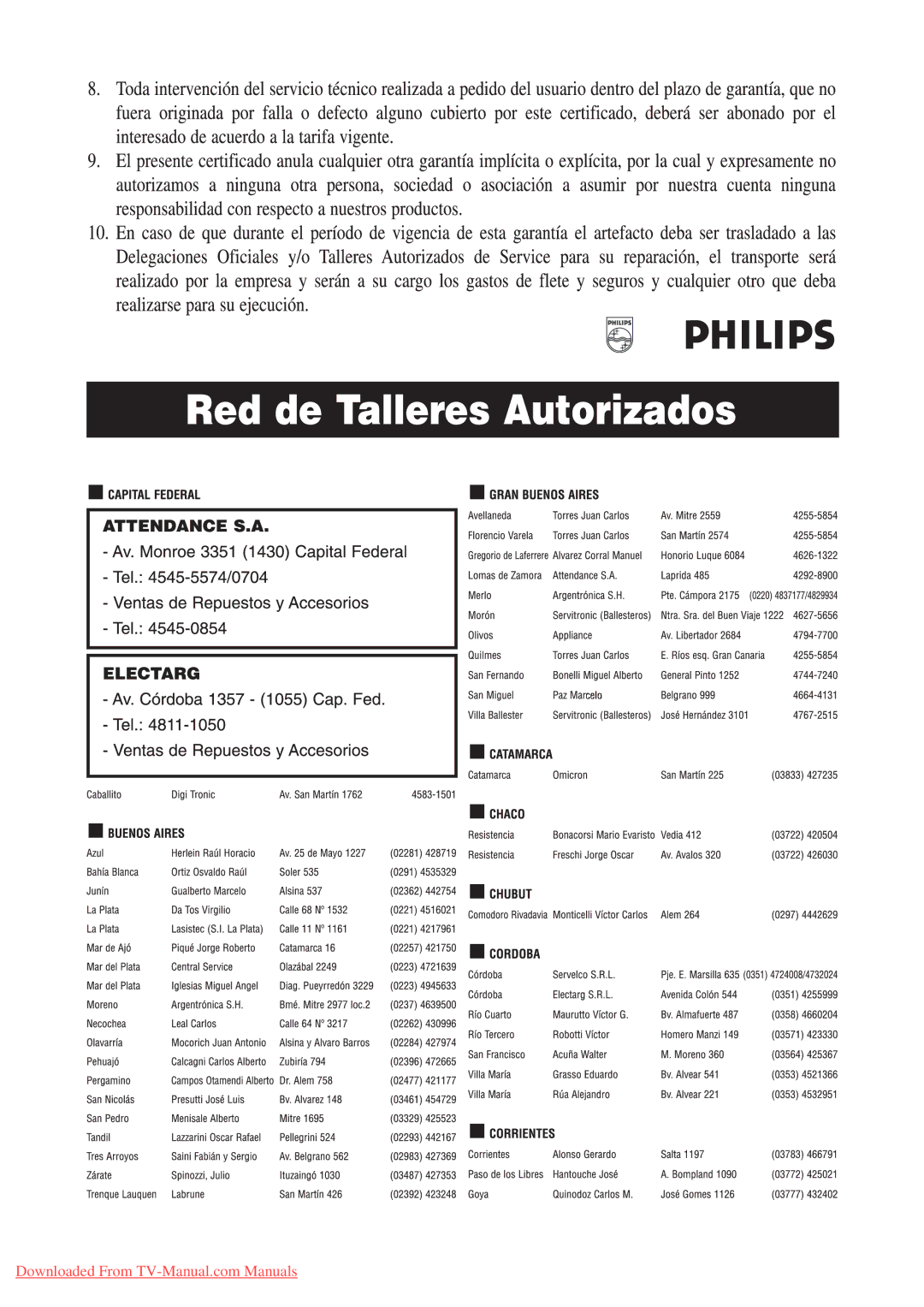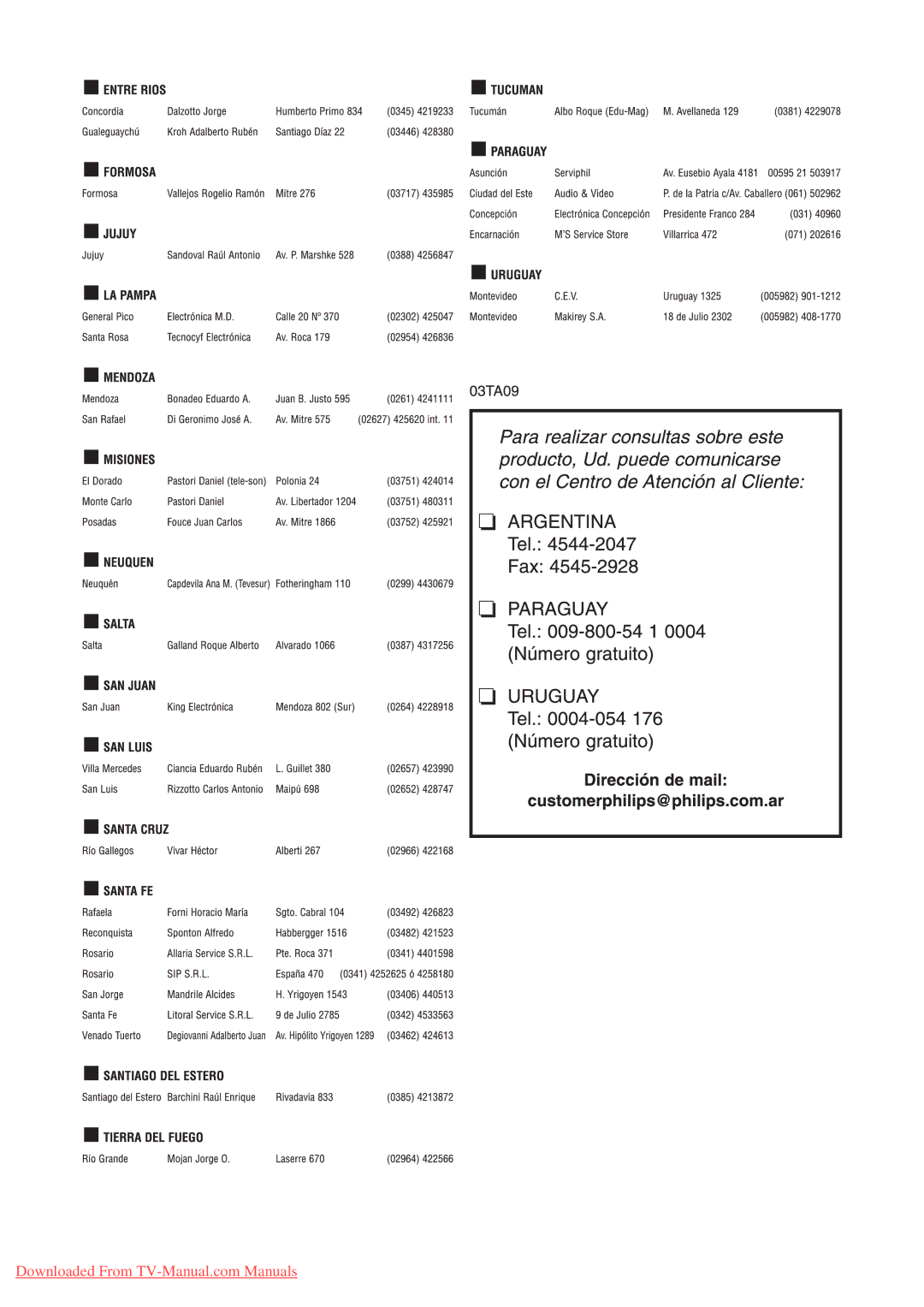Start a TV demo
You can use demonstrations to better understand the features of your TV. Some demos are not available on certain models. Available demos are displayed in the menu list.
1Press DEMO on the remote control.
2Press![]() to select a demo and press OK to view it.
to select a demo and press OK to view it.
3Press ![]() BACK to exit.
BACK to exit.
Reset the TV to factory settings
You can restore the default picture and sound settings of yourTV.The channel installation settings remain the same.
1Press MENU.
2Select [Setup] > [Installation] > [Factory settings].
3Press ![]() to enter [Factory settings].
to enter [Factory settings].
4Select [Reset] to start resetting.
5Press OK.
6Press MENU to exit.
English
EN 17
Downloaded From