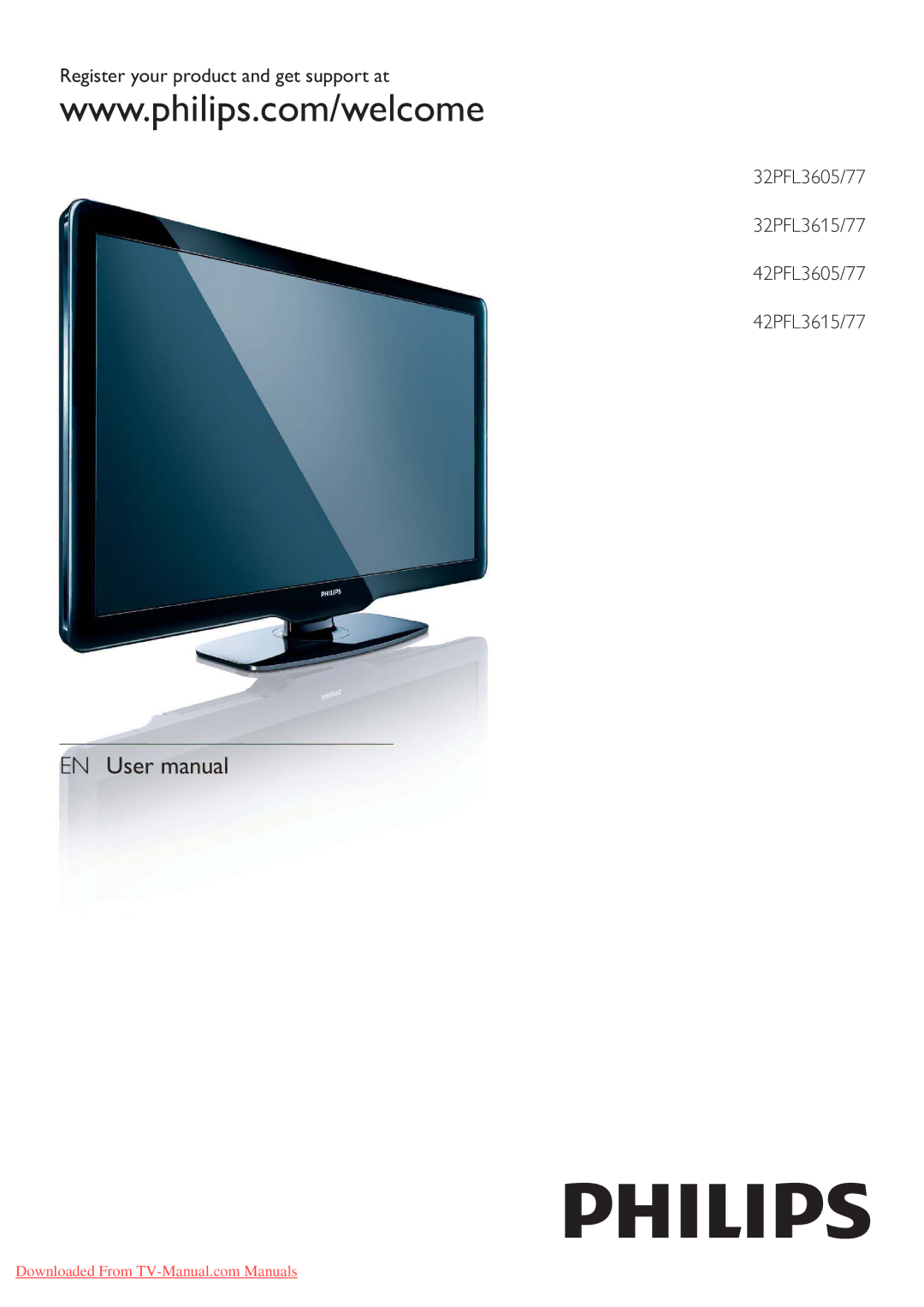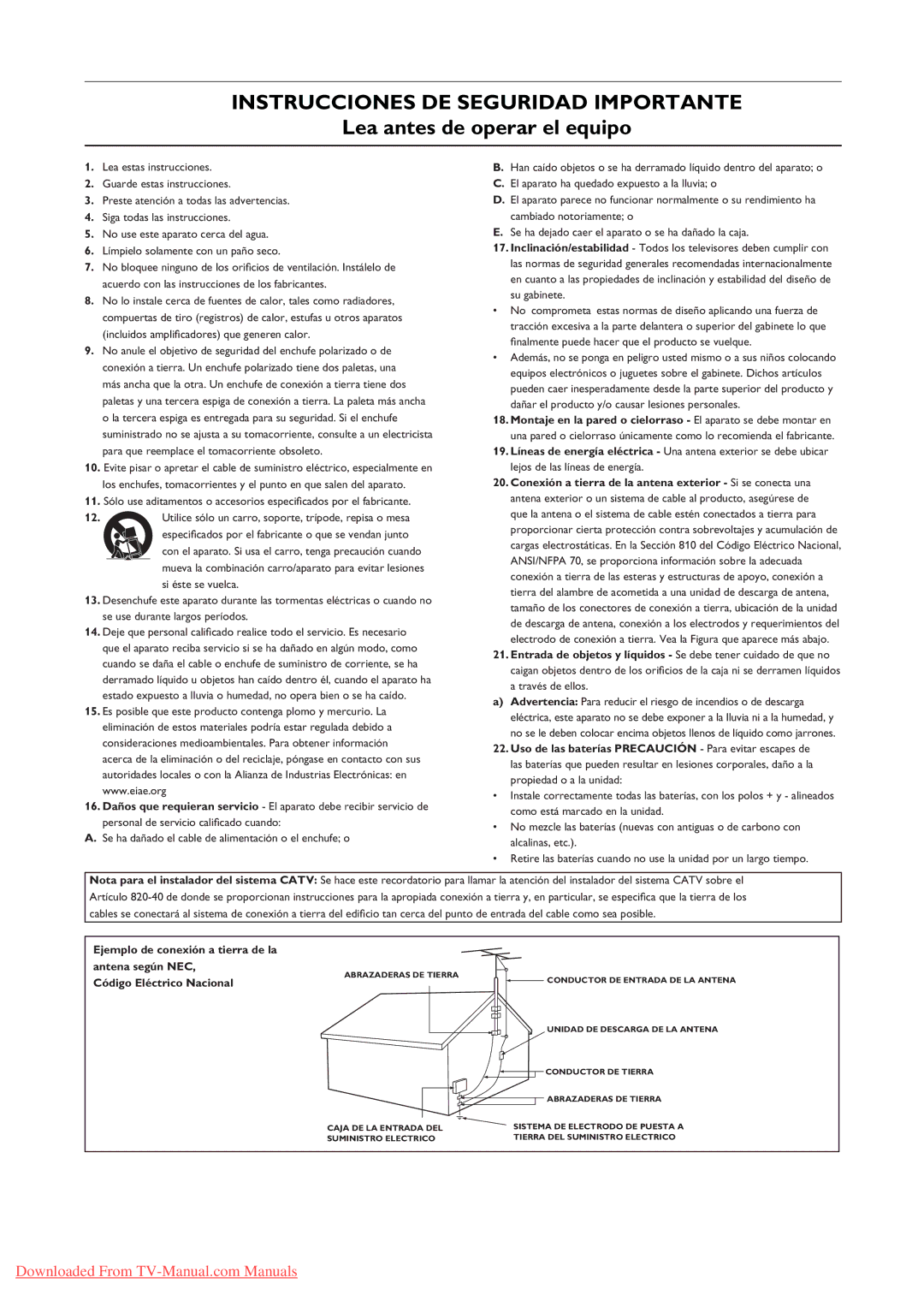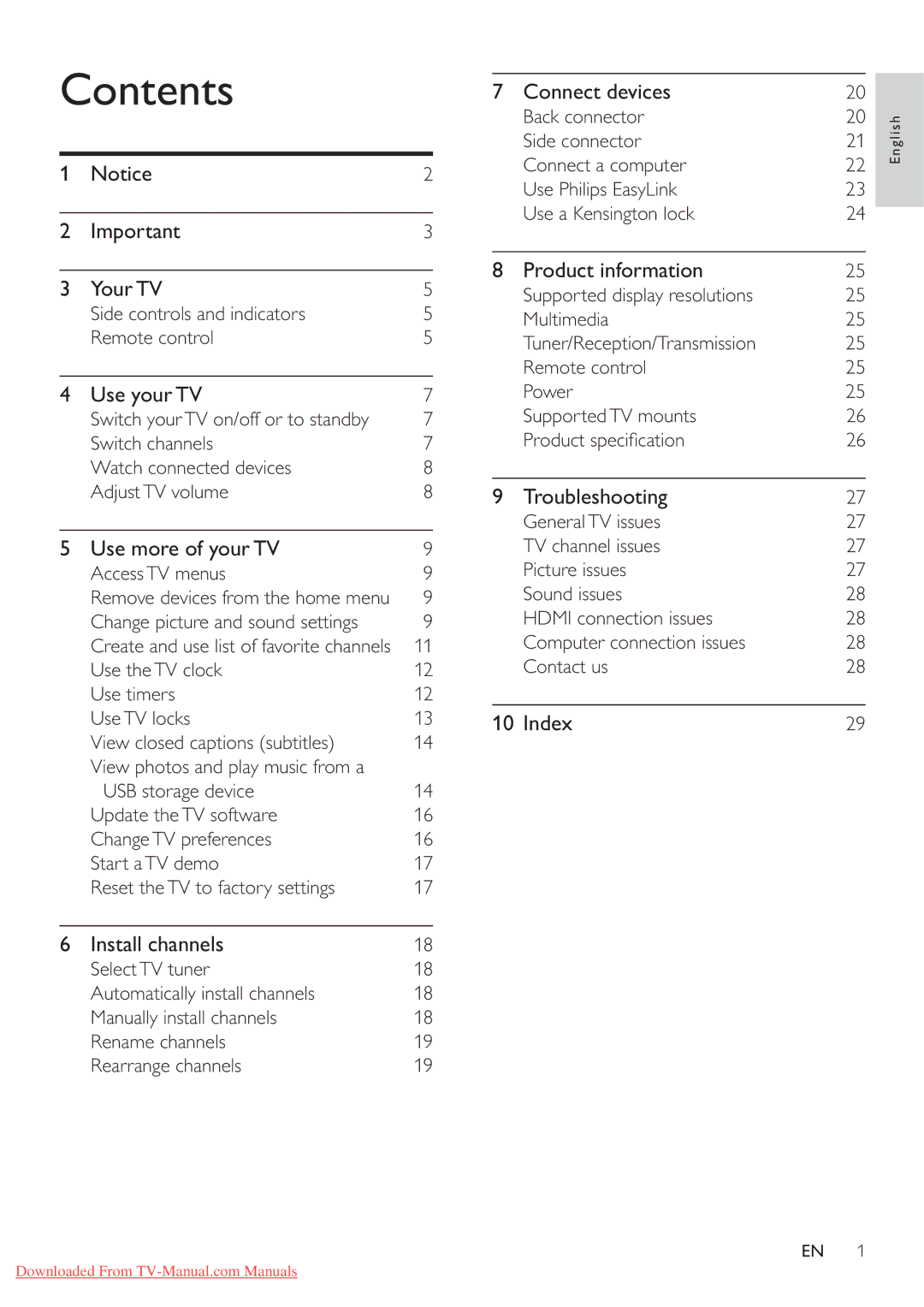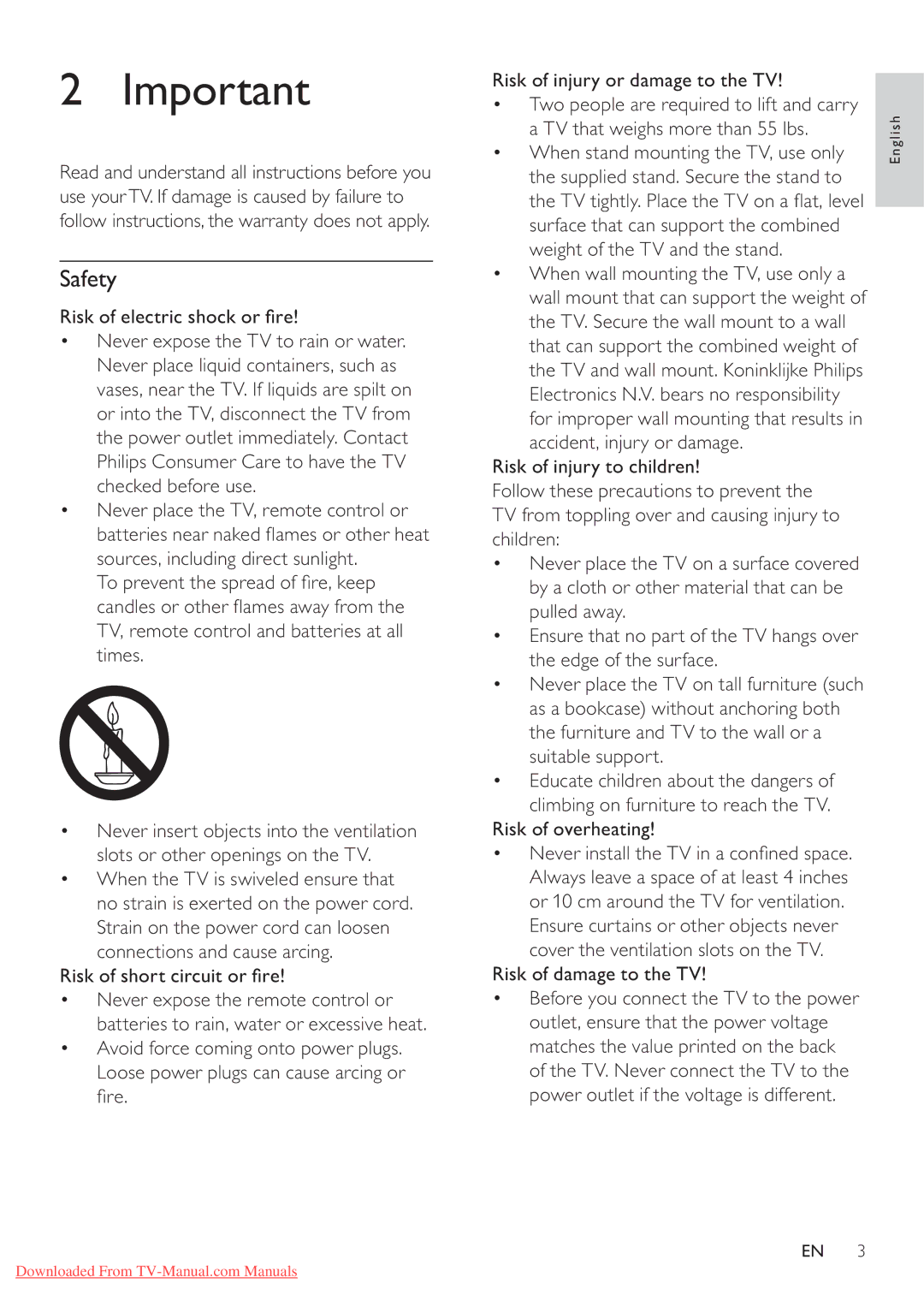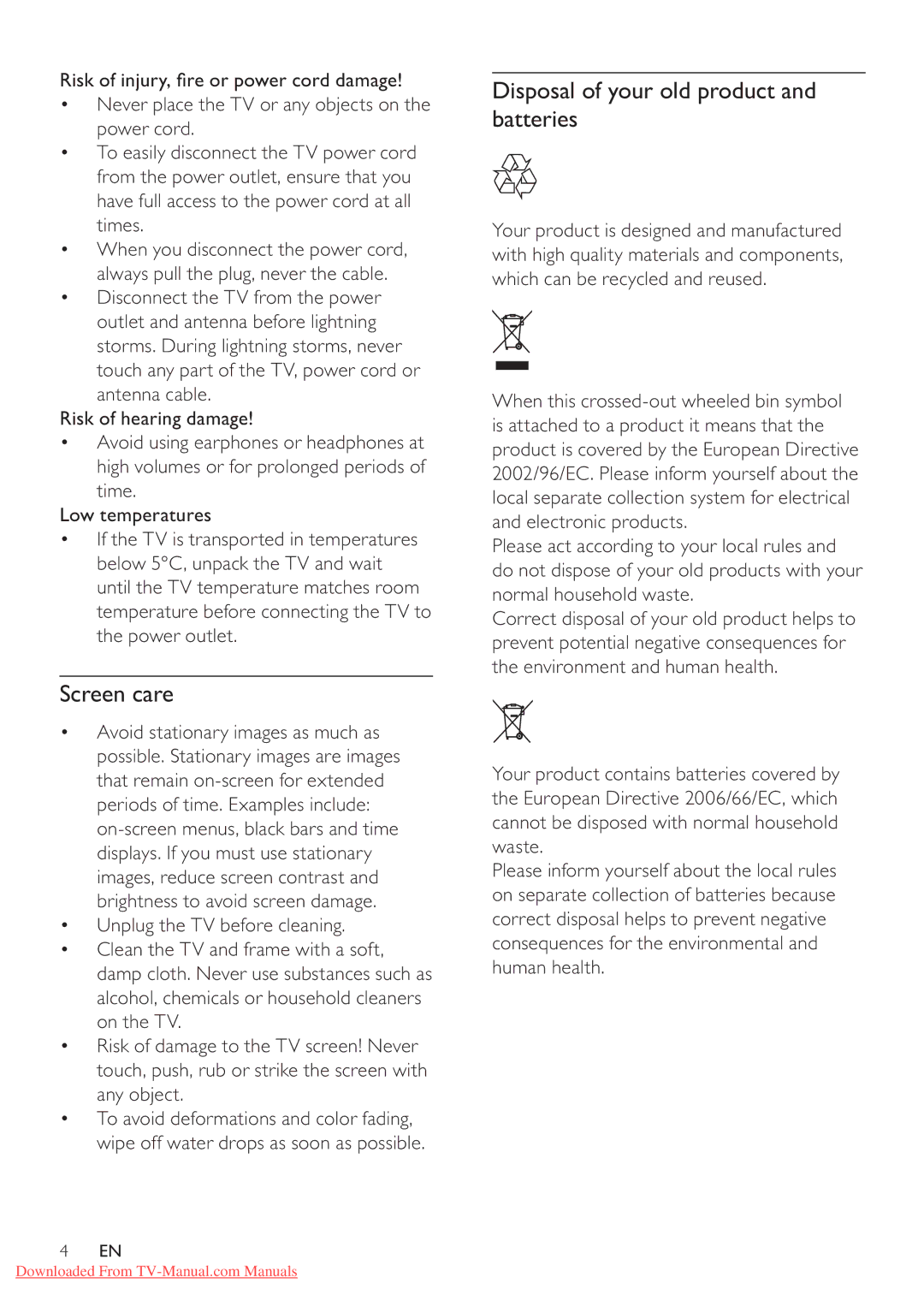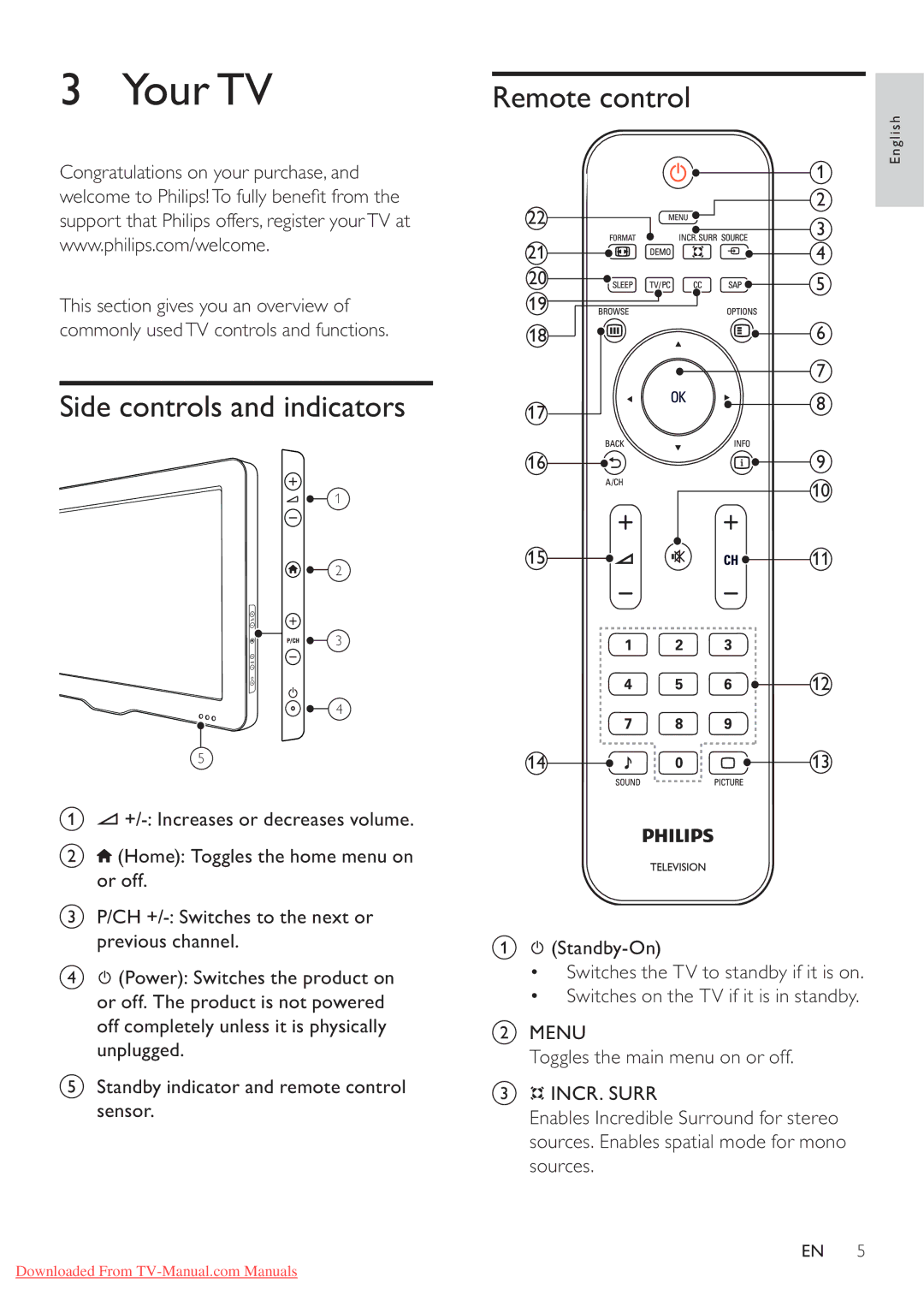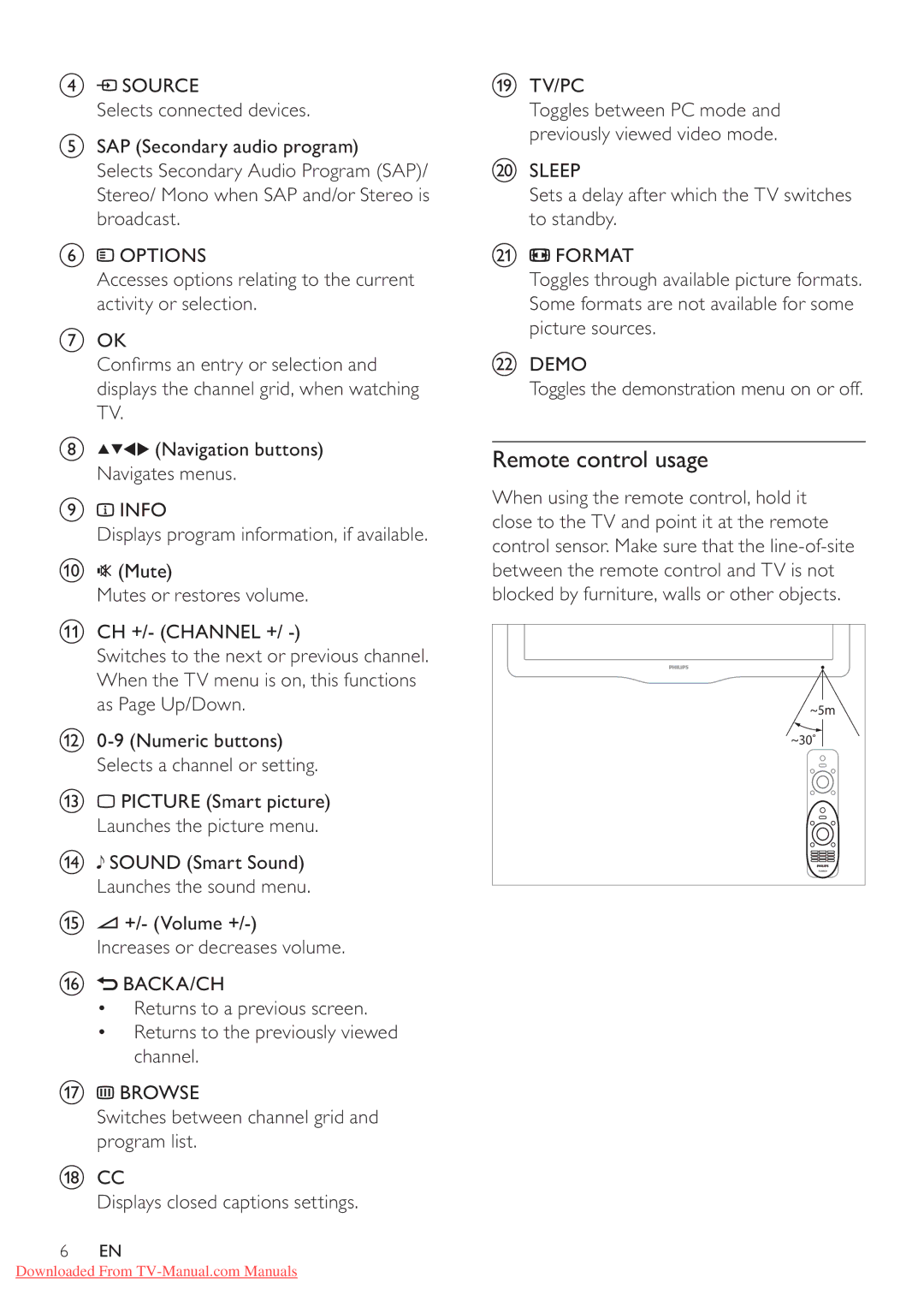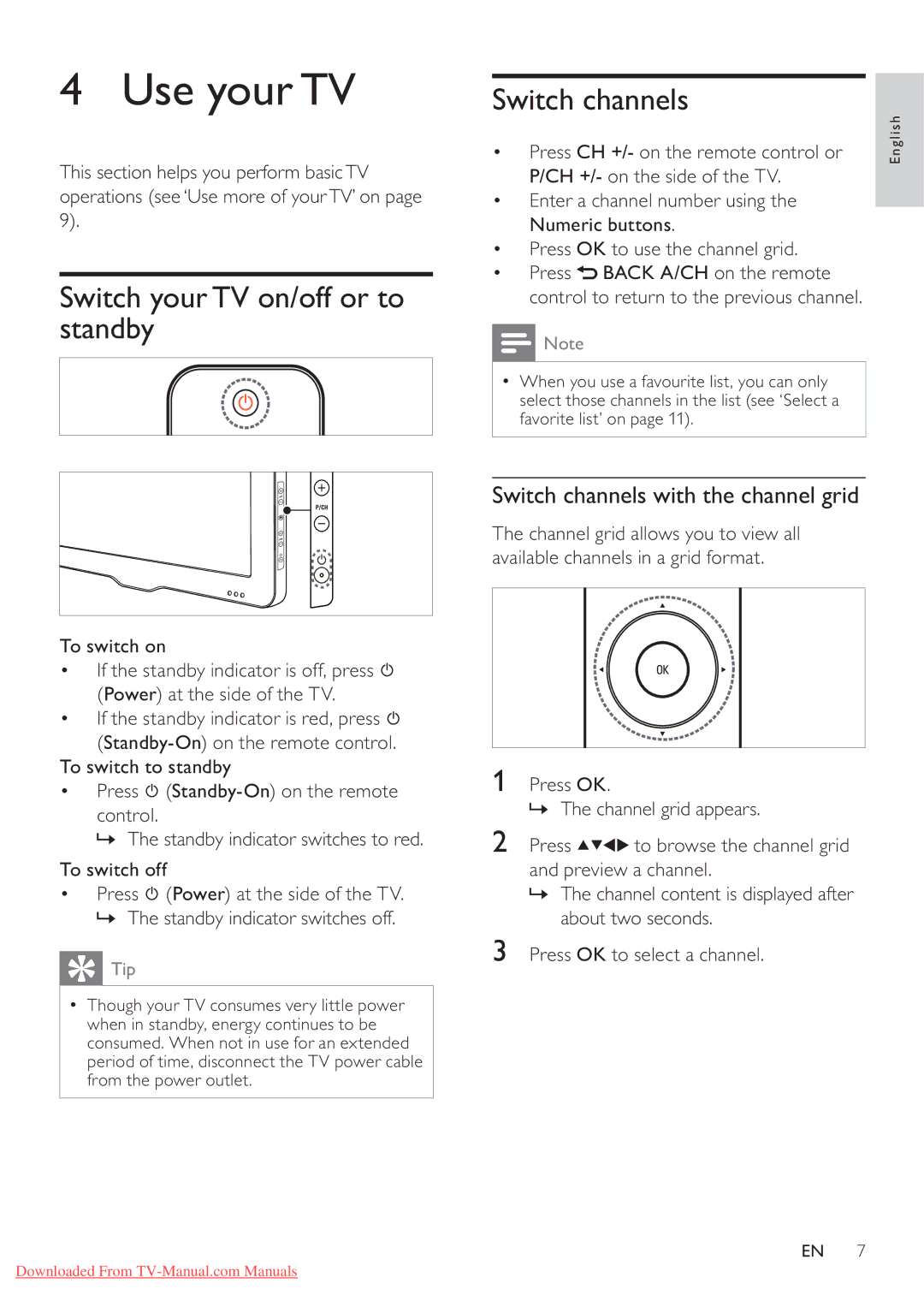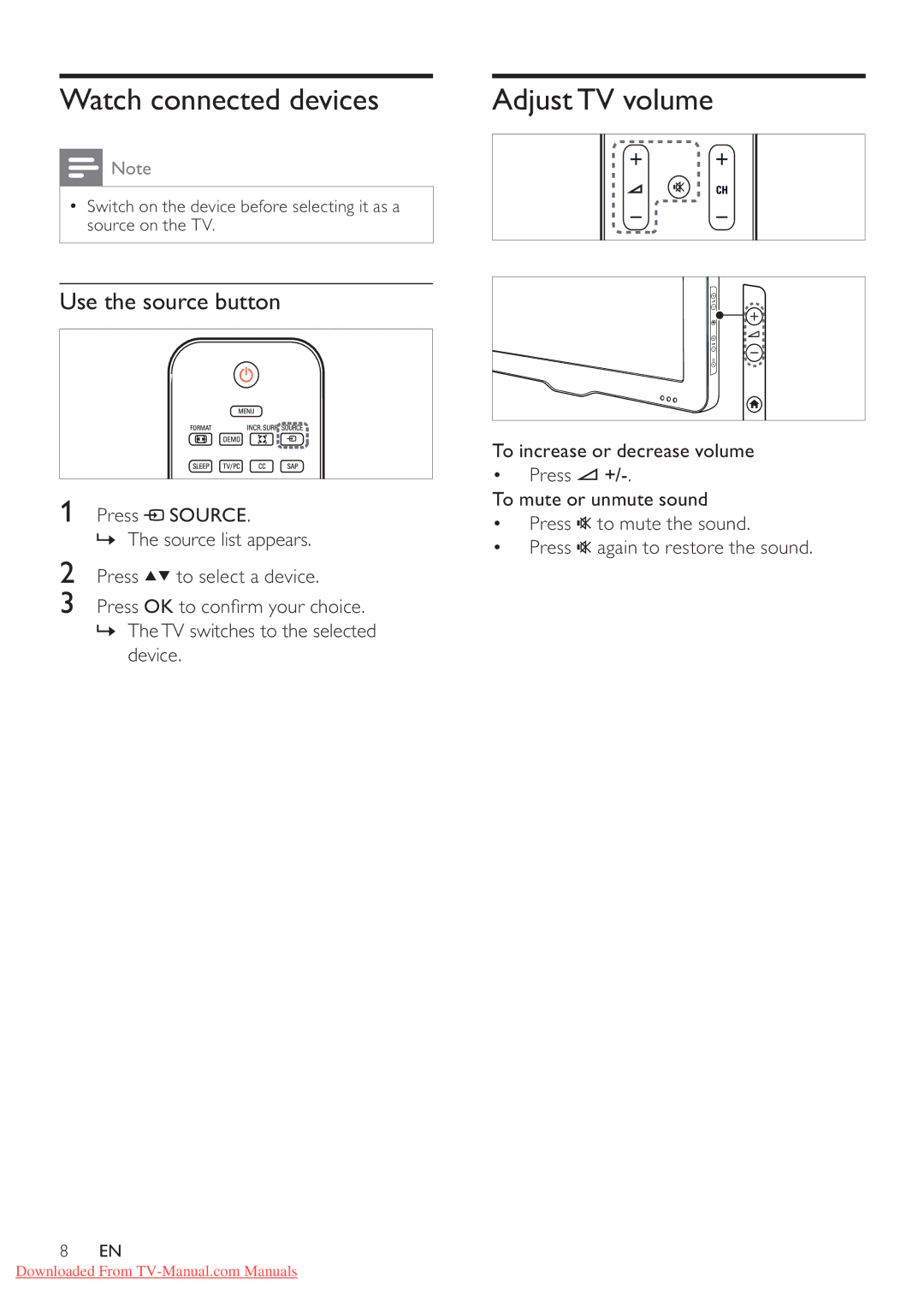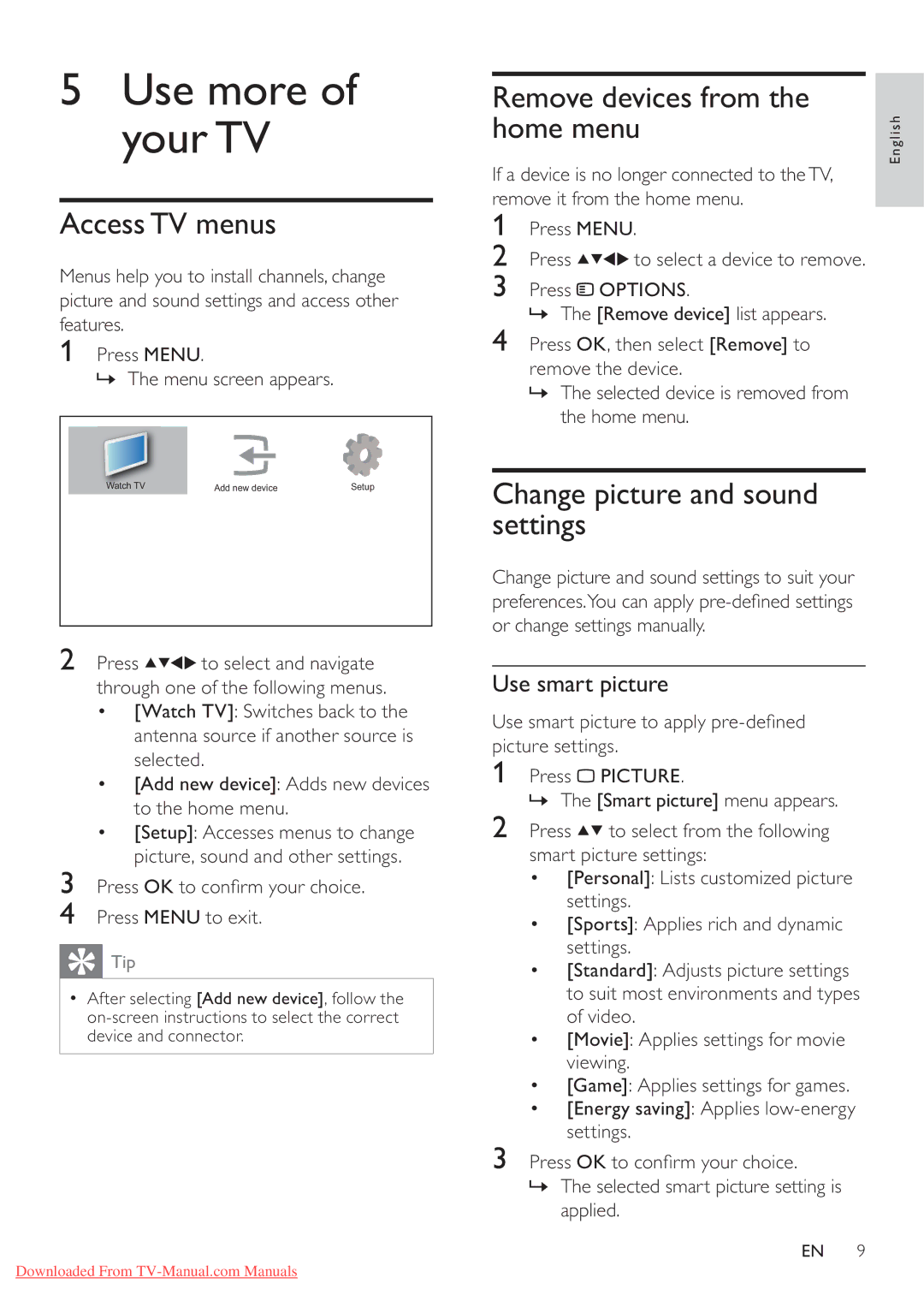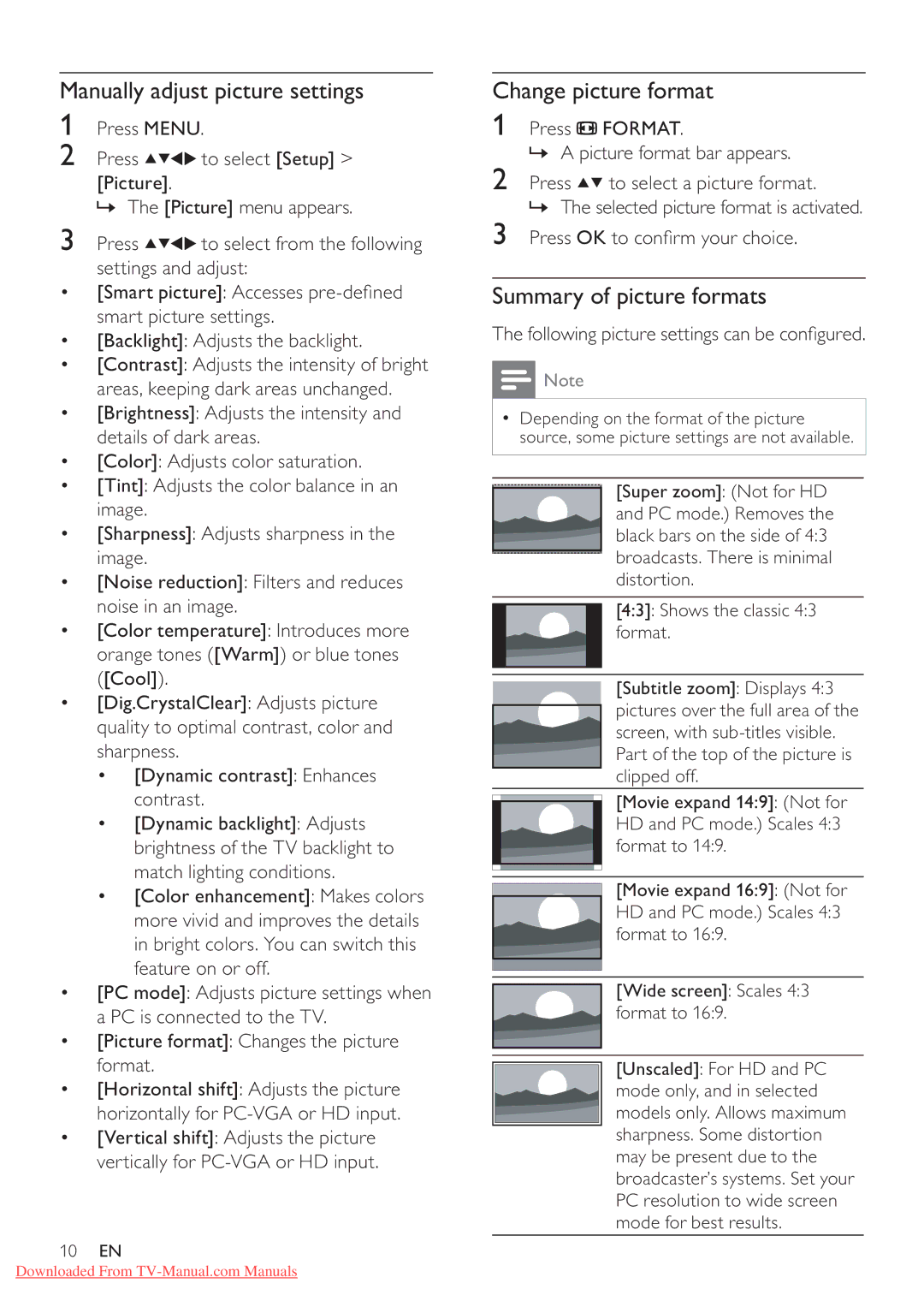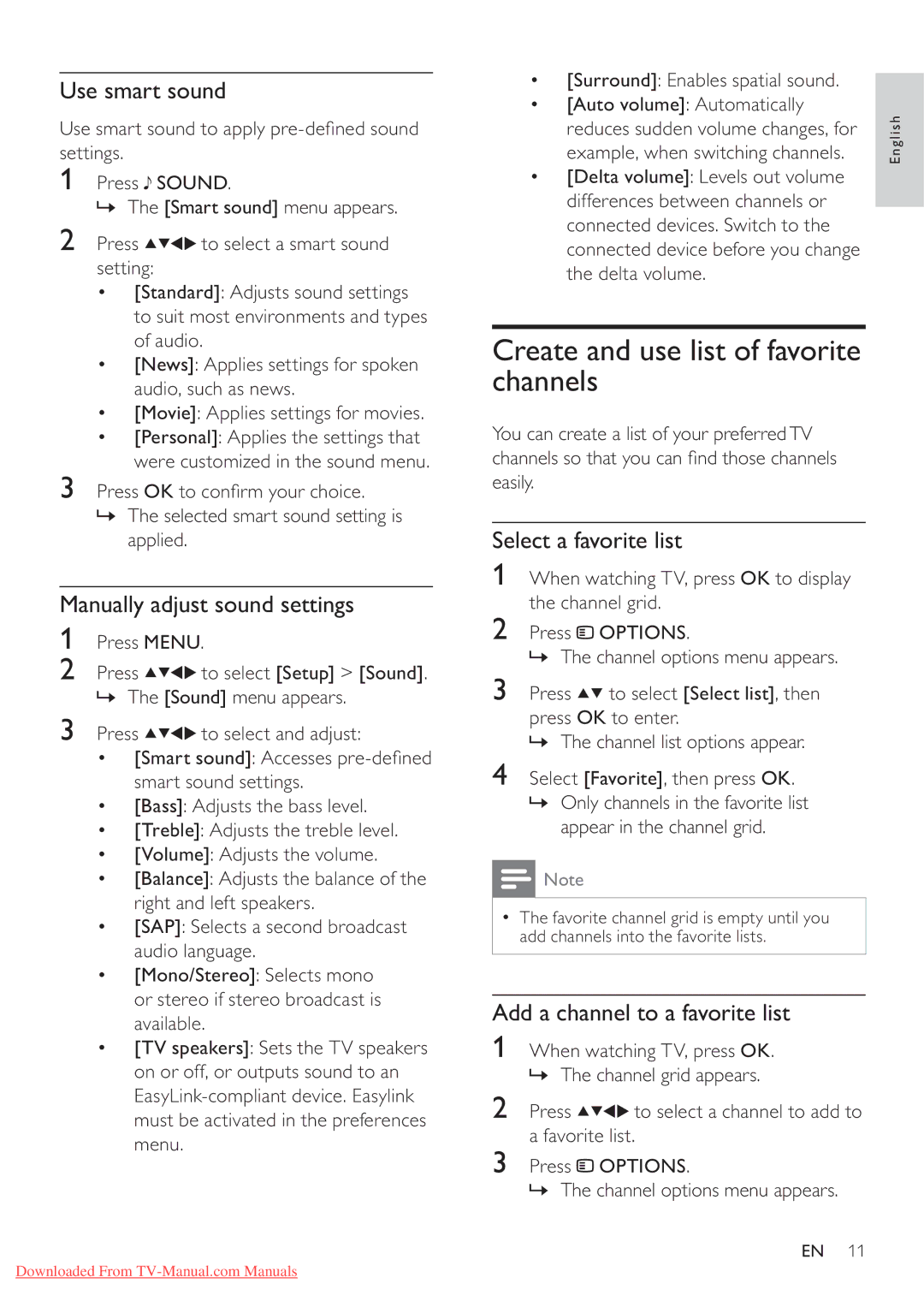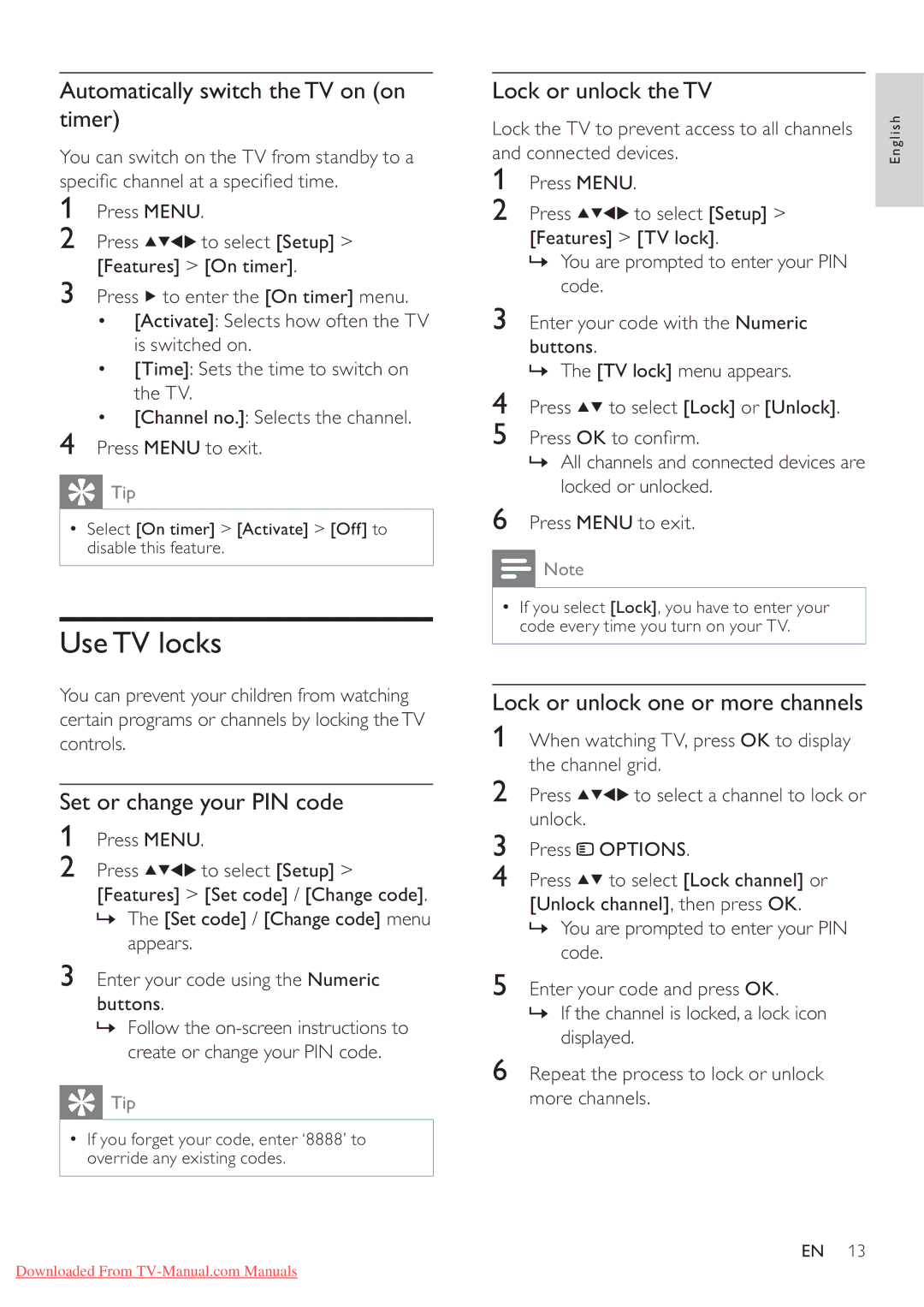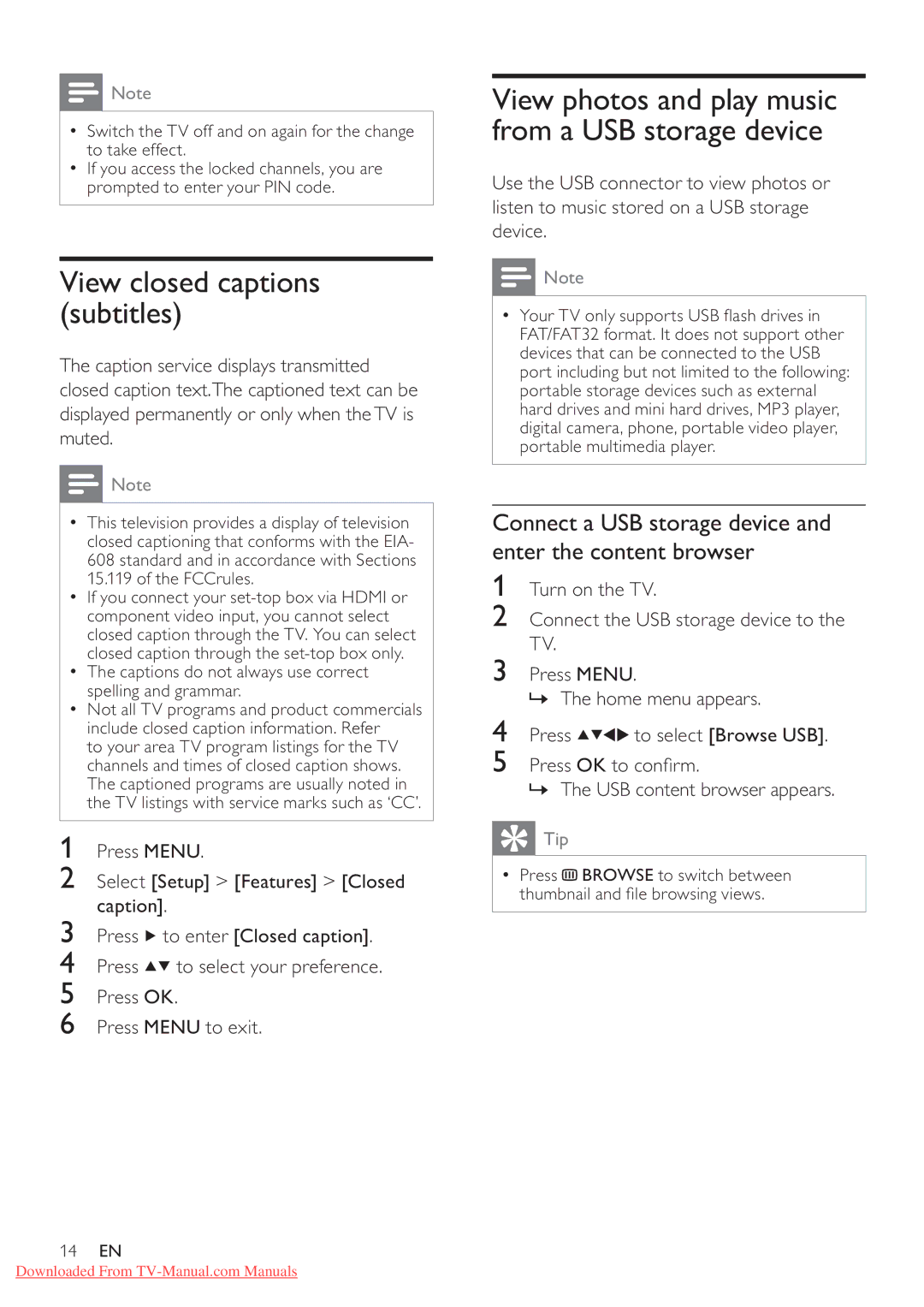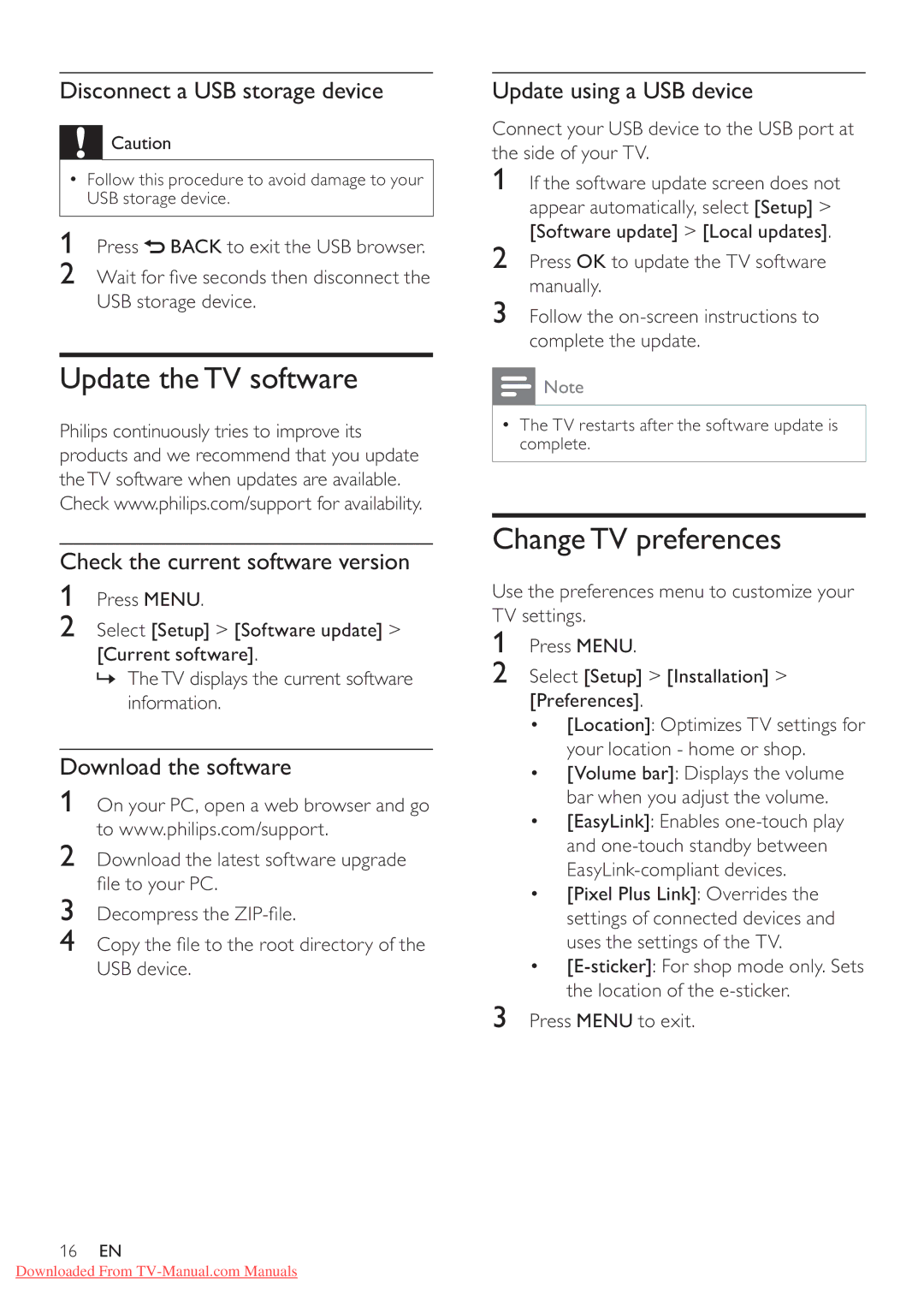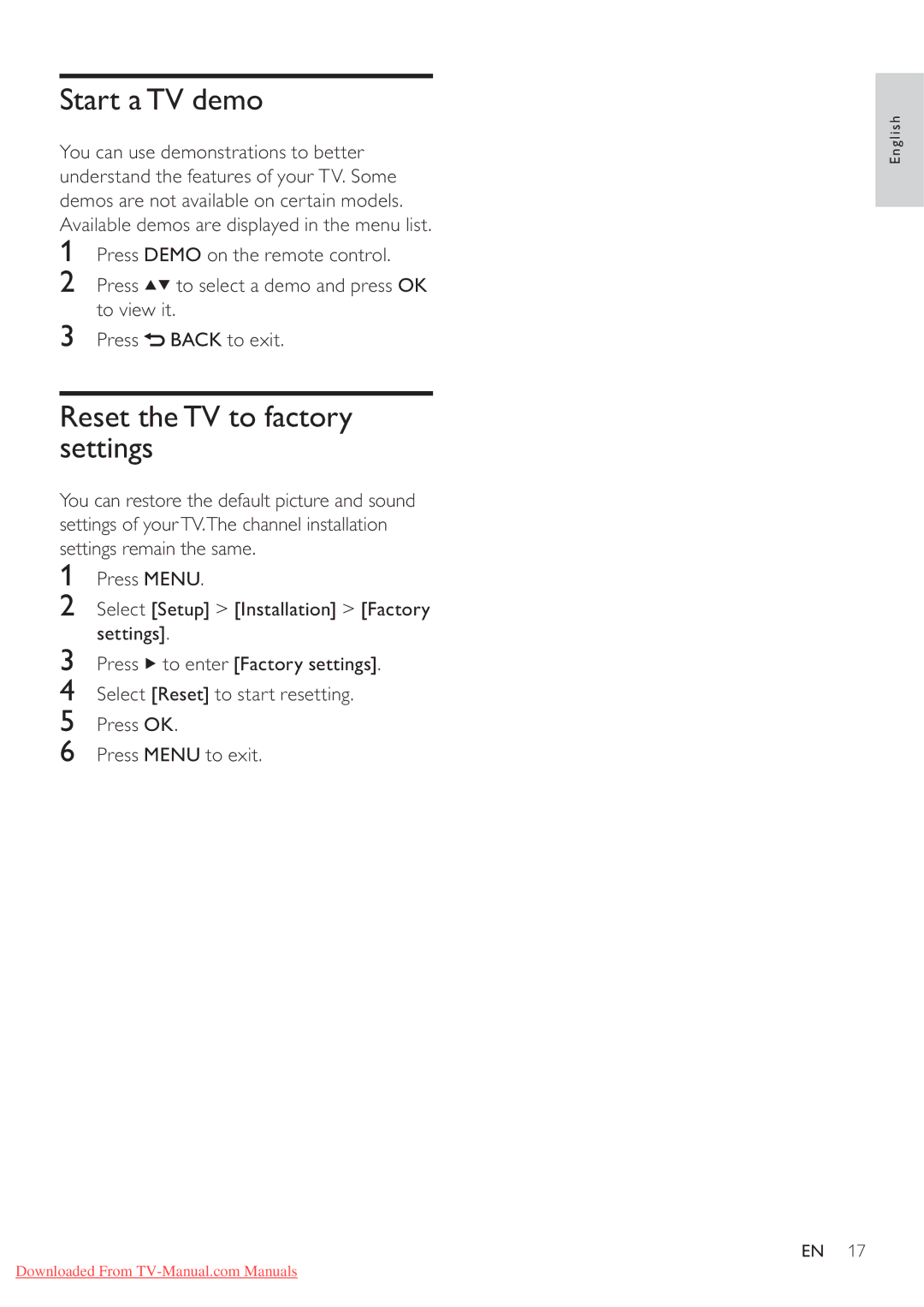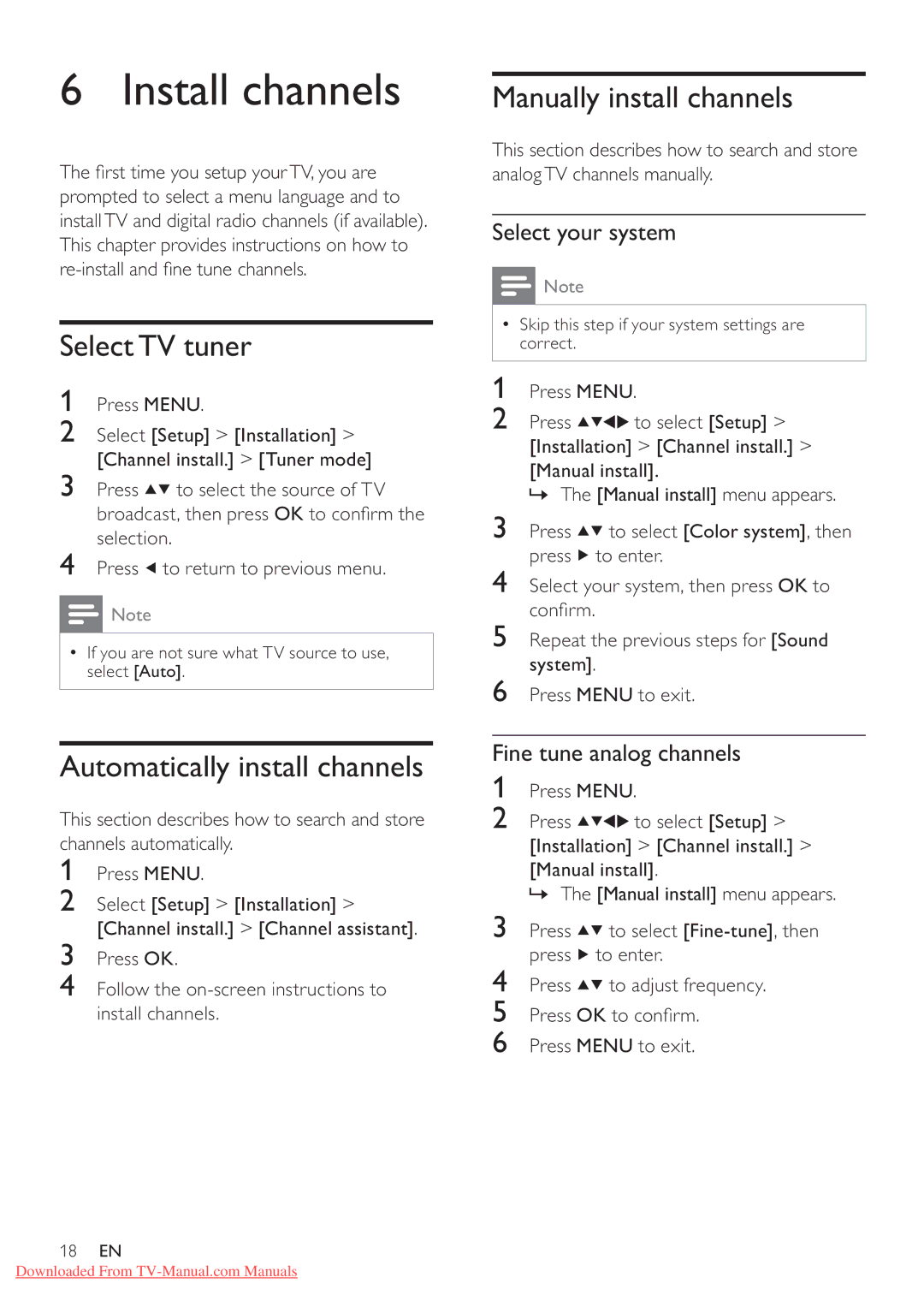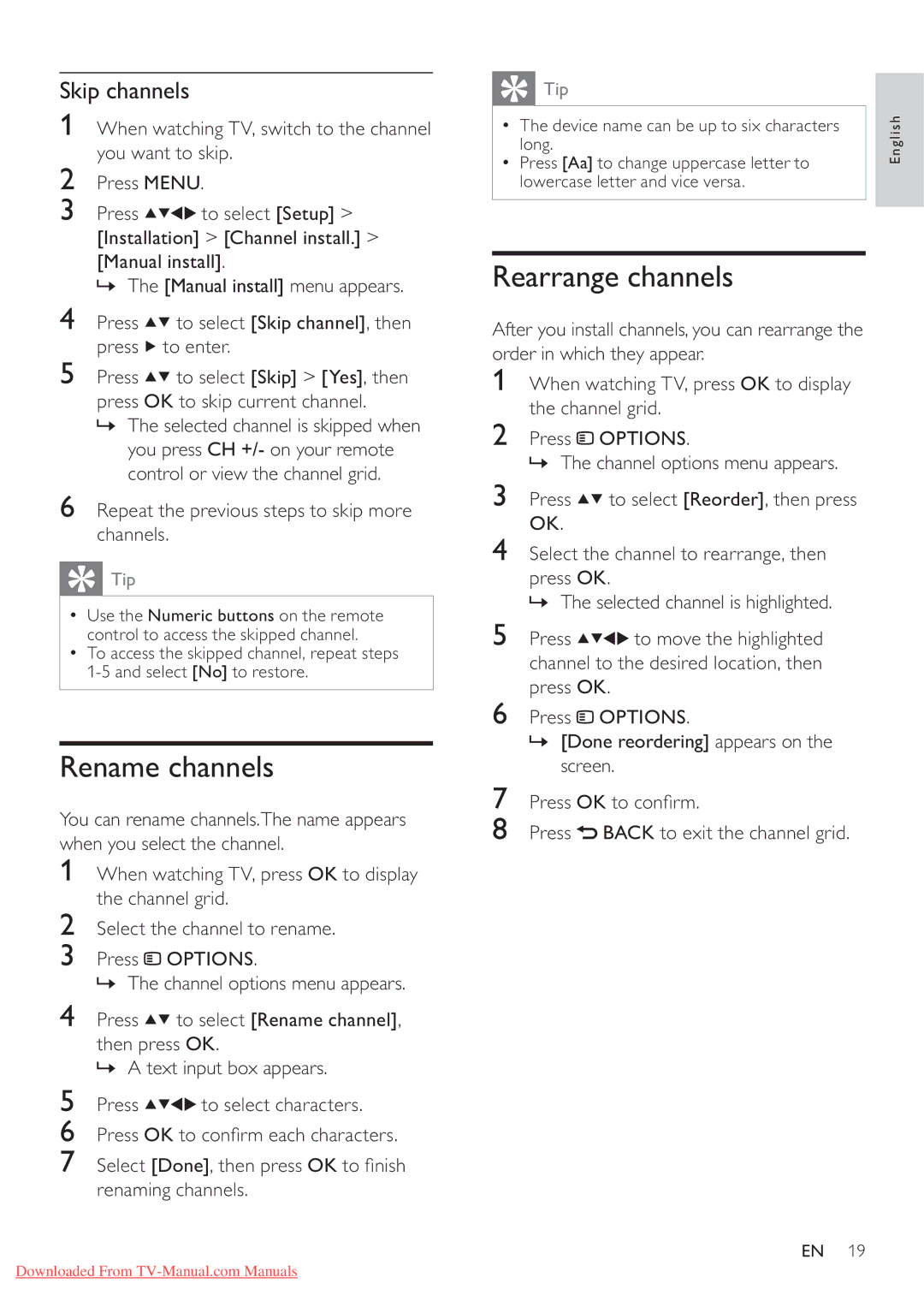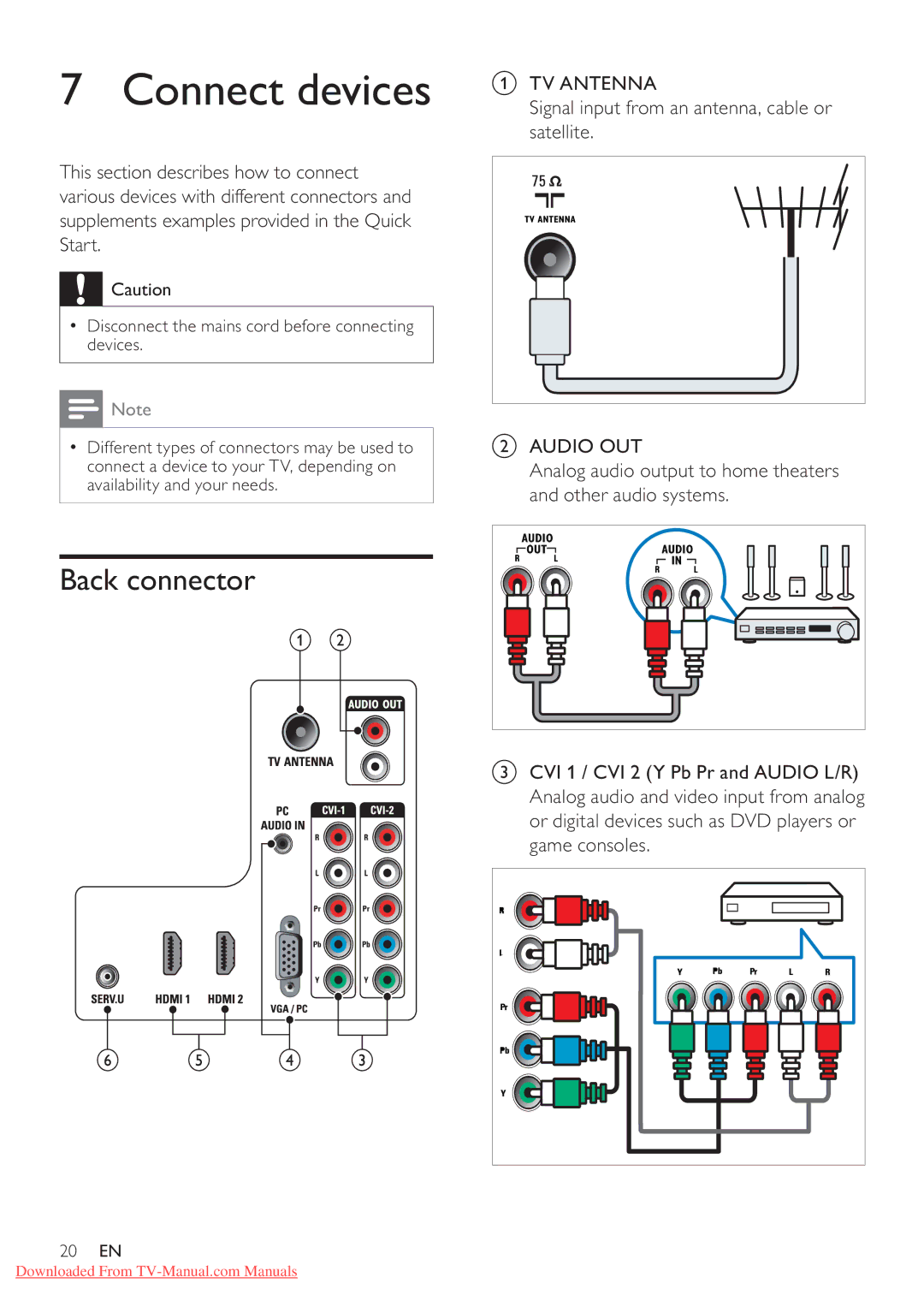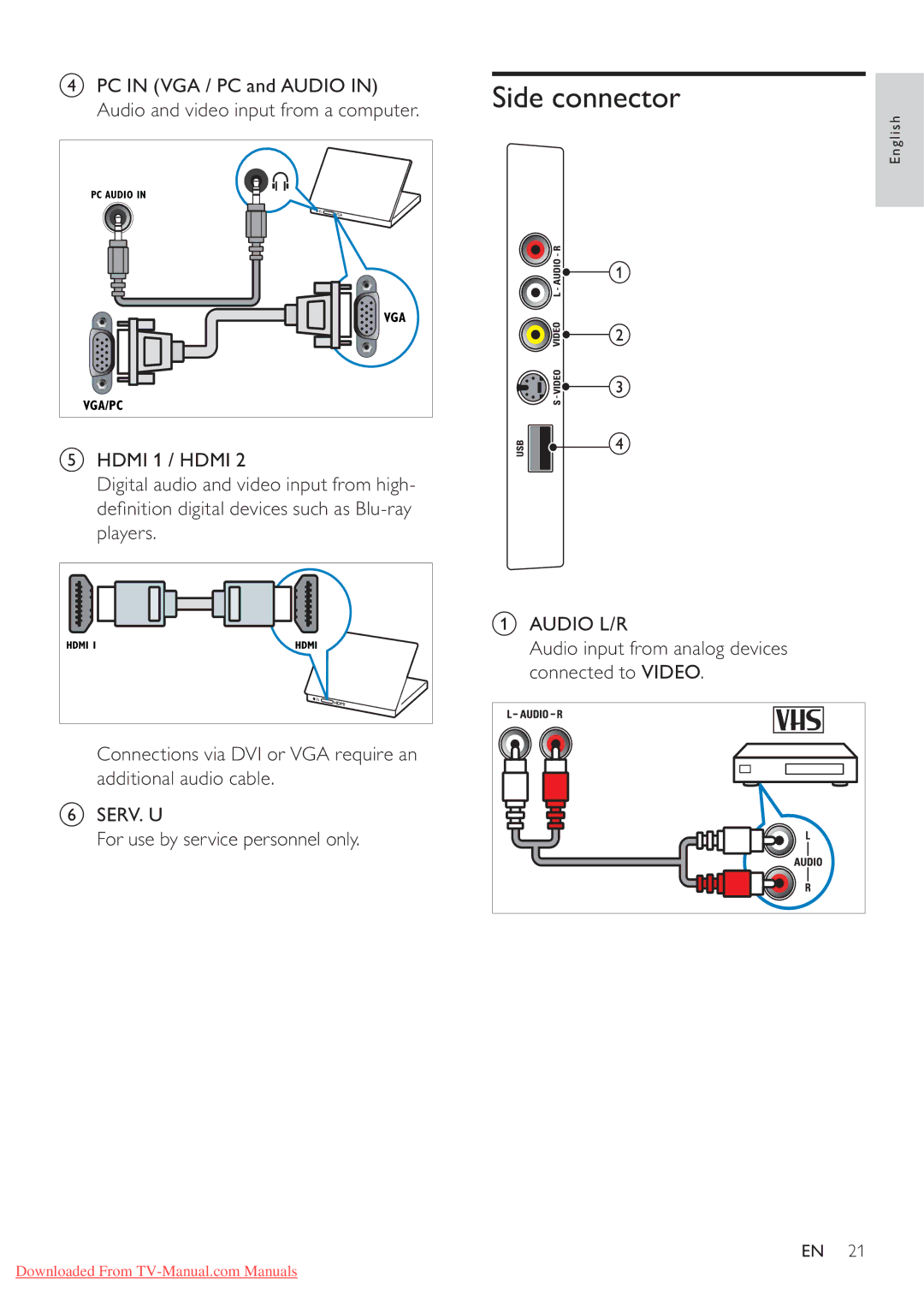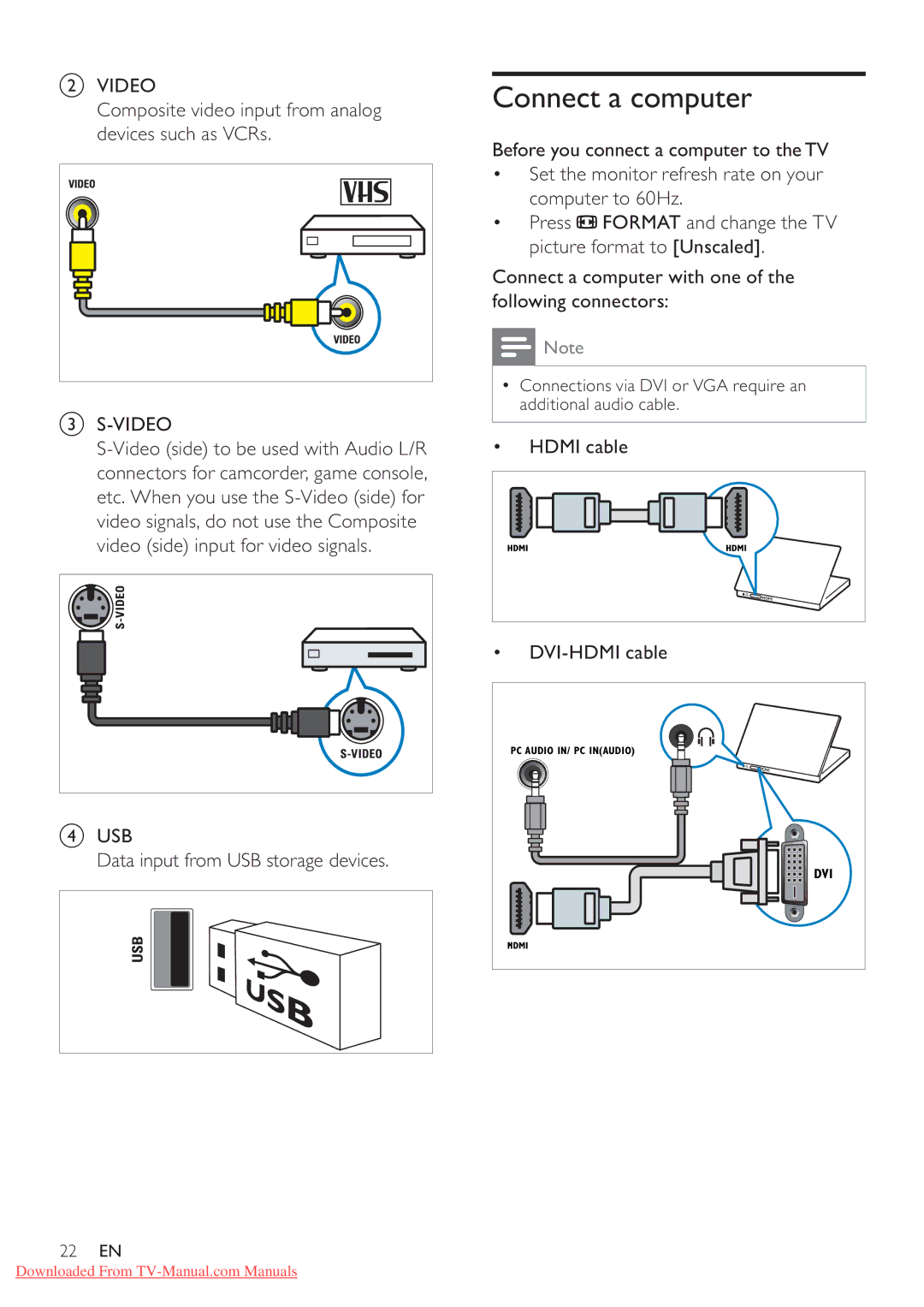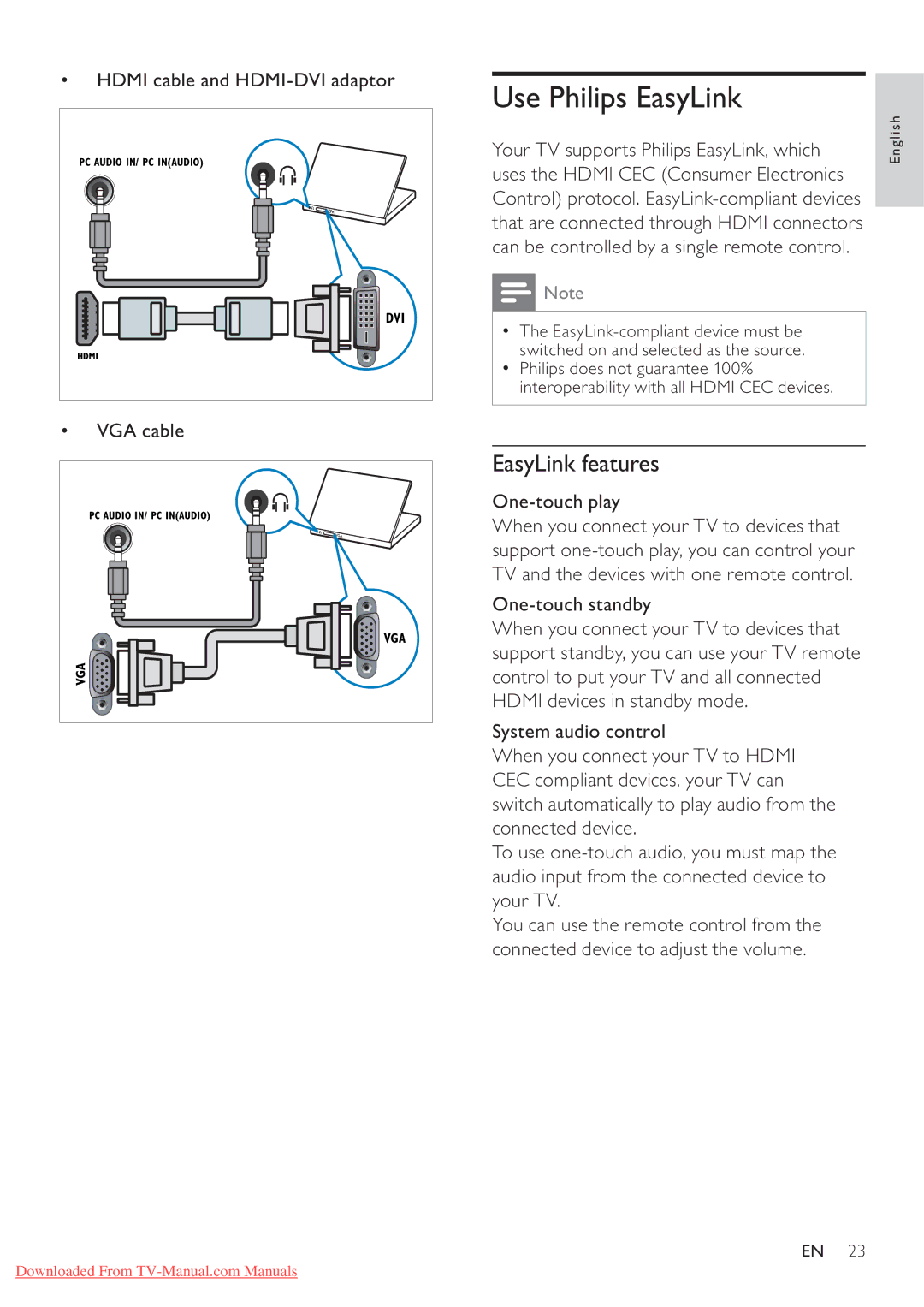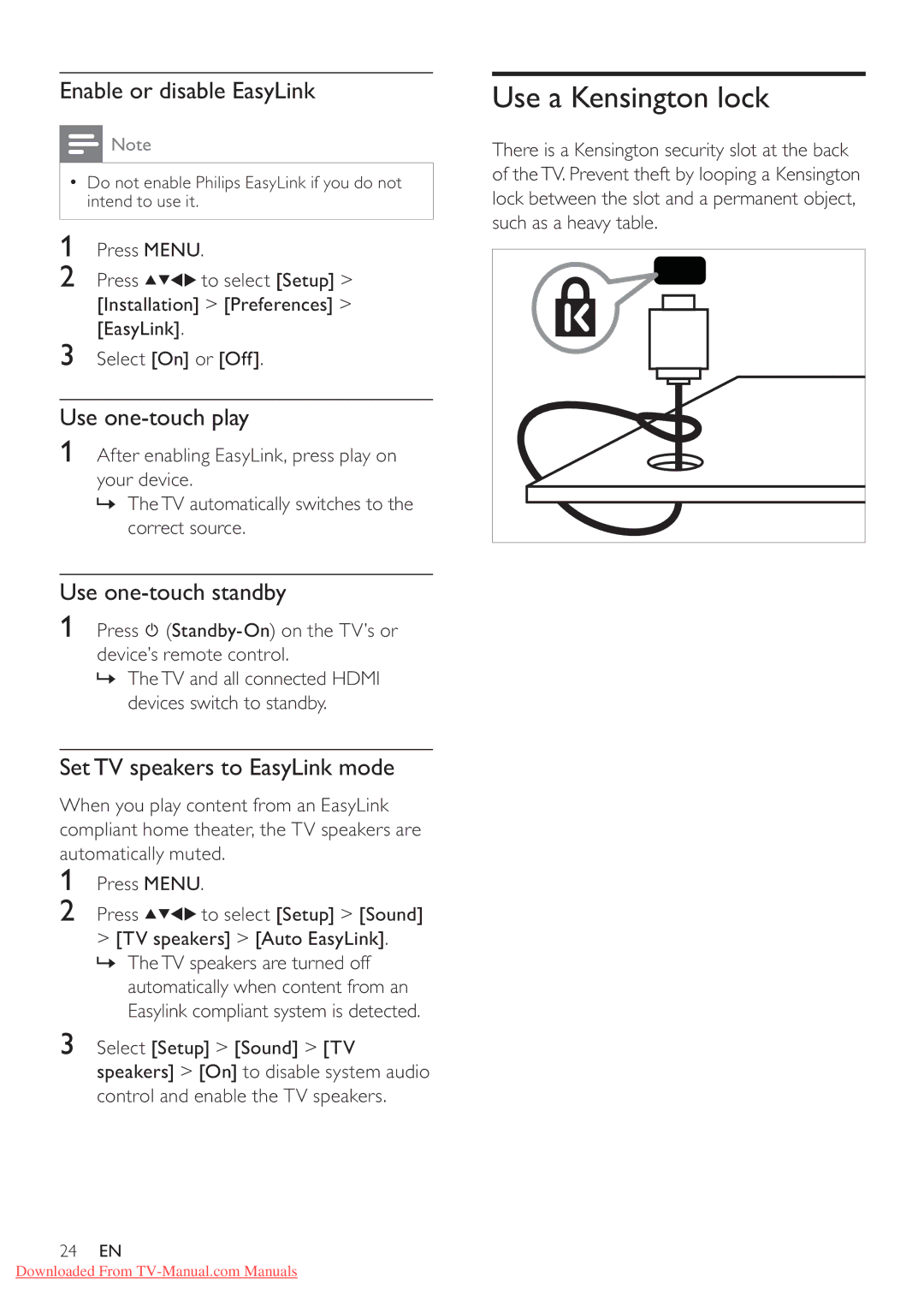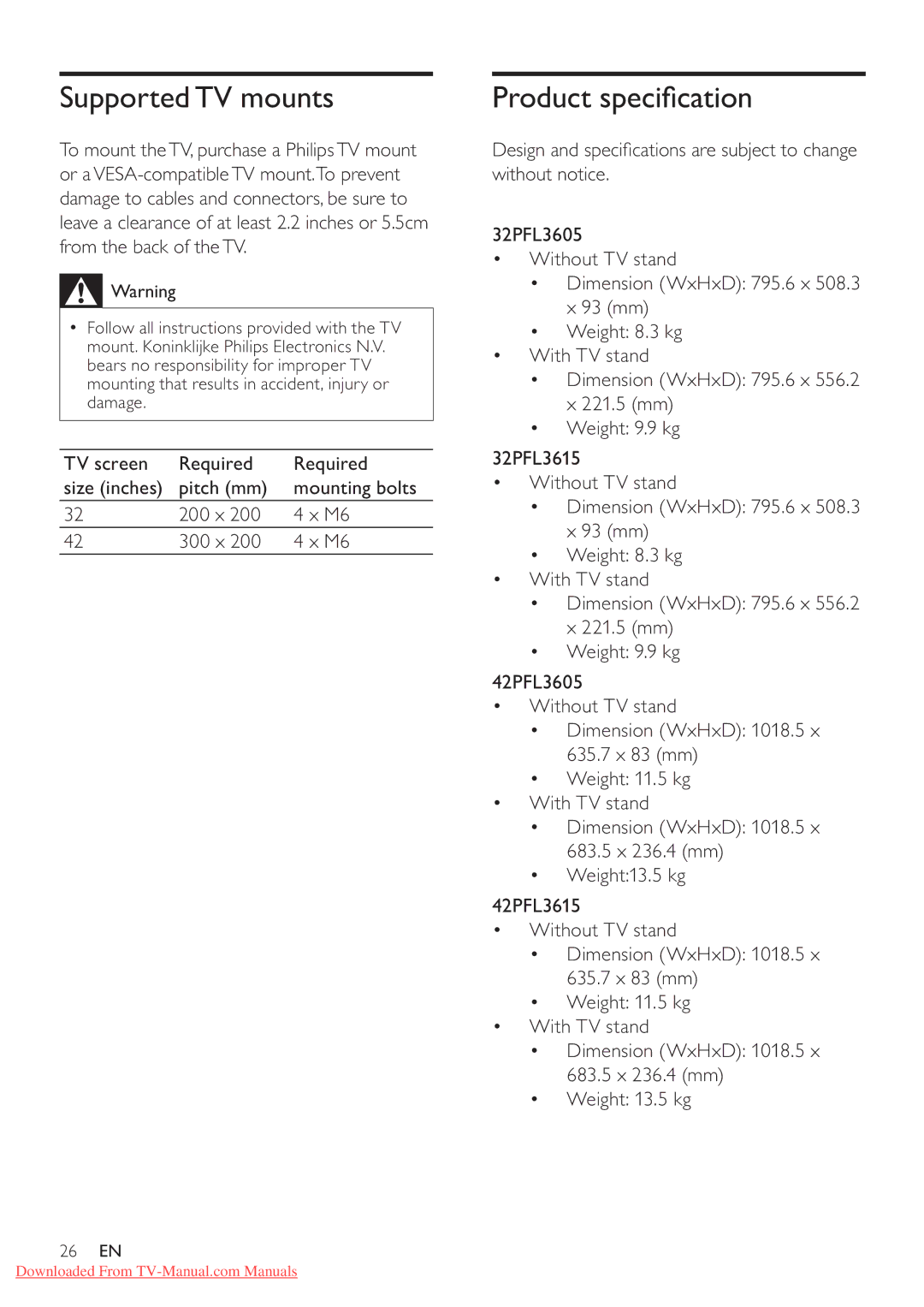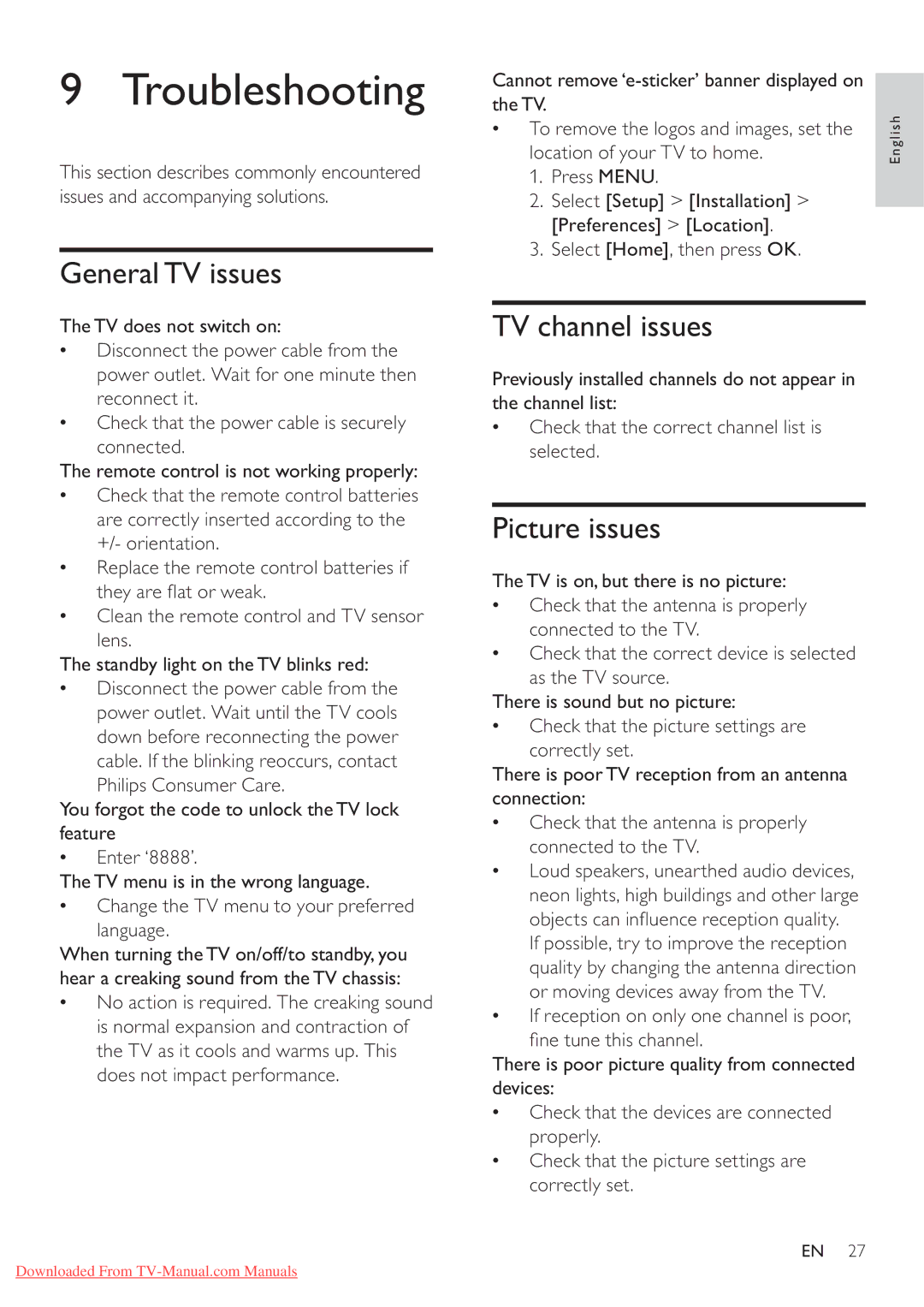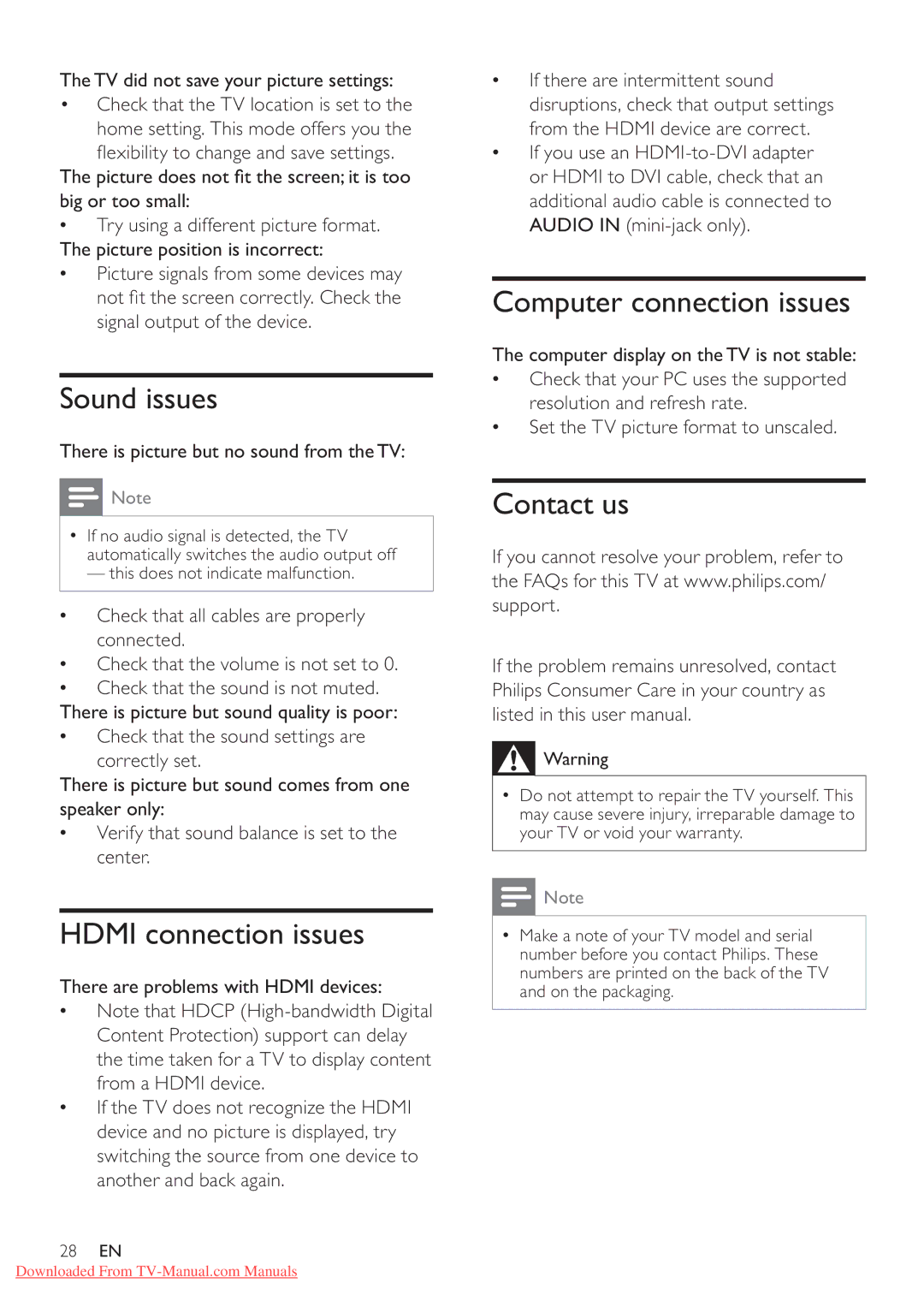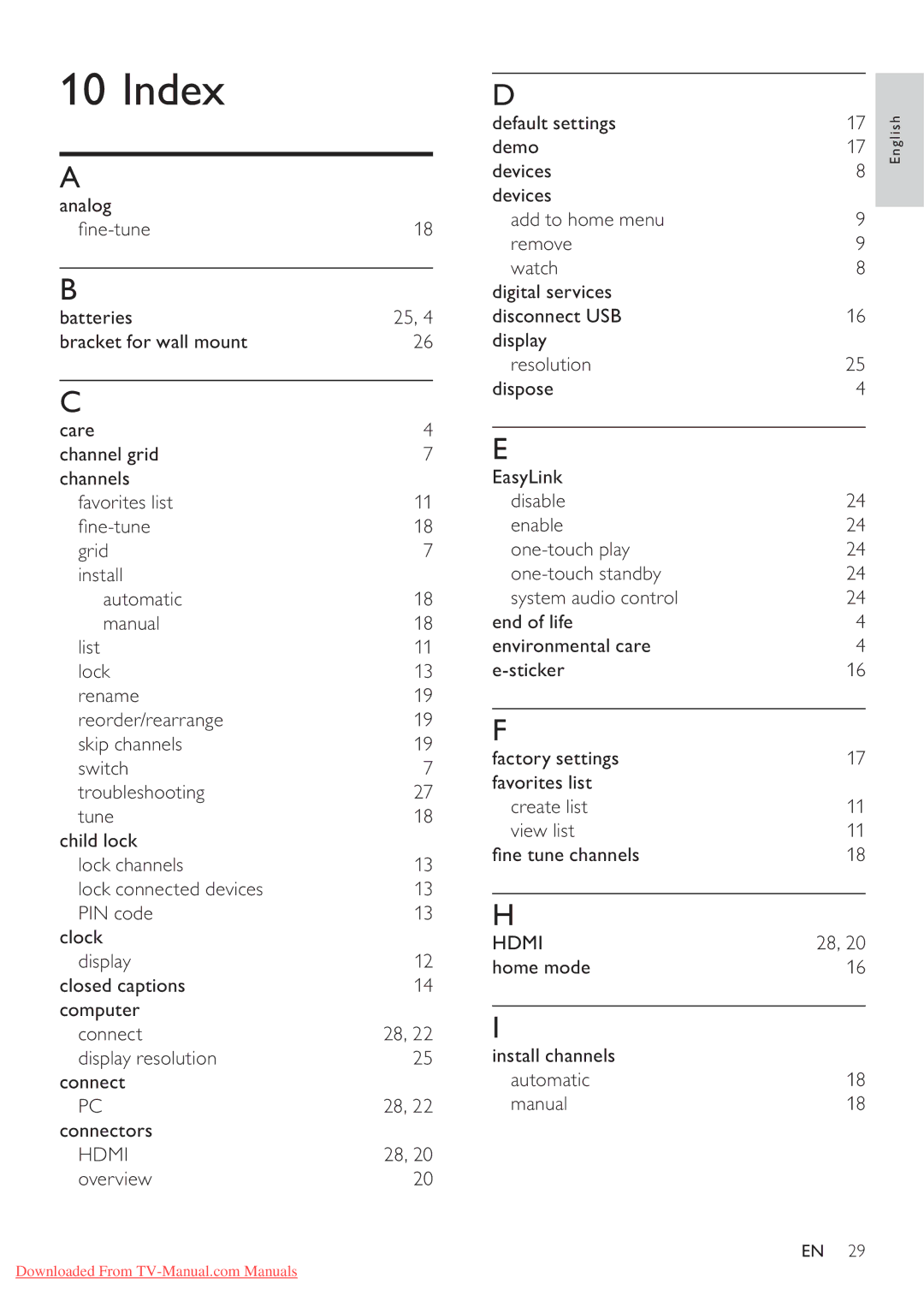d ![]() SOURCE
SOURCE
Selects connected devices.
eSAP (Secondary audio program) Selects Secondary Audio Program (SAP)/ Stereo/ Mono when SAP and/or Stereo is broadcast.
f![]() OPTIONS
OPTIONS
Accesses options relating to the current activity or selection.
gOK
Con rms an entry or selection and displays the channel grid, when watching TV.
h![]()
![]()
![]()
![]() (Navigation buttons) Navigates menus.
(Navigation buttons) Navigates menus.
i![]() INFO
INFO
Displays program information, if available.
j![]()
![]() (Mute)
(Mute)
Mutes or restores volume.
kCH +/- (CHANNEL +/
Switches to the next or previous channel. When the TV menu is on, this functions as Page Up/Down.
l
m PICTURE (Smart picture) Launches the picture menu.
PICTURE (Smart picture) Launches the picture menu.
n![]() SOUND (Smart Sound) Launches the sound menu.
SOUND (Smart Sound) Launches the sound menu.
o![]() +/- (Volume
+/- (Volume
Increases or decreases volume.
p![]() BACKA/CH
BACKA/CH
•Returns to a previous screen.
•Returns to the previously viewed channel.
q![]() BROWSE
BROWSE
Switches between channel grid and program list.
rCC
Displays closed captions settings.
6EN
sTV/PC
Toggles between PC mode and previously viewed video mode.
tSLEEP
Sets a delay after which the TV switches to standby.
u![]() FORMAT
FORMAT
Toggles through available picture formats. Some formats are not available for some picture sources.
vDEMO
Toggles the demonstration menu on or off.
Remote control usage
When using the remote control, hold it close to the TV and point it at the remote control sensor. Make sure that the
~5m
~30˚
Downloaded From