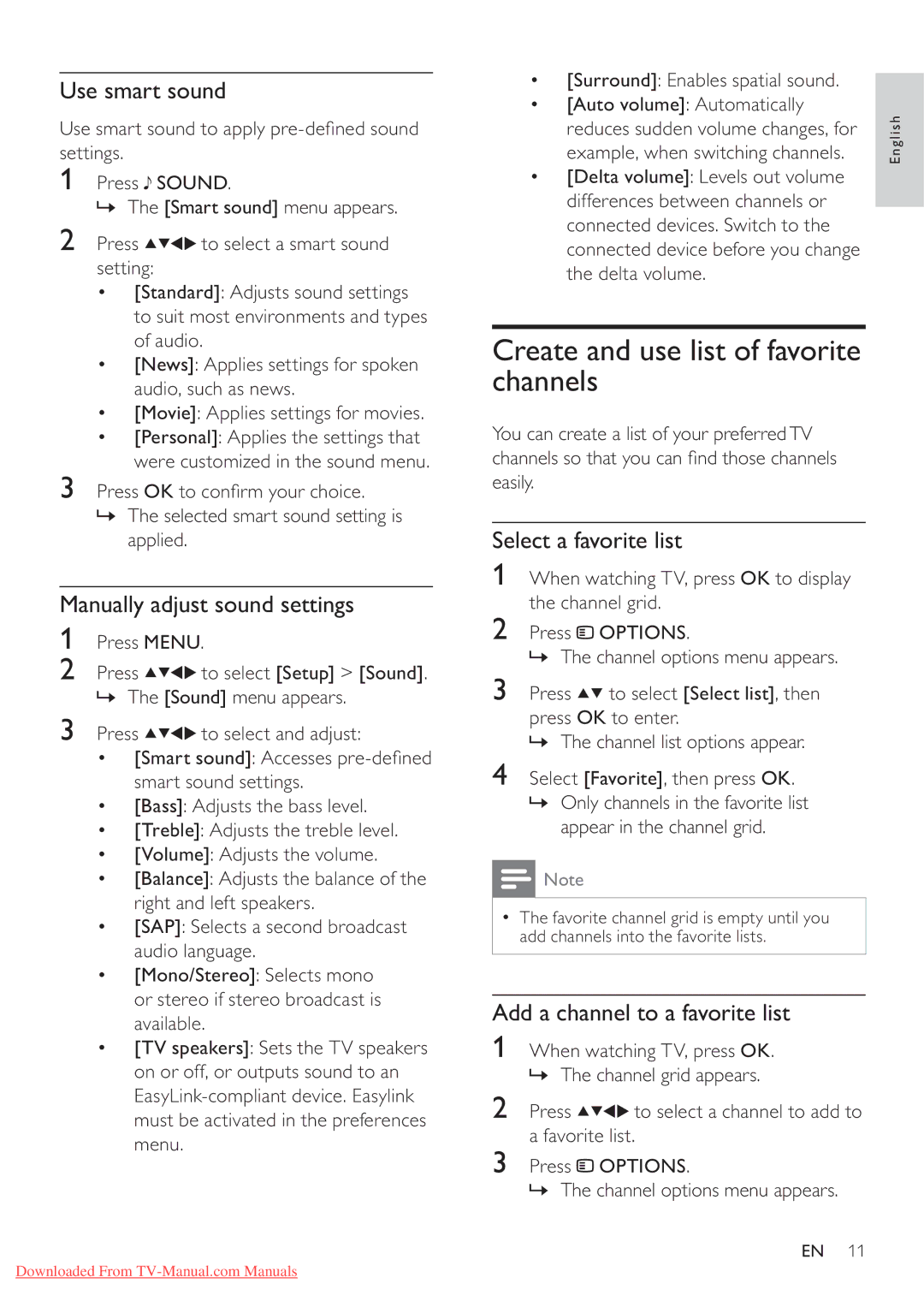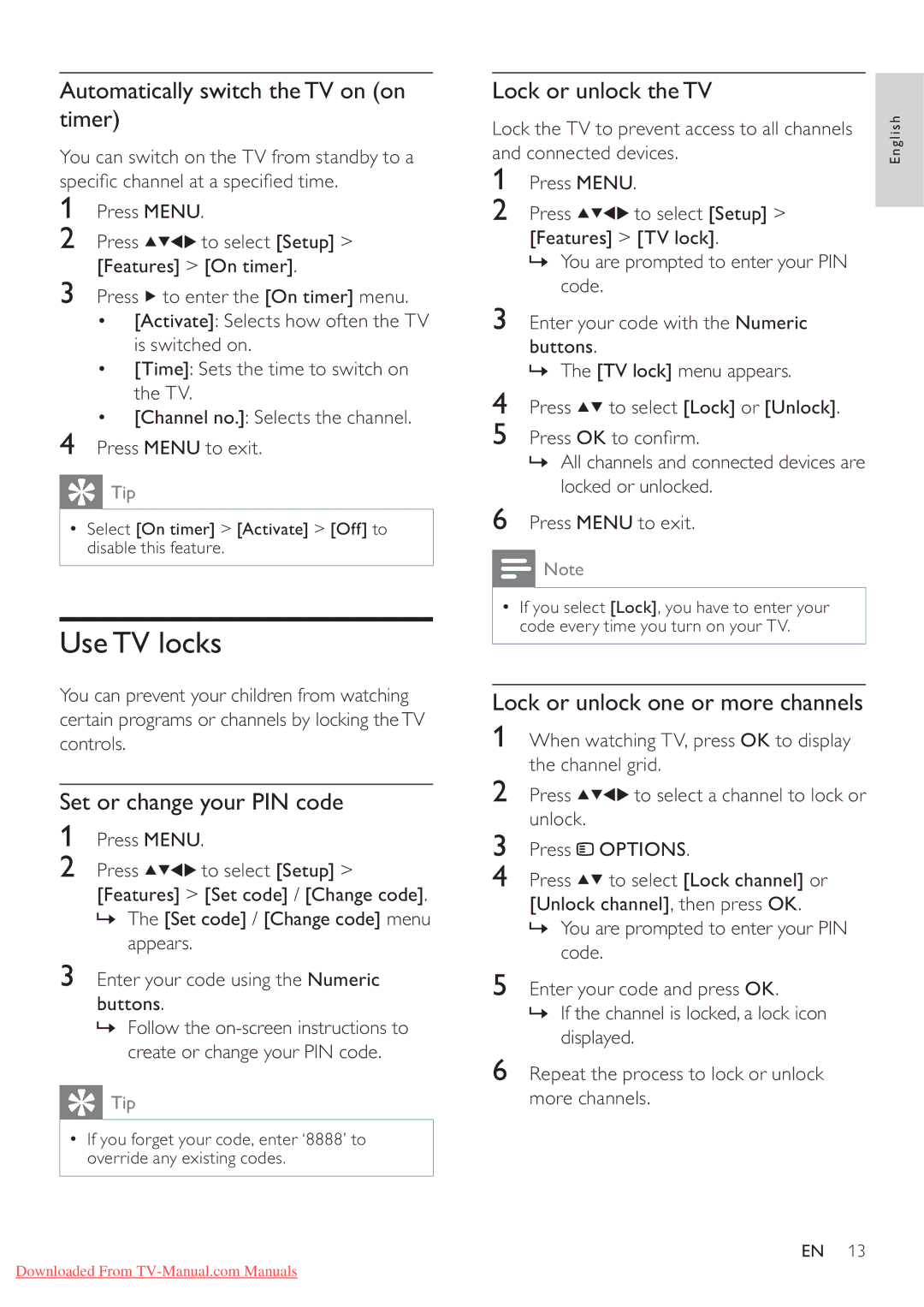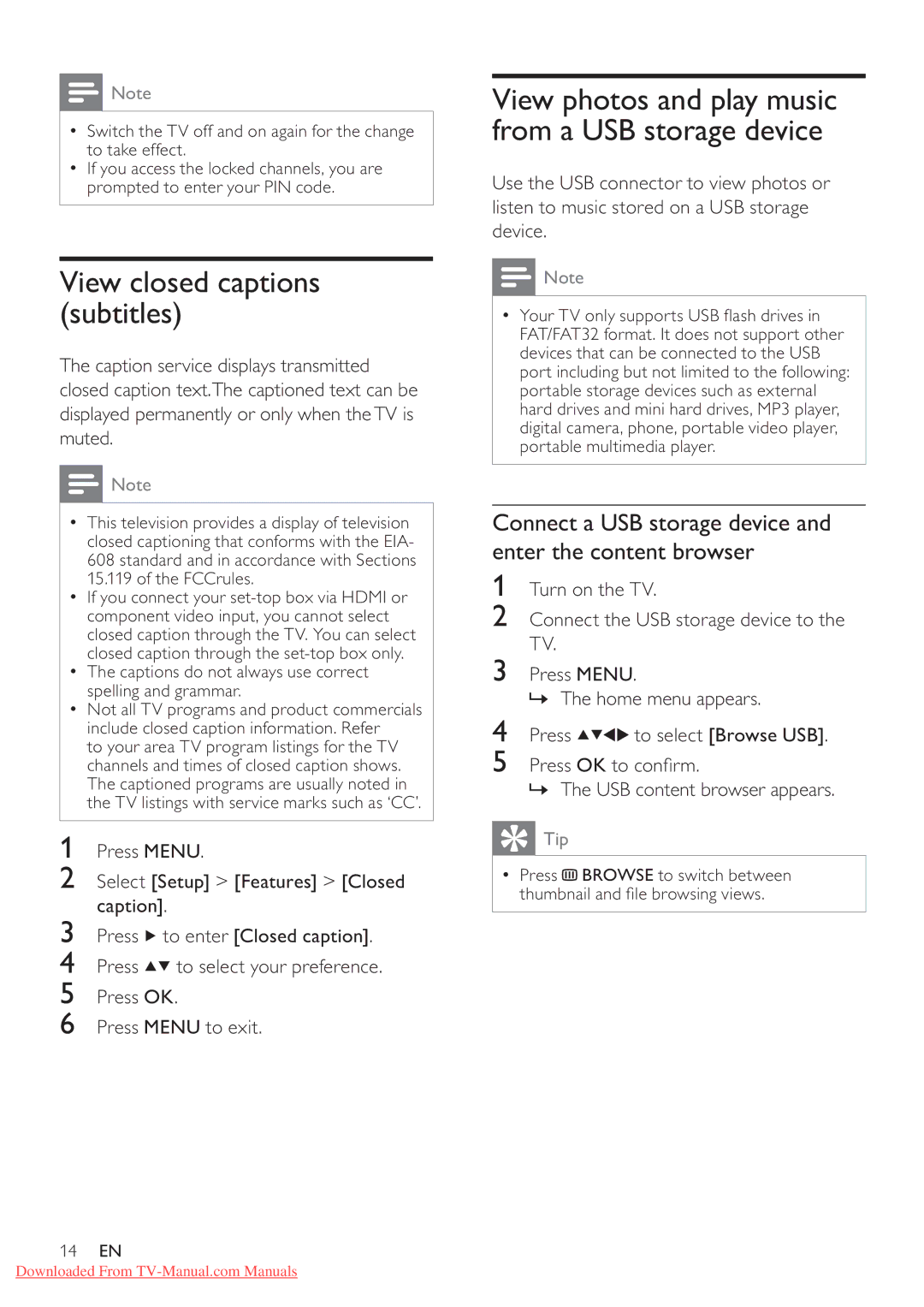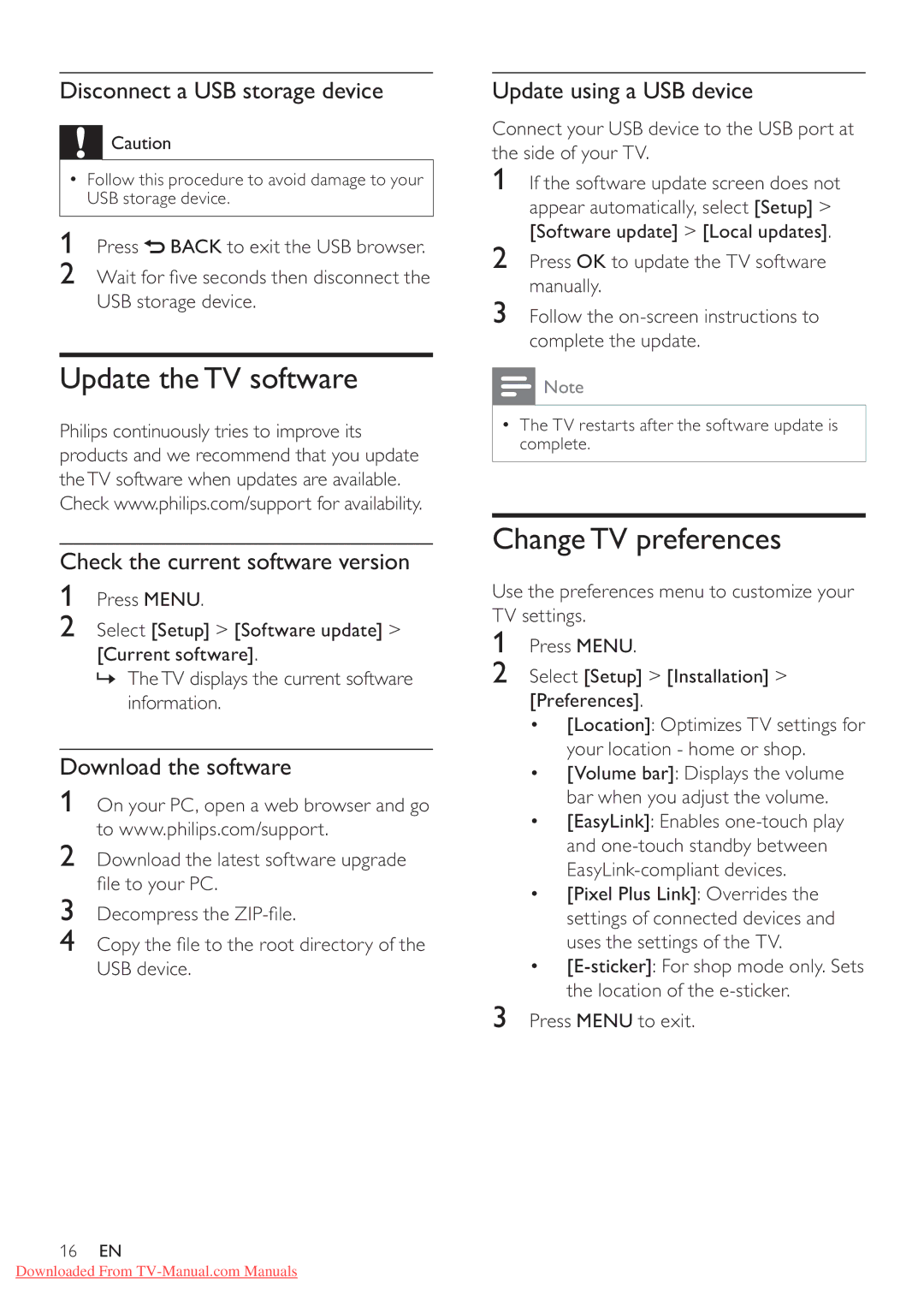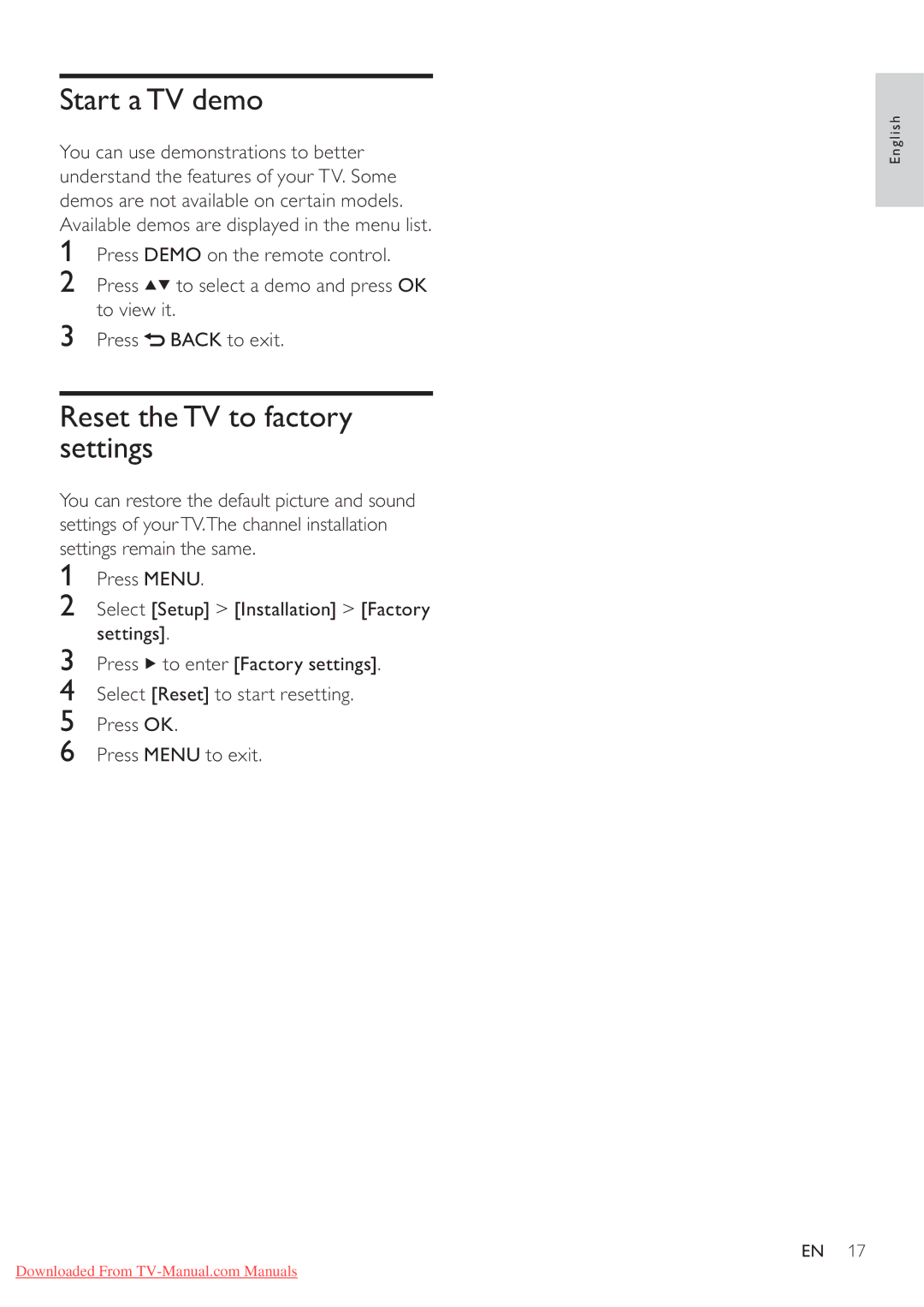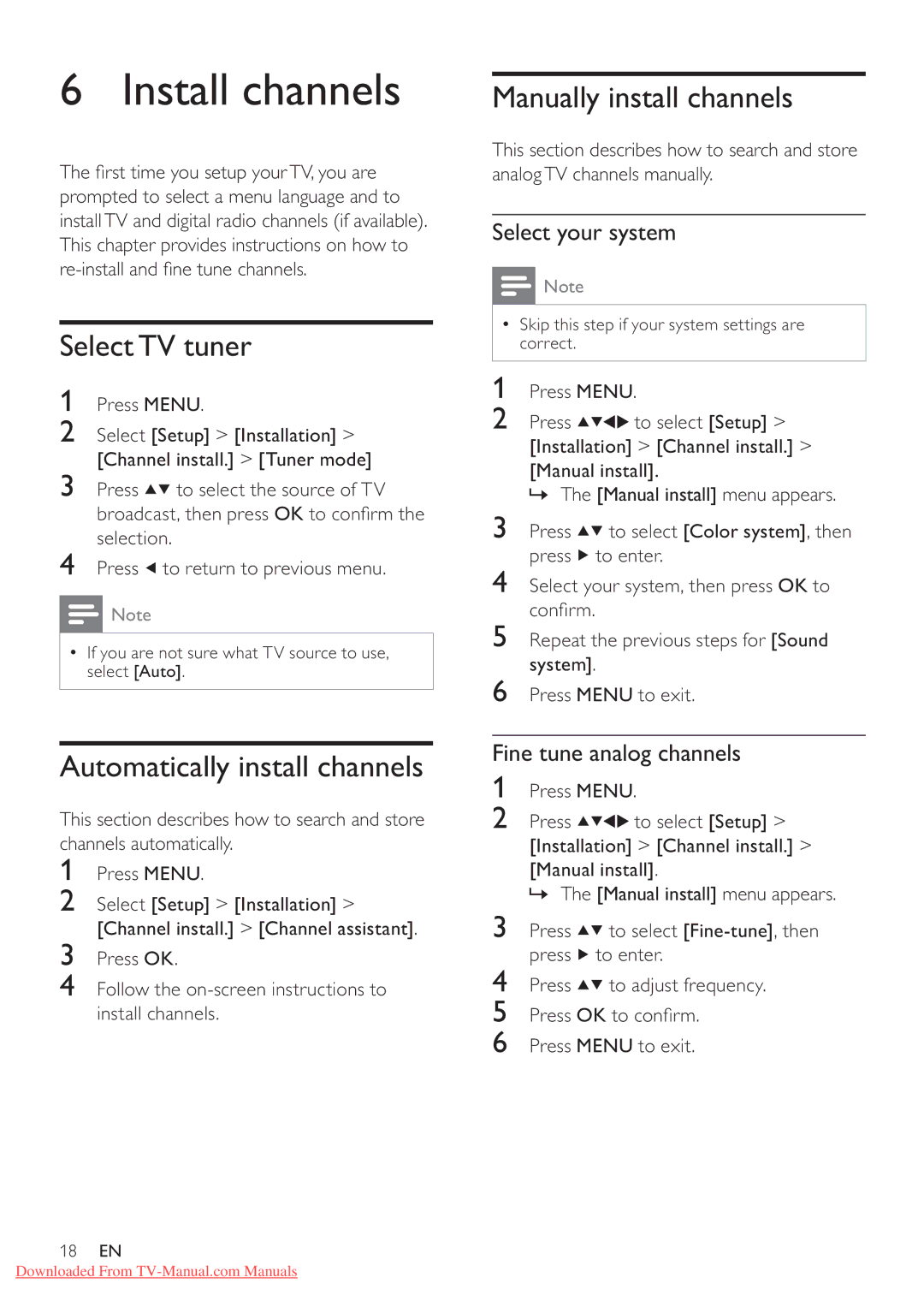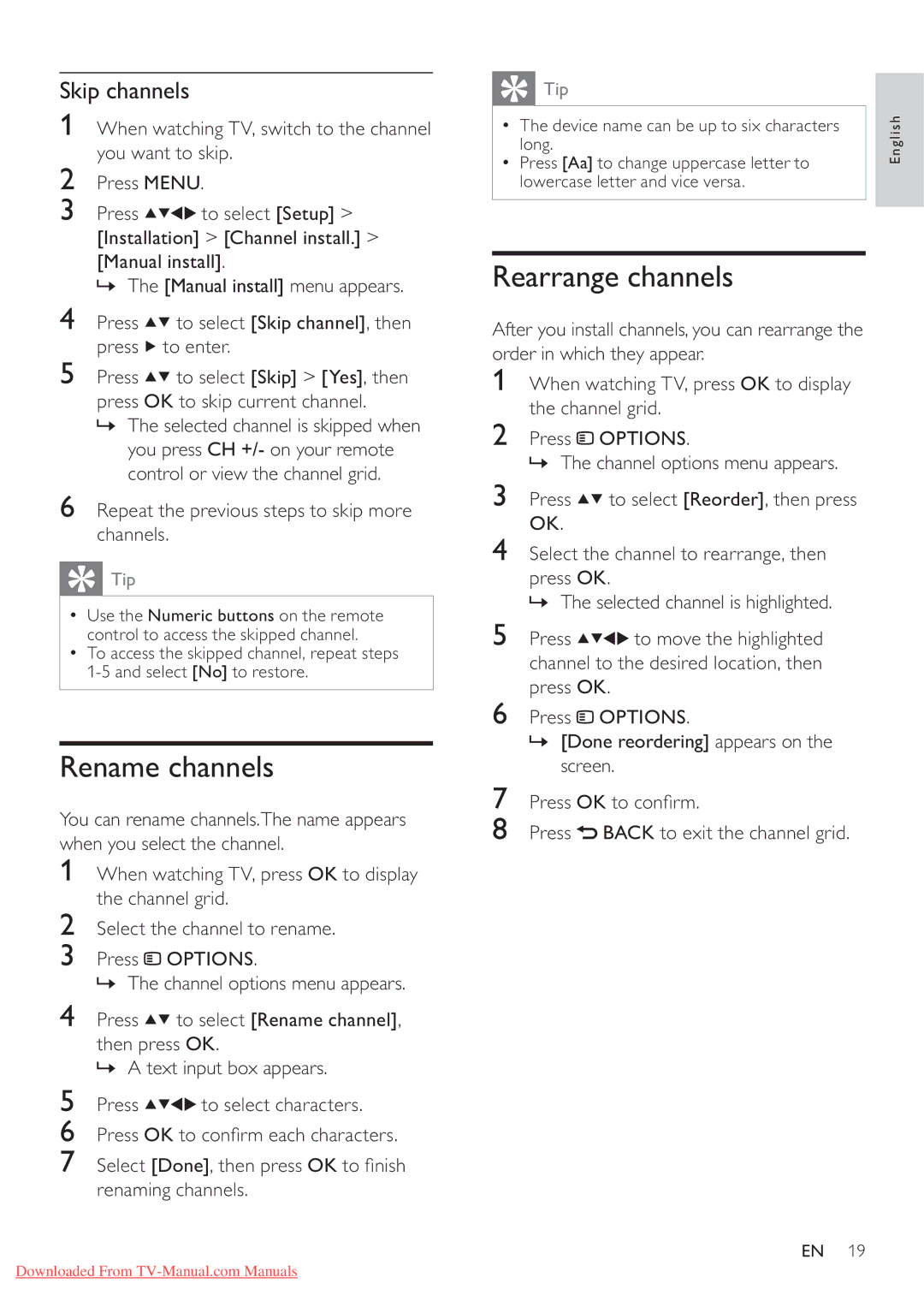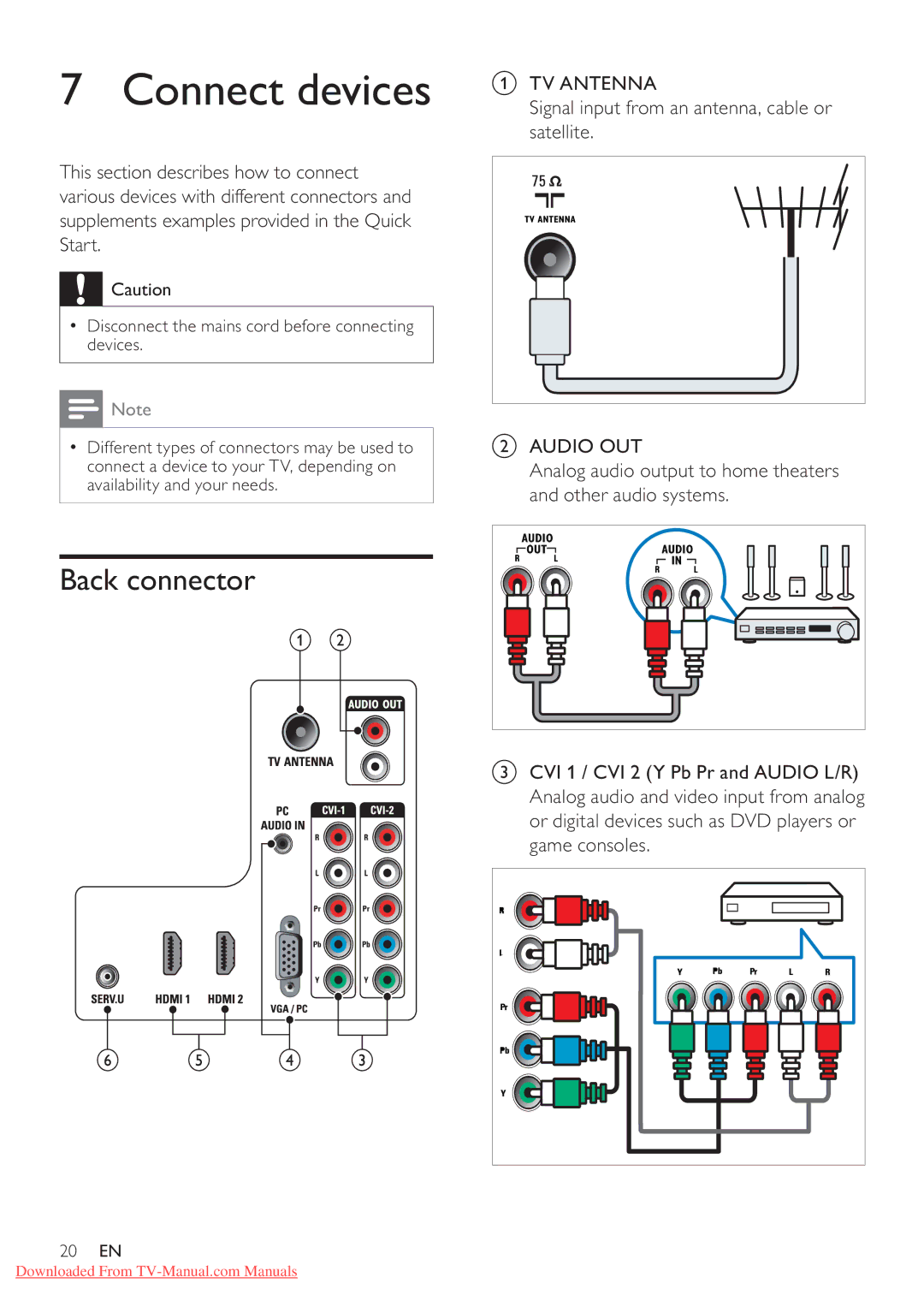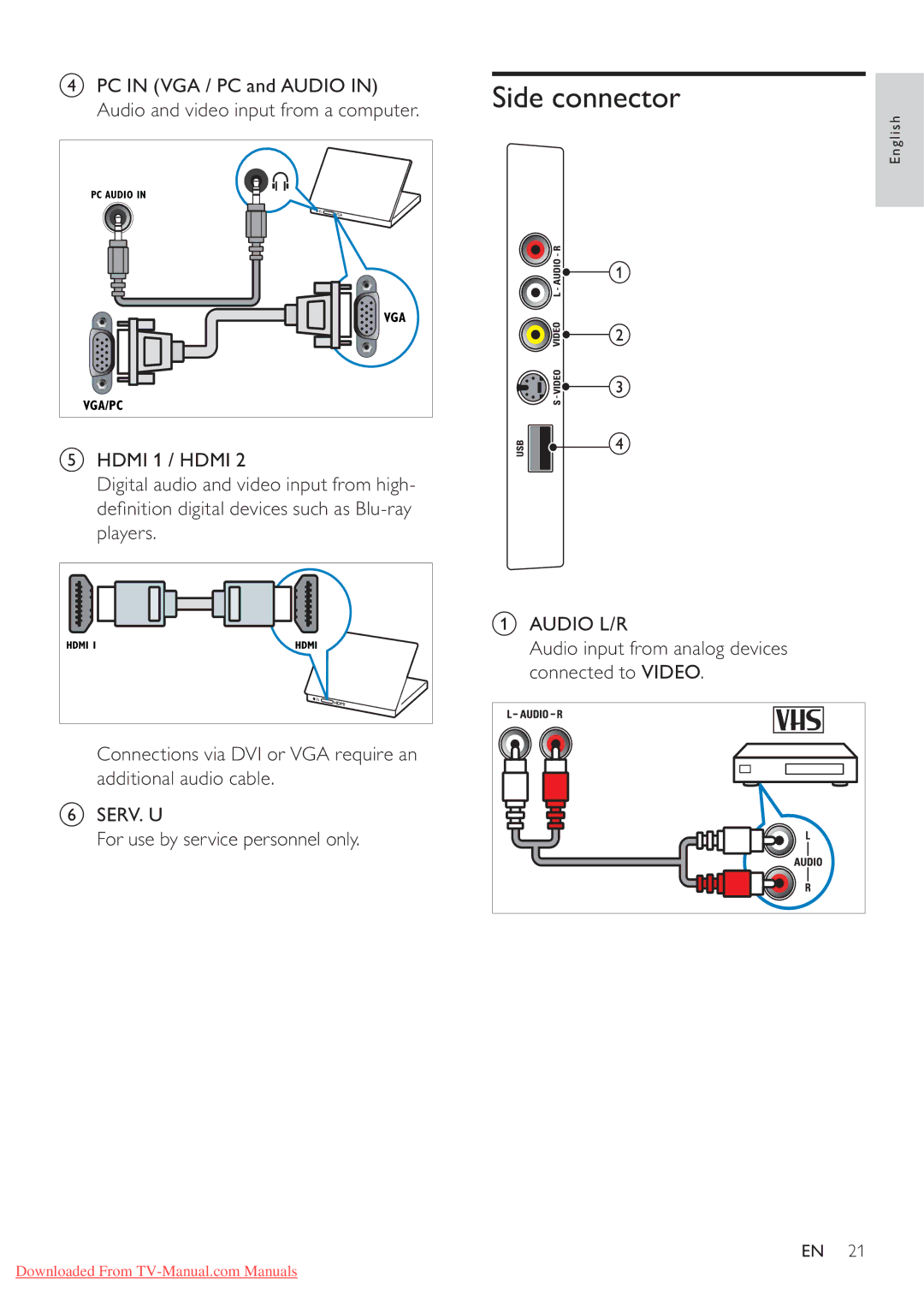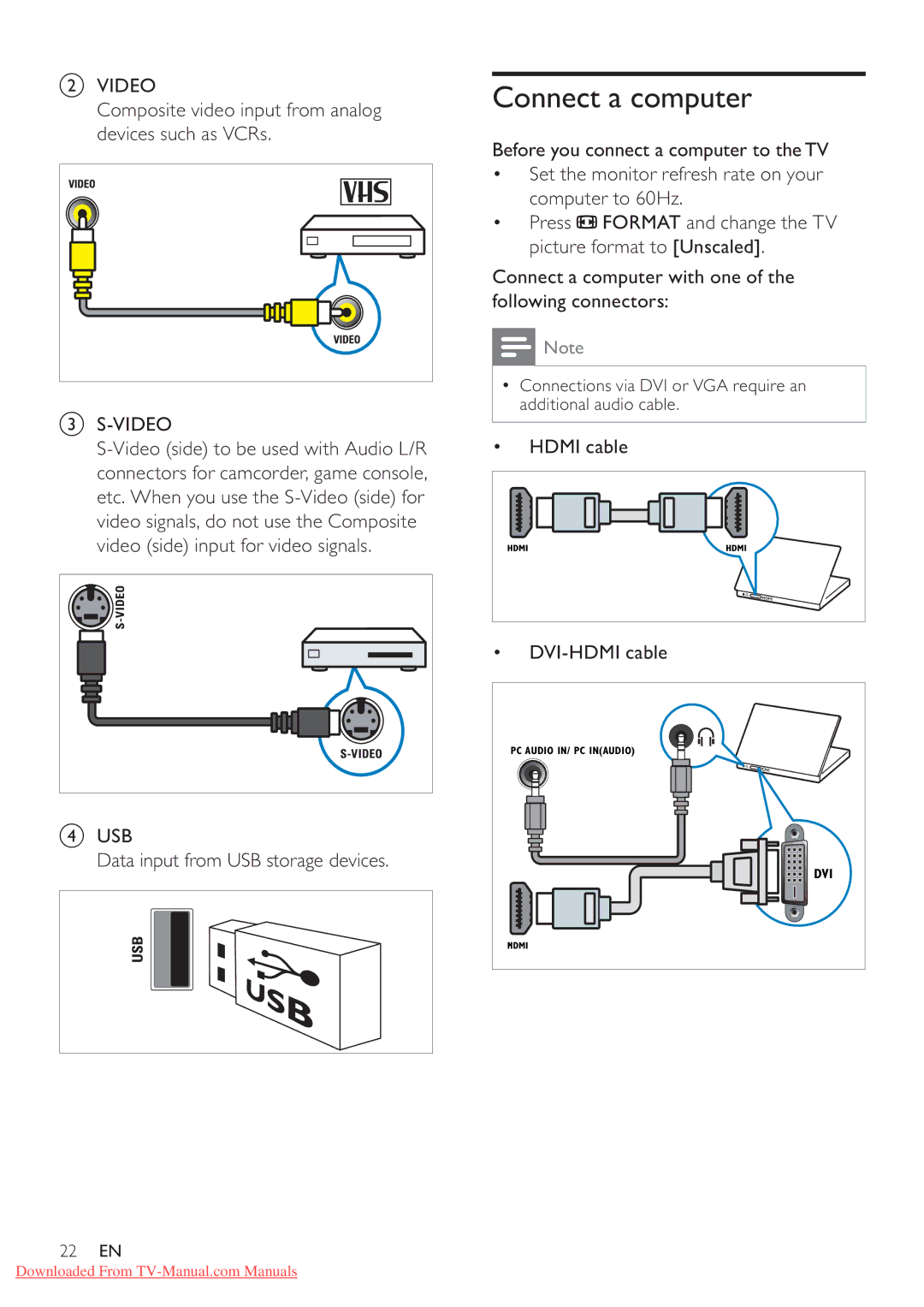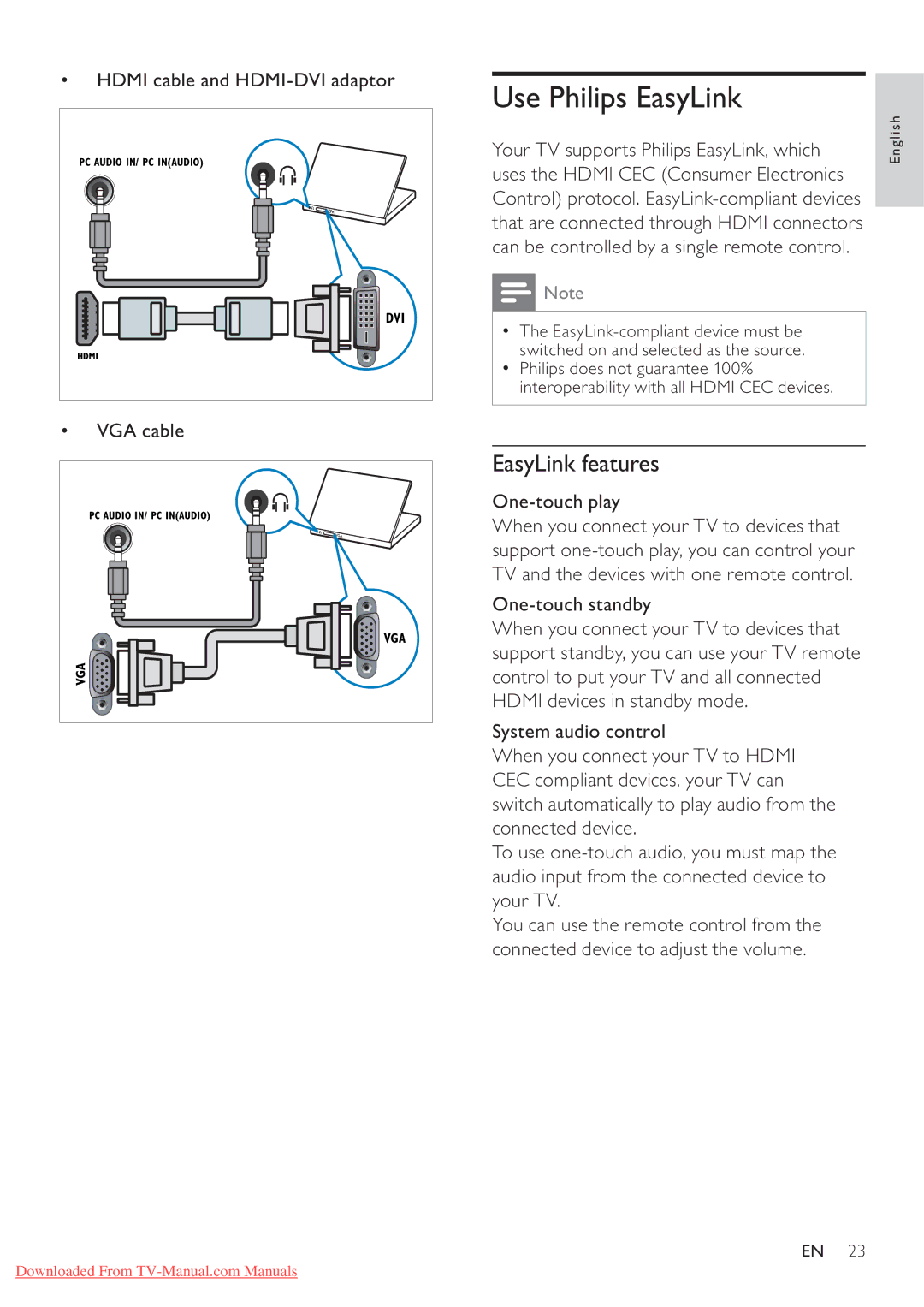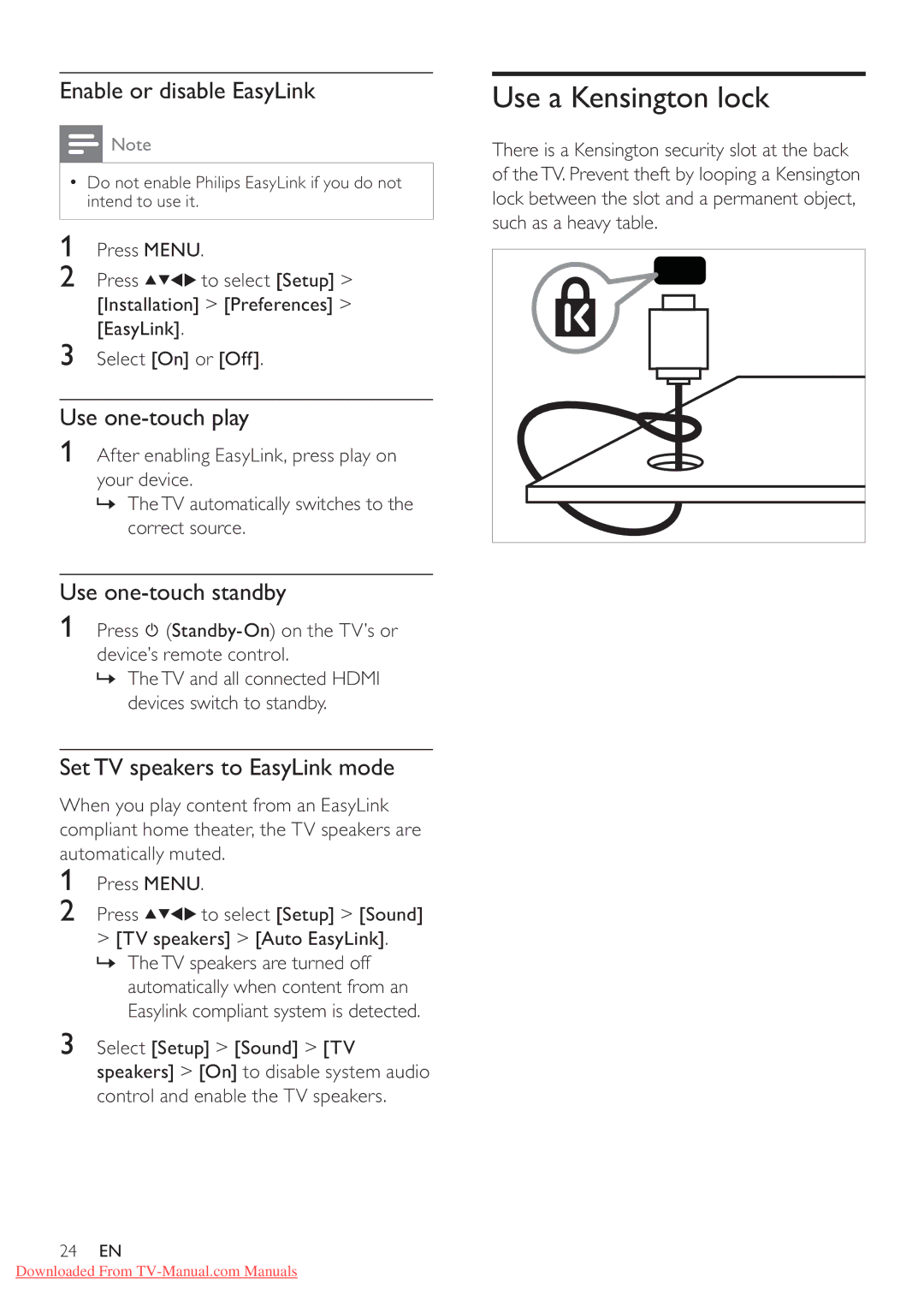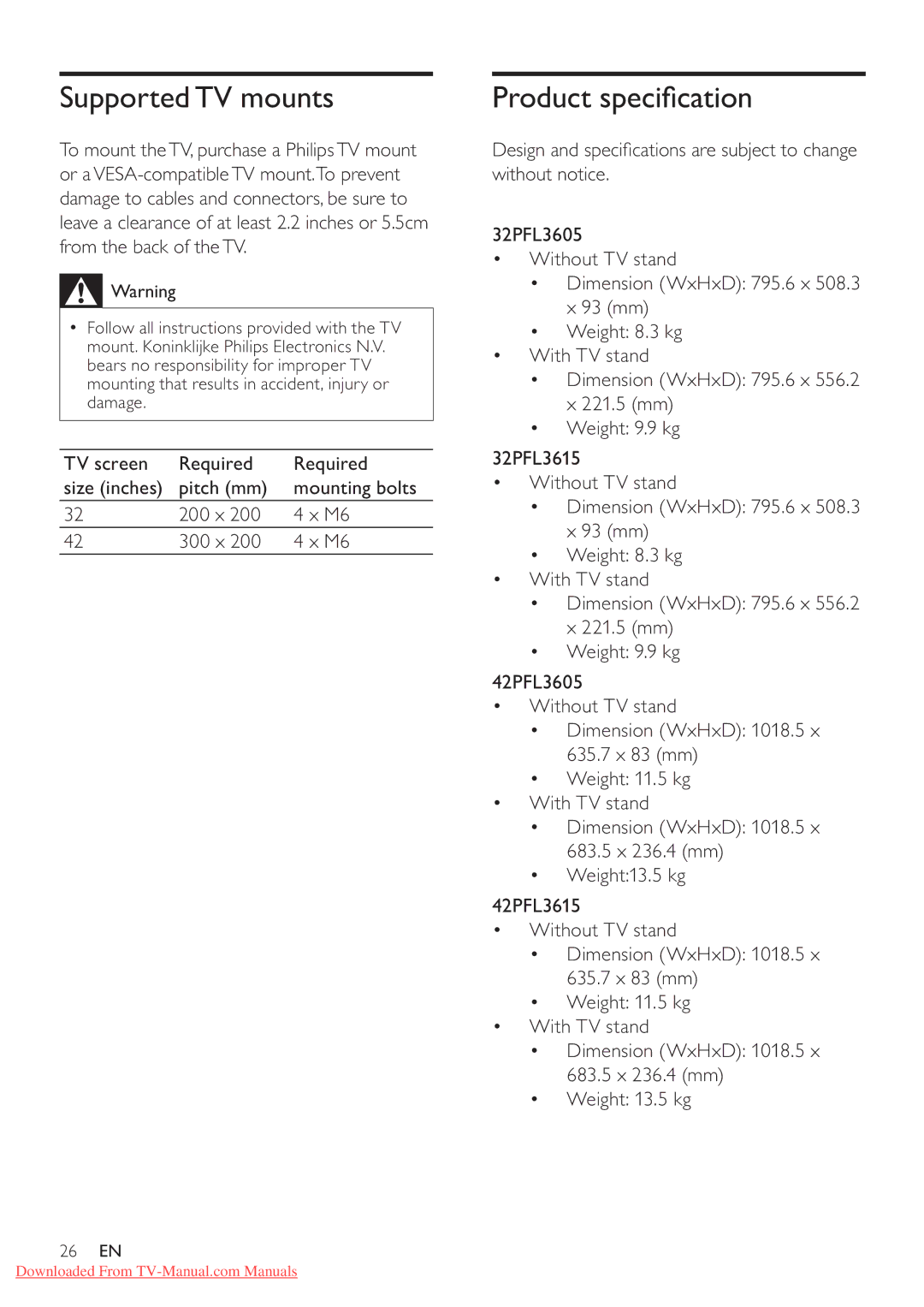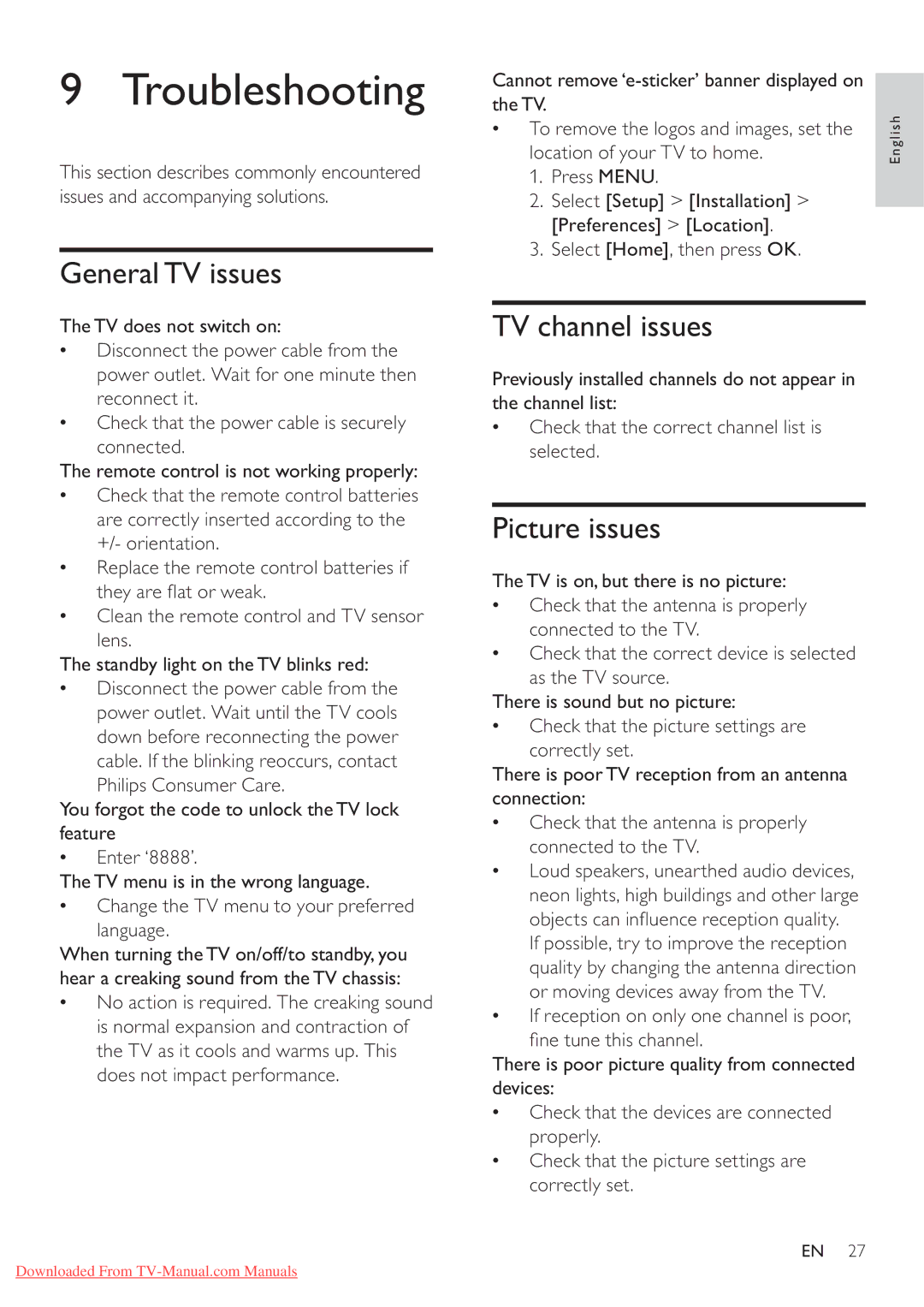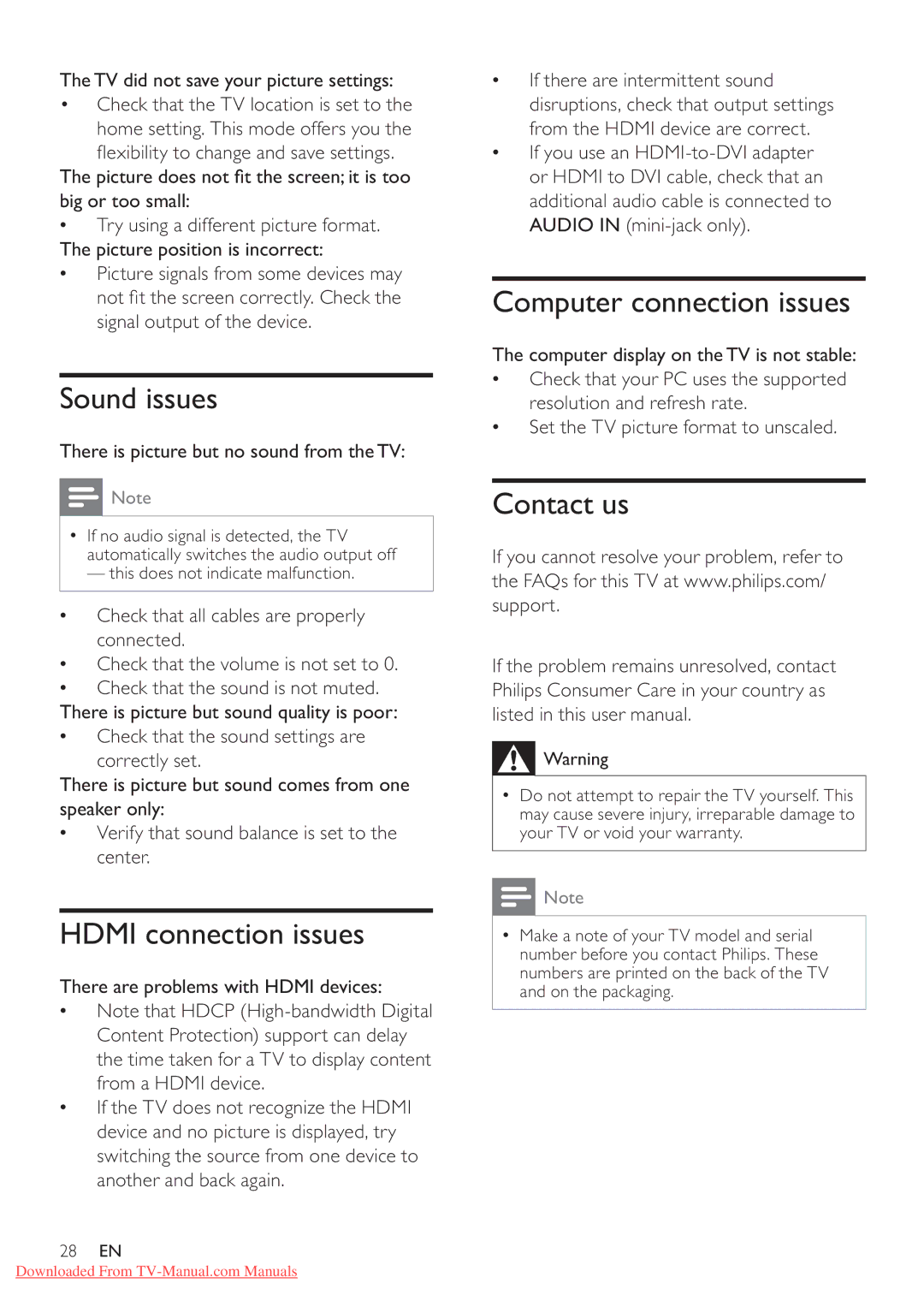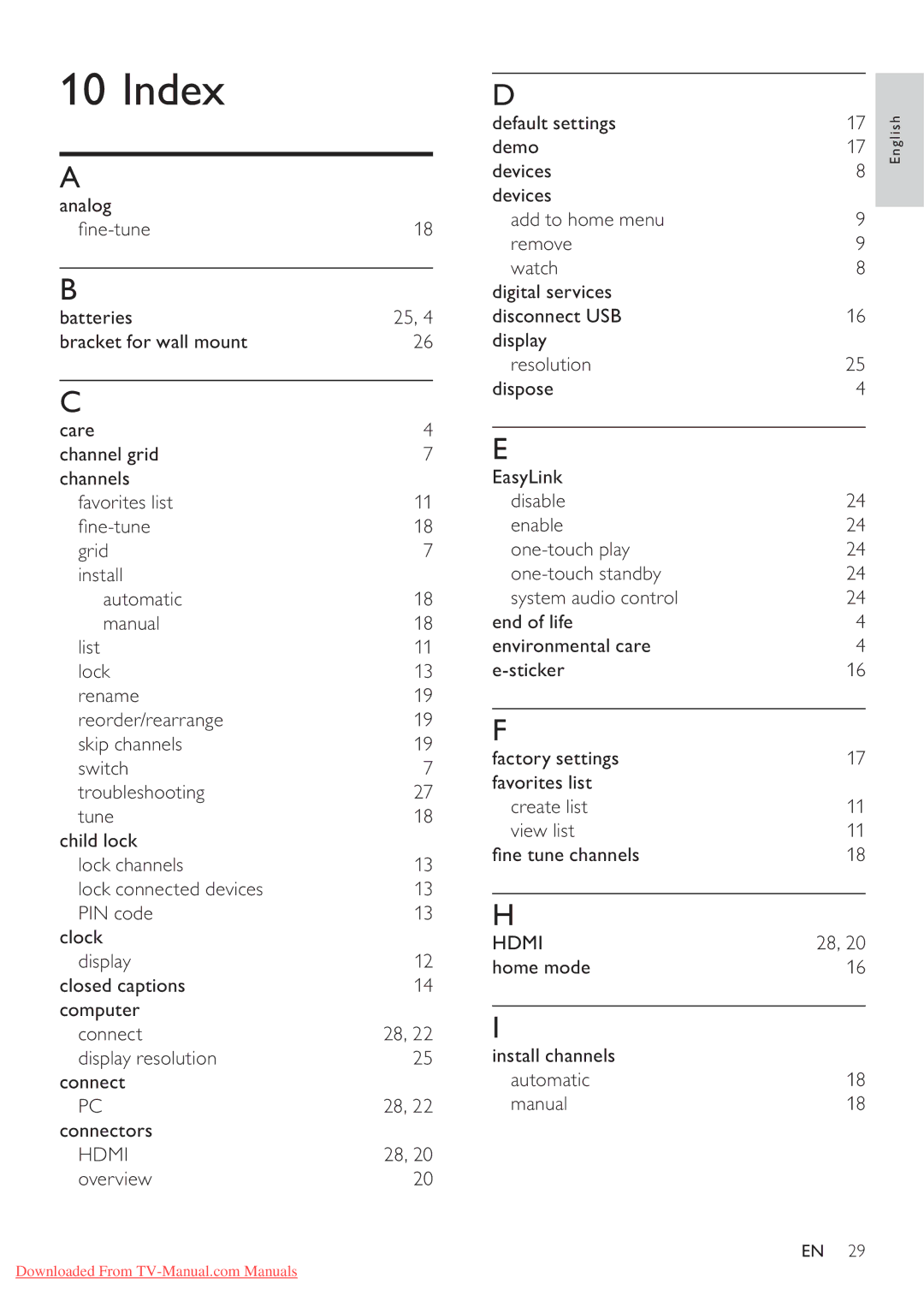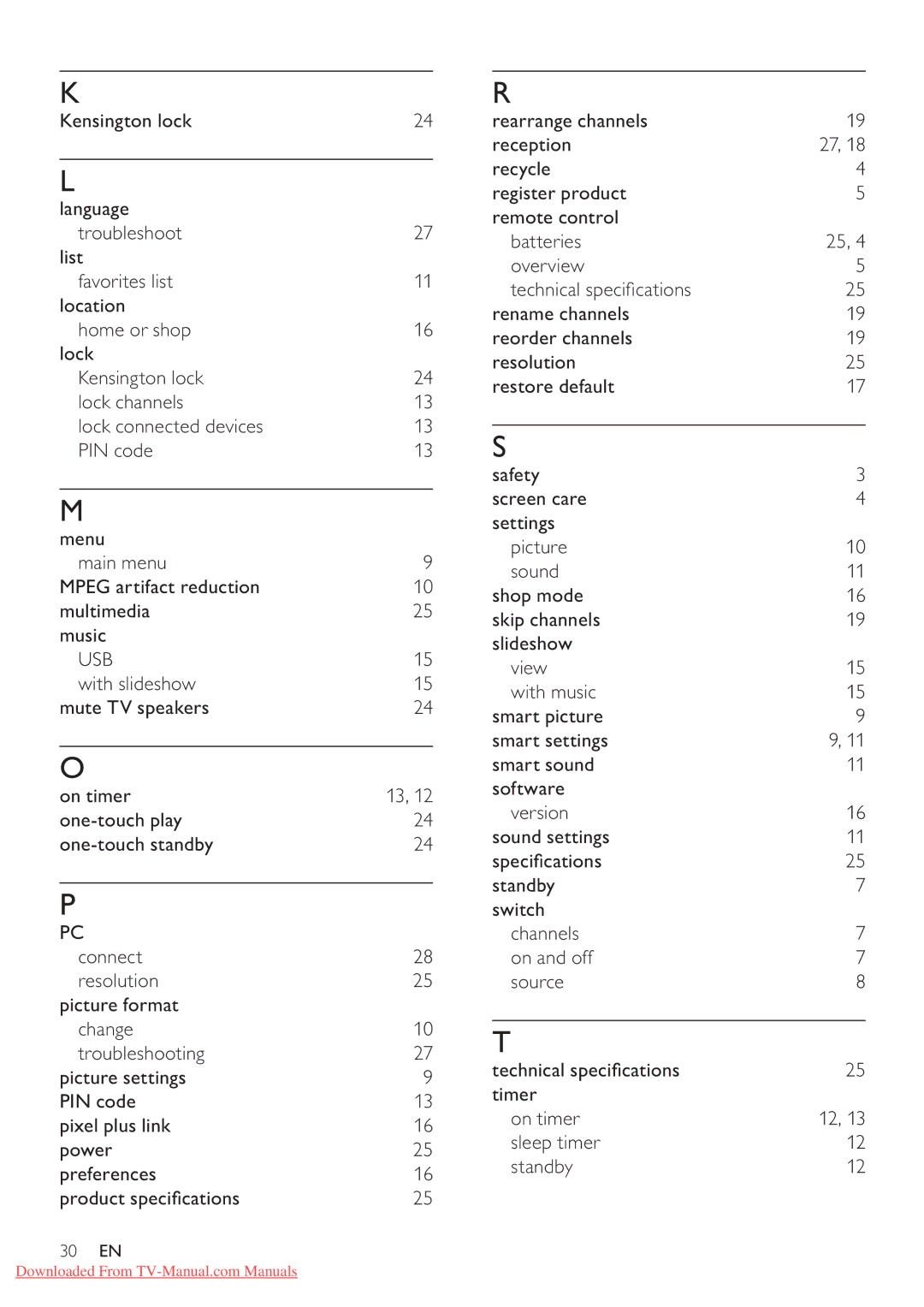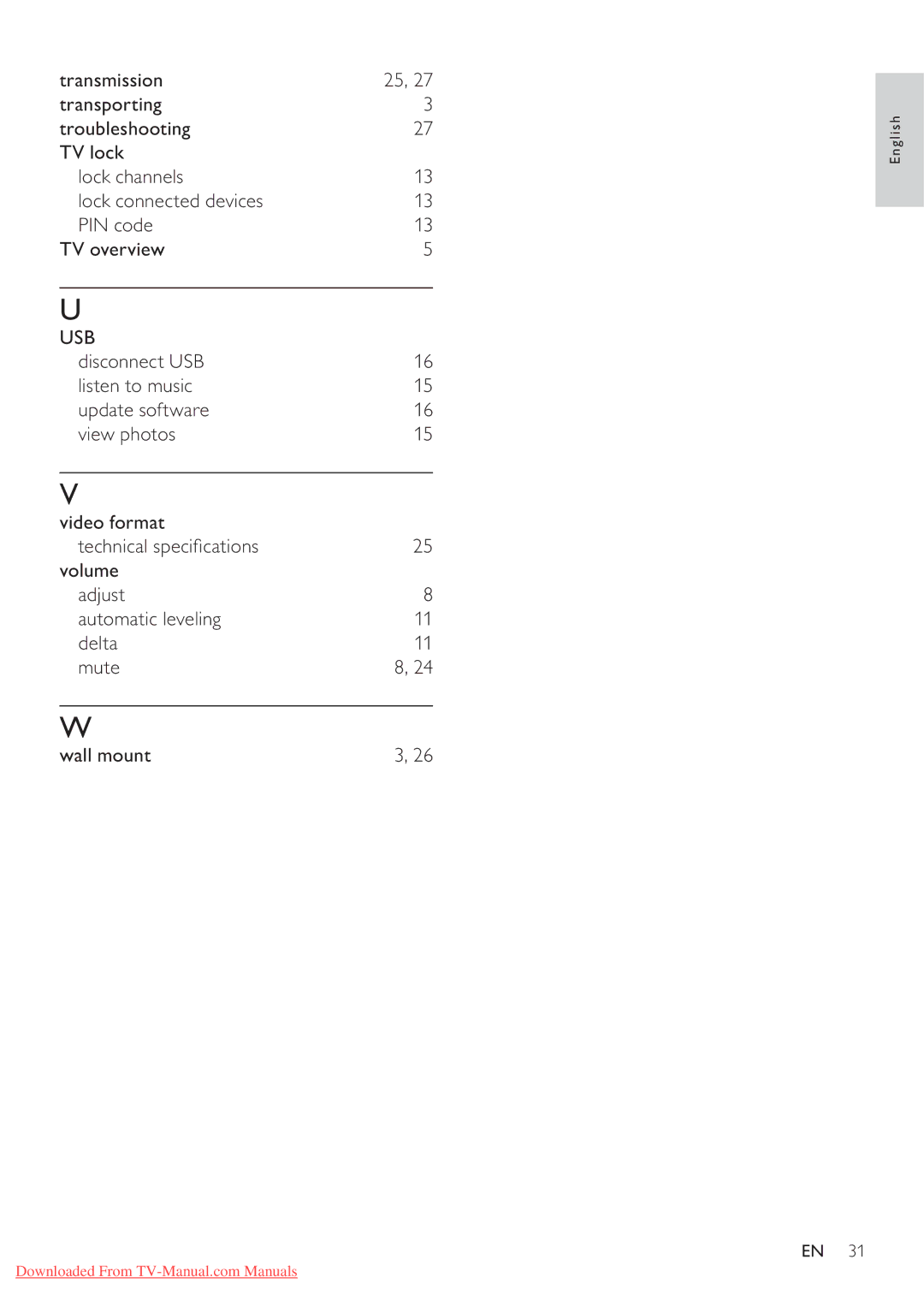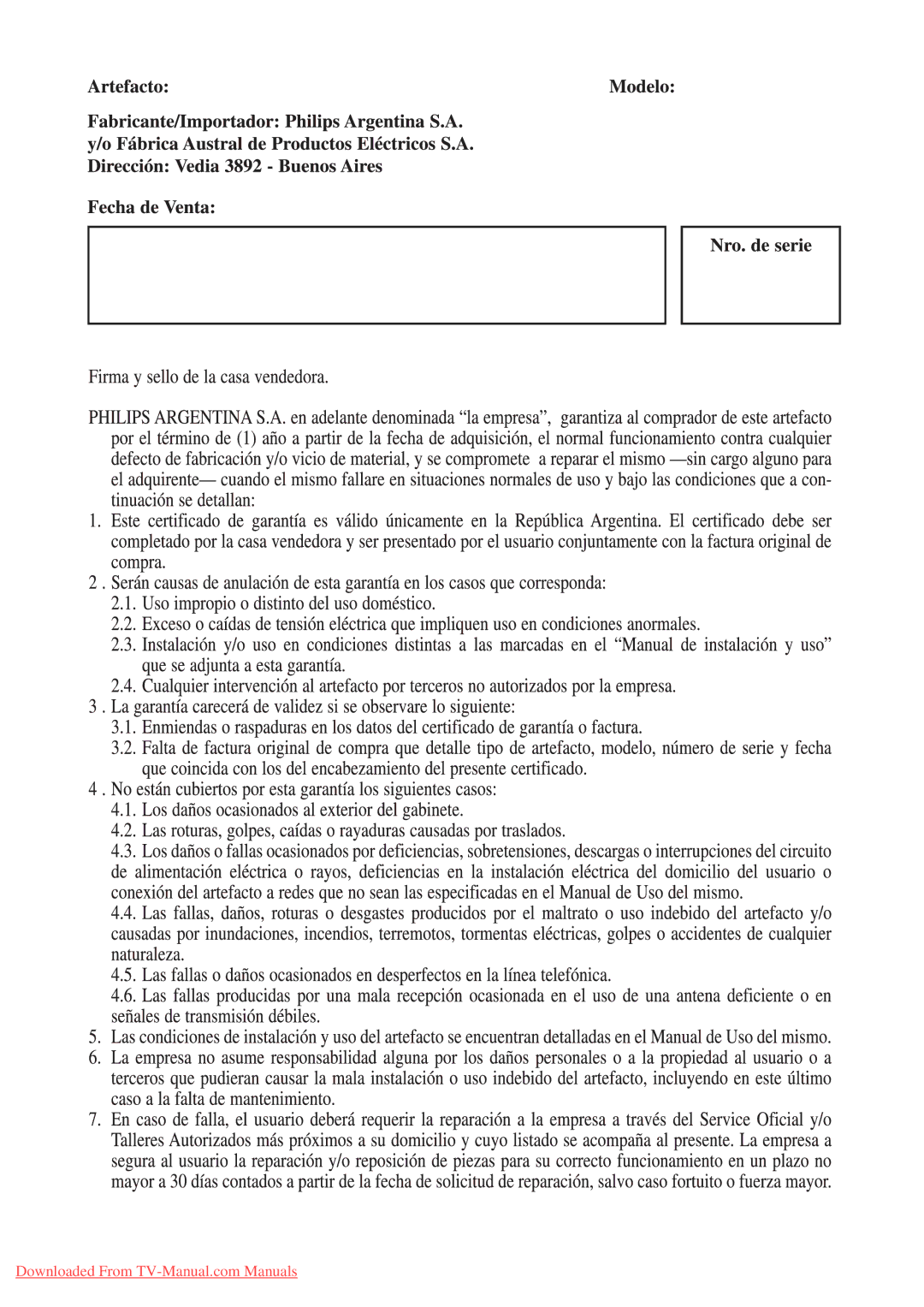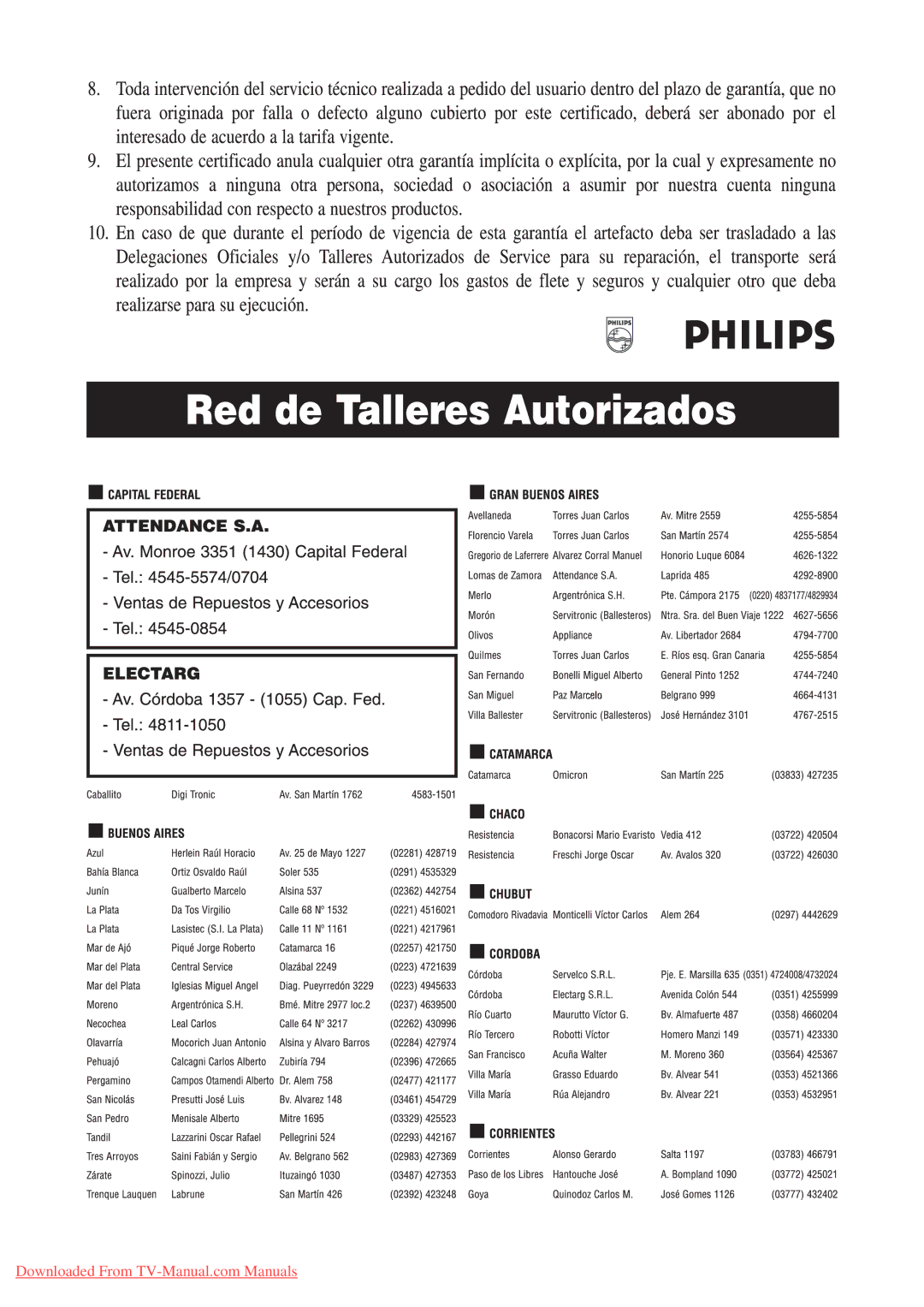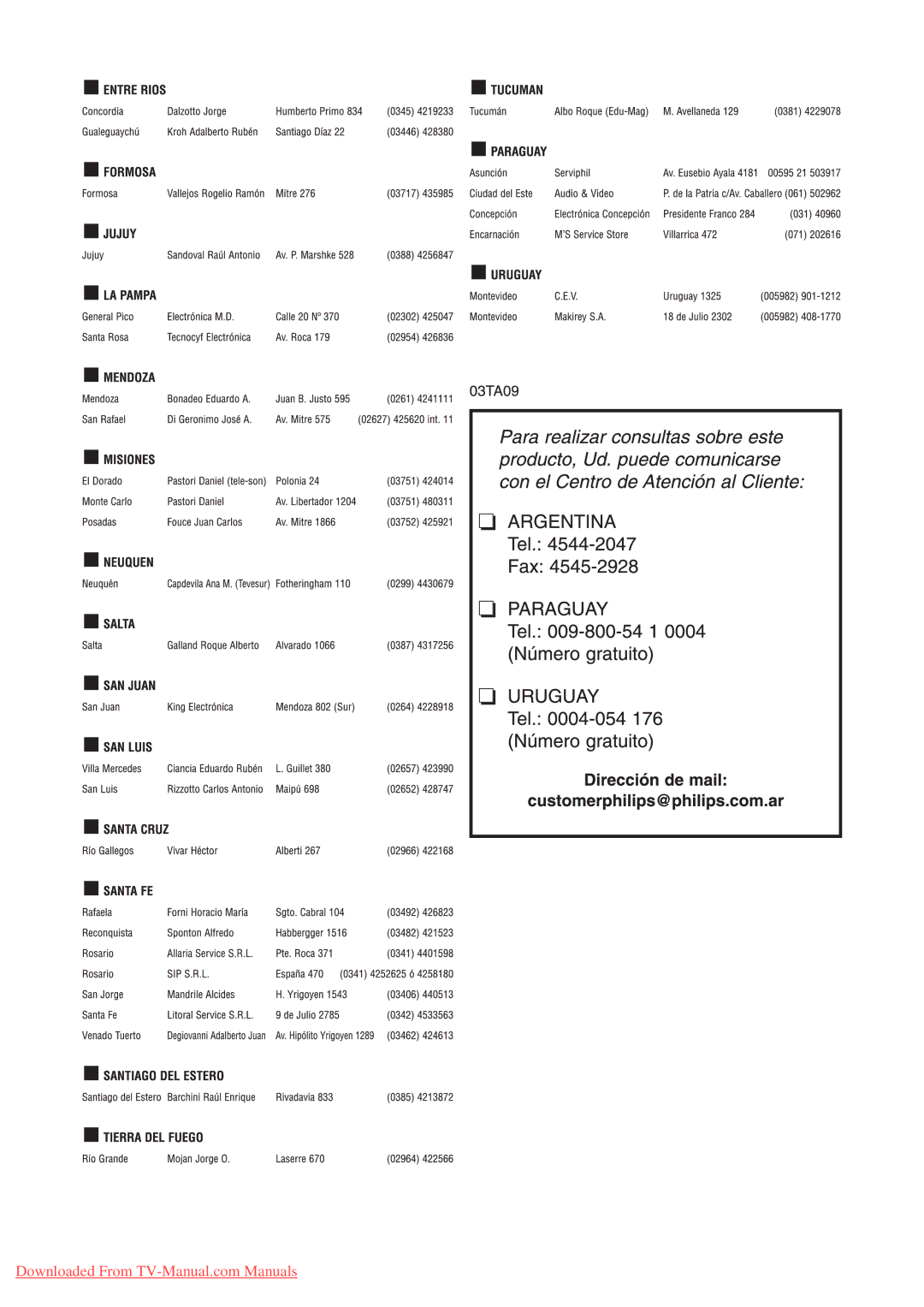9 Troubleshooting
This section describes commonly encountered issues and accompanying solutions.
General TV issues
The TV does not switch on:
•Disconnect the power cable from the power outlet. Wait for one minute then reconnect it.
•Check that the power cable is securely connected.
The remote control is not working properly:
•Check that the remote control batteries are correctly inserted according to the +/- orientation.
•Replace the remote control batteries if they are at or weak.
•Clean the remote control and TV sensor lens.
The standby light on the TV blinks red:
•Disconnect the power cable from the power outlet. Wait until the TV cools down before reconnecting the power
cable. If the blinking reoccurs, contact Philips Consumer Care.
You forgot the code to unlock the TV lock feature
•Enter ‘8888’.
The TV menu is in the wrong language.
•Change the TV menu to your preferred
language.
When turning the TV on/off/to standby, you hear a creaking sound from the TV chassis:
•No action is required. The creaking sound is normal expansion and contraction of the TV as it cools and warms up. This does not impact performance.
Cannot remove |
|
the TV. | English |
location of your TV to home. | |
• To remove the logos and images, set the |
|
1. Press MENU. |
|
2. Select [Setup] > [Installation] > |
|
| |
[Preferences] > [Location]. |
|
3. Select [Home], then press OK. |
|
TV channel issues
Previously installed channels do not appear in the channel list:
•Check that the correct channel list is selected.
Picture issues
The TV is on, but there is no picture:
•Check that the antenna is properly connected to the TV.
•Check that the correct device is selected as the TV source.
There is sound but no picture:
•Check that the picture settings are correctly set.
There is poor TV reception from an antenna connection:
•Check that the antenna is properly connected to the TV.
•Loud speakers, unearthed audio devices, neon lights, high buildings and other large objects can in uence reception quality.
If possible, try to improve the reception quality by changing the antenna direction or moving devices away from the TV.
•If reception on only one channel is poor, ne tune this channel.
There is poor picture quality from connected devices:
•Check that the devices are connected properly.
•Check that the picture settings are correctly set.
EN 27
Downloaded From