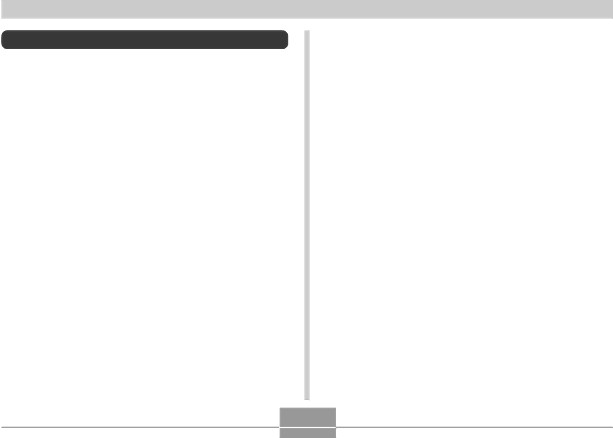
INTRODUCTION
Features
•3.2 million Effective Pixels
A
•
•12X seamless zoom
3X optical zoom, 4X digital zoom
•10MB Flash memory
Images can be recorded without using a memory card.
•Support for SD memory cards and MMC (MultiMedia Cards) for memory expansion
•Easy Charging
Just place the camera onto the USB cradle to charge its battery.
•Easy Image Transfer
Transfer images to a computer simply by placing the camera onto the USB cradle.
•Photo Stand feature
A slideshow of images in file memory can be played while the camera is on its USB cradle.
•Best Shot
Simply select the sample scene that matches the type of image you are trying to record and the camera performs troublesome setups automatically for beautiful pictures every time.
•Coupling Shot and
Coupling Shot lets you combine two subjects into a single image, while
•Triple
The
•
An
•World Time
A simple operation sets the current time for your current location. You can select from among 162 cities in 32 time zones.
9