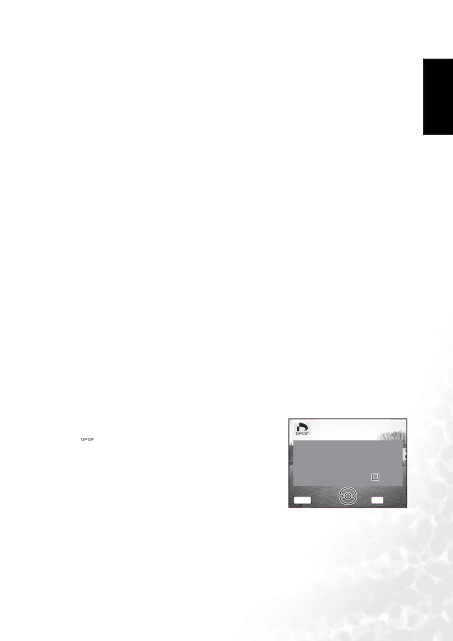X600 specifications
The BenQ X600 is a standout in the world of projectors, designed primarily for those seeking versatility and modern-day connectivity options. This model boasts a sleek and compact design, making it an ideal choice for both home entertainment and business presentations. With qualities that cater to various needs, the X600 has garnered attention in a crowded marketplace.One of the key features of the BenQ X600 is its impressive brightness level, rated at up to 6,000 lumens. This high brightness enables clear and vibrant images even in well-lit environments, making it perfect for conference rooms or living spaces with ambient light. The projector supports a Full HD resolution of 1920x1080, providing sharp, detailed visuals that enhance the viewing experience for movies, presentations, and gaming.
The X600 features advanced technology such as the DLP (Digital Light Processing) system, which ensures excellent color accuracy and contrast ratios. This technology minimizes the occurrence of motion blur, presenting fluid motion in fast-paced video content. As a result, it’s ideal not just for movie enthusiasts but also for gamers looking for high-quality visual performance.
In terms of connectivity, the BenQ X600 excels with a range of ports including HDMI, USB, and VGA inputs, allowing seamless integration with various devices like laptops, gaming consoles, and streaming devices. This versatility ensures users can easily switch between different sources without hassle.
The projector also incorporates an impressive lamp life of up to 15,000 hours, which means minimal maintenance and cost savings over time. With energy-efficient features, it not only reduces the frequency of lamp replacements but also contributes to lower operational costs.
Furthermore, the X600 is designed with user convenience in mind. It includes features like zoom and keystone correction, enabling users to easily adjust the image and achieve the perfect projection setup. Its lightweight design allows for easy transport, making it an excellent choice for professionals on the go or anyone needing a portable projection solution.
Overall, the BenQ X600 is a robust projector packed with features that enhance both usability and performance. Its combination of brightness, resolution, connectivity, and longevity makes it a compelling option for anyone in the market for a reliable and versatile projection device. Whether for work or play, the X600 meets the demands of a diverse user base effectively.