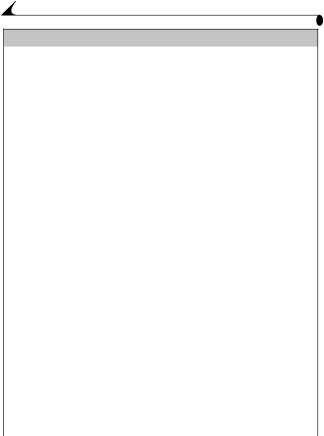
Chapter 9
Camera
Problem | Cause | Solution |
|
|
|
Picture is too dark. | Flash is not on or did not | Turn on the flash (page 19). |
| function. |
|
|
|
|
| The subject is too far | Move closer to your subject: |
| away for the flash to have | no farther than 7.5 ft (2.3 |
| an effect. | m) in Telephoto, no farther |
|
| than 10.5 ft (3.2 m) in Wide |
|
| Angle. |
|
|
|
| The subject is in front of | Change your position so the |
| a bright light (backlit). | light is not behind the |
|
| subject. |
|
|
|
Camera does not | Battery is not properly | Remove and reinstall the |
turn on. | installed. | batteries (page 3). |
|
|
|
| Battery is not charged. | Replace or recharge the |
|
| batteries (page 3). |
|
|
|
Camera freezes up | Camera detects an error | Turn the camera off, then |
when a card is | when the card was | back on. Make sure the |
inserted or | inserted or removed. | camera is turned off before |
removed. |
| inserting or removing a |
|
| card. |
|
|
|
Picture is too light. | The flash is not needed. | Change to Auto flash or turn |
|
| flash off (page 19). |
|
|
|
| The subject is too close | Move so there is at least |
| when the flash was used. | 1.6 ft (0.5 m) between the |
|
| camera and the subject. |
|
|
|
| The light sensor is | Hold the camera so your |
| covered. | hands or other objects do |
|
| not cover the light sensor. |
|
|
|
64