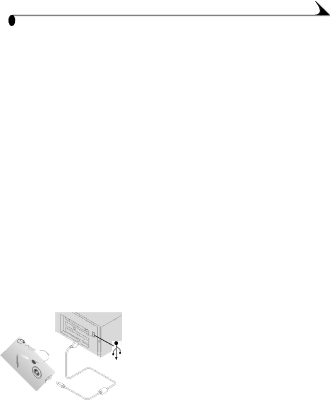
7 Using Pictures on Your Computer
Transfer your pictures to your computer and see the power of digital imaging at your fingertips.
Before You Transfer Your Pictures
Before you transfer your pictures from the camera to the computer, make sure you have installed the software from the KODAK Picture Software CD
(page 39).
MACINTOSH OS X users, see note on page 40 before installing software.
Connecting to Your Computer
You can transfer your pictures from your camera to your computer using either the provided USB cable or the KODAK EASYSHARE Camera Dock.
Connecting With the USB Cable
1Plug the labeled ( ![]() ) end of the USB cable into the labeled USB port on your computer.
) end of the USB cable into the labeled USB port on your computer.
If the port is not labeled, see your computer User’s Guide.
2 Plug the other end of the USB cable into the labeled USB port on the camera.
3Turn on the camera.
49