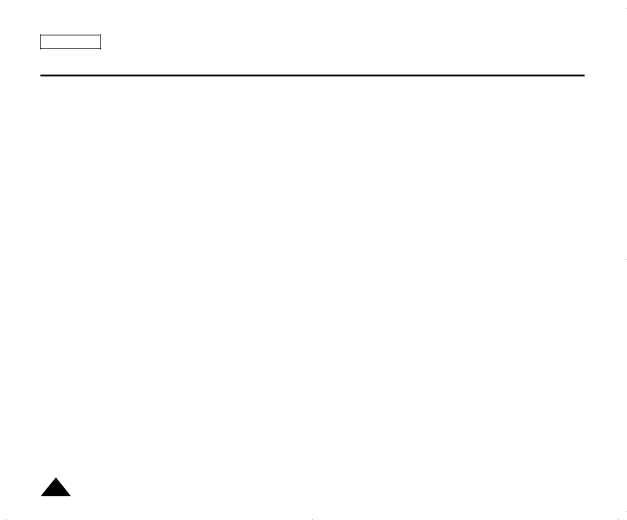
ENGLISH
Digital Still Camera Mode (SC-D375(H)/D975 only)
[ Notes ]
■Up tp 2000 MPEG files can be stored on a memory card.
■MPEG files (Moving images) can be recorded up to 2 GB per file.
■[MENU] and [OK] buttons are not available while recording a moving image. To use [MENU] button and [OK] button, stop recording. Recording a moving image is not available when a MENU or QUICK MENU is displayed on the screen. To start recording, press the [MENU] button or [Q.MENU] button to make the menu disappear.
■Before using the Recording a moving image function, check whether the Memory Card is inserted into the Camcorder.
■Moving images that you recorded are saved in *.avi (avi 1.0) file format on the Memory Card.
■The moving images on a Memory Card are a smaller size and lower definition than images on tape.
■The sound is recorded in mono.
■The following functions are not allowed in <M.Cam> Mode. DIS (Digital Image Stabilizer), Digital Zoom, Fade, Program AE, Visual Effect.
■While recording on a Memory Card, don’t insert or eject the tape as it may record noise.
■While recording on a Memory Card, don’t eject the Memory Card or it may break the data on the Memory Card or Memory Card itself.
■Turning the power off while accessing the Memory Card may damage the data stored on the Memory Card.
84