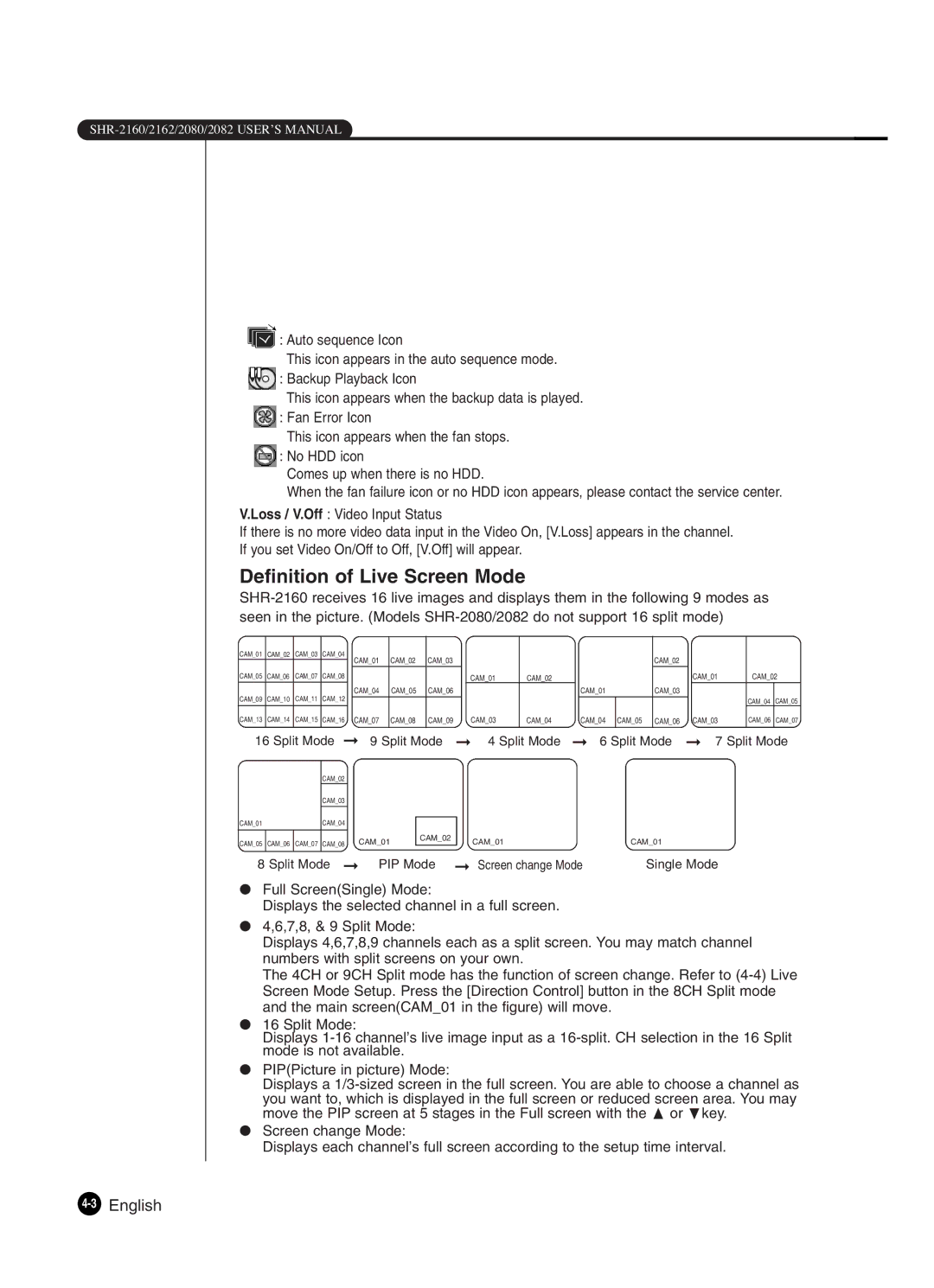![]() : Auto sequence Icon
: Auto sequence Icon
This icon appears in the auto sequence mode. ![]() : Backup Playback Icon
: Backup Playback Icon
This icon appears when the backup data is played. ![]() : Fan Error Icon
: Fan Error Icon
This icon appears when the fan stops. ![]() : No HDD icon
: No HDD icon
Comes up when there is no HDD.
When the fan failure icon or no HDD icon appears, please contact the service center.
V.Loss / V.Off : Video Input Status
If there is no more video data input in the Video On, [V.Loss] appears in the channel.
If you set Video On/Off to Off, [V.Off] will appear.
Definition of Live Screen Mode
CAM_01 | CAM_02 | CAM_03 | CAM_04 |
|
| CAM_01 | CAM_02 |
| CAM_03 |
|
|
|
|
|
|
|
| CAM_02 |
|
|
|
|
| |
CAM_05 | CAM_06 | CAM_07 | CAM_08 |
|
|
|
|
| CAM_01 | CAM_02 |
|
|
|
|
|
| CAM_01 | CAM_02 | ||||||
|
|
|
|
|
|
|
|
|
|
|
|
|
|
| ||||||||||
CAM_09 | CAM_10 | CAM_11 | CAM_12 |
|
| CAM_04 | CAM_05 |
| CAM_06 |
|
|
|
|
|
| CAM_01 |
| CAM_03 |
|
|
|
|
| |
|
|
|
|
|
|
|
|
|
|
|
|
|
|
|
|
|
| CAM_04 | CAM_05 | |||||
CAM_13 | CAM_14 | CAM_15 | CAM_16 |
|
| CAM_07 | CAM_08 |
| CAM_09 |
|
| CAM_03 | CAM_04 |
|
| CAM_04 | CAM_05 | CAM_06 |
|
| CAM_03 | CAM_06 | CAM_07 | |
16 Split Mode | ➞ 9 Split Mode | ➞ 4 Split Mode | ➞ 6 Split Mode | ➞ 7 Split Mode | ||||||||||||||||||||
|
|
| CAM_02 |
|
|
|
|
|
|
|
|
|
|
|
|
|
|
|
|
|
|
|
| |
|
|
|
|
|
|
|
|
|
|
|
|
|
|
|
|
|
|
|
|
|
|
| ||
|
|
| CAM_03 |
|
|
|
|
|
|
|
|
|
|
|
|
|
|
|
|
|
|
|
| |
CAM_01 |
|
| CAM_04 |
|
|
|
|
|
|
|
|
|
|
|
|
|
|
|
|
|
|
|
| |
|
|
|
|
|
|
|
|
|
|
|
|
|
|
|
|
|
|
|
|
|
| |||
|
|
|
|
|
|
| CAM_01 |
| CAM_02 |
|
| CAM_01 |
|
|
|
| CAM_01 |
|
|
|
|
| ||
CAM_05 | CAM_06 | CAM_07 | CAM_08 |
|
|
|
|
|
|
|
|
|
|
|
|
|
| |||||||
|
|
|
|
|
|
|
|
|
|
|
|
|
|
|
| |||||||||
|
|
|
|
|
|
|
|
|
|
|
| |||||||||||||
8 Split Mode | ➞ PIP Mode | ➞ Screen change Mode | Single Mode |
|
| |||||||||||||||||||
●Full Screen(Single) Mode:
Displays the selected channel in a full screen.
●4,6,7,8, & 9 Split Mode:
Displays 4,6,7,8,9 channels each as a split screen. You may match channel numbers with split screens on your own.
The 4CH or 9CH Split mode has the function of screen change. Refer to
●16 Split Mode:
Displays
●PIP(Picture in picture) Mode:
Displays a
●Screen change Mode:
Displays each channel’s full screen according to the setup time interval.