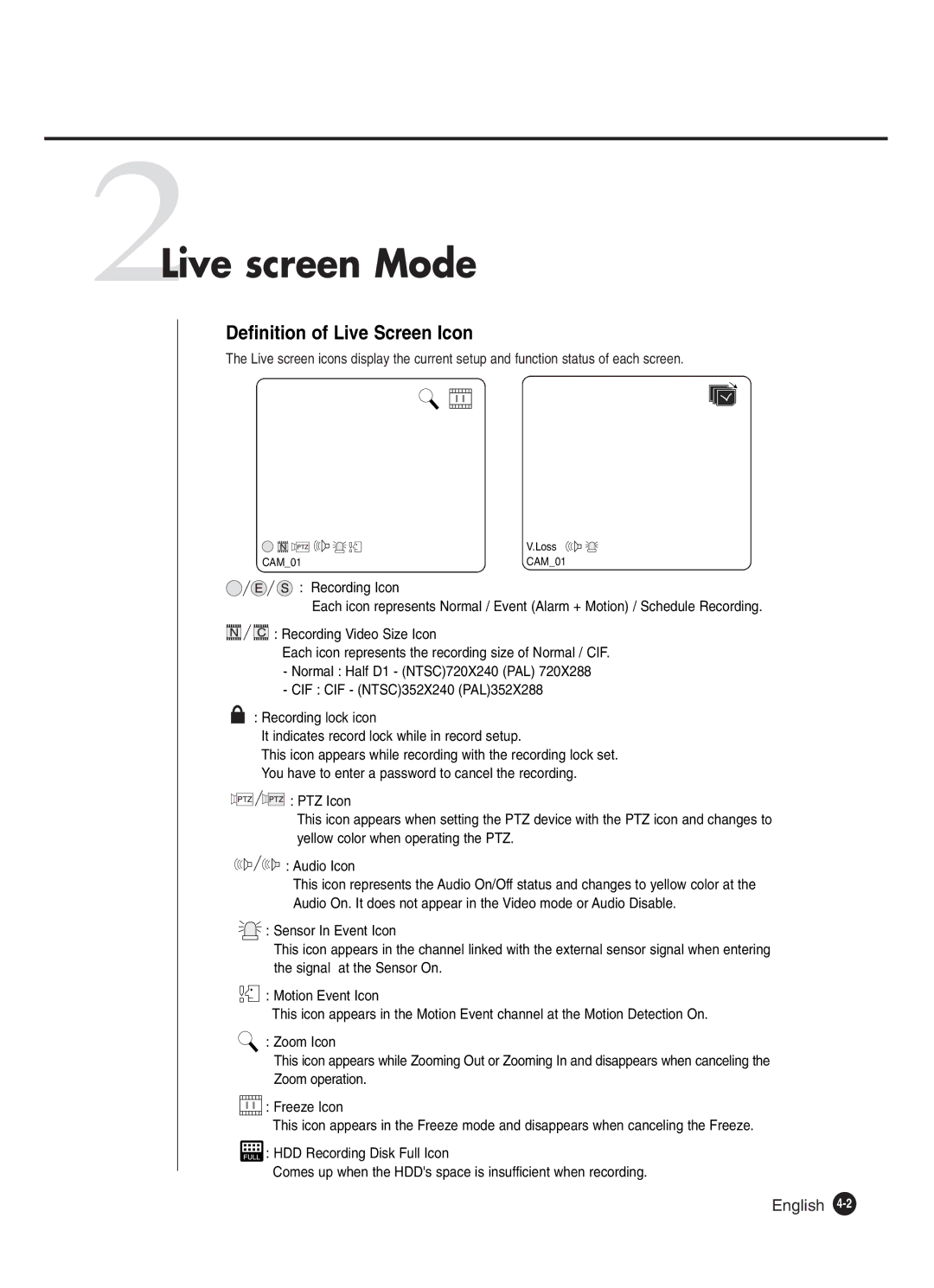2Live screen Mode
Definition of Live Screen Icon
The Live screen icons display the current setup and function status of each screen.
| V.Loss |
CAM_01 | CAM_01 |
![]()
![]()
![]()
![]()
![]() : Recording Icon
: Recording Icon
Each icon represents Normal / Event (Alarm + Motion) / Schedule Recording.
![]()
![]()
![]()
![]()
![]()
![]()
![]()
![]()
![]()
![]()
![]()
![]() : Recording Video Size Icon
: Recording Video Size Icon
Each icon represents the recording size of Normal / CIF.
-Normal : Half D1 - (NTSC)720X240 (PAL) 720X288
-CIF : CIF - (NTSC)352X240 (PAL)352X288
: Recording lock icon
It indicates record lock while in record setup.
This icon appears while recording with the recording lock set. You have to enter a password to cancel the recording.
![]()
![]()
![]()
![]()
![]()
![]()
![]() : PTZ Icon
: PTZ Icon
This icon appears when setting the PTZ device with the PTZ icon and changes to yellow color when operating the PTZ.
![]()
![]()
![]()
![]()
![]()
![]() : Audio Icon
: Audio Icon
This icon represents the Audio On/Off status and changes to yellow color at the Audio On. It does not appear in the Video mode or Audio Disable.
![]() : Sensor In Event Icon
: Sensor In Event Icon
This icon appears in the channel linked with the external sensor signal when entering the signal at the Sensor On.
![]() : Motion Event Icon
: Motion Event Icon
This icon appears in the Motion Event channel at the Motion Detection On.
: Zoom Icon
This icon appears while Zooming Out or Zooming In and disappears when canceling the Zoom operation.
![]()
![]()
![]()
![]() : Freeze Icon
: Freeze Icon
This icon appears in the Freeze mode and disappears when canceling the Freeze.
![]() : HDD Recording Disk Full Icon
: HDD Recording Disk Full Icon
Comes up when the HDD's space is insufficient when recording.