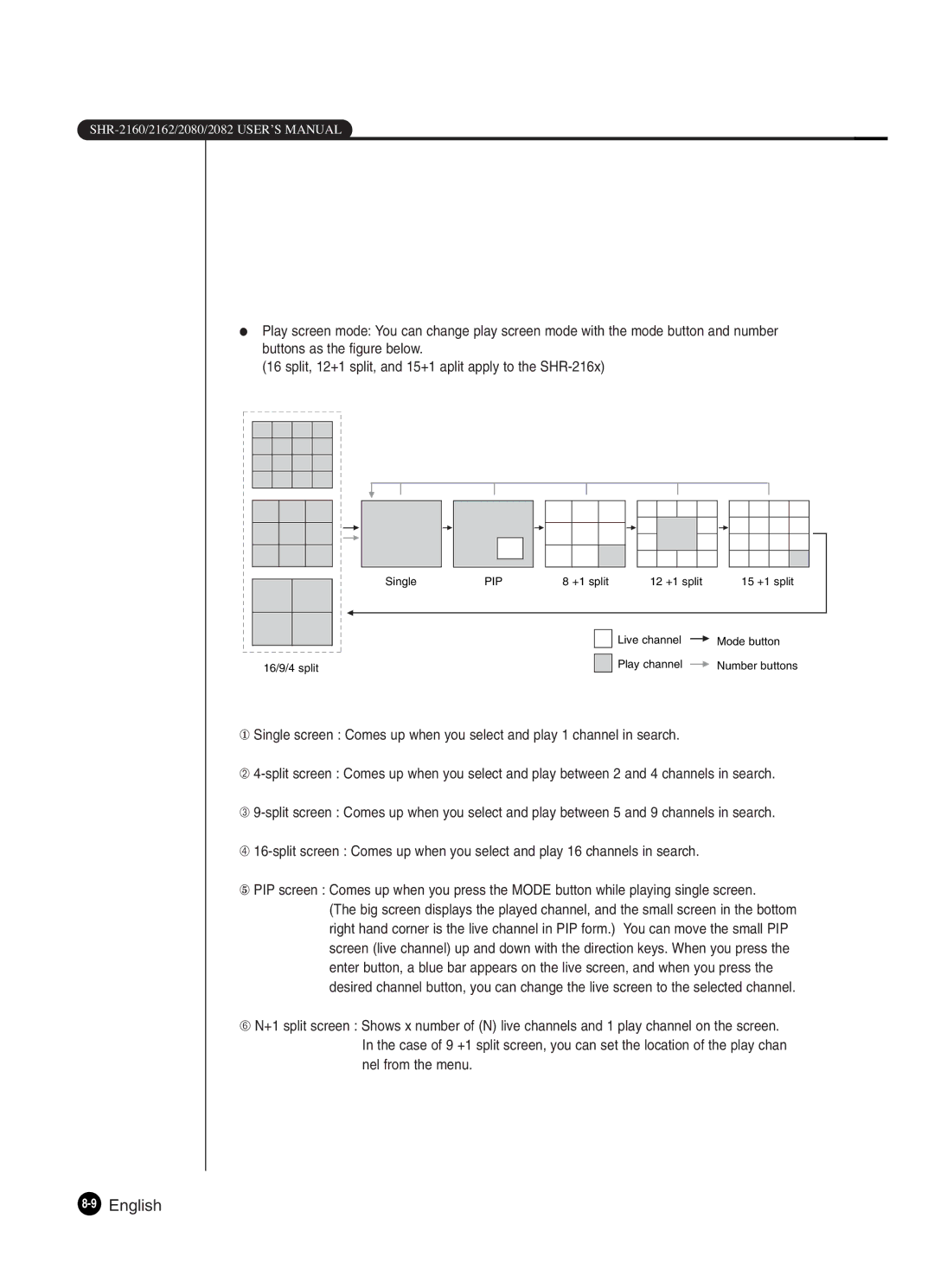●Play screen mode: You can change play screen mode with the mode button and number buttons as the figure below.
(16 split, 12+1 split, and 15+1 aplit apply to the
Single | PIP | 8 +1 split | 12 +1 split | 15 +1 split |
| Live channel | Mode button |
16/9/4 split | Play channel | Number buttons |
①Single screen : Comes up when you select and play 1 channel in search.
➁
➂
➃
⑤PIP screen : Comes up when you press the MODE button while playing single screen.
(The big screen displays the played channel, and the small screen in the bottom right hand corner is the live channel in PIP form.) You can move the small PIP screen (live channel) up and down with the direction keys. When you press the enter button, a blue bar appears on the live screen, and when you press the desired channel button, you can change the live screen to the selected channel.
➅N+1 split screen : Shows x number of (N) live channels and 1 play channel on the screen. In the case of 9 +1 split screen, you can set the location of the play chan nel from the menu.