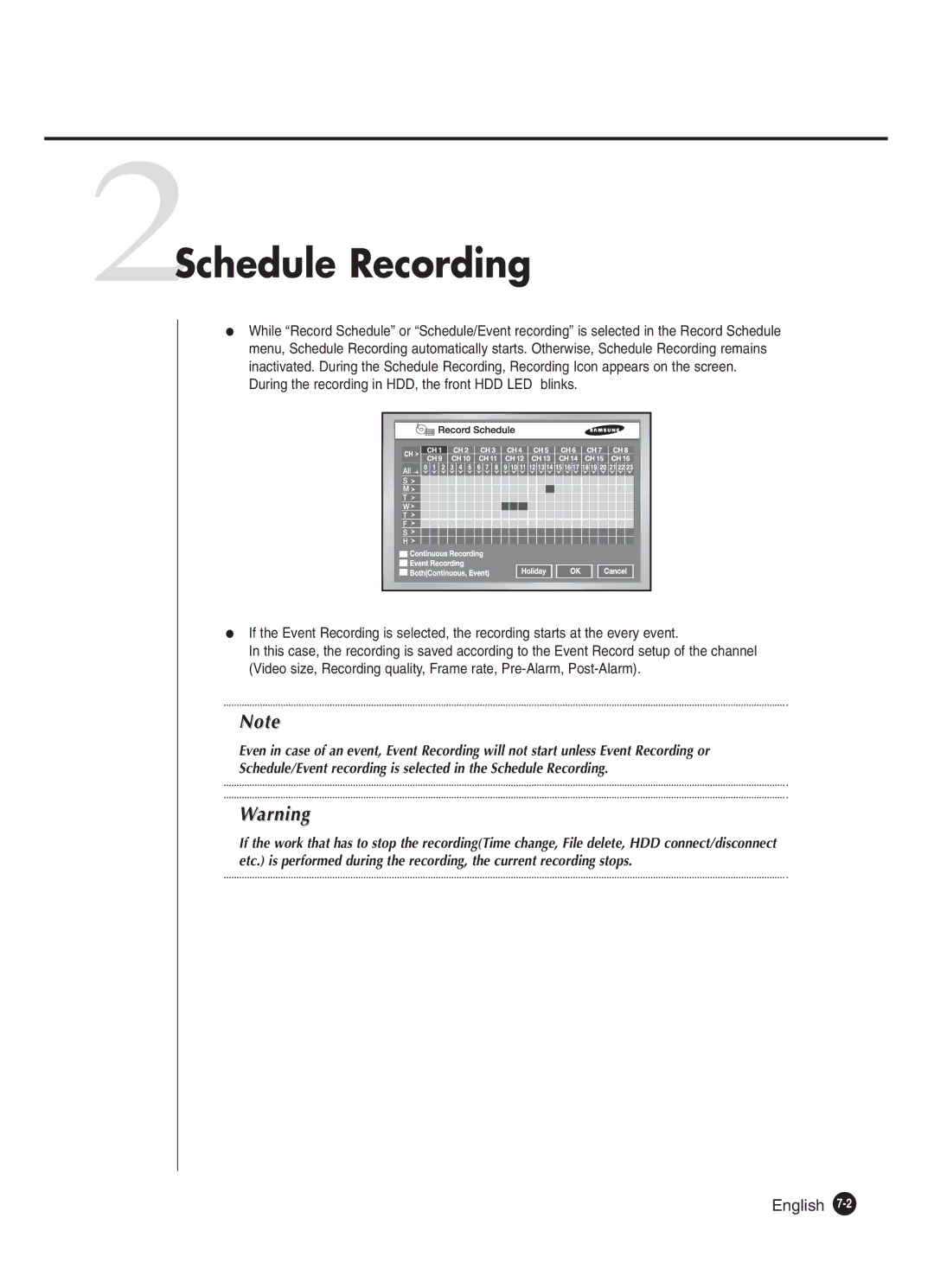2Schedule Recording
●While “Record Schedule” or “Schedule/Event recording” is selected in the Record Schedule menu, Schedule Recording automatically starts. Otherwise, Schedule Recording remains inactivated. During the Schedule Recording, Recording Icon appears on the screen. During the recording in HDD, the front HDD LED blinks.
●If the Event Recording is selected, the recording starts at the every event.
In this case, the recording is saved according to the Event Record setup of the channel (Video size, Recording quality, Frame rate,
Note
Even in case of an event, Event Recording will not start unless Event Recording or
Schedule/Event recording is selected in the Schedule Recording.
Warning
If the work that has to stop the recording(Time change, File delete, HDD connect/disconnect etc.) is performed during the recording, the current recording stops.