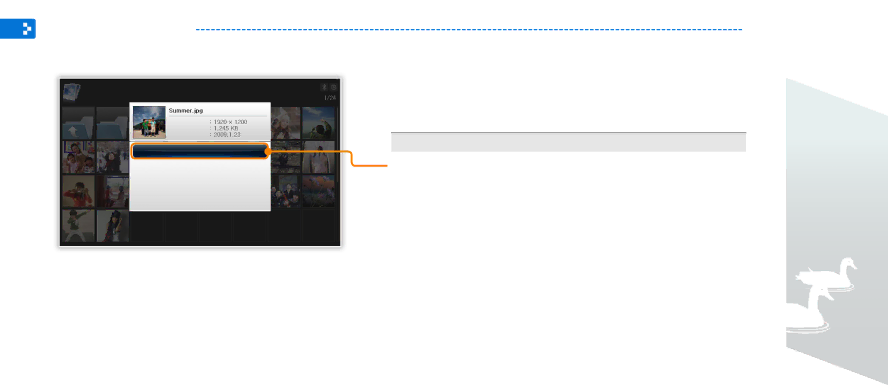
Browse and manage multimedia
Manage files
Copy or delete files stored in internal memory or external memory devices.
Photos
Photo Size
File Size
Date
Copy
Delete
Select Multiple Files
Select Storage Device
Settings
1 While browsing files, touch m.
2 Scroll to one of the following options and touch e.
Option | Description | |
|
| |
Copy | Copy the selected folder or file to another memory | |
location (p. 30) | ||
| ||
|
| |
Delete | Delete the selected folder or file (p. 31) | |
|
| |
Select Multiple | Select multiple files to view as a slideshow, copy, or | |
Files | delete | |
|
| |
Select Storage | Change the memory location (p. 15) | |
Device | ||
| ||
|
| |
Settings | Access the Settings menu (p. 36) | |
|
|
29