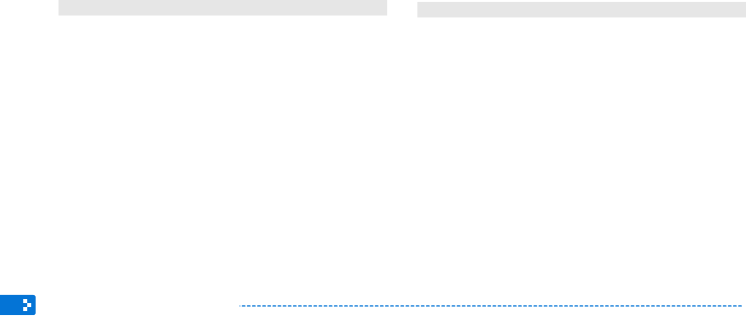
Appendix
Contact information of Samsung Worldwide (continued)
Region | Contact Center | Web Site | ||
|
|
|
| |
| AUSTRALIA | 1300 362 603 | www.samsung.com | |
|
|
|
| |
| CHINA | www.samsung.com | ||
| ||||
|
|
| ||
| HONG KONG | (852) | www.samsung.com/hk | |
| www.samsung.com/hk_en/ | |||
|
|
| ||
|
| 3030 8282 |
| |
| INDIA | 1800 110011 | www.samsung.com | |
| 1800 3000 8282 | |||
|
|
| ||
|
| 1800 266 8282 |
| |
| INDONESIA | www.samsung.com | ||
| ||||
Asia Pacific |
|
| ||
JAPAN | www.samsung.com | |||
| ||||
|
|
|
| |
| MALAYSIA | www.samsung.com | ||
|
|
|
| |
| NEW ZEALAND | 0800 SAMSUNG (0800 726 | www.samsung.com | |
| 786) | |||
|
|
| ||
|
|
| ||
|
|
| ||
|
| www.samsung.com | ||
| PHILIPPINES | |||
|
|
| ||
|
|
| ||
|
|
| ||
Region |
| Contact Center | Web Site |
|
|
|
|
| SINGAPORE | www.samsung.com | |
|
|
|
|
Asia Pacific | TAIWAN | www.samsung.com | |
|
|
| |
|
| ||
(continued) | THAILAND | www.samsung.com | |
| |||
|
|
| |
| VIETNAM | 1 800 588 889 | www.samsung.com |
|
|
|
|
| BAHRAIN |
| |
|
|
|
|
| JORDAN |
| |
Middle East & | SOUTH AFRICA | www.samsung.com | |
Africa | |||
| TURKEY | 444 77 11 | www.samsung.com |
| U.A.E | www.samsung.com | |
|
|
|
|
Software License |
|
To send inquiries and requests for questions regarding open sources, contact Samsung via Email (vdswmanager@samsung.com). |
|
•• This product uses some software programs which are distributed under the Independent JPEG Group. |
|
•• This product uses some software programs which are distributed under the Freetype Project. |
|
•• This product uses some software programs which are distributed under the OpenSSL Project. |
|
•• This product uses some software programs which are distributed under the MPL. |
|
•• This product uses some software programs which are distributed under the GPL/LGPL license. | 49 |
GPL software: Linux Kernel, Busybox, Binutils, | |
To see more details, click Software License on the main screen of the |
|