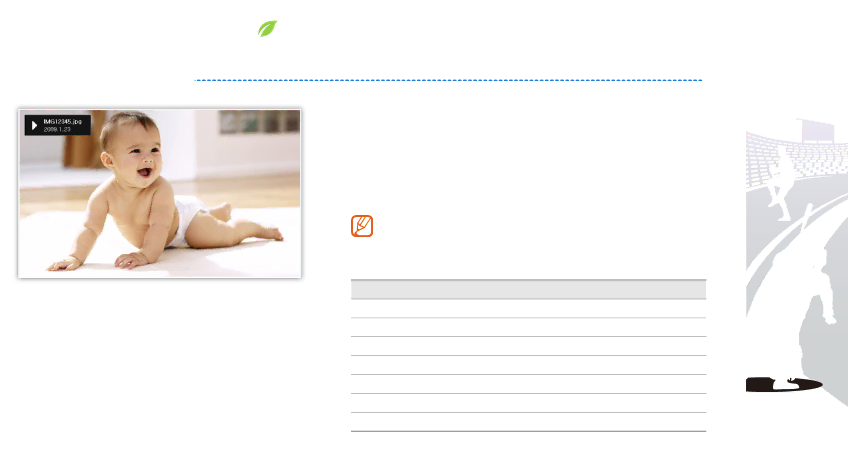
Play multimedia
 Play a slideshow
Play a slideshow
1 From the Main menu screen, select a memory location (Frame Memory, SD Card, or USB).
2 Scroll to Photos and touch e.
3 Scroll to a file and touch e or s to play a slideshow.
To play a slideshow with specific photos, touch m and select Select Multiple Files (p. 29).
4 Control playback using the following buttons:
Touch buttons Description
h Access the Main menu
m Access the slideshow menu
d/u Adjust the volume of the background music
l/r View the previous or next photo
e Pause or resume the slideshow
b Return to the previous level
s Change the view mode
19