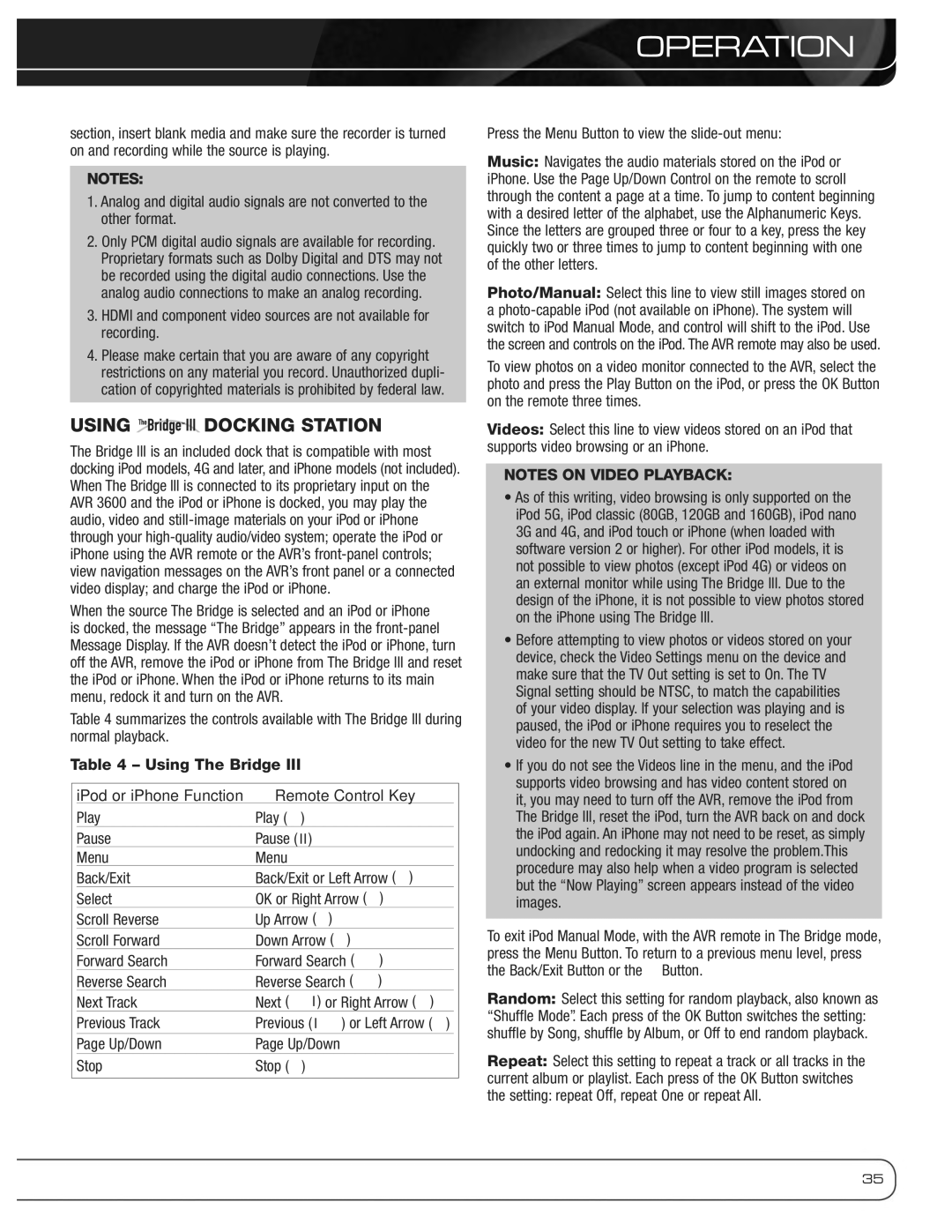AVR 3600 specifications
The Harman-Kardon AVR 3600 is a high-performance audio/video receiver that brings exceptional sound quality and advanced features to home entertainment systems. Known for its sleek design and powerful performance, the AVR 3600 is engineered to deliver an immersive audio experience that meets the needs of both casual listeners and serious audiophiles.One of the standout features of the AVR 3600 is its multi-channel audio capabilities, supporting the latest surround sound formats such as Dolby Atmos and DTS:X. This enables users to enjoy a three-dimensional audio experience, where sounds can be precisely placed and moved around in space, enhancing the realism of movies, music, and games. With a robust amplifier section, the AVR 3600 offers impressive power output, ensuring that even the most dynamic content can be enjoyed to its fullest.
Another significant characteristic of the AVR 3600 is its extensive connectivity options. The receiver is equipped with multiple HDMI inputs, allowing for seamless integration with various devices such as Blu-ray players, gaming consoles, and streaming devices. The HDMI inputs support 4K Ultra HD video passthrough, as well as HDR10 and Dolby Vision for stunning visuals. Additionally, the AVR 3600 includes legacy connections, such as optical and coaxial inputs, making it versatile for older equipment.
The AVR 3600 also features advanced calibration technologies, allowing users to optimize the sound for their specific room layout. The built-in Auto Calibration technology analyzes the acoustics of the space and adjusts settings accordingly, ensuring optimal performance. This feature is particularly beneficial for users who may not have the expertise to manually adjust settings.
For those who value easy control and management of their entertainment systems, the AVR 3600 is compatible with various smart home technologies. It supports wireless connectivity through built-in Wi-Fi and Bluetooth, enabling users to stream their favorite music from mobile devices effortlessly. The user interface, accessible via the receiver’s on-screen menu, is intuitive, allowing for easy navigation and control.
In summary, the Harman-Kardon AVR 3600 combines advanced audio technologies, versatile connectivity, and user-friendly features, making it an excellent choice for anyone looking to elevate their home theater experience. With its powerful audio performance and modern capabilities, the AVR 3600 stands as a strong contender in the competitive AVR market.