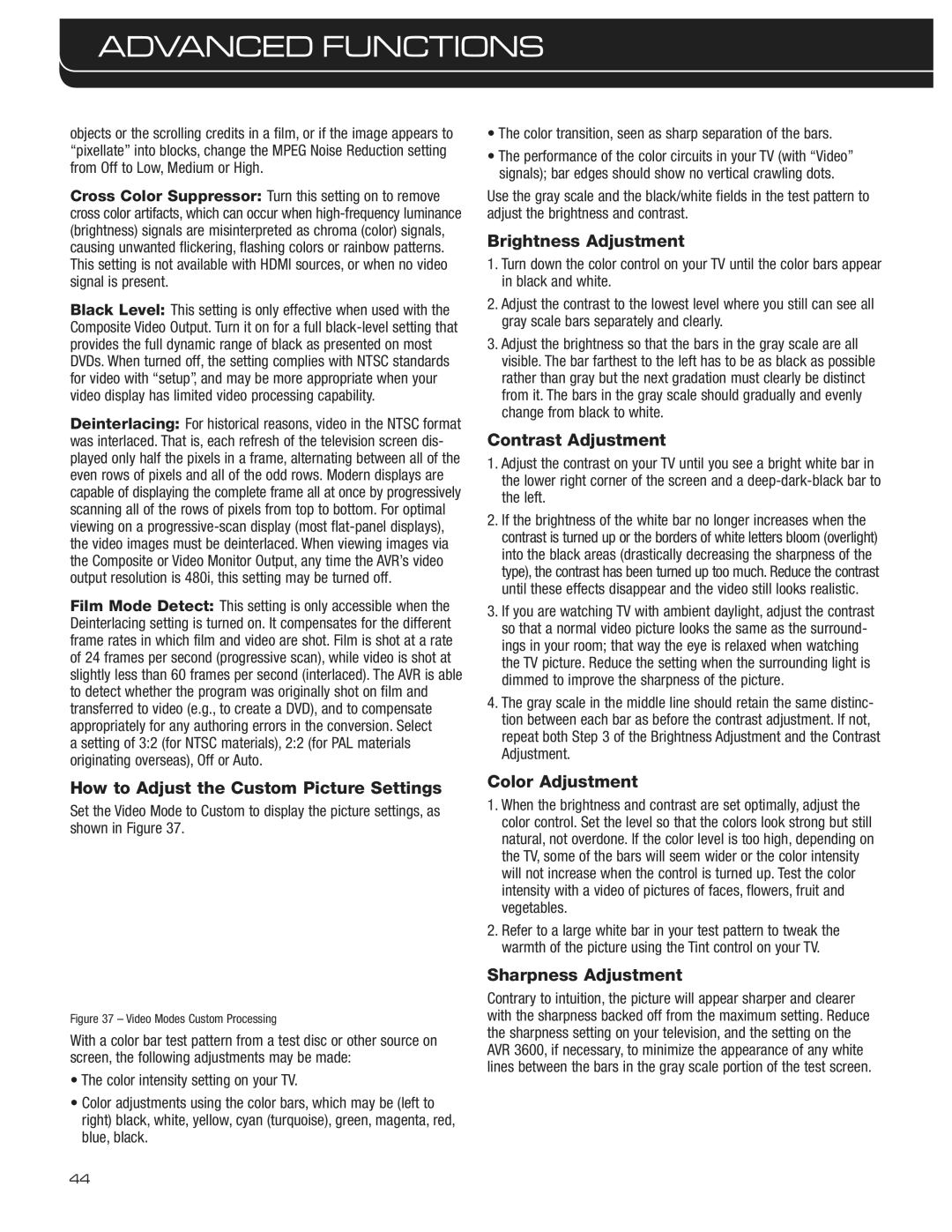objects or the scrolling credits in a film, or if the image appears to “pixellate” into blocks, change the MPEG Noise Reduction setting from Off to Low, Medium or High.
Cross Color Suppressor: Turn this setting on to remove cross color artifacts, which can occur when high-frequency luminance (brightness) signals are misinterpreted as chroma (color) signals, causing unwanted flickering, flashing colors or rainbow patterns. This setting is not available with HDMI sources, or when no video signal is present.
Black Level: This setting is only effective when used with the Composite Video Output. Turn it on for a full black-level setting that provides the full dynamic range of black as presented on most DVDs. When turned off, the setting complies with NTSC standards for video with “setup”, and may be more appropriate when your video display has limited video processing capability.
Deinterlacing: For historical reasons, video in the NTSC format was interlaced. That is, each refresh of the television screen dis- played only half the pixels in a frame, alternating between all of the even rows of pixels and all of the odd rows. Modern displays are capable of displaying the complete frame all at once by progressively scanning all of the rows of pixels from top to bottom. For optimal viewing on a progressive-scan display (most flat-panel displays), the video images must be deinterlaced. When viewing images via the Composite or Video Monitor Output, any time the AVR’s video output resolution is 480i, this setting may be turned off.
Film Mode Detect: This setting is only accessible when the Deinterlacing setting is turned on. It compensates for the different frame rates in which film and video are shot. Film is shot at a rate of 24 frames per second (progressive scan), while video is shot at slightly less than 60 frames per second (interlaced). The AVR is able to detect whether the program was originally shot on film and transferred to video (e.g., to create a DVD), and to compensate appropriately for any authoring errors in the conversion. Select
a setting of 3:2 (for NTSC materials), 2:2 (for PAL materials originating overseas), Off or Auto.
How to Adjust the Custom Picture Settings
Set the Video Mode to Custom to display the picture settings, as shown in Figure 37.
Figure 37 – Video Modes Custom Processing
With a color bar test pattern from a test disc or other source on screen, the following adjustments may be made:
•The color intensity setting on your TV.
•Color adjustments using the color bars, which may be (left to right) black, white, yellow, cyan (turquoise), green, magenta, red, blue, black.
•The color transition, seen as sharp separation of the bars.
•The performance of the color circuits in your TV (with “Video” signals); bar edges should show no vertical crawling dots.
Use the gray scale and the black/white fields in the test pattern to adjust the brightness and contrast.
Brightness Adjustment
1.Turn down the color control on your TV until the color bars appear in black and white.
2.Adjust the contrast to the lowest level where you still can see all gray scale bars separately and clearly.
3.Adjust the brightness so that the bars in the gray scale are all visible. The bar farthest to the left has to be as black as possible rather than gray but the next gradation must clearly be distinct from it. The bars in the gray scale should gradually and evenly change from black to white.
Contrast Adjustment
1.Adjust the contrast on your TV until you see a bright white bar in the lower right corner of the screen and a deep-dark-black bar to the left.
2.If the brightness of the white bar no longer increases when the contrast is turned up or the borders of white letters bloom (overlight) into the black areas (drastically decreasing the sharpness of the type), the contrast has been turned up too much. Reduce the contrast until these effects disappear and the video still looks realistic.
3.If you are watching TV with ambient daylight, adjust the contrast so that a normal video picture looks the same as the surround- ings in your room; that way the eye is relaxed when watching the TV picture. Reduce the setting when the surrounding light is dimmed to improve the sharpness of the picture.
4.The gray scale in the middle line should retain the same distinc- tion between each bar as before the contrast adjustment. If not, repeat both Step 3 of the Brightness Adjustment and the Contrast Adjustment.
Color Adjustment
1.When the brightness and contrast are set optimally, adjust the color control. Set the level so that the colors look strong but still natural, not overdone. If the color level is too high, depending on the TV, some of the bars will seem wider or the color intensity will not increase when the control is turned up. Test the color intensity with a video of pictures of faces, flowers, fruit and vegetables.
2.Refer to a large white bar in your test pattern to tweak the warmth of the picture using the Tint control on your TV.
Sharpness Adjustment
Contrary to intuition, the picture will appear sharper and clearer with the sharpness backed off from the maximum setting. Reduce the sharpness setting on your television, and the setting on the AVR 3600, if necessary, to minimize the appearance of any white lines between the bars in the gray scale portion of the test screen.