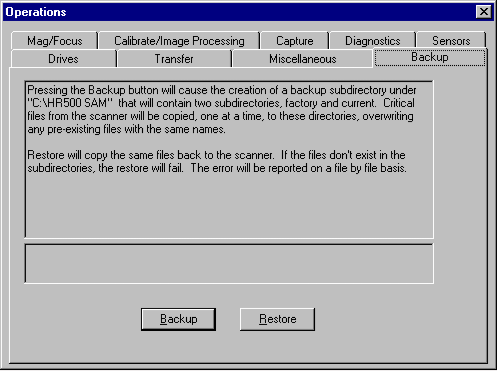
Using the Service and Assembly Module (SAM)
Backing Up and Restoring Files
From the Operations window, click the Backup tab when you need to perform either a backup or restore of the scanner files.
•Click Backup to back up scanner files.
CAUTION: Use Restore only when recommended by a Kodak support person.
•Click Restore to copy backed up files to the scanner.
August 2001 |