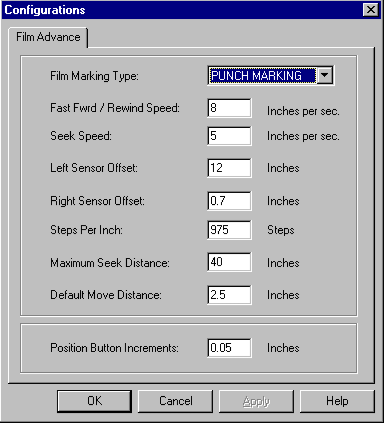
Using the Long Roll Accessory
2.In SAM, select View>Configurations.
CAUTION: Fast Fwrd / Rewind Speed should never be greater than 10. If needed, change the speed to be 10 Inches per sec. or less.
As a guideline, the speed should be 10 inches per second if you use
3.Make sure the correct Film Marking Type is selected and that the Left and Right Sensor Offsets are correct for the film and the editor you are using.
a.For Offset Punch Editors, set the Left Sensor Offset to 12 and the Right Sensor Offset to 0.7.
b.For Center Punch Editors, set the Left Sensor Offset to 7.75 and the Right Sensor Offset to 4.95.
4.Set Position Button Increments to 0.05 inches.
This number determines the distance film is moved when you click the Position> button on the Film Controls window when setting the reader height.
5.Click OK.
August 2001 |