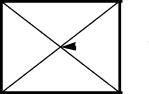
Using the Long Roll Accessory
Appendix D-1: Calibrating the Sensor Offsets
IMPORTANT: Do this procedure only if you will be using SAM to operate the scanner.
Do this procedure twice, once for the left sensor and once for the right sensor. For best visibility, use the largest film format you have.
NOTE: It is not necessary to prepare and load the film twice.
Preparing and Loading the Film
1.Create a roll of film with the center of several frames clearly marked.
![]() center
center
2.Edit the roll of film, making sure to center the mark in the crop box on the editor.
3.Load the edited film, beginning at the left side of the scanner (see Loading and Threading Film on page
August 2001 |