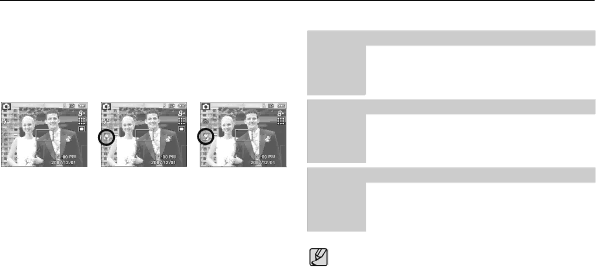
Macro ( e ) / Down button
While the menu is showing, press the DOWN button to move from the main menu to a sub menu, or to move down the sub menu. When the menu is not showing, you can use the MACRO / DOWN button to take macro pictures.
The distance ranges are shown below. Press the Macro button until the desired macro mode indicator appears on the LCD monitor.
[Auto Focus] | [Macro ( e)] | [Auto Macro ( d)] |
Types of focus mode and focus range (W : Wide, T : Tele) | (Unit: cm) | |||
|
|
|
|
|
Mode |
| Auto ( Š) |
| |
Focus Type | Auto macro ( d) |
| Normal |
|
Focus range | W : 10 ~ Infinity |
| W : 80 ~ Infinity | |
T : 50 ~ Infinity |
| T : 80 ~ Infinity | ||
|
| |||
|
|
|
| |
|
|
| ||
Mode | Program ( ‰) |
| ||
Focus Type | macro ( e) |
| Normal |
|
Focus range | W : 10 ~ 80 |
| W : 80 ~ Infinity | |
T : 50 ~ 80 |
| T : 80 ~ Infinity | ||
|
| |||
|
|
|
| |
|
|
| ||
Mode | DIS Mode ( ÿ) |
| ||
Focus Type | Auto macro ( d) |
| Normal |
|
Focus range | W : 10 ~ Infinity |
| W : 80 ~ Infinity | |
T : 50 ~ Infinity |
| T : 80 ~ Infinity | ||
|
| |||
|
|
|
|
|
When the macro mode is selected, be particularly careful to avoid camera shake.
When you take a picture within 30cm (Wide zoom) or 50cm (Tele zoom) in the Macro mode, select the FLASH OFF mode.
When you take a picture within the 10cm macro range, the autofocus on the camera will take longer to set the correct focus distance.
![]() 26
26![]() _RECORDING
_RECORDING