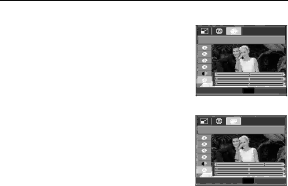
E (Effect) button : Colour
Custom colour
You can change the R (Red), G (Green) and B (Blue) values of the image.
-OK button : Select / setup the Custom Colour
-Up / Down button : Selects R, G, B
-Left / Right button : Change the values
Custom Color |
|
|
Move | OK | Set |
Custom Color |
|
|
Move | OK | Set |
![]() 58
58 ![]() _PLAY
_PLAY