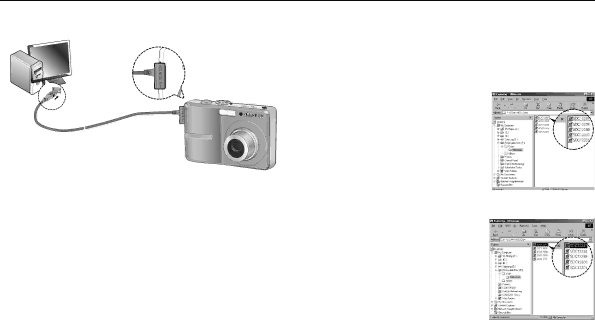
Starting PC mode
Connecting the camera to a PC
ÄIf you selected [Printer] in Step 5, when you connect the camera to your computer, the [Connecting Printer] message will display and the connection will not be established.
In this case, disconnect the USB cable, and then follow the procedure from Step 2 and onward.
Disconnecting the camera and PC
Refer to page 84 (Removing the removable disk).
Downloading stored images
You can download the still images stored on the camera to your PC's hard disk and print them or use a photo editing software to edit them.
1.Connect the camera to your PC with the USB cable.
2.On your computer's desktop display, select [My computer] and double click
[Removable Disk DCIM 100SS- CAM].
The image files will then be displayed.
3.Select an image and press the right mouse button.
![]() 82
82 ![]() _SOFTWARE
_SOFTWARE