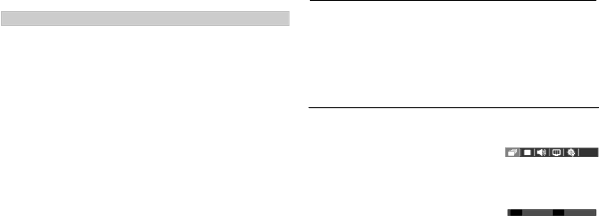
Setting up the play back function using the LCD monitor
Menu Tab | Main Menu | Sub Menu | Secondary Menu | Page |
|
| Auto | - |
|
| Type | Plain | - |
|
| Photo | - |
| |
|
|
| ||
|
| FastPhoto | - |
|
|
| Auto | - |
|
| Quality | Draft | - |
|
| Normal | - | p.68 | |
|
| |||
❹ |
| Fine | - | |
|
| |||
| Auto | - |
| |
| Date Print | Off | - |
|
|
| On | - |
|
|
| Auto | - |
|
| File Name | Off | - |
|
|
| On | - |
|
| Reset | No | - | p.69 |
|
|
| ||
| Yes | - | ||
|
|
|
ÄMenus are subject to change without prior notice.
Starting the Multi Slide Show ( ❸)
Images can be displayed continuously at
You can view the Multi Slide Show by connecting the camera to an exter- nal monitor.
1.Press the play mode button and press the menu button.
2.Press the LEFT / RIGHT button and select the [MULTI SLIDE SHOW] menu tab.
Start the Multi Slide Show
The Multi Slide Show can start only in the [Show] menu. 1. Use the Up / Down buttons to select the
[Show] menu and press the Right button. |
|
|
2. Select a desired sub menu by pressing the | MULTI SLIDE SHOW |
|
Up / Down button. | Show | Play |
Image | Repeat Play | |
[Play] : The Multi Slide Show is closed | Effect |
|
Interval |
| |
after one cycle. |
|
|
Music |
| |
[Repeat Play] : The Multi Slide Show is | Back | OK Set |
repeated until cancelled. |
|
|
3.Press the OK button and the slideshow will be started.
-To pause the slide shown while playing it back, press the play & pause( Ø) button again.
-Pressing the play & pause( Ø) button again will cause the Multi Slide Show restart.
-To stop playback of the Multi Slide Show, press the play & pause ( Ø) button, and then press the OK / Menu button.
![]() 60
60 ![]() _PLAY
_PLAY