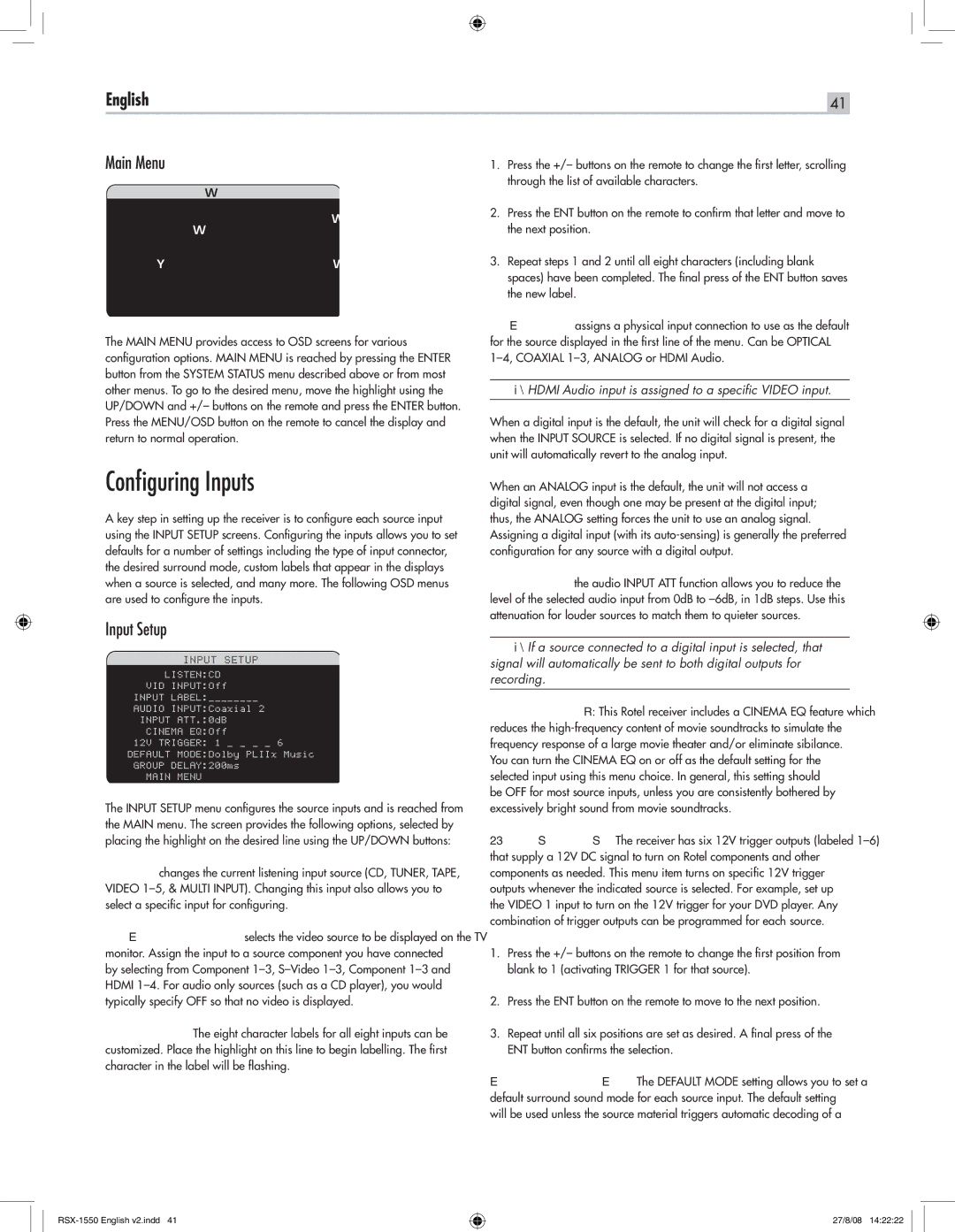English | 41 |
Main Menu | 1. Press the +/– buttons on the remote to change the first letter, scrolling |
| through the list of available characters. |
������������������������������ |
|
�
����������������������
���������������������������
��������������������
�������������������������
�������������������������
�
�������
The MAIN MENU provides access to OSD screens for various configuration options. MAIN MENU is reached by pressing the ENTER button from the SYSTEM STATUS menu described above or from most other menus. To go to the desired menu, move the highlight using the UP/DOWN and +/– buttons on the remote and press the ENTER button. Press the MENU/OSD button on the remote to cancel the display and return to normal operation.
2.Press the ENT button on the remote to confirm that letter and move to the next position.
3.Repeat steps 1 and 2 until all eight characters (including blank spaces) have been completed. The final press of the ENT button saves the new label.
AUDIO INPUT: assigns a physical input connection to use as the default for the source displayed in the first line of the menu. Can be OPTICAL
Note: HDMI Audio input is assigned to a specific VIDEO input.
When a digital input is the default, the unit will check for a digital signal when the INPUT SOURCE is selected. If no digital signal is present, the unit will automatically revert to the analog input.
Configuring Inputs
A key step in setting up the receiver is to configure each source input using the INPUT SETUP screens. Configuring the inputs allows you to set defaults for a number of settings including the type of input connector, the desired surround mode, custom labels that appear in the displays when a source is selected, and many more. The following OSD menus are used to configure the inputs.
Input Setup
��������������������
����������������
��������������������������
����������������������
�����������������������
�����������������
�����������������
��������������������������
�������������������������������
�������������������
�������������
The INPUT SETUP menu configures the source inputs and is reached from the MAIN menu. The screen provides the following options, selected by placing the highlight on the desired line using the UP/DOWN buttons:
LISTEN: changes the current listening input source (CD, TUNER, TAPE, VIDEO
VIDEO INPUT: selects the video source to be displayed on the TV monitor. Assign the input to a source component you have connected by selecting from Component
INPUT LABEL: The eight character labels for all eight inputs can be customized. Place the highlight on this line to begin labelling. The first character in the label will be flashing.
When an ANALOG input is the default, the unit will not access a digital signal, even though one may be present at the digital input; thus, the ANALOG setting forces the unit to use an analog signal. Assigning a digital input (with its
INPUT ATT: the audio INPUT ATT function allows you to reduce the level of the selected audio input from 0dB to
Note: If a source connected to a digital input is selected, that signal will automatically be sent to both digital outputs for recording.
CINEMA EQ: This Rotel receiver includes a CINEMA EQ feature which reduces the
be OFF for most source inputs, unless you are consistently bothered by excessively bright sound from movie soundtracks.
12V TRIGGER: The receiver has six 12V trigger outputs (labeled
1.Press the +/– buttons on the remote to change the first position from blank to 1 (activating TRIGGER 1 for that source).
2.Press the ENT button on the remote to move to the next position.
3.Repeat until all six positions are set as desired. A final press of the ENT button confirms the selection.
DEFAULT MODE: The DEFAULT MODE setting allows you to set a default surround sound mode for each source input. The default setting will be used unless the source material triggers automatic decoding of a
27/8/08 14:22:22