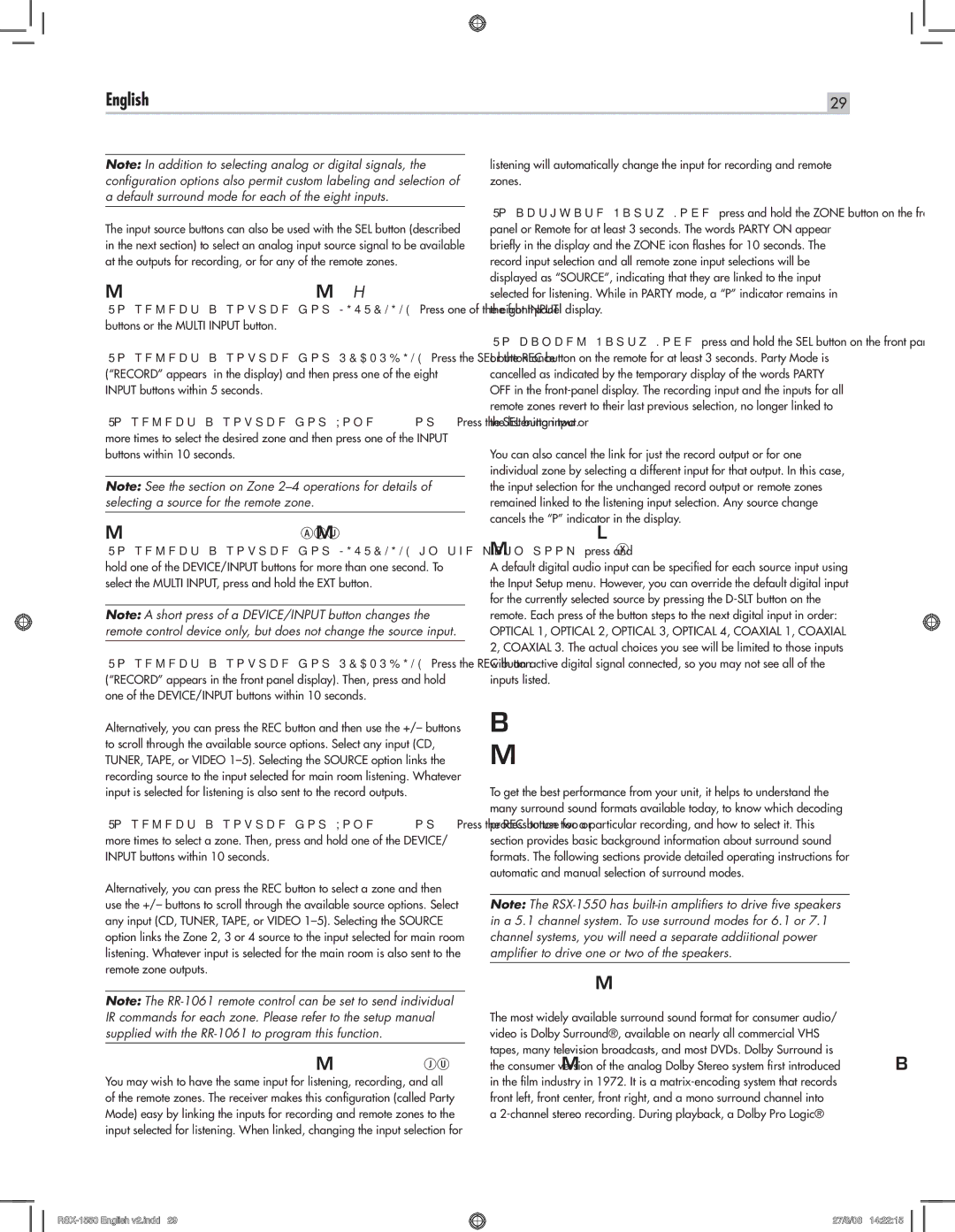English | 29 |
Note: In addition to selecting analog or digital signals, the configuration options also permit custom labeling and selection of a default surround mode for each of the eight inputs.
The input source buttons can also be used with the SEL button (described in the next section) to select an analog input source signal to be available at the outputs for recording, or for any of the remote zones.
Selecting a Source Input from the Front Panel 6qer
To select a source for LISTENING: Press one of the eight INPUT buttons or the MULTI INPUT button.
To select a source for RECORDING: Press the SEL button once (“RECORD” appears in the display) and then press one of the eight INPUT buttons within 5 seconds.
To select a source for Zone 2, 3 or 4: Press the SEL button two or more times to select the desired zone and then press one of the INPUT buttons within 10 seconds.
Note: See the section on Zone
Selecting a Source from the Remote AJU
To select a source for LISTENING in the main room: press and hold one of the DEVICE/INPUT buttons for more than one second. To select the MULTI INPUT, press and hold the EXT button.
Note: A short press of a DEVICE/INPUT button changes the remote control device only, but does not change the source input.
To select a source for RECORDING: Press the REC button (“RECORD” appears in the front panel display). Then, press and hold one of the DEVICE/INPUT buttons within 10 seconds.
Alternatively, you can press the REC button and then use the +/– buttons to scroll through the available source options. Select any input (CD, TUNER, TAPE, or VIDEO
To select a source for Zone 2, 3 or 4: Press the REC button two or more times to select a zone. Then, press and hold one of the DEVICE/ INPUT buttons within 10 seconds.
Alternatively, you can press the REC button to select a zone and then use the +/– buttons to scroll through the available source options. Select any input (CD, TUNER, TAPE, or VIDEO
Note: The
Party Mode: Selecting the Same Input for all Outputs erJU
You may wish to have the same input for listening, recording, and all of the remote zones. The receiver makes this configuration (called Party Mode) easy by linking the inputs for recording and remote zones to the input selected for listening. When linked, changing the input selection for
listening will automatically change the input for recording and remote zones.
To activate Party Mode, press and hold the ZONE button on the front panel or Remote for at least 3 seconds. The words PARTY ON appear briefly in the display and the ZONE icon flashes for 10 seconds. The record input selection and all remote zone input selections will be displayed as “SOURCE”, indicating that they are linked to the input selected for listening. While in PARTY mode, a “P” indicator remains in the
To cancel Party Mode, press and hold the SEL button on the front panel or the REC button on the remote for at least 3 seconds. Party Mode is cancelled as indicated by the temporary display of the words PARTY OFF in the
You can also cancel the link for just the record output or for one individual zone by selecting a different input for that output. In this case, the input selection for the unchanged record output or remote zones remained linked to the listening input selection. Any source change cancels the “P” indicator in the display.
Selecting Digital Inputs Y
A default digital audio input can be specified for each source input using the Input Setup menu. However, you can override the default digital input for the currently selected source by pressing the
Overview of
Surround Formats
To get the best performance from your unit, it helps to understand the many surround sound formats available today, to know which decoding process to use for a particular recording, and how to select it. This section provides basic background information about surround sound formats. The following sections provide detailed operating instructions for automatic and manual selection of surround modes.
Note: The
Dolby Surround
Dolby Pro Logic II
The most widely available surround sound format for consumer audio/ video is Dolby Surround®, available on nearly all commercial VHS tapes, many television broadcasts, and most DVDs. Dolby Surround is the consumer version of the analog Dolby Stereo system first introduced in the film industry in 1972. It is a
a
27/8/08 14:22:15